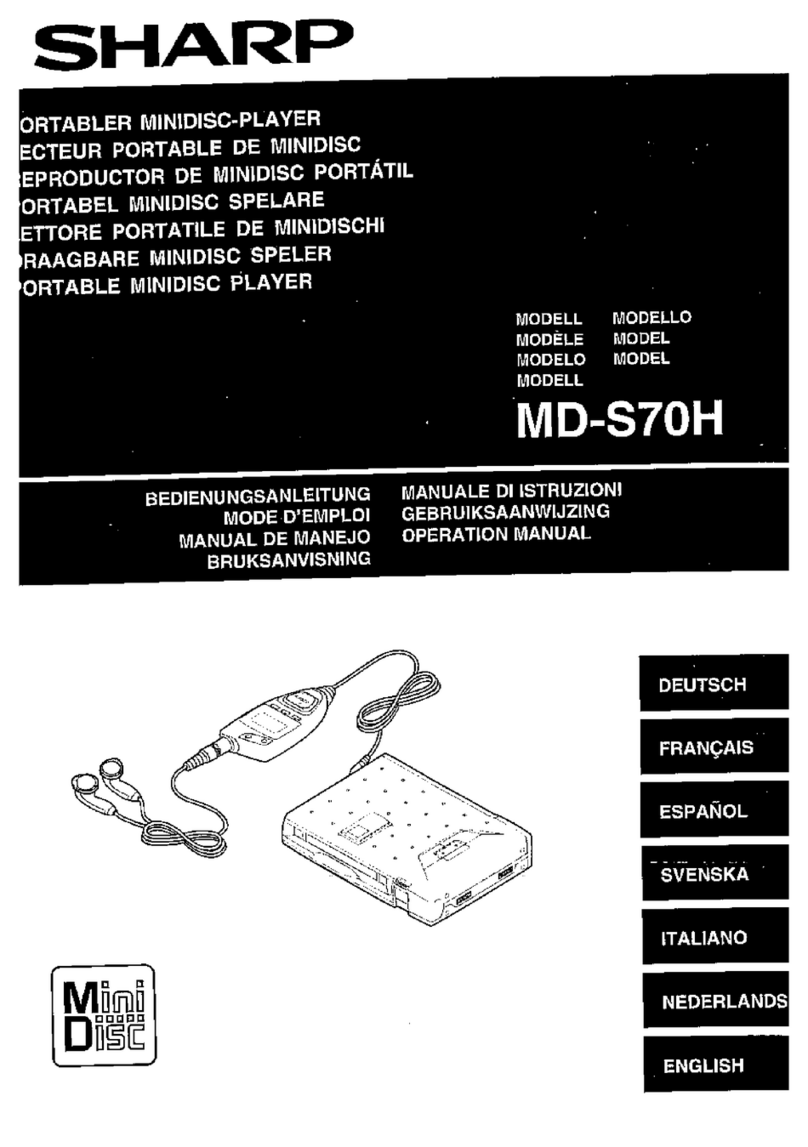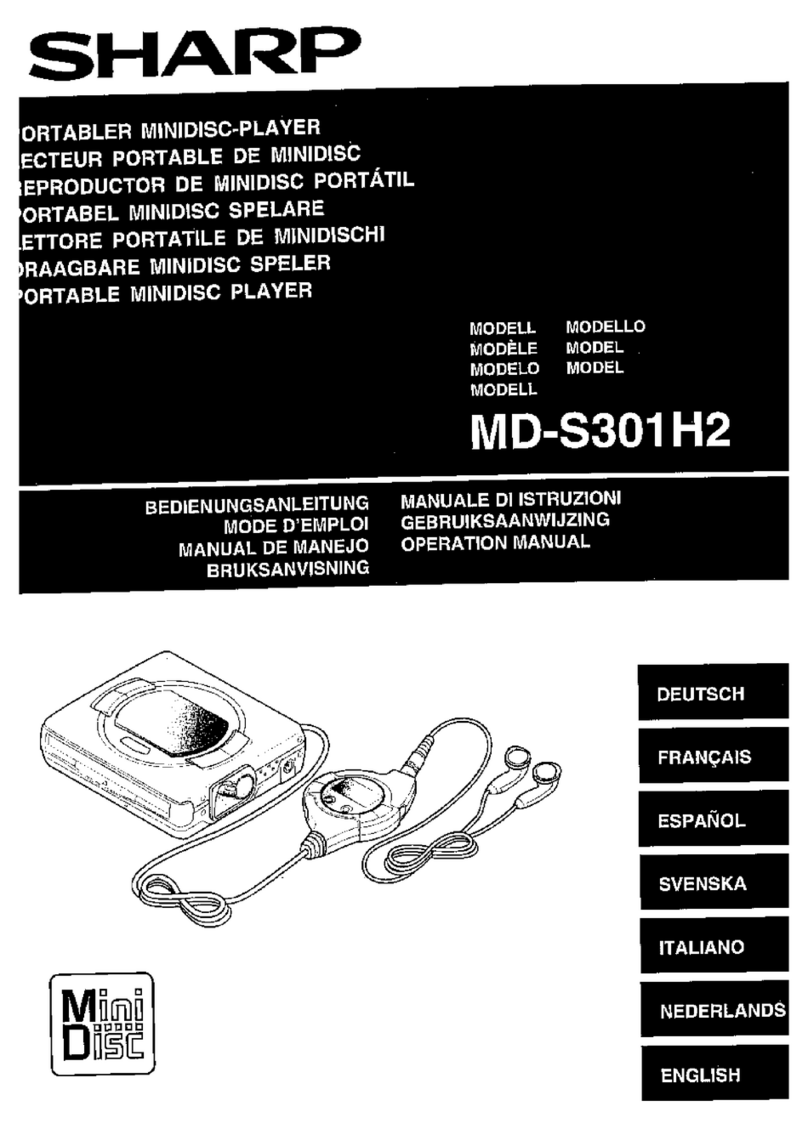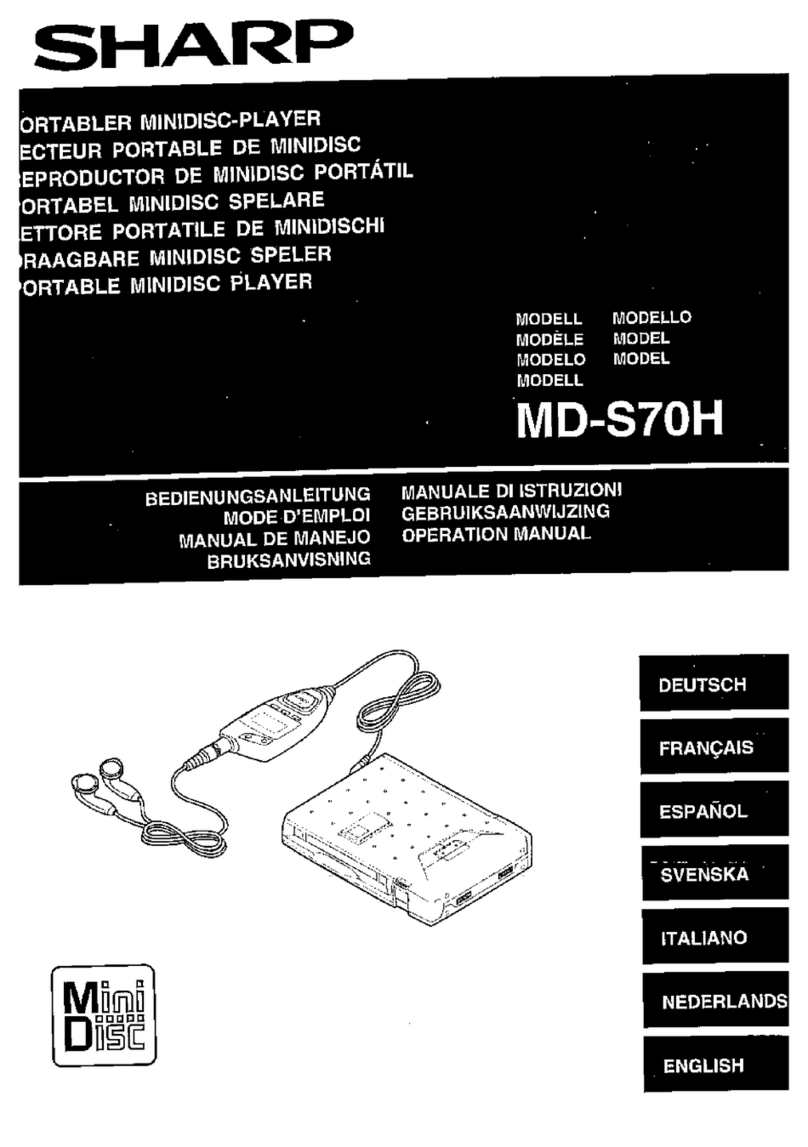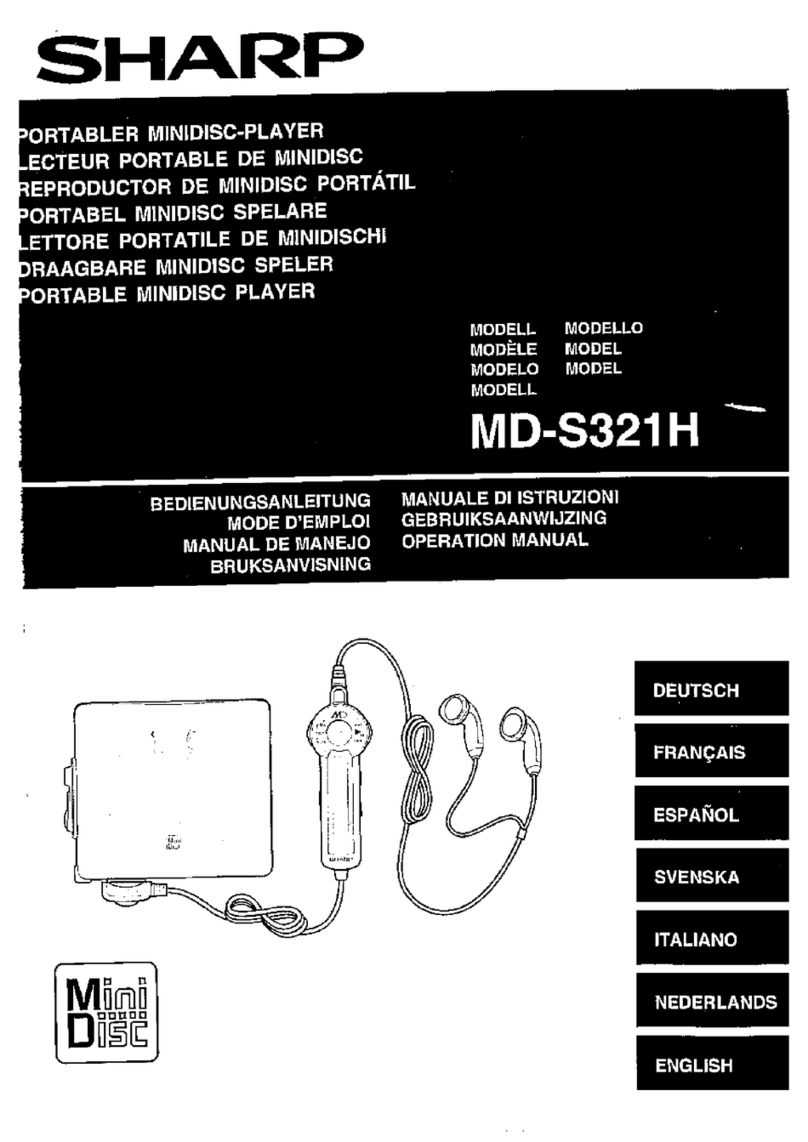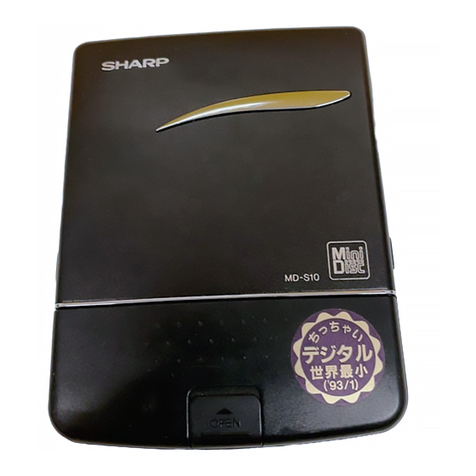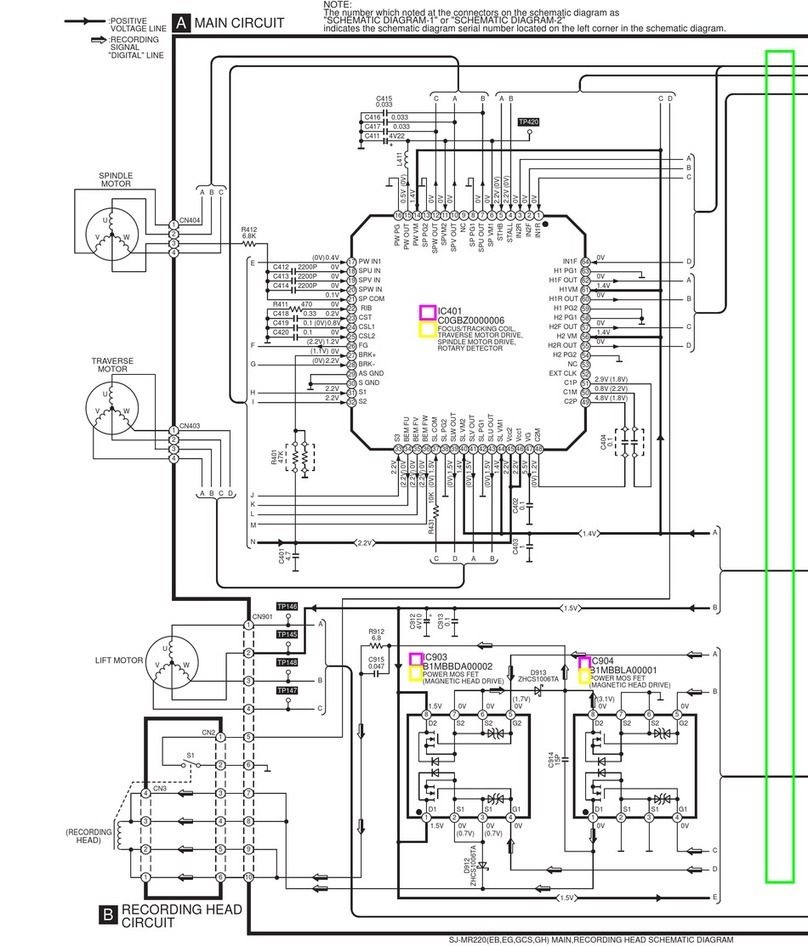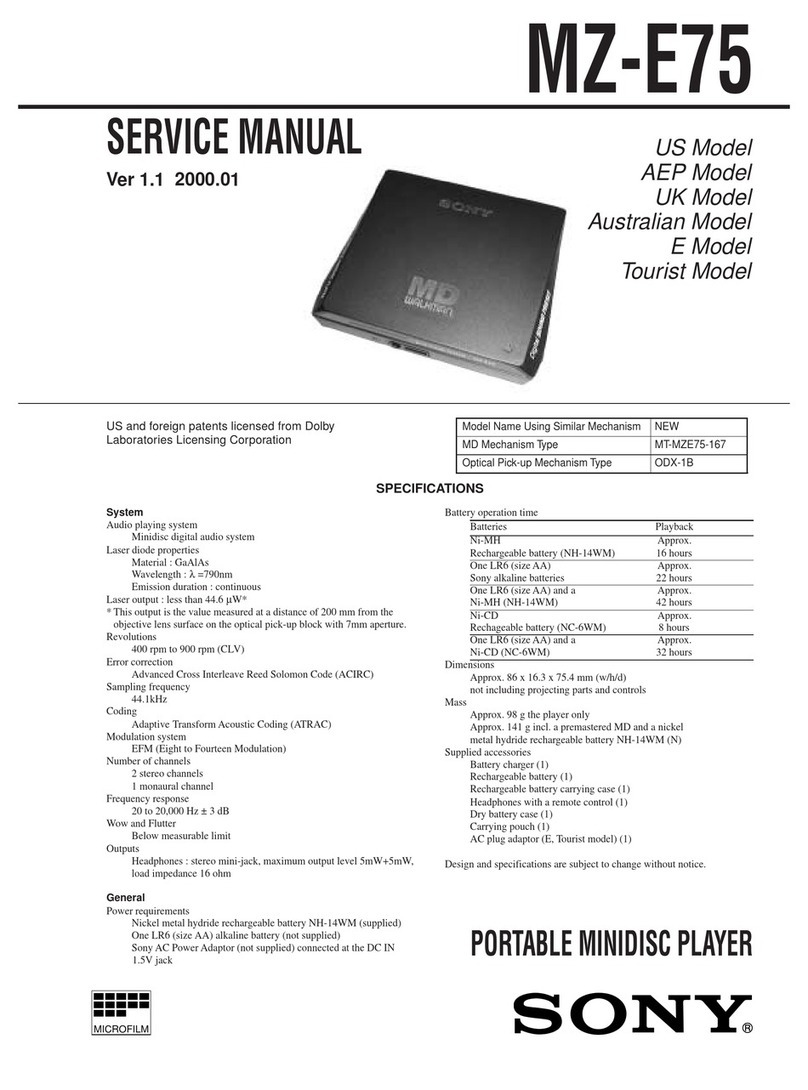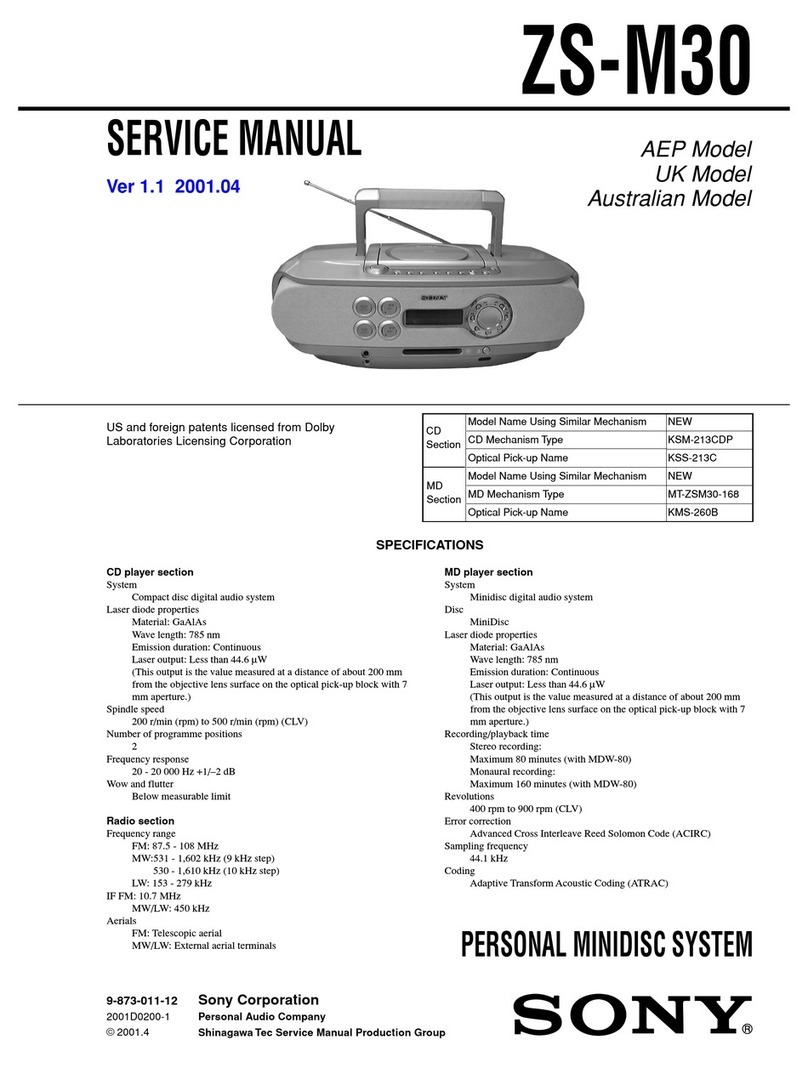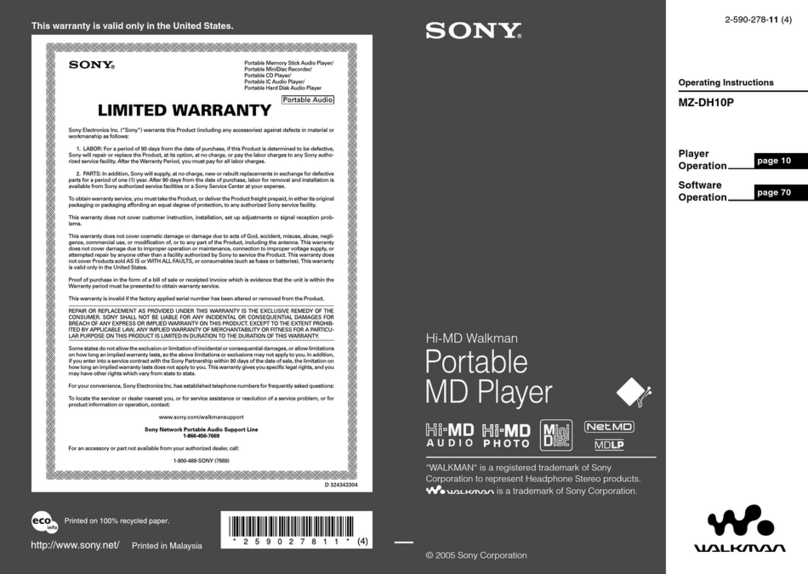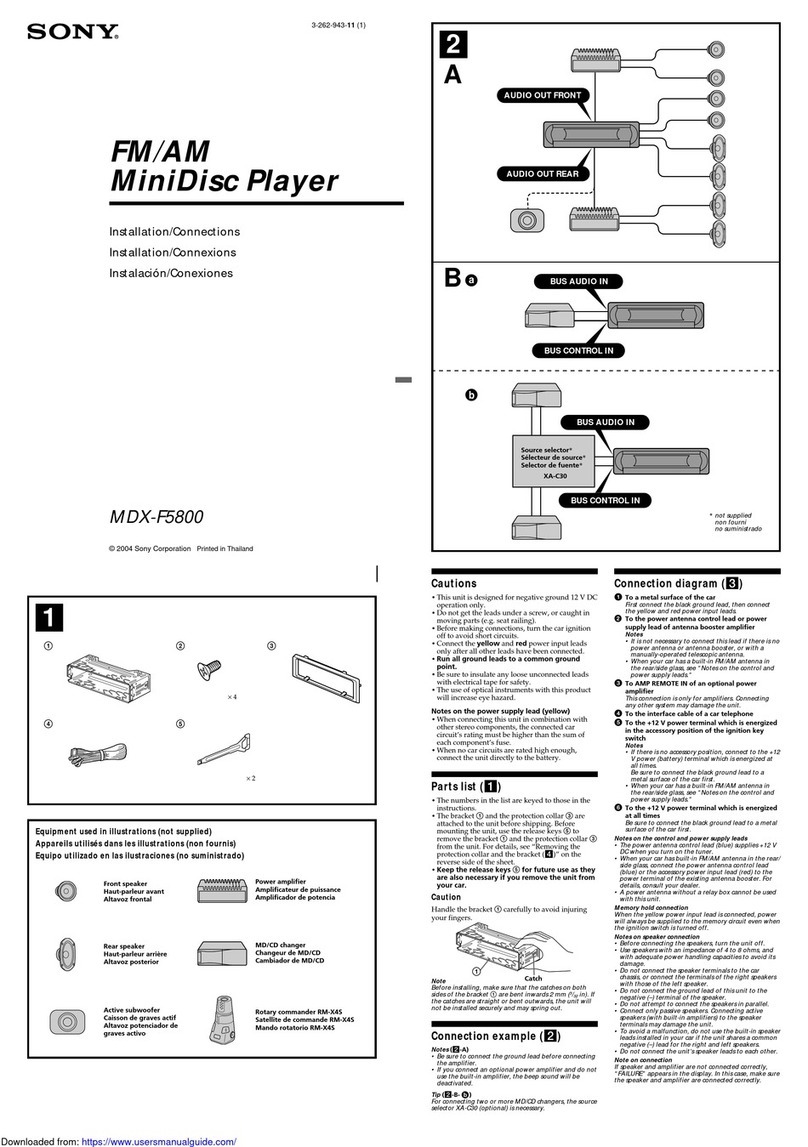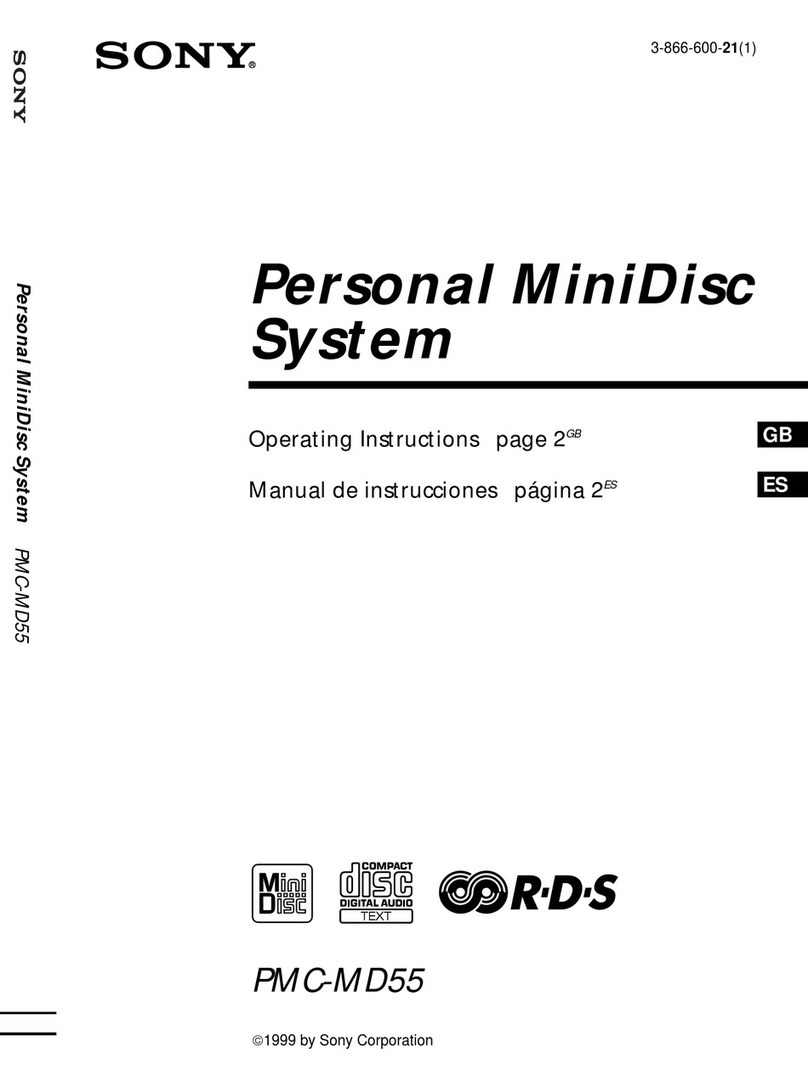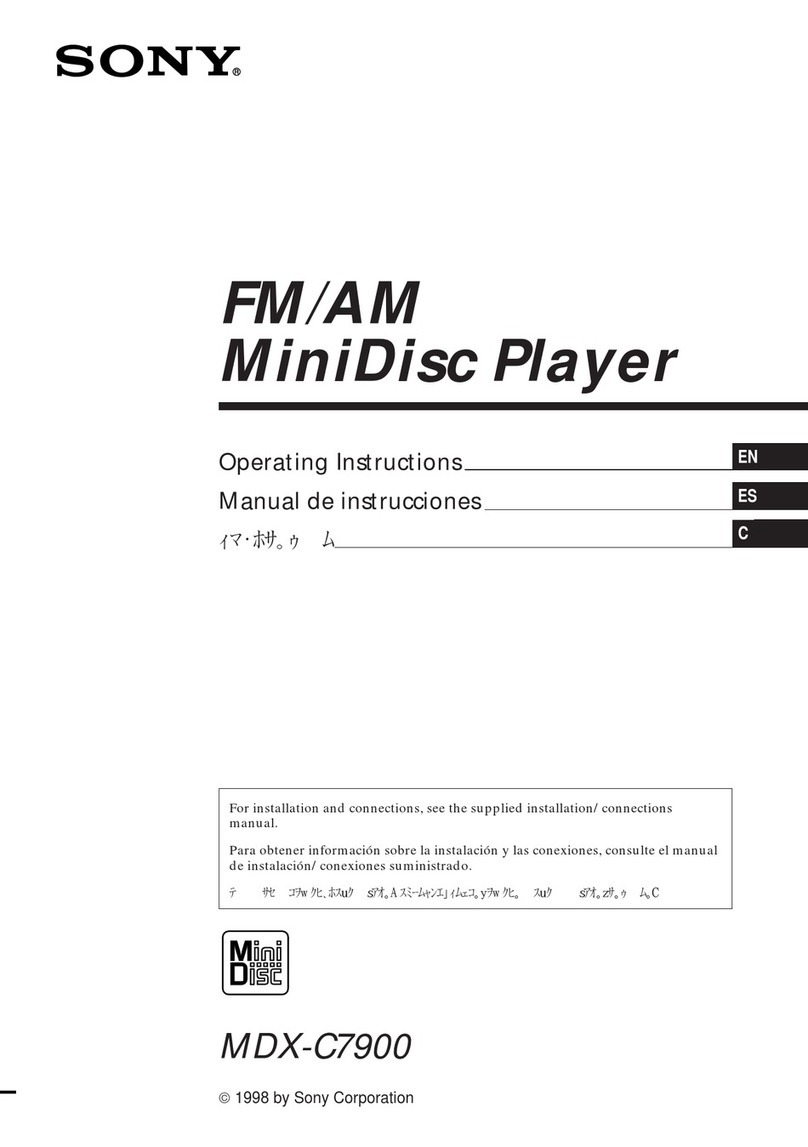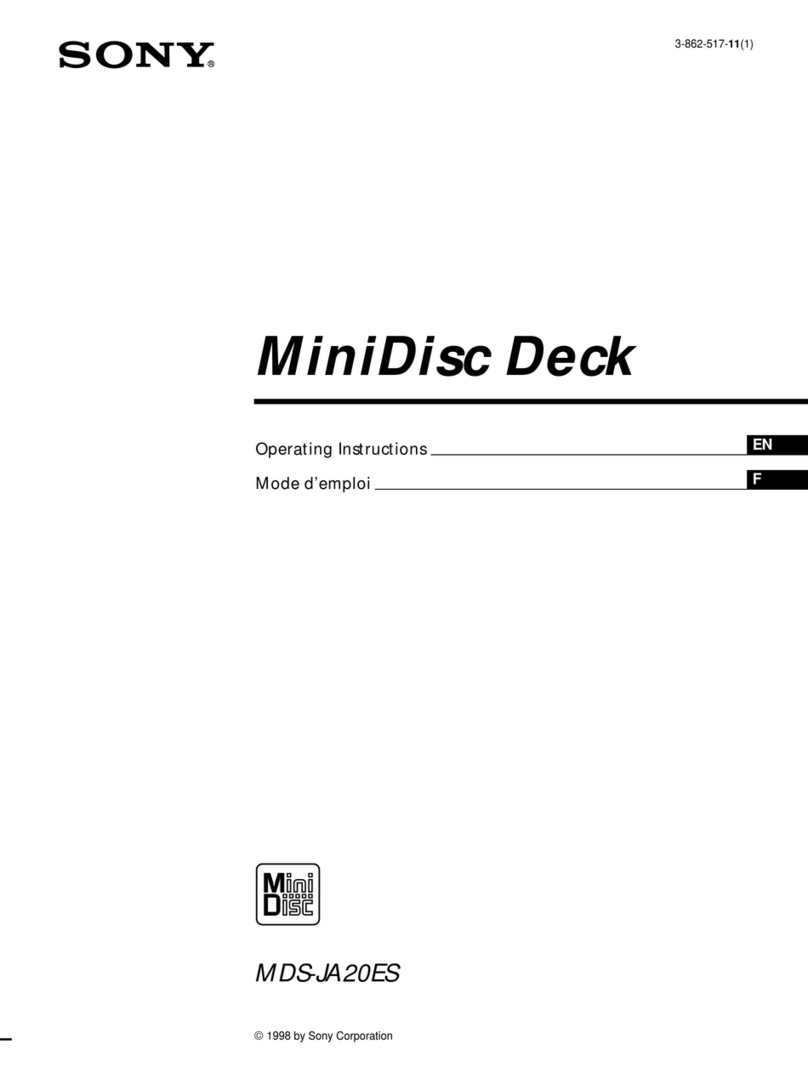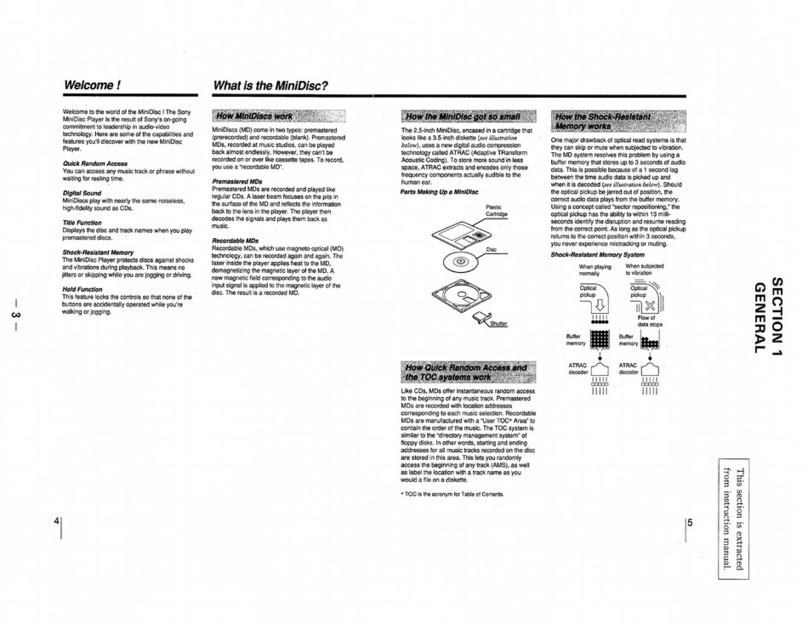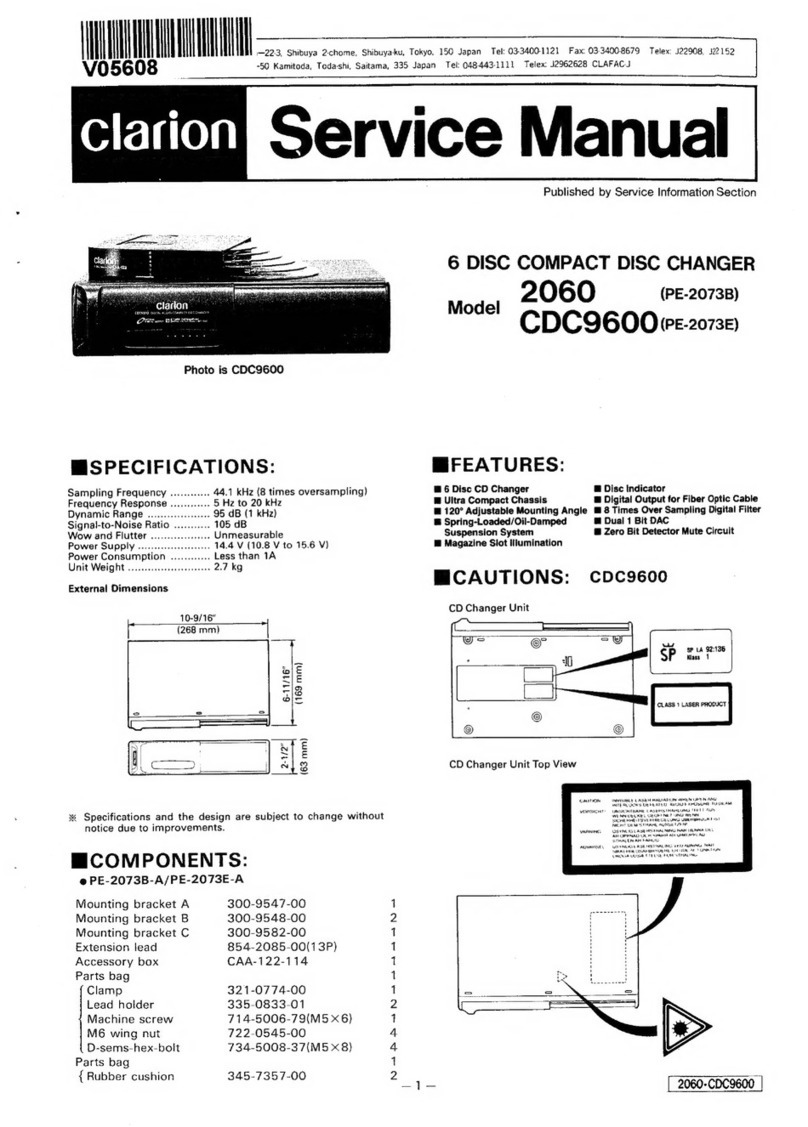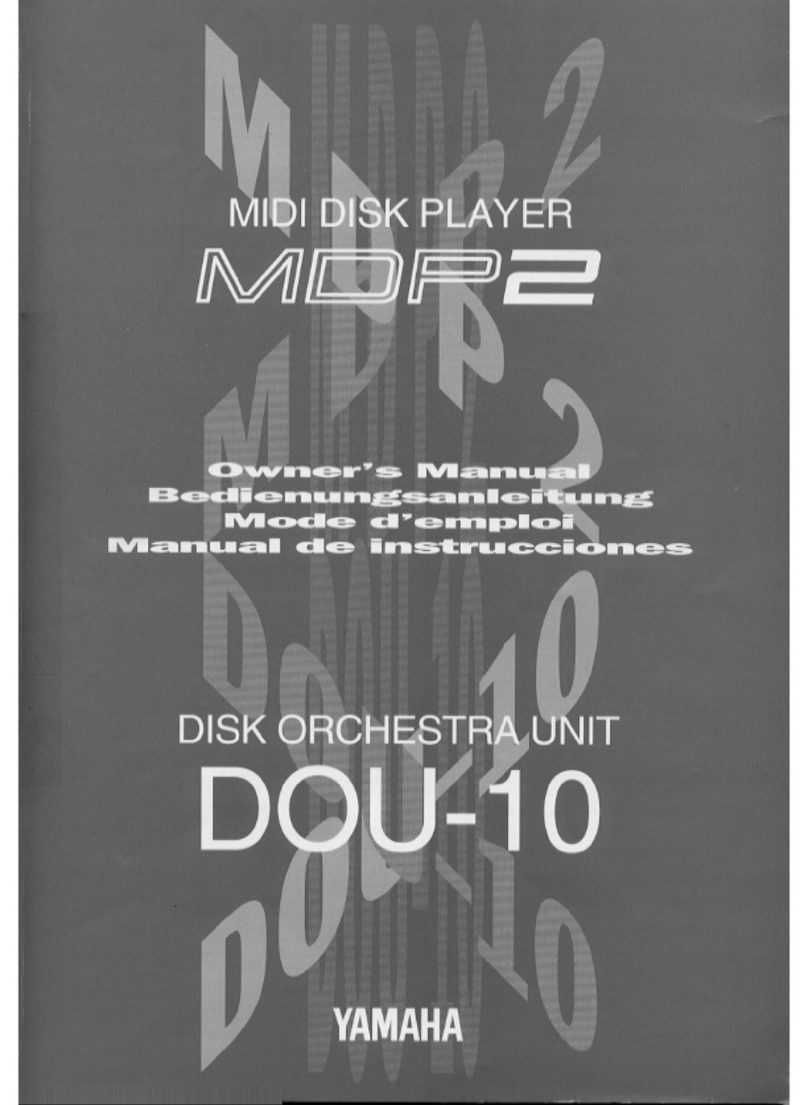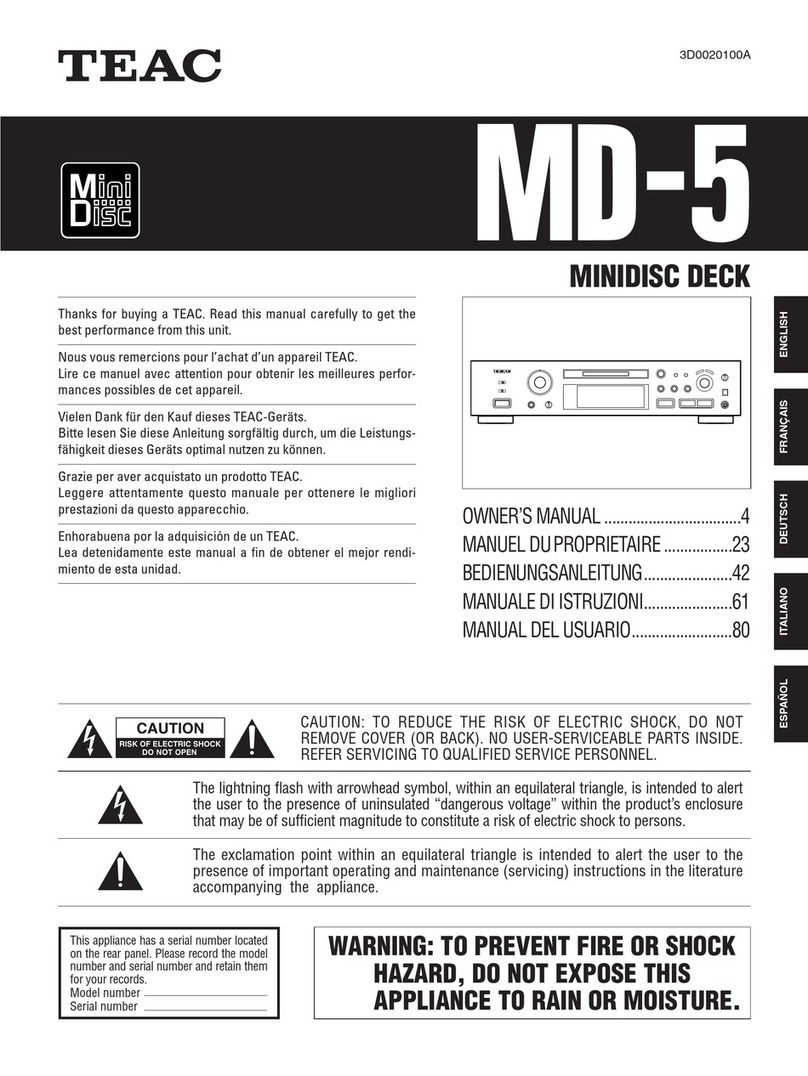EXAMPLE OF ANTENNA GROUNDING AS PER
NATIONAL ELECTRICAL CODE
ANTENNA LEAD
IN WIRE
ANTENNA DISCHARGE
UNIT
(NEC SECTION 810-20)
GROUNDING CONDUCTORS
(NEC SECTION 810-21)
GROUND CLAMPS
POWER SERVICE GROUNDING
ELECTRODE SYSTEM
(NEC ART 250, PART H)
NEC - NATIONAL ELECTRICAL CODE
S2898A
ELECTRIC
SERVICE
EQUIPMENT
GROUND
CLAMP
IMPORTANT SAFEGUARDS
CAUTION
All the safety and operating instructions should be read be-
fore the appliance is operated, and should be retained for
future reference.
Electrical energy can perform many useful functions. This
unit has been engineered and manufactured to assure your
personal safety. Improper use can result in potential electrical
shock or fire hazards. In order not to defeat the safeguards,
observe the following basic rules for its installation, use and
servicing.
MD-R3
ACCESSORIES
Remote control x 1
(RRMCG0142AWSA)
Note:
Parts and accessories mentioned in this opera-
tion manual other than those shown to the left
are not included.
Analog connecting
cable x 2
(QCNWG0003AWZZ)
“AA” size battery
(UM/SUM-3, R6, HP-7
or similar) x 2
(for remote control)
(UBATU0001AWZZ)
1 Heed Warnings - All warnings on the appliance and in the oper-
ating instructions should be adhered to.
2 Follow Instructions - All operating and use instructions should be
followed.
3 Water and Moisture - The appliance should not be used near
water - for example, near a bathtub, washbowl, kitchen sink, laun-
dry tub, in a wet basement, or near a swimming pool, etc.
4 Carts and Stands - The appliance should be used only with a
cart or stand that is recommended by the manufacturer.
•An appliance and cart combination should be
moved with care.
Quick stops, excessive force, and uneven sur-
faces may cause the appliance and cart com-
bination to overturn.
5 Wall or Ceiling Mounting - The appliance should be mounted to
a wall or ceiling only as recommended by the manufacturer.
6 Ventilation - The appliance should be situated so that its location
or position does not interfere with its proper ventilation. For ex-
ample, the appliance should not be situated on a bed, sofa, rug,
or similar surface that may block the ventilation openings; or,
placed in a built-in installation, such as a bookcase or cabinet
that may impede the flow of air through the ventilation openings.
7 Heat - The appliance should be situated away from heat sources
such as radiators, heat registers, stoves, or other appliances (in-
cluding amplifiers) that produce heat.
8 Power Sources - The appliance should be connected to a power
supply only of the type described in the operating instructions or
as marked on the appliance.
9 Power-Cord Protection - Power-supply cords should be routed
so that they are not likely to be walked on or pinched by items
placed upon or against them, paying particular attention to cords
at plugs, convenience receptacles, and the point where they exit
from the appliance.
10 Do not use liquid cleaners or aerosol cleaners. Use a damp cloth
for cleaning.
11 Power Lines - An outdoor antenna should be located away from
power lines.
12 Outdoor Antenna Grounding - If an outside antenna is connected
to the receiver, be sure the antenna system is grounded so as
to provide some protection against voltage surges and built-up
static charges. Article 810 of the National Electrical Code,
ANSI/NFPA 70, provides information with regard to proper
grounding of the mast and supporting structure, grounding of the
lead-in wire to an antenna-discharge unit, size of grounding con-
ductors, location of antenna-discharge unit, connection to ground-
ing electrodes, and requirements for the grounding electrode.
13 Nonuse Periods - The power cord of the appliance should be
unplugged from the outlet when left unused for a long period of
time.
14 Object and Liquid Entry - Care should be taken so that objects
do not fall and liquids are not spilled into the enclosure through
openings.
15 Damage Requiring Service - The appliance should be serviced
by qualified service personnel when:
A The power-supply cord or the plug has been damaged; or
B Objects have fallen, or liquid has been spilled into the appliance;
or
C The appliance has been exposed to rain; or
D The appliance does not appear to operate normally or exhibits a
marked change in performance; or
E The appliance has been dropped, or the enclosure damaged.
16 Servicing - The user should not attempt to service the appliance
beyond that described in the operating instructions. All other ser-
vicing should be referred to qualified service personnel.
17 Grounding or Polarization - Precautions should be taken so that
the grounding or polarization means of an appliance is not de-
feated.
CONTENTS
Page
ACCESSORIES . . . . . . . . . . . . . . . . . . . . . . . . . . . . . . . . 1
PRECAUTIONS . . . . . . . . . . . . . . . . . . . . . . . . . . . . . . . . 2
NAMES OF CONTROLS AND INDICATORS . . . . . . . . 3
REMOTE CONTROL . . . . . . . . . . . . . . . . . . . . . . . . . . . . 4
CONNECTIONS . . . . . . . . . . . . . . . . . . . . . . . . . . . . . 5 - 7
SETTING THE CLOCK . . . . . . . . . . . . . . . . . . . . . . . 8 - 9
MINIDISC OPERATION . . . . . . . . . . . . . . . . . . . . . . . . . 10
COMPACT DISC OPERATION . . . . . . . . . . . . . . . 11 - 12
CD AND MD OPERATIONS . . . . . . . . . . . . . . . . . 13 - 17
RECORDING . . . . . . . . . . . . . . . . . . . . . . . . . . . . . 18 - 24
Page
EDITING . . . . . . . . . . . . . . . . . . . . . . . . . . . . . . . . 25 - 35
HOW TO USE THE BUILT-IN TIMER . . . . . . . . 36 - 38
WHAT IS A MINIDISC? . . . . . . . . . . . . . . . . . . . 39 - 40
MINIDISC SYSTEM LIMITATIONS . . . . . . . . . . . . . . . . 40
TROUBLESHOOTING . . . . . . . . . . . . . . . . . . . . . 41 - 43
TRANSPORTING THE UNIT . . . . . . . . . . . . . . . . . . . . . 43
MAINTENANCE . . . . . . . . . . . . . . . . . . . . . . . . . . . . . . . 44
SPECIFICATIONS . . . . . . . . . . . . . . . . . . . . . . . . . . . . . 44
LIMITED WARRANTY . . . . . . . . . . . . . . . . . . Back cover
1