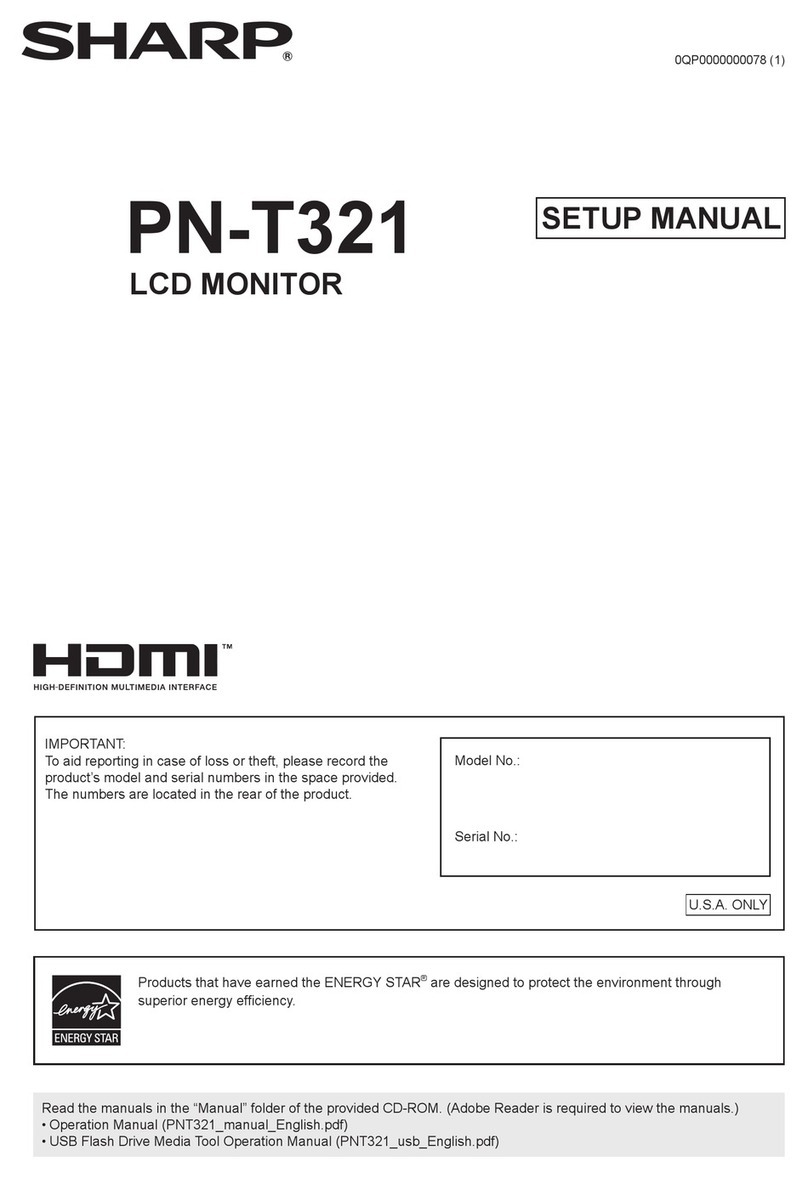Sharp 8M-B120C User manual
Other Sharp Monitor manuals

Sharp
Sharp PN-E803 User guide
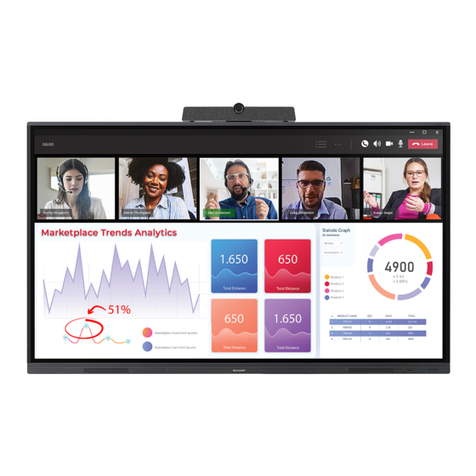
Sharp
Sharp PN-L652B User manual
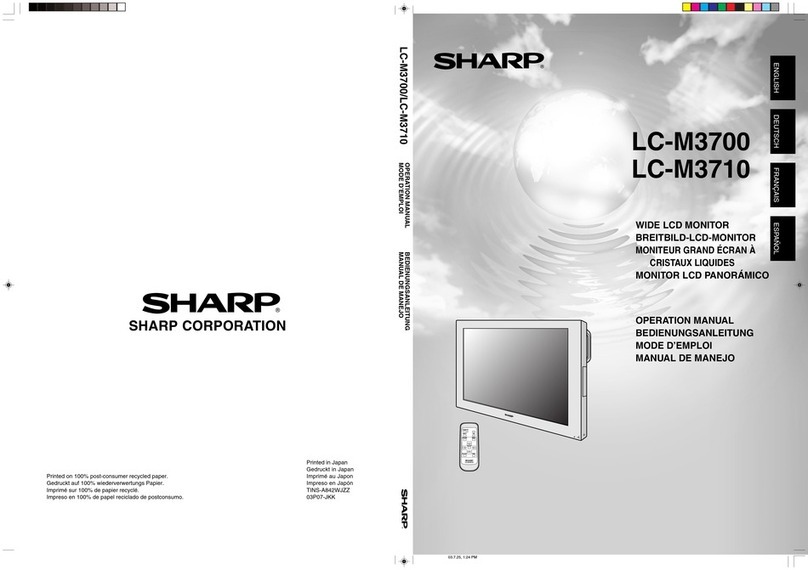
Sharp
Sharp LC-M3700 User manual

Sharp
Sharp AQUOS LB-1085 User manual

Sharp
Sharp PN-H701 User guide

Sharp
Sharp LL-173C User manual

Sharp
Sharp PN-R606 User manual

Sharp
Sharp LCD MONITOR User manual
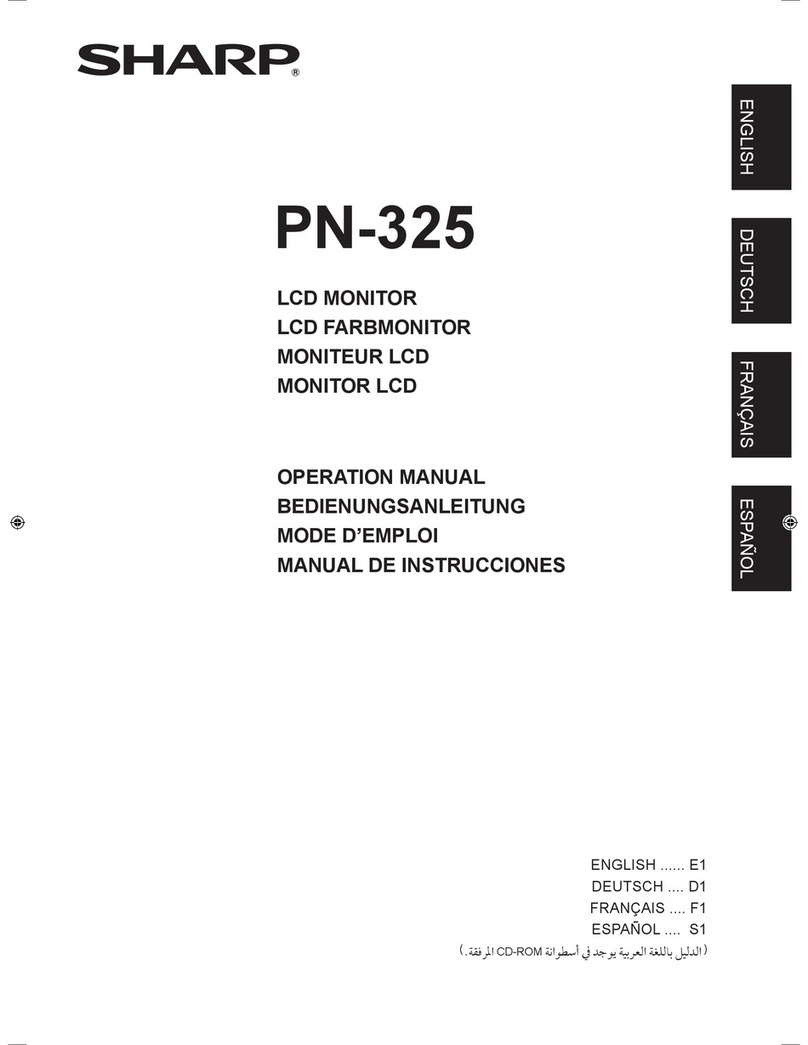
Sharp
Sharp PN-325 User manual

Sharp
Sharp LL-P202V User manual

Sharp
Sharp PN-L602B User manual
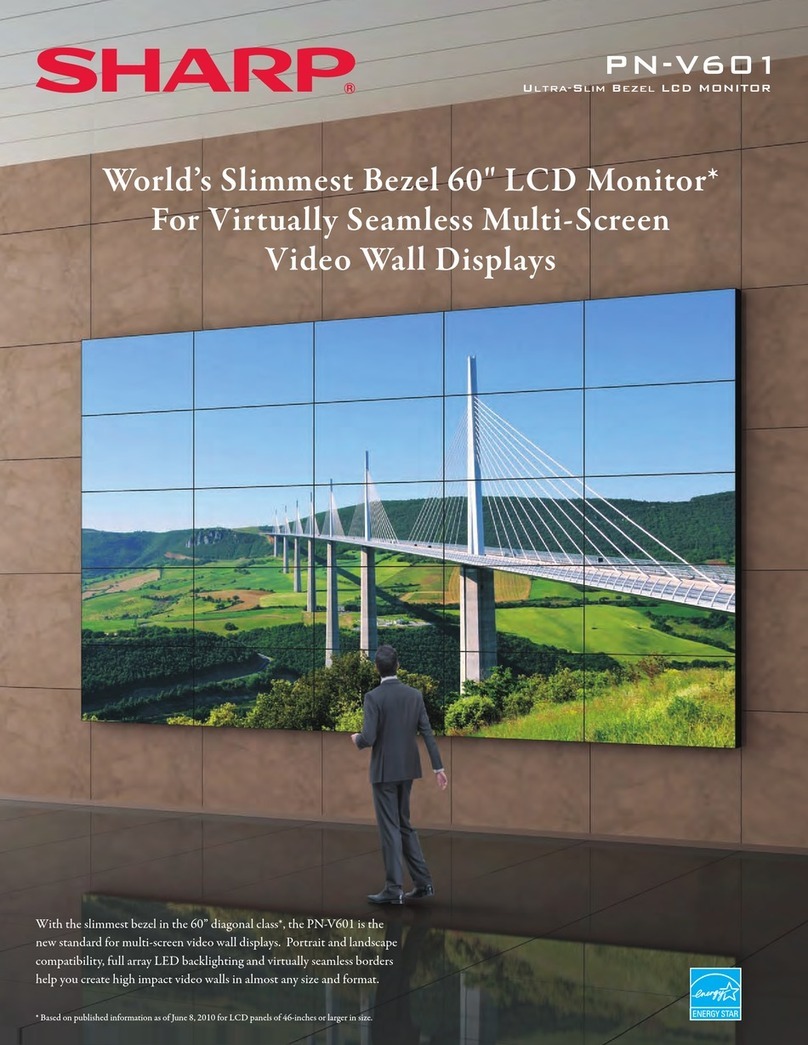
Sharp
Sharp PN-V601 User manual

Sharp
Sharp PN-K321 User manual
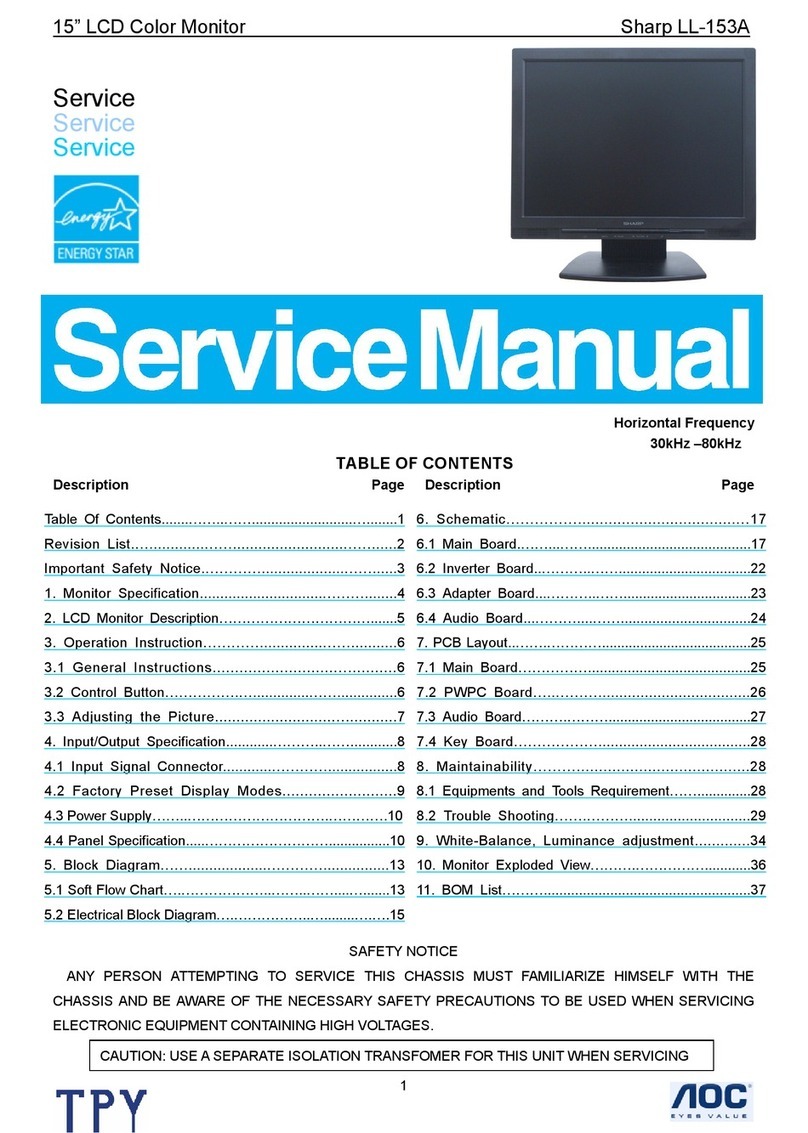
Sharp
Sharp LL-153A User manual
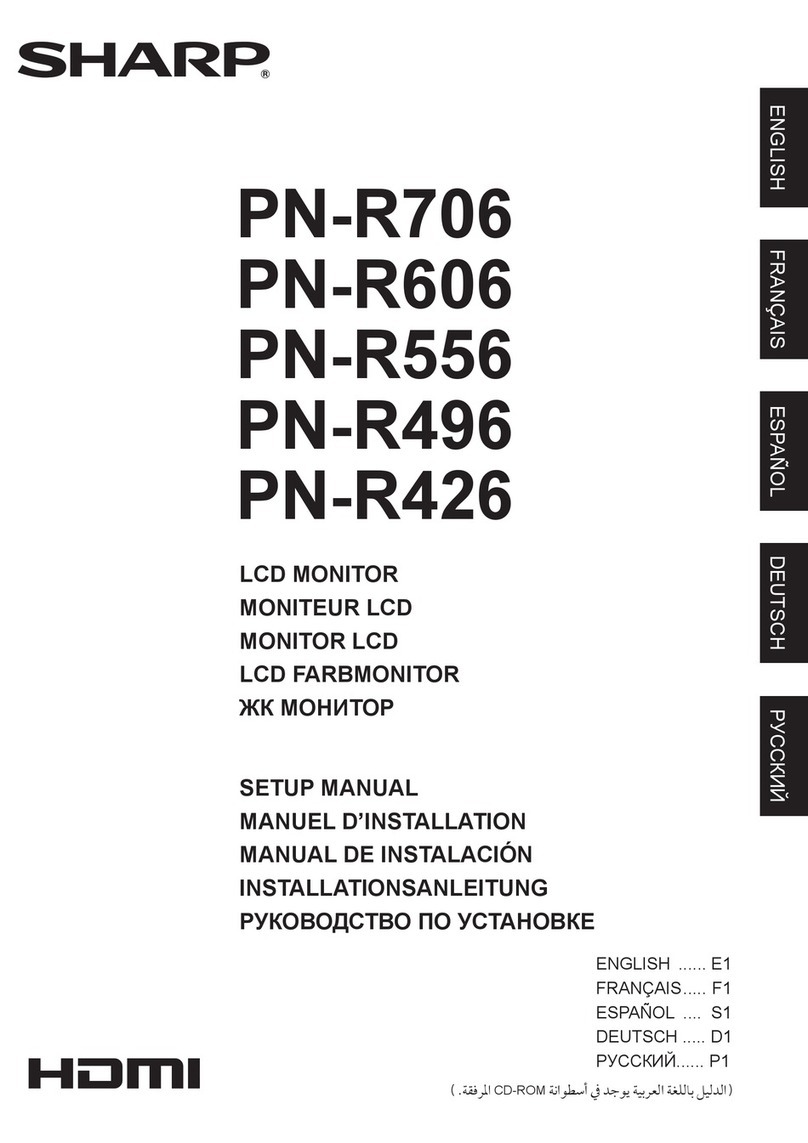
Sharp
Sharp PN-R426 User guide
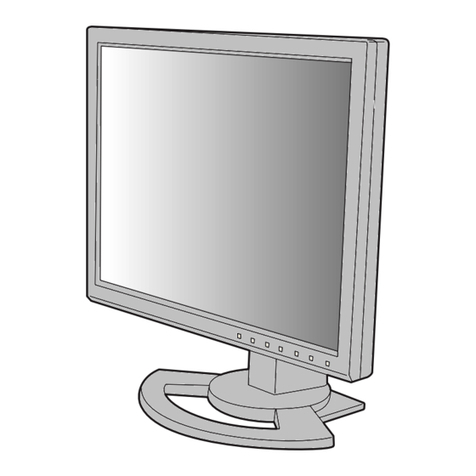
Sharp
Sharp LL-T1520-E User manual
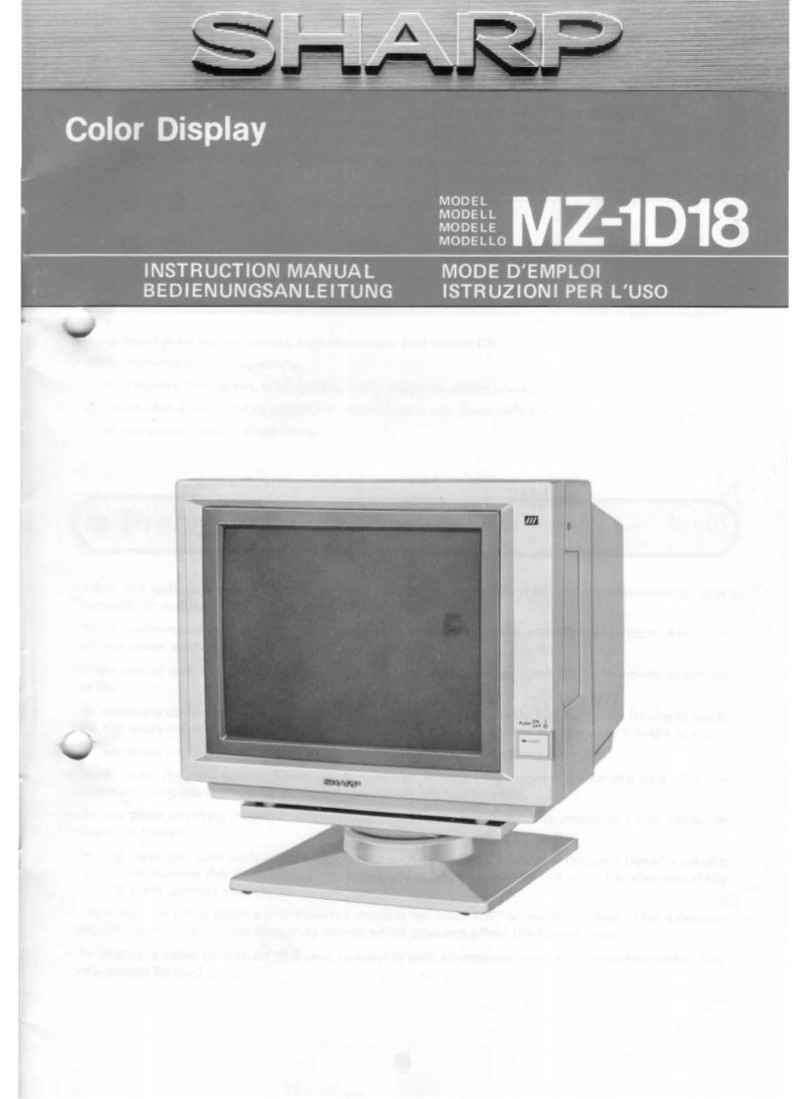
Sharp
Sharp MZ-1D18 User manual
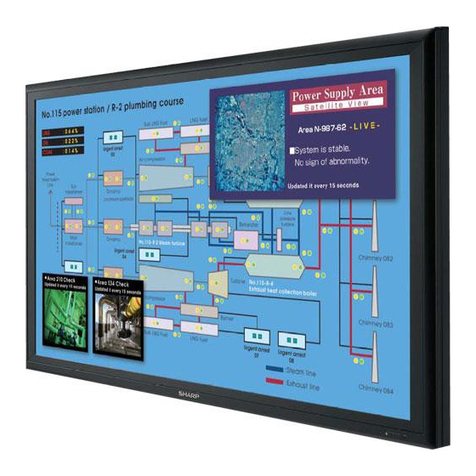
Sharp
Sharp PN-S655 User manual

Sharp
Sharp PN-HW551 User manual
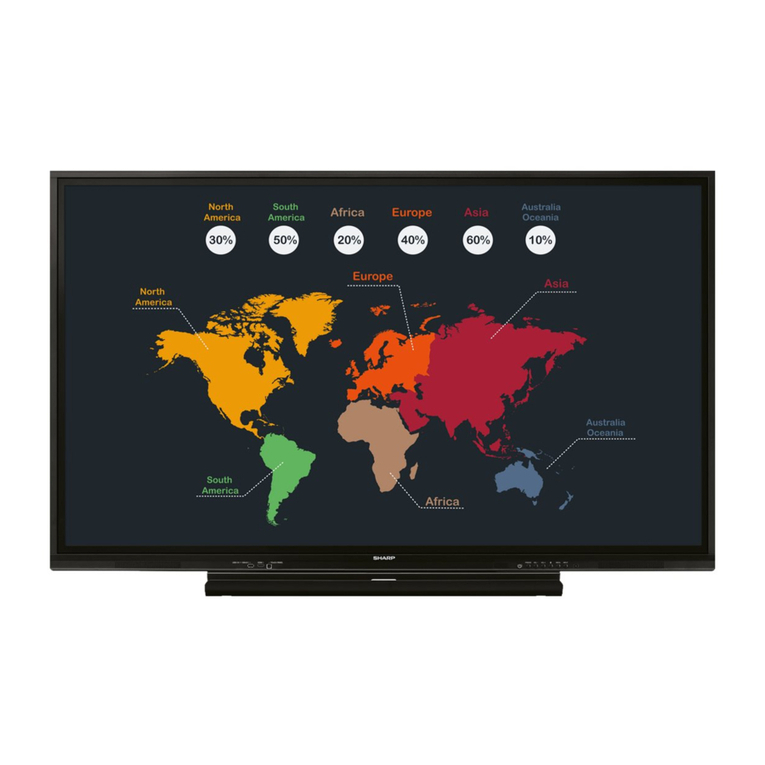
Sharp
Sharp BIG PAD PN-65HC1 User guide