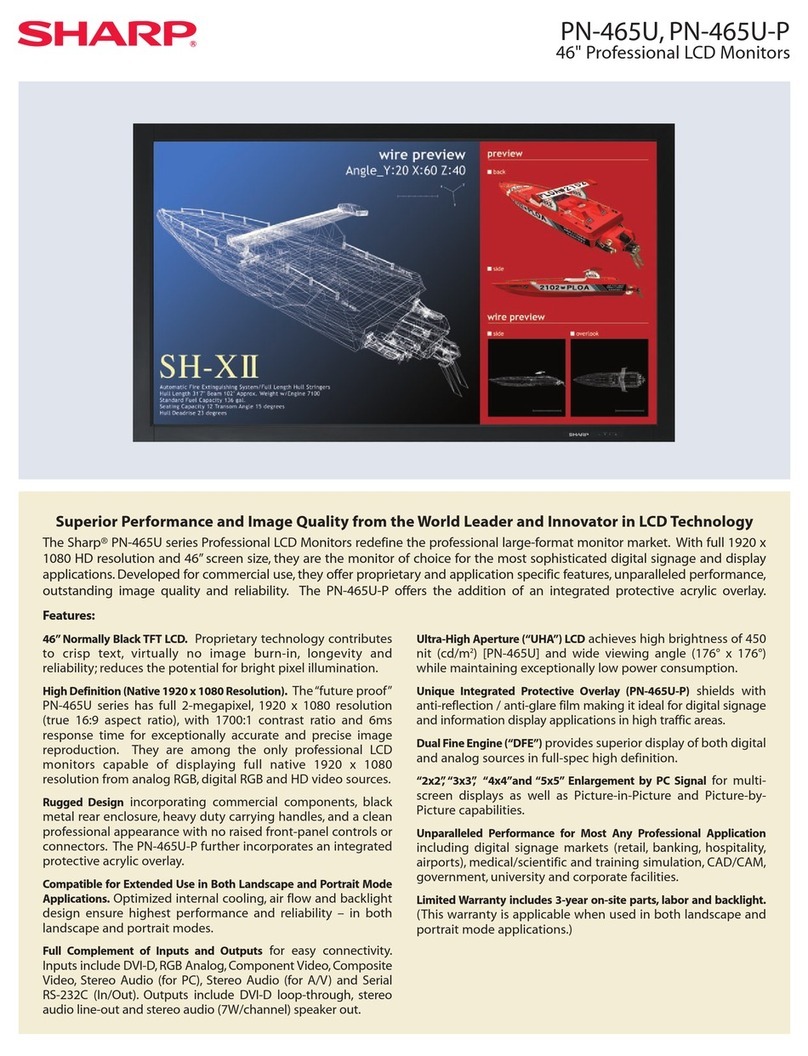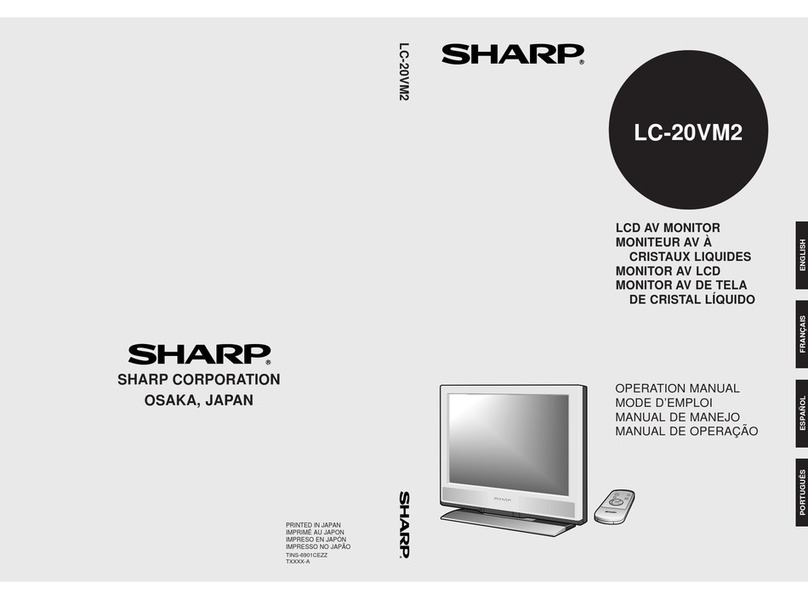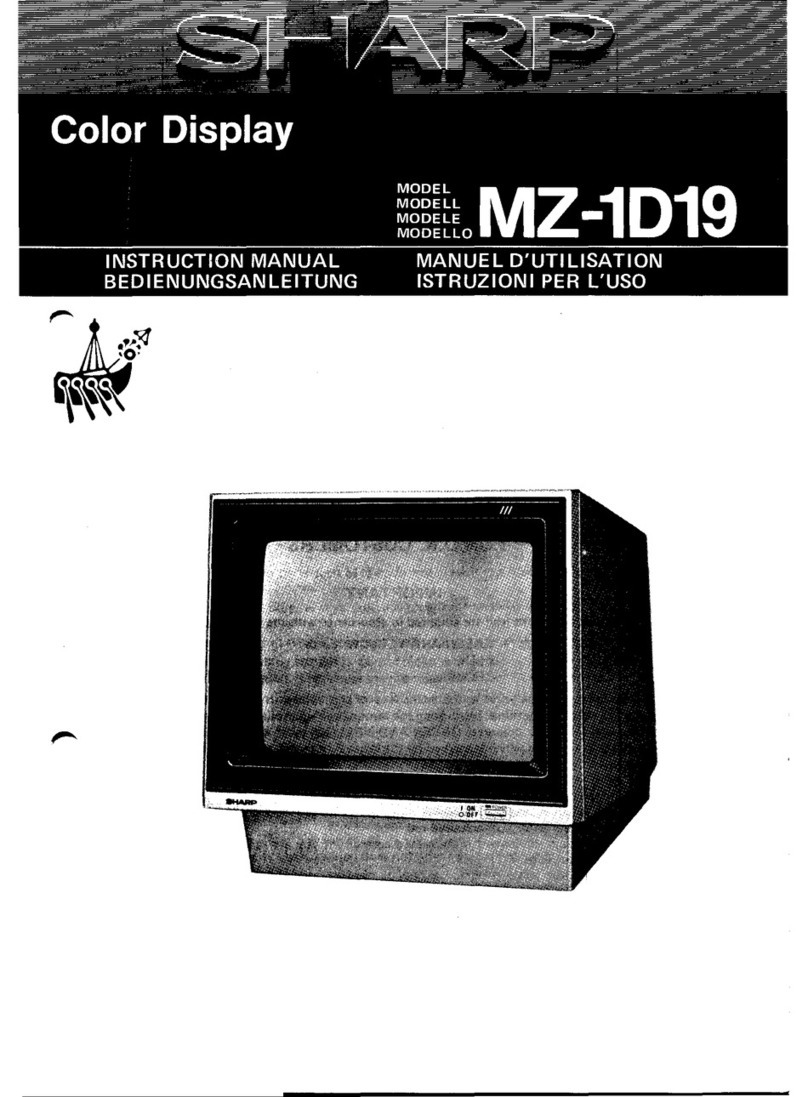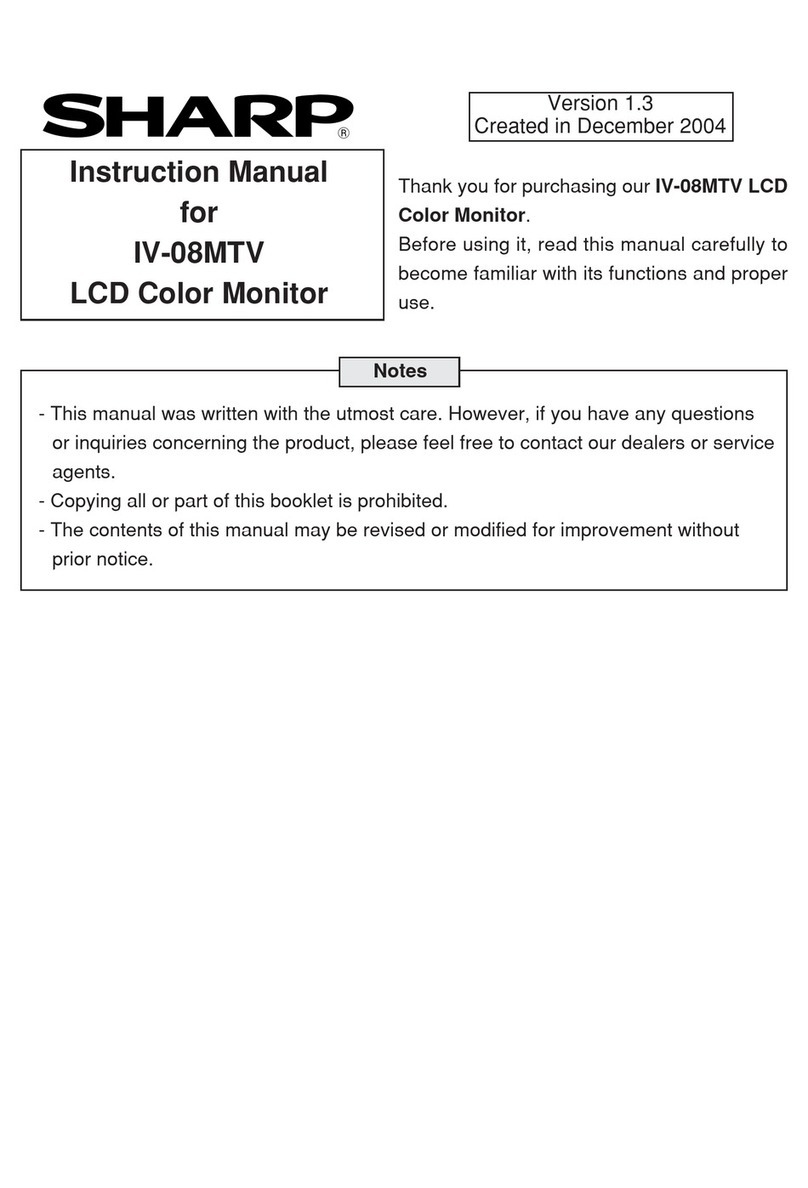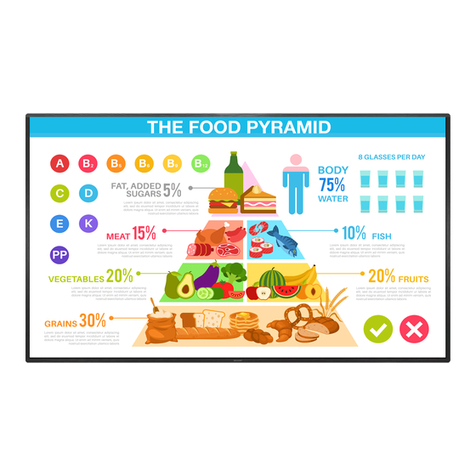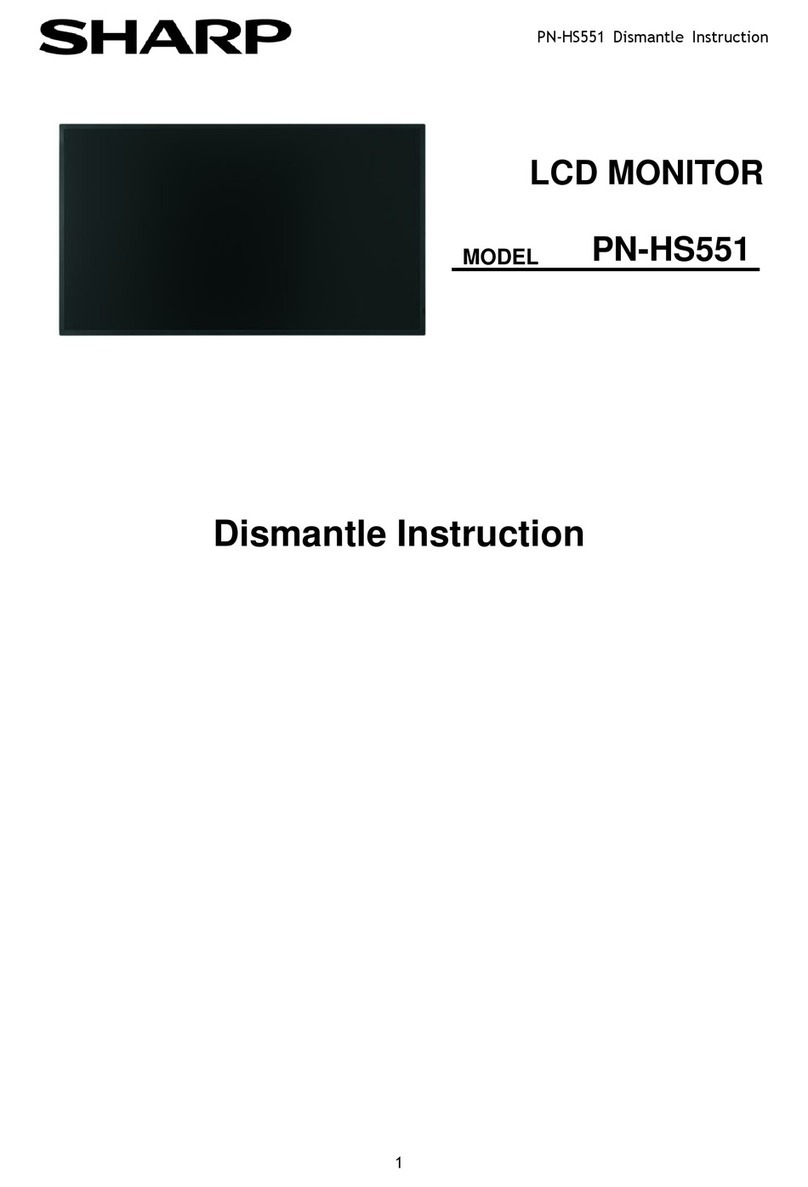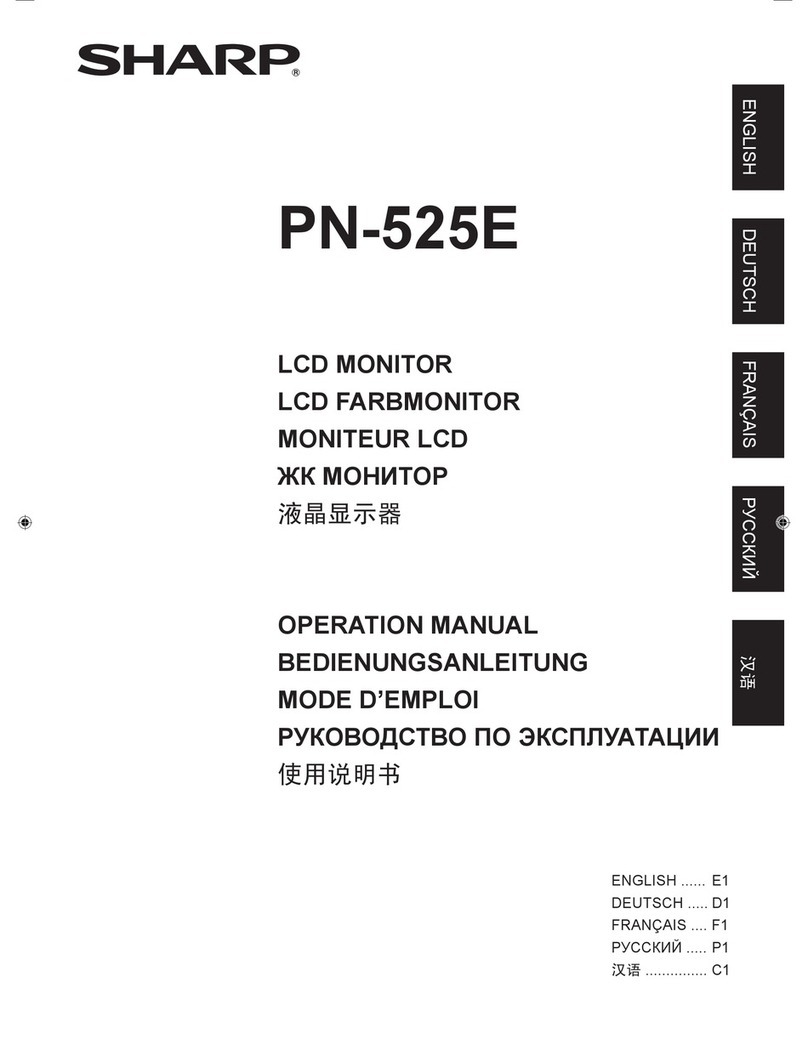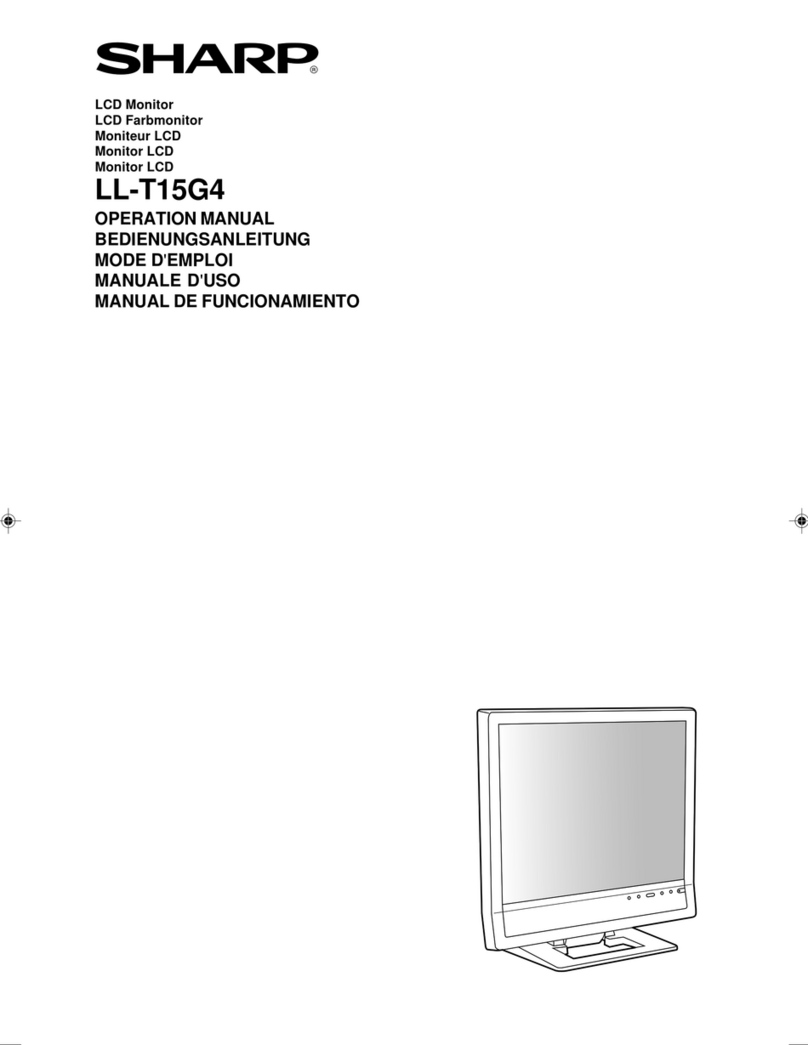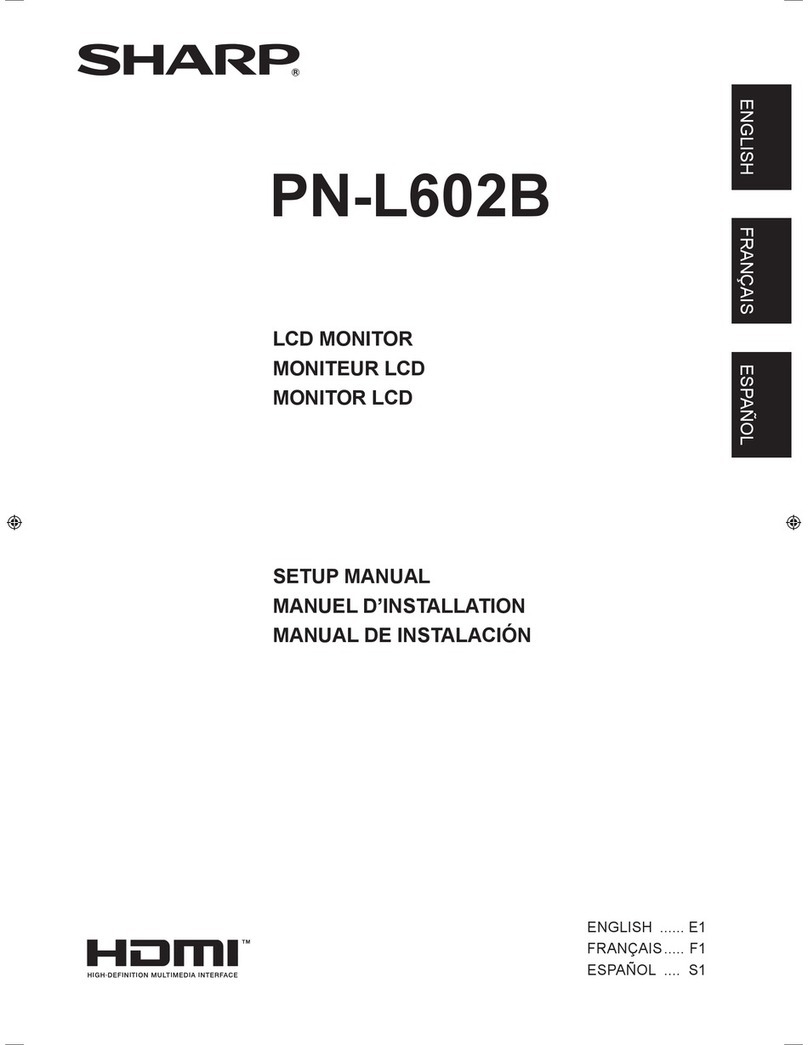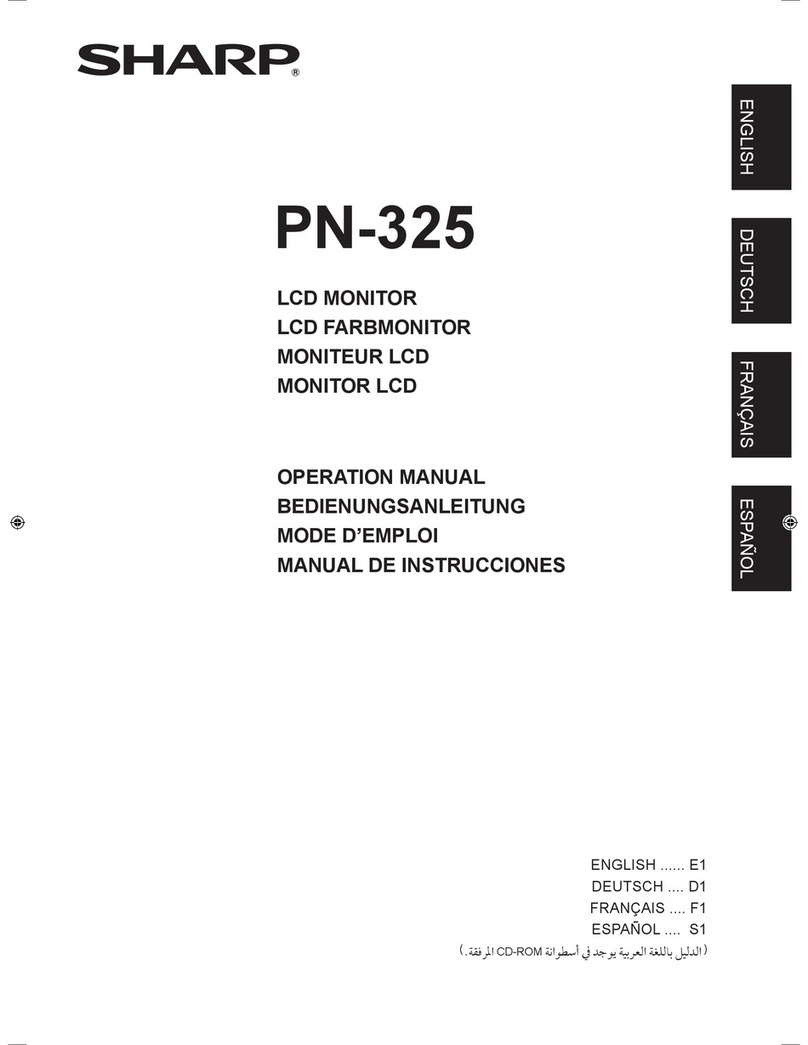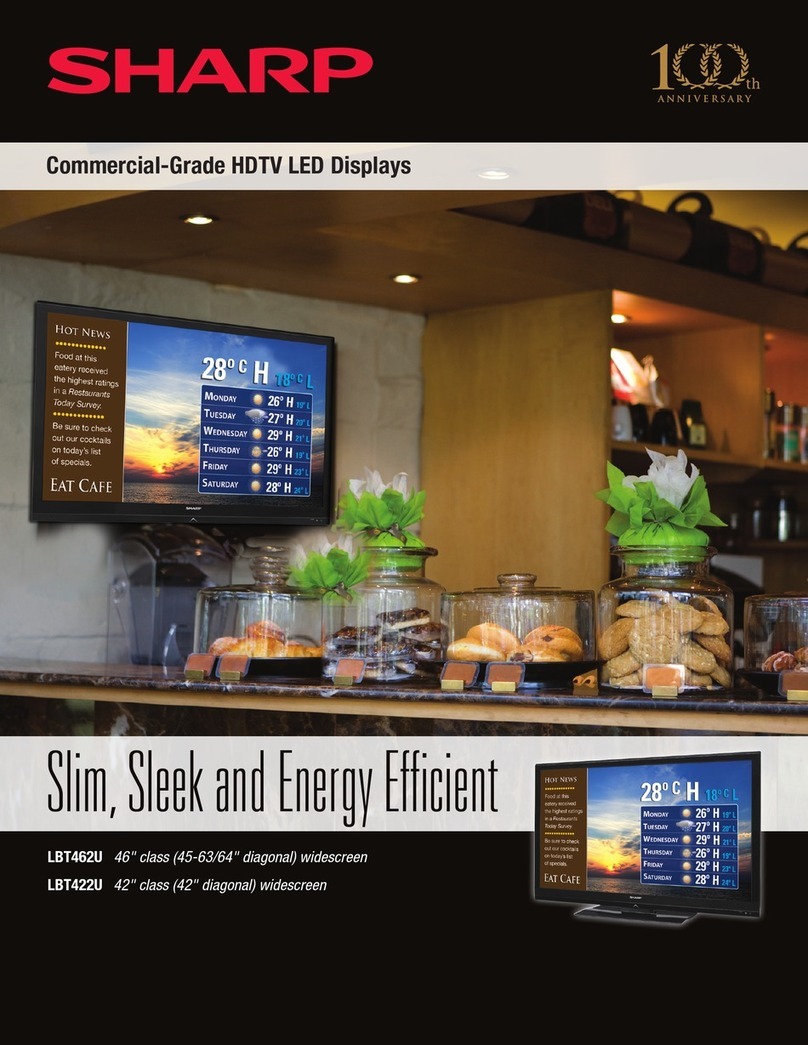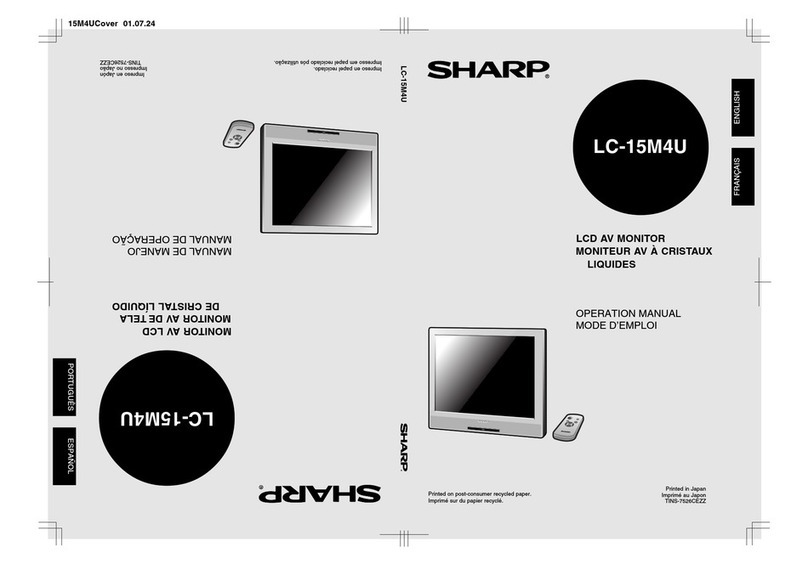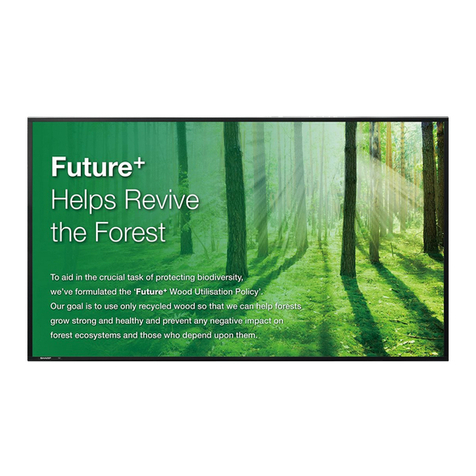9
EnglishDeutschFrançaisItalianoEspañolEnglish
Tips and safety precautions
The Power Cord
-Do not damage the power cord nor place heavy
objects on it, stretch it or overly bend it. Also, do
not add extension cords. Damage to the cord
may result in fire or electric shock.
-Insert the power plug directly into the AC outlet.
Adding an extension cord may lead to fire as a
result of overheating.
Monitor and accessory checklist
-Please check that the following items are
included in the package.
-LCD monitor (1)
-Analog signal cable (1)
(model name: QCNW-1074MPZZ)
-Audio cable (1)
(model name: QCNW-1068MPZZ)
-USB cable (1)
(model name: QCNW-1071MPZZ)
-CD-ROM (1)
-Cleaning cloth (1)
-Operation manual (1)
Notes:
-The digital signal cable (DVI-D24 pin – DVI-D24
pin) is to be purchased separately.
(model name: NL-C01E)
-The analog signal cable (DVI-I29 pin – D-sub 15
pin) is to be purchased separately.
(model name: NL-C02E)
-You are advised to retain the carton in case the
monitor needs to be transported.
-Sharp Corporation holds authorship rights to the
Utility Disk program. Do not reproduce it without
permission.
-The shape of the supplied accessaries may not
be exactly same as shown in this booklet.
Manual Scope
-In this booklet, Microsoft Windows XP will be
referred to as [WindowsXP], Microsoft Windows
Millenium as [WindowsMe], Microsoft Windows
2000 as [Windows2000], Microsoft Windows 98
as [Windows98], Microsoft Windows 95 as
[Windows95], and Microsoft Windows Version 3.1
as [Windows3.1]. When there is no need to
distinguish between programs, the term
[Windows] will be used.
-Microsoft and Windows are registered
trademarks of Microsoft Corporation.
-Macintosh is a registered trademark of Apple
Computer, Inc.
-The LCD module built in this LCD Monitor is
manufactured with highly precise technology.
However bright pixels or blank pixels may appear
constantly. Also an irregular color and brightness
may appear depending on view angle. Please
note that these phenomena are common for
liquid crystal monitor and are not a malfunction.
-Do not leave the screen displaying idly for long
periods of time, as this could cause afterimage to
remain.
-If the brightness is adjusted to the minimum
setting it may be difficult to see the screen.
-The quality of the computer signal may influence
the quality of the display. We recommend using a
computer able to emit high quality video signals.
-Never rub or tap the monitor with hard objects.
-Please understand that Sharp Corporation bears
no responsibility for errors made during use by
the customer or a third party, nor for any other
malfunctions or damage to this product arising
during use, except where indemnity liability is
recognized under law.
-This monitor and its accessories may be
upgraded without advance notice.
Location
-Do not use the monitor where ventilation is poor,
where there is a lot of dust, where humidity is
high, or where the monitor may come into
contact with oil or steam, as this could lead to
fire.
-Ensure that the monitor does not come into
contact with water or other fluids. Ensure that no
objects such as paper clips or pins enter the
monitor as this could lead to fire or electric
shock.
-Do not place the monitor on top of unstable
objects or in unsafe places. Do not allow the
monitor to come into contact with strong shocks
or vibrations. Causing the monitor to fall or topple
over may damage it.
-Do not use in places where the monitor will be
subject to direct sunlight, near heating equipment
or anywhere else where there is likelihood of
high temperature, as this may lead to generation
of excessive heat and outbreak of fire.
-When carrying the monitor, firmly grasp both the
display and stand section.If the monitor is lifted
by the display only, the stand may abruptly pop
out or move, and this could lead to injury. If the
monitor is inclined, the stand may move and
cause injury.
-Be careful not to allow your fingers to be pinched
between the display and stand. (Especially in the
area of attachment.)