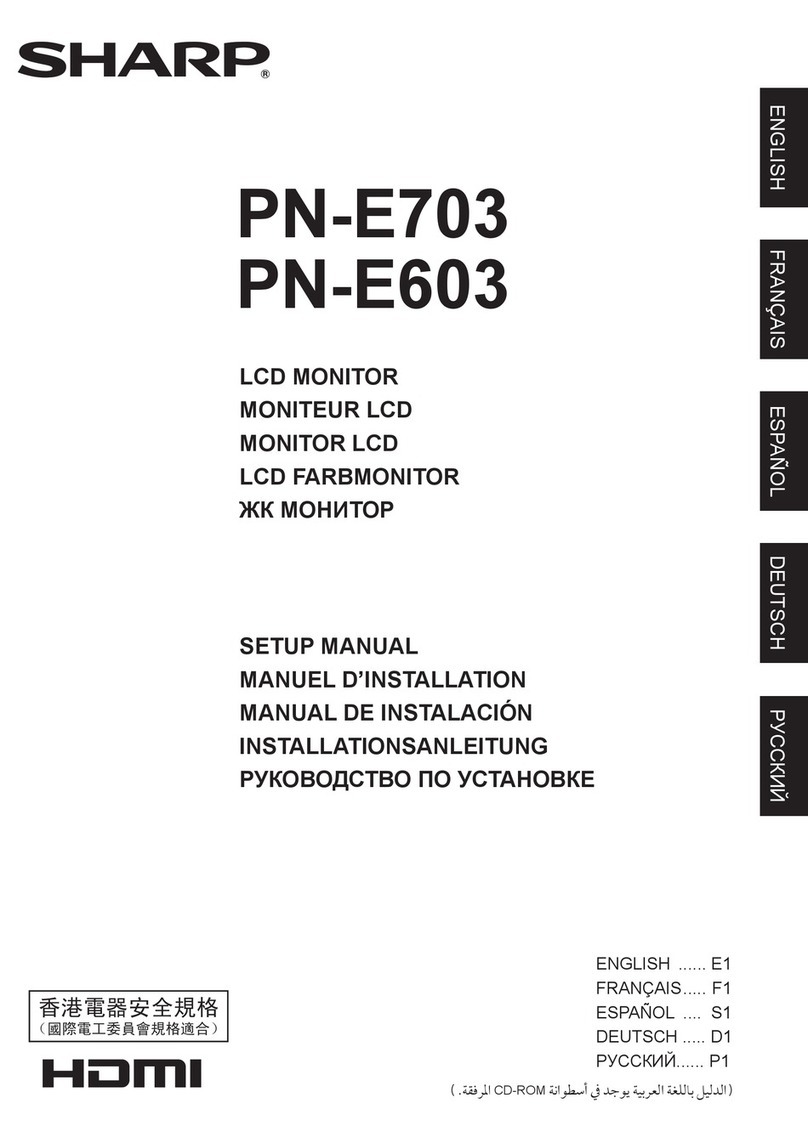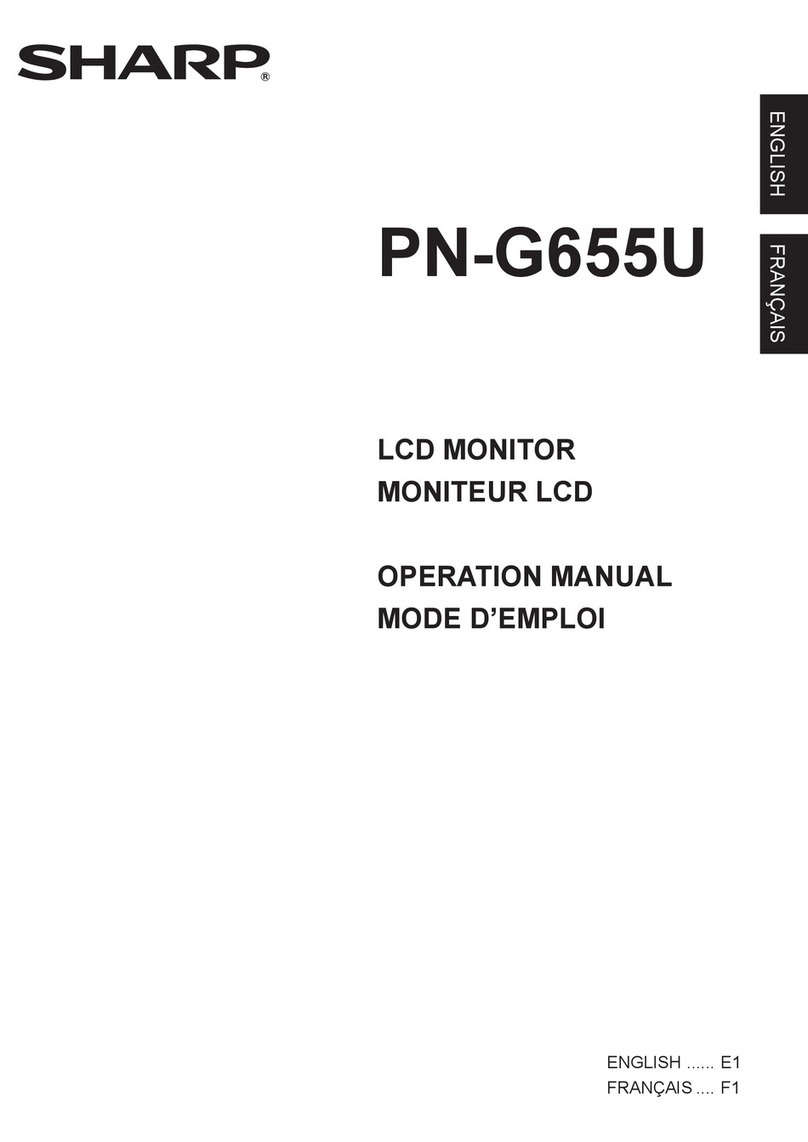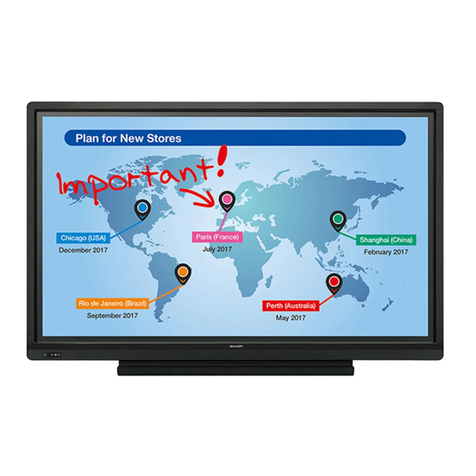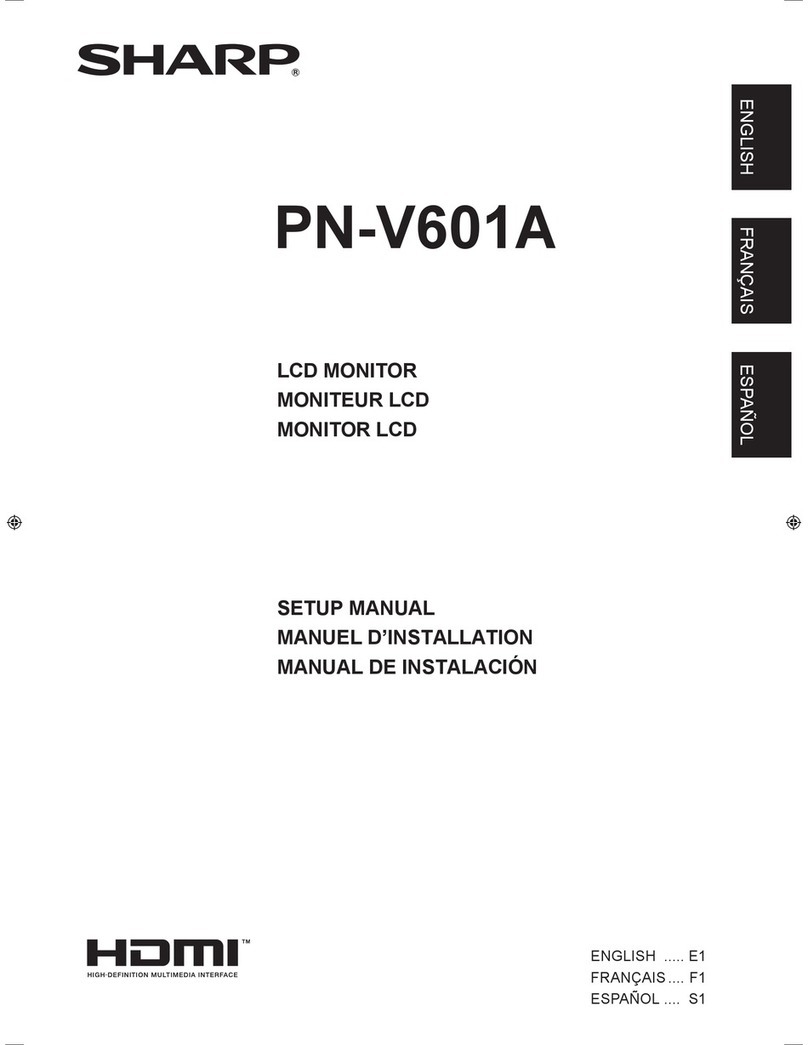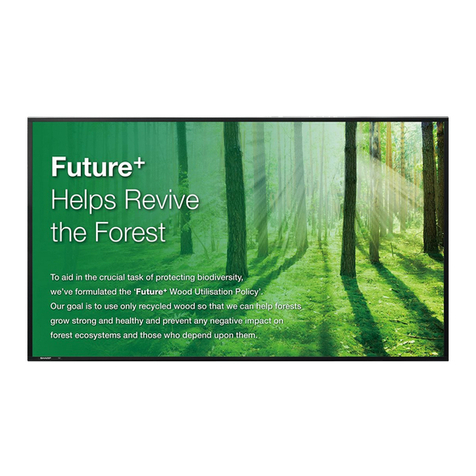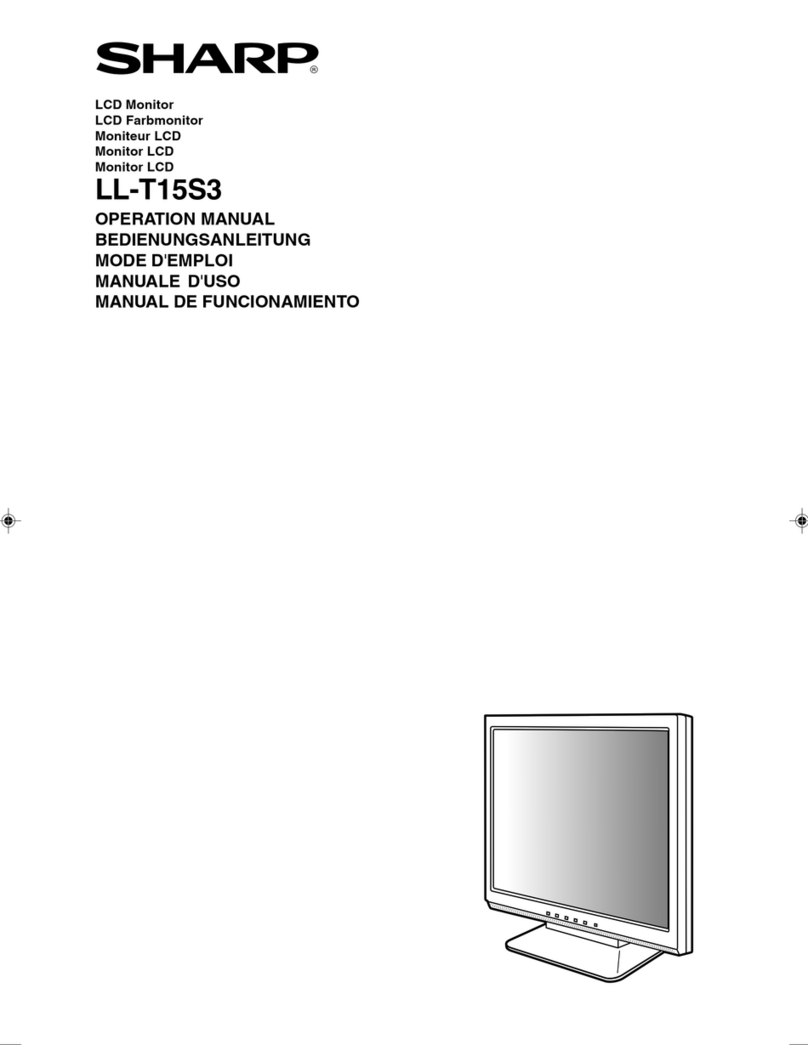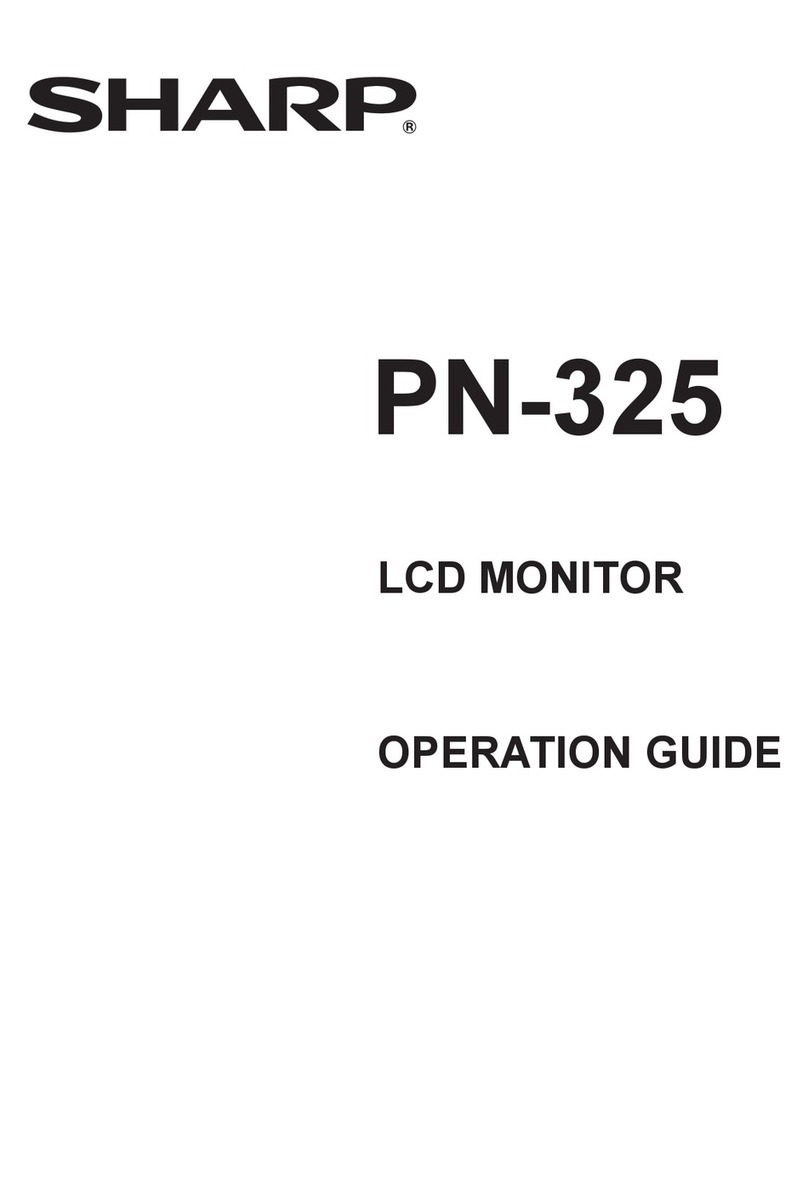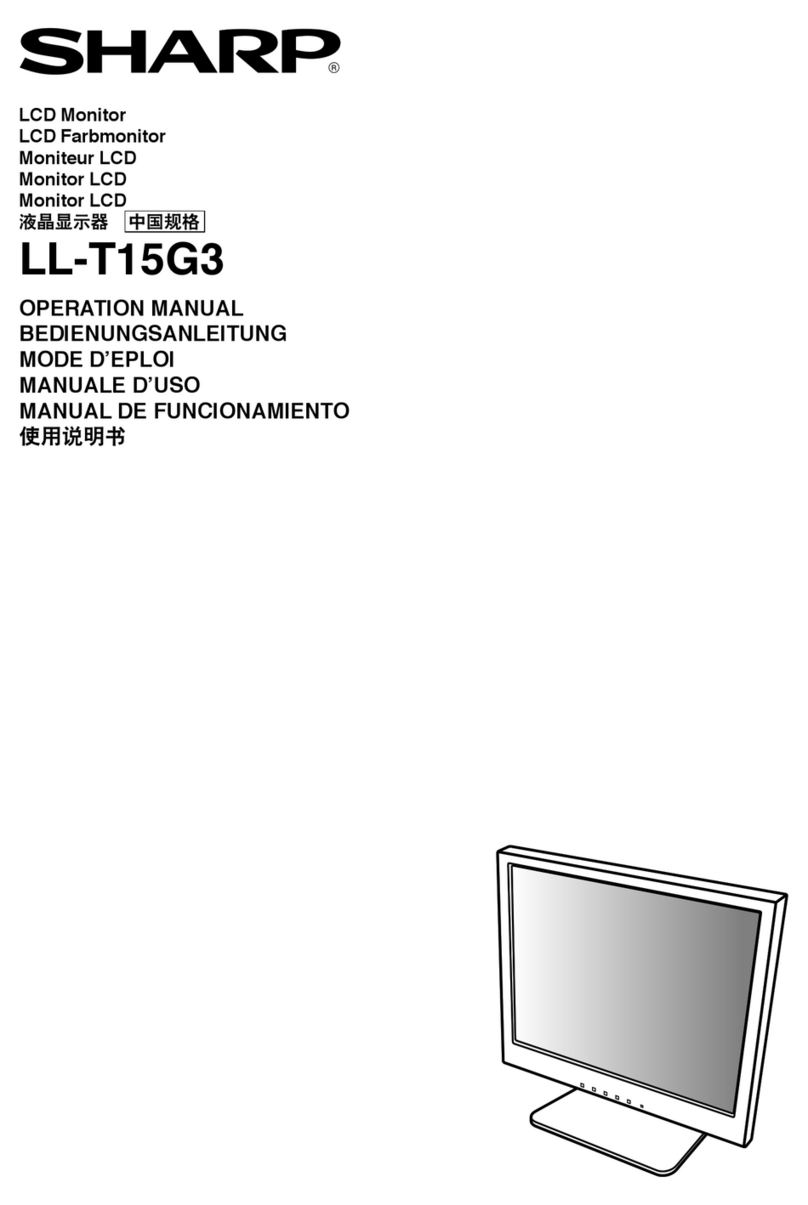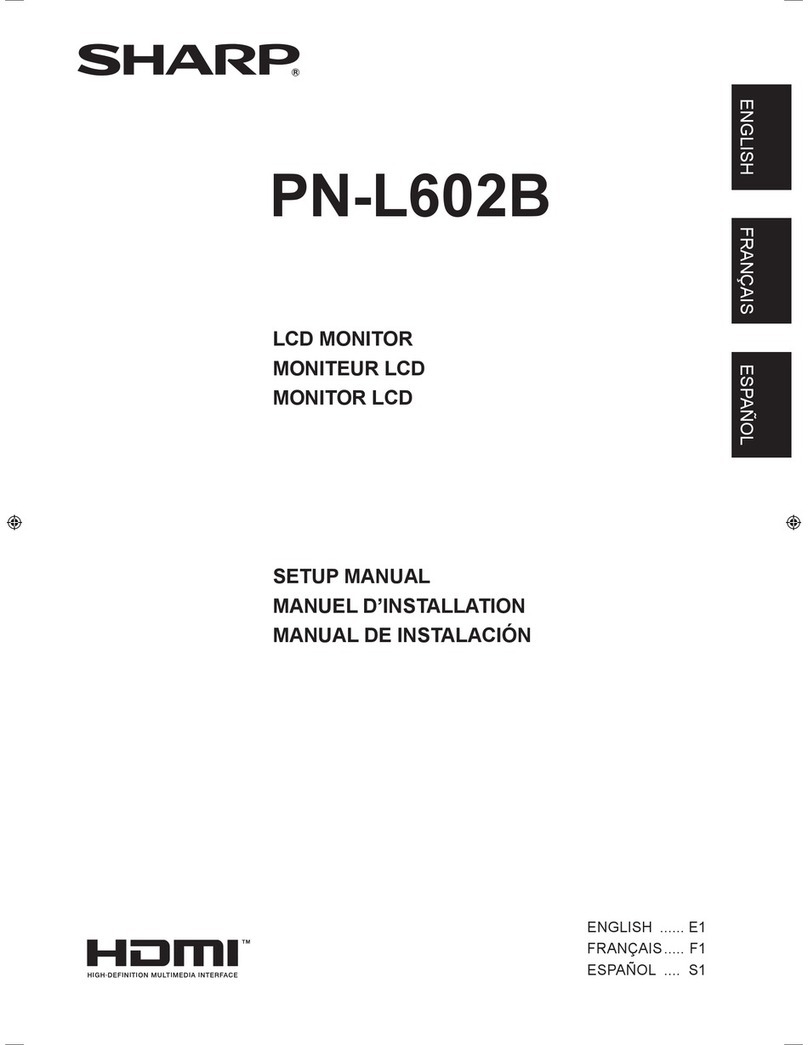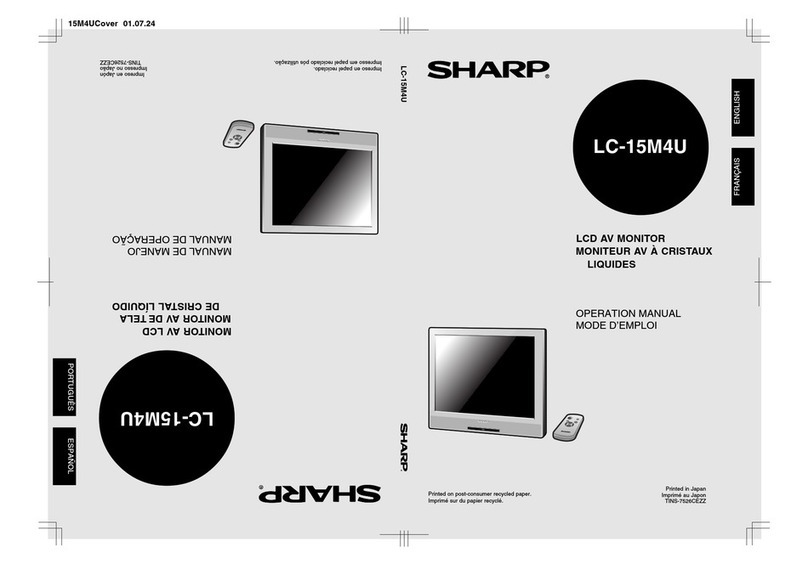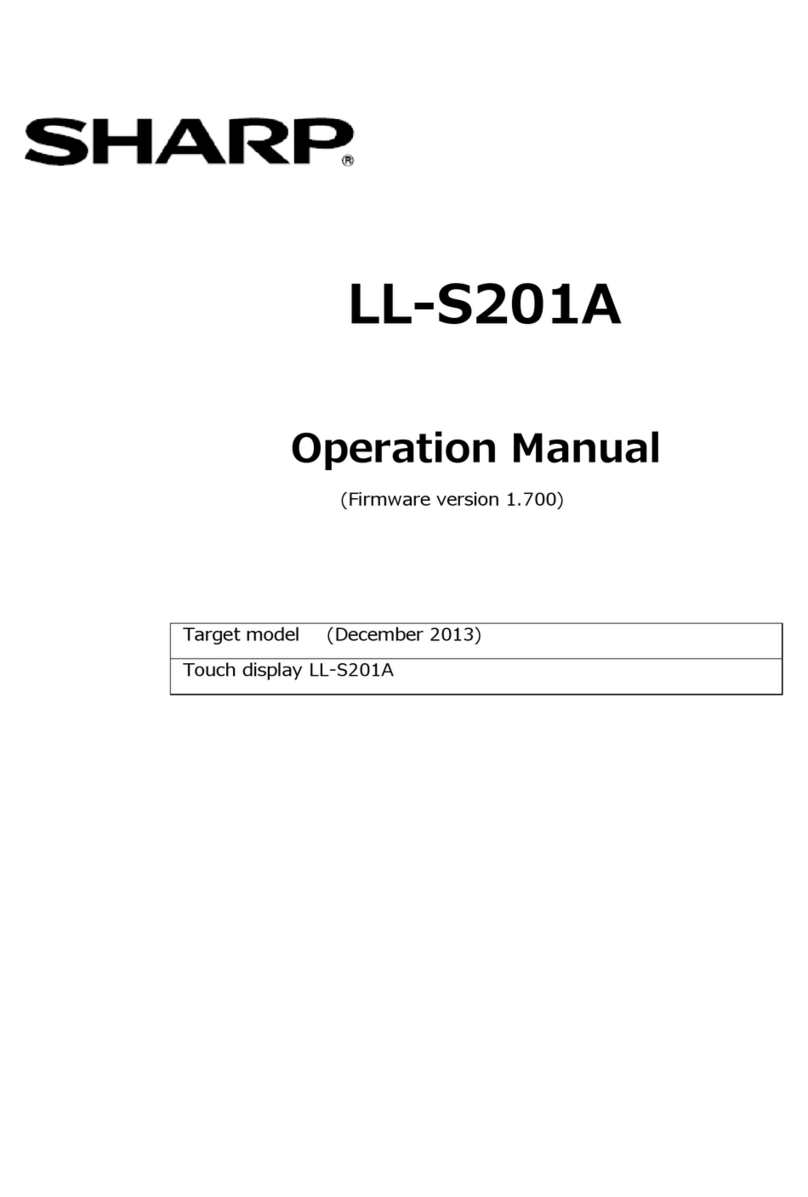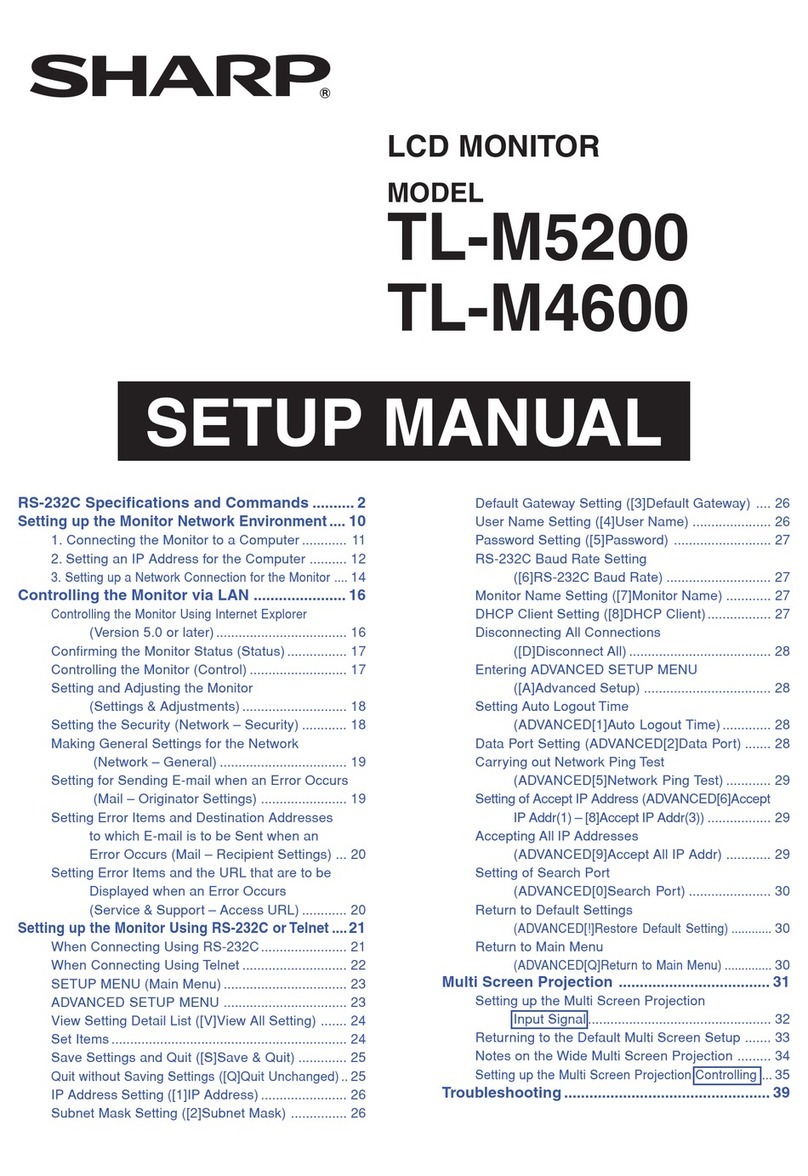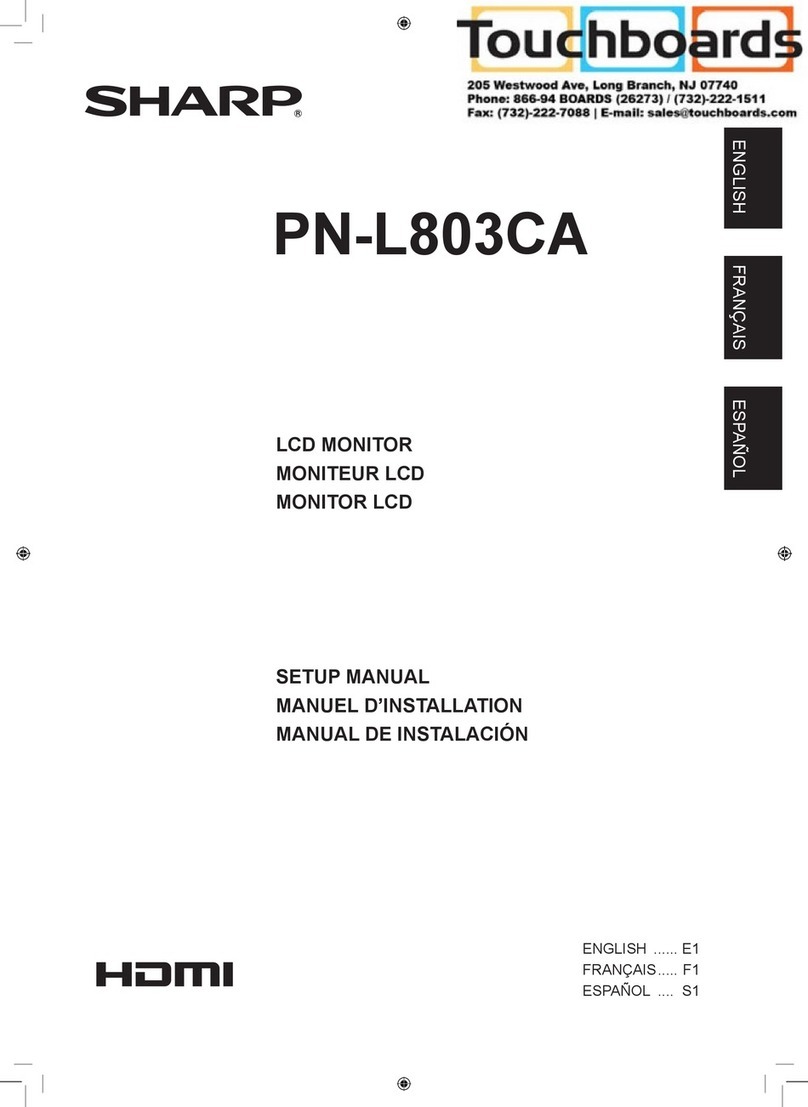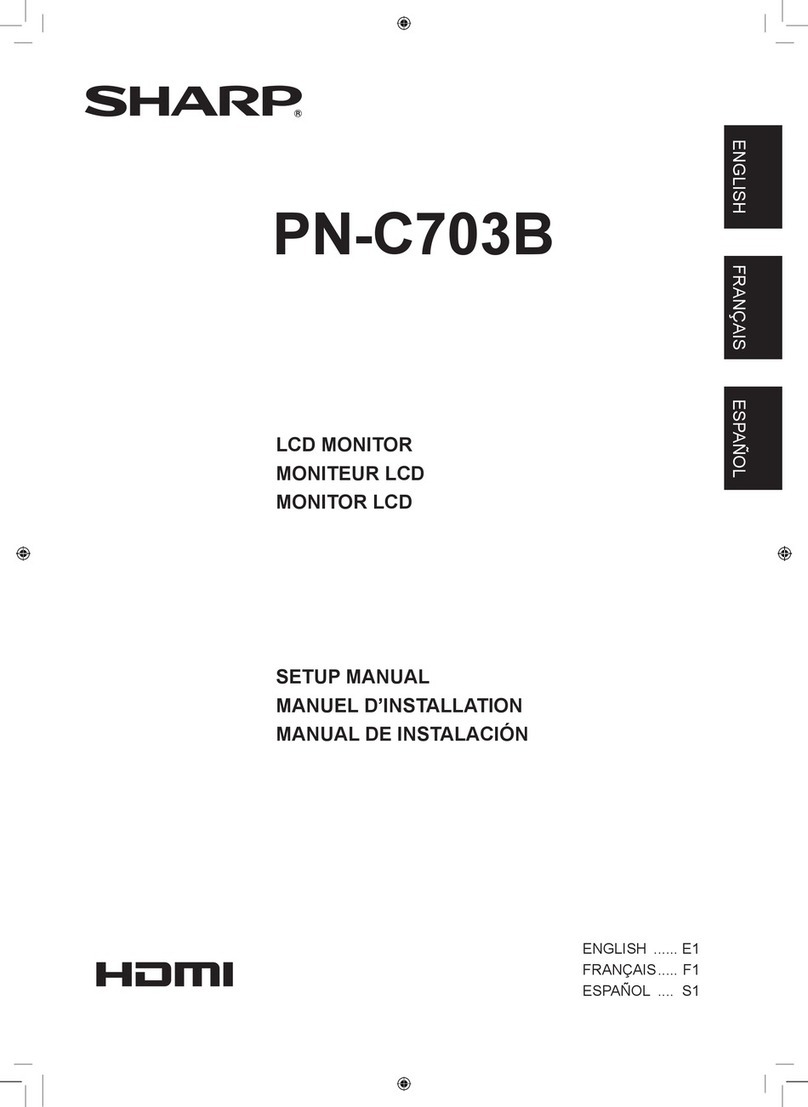- The TFT color LCD panel used in this monitor is made with
the application of high precision technology. However, there
may be minute points on the screen where pixels never light
or are permanently lit. Also, if the screen is viewed from
an acute angle there may be uneven colors or brightness.
Please note that these are not malfunctions but common
phenomena of LCDs and will not affect the performance of
the monitor.
- Do not display a still picture for a long period, as this could
cause a residual image.
- Never rub or tap the monitor with hard objects.
- Please understand that SHARP CORPORATION bears no
responsibility for errors made during use by the customer or
a third party, nor for any other malfunctions or damage to this
product arising during use, except where indemnity liability is
recognized under law.
- This monitor and its accessories may be upgraded without
advance notice.
- Do not use the monitor where there is a lot of dust, where
humidity is high, or where the monitor may come into contact
with oil or steam, as this could lead to re.
- Ensure that the monitor does not come into contact with
water or other uids. Ensure that no objects such as paper
clips or pins enter the monitor as this could lead to re or
electric shock.
- Do not place the monitor on top of unstable objects or in
unsafe places. Do not allow the monitor to receive strong
shocks or to strongly vibrate. Causing the monitor to fall or
topple over may damage it.
- Do not use the monitor near heating equipment or in places
where there is likelihood of high temperature, as this may
lead to generation of excessive heat and outbreak of re.
- Do not use the monitor in places where it may be exposed to
direct sunlight.
- Images cannot be rotated on this monitor.
When using in vertical orientation, you will need to prepare
appropriately orientated content in advance.
- The AC outlet shall be installed near the equipment and shall
be easily accessible.
- Do not touch the screen while the PC is starting up.
- Do not operate the screen with a hard or pointed object such
as a ngernail, pen, or pencil.
- If another USB device is connected to the computer to which
the touch panel is connected, do not operate the USB device
during touch panel input. Input may not take place correctly.
- If the reective surface becomes dirty, malfunctioning may
result. Use a soft cloth to gently wipe dirt off the reective
surface.
When wiping the reective surface, wipe from the sensor
downward (if the monitor is in the vertical orientation, wipe to
the right). Wiping toward the sensor may cause dust to enter
the sensor.
- Incorrect operation may result if dust enters the sensor. If
any dust enters the sensor area (groove), blow off with the
provided air blower.
To clean dust that cannot be removed with the air blower,
contact an authorized Sharp servicing dealer or service
center (extra charge required).
- Do not use near devices that use infrared.
Malfunctioning may result. Use the monitor away from other
devices.
The Power Cord
- Use only the power cord supplied with the monitor.
- Do not damage the power cord nor place heavy objects on
it, stretch it or over bend it. Also, do not add extension cords.
Damage to the cord may result in re or electric shock.
- Do not use the power cord with a power tap.
Adding an extension cord may lead to re as a result of
overheating.
- Do not remove or insert the power plug with wet hands.
Doing so could result in electric shock.
- Unplug the power cord if it is not used for a long time.
- Do not attempt to repair the power cord if it is broken
or malfunctioning. Refer the servicing to the service
representative.
Manual Scope
- Microsoft, Windows, Windows Vista, PowerPoint and Internet
Explorer are registered trademarks of Microsoft Corporation.
- HDMI, the HDMI Logo and High-Denition Multimedia
Interface are trademarks or registered trademarks of HDMI
Licensing LLC.
- Adobe, Acrobat, and Reader are either registered trademarks
or trademarks of Adobe Systems Incorporated in the United
States and/or other countries.
- This product comes with RICOH Bitmap Fonts produced and
sold by RICOH COMPANY, LTD.
- All other brand and product names are trademarks or
registered trademarks of their respective holders.
- Language of OSD menu used in this manual is English by
way of example.
- Illustrations in this manual may not exactly represent the
actual product or display.
- This manual assumes use in horizontal orientation, except
where specically noted.
LED Backlight
● The LED backlight in this product has a limited lifetime.
If the screen becomes dark or does not illuminate, contact
an authorized Sharp servicing dealer or service center.
TIPS AND SAFETY INSTRUCTIONS