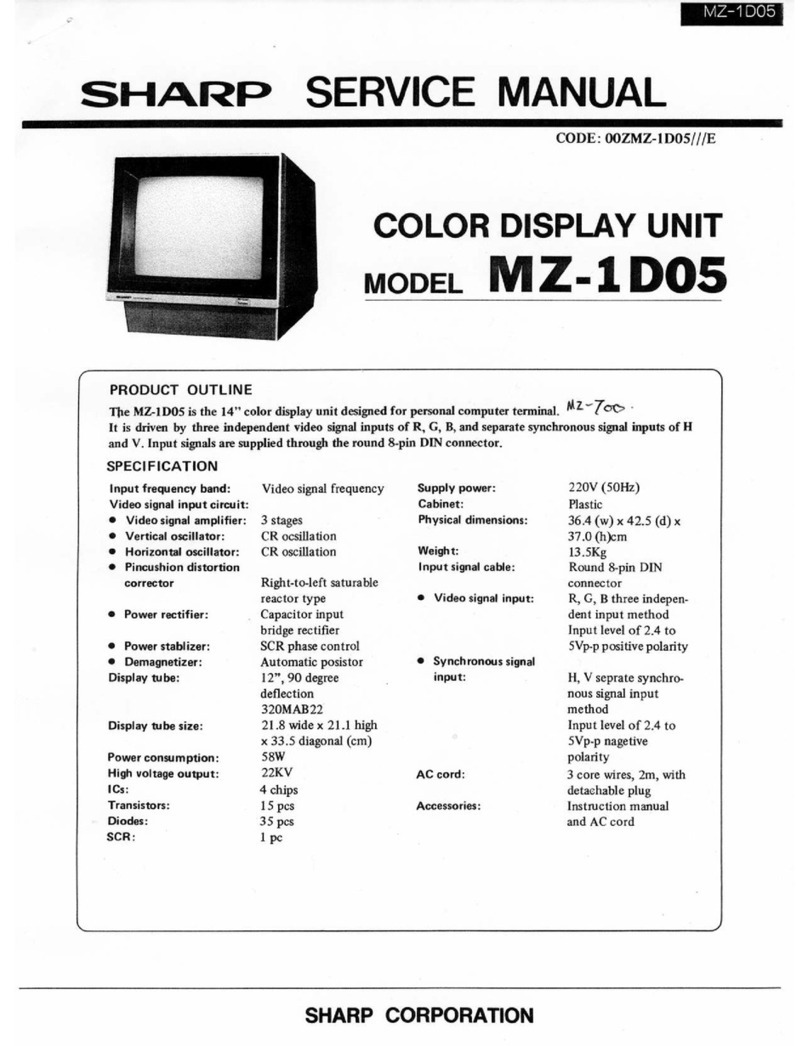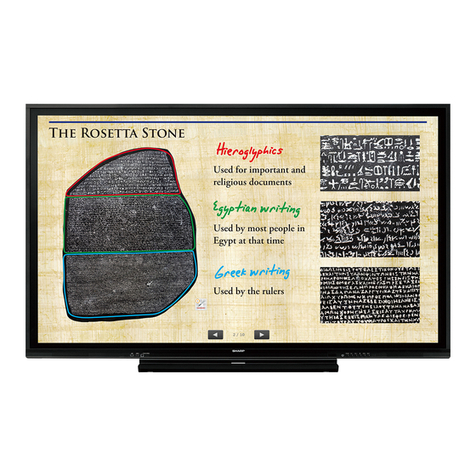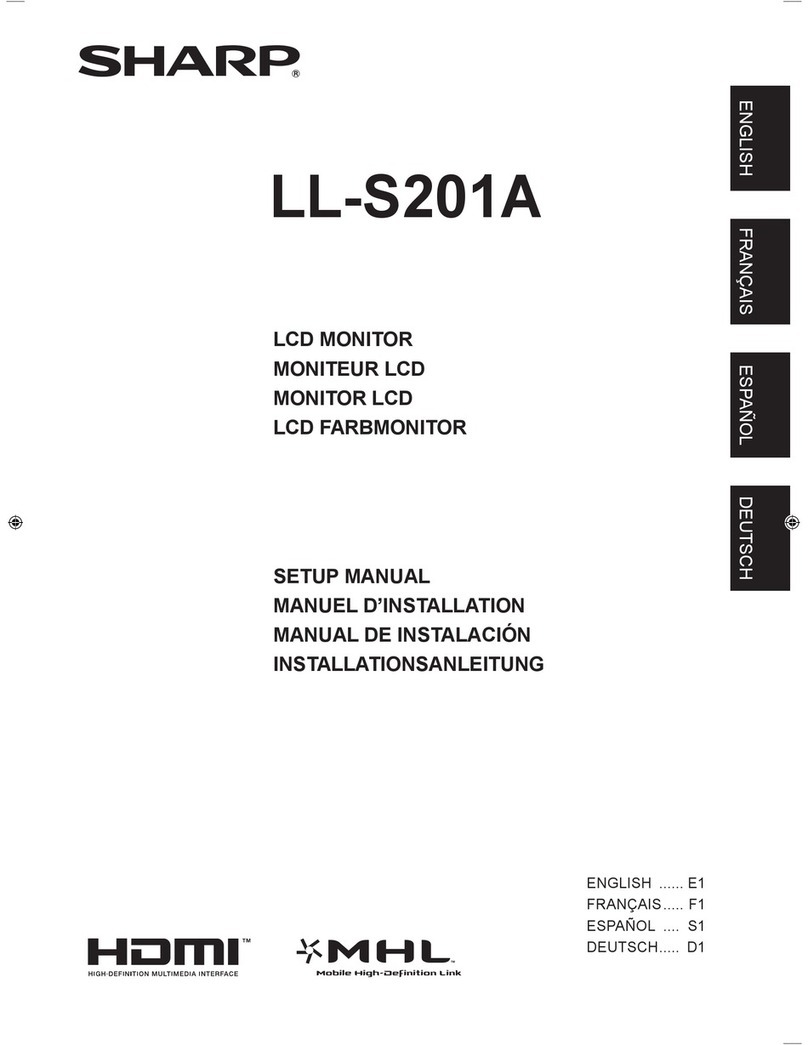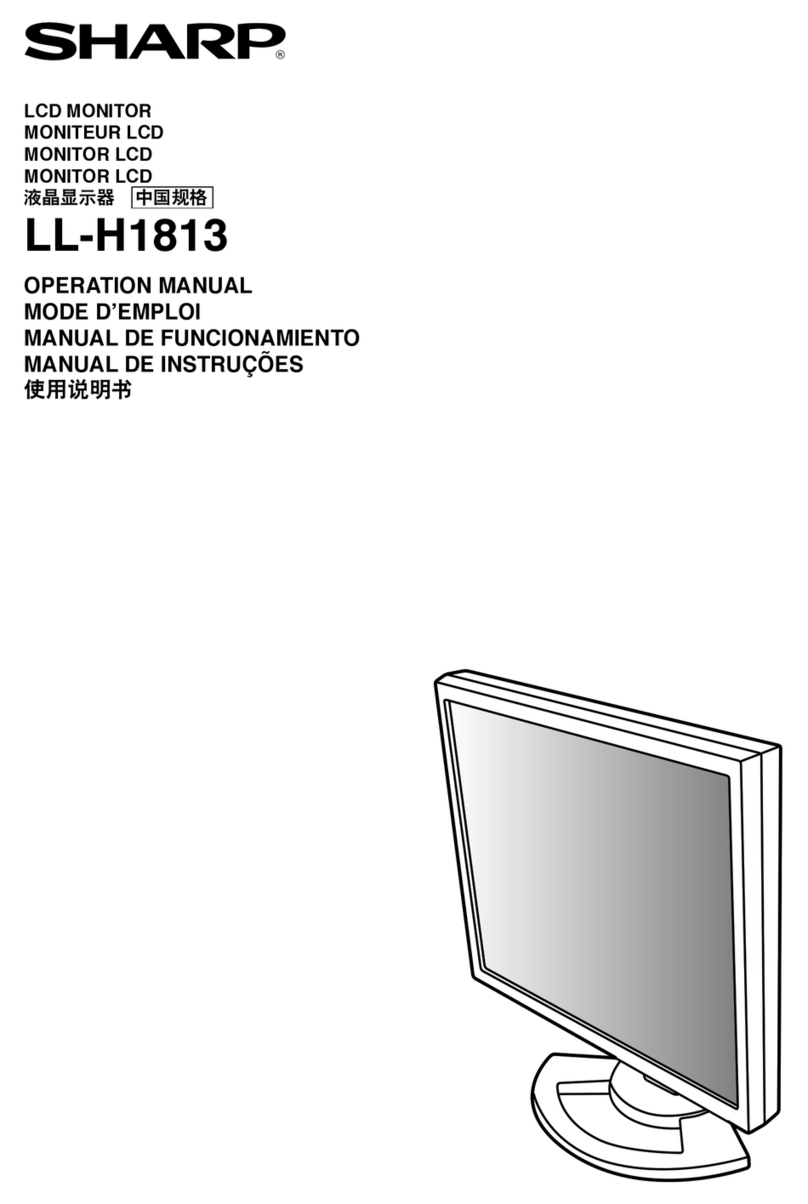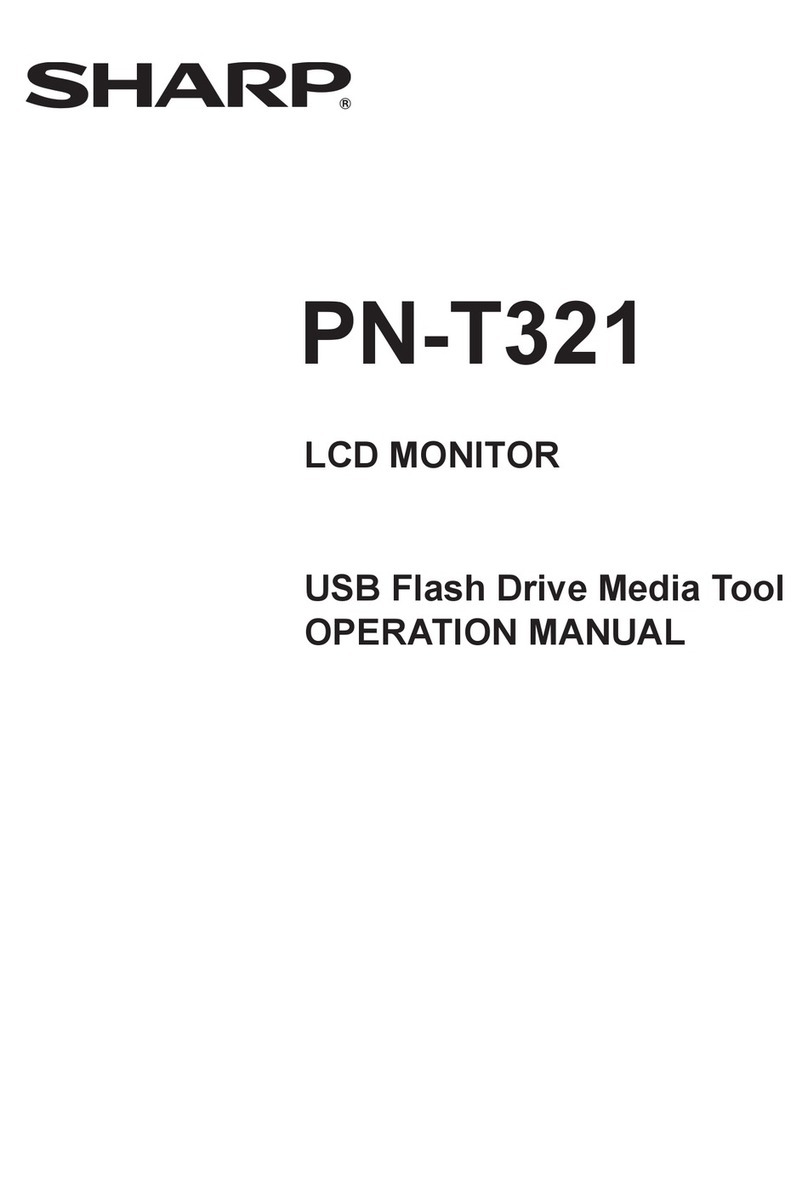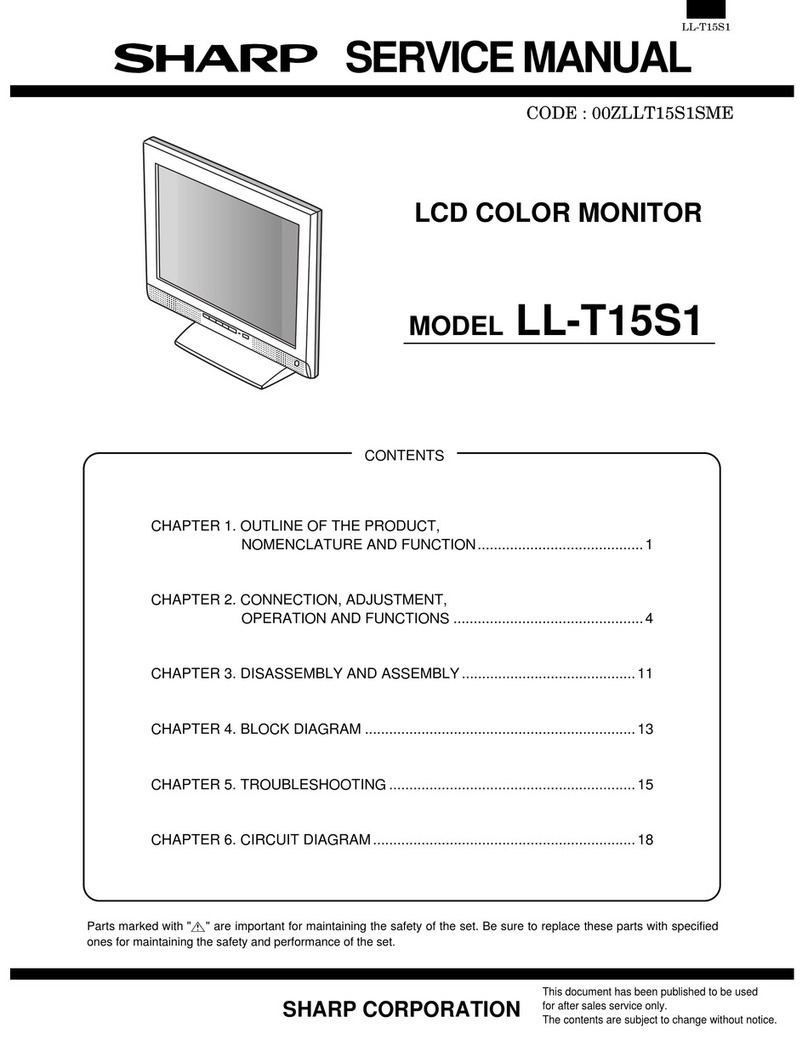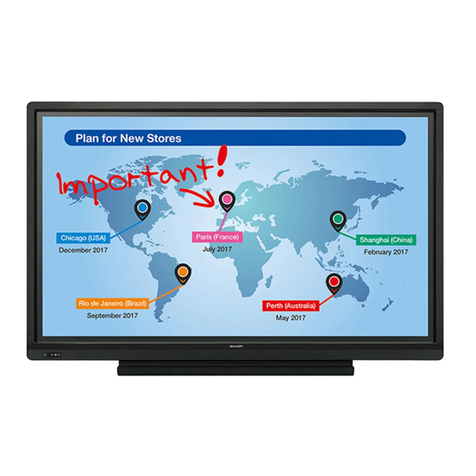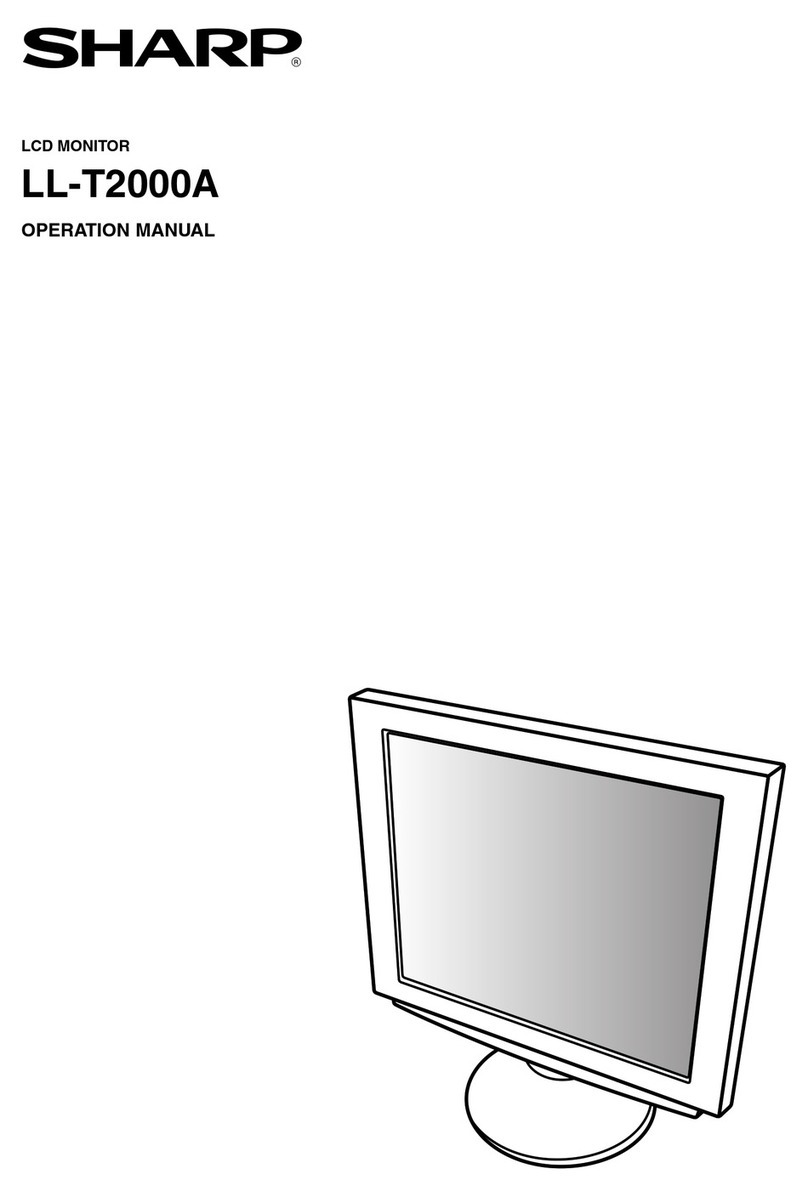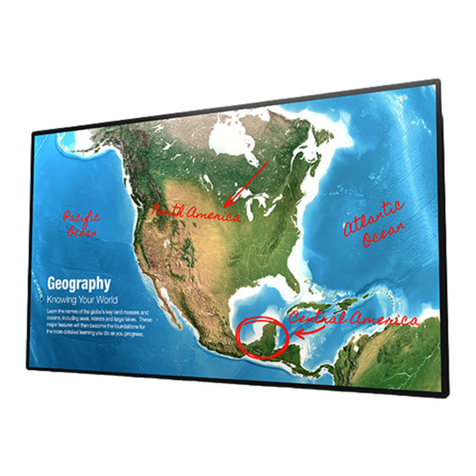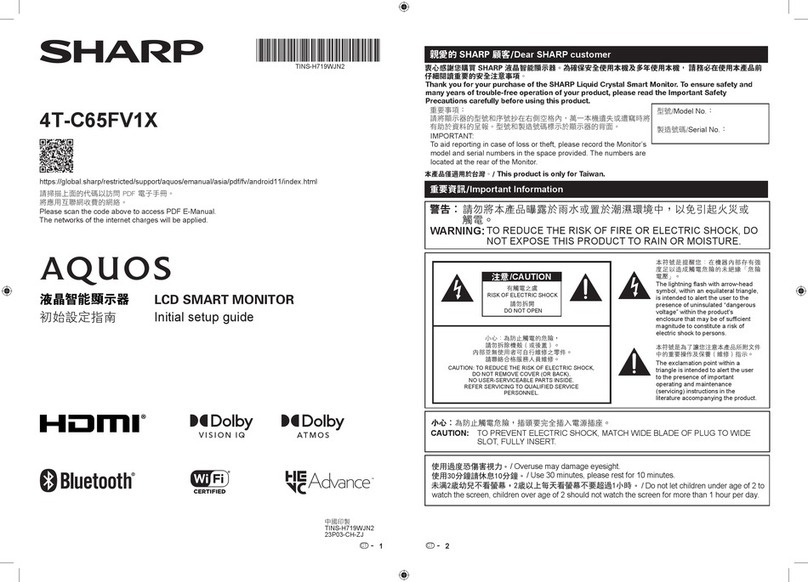you can select the driver you want.], then click [Next].
8. When [Models] is displayed, click on [Have Disk], confirm that
[Copy manufacturer’s files from:] is [A:], and click [OK].
9. Confirm that the monitor details are selected, then click [Next],
[Next], and [Finish].
10. Check that the monitor details are displayed, then click [Apply].
11. Click [OK], and close the window.
12. Remove the Monitor Settings Adjustment Disk from the A drive.
[For Windows2000]
Installing monitor set-up information into Windows2000.
This explanation assumes that the floppy disk drive is "A drive".
1. Place the Monitor Settings Adjustment Disk (provided) into the
computer’s A drive.
2. Click on the [Start] button. From [Settings], choose [Control
Panel].
3. Double click on [Display].
4. Click on [Settings], [Advanced] and [Monitor].
5. Click on [Properties], [Driver] and [Update Driver].
6. When [Upgrade Device Driver Wizard] appears, click [Next].
7. Check [Display a list of the known drivers for this device so that I
can choose a specific driver] and click [Next].
8. When [Models] is displayed, click on [Have Disk], confirm that
[Copy manufacturer’s files from:] is [A:], and click [OK].
9. Select the monitor from the list displayed and click [Next].
10. Click [Next], confirm that the monitor’s name appears on the
screen, and click [Finish]. If [Digital Signature Not Found] ap-
pears, click [Yes].
11. Click on [Close].
12. Click [OK], and close the window.
13. Remove the Monitor Settings Adjustment Disk from the A drive.
[For WindowsMe]
Installing monitor set-up information into WindowsMe.
If the "Add New Hardware Wizard" has appeared:
(This explanation assumes that the floppy disk drive is "A drive")
1. Place the Monitor Settings Adjustment Disk (provided) into the
computer’s A drive.
2. Check [Specify the location of the driver [Advanced]] and click
[Next].
3. Check [Display a list of all the drivers in a specific location, so
you can select the driver you want.], then click [Next].
4. When [Models] is displayed, click on [Have Disk], confirm that
[Copy manufacturer’s files from:] is [A:], and click [OK].
5. Select the monitor details from the list, then click [Next], [Next],
and [Finish]. If the "Add New Hardware Wizard" appears, repeat
the installation commands beginning from 2 above.
6. Remove the Monitor Settings Adjustment Disk from the A drive.
If the "Add New Hardware Wizard" has not appeared:
(This explanation assumes that the floppy disk drive is "A drive")
1. Place the Monitor Settings Adjustment Disk in the computer’s A
drive.
2. Click on the [Start] button. From [Settings], choose [Control
Panel].
3. Double click on [Display].
4. Click on [Settings], [Advanced] and [Monitor].
5. In [Options], check [Automatically detect Plug & Play monitors]
and click on [Change].
6. Check [Specify the location of the driver [Advanced]] and click
[Next].
7. Check [Display a list of all the drivers in a specific location, so
you can select the driver you want.] and click [Next].
8. When [Models] is displayed, click on [Have Disk], confirm that
[Copy manufacturer’s files from:] is [A:], and click [OK].
9. Select the monitor details, then click [Next], [Next], and [Finish].
10. Check that the monitor details are displayed, then click [Apply].
11. Click [OK], and close the window.
12. Remove the Monitor Settings Adjustment Disk from the A drive.
2-2. Turning the power off
1. Turn the computer off.
2. Press the monitor’s power button.
The Power LED will disappear.
3. Turn the monitor off at the main switch.
3. ADJUSTING THE SCREEN DISPLAY
If necessary, the screen can be adjusted as follows.
[Automatic screen adjustment (right column)]
The clock, phase, H-POS (horizontal positioning) and V-POS (vertical
positioning) functions can be adjusted automatically.
[Adjustment of backlight]
Brightness of backlight can be adjusted.
[Manual adjustment]
Fine adjustments can be made using the On Screen Display (OSD)
Menu.
Note: All adjustments will be saved even after turning the power off.
All Reset MENU
All adjustment values can be returned to their original ex-factory val-
ues in one command.
1. Press the power button to turn off the monitor power.
2. Press the MENU button and the SELECT button simultaneously,
and while doing this press the power button (i.e. turn the power
on). When [ALL RESET] appears on the screen, the reset is
complete.
Notes:
•While ALL RESET is displayed, the control buttons do not func-
tion.
•It is not possible to reset values when the adjustment lock is in
place. Remove the adjustment lock before attempting to oper-
ate control buttons.
Adjustment lock function
By disabling the control buttons (i.e. setting the lock) any attempted
changes to adjusted values will be voided.
1. Press the power button to turn off the monitor power.
2. While pressing the MENU button, press the power button (i.e.
turn the power on).
When the menu is unlocked: