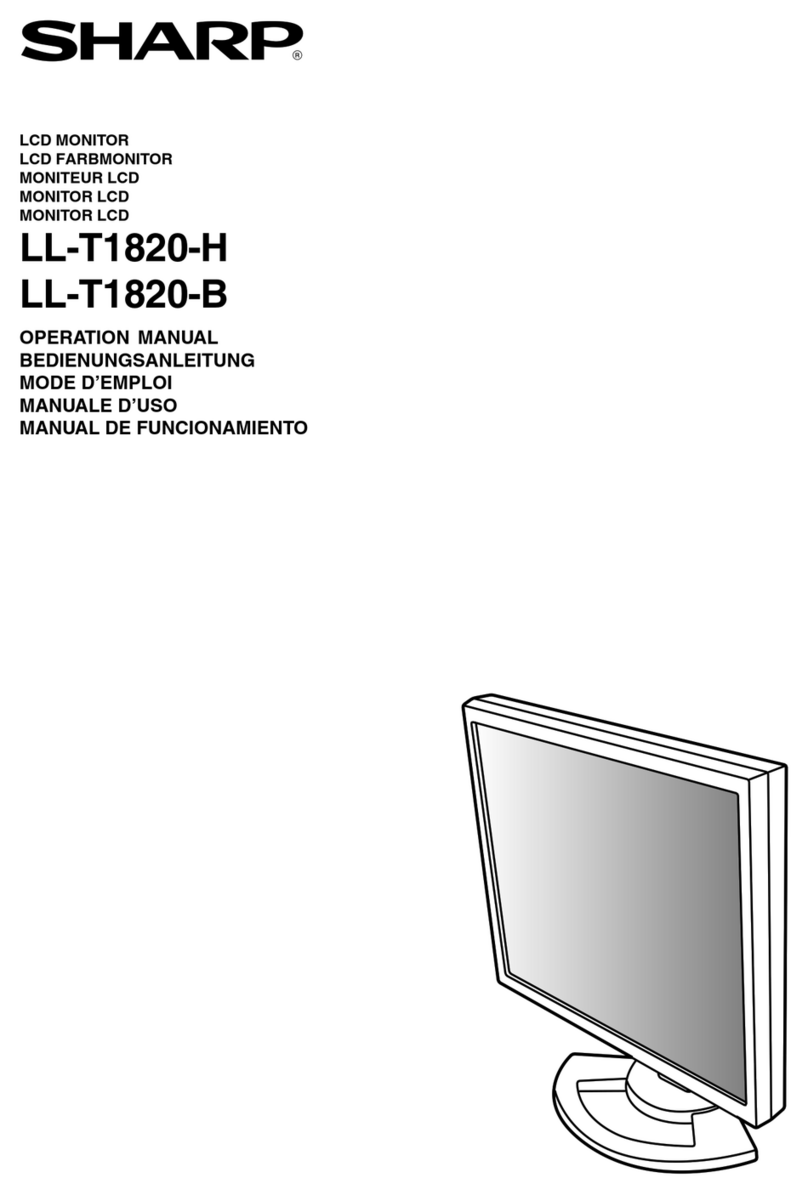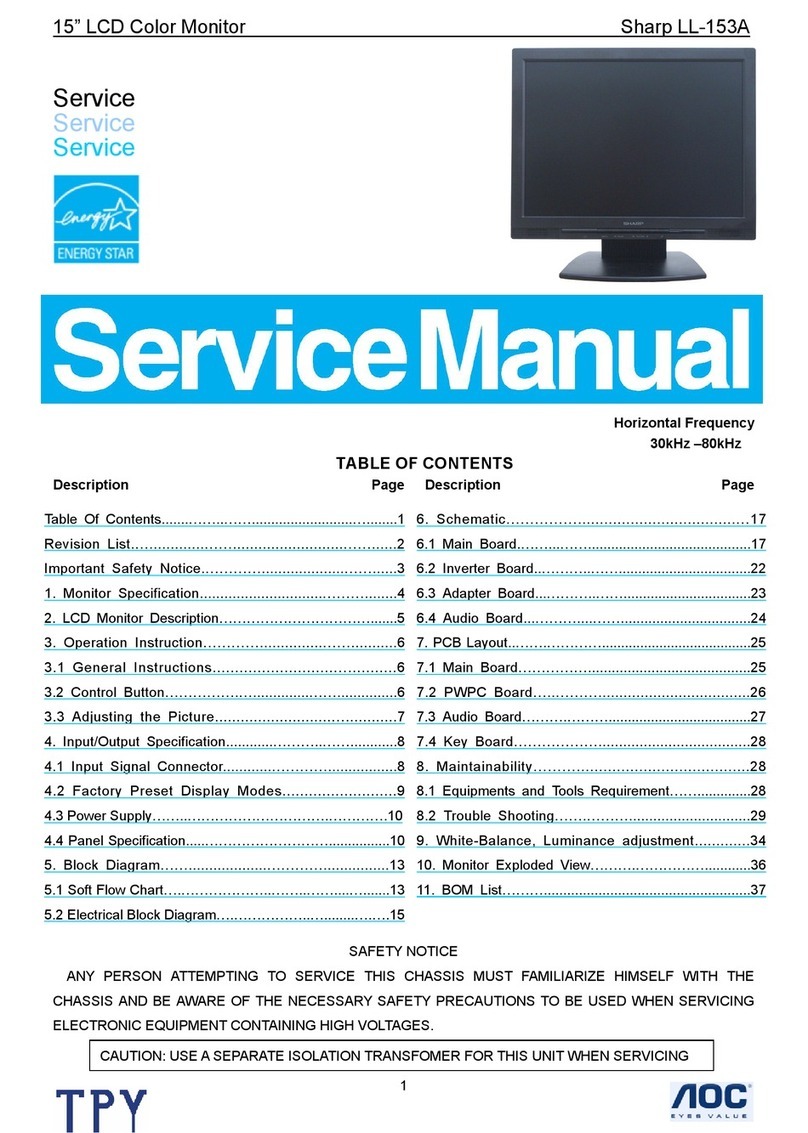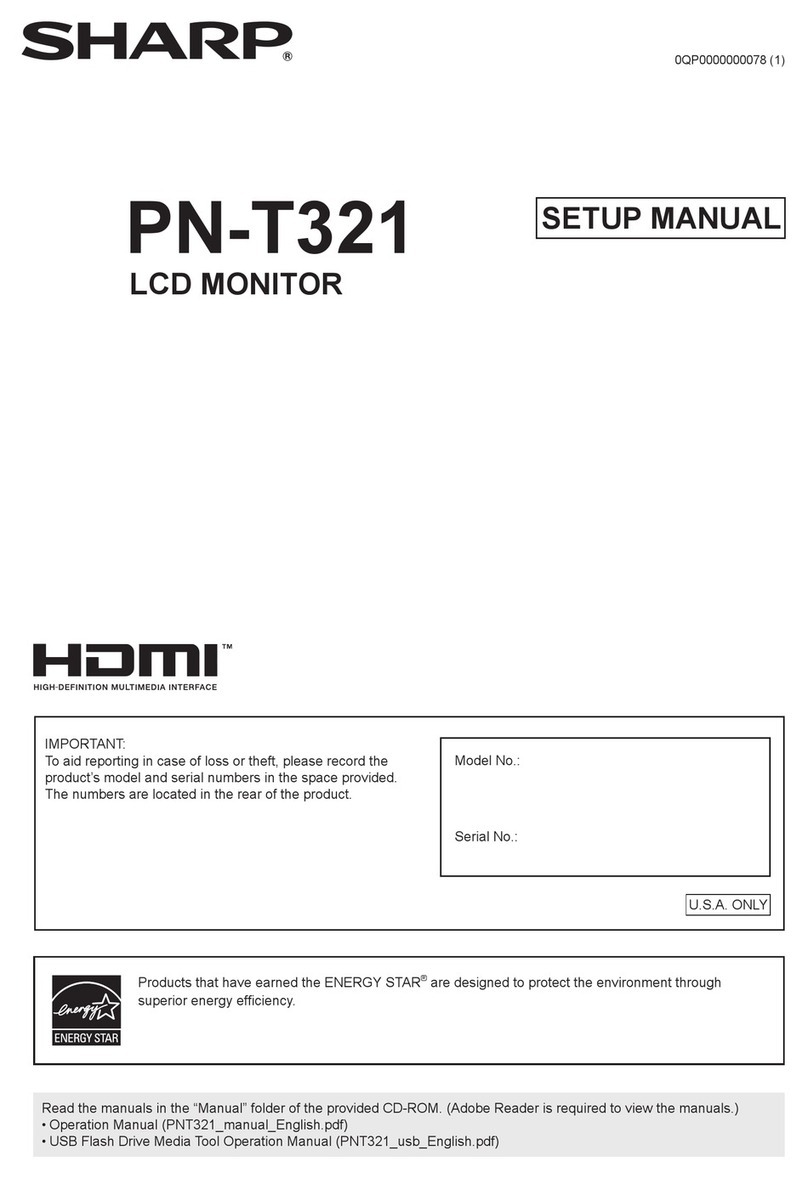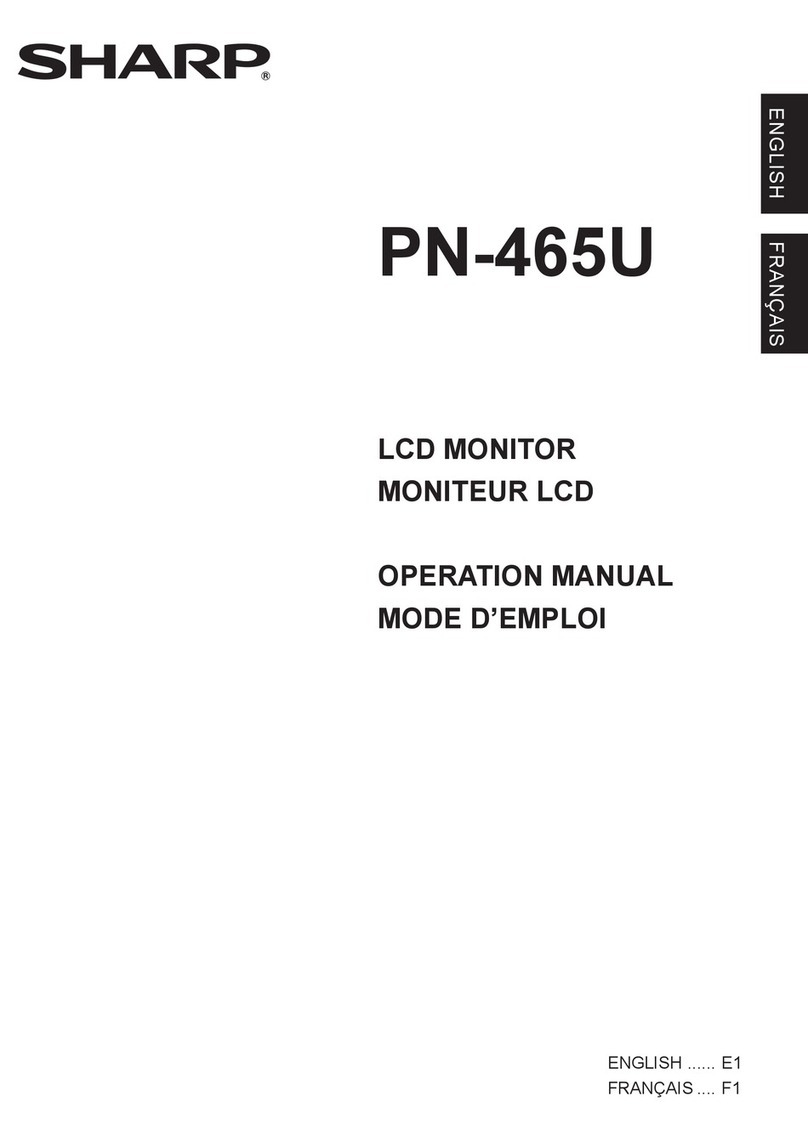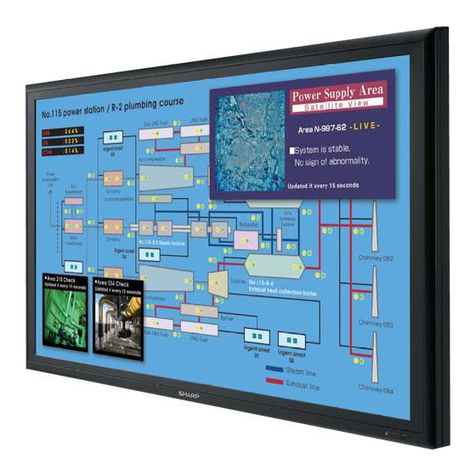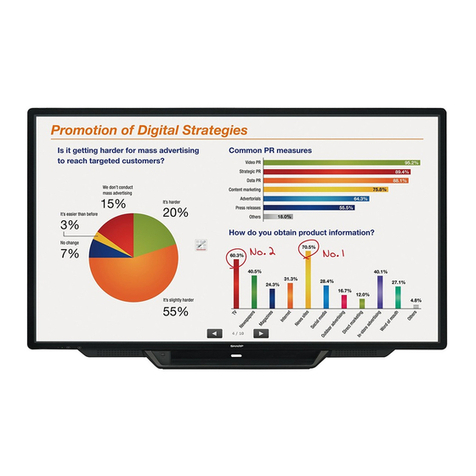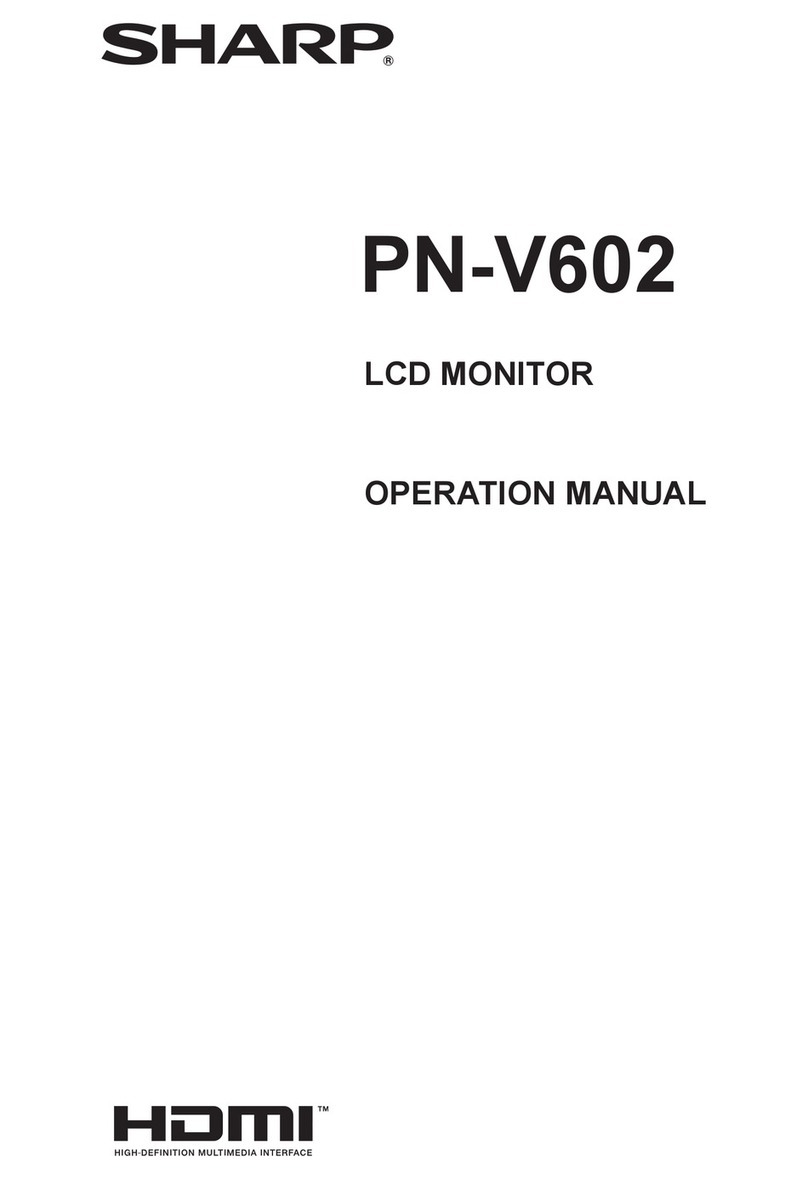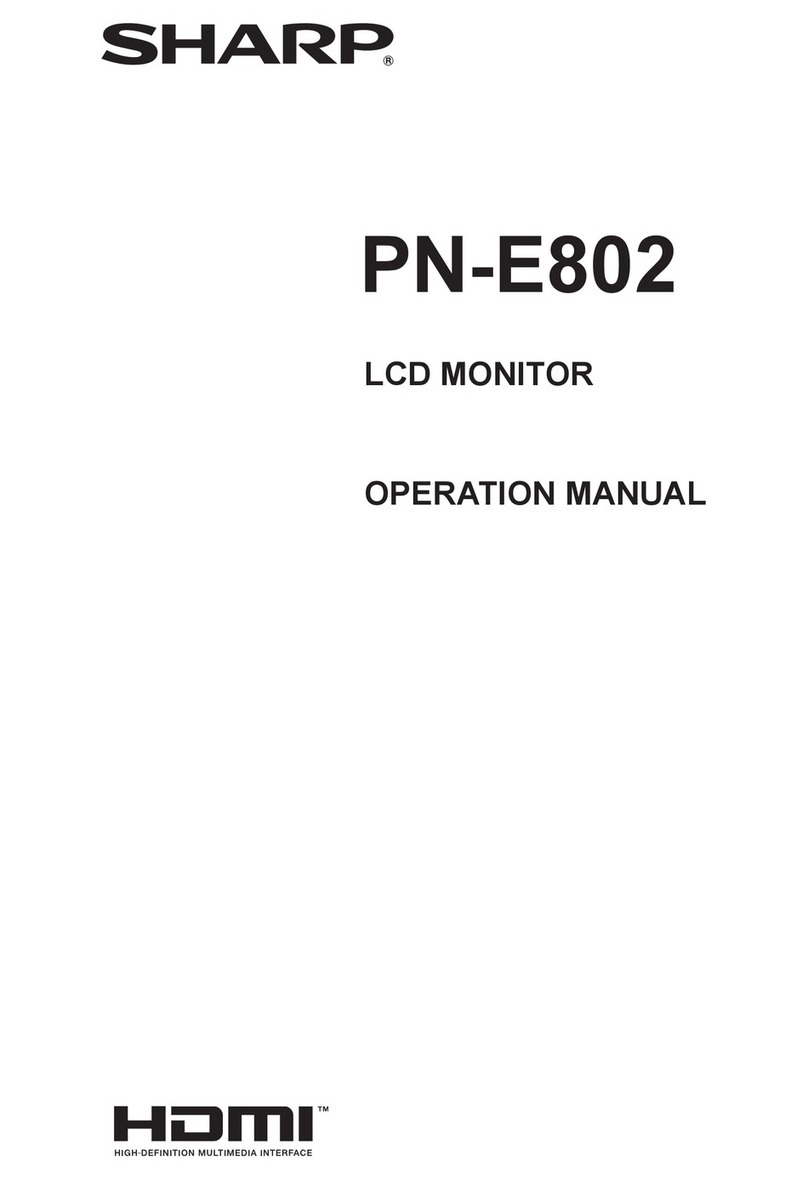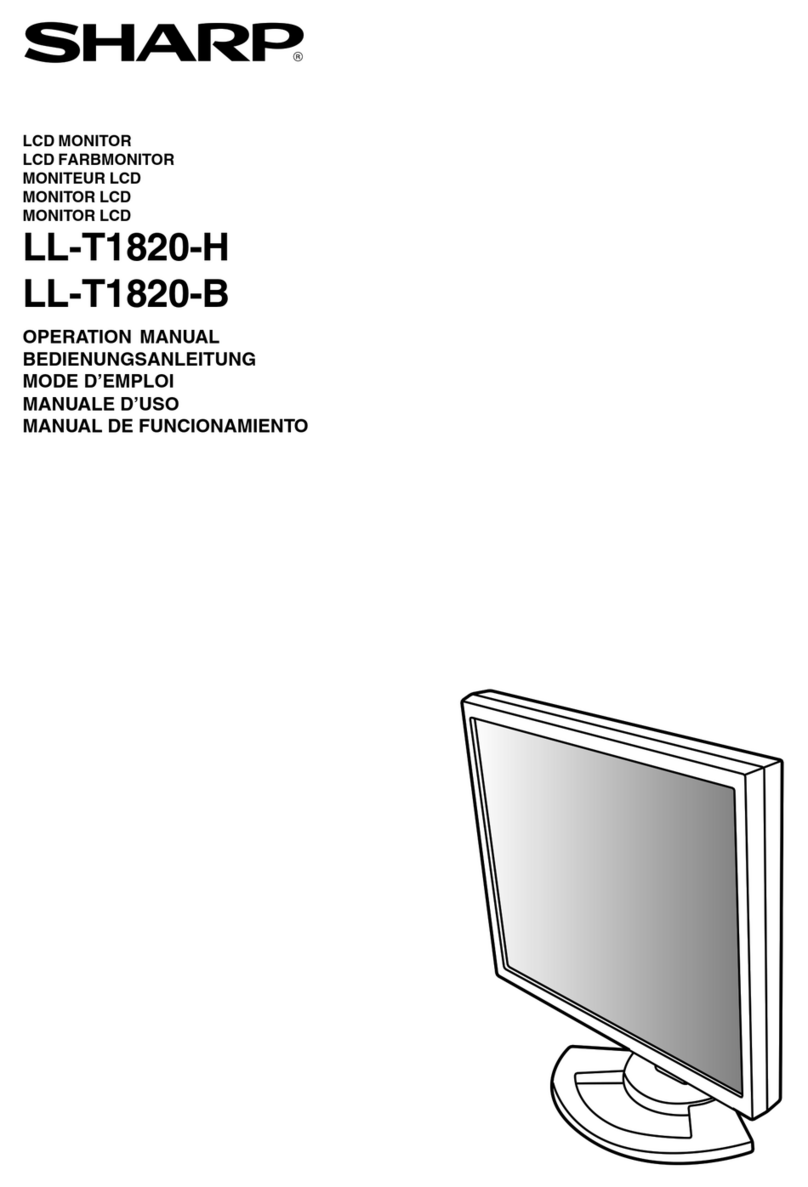- 3 -
2. Precautions for Use
Please note the following points when handling the Monitor.
(1) Installation location and environment
- The Monitor should be used in a location with an ambient temperature of 0 to 45 oC and a relative
humidity of 90%RH or less.
If the ambient temperature is higher than the maximum temperature above, install a fan for forced air
cooling or an airconditioner to conditioning the space to bring the ambient temperature within the
specified range.
- Do not install the Monitor in a location subject to condensation due to rapid temperature changes.
- Do not install the Monitor in a location exposed to direct sunlight.
- Do not install the Monitor in a location directly subject to vibration or mechanical shock.
- Do not install the Monitor in a location exposed to corrosive or combustible gas, or to solvents or
coolants.
Do not install it in a location where there is lots of dust, salt in the air or metal powder.
(2) Installation
- Allow adequate ventilation space. If the ventilation area is blocked the internal temperature of the
Monitor may increase enough to cause a fire.
- Do not install the Monitor in a panel that contains high-voltage equipment. Install the Monitor at least
200 mm away from high voltage lines or power lines.
(3) Use
- Use only the AC cord and adapter that come with the Monitor. Using any other cord or adapter may
cause a fire.
- If the Monitor will not be not used for a long time, unplug cord from the AC outlet.
- If a fault or error occurs in the Monitor (overheating, abnormal odor, or smoke), stop operation
immediately and contact the shop where you purchased the Monitor or contact our service company.
- Glass is used in the display. Therefore, do not drop it or bang it.
- In a dry atmosphere, static electricity may build up on your body. If the static electricity is discharged
by touching the display, the electronic parts inside the Monitor may be damaged. Discharge any static
electricity in your body by touching a grounded metal object before touching the Monitor.
(4) Maintenance
- Only authorized service personnel are allowed to remove the back cover on the Monitor.
Some parts in the Monitor use high voltage and you may receive an electric shock or damage the
Monitor if you are not trained.
- Turn OFF the power before cleaning the Monitor. Wipe off any dirt using a dry, soft cloth. Use of any
thinner or other chemicals may damage the frame or screen and may cause color changes. If the
cloth is too hard, it may scratch the display surface.