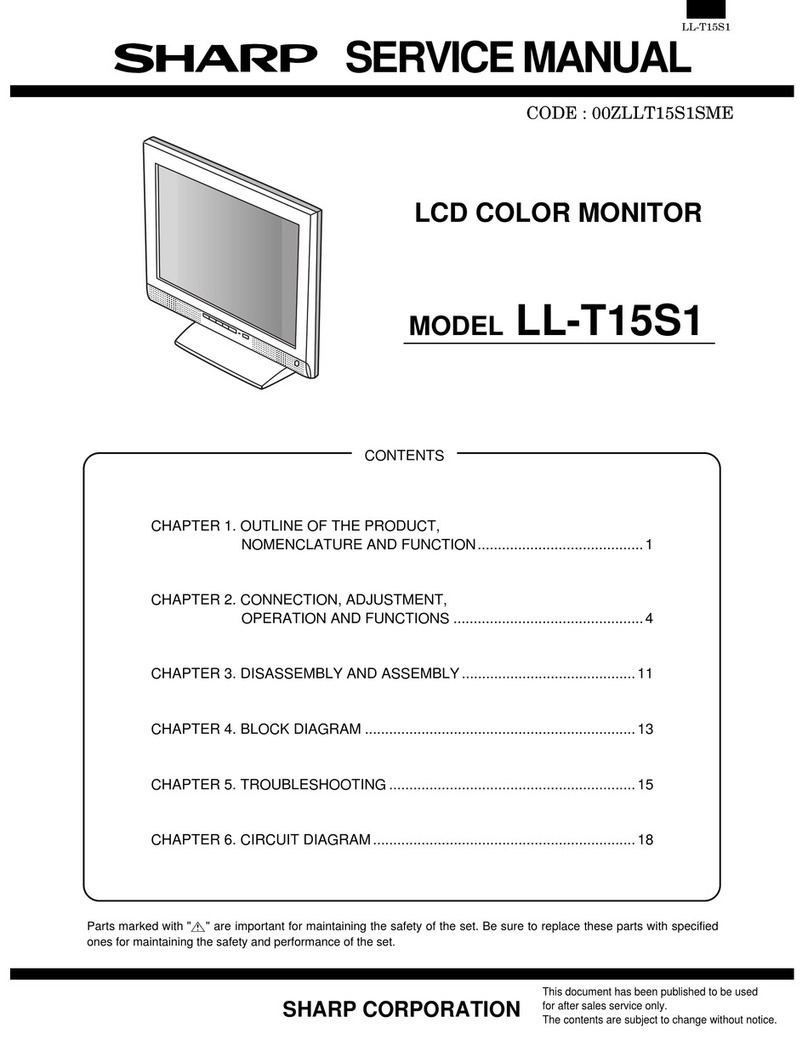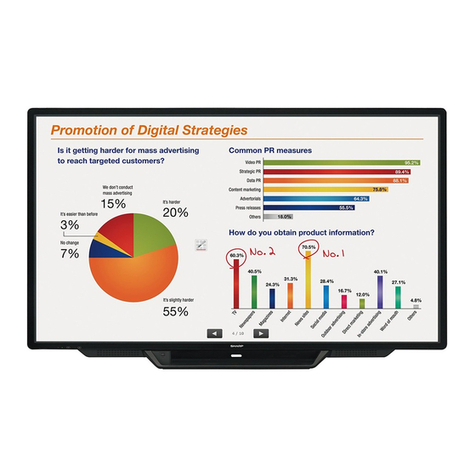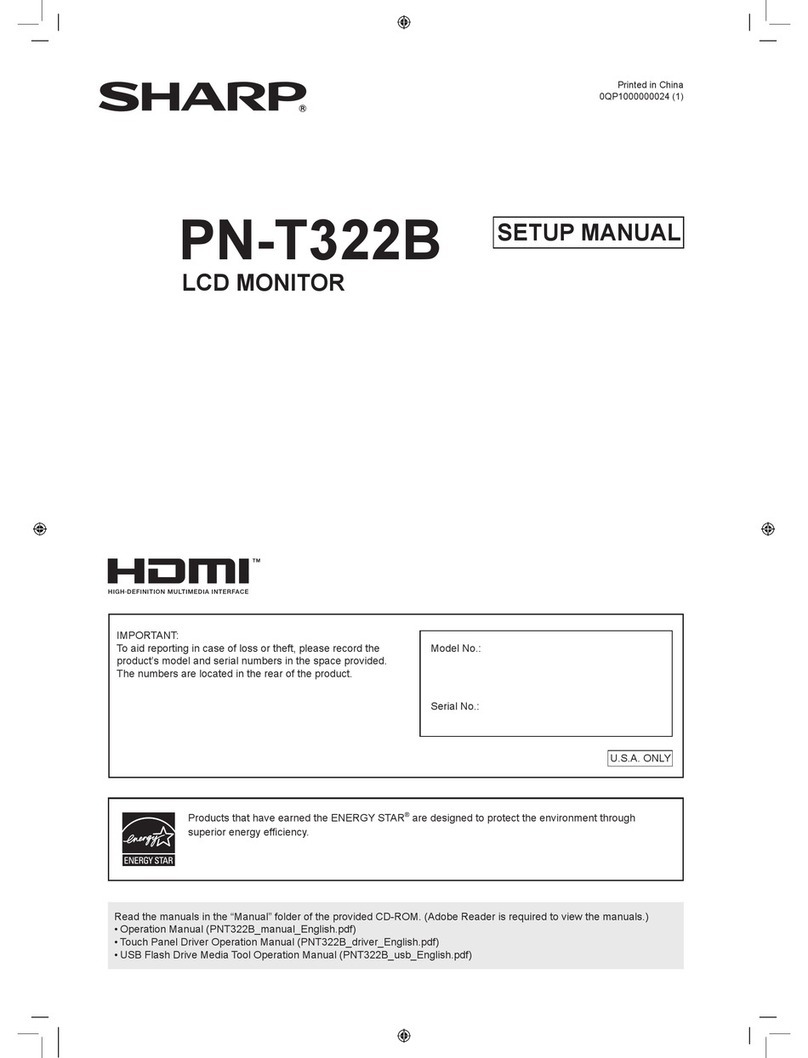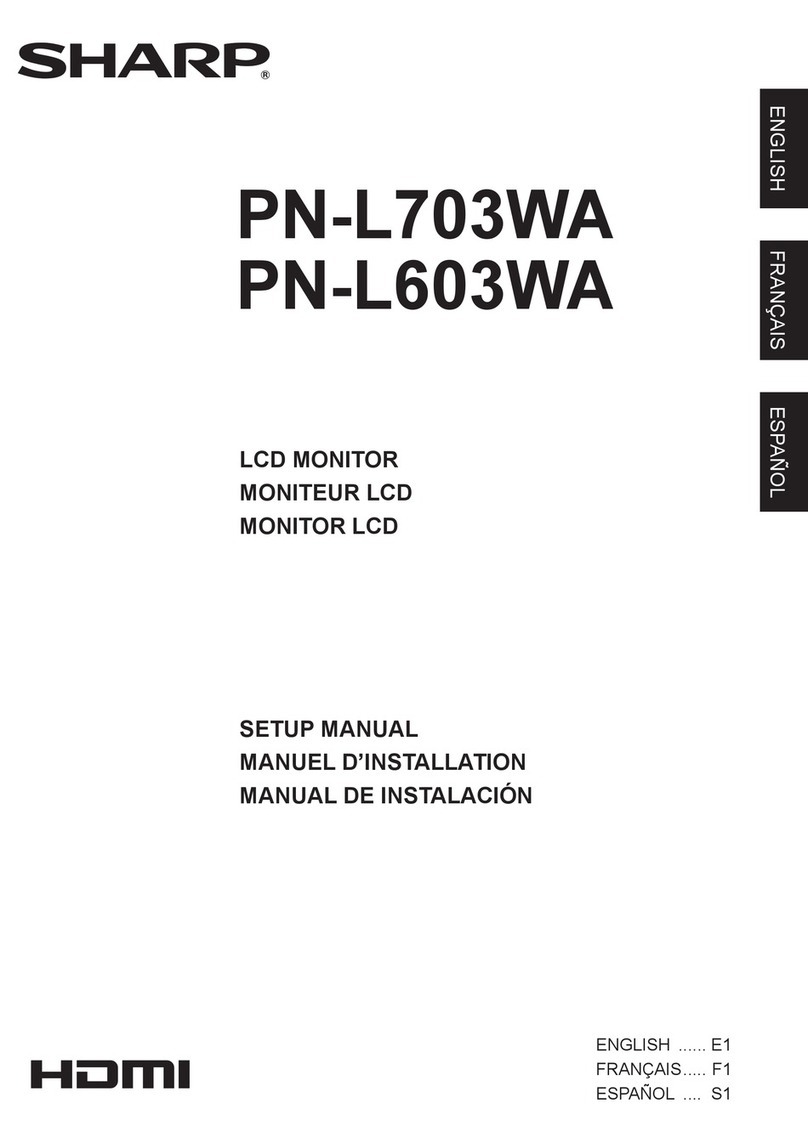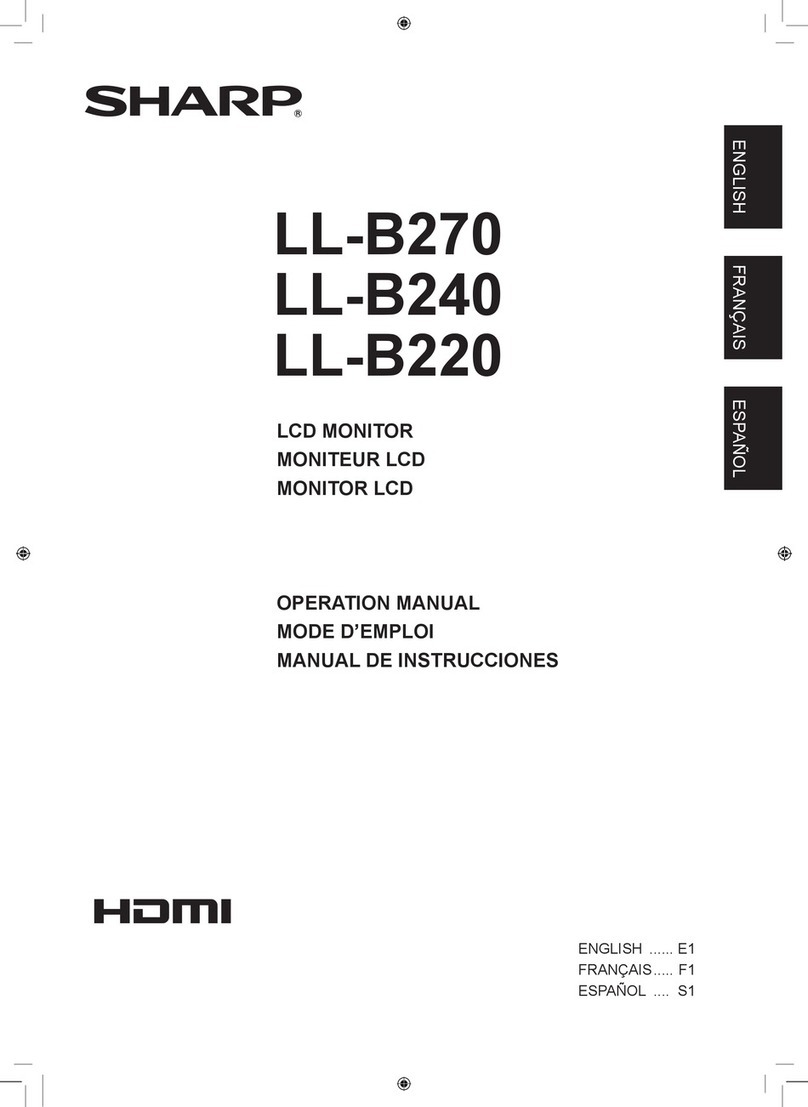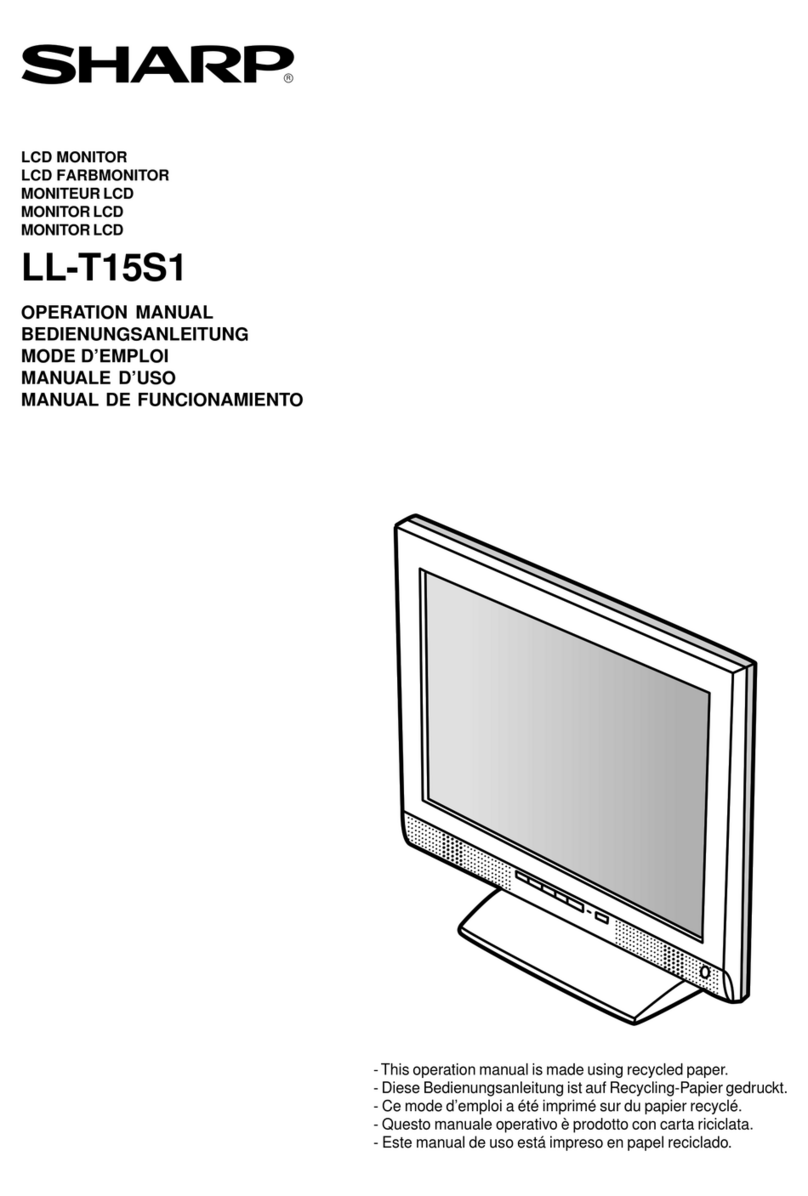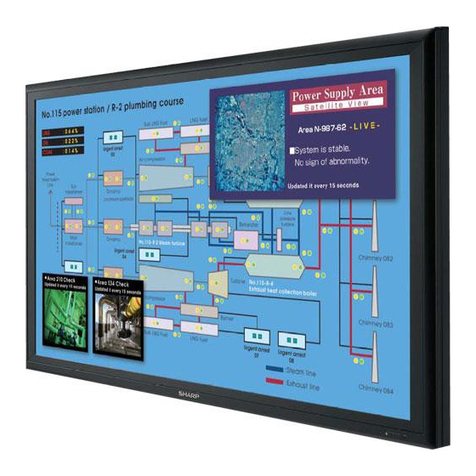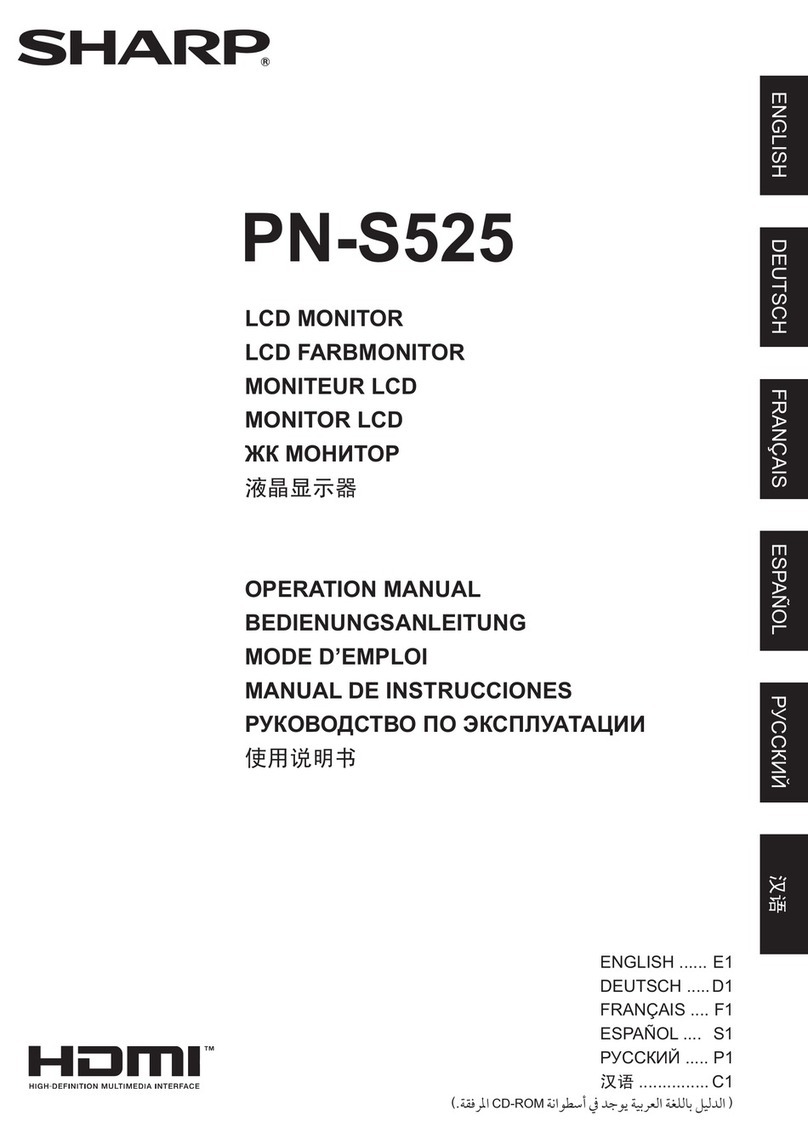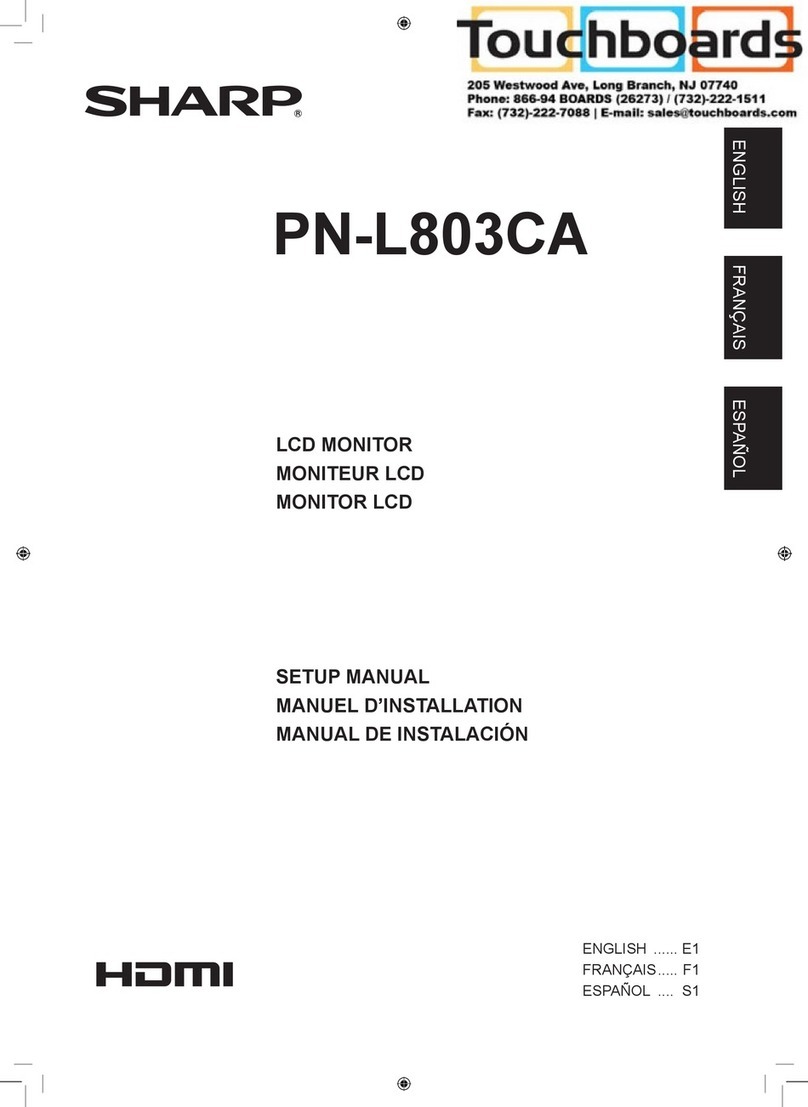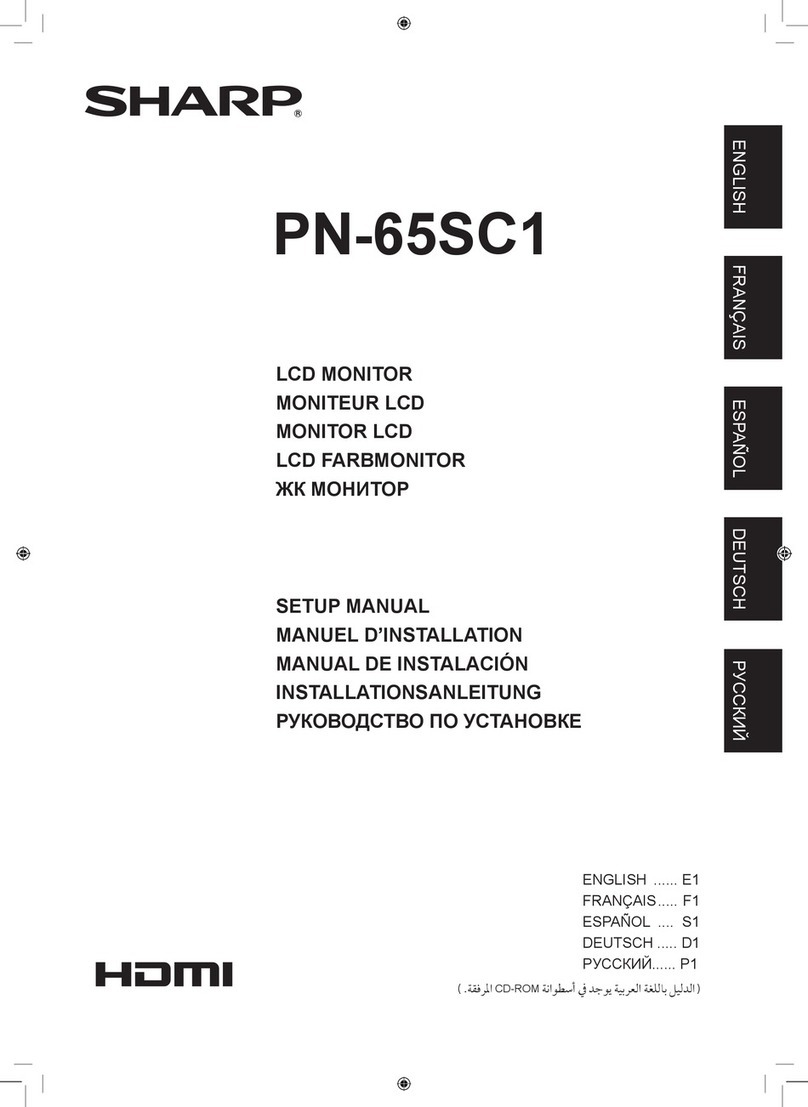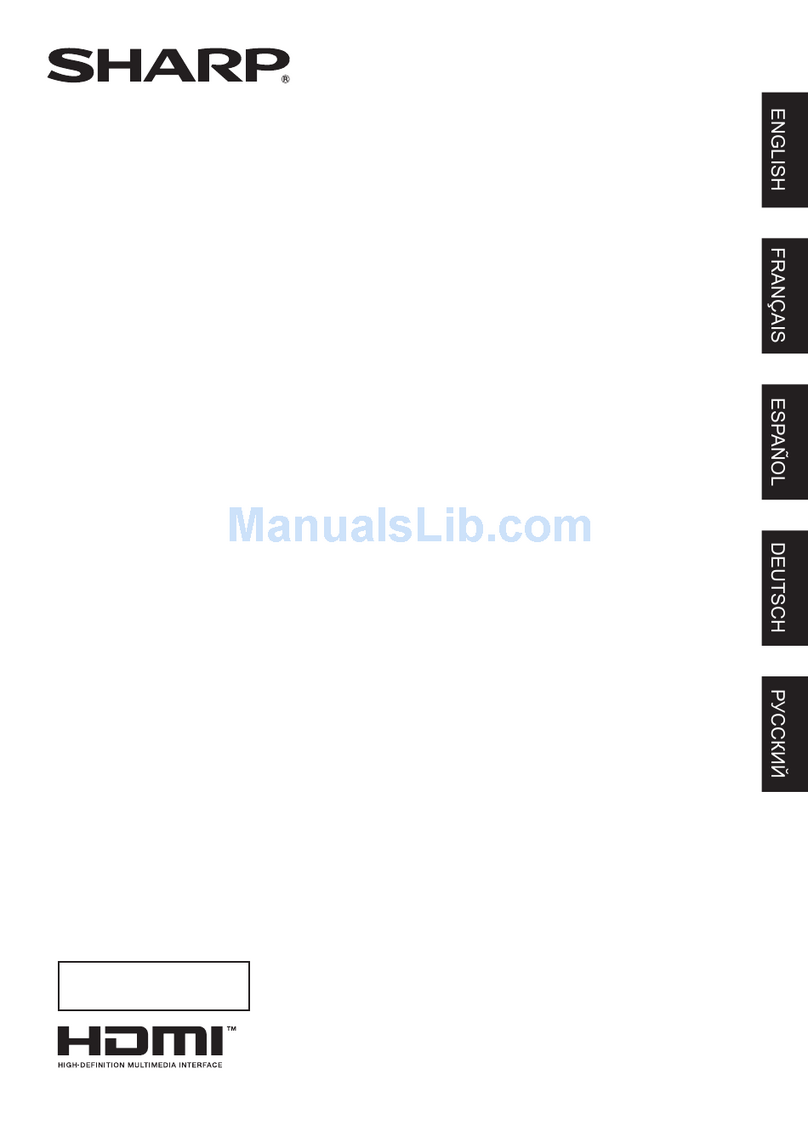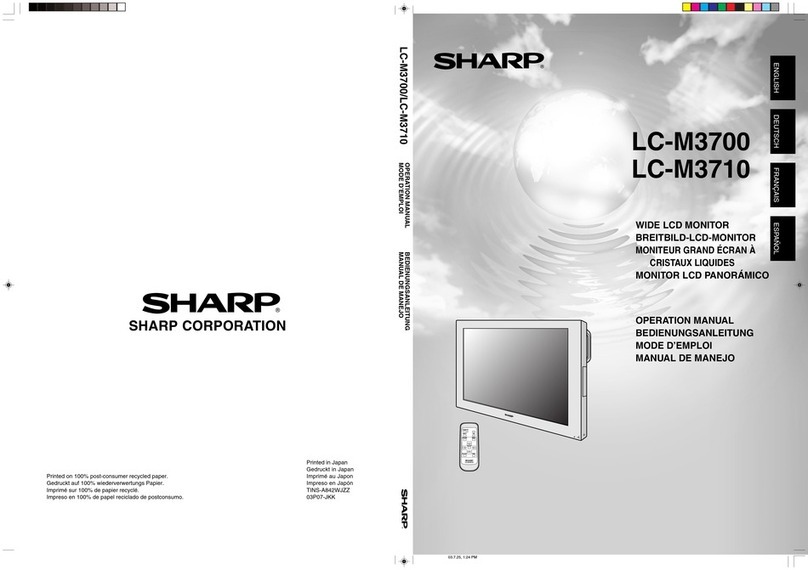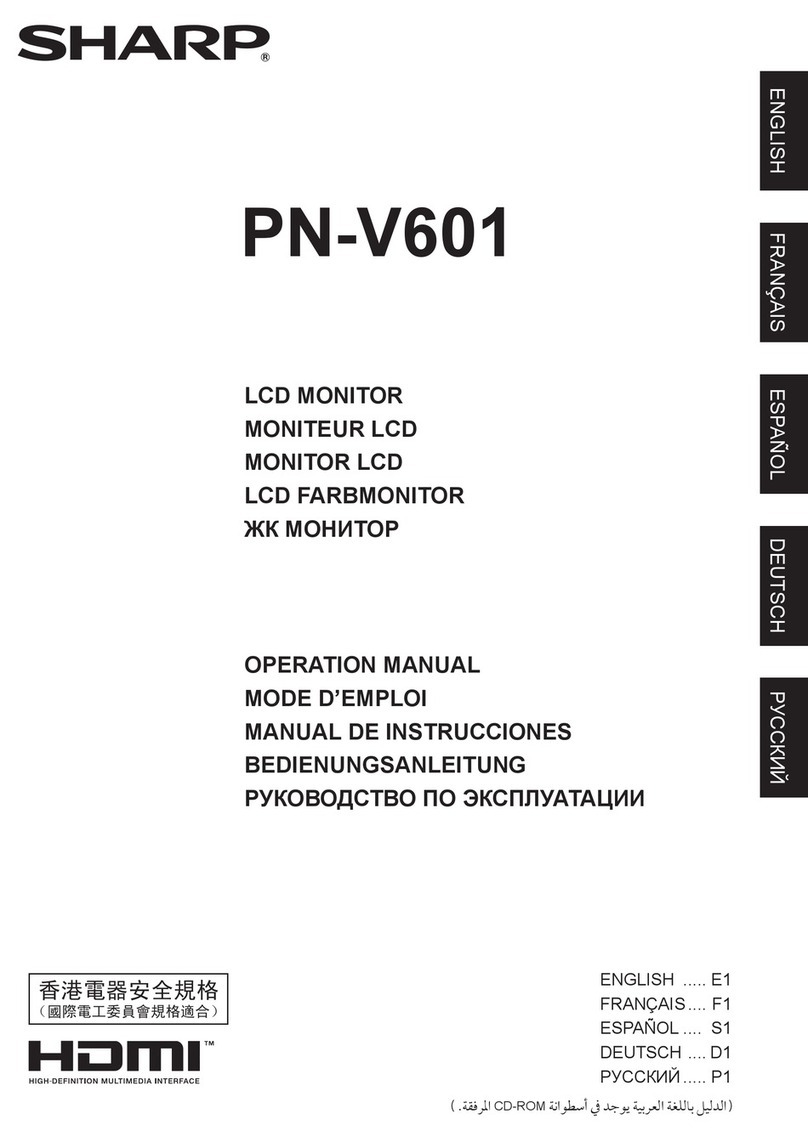9
English
• Under certain display conditions, minute specks
or spots may be noticeable.This is common for
liquid crystal monitors and is not a malfunction.
• The LCD panel has been manufactured using
highly elaborate technology.Properly working
pixels comprise 99.99% of total pixels.However,
please understand that 0.01% or less of pixels
may be missing or be brighter than usual.
• Do not leave the screen displaying idly for long
periods of time, as this could cause afterimage to
remain.
• If the brightness is adjusted to the minimum
setting it may be difficult to see the screen.
• The quality of the computer signal may influence
the quality of the display.We recommend using a
computer able to emit high quality video signals.
• Never rub or tap the monitor with hard objects.
• Please understand that Sharp Corporation bears
no responsibility for errors made during use by
the customer or a third party, nor for any other
malfunctions or damage to this product arising
during use, except where indemnity liability is
recognized under law.
• This monitor and its accessories may be
upgraded without advance notice.
Location
• Do not use the monitor where ventilation is poor,
where there is a lot of dust, where humidity is
high, or where the monitor may come into contact
with oil or steam, as this could lead to fire.
• Ensure that the monitor does not come into
contact with water or other fluids. Ensure that no
objects such as paper clips or pins enter the
monitor as this could lead to fire or electric
shock.
• Do not place the monitor on top of unstable
objects or in unsafe places.Do not allow the
monitor to come into contact with strong shocks
or vibrations.Causing the monitor to fall or topple
over may damage it.
• Do not use in places where the monitor will be
subject to direct sunlight, near heating equipment
or anywhere else where there is likelihood of high
temperature, as this may lead to generation of
excessive heat and outbreak of fire.
The Power Cord
• Do not damage the power cord nor place heavy
objects on it, stretch it or overly bend it.Also, do
not add extension cords.Damage to the cord
may result in fire or electric shock.
• Insert the power plug directly into the AC outlet.
Adding an extension cord may lead to fire as a
result of overheating.
Monitor and accessory checklist
• Please check that the following items are
included in the package.
• LCD monitor (1)
• USB cable (1)
• Monitor Settings Adjustment Disk for
Windows (1)
• Operation manual (1)
Notes:
• You are advised to retain the carton in case the
monitor needs to be transported.
• Authorship rights to the Monitor Settings
Adjustment Disk’s program are held by Sharp
Corporation.Do not reproduce it without
permission.
Manual Scope
• This booklet is the operation manual for both LL-
T1511A and LL-T1501A. Unless specifically
indicated, the explanation refers to both devices,
and the figure shown is LL-T1511A.Where the
instructions differ for each device type, the device
name is indicated.
• In this booklet, MicrosoftWindows 2000 will be
referred to as [Windows2000], Microsoft
Windows Millenium as [WindowsMe], Microsoft
Windows 98 as [Windows98], MicrosoftWindows
95 as [Windows95], and MicrosoftWindows
Version 3.1 as [Windows3.1].When there is no
need to distinguish between programs, the term
[Windows] will be used.
• Microsoft andWindows are registered
trademarks of Microsoft Corporation.
• Macintosh is a registered trademark of Apple
Computer, Inc.
Tips and safety precautions