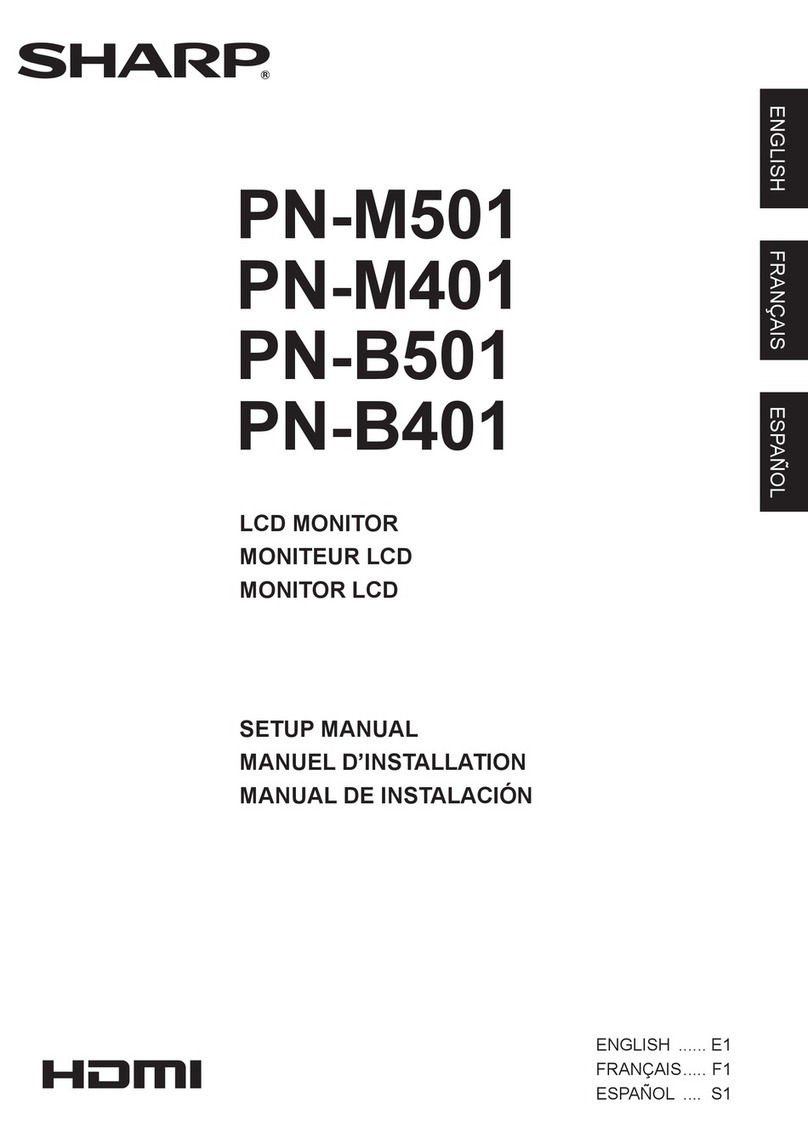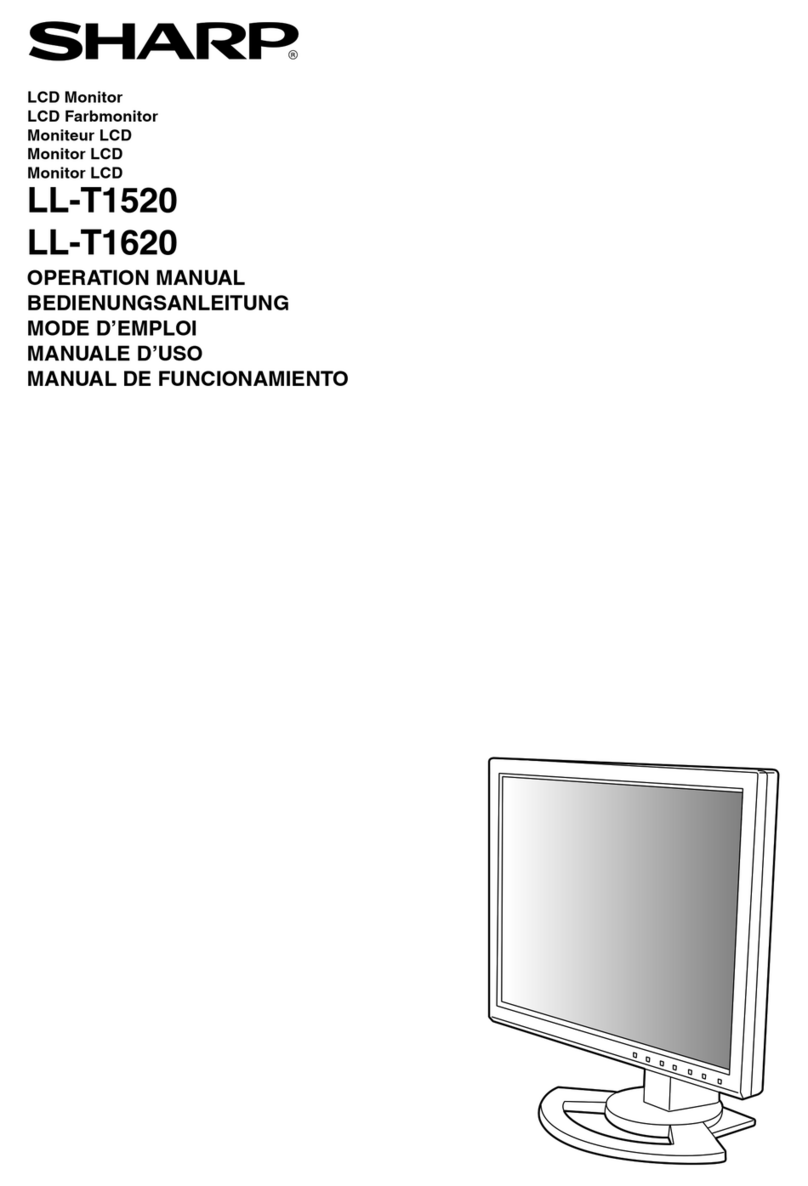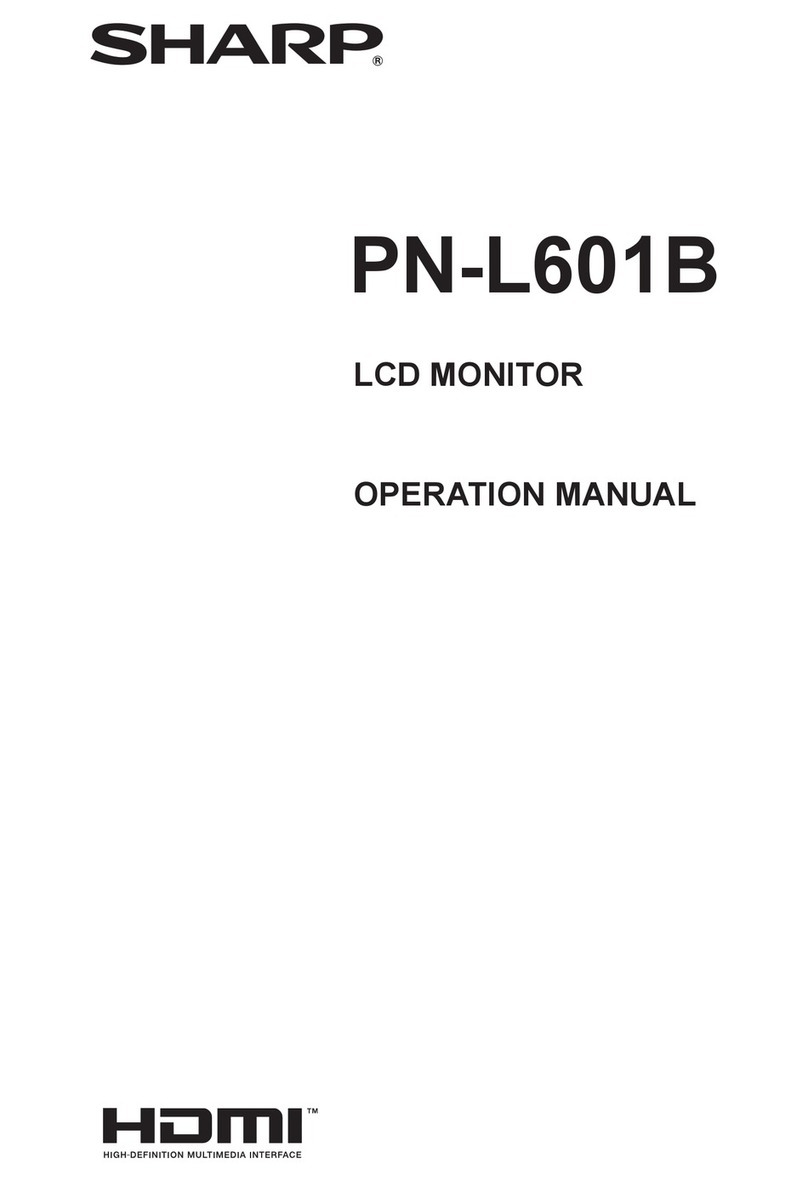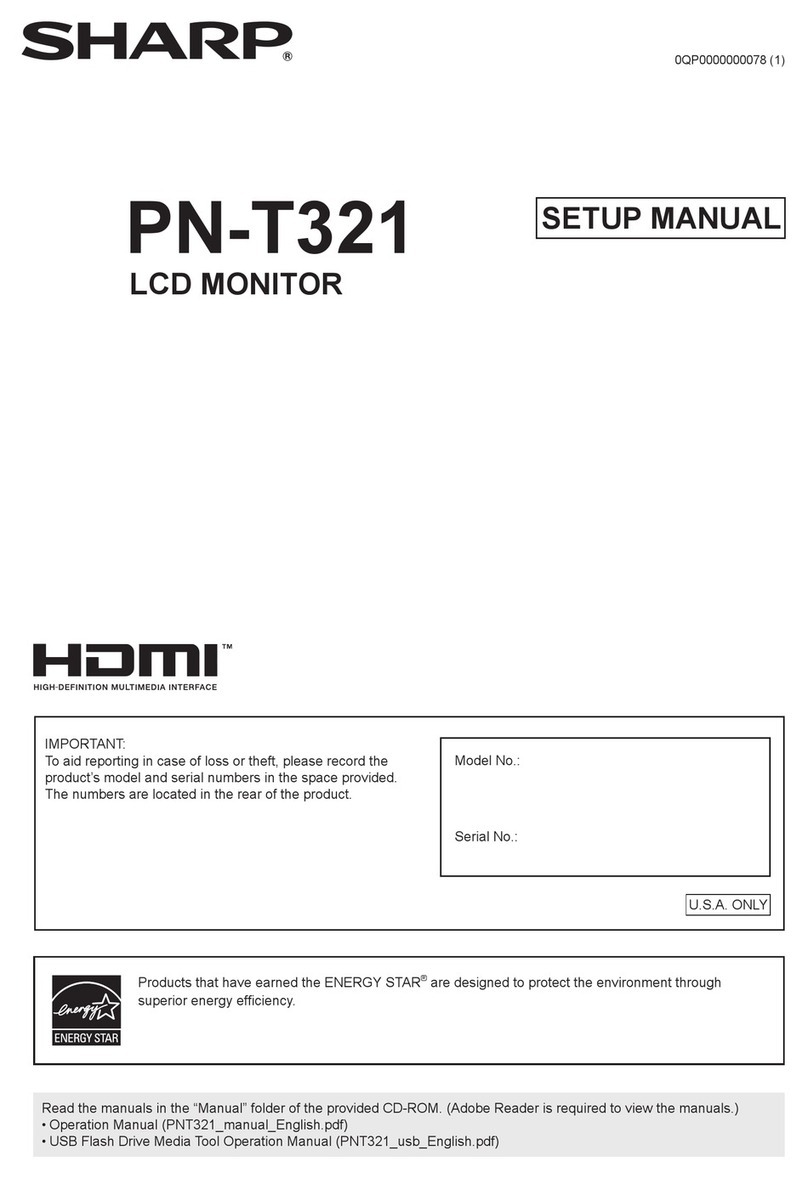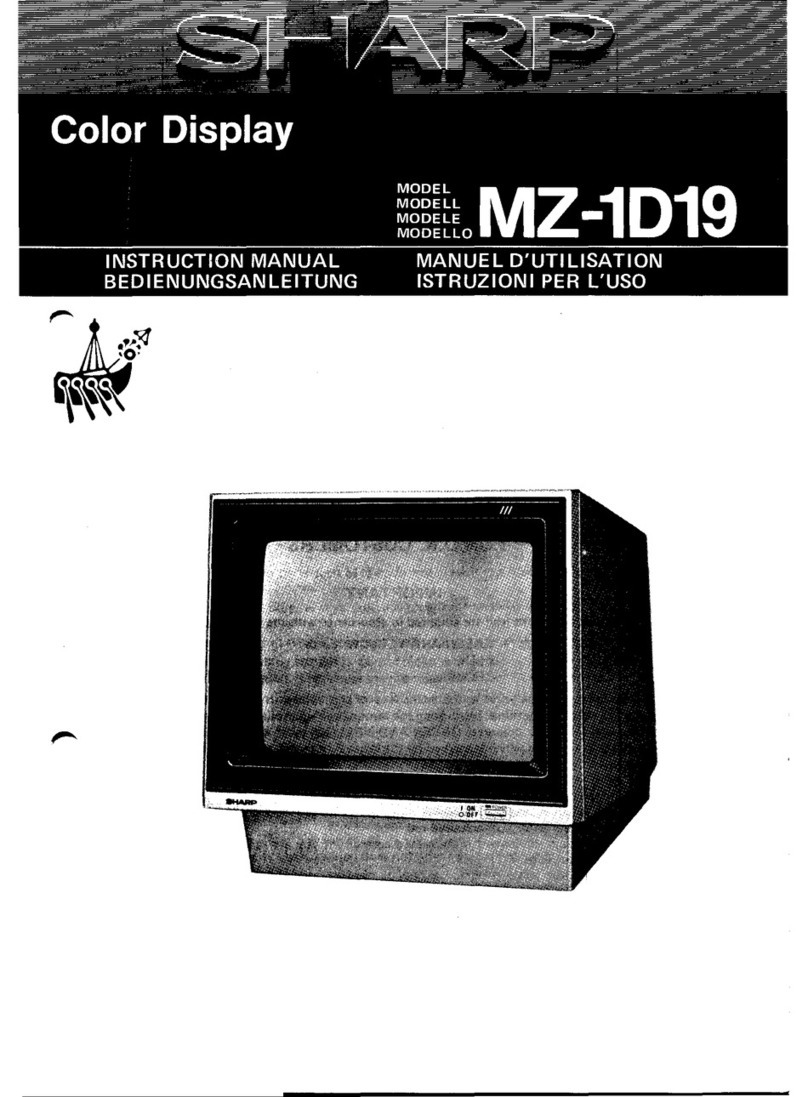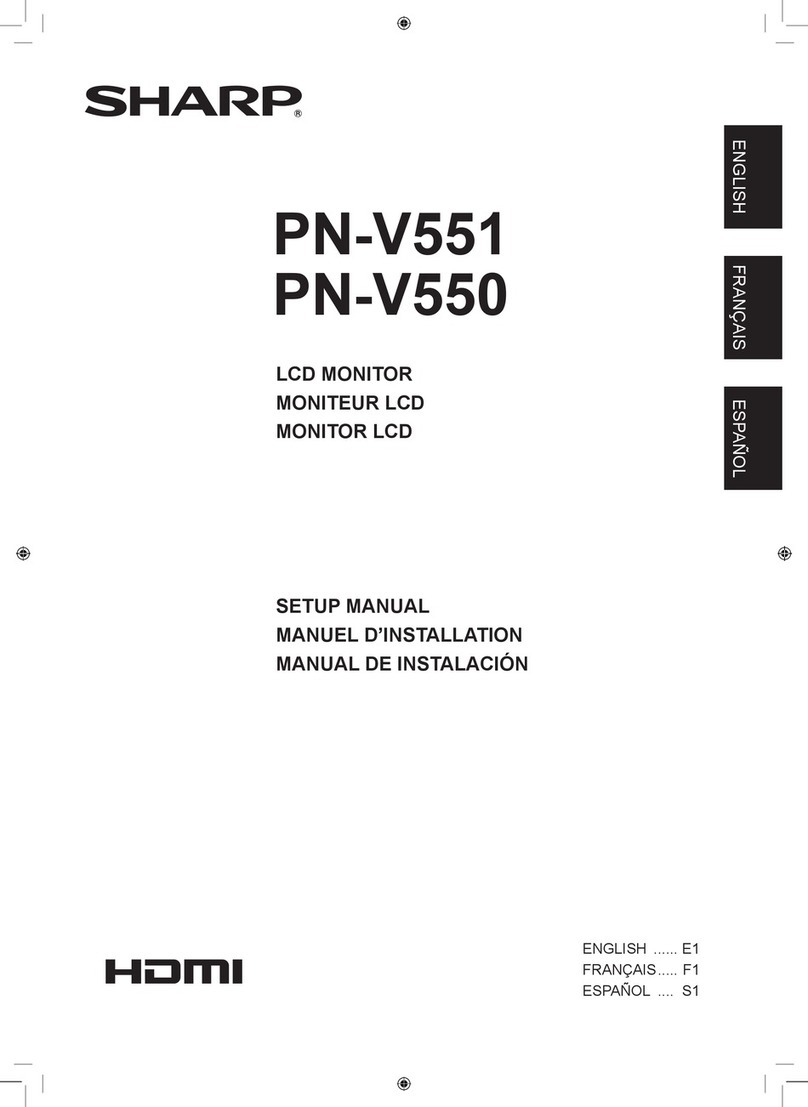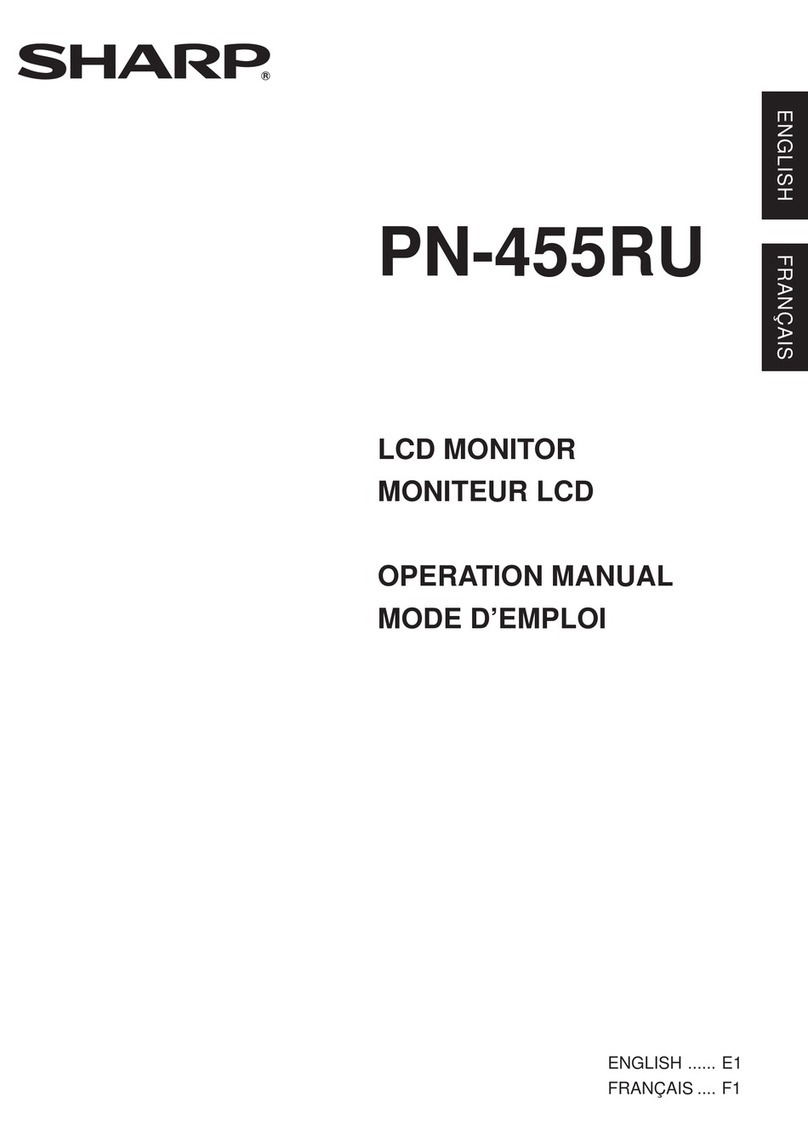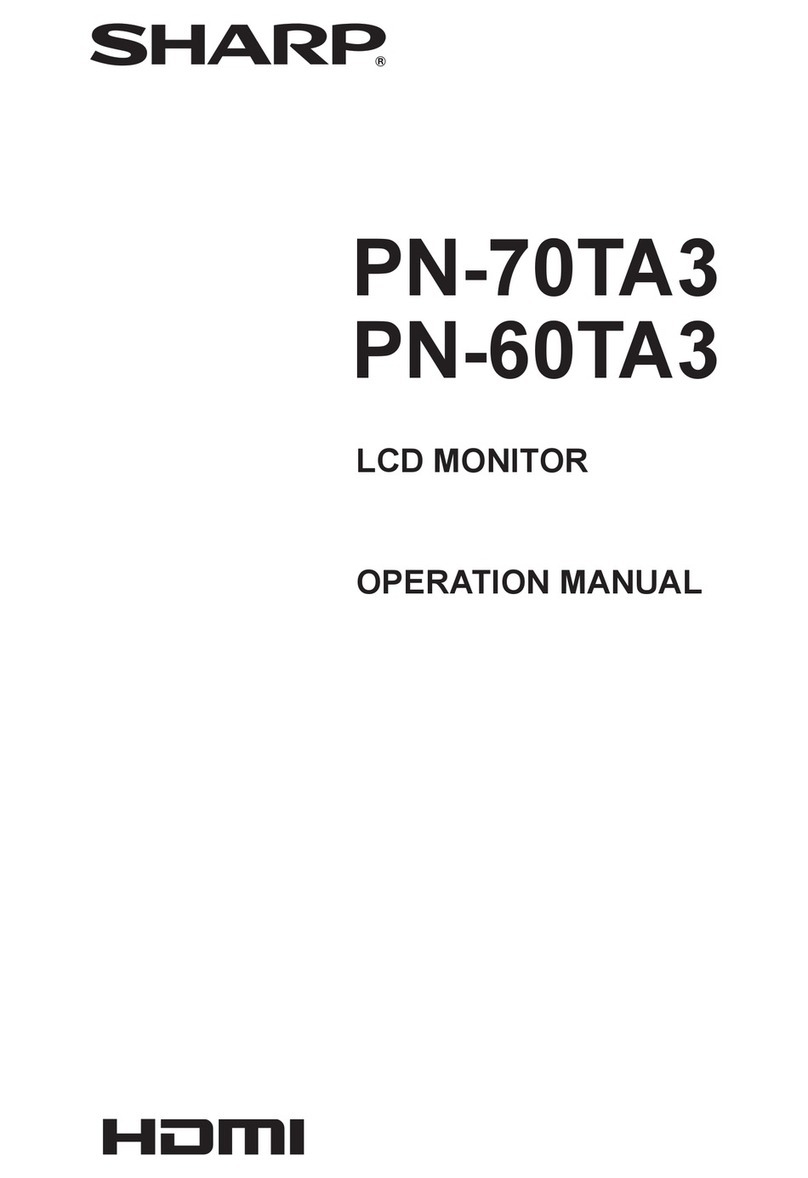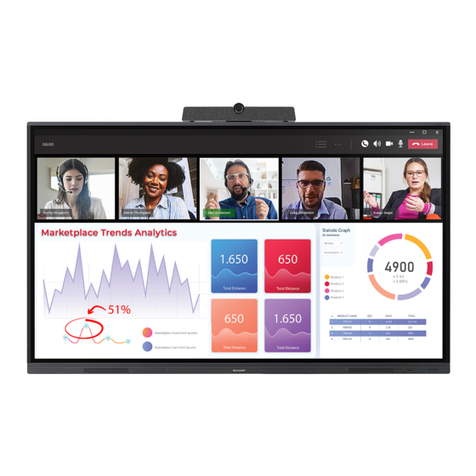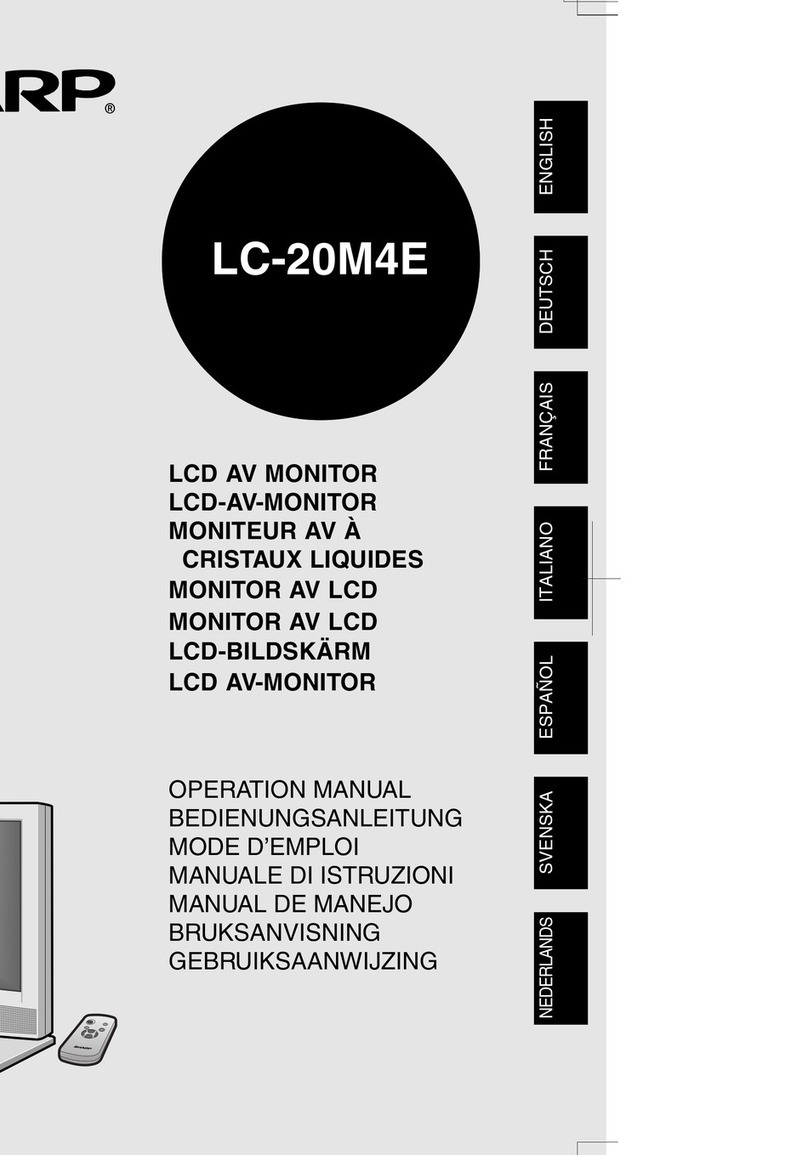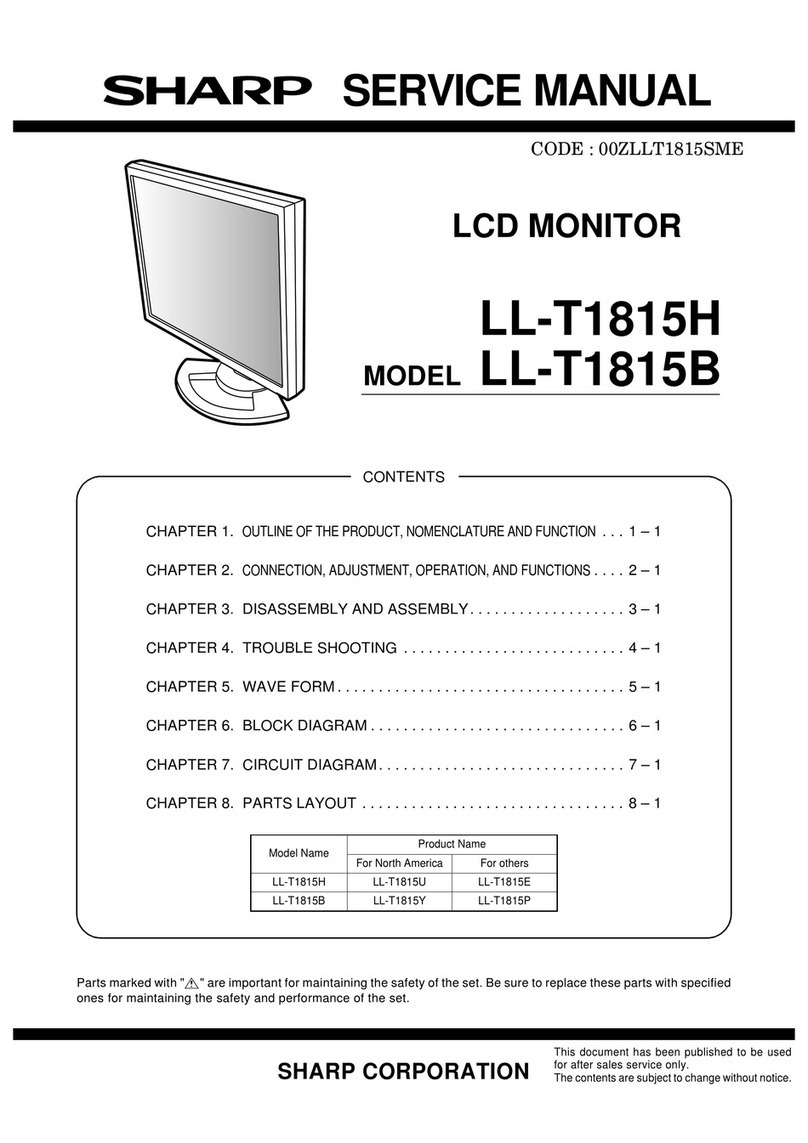-TheTFTcolorLCDpanelusedinthismonitorismadewith
the application of high precision technology. However, there
may be minute points on the screen where pixels never light
or are permanently lit. Also, if the screen is viewed from
an acute angle there may be uneven colors or brightness.
Please note that these are not malfunctions but common
phenomenaofLCDsandwillnotaffecttheperformanceof
the monitor.
-Donotdisplayastillpictureforalongperiod,asthiscould
cause a residual image.
-Neverrubortapthemonitorwithhardobjects.
-PleaseunderstandthatSHARPCORPORATIONbearsno
responsibility for errors made during use by the customer or
a third party, nor for any other malfunctions or damage to this
product arising during use, except where indemnity liability is
recognizedunderlaw.
-Thismonitoranditsaccessoriesmaybeupgradedwithout
advance notice.
-Donotusethemonitorwherethereisalotofdust,where
humidity is high, or where the monitor may come into contact
withoilorsteam,asthiscouldleadtore.
-Ensurethatthemonitordoesnotcomeintocontactwith
waterorotheruids.Ensurethatnoobjectssuchaspaper
clipsorpinsenterthemonitorasthiscouldleadtoreor
electric shock.
-Donotplacethemonitorontopofunstableobjectsorin
unsafeplaces.Donotallowthemonitortoreceivestrong
shocksortostronglyvibrate.Causingthemonitortofallor
topple over may damage it.
-Donotusethemonitornearheatingequipmentorinplaces
where there is likelihood of high temperature, as this may
leadtogenerationofexcessiveheatandoutbreakofre.
-Donotusethemonitorinplaceswhereitmaybeexposedto
direct sunlight.
-TheACoutletshallbeinstalledneartheequipmentandshall
be easily accessible.
-DonottouchthescreenwhilethePCisstartingup,since
it will be detected as a failure of the infrared transmitter/
receiverelementsandwillleadtoamalfunction.Whenthis
occurs,restartthePC.
-Donotoperatethescreenwithahardorpointedobjectsuch
asangernail,pen,orpencil.
-Twotouchpanelscannotbeusedwhentwodisplaysare
connected to the computer.
Only the touch panel on the display that is set as the primary
monitor will be operable.
-IfanotherUSBdeviceisconnectedtothecomputertowhich
thetouchpanelisconnected,donotoperatetheUSBdevice
during touch panel input. Input may not take place correctly.
-Iftwotouchpanelsareusedincloseproximitytoeachother,
use handwriting mode. The touch pens will interfere with
each other and will not operate correctly.
-Iftheinfraredtransmitter/receiverbecomesdirty,
malfunctioning may result. Use a soft cloth to gently wipe dirt
off the infrared transmitter/receiver.
-Ifdustaccumulatesinsidetheinfraredtransmitter/receiver,
the product cannot transmit or receive infrared rays properly,
resulting in a malfunction. To clean the dust accumulated
inside,contactanauthorizedSHARPservicingdealeror
servicecenter(extrachargerequired).
The Power Cord
-Useonlythepowercordsuppliedwiththemonitor.
-Donotdamagethepowercordnorplaceheavyobjectson
it, stretch it or over bend it. Also, do not add extension cords.
Damagetothecordmayresultinreorelectricshock.
-Donotusethepowercordwithapowertap.
Addinganextensioncordmayleadtoreasaresultof
overheating.
-Donotremoveorinsertthepowerplugwithwethands.
Doingsocouldresultinelectricshock.
-Unplugthepowercordifitisnotusedforalongtime.
-Donotattempttorepairthepowercordifitisbroken
or malfunctioning. Refer the servicing to the service
representative.
Manual Scope
-Microsoft,Windows,WindowsVistaandInternetExplorer
areregisteredtrademarksofMicrosoftCorporation.
-HDMI,theHDMILogoandHigh-DenitionMultimedia
InterfacearetrademarksorregisteredtrademarksofHDMI
LicensingLLC.
-Adobe,Acrobat,andReaderareeitherregisteredtrademarks
or trademarks of Adobe Systems Incorporated in the United
States and/or other countries.
-Intel,Celeron,andIntelCore2Duoaretrademarksor
registeredtrademarksofIntelCorporationoritssubsidiaries
in the U.S.A. and other countries.
-AMD,AMDSempron,AMDAthlon,andcombinationsthereof
aretrademarksofAdvancedMicroDevices,Inc.
-ThisproductcomeswithRICOHBitmapFontsproducedand
soldbyRICOHCOMPANY,LTD.
-Allotherbrandandproductnamesaretrademarksor
registered trademarks of their respective holders.
-LanguageofOSDmenuusedinthismanualisEnglishby
way of example.
-Illustrationsinthismanualmaynotexactlyrepresentthe
actual product or display.
LED Backlight
● TheLEDbacklightinthisproducthasalimitedlifetime.
*Ifthescreengetsdarkordoesnotturnon,itmaybe
necessarytoreplacetheLEDbacklight.ThisLED
backlight is exclusive to this product and must be replaced
byanauthorizedSHARPservicingdealerorservice
center.
*PleasecontactyourlocalSHARPservicingdealeror
service center for assistance.
TIPS AND SAFETY INSTRUCTIONS