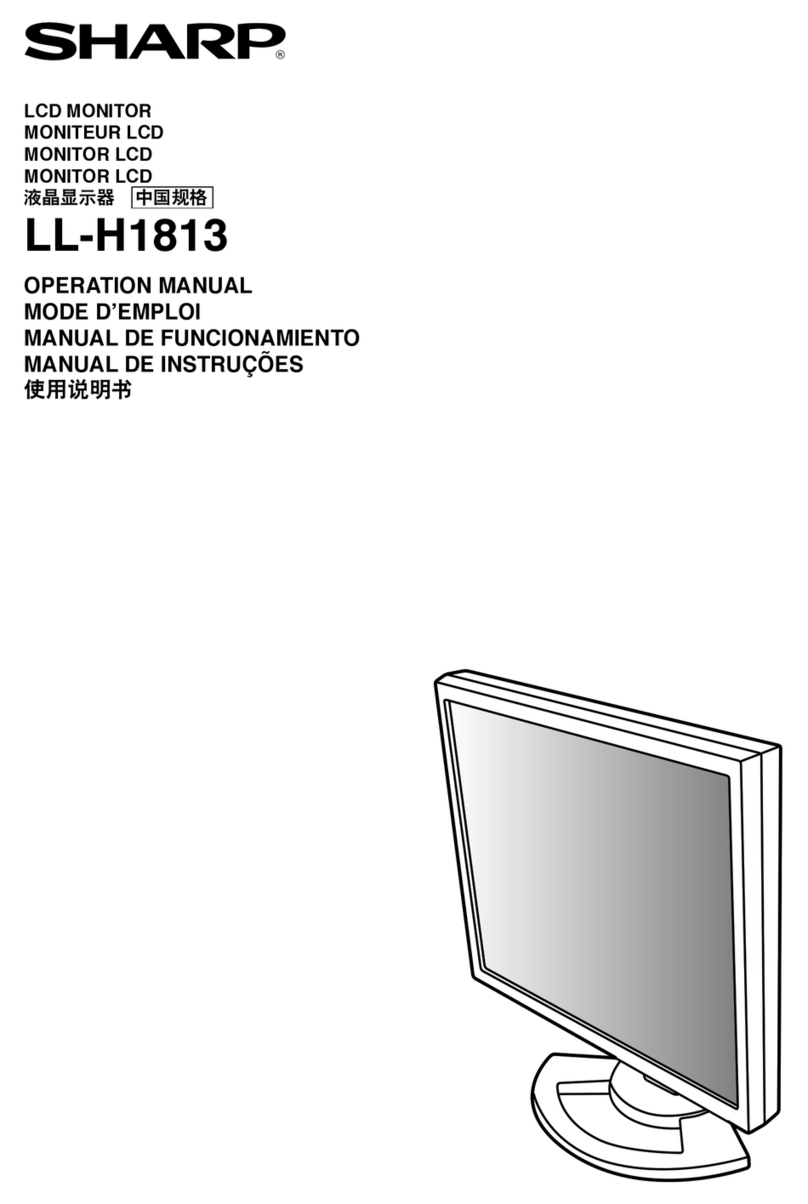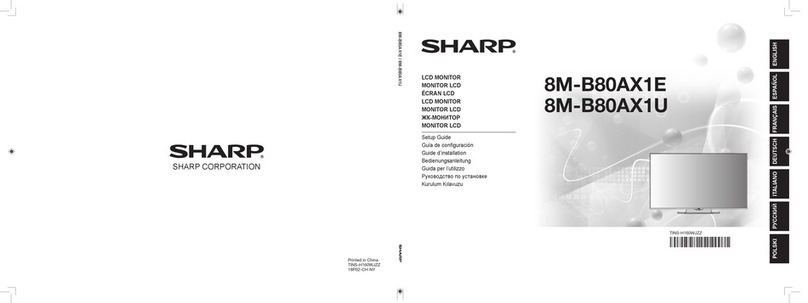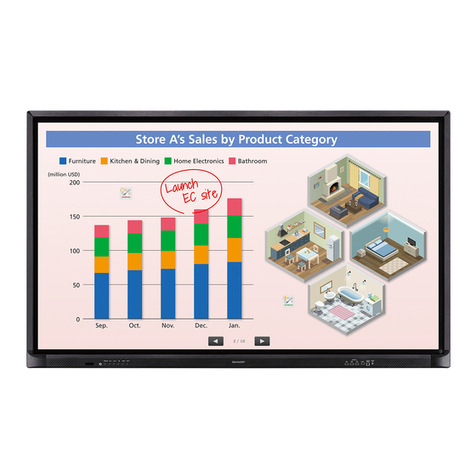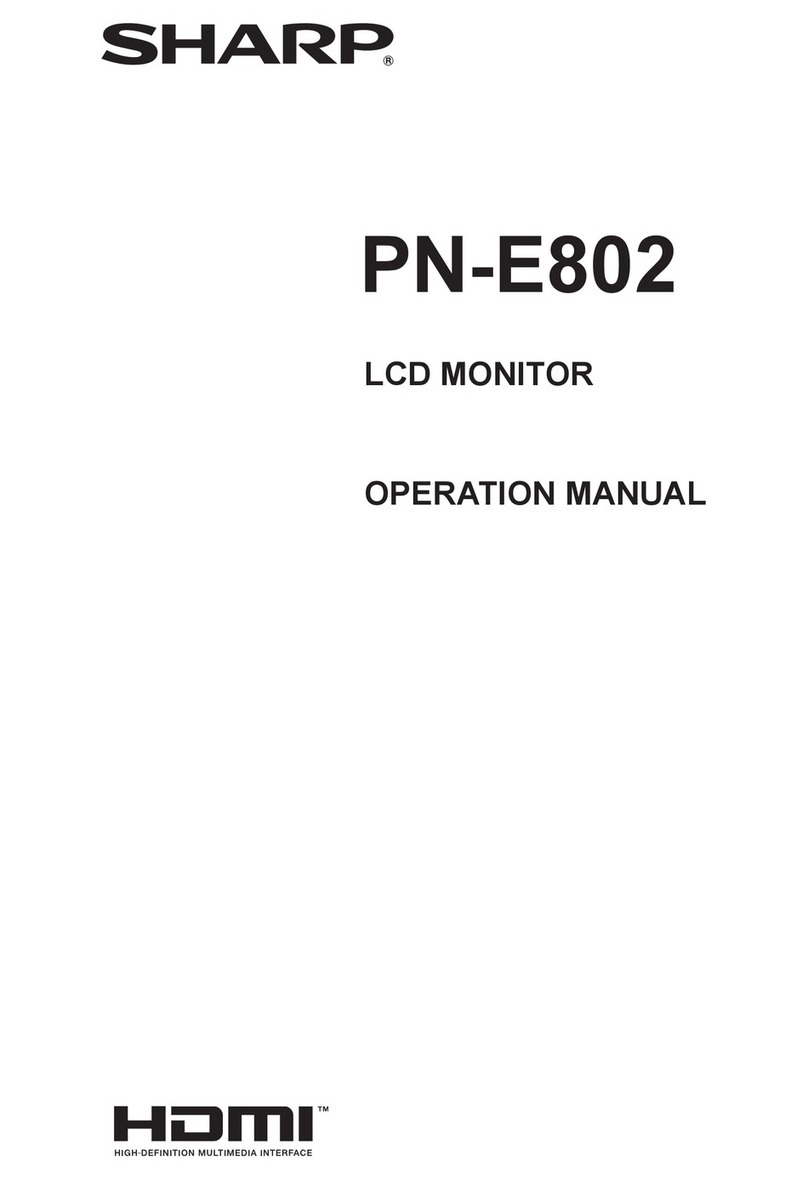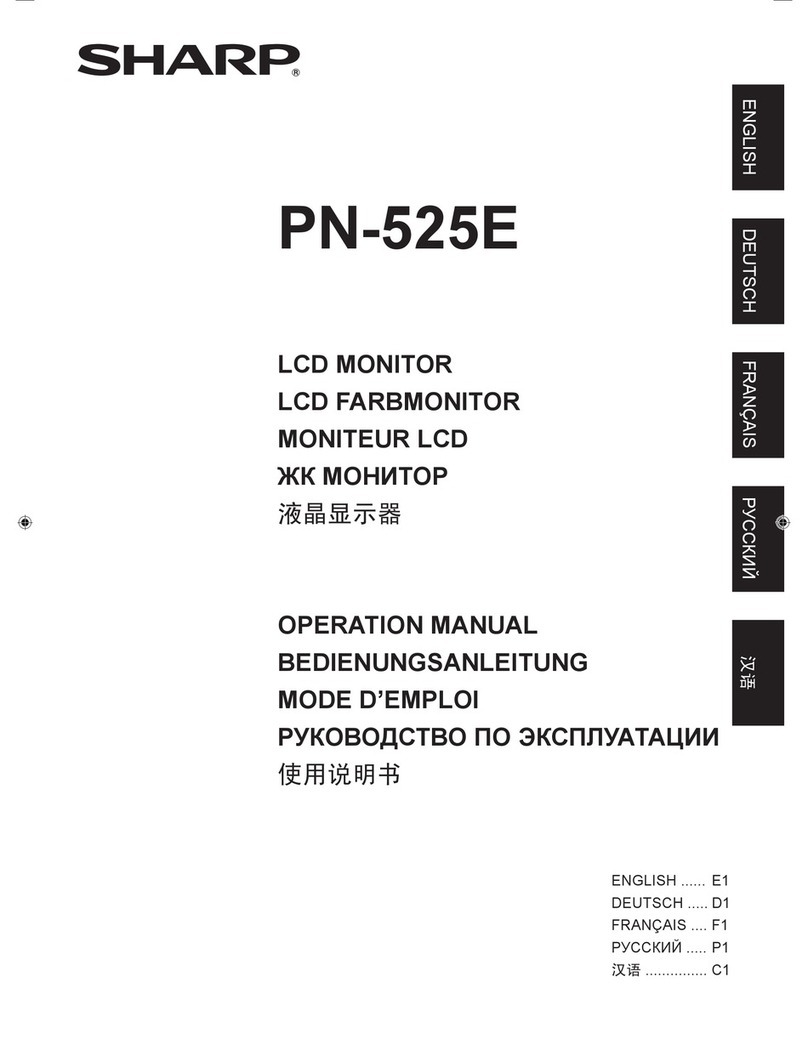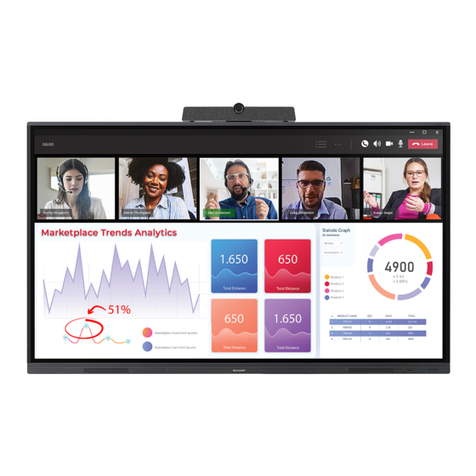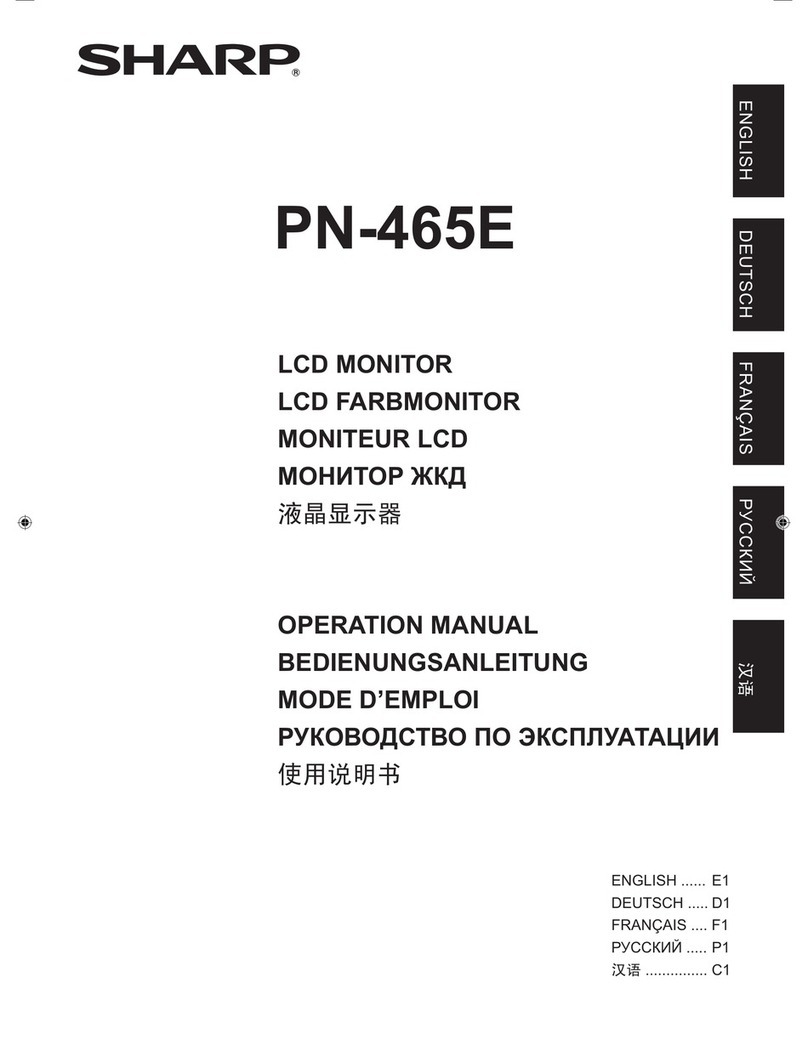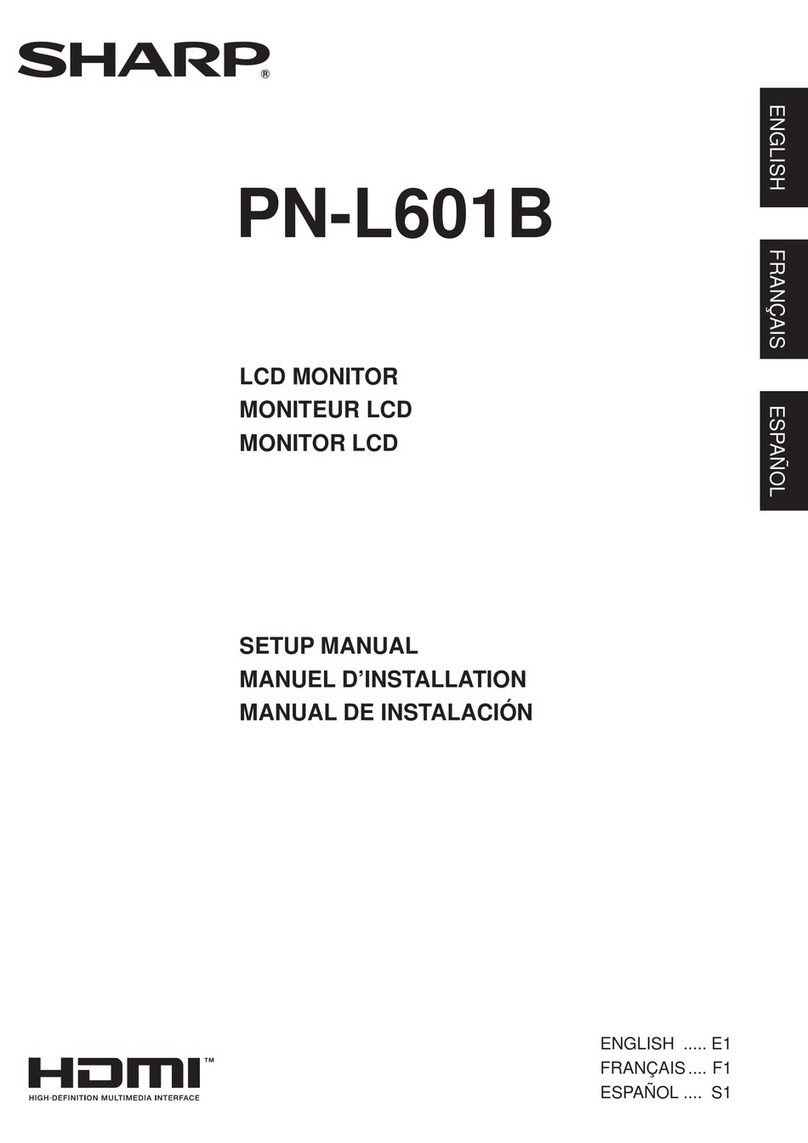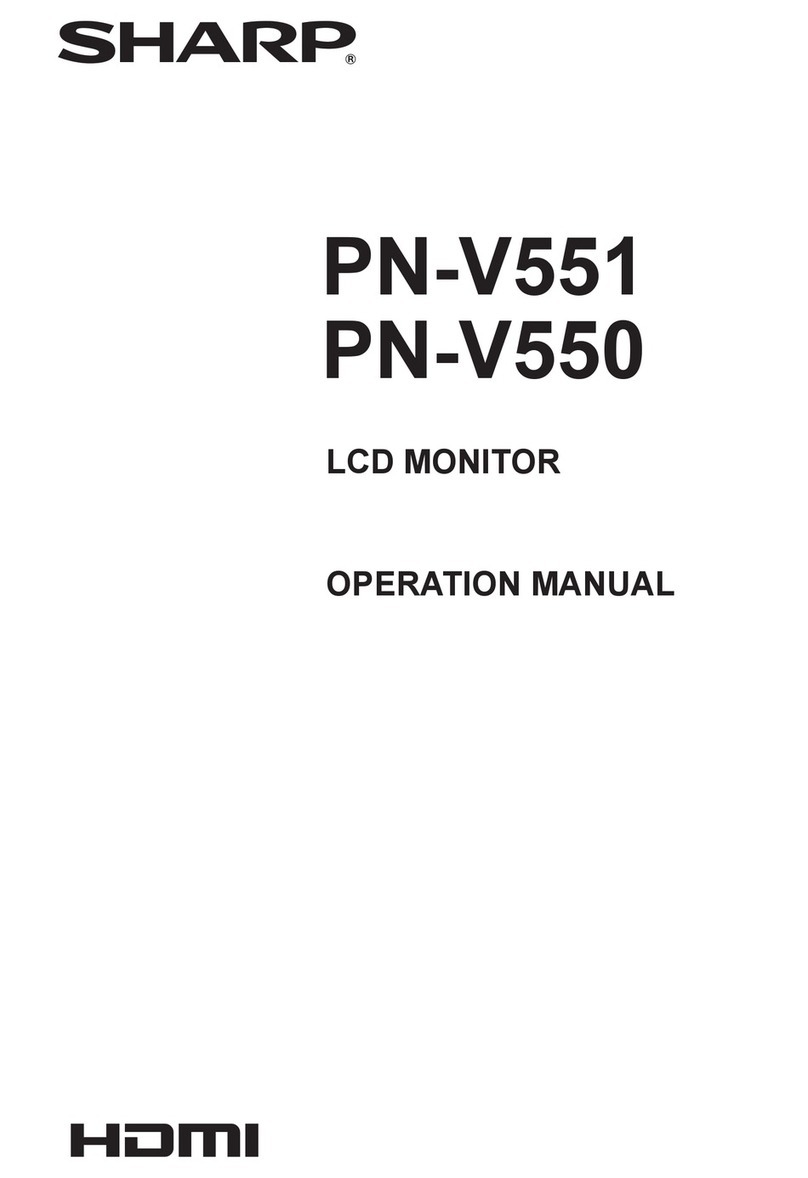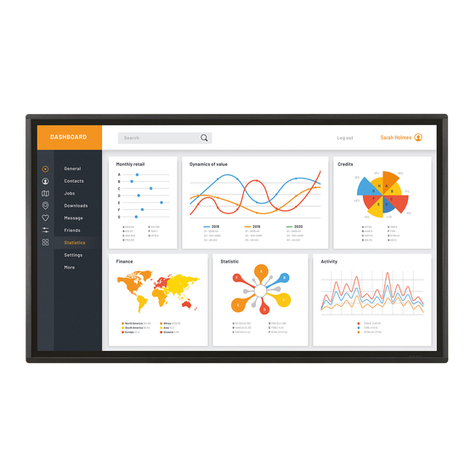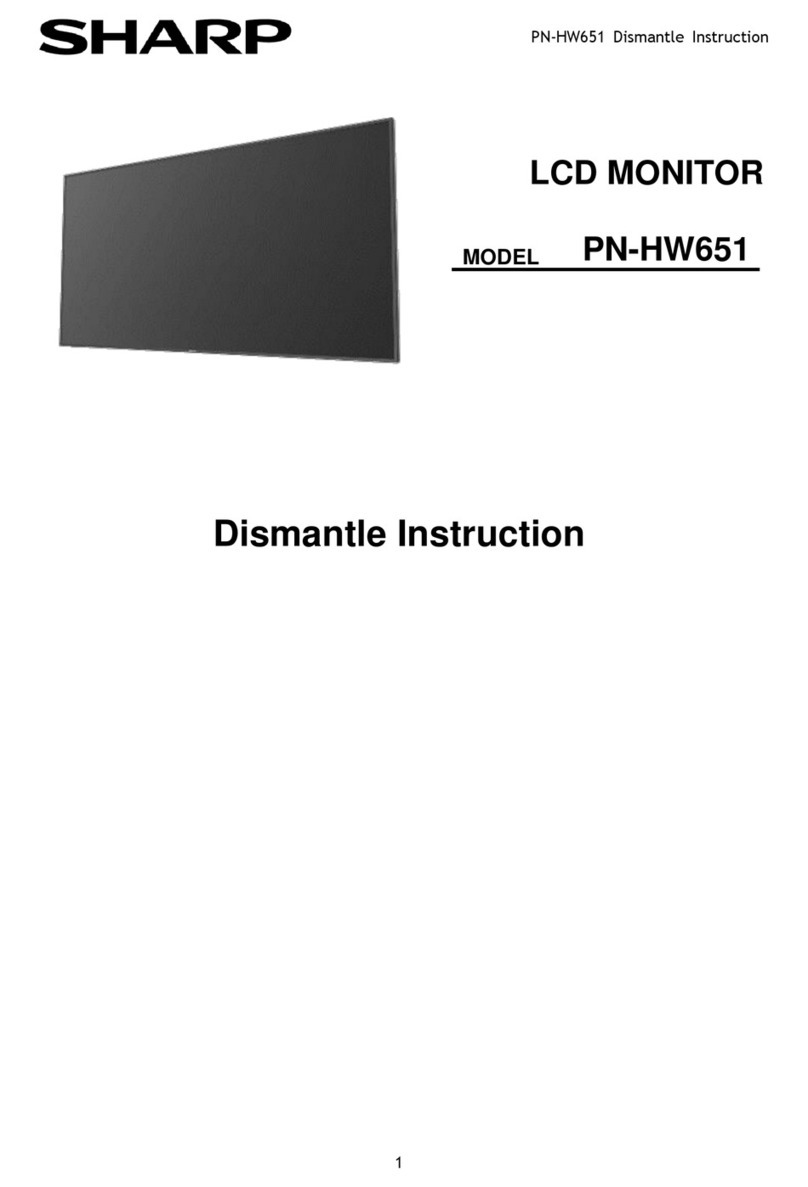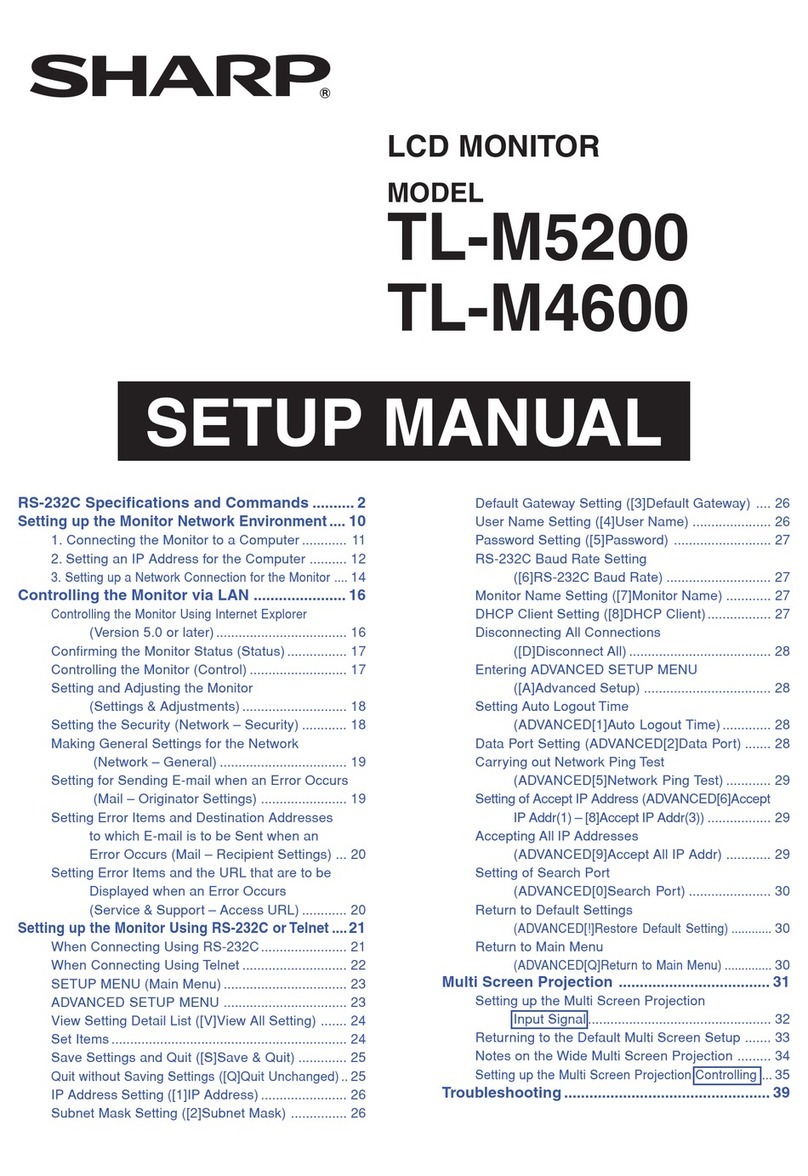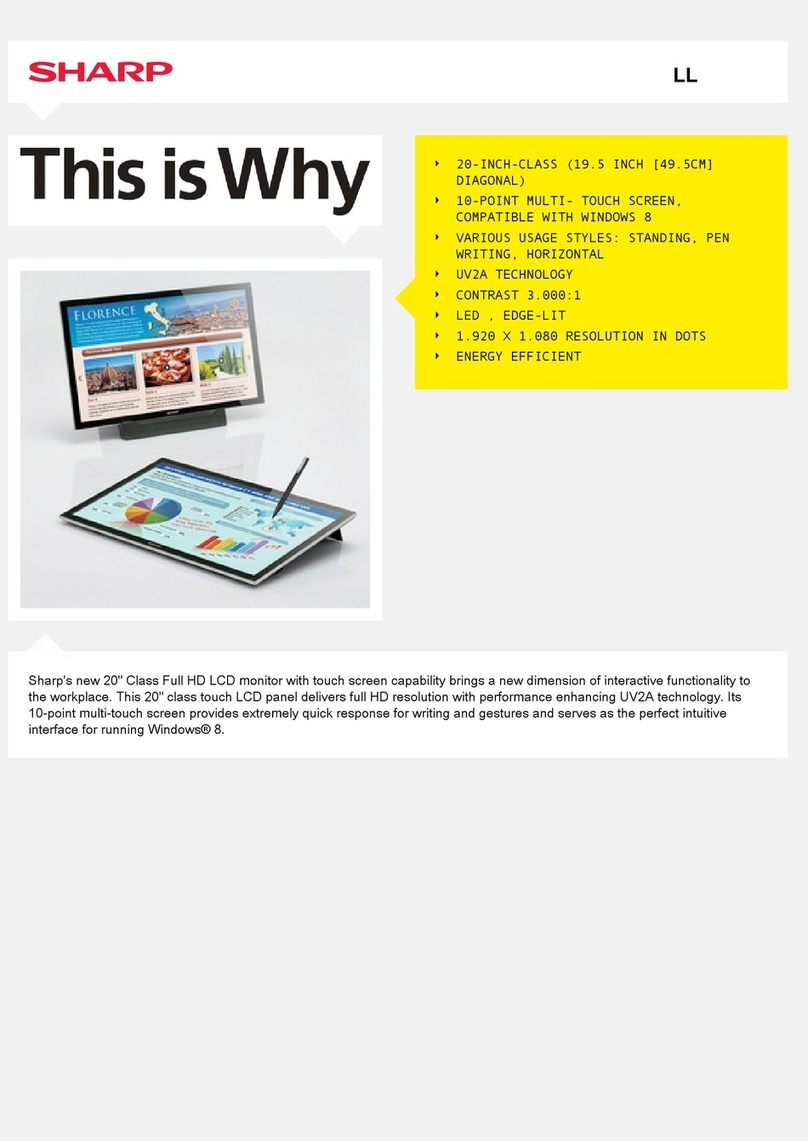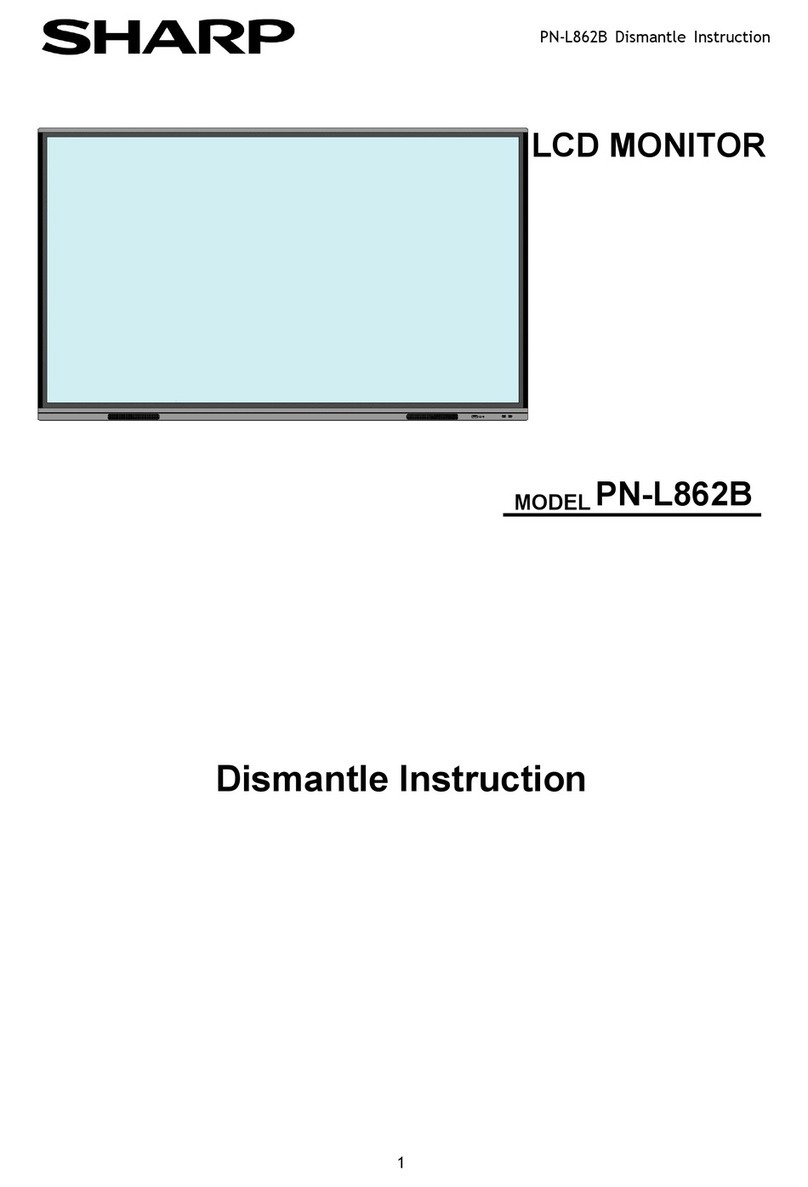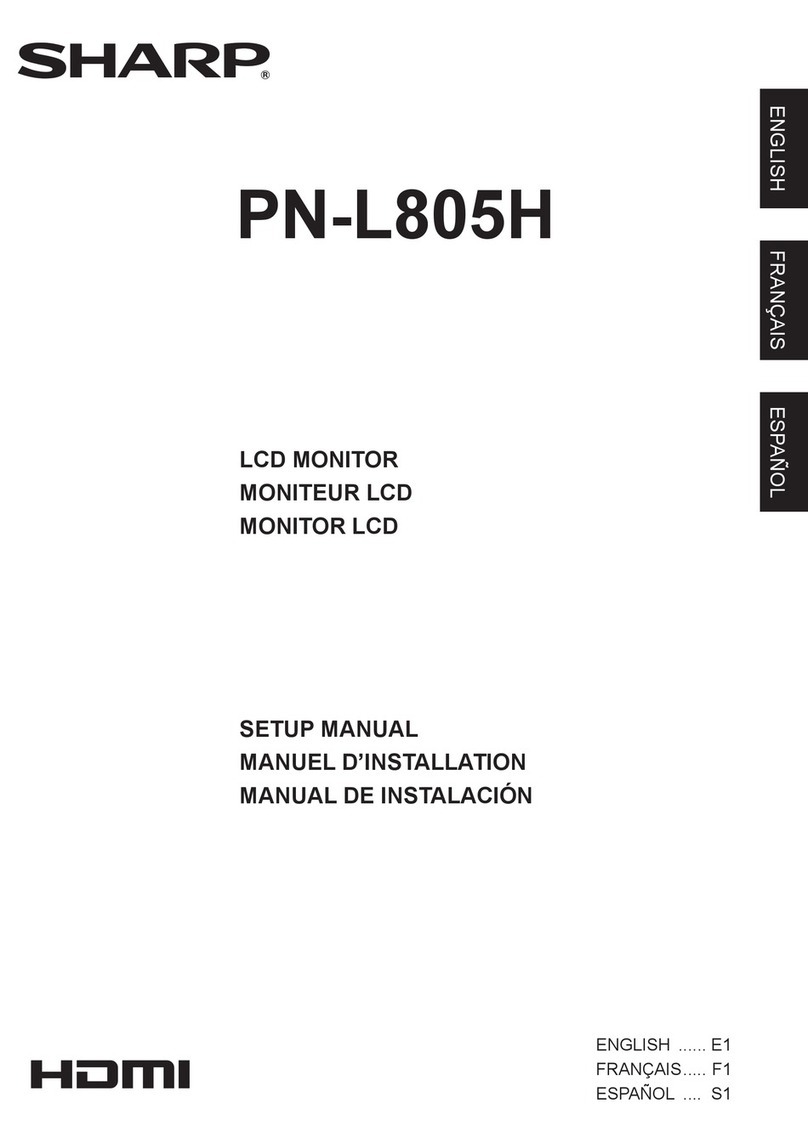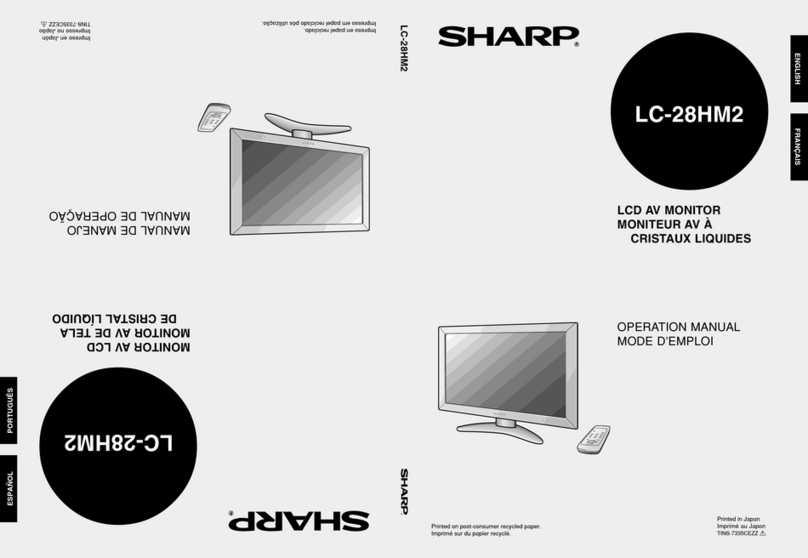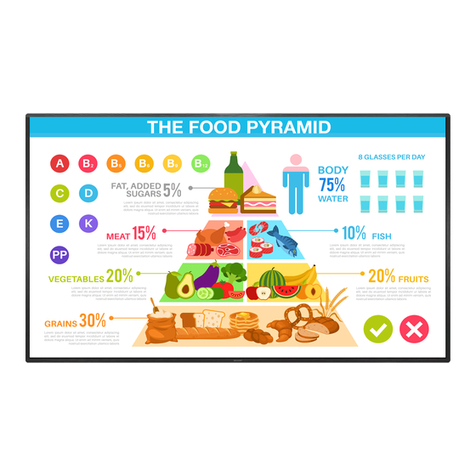ENGLISH
5E
-The TFT colour LCD panel used in this monitor
is made with the application of high precision
technology. However, there may be minute
points on the screen where pixels never light or
are permanently lit. Also, if the screen is viewed
from an acute angle there may be uneven
colours or brightness. Please note that these
are not malfunctions but common phenomena
of LCDs and will not affect the performance of
the monitor.
- Do not display a still picture for a long period, as
this could cause a residual image.
- If the brightness is adjusted to the minimum
setting, it may be difficult to see the screen.
- The quality of the video signal may influence the
quality of the display. We recommend using an
equipment able to perform high quality video
signals.
-Never rub or tap the monitor with hard objects.
- Please understand that Sharp Corporation
bears no responsibility for errors made during
use by the customer or a third party, nor for any
other malfunctions or damage to this product
arising during use, except where indemnity
liability is recognised under law.
-This monitor and its accessories may be
upgraded without advance notice.
- Do not use the monitor where ventilation is poor,
where there is a lot of dust, where humidity is
high, or where the monitor may come into
contact with oil or steam, as this could lead to
fire.
-Ensure that the monitor does not come into
contact with water or other fluids. Ensure that no
objects such as paper clips or pins enter the
monitor as this could lead to fire or electric
shock.
-Do not place the monitor on top of unstable
objects or in unsafe places. Do not allow the
monitor to receive strong shocks or to strongly
vibrate. Causing the monitor to fall or topple
over may damage it.
-Do not use in places where the monitor will be
subject to direct sunlight, near heating
equipment or anywhere else where there is
likelihood of high temperature, as this may lead
to generation of excessive heat and outbreak of
fire.
The Power Cord
-Do not damage the power cord nor place heavy
objects on it, stretch it or over bend it. Also, do
not add extension cords. Damage to the cord
may result in fire or electric shock.
-Use only the power cord supplied with the
monitor.
-Insert the power plug directly into the AC outlet.
Adding an extension cord may lead to fire as a
result of overheating.
-Do not remove or insert the power plug with wet
hands. Doing so could result in electric shock.
-Unplug the power cord if it is not used for a long
time.
- Do not attempt to repair the power cord if it is
broken or malfunctioning. Refer the servicing to
the service representative.
Manual Scope
-In this manual, Microsoft Windows XP will be
referred to as “Windows XP”, and Microsoft
Windows 2000 as “Windows 2000”.
When there is no need to distinguish between
programmes, the term “Windows” will be used.
-Microsoft and Windows are registered
trademarks of Microsoft Corporation.
- All other brand and product names are
trademarks or registered trademarks of their
respective holders.
-Language of OSD menu used in this manual is
English by way of example.
- Illustrations in this manual may not exactly
represent the actual product or display.
Fluorescent Tubes
●The fluorescent tubes in this product have a
limited lifetime.
●Because of the property of fluorescent tubes,
the screen may flash during the initial period of
use. If this happens, please turn off the main
power switch on the rear of the monitor and
turn on again to confirm operation.
TIPS AND SAFETY INSTRUCTIONS