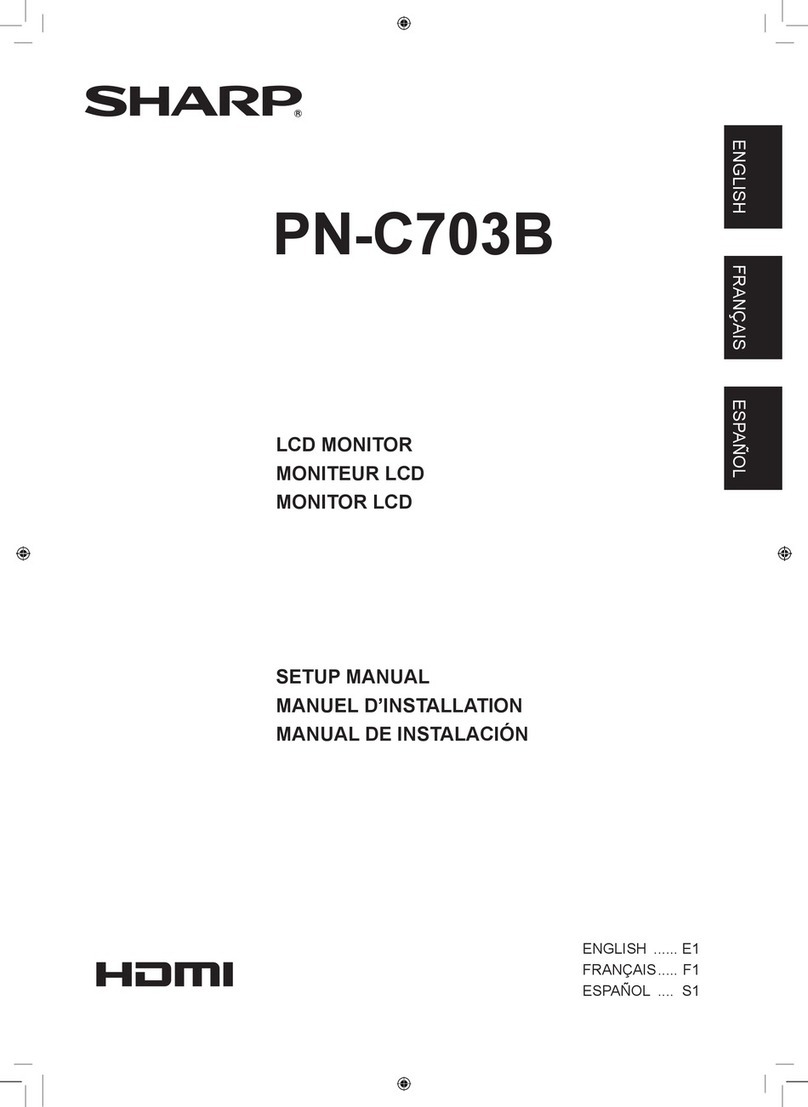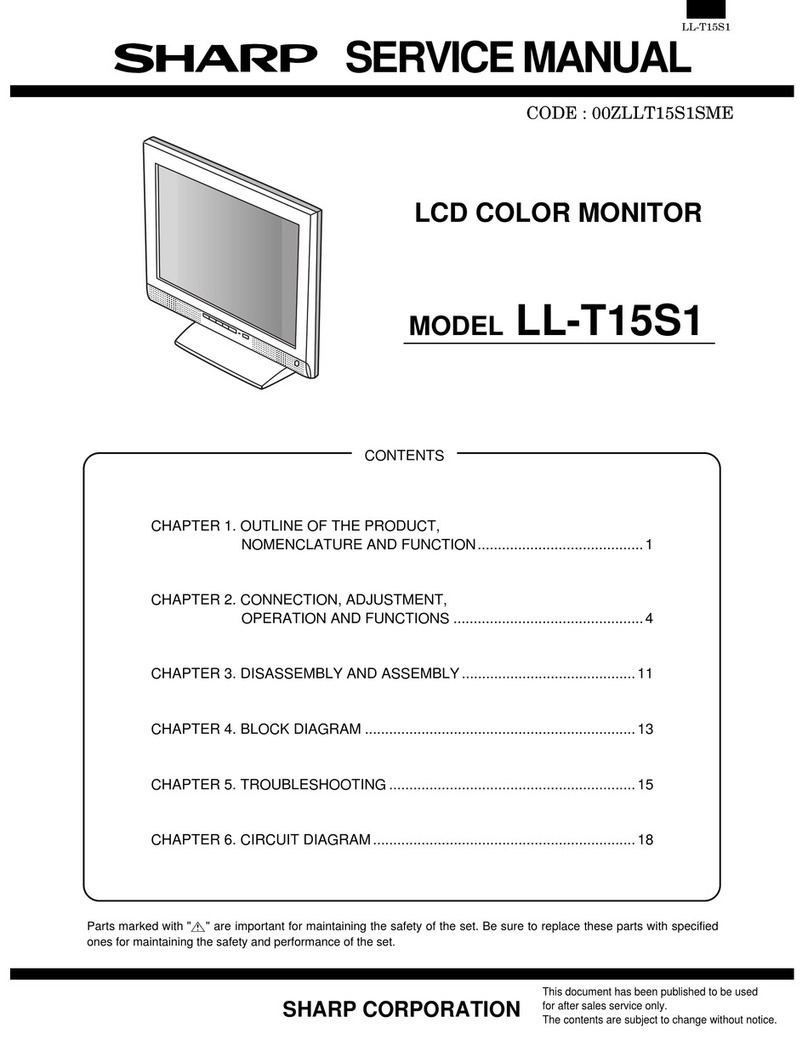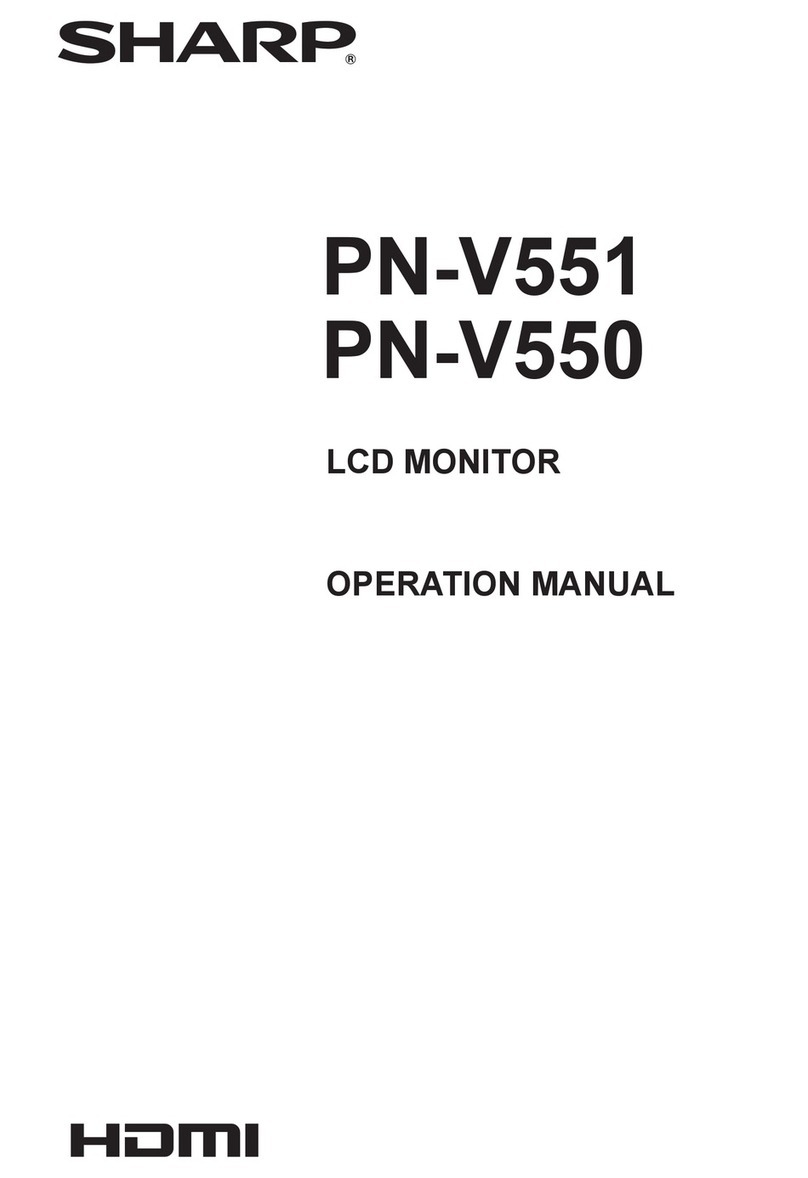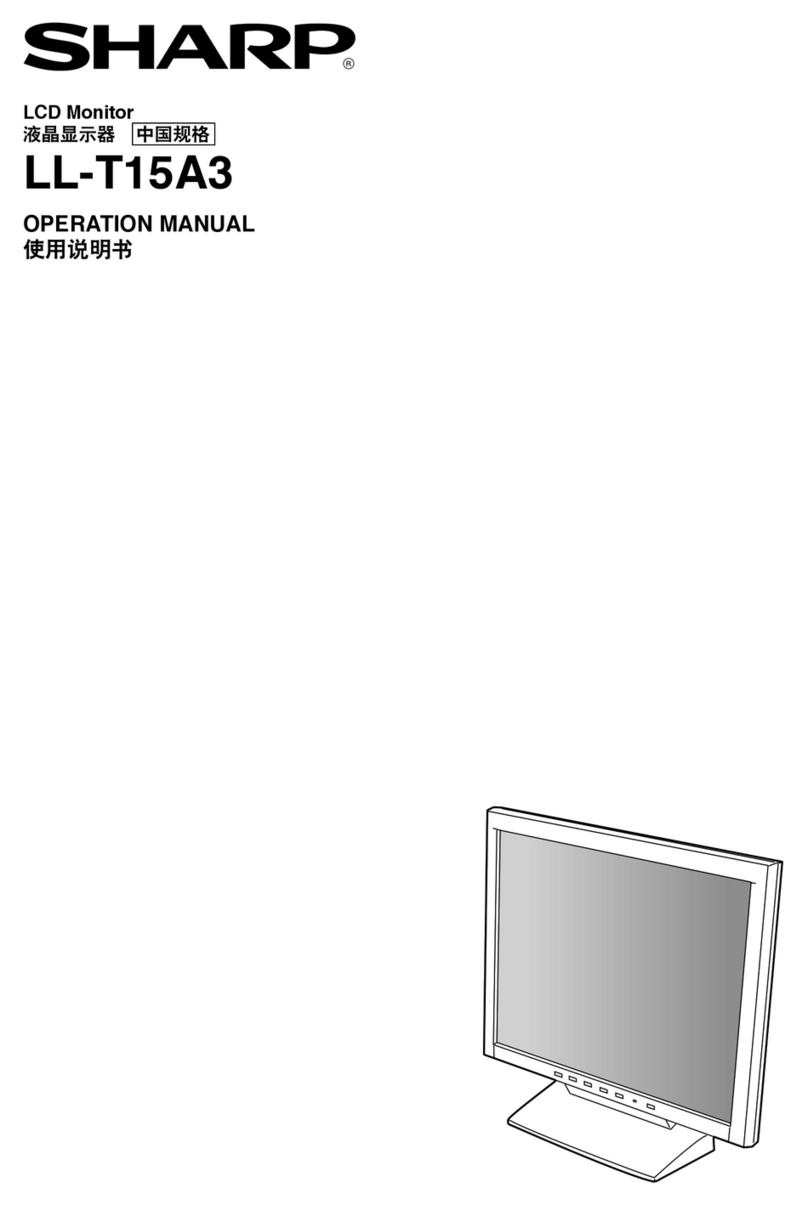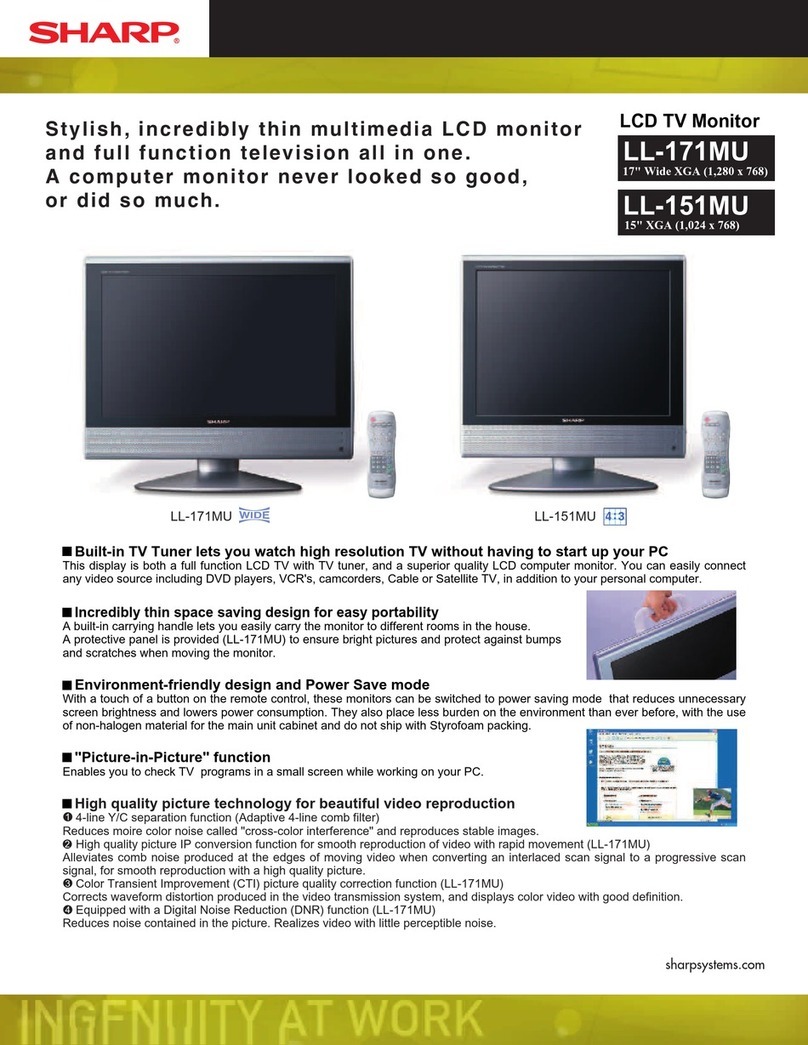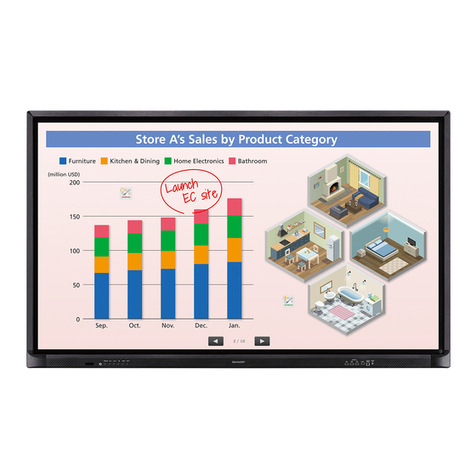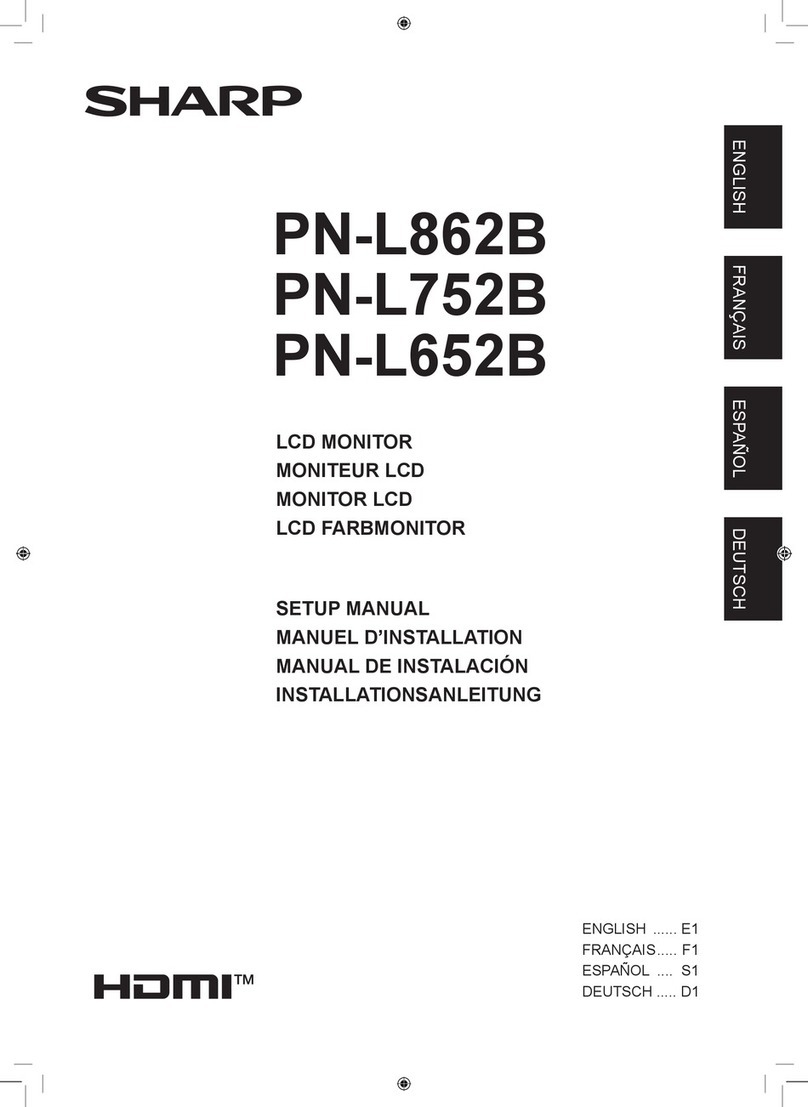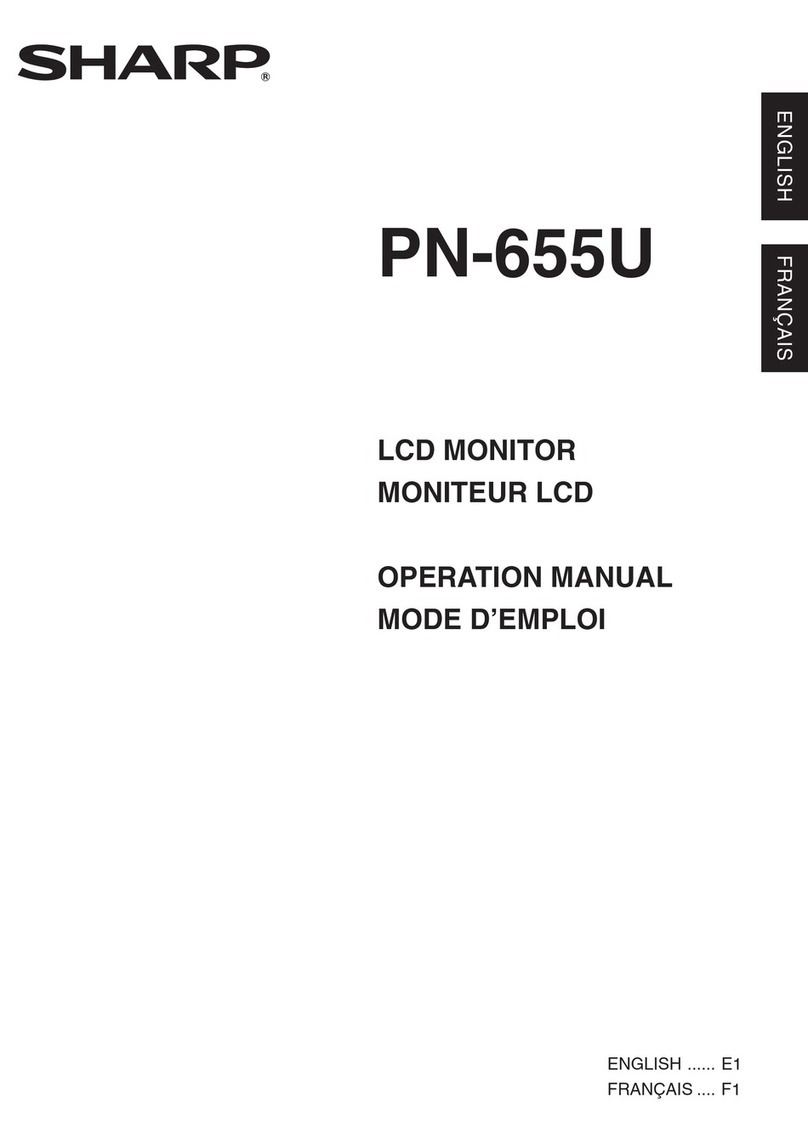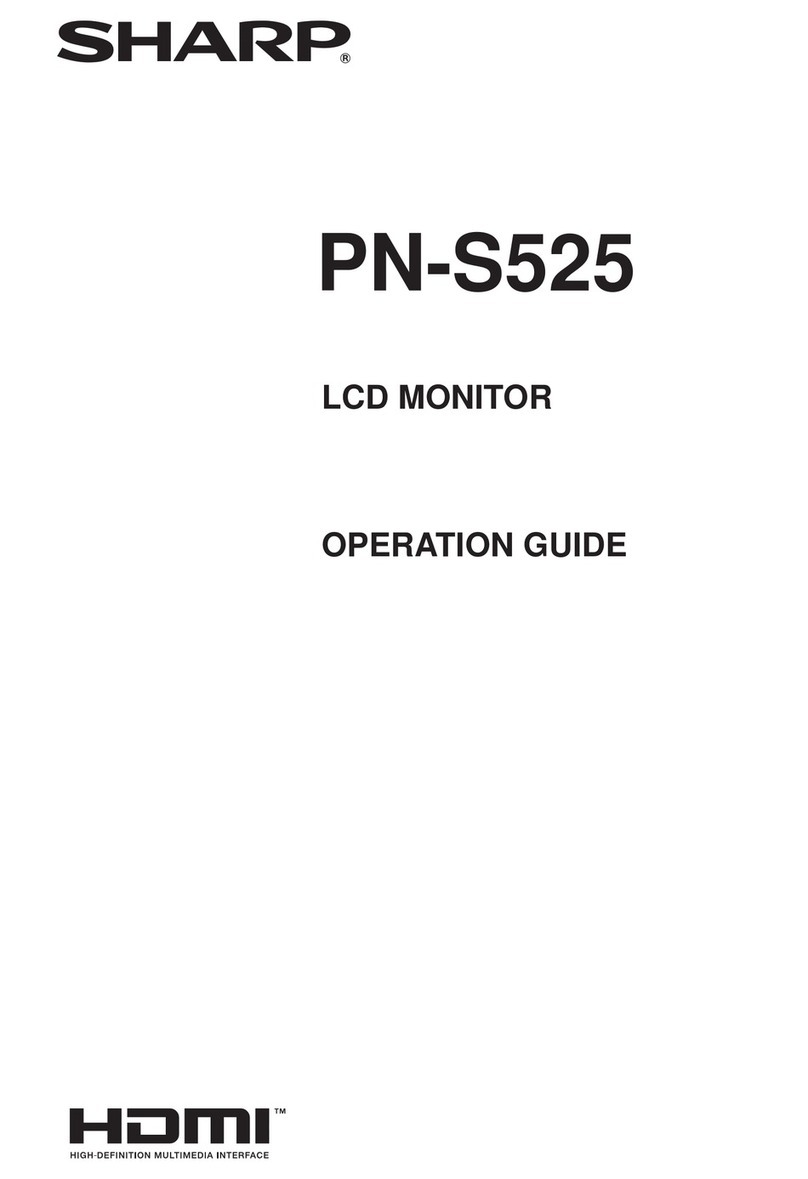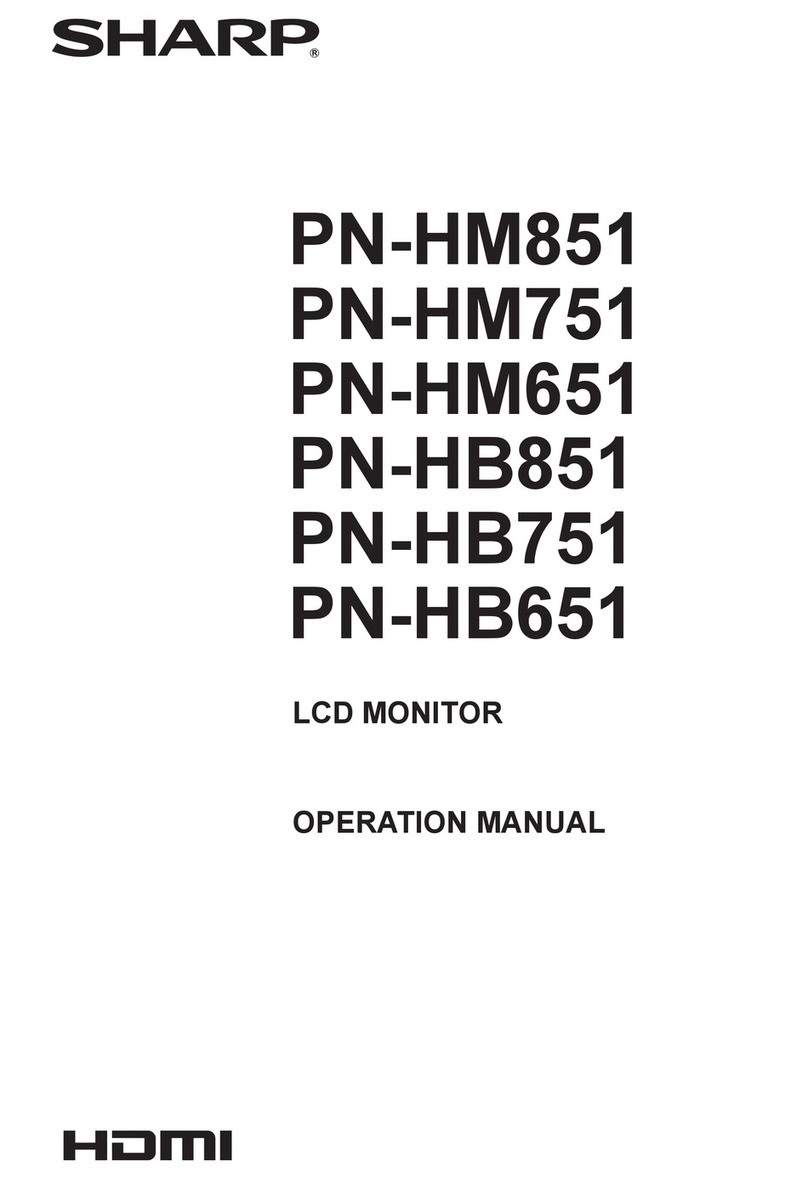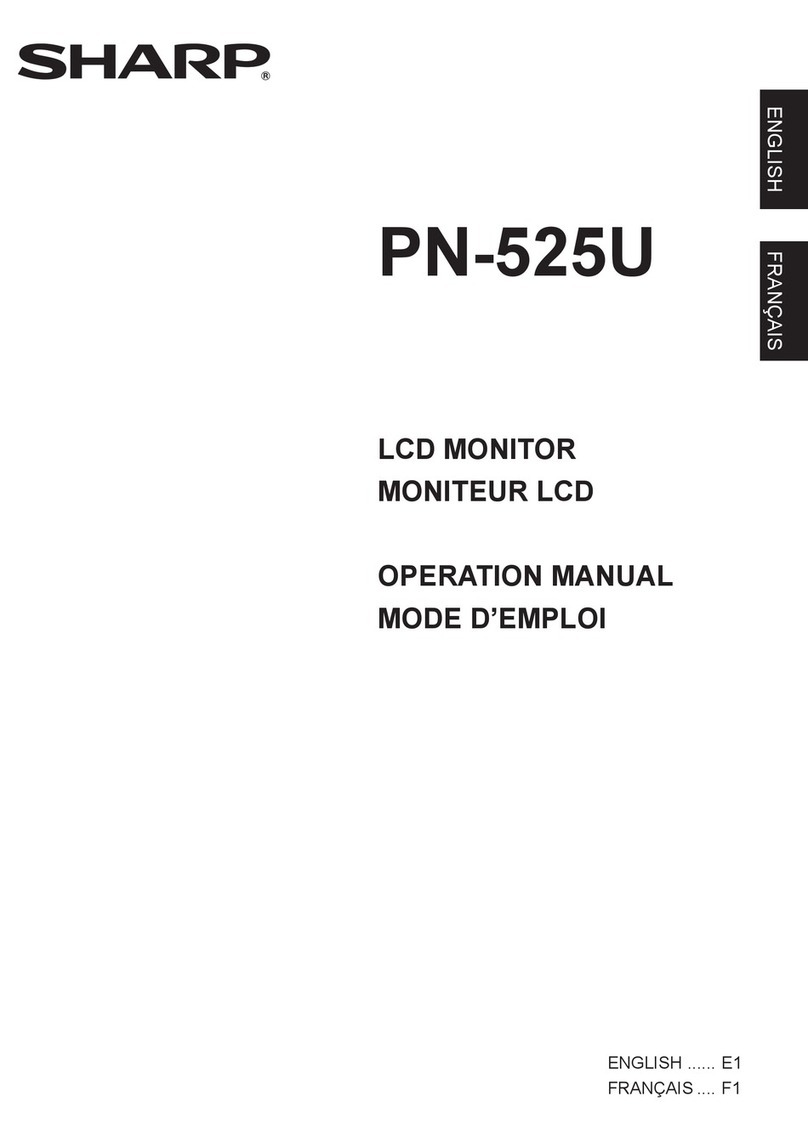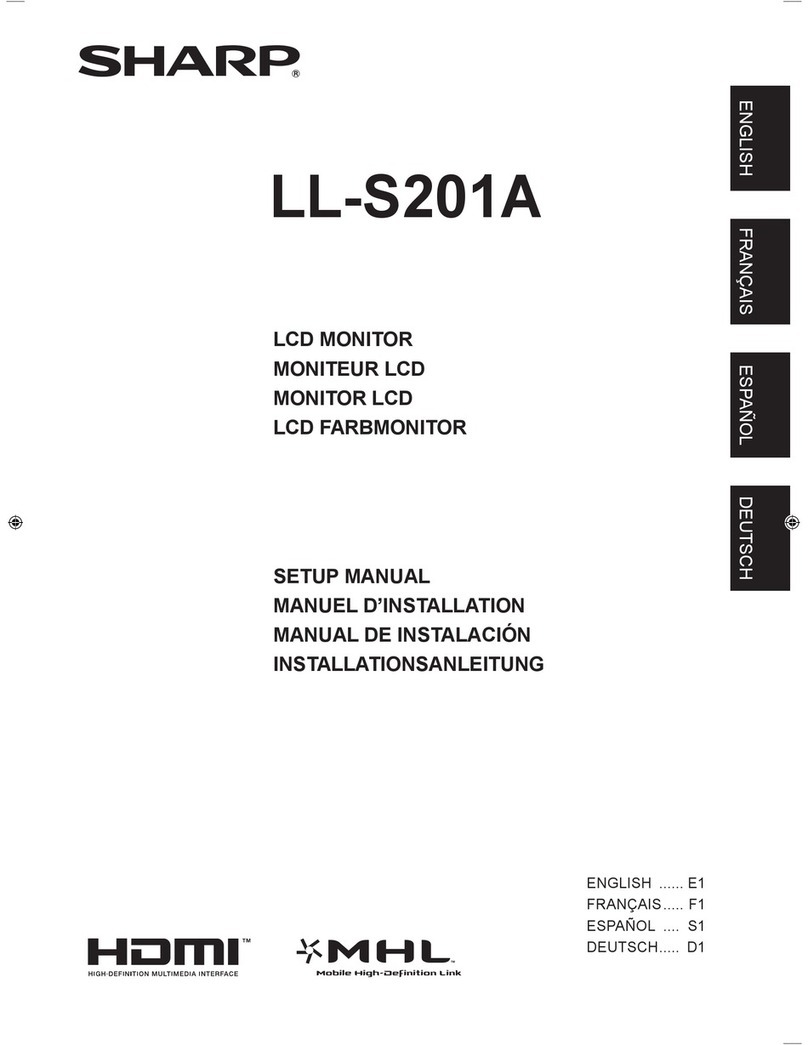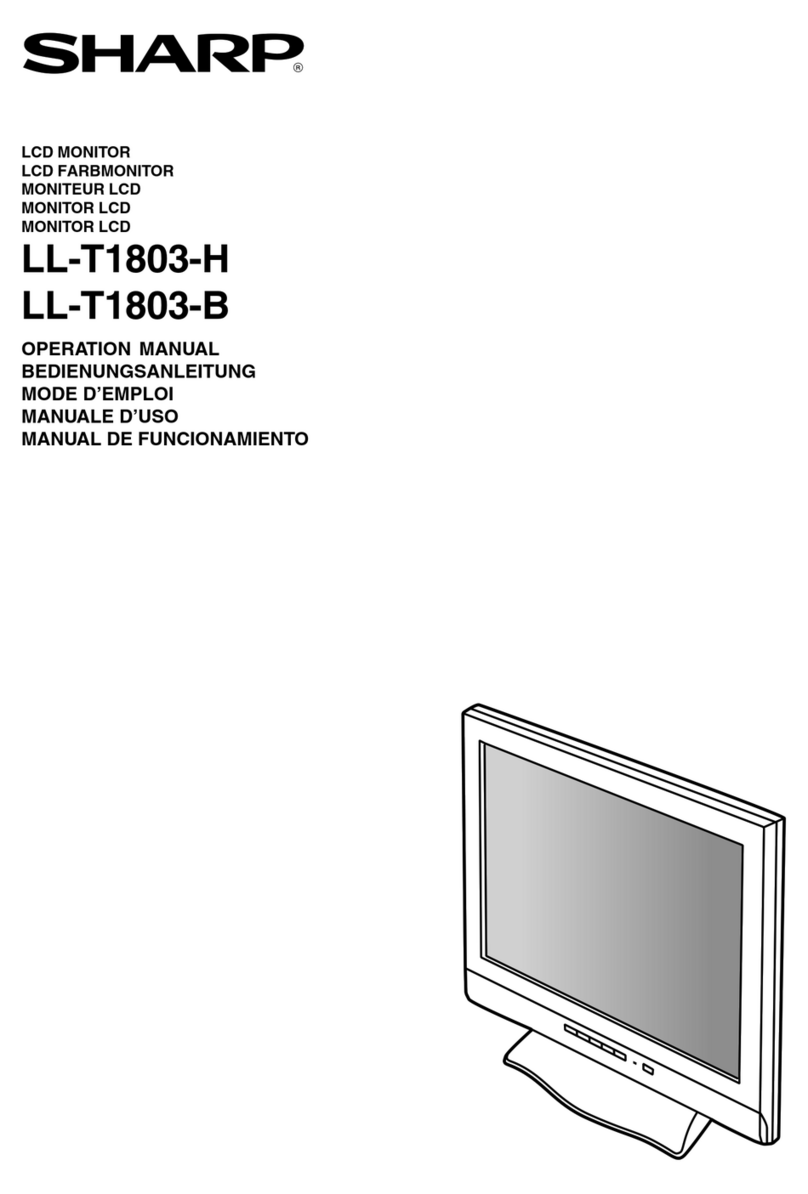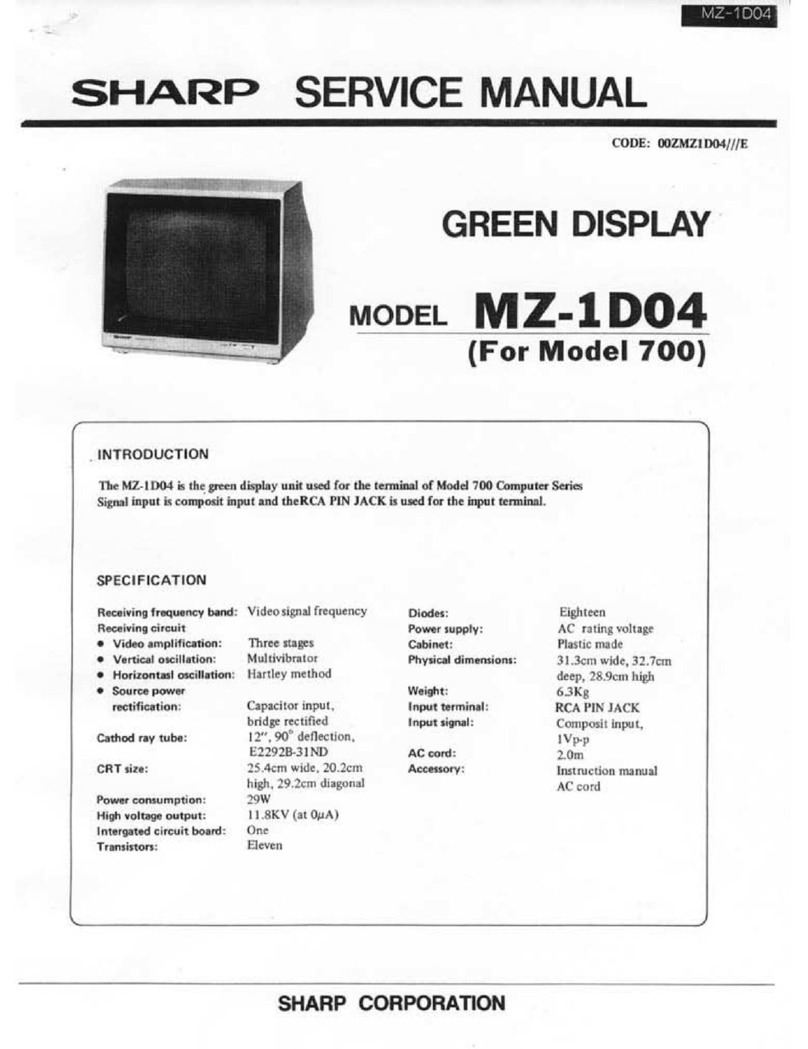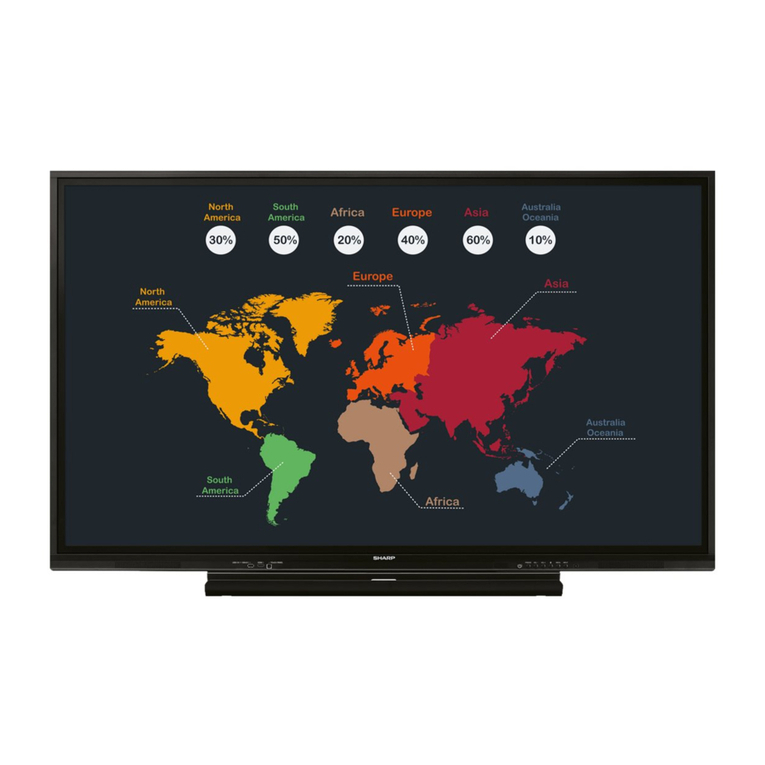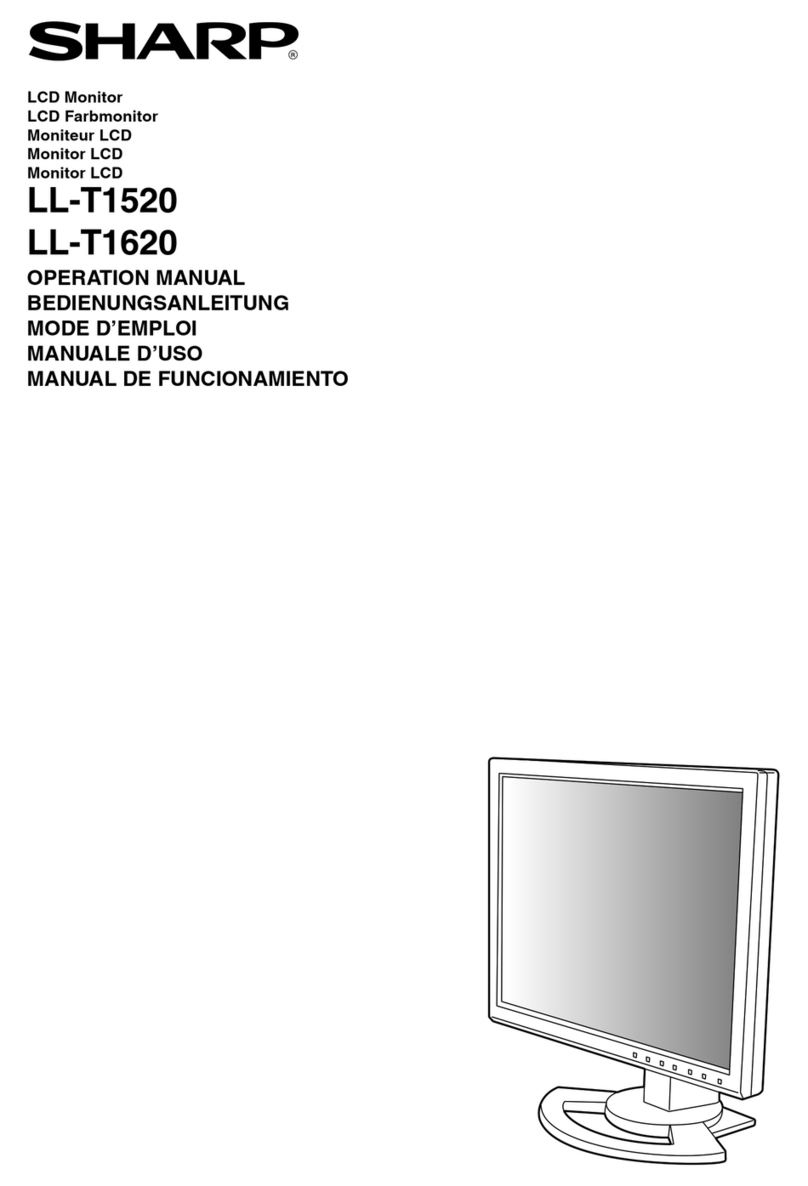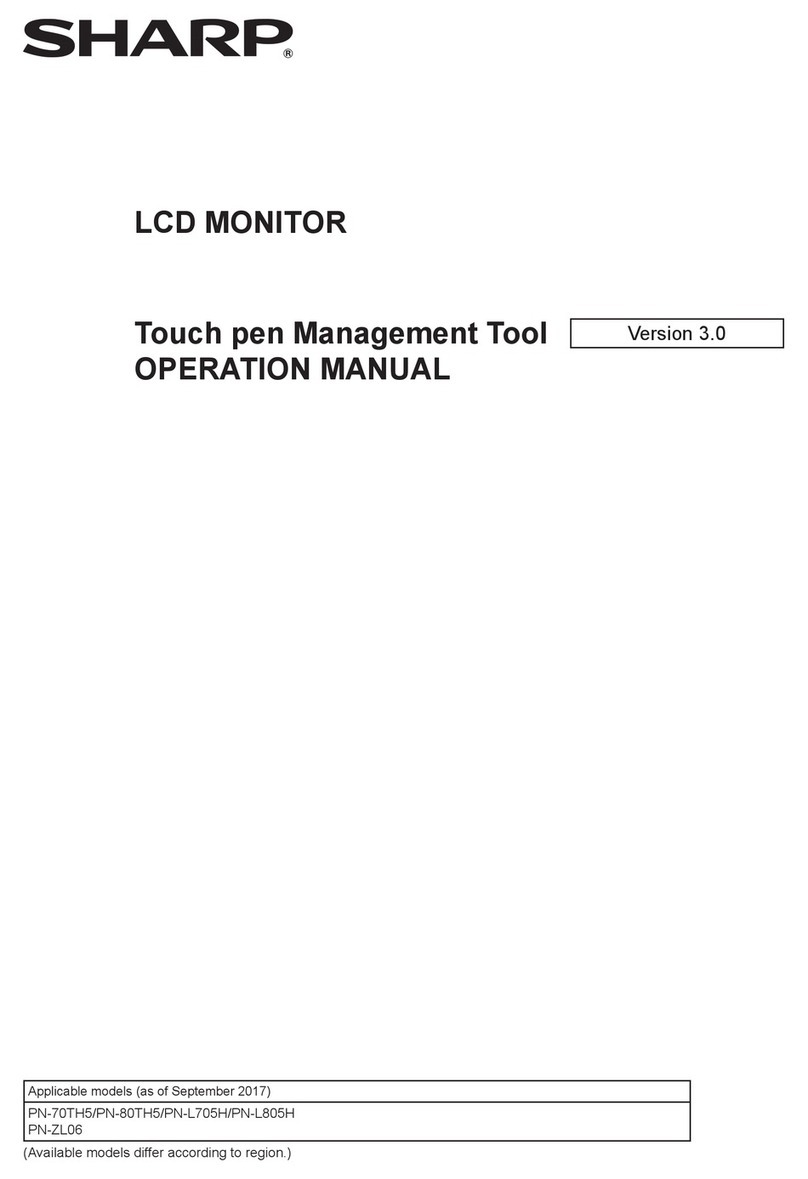Contents
Setting up the PC.............................................................3
Installing the touch panel driver ...................................3
Touch Panel Settings.......................................................4
How to congure settings.............................................4
Calibration ....................................................................5
Properties.....................................................................6
Uninstalling the Driver Software ....................................8
Important Information
• This software has been shipped after strict quality control and product inspection. If, however, you nd any failure or
malfunction, contact your product dealer.
• Please understand that SHARP CORPORATION bears no responsibility for errors made during use by the customer or a
third party, nor for any other malfunctions or damage to this software arising during use, except where indemnity liability is
recognized under law.
• Transcribing or duplicating part or all of this manual and/or this software without permission from our company is not
permitted.
• As a part of our policy of continuous improvement, SHARP reserves the right to make design and specication changes for
product improvement without prior notice. The performance specication gures indicated are nominal values of production
units. There may be some deviations from these values in individual units.
• The contents or details may vary depending on the screen conguration and OS version, etc.
• Only an English version of the touch panel driver is provided. The screens shown in the manual are the screens that appear
in the English OS.
• This manual does not contain basic operating instructions for Windows.
Trademarks
• Microsoft, Windows, and Windows Vista are either registered trademarks or trademarks of Microsoft Corporation in the United
States and/or other countries.
• All other brand and product names are trademarks or registered trademarks of their respective holders.
This manual explains the installation and conguration of
the touch panel driver