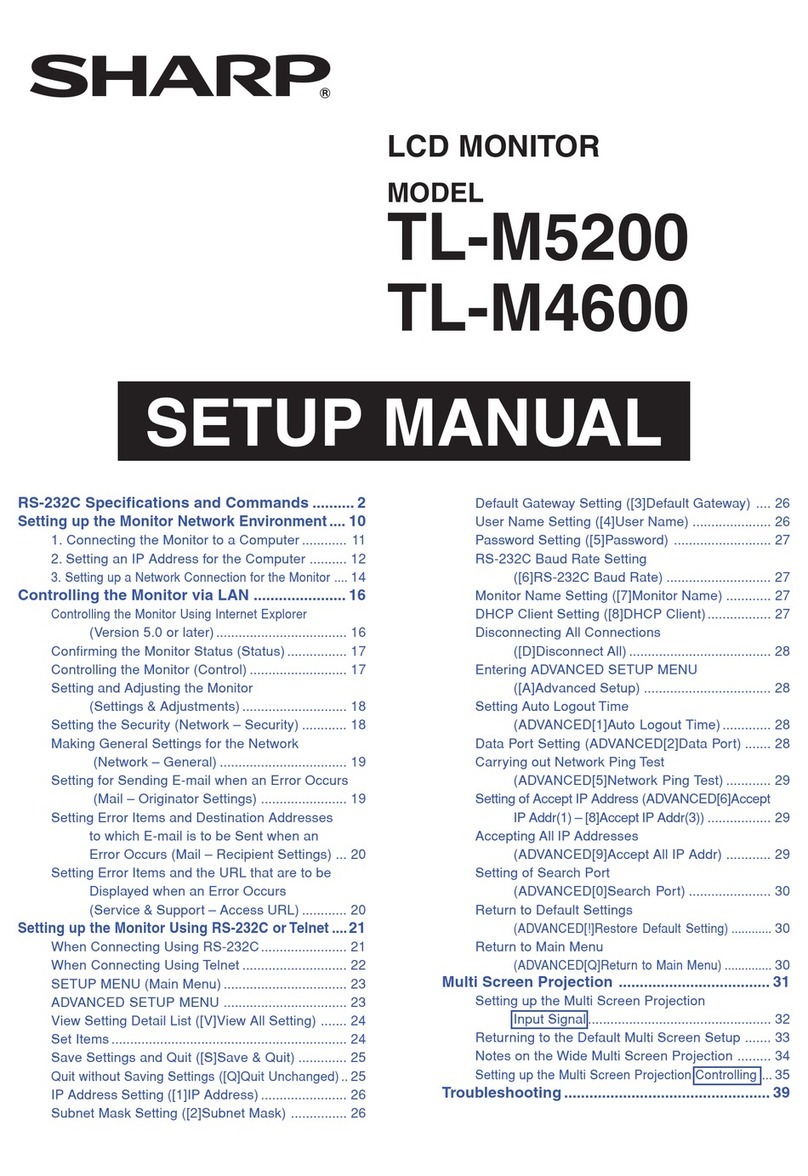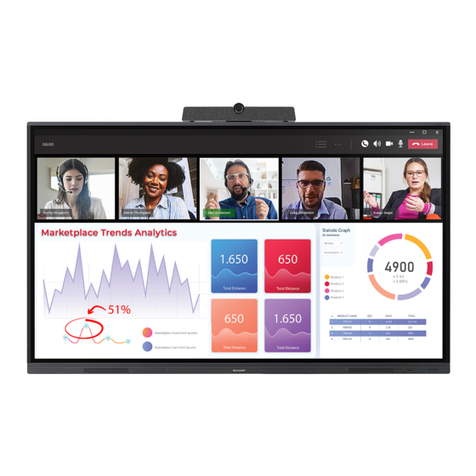Sharp PN-Q601 User manual
Other Sharp Monitor manuals

Sharp
Sharp PN-K322B User manual
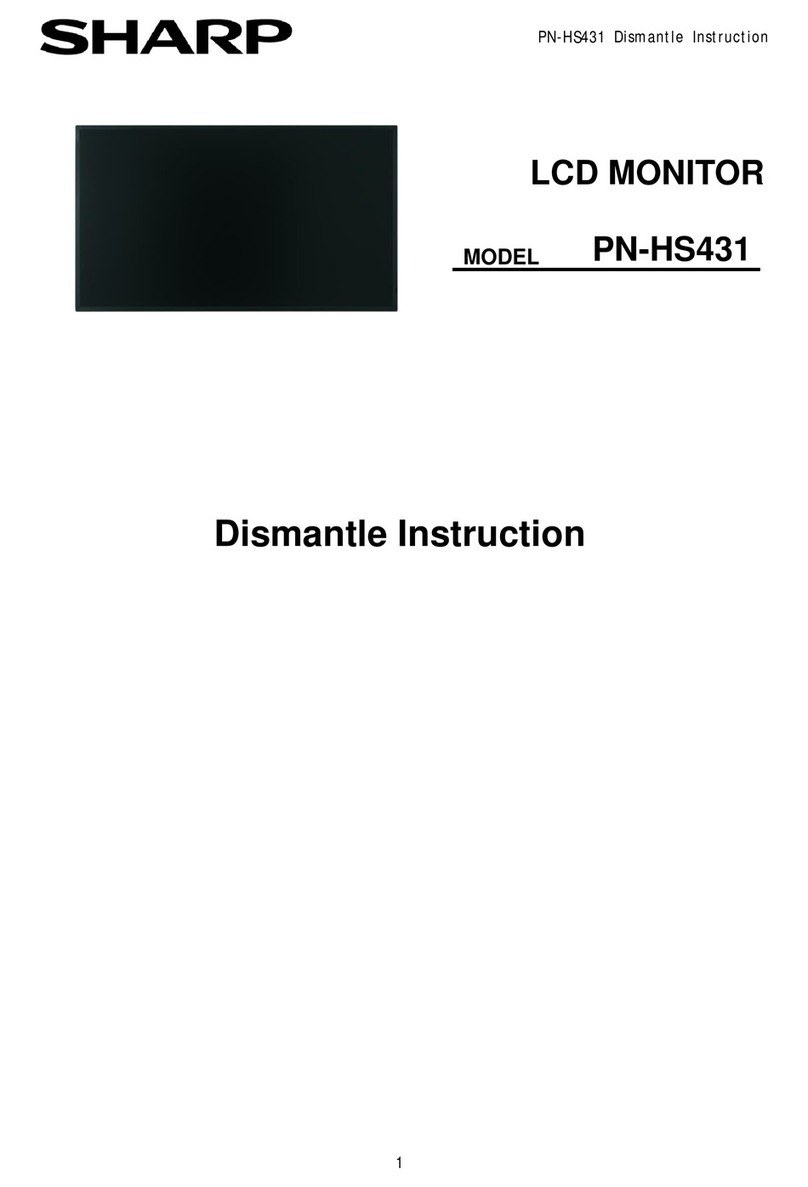
Sharp
Sharp PN-HS431 User manual
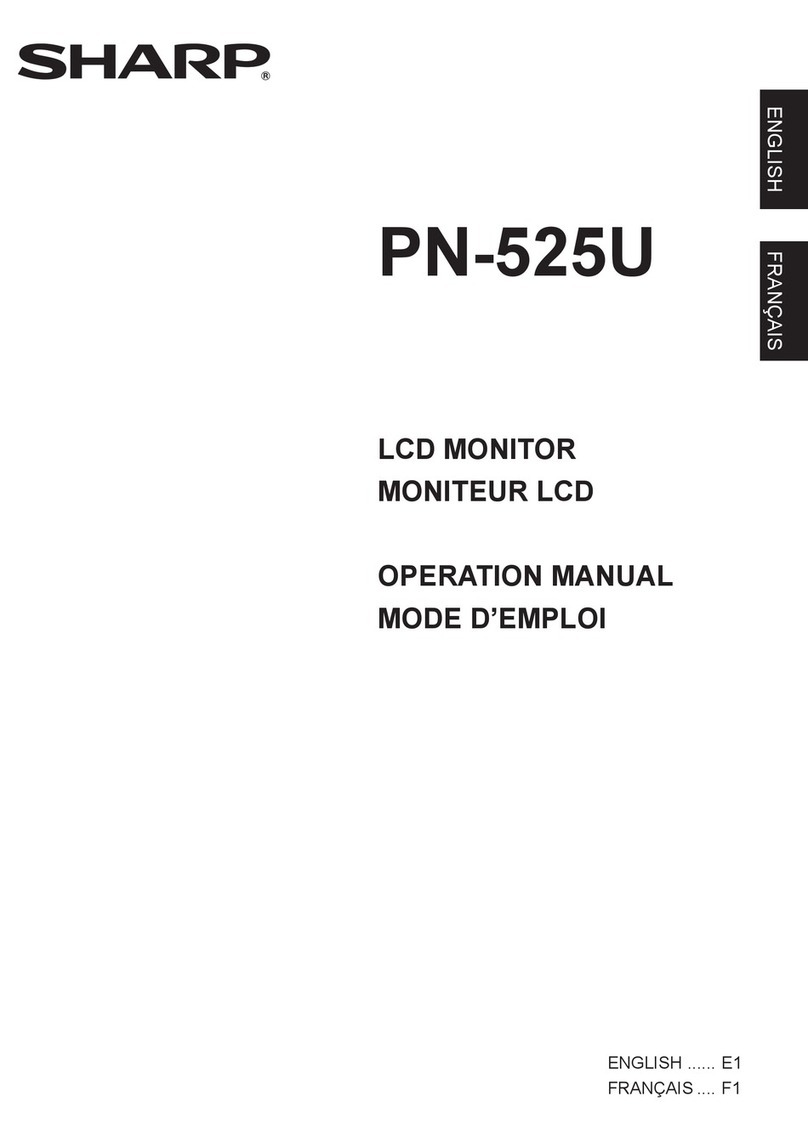
Sharp
Sharp PN-525U User manual

Sharp
Sharp PN-L703WA User manual
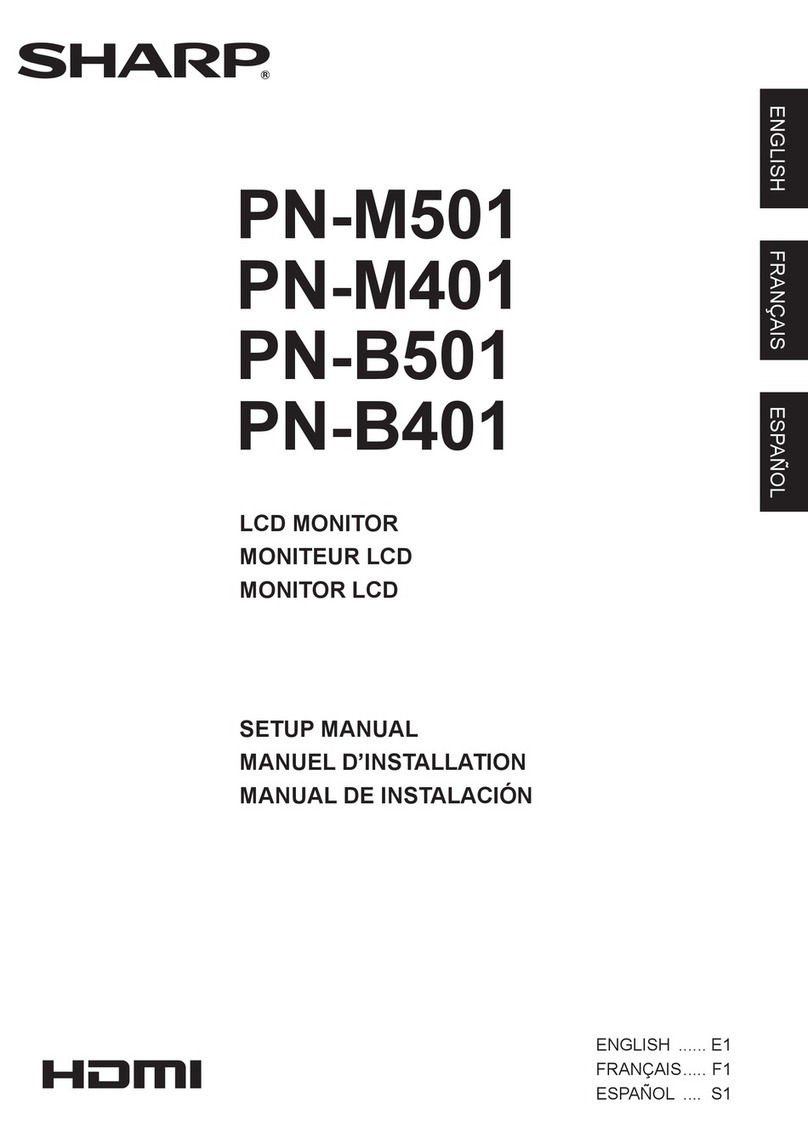
Sharp
Sharp PN-M401 User guide

Sharp
Sharp PN-A601 User manual

Sharp
Sharp AQUOS 4T-C60DL1X Manual

Sharp
Sharp PN-L601B User manual

Sharp
Sharp aquos PN-L703B User guide

Sharp
Sharp PN-V601 User manual
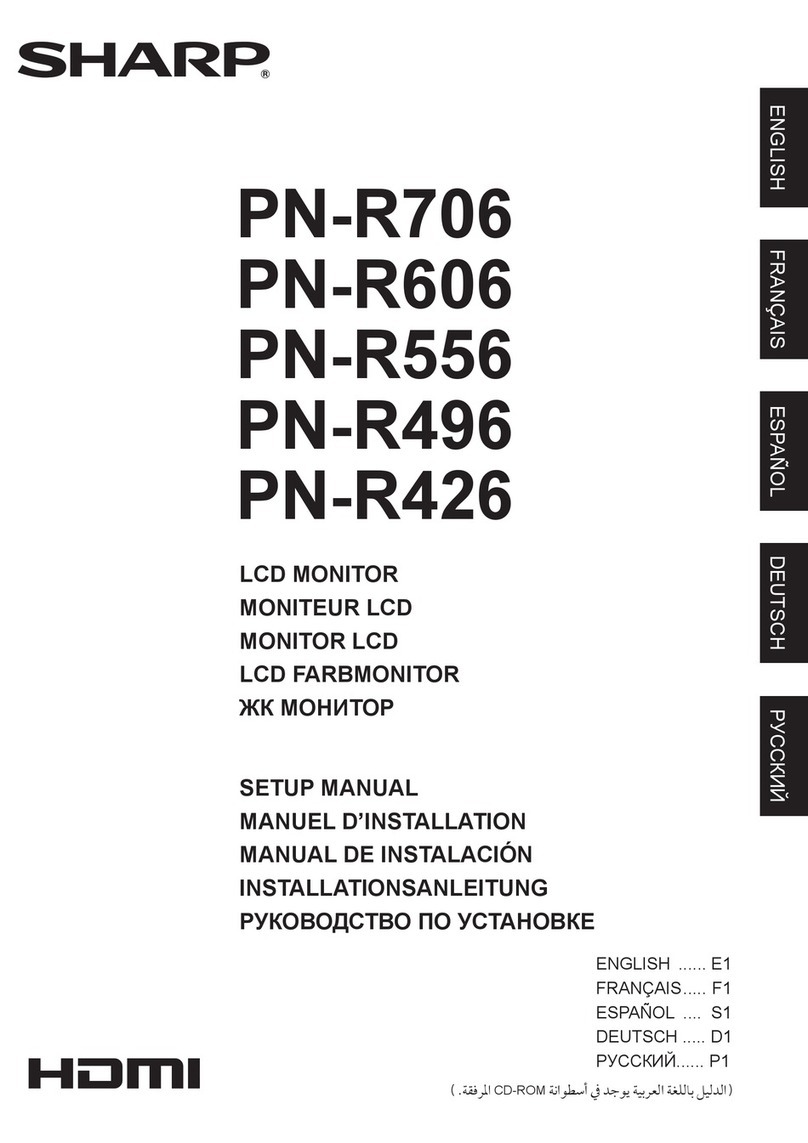
Sharp
Sharp PN-R426 User guide

Sharp
Sharp PN-325 User manual

Sharp
Sharp PN-Y326 User manual

Sharp
Sharp PN-86HC1 User manual

Sharp
Sharp LL-M17W1 - WXGA LCD Computer User manual
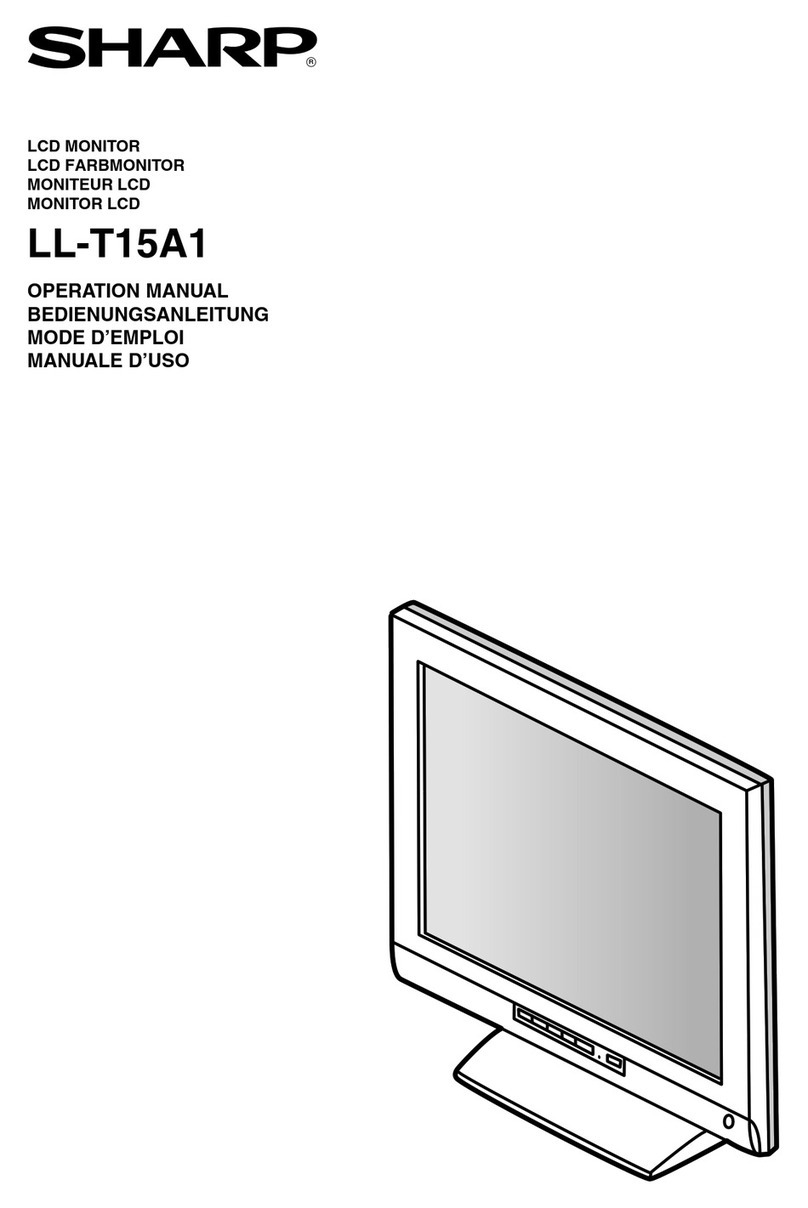
Sharp
Sharp LL-T15A1 User manual

Sharp
Sharp PN-L703A User manual
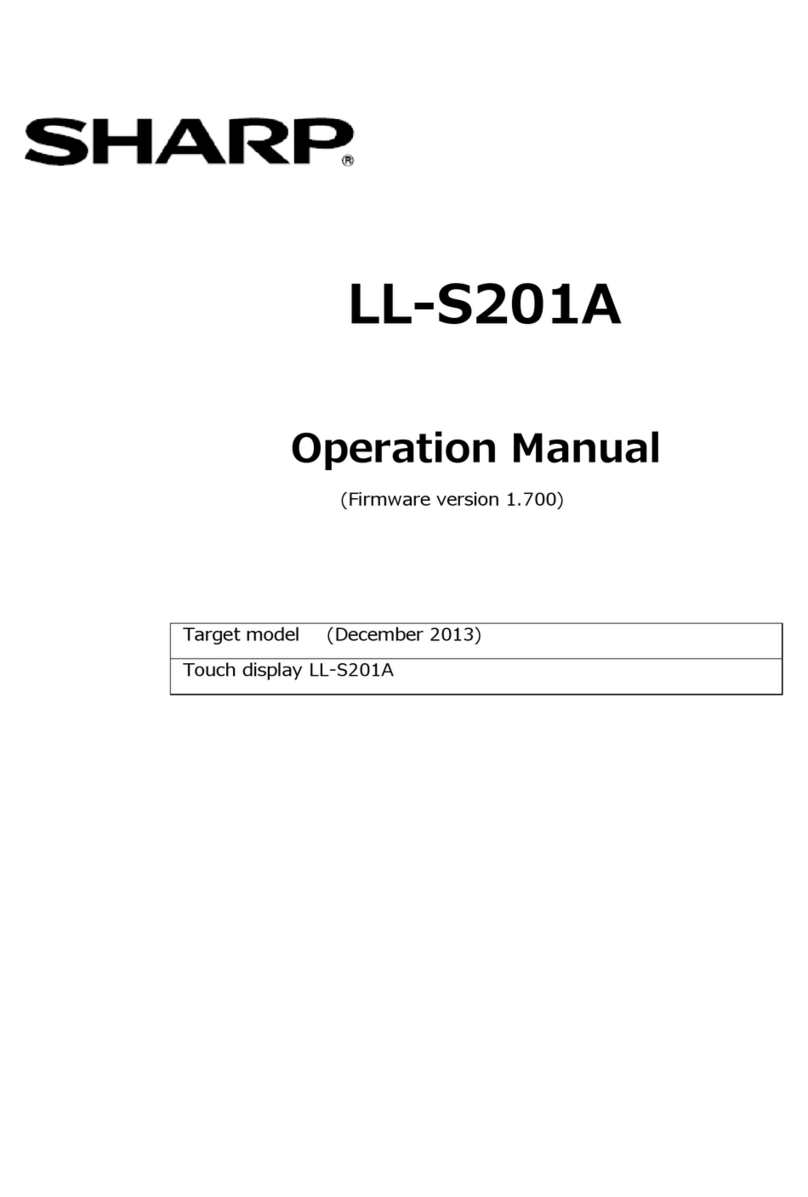
Sharp
Sharp LL-S201A User manual

Sharp
Sharp Aquos LB-T422U User manual
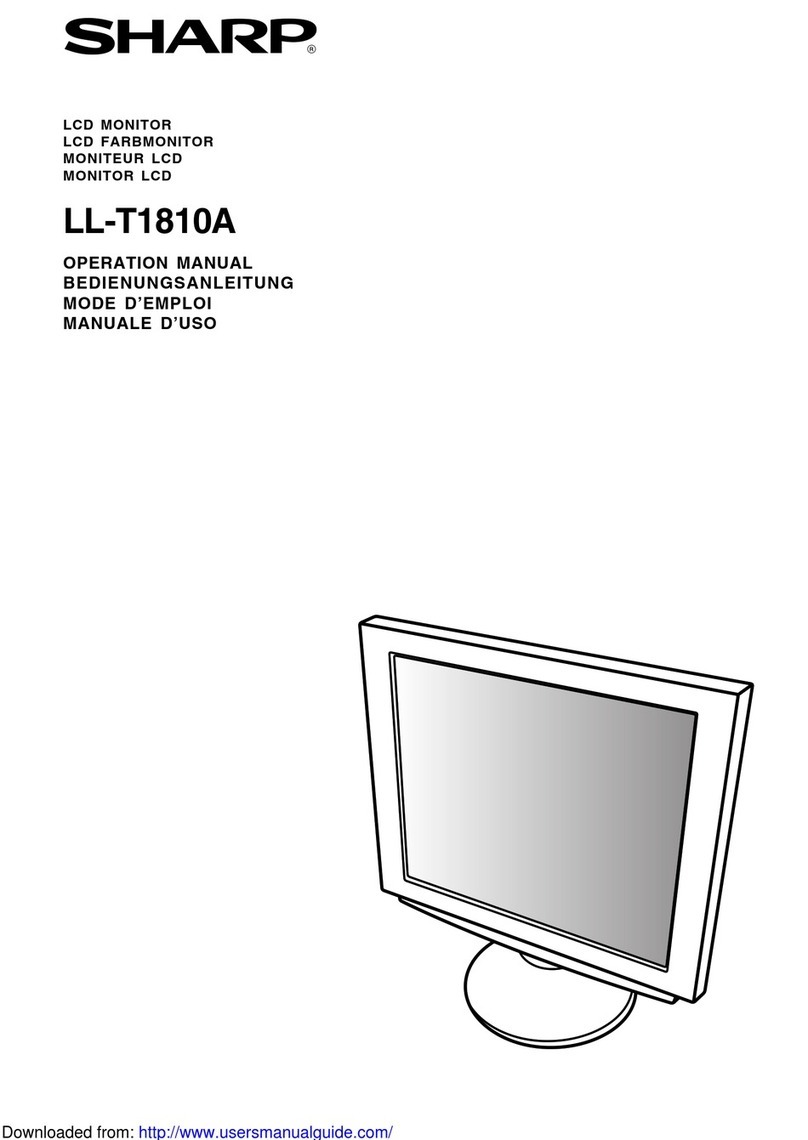
Sharp
Sharp LL-T1810A User manual