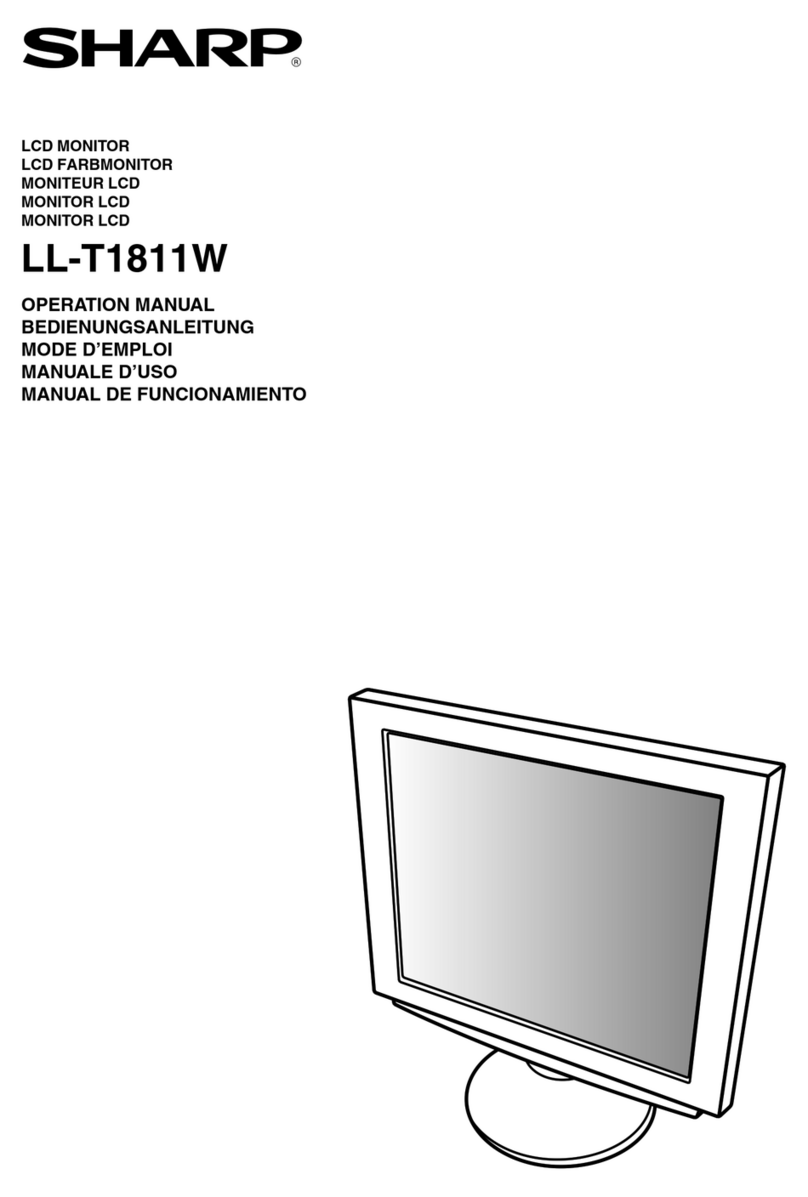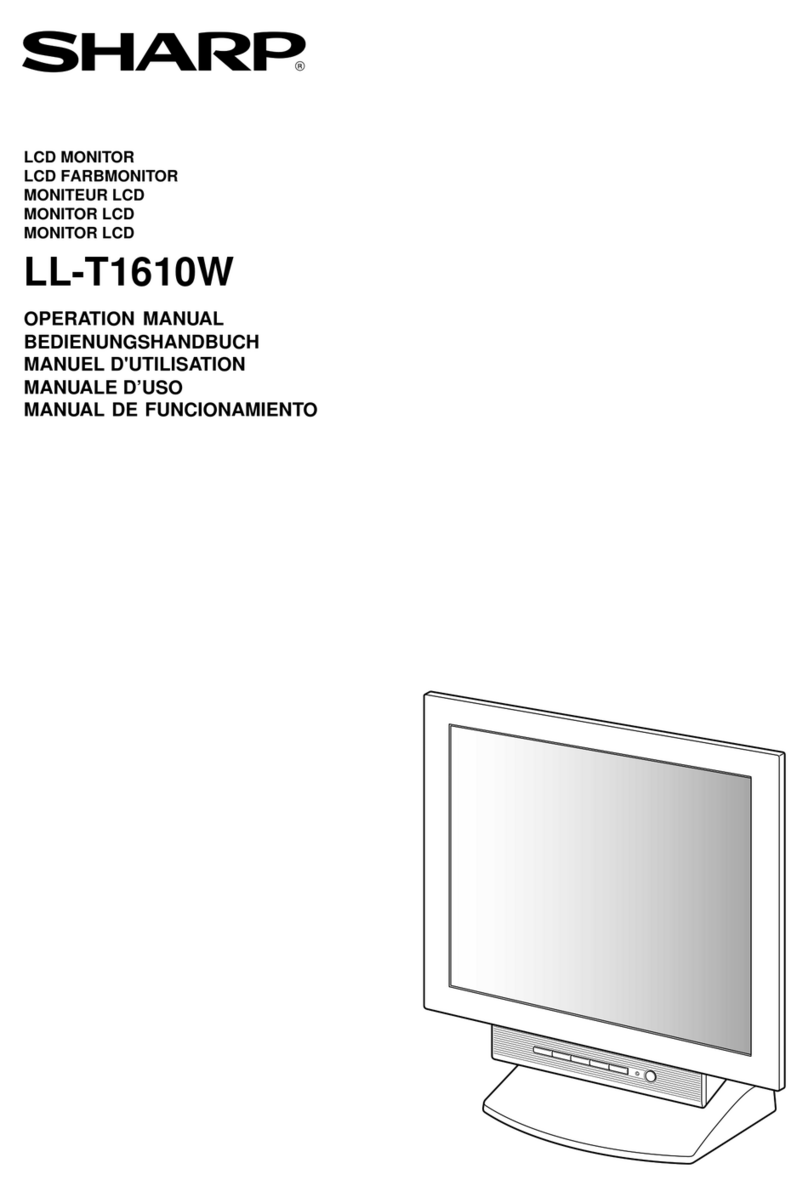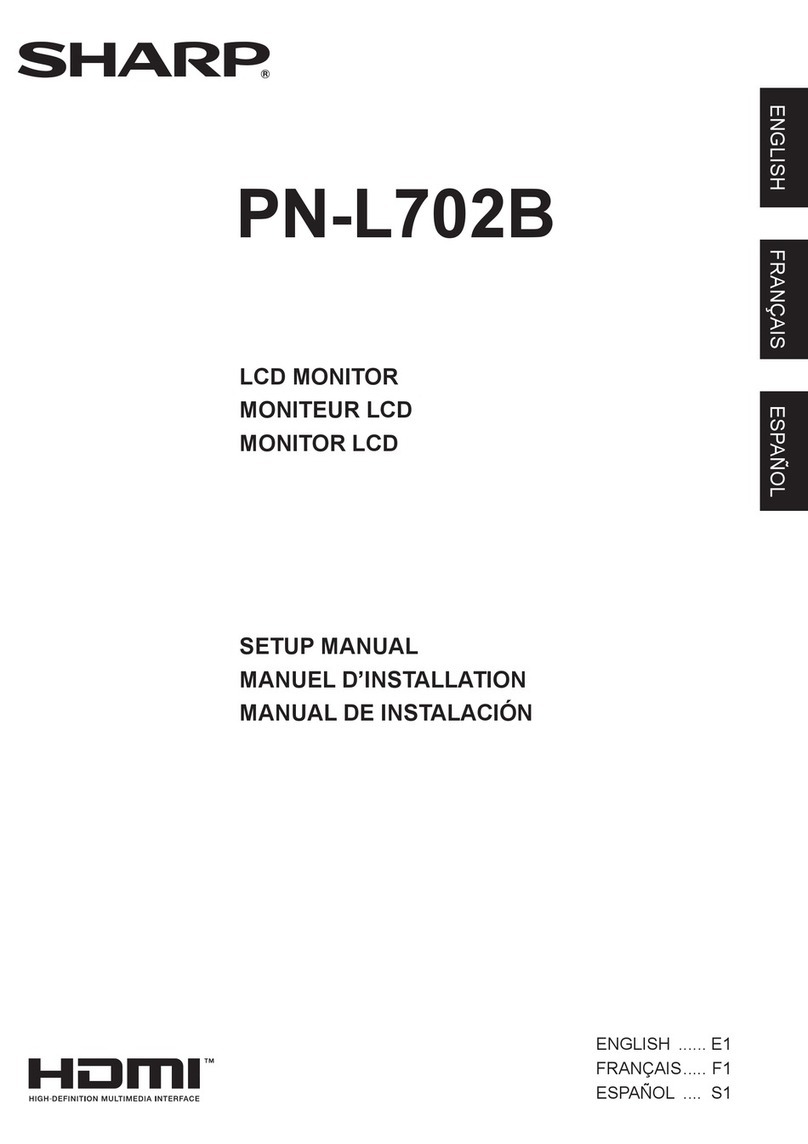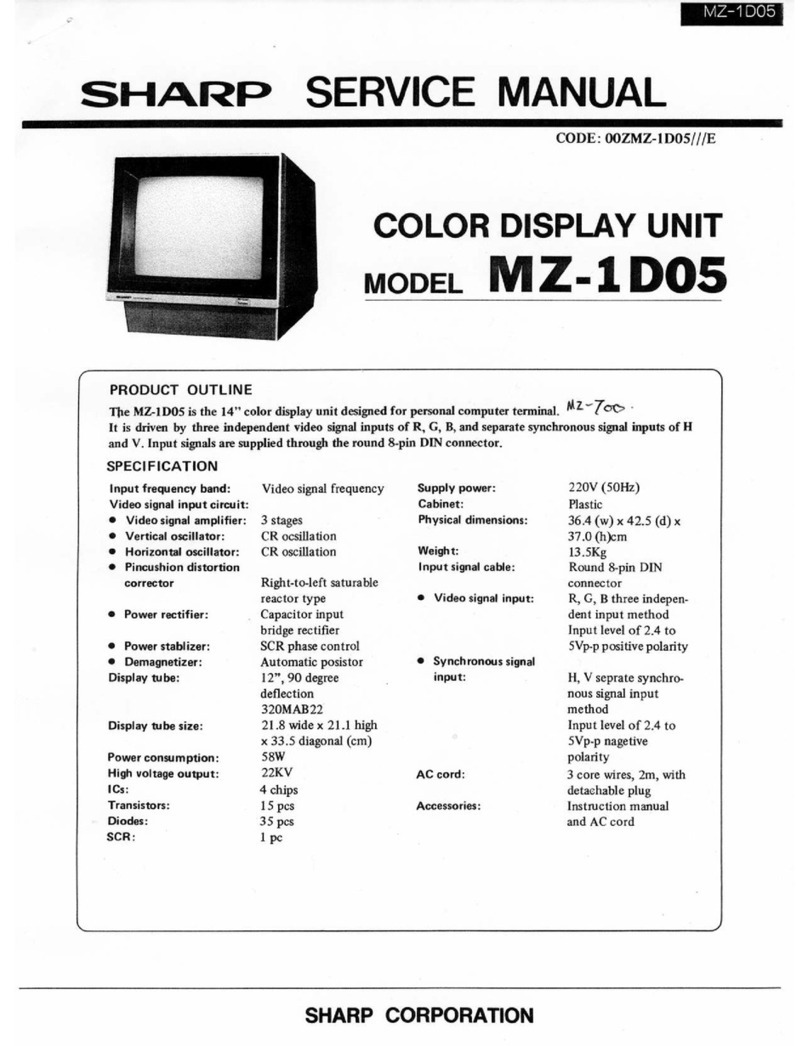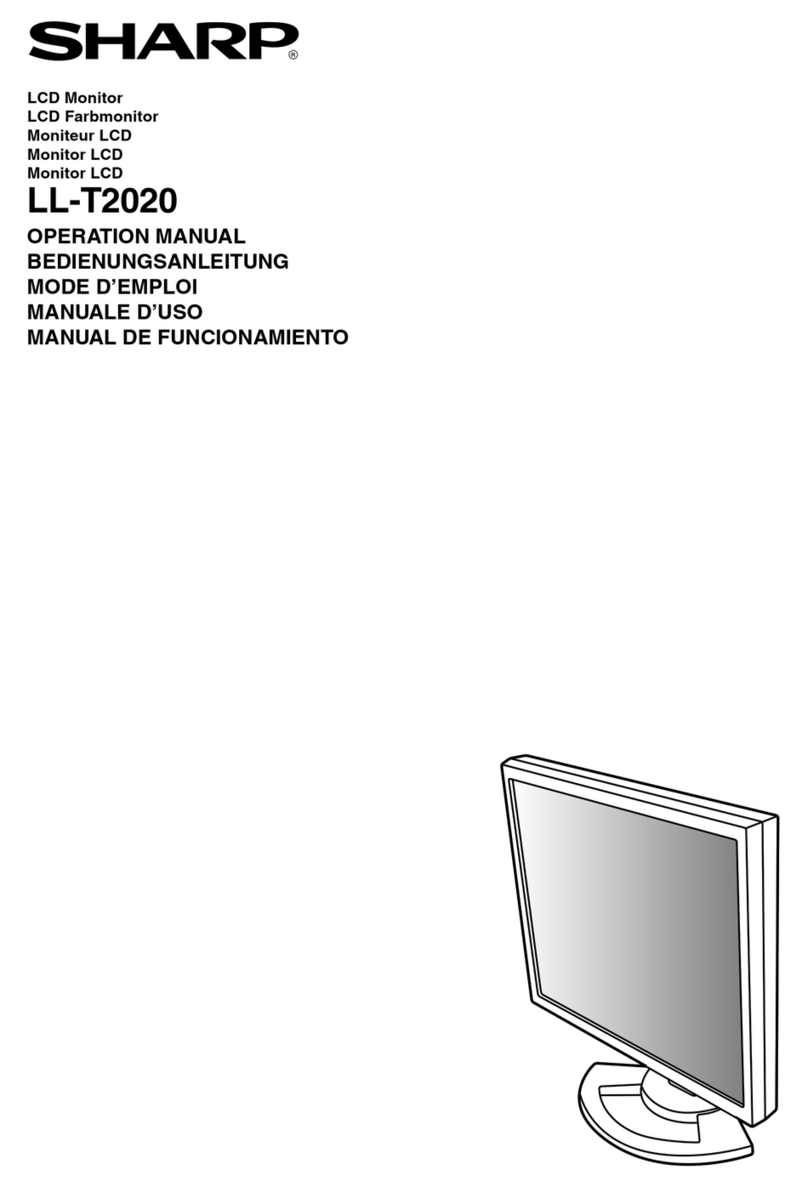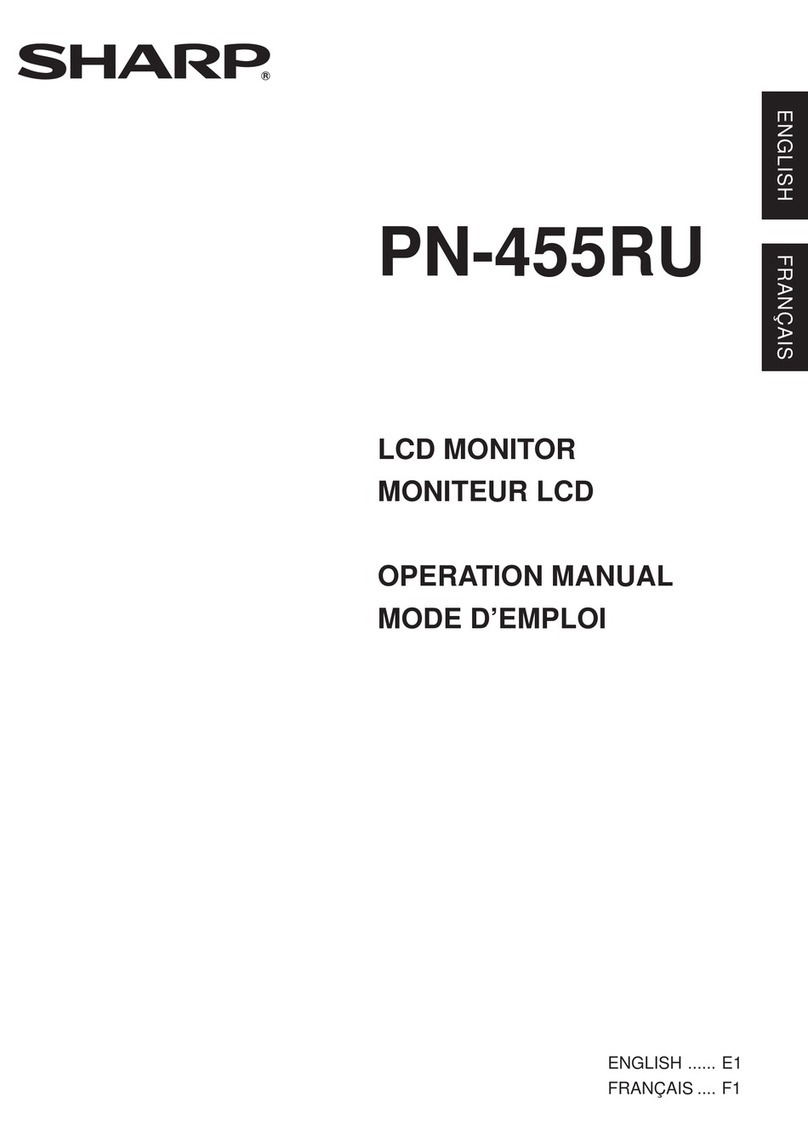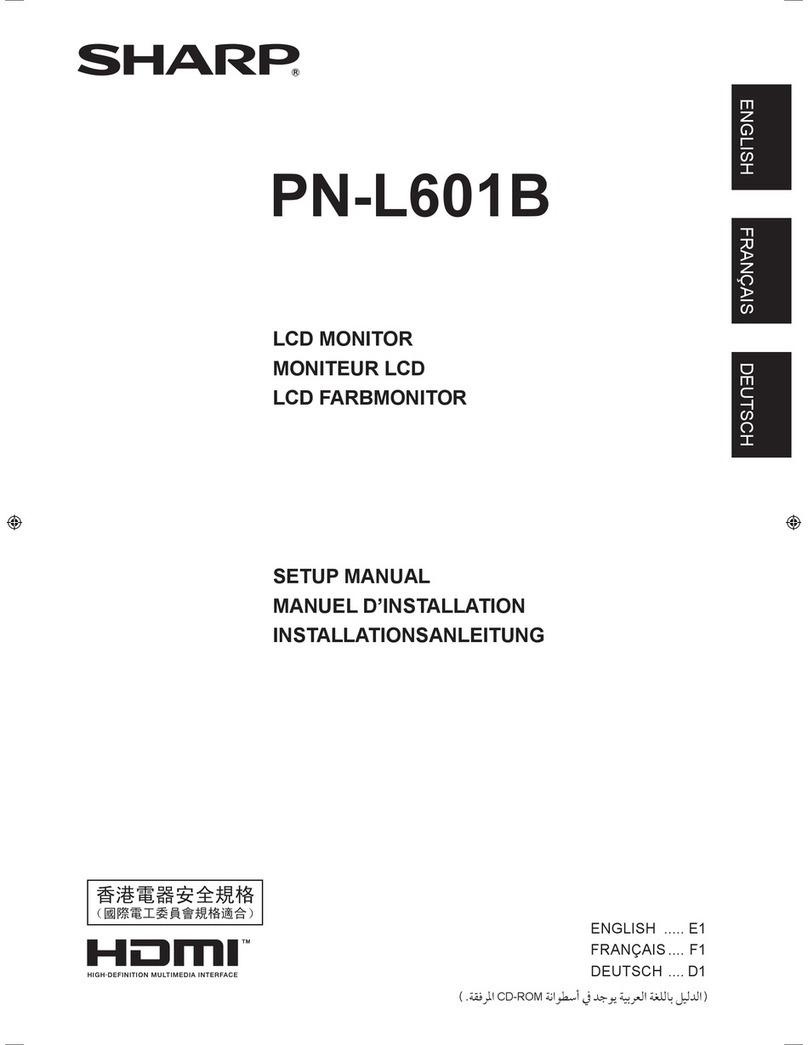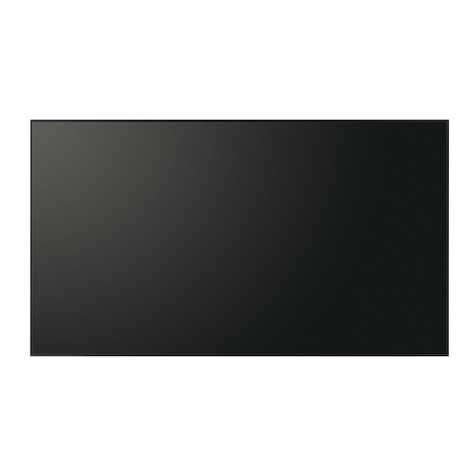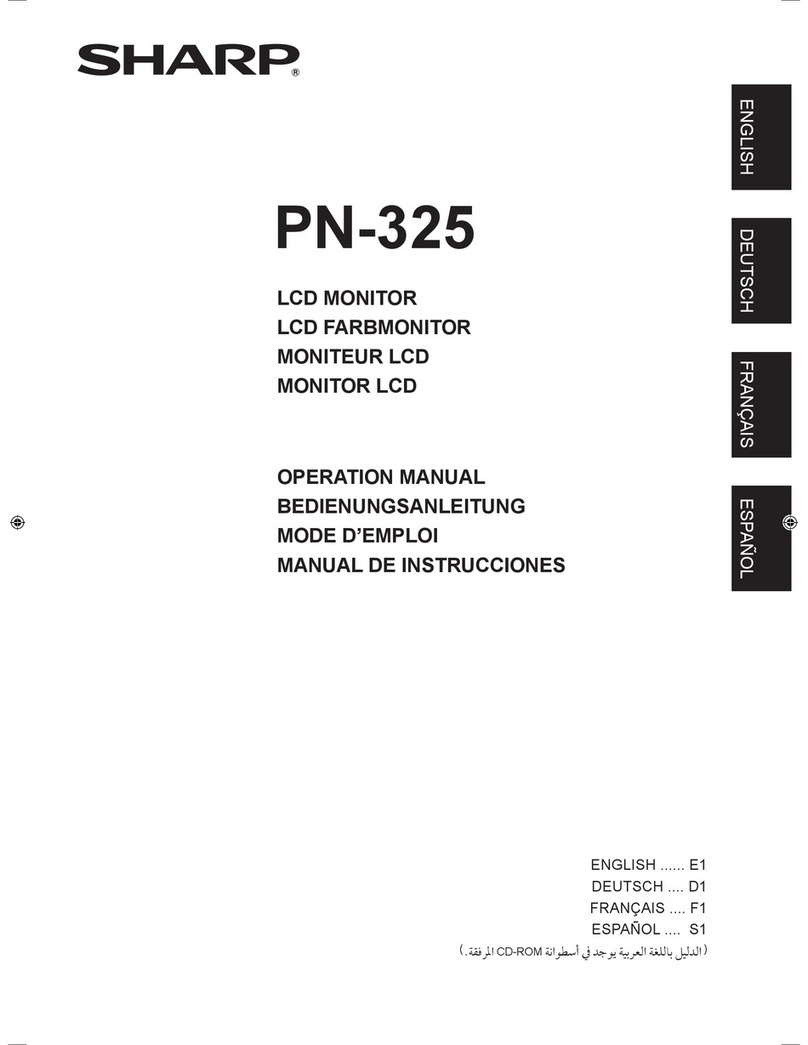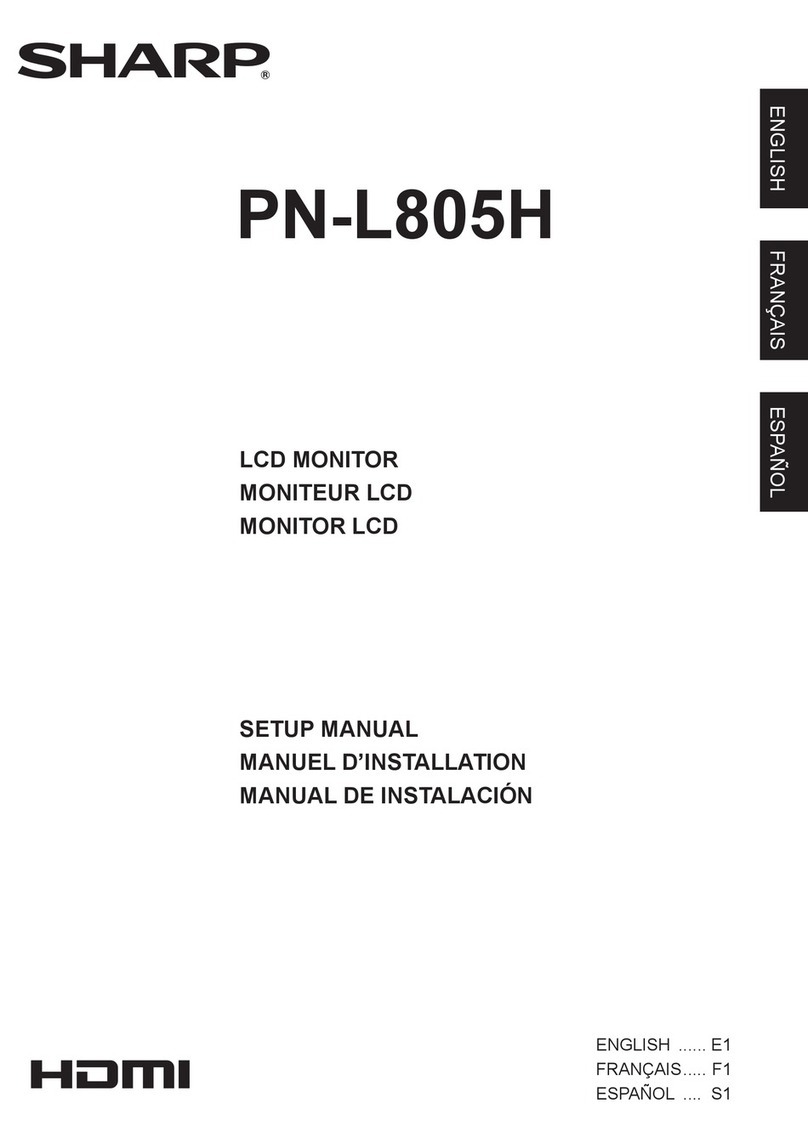LL-T17A4-H/B CONNECTION, ADJUSTMENT, OPERATION, AND FUNCTIONS
2 –5
2-2. ADJUSTMENT ITEM LIST
BUTTON ITEM ADJUSTMENT DESCRIPTION
MENU MENU 1:
ADJUSTMENT MANUAL CLOCK 0~255 CLOCK:Adjust so that vertical flicker noise is not emit-
ted. (e d buttons)
MENU 1
4
MENU 2
4
MENU 3
4
MENU 4
4
MENU END
PHASE 0~31 PHASE: Adjust so that horizontal flicker noise is not
emitted. (e d
e de d
e d buttons)
H-POS 0~255 H-POS (horizontal positioning) and
V-POS (vertical positioning)
To center the screen image within the boundaries of
the screen, adjust the left-right (H-POS) values and
the up-down (V-POS) values. (e d
e de d
e d buttons)
V-POS 0~63
AUTO Automatic screen adjustment
Options in the ADJUSTMENT Menu can be adjusted
automatically
(CLOCK, PHASE, H-POS V-POS).
MENU 2:
GAIN CONTROL MANUAL BLACK LEVEL 0~63
BLACK LEVEL: Total screen brightness can be adjusted
while watching the color pattern.
(
e d
buttons)
CONTRAST 0~63 CONTRAST: While watching the color pattern,
adjustments can be made so that all
graduations appear. (e d
e de d
e d buttons)
AUTO GAIN CONTROL Menu
AUTO:Every menu option is automatically adjusted
using the Auto Gain Control function.
MENU 3:
WHITE BALANCE
COOL •STD •WARM
(5 levels),
USER R •G •B: 0~63
WHITE BALANCE Menu
COOL : Color tone bluer than standard
•: Color tone slightly bluer than standard
STD : Color tone standard setting
•: Color tone slightly redder than standard
WARM : Color tone redder than standard
USER
R-CONTRAST: ebutton for blue-green
dbutton for red
G-CONTRAST: ebutton for purple
dbutton for green
B-CONTRAST: ebutton for yellow
dbutton for blue
MENU 4:
MODE SELECT OSD H-POSITION
(OSD horizontal position) The position of the OSD display can be moved to the
left and right. (e d buttons)
OSD V-POSITION
(OSD vertical position) The position of the OSD display can be moved up and
down. (e d buttons)
SCALING
(Level of scaling) 0~2 SCALING (Level of scaling)
Adjusts the image to optimum sharpness when Screen
expansion is taken. (e dbuttons)
400 LINES
(degree of resolution)
640, 720
You can specify the horizonal resolution of a 400 line
screen when using US text, etc. (e dbuttons)
LANGUAGE 7 countrys
DEUTSCH, ENGLISH,
ESPANOL, FRANCAIS,
ITALIANO, NETHER-
LAND, SVENSKA
LANGUAGE
Messages displayed on the screen and OSD Menu
contents can be changed to the following languages.
Dutch, English, French, German, Spanish, Italian,
Swedish.
c/MODE Select the item
sRGB, OFFICE, STD,
VIVID Setting color mode when the ADJUSTMENT Menu is
not displayed.
STD: Displays image with the color tone results
from original scheme of liquid crystal panel.
OFFICE:Display brightness is lowered. The brightness
is set to a level that is easier on the eyes than
with other modes and saves power.
sRGB: sRGB is international standard of color repre-
sentation specified by IEC (International Elec-
trotechnical Commission). Color conversion is
made in taking account of liquid crystals char-
acteristics and represents color tone close to
it original image.
VIVID: Displays an image with dynamic and VIVID
primary colors.
e d Bright: 0~31
Volume: 0~22 Adjusting the backlight
Adjusting the speaker volume
POWER OFF