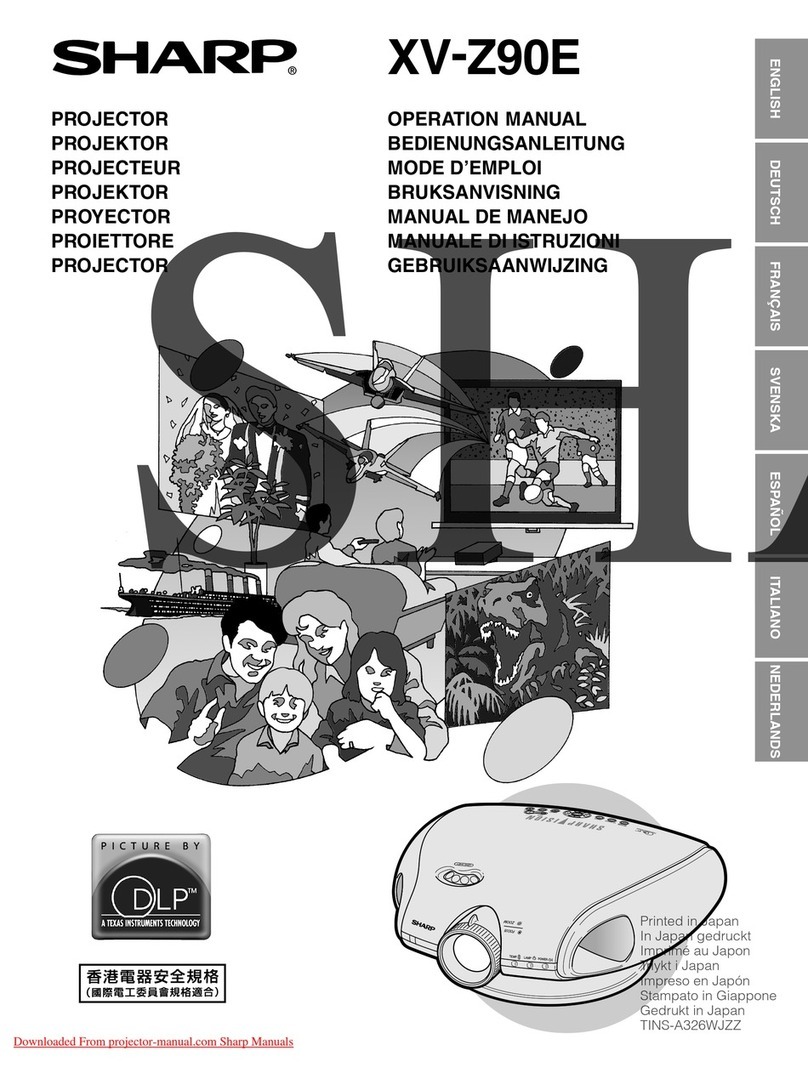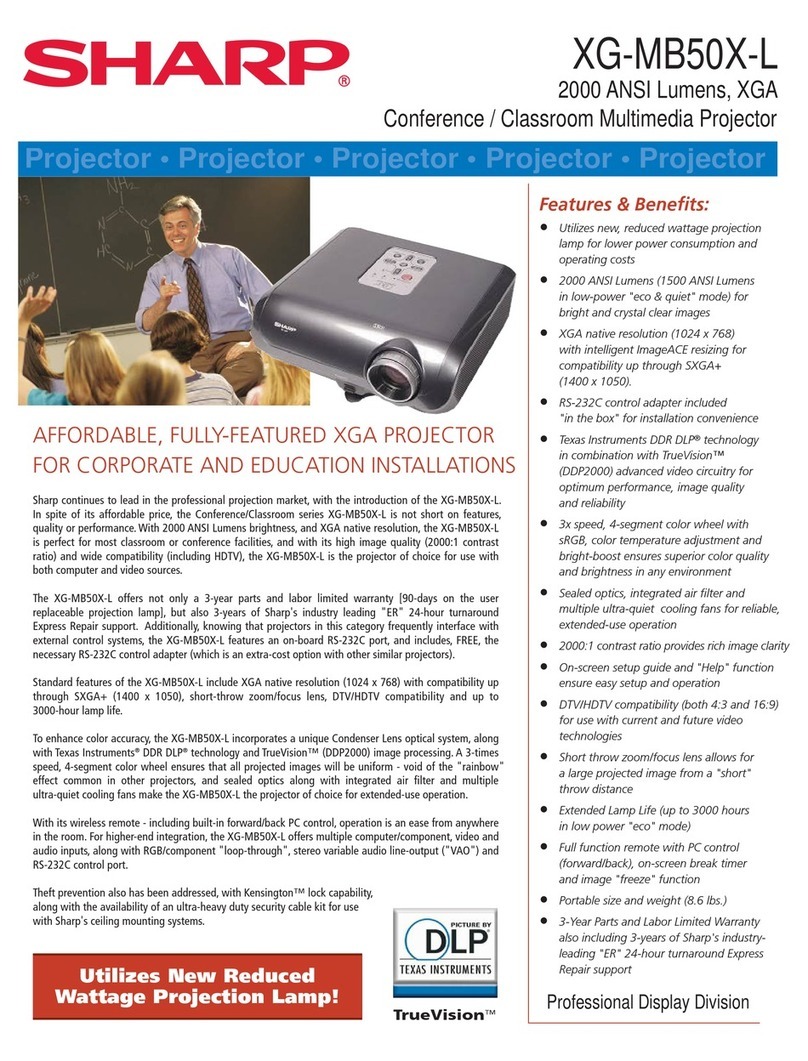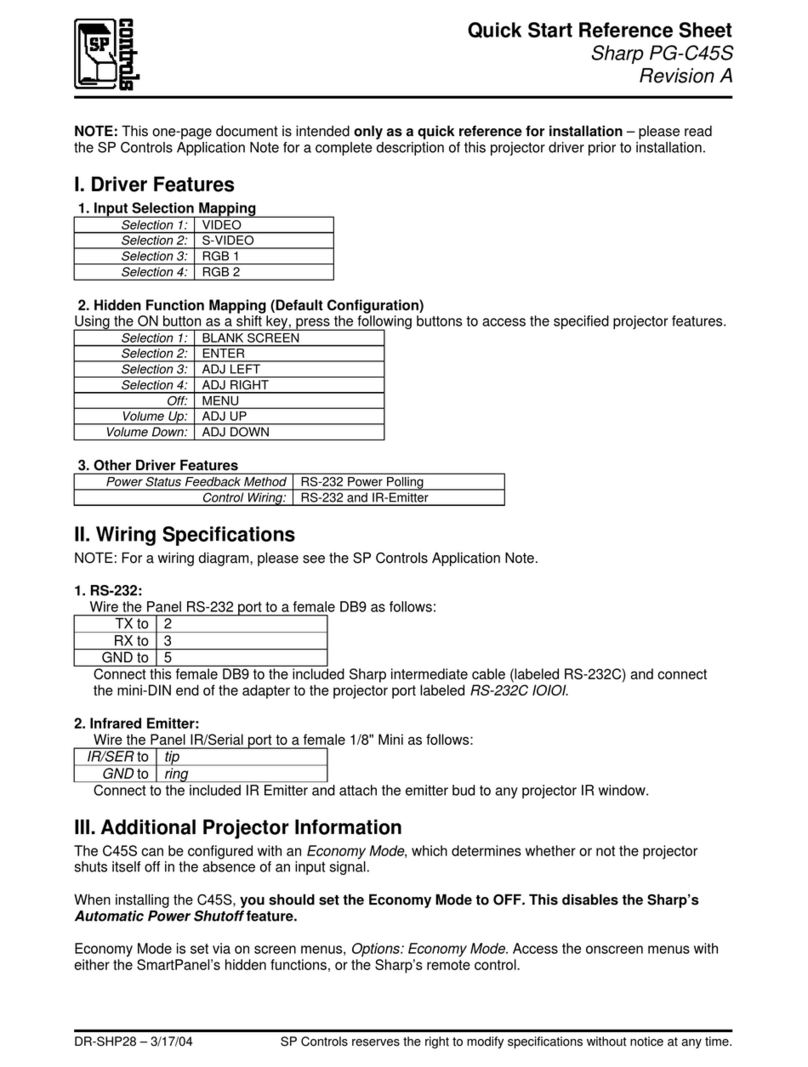Sharp Projector Remote Control User manual
Other Sharp Projector manuals

Sharp
Sharp PG-D3010X User manual
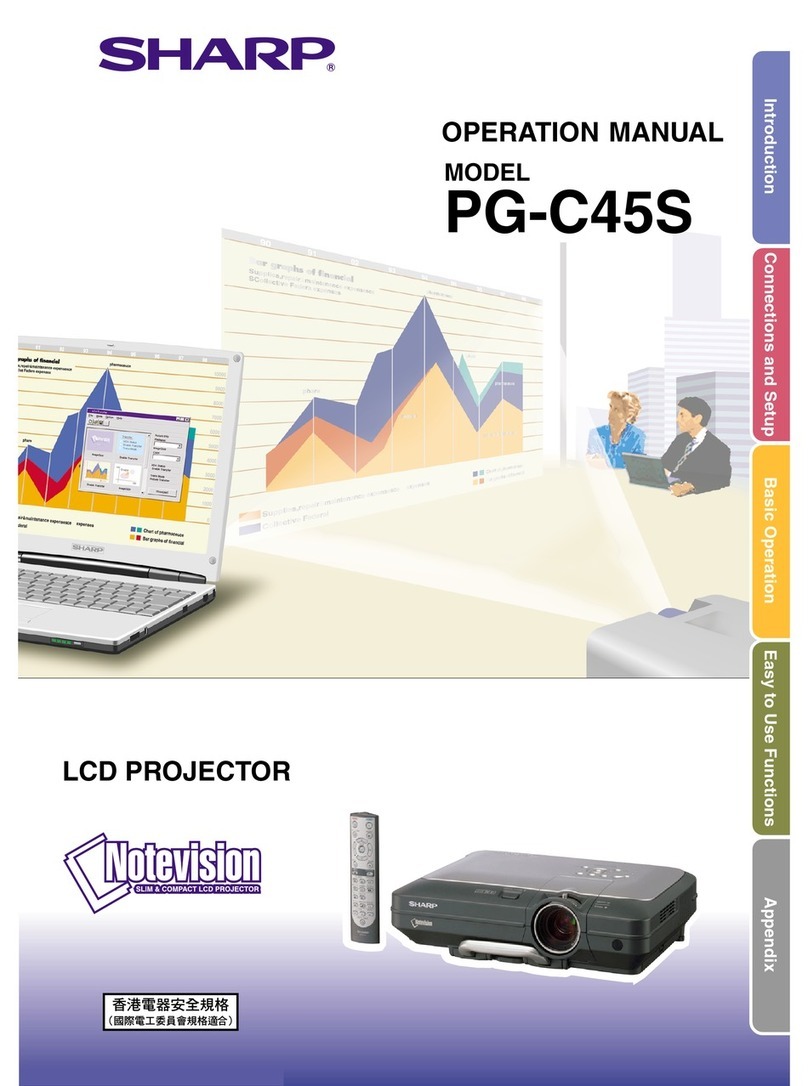
Sharp
Sharp Notevision PG-C45S User manual
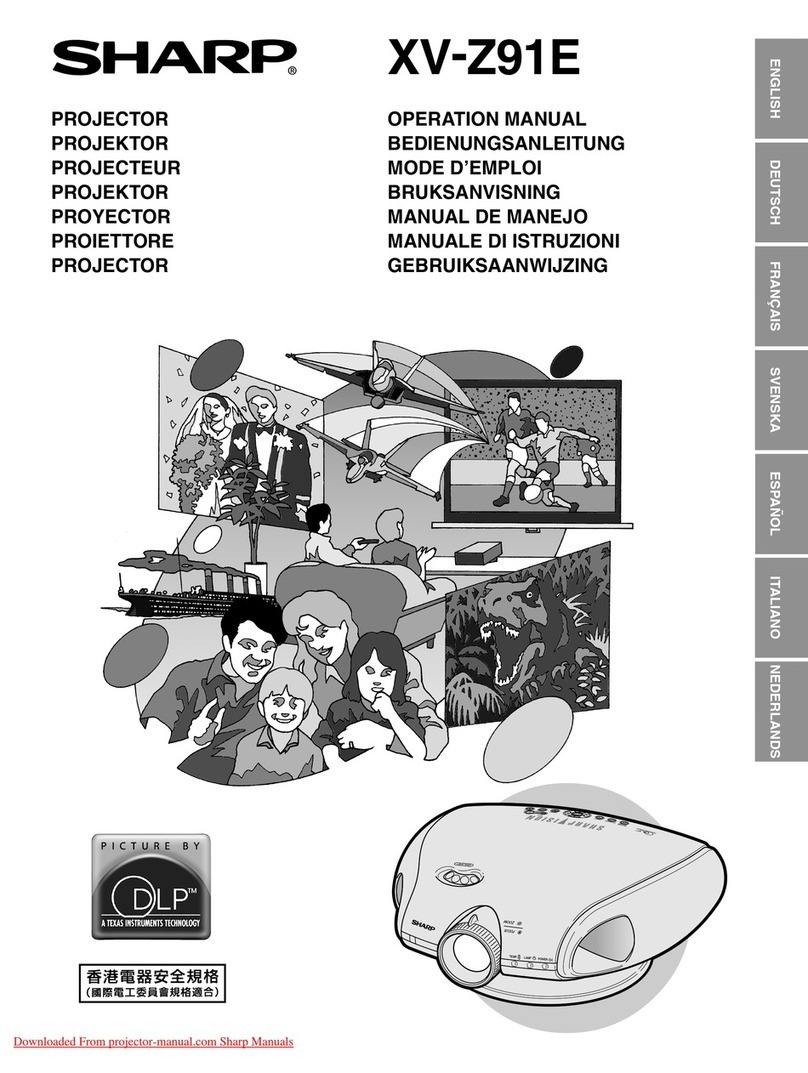
Sharp
Sharp XV-Z91E User manual
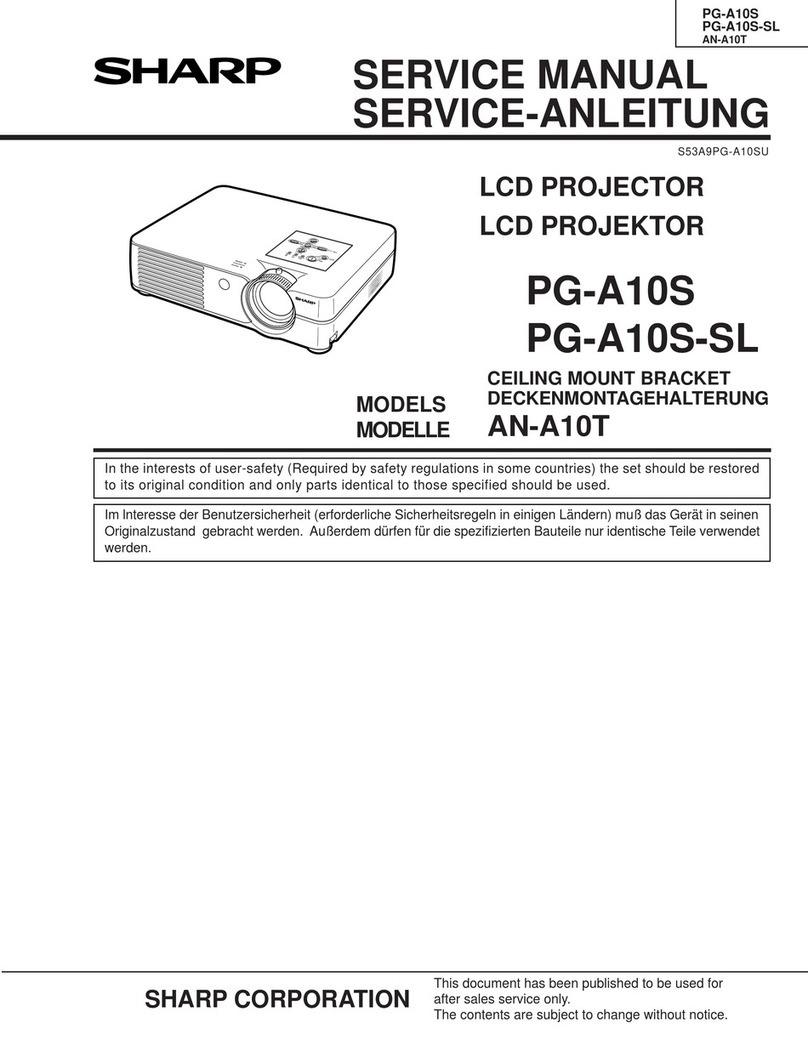
Sharp
Sharp Notevision PG-A10S User manual

Sharp
Sharp XG-V10WU User manual
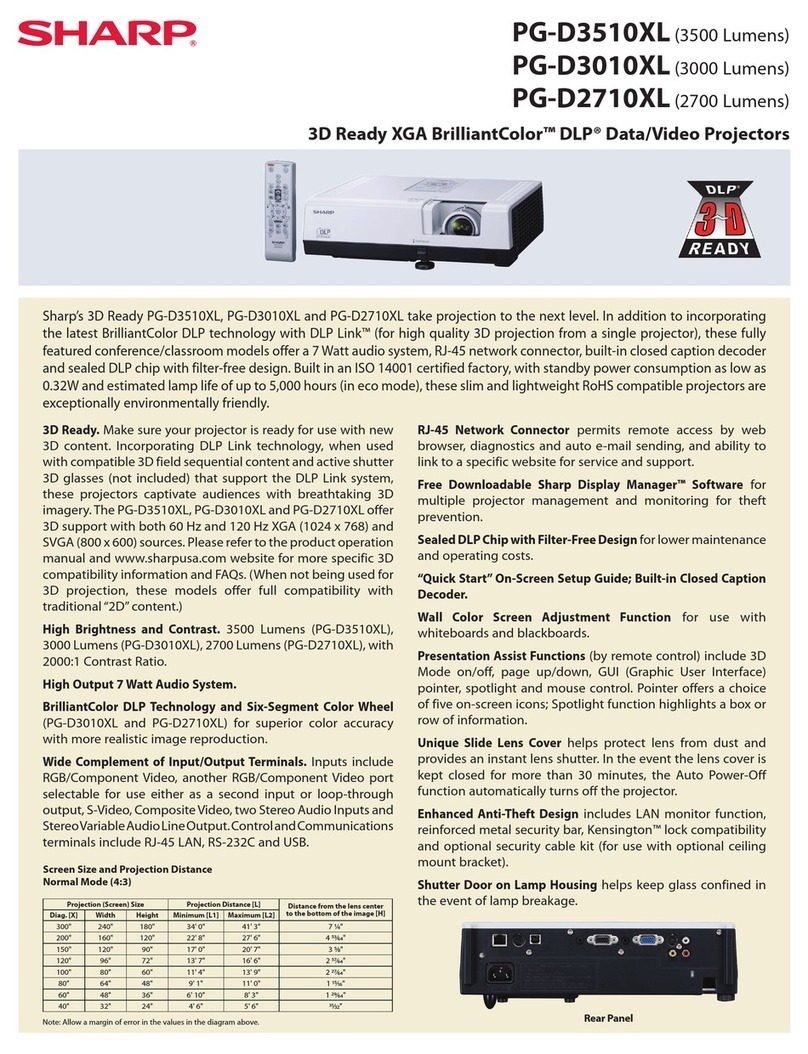
Sharp
Sharp PG-D3510XL User manual
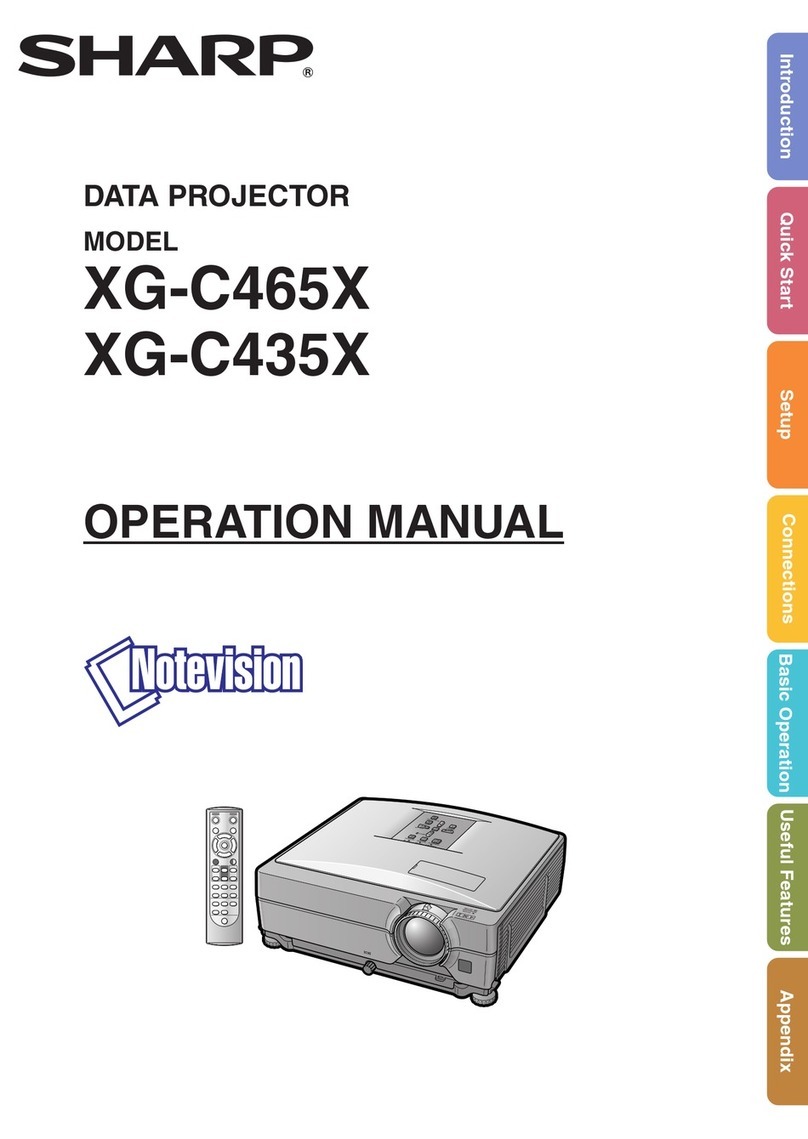
Sharp
Sharp XG-C465X - Notevision XGA LCD Projector User manual

Sharp
Sharp XV-Z17000 User manual
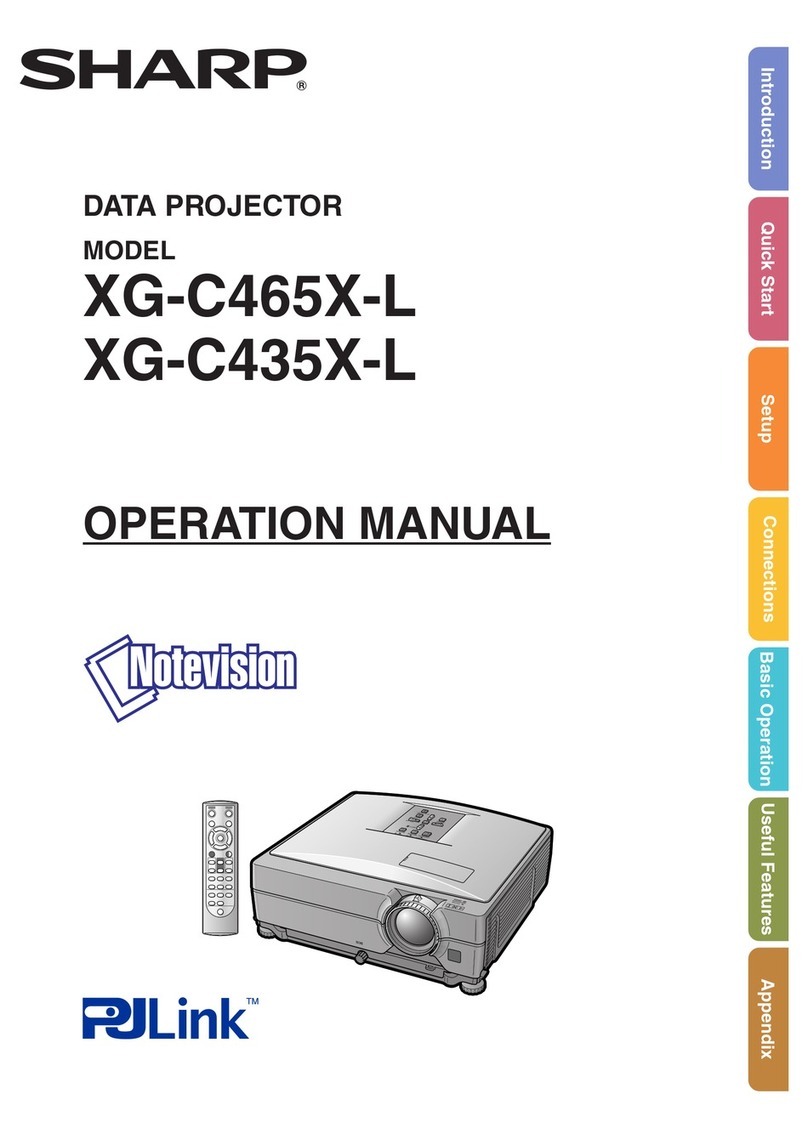
Sharp
Sharp Notevision XG-C435X-L User manual
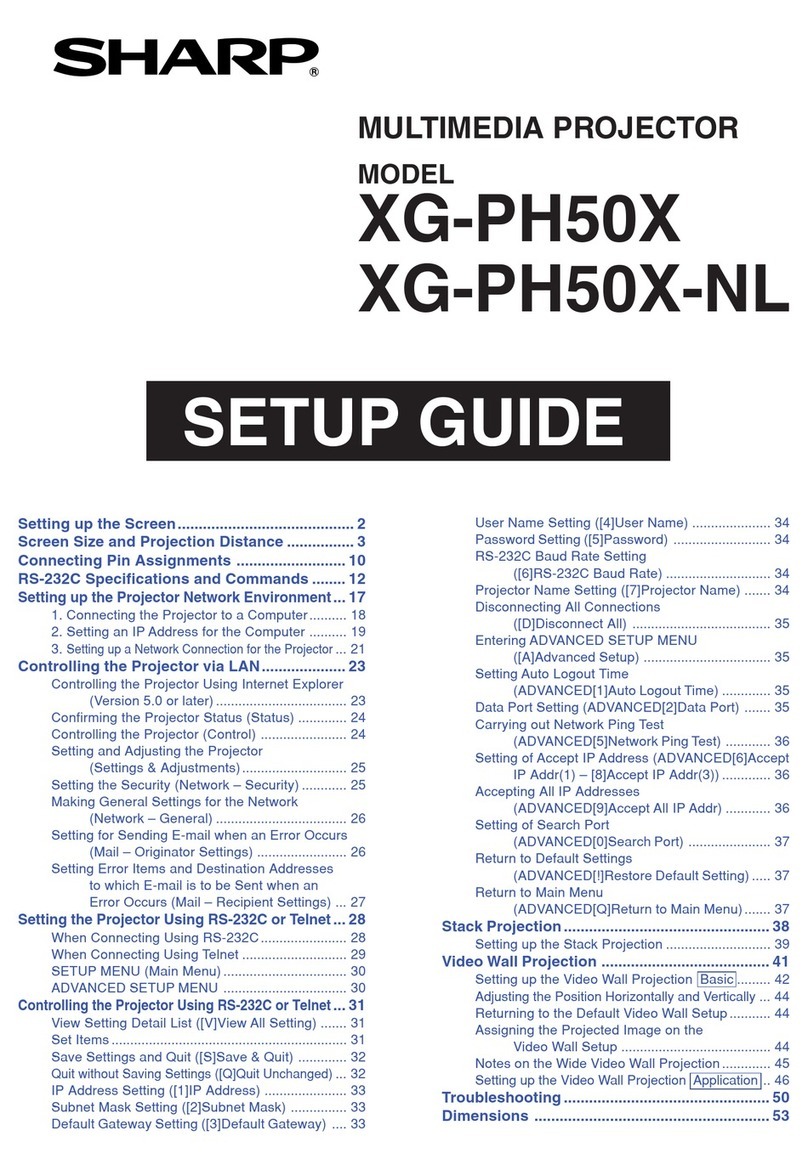
Sharp
Sharp Notevision XG-PH50X-NL User manual
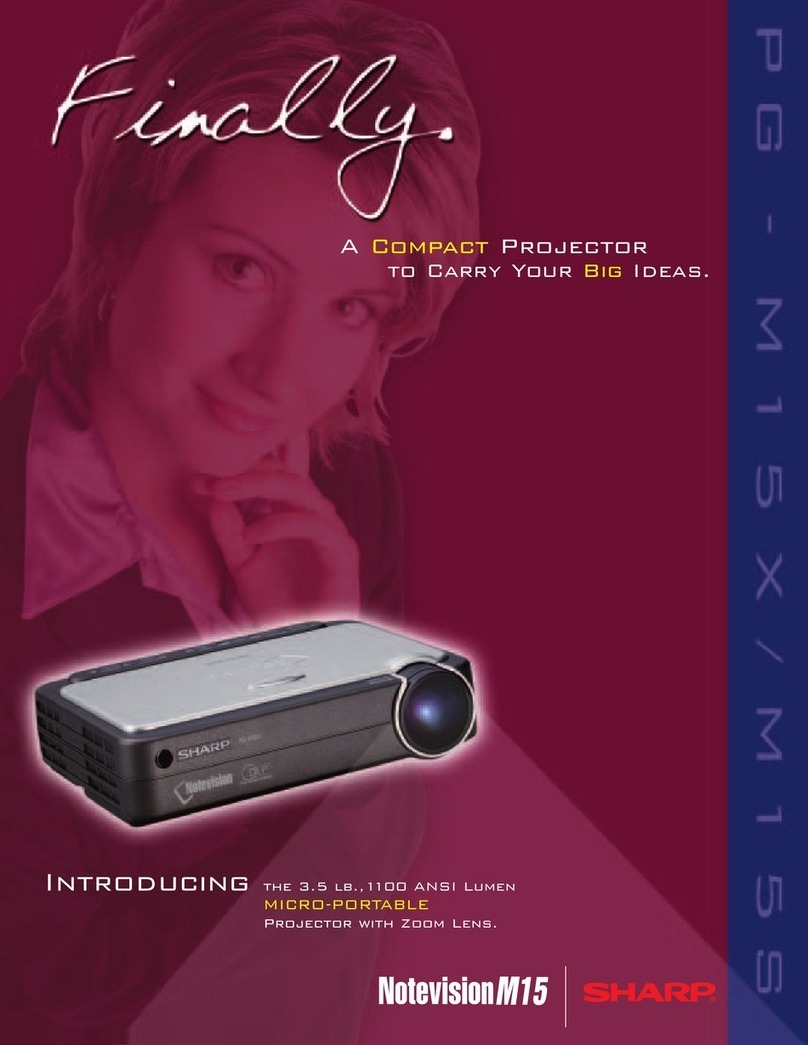
Sharp
Sharp Notevision M15 User manual

Sharp
Sharp XR-20X - Notevision XGA DLP Projector User manual

Sharp
Sharp PG-D2500X User manual
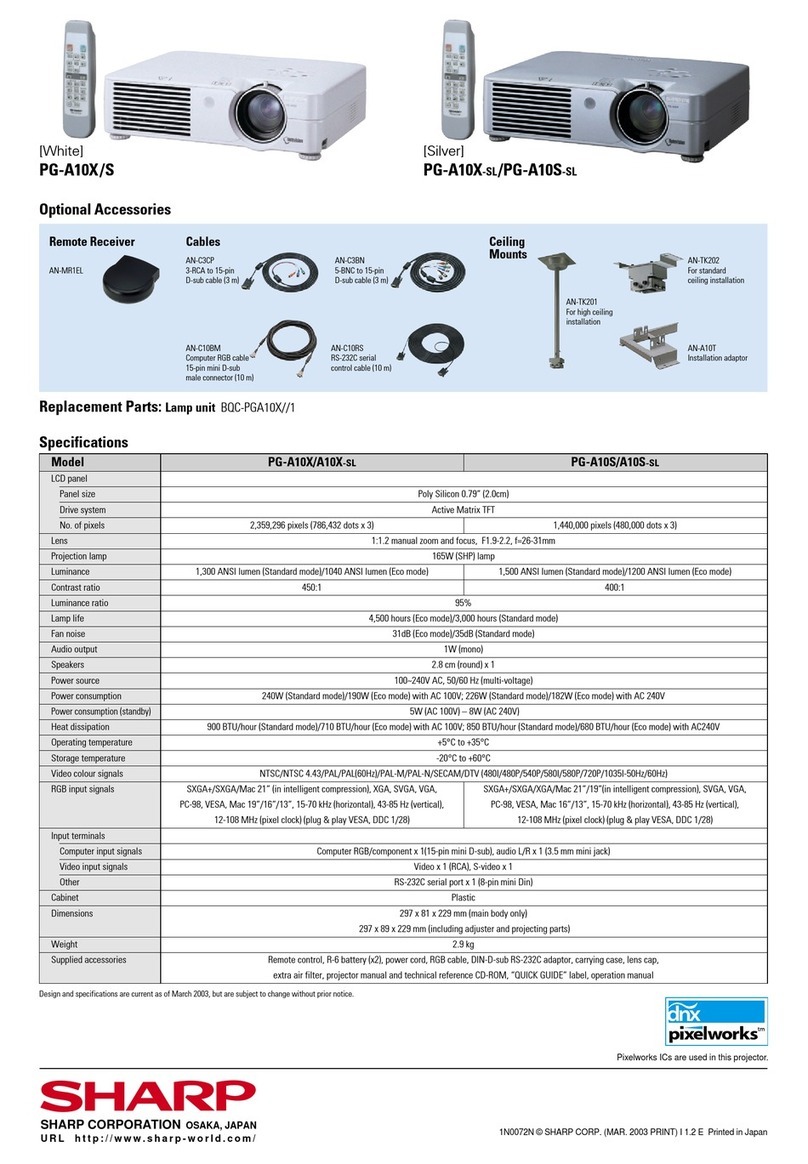
Sharp
Sharp PG-A10X - Notevision XGA LCD Projector User manual

Sharp
Sharp Notevision PG-B10S User manual
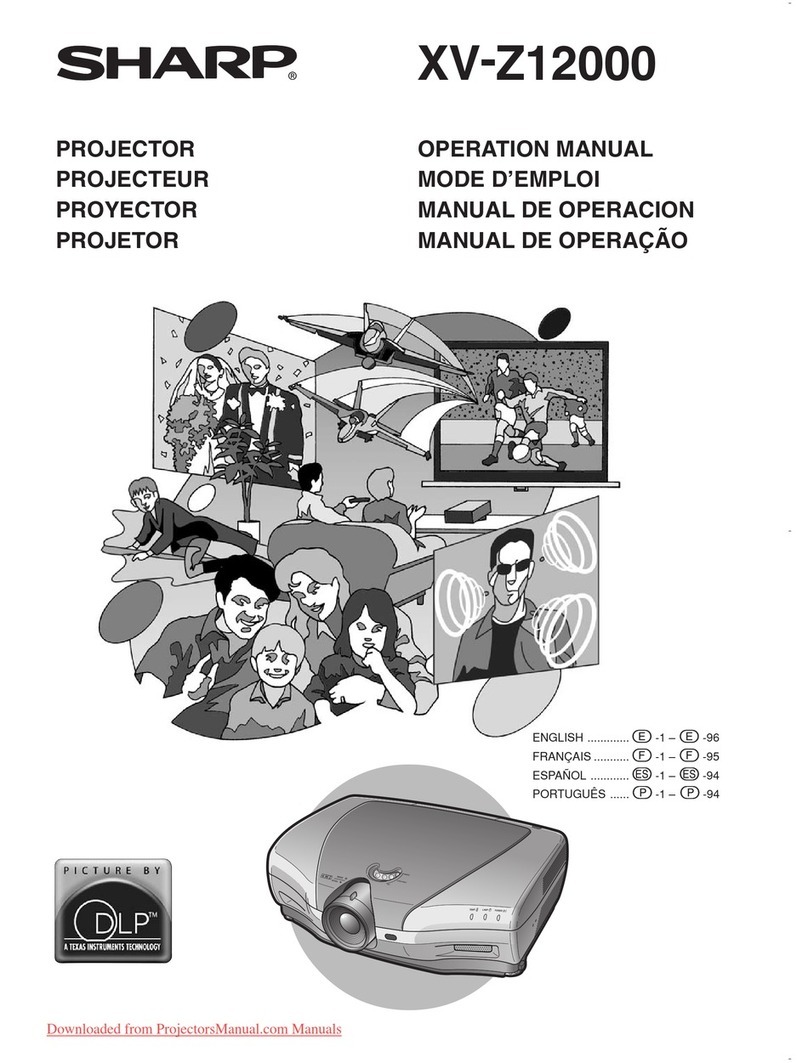
Sharp
Sharp XV-Z12000 - Vision - DLP Projector User manual

Sharp
Sharp XV-Z30000 Operation User manual

Sharp
Sharp PG-F312X - Notevision XGA DLP Projector User manual

Sharp
Sharp PG-D3510X User manual
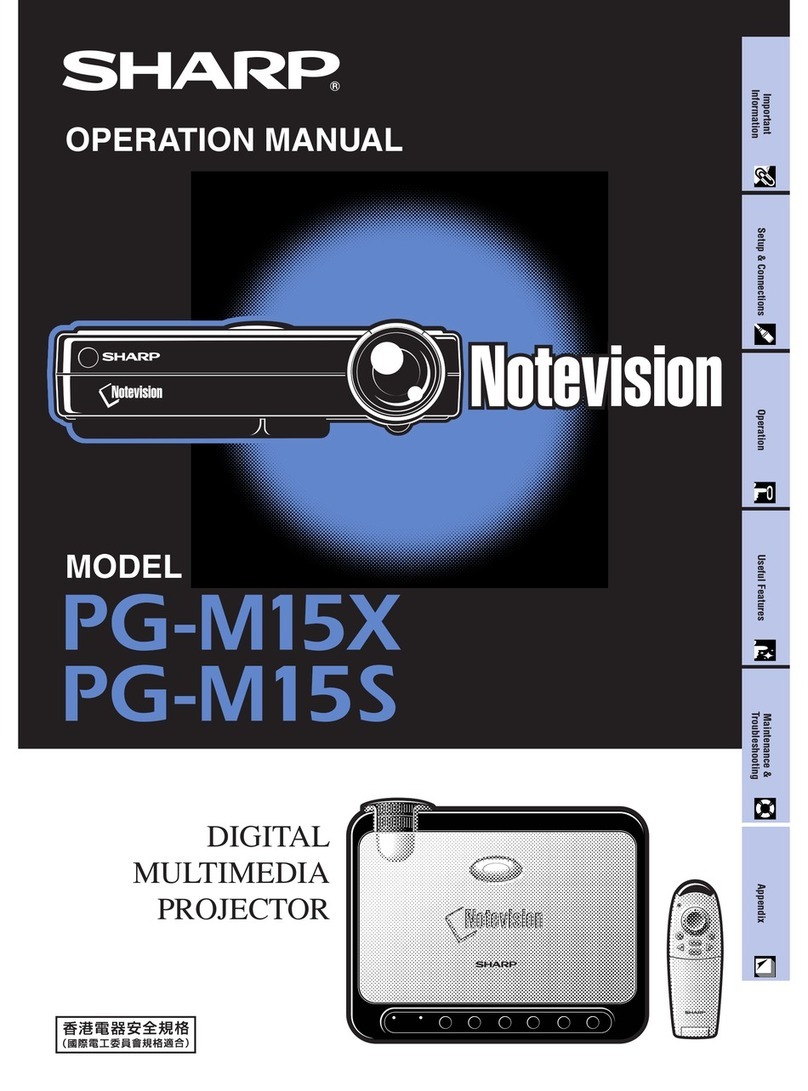
Sharp
Sharp Notevision PG-M15X User manual