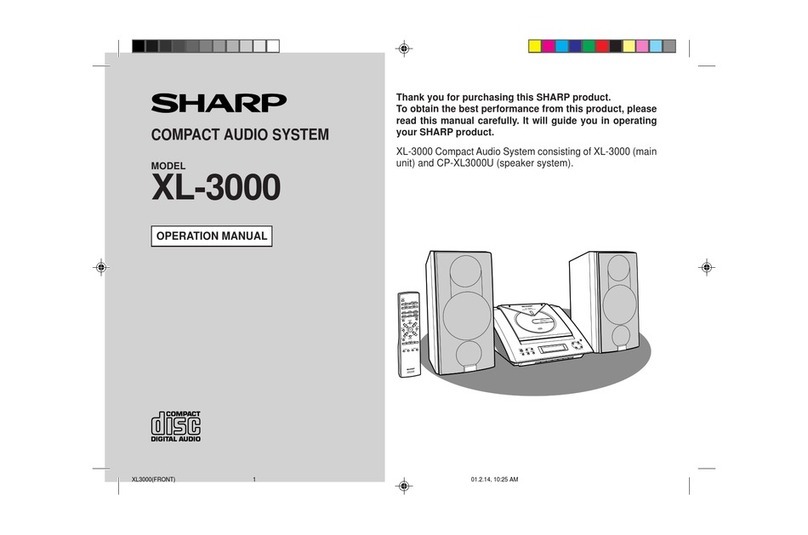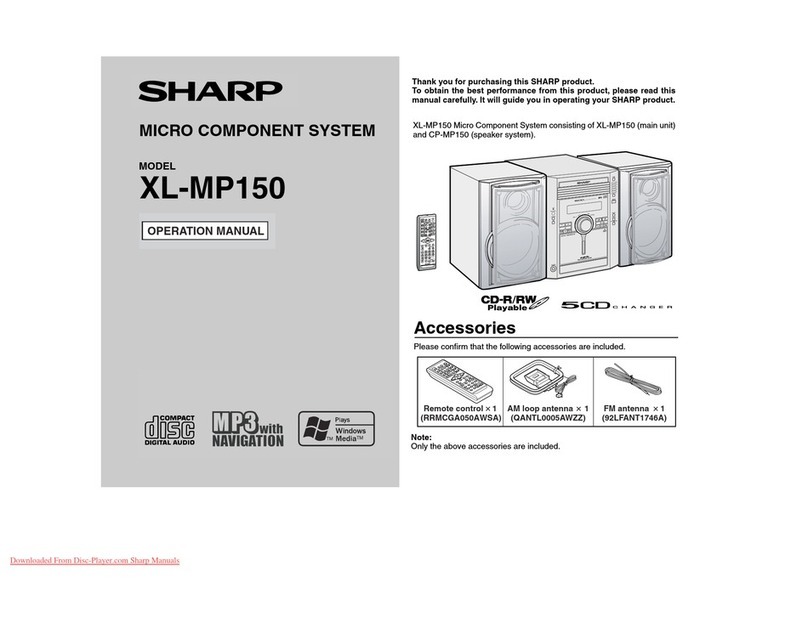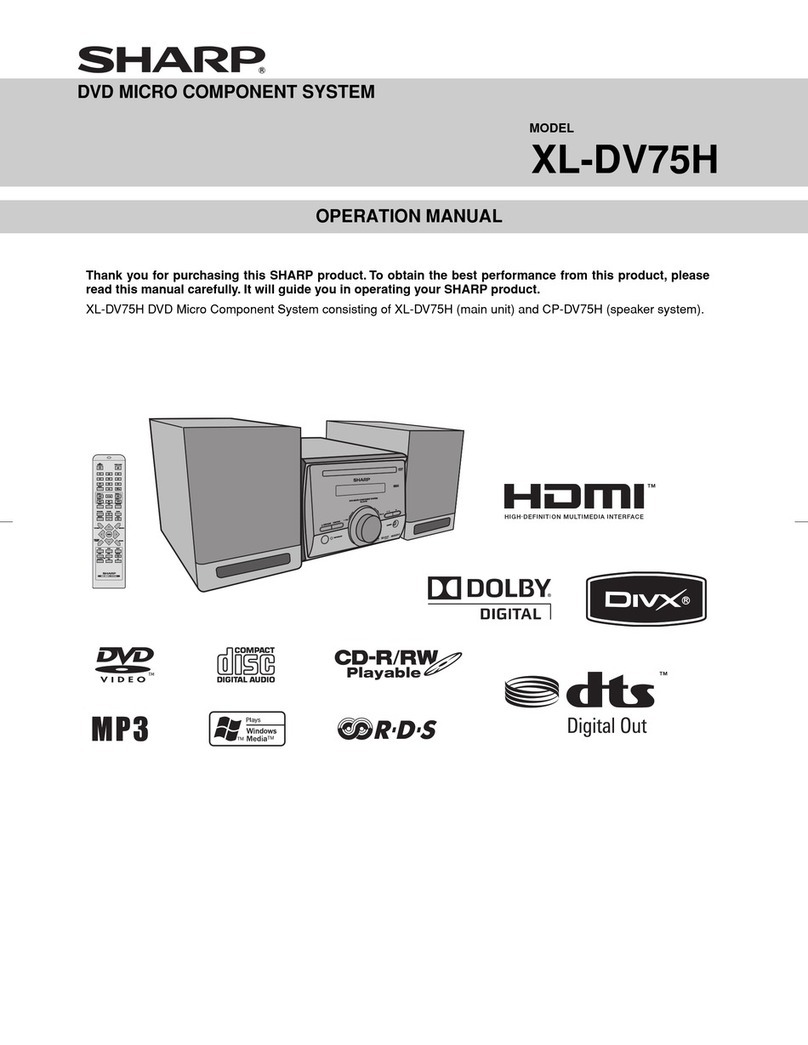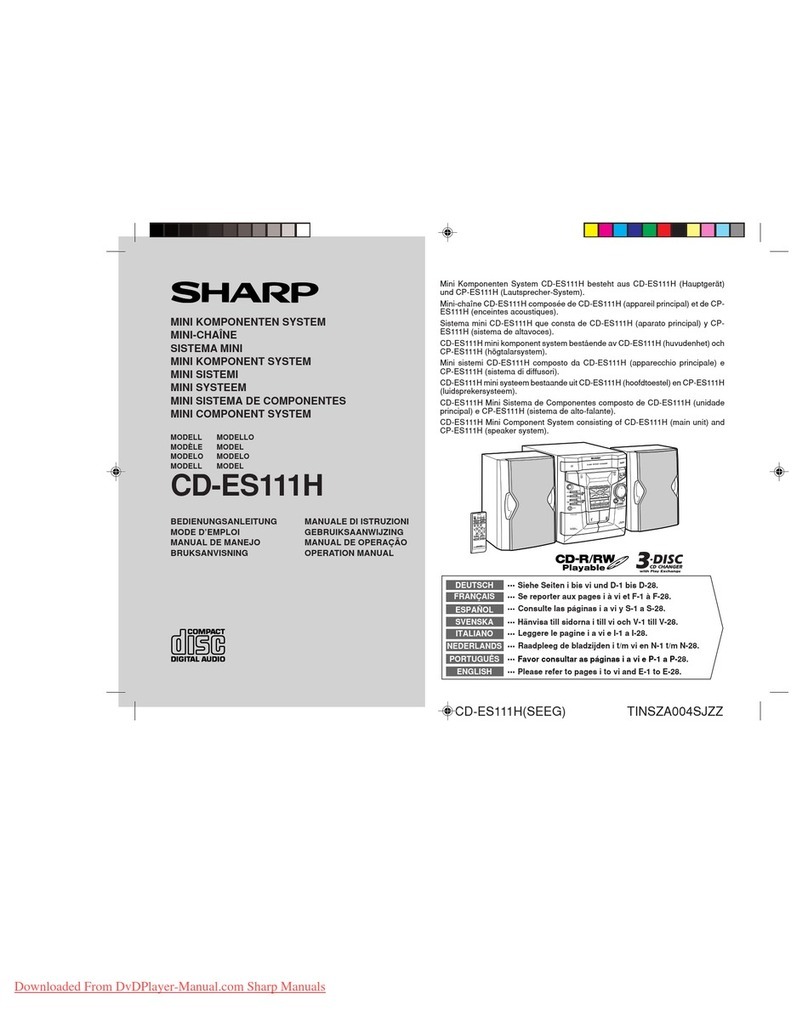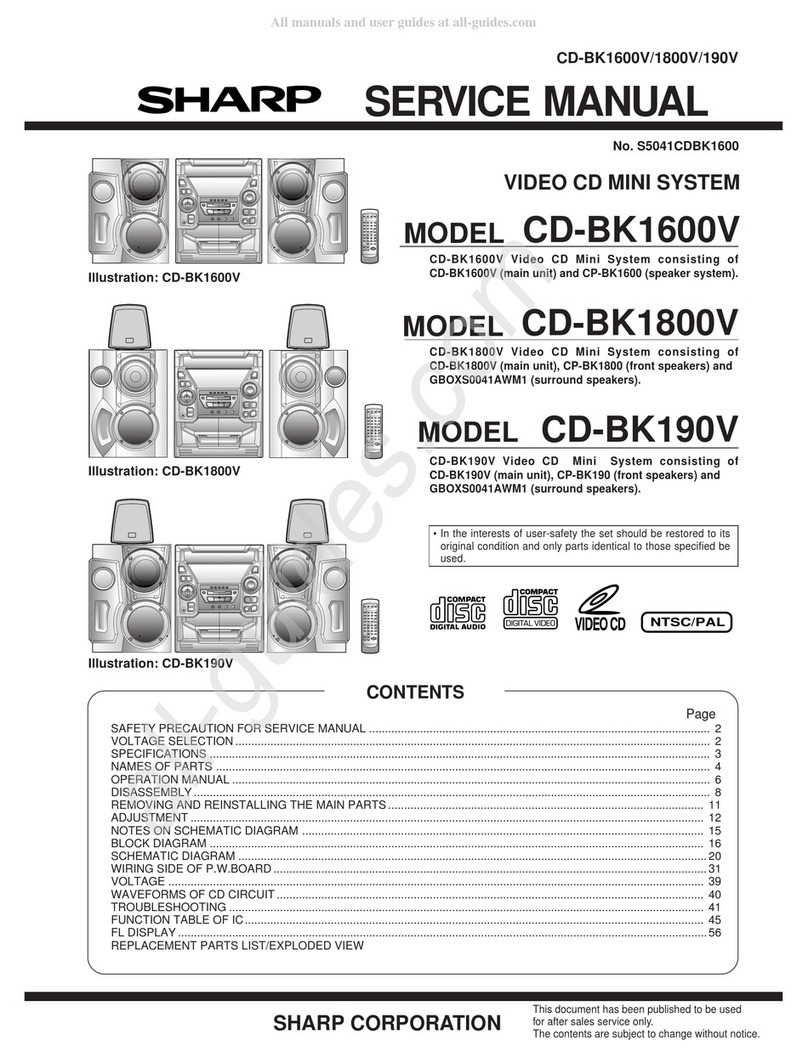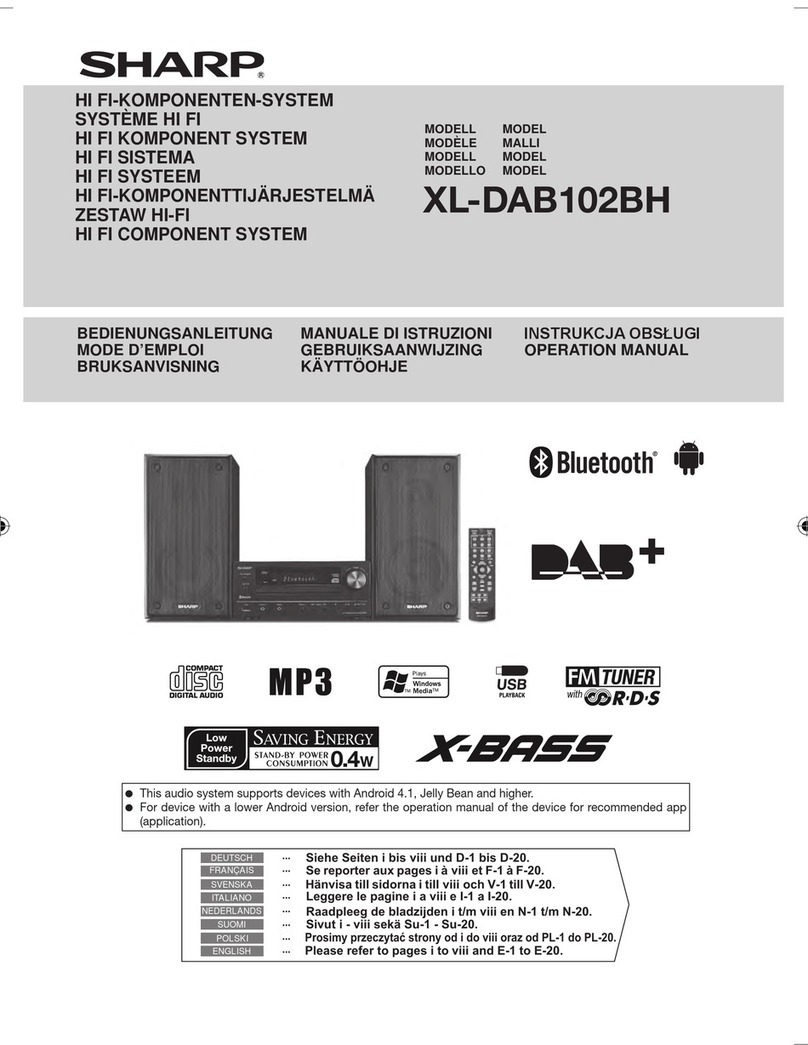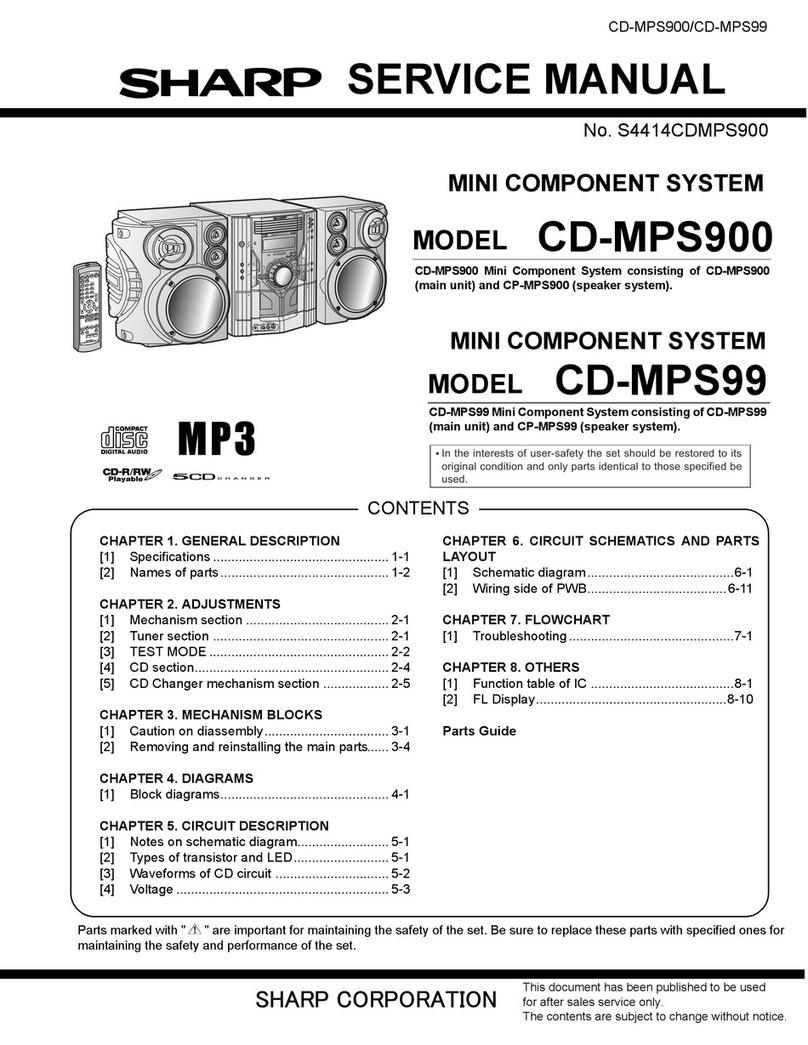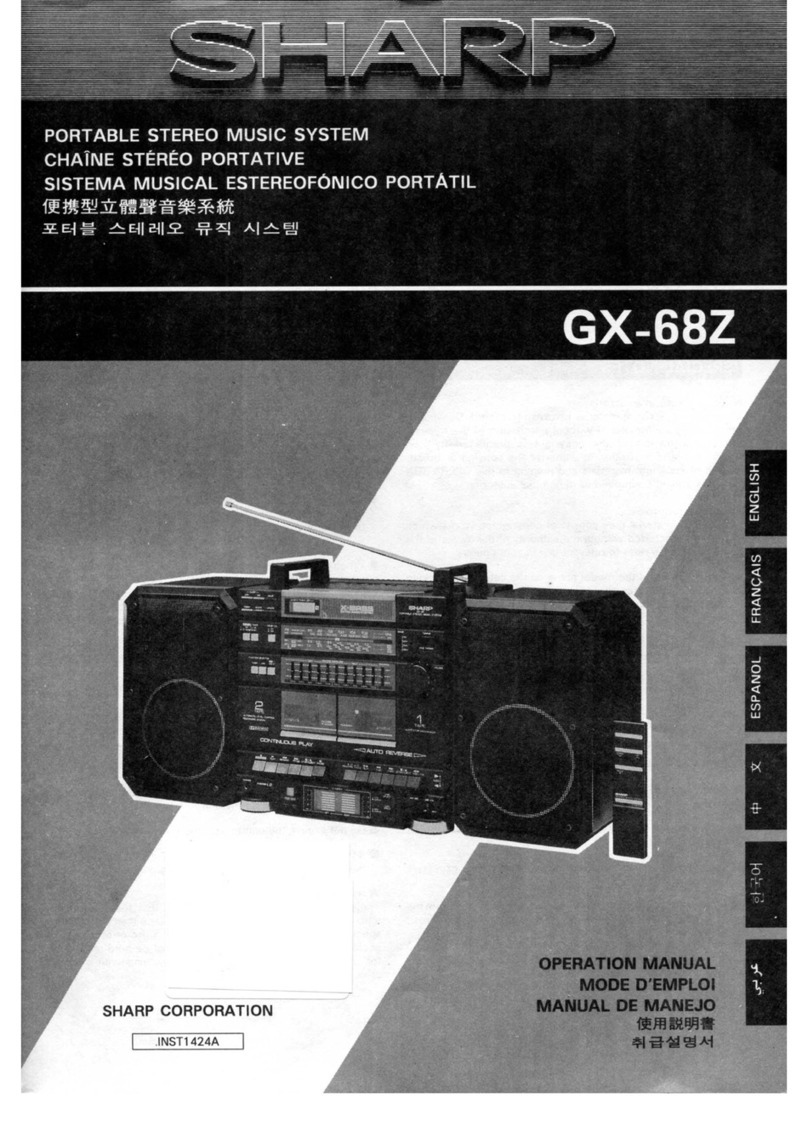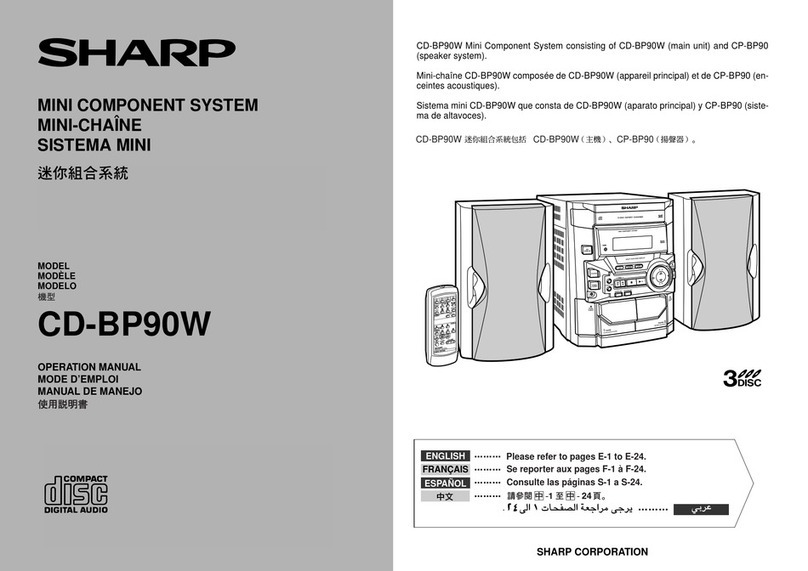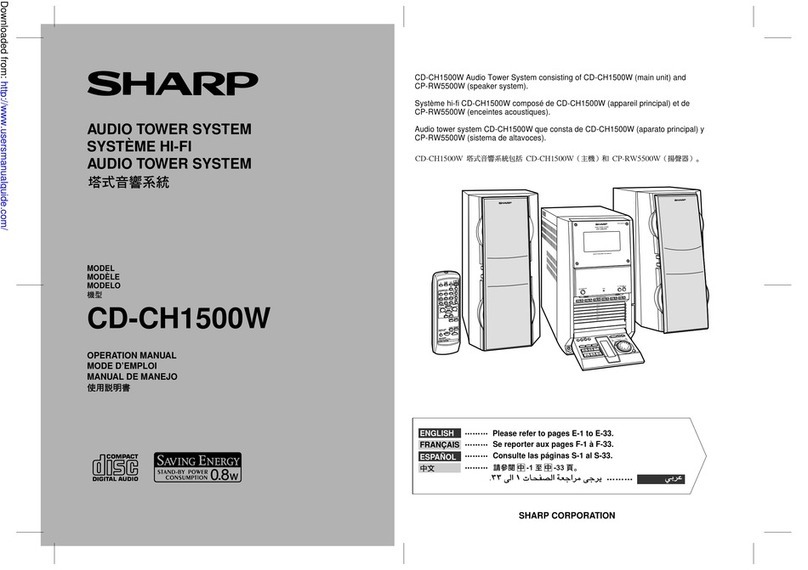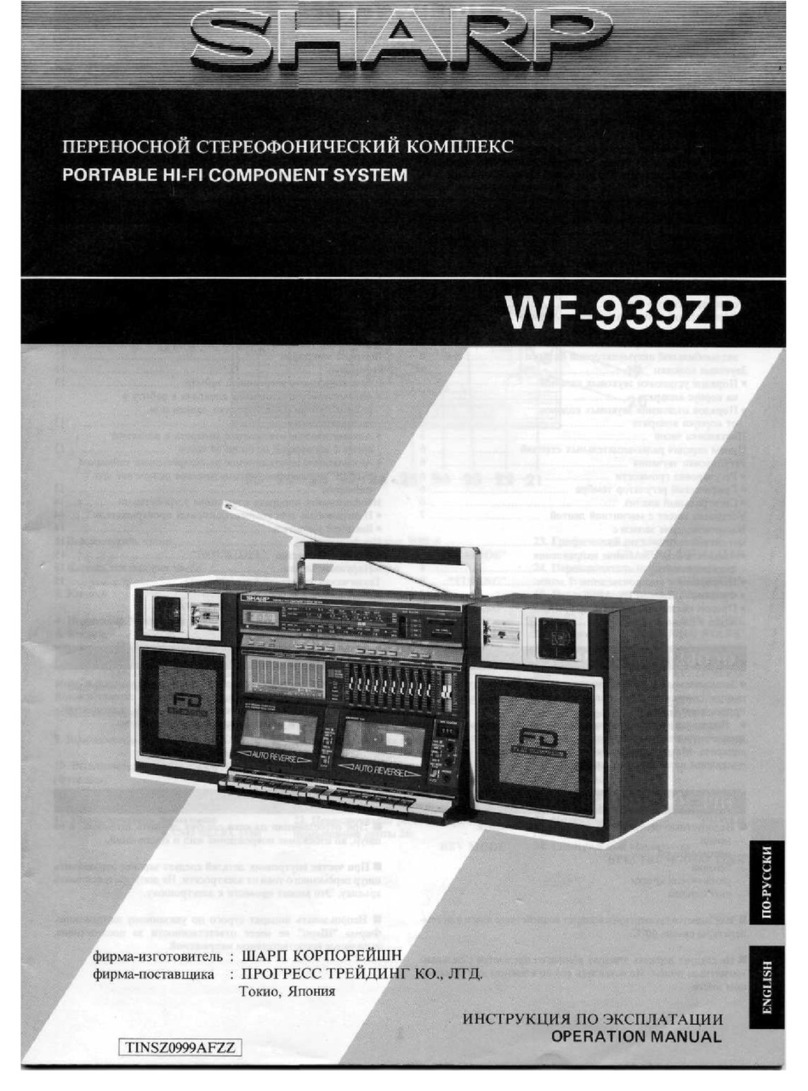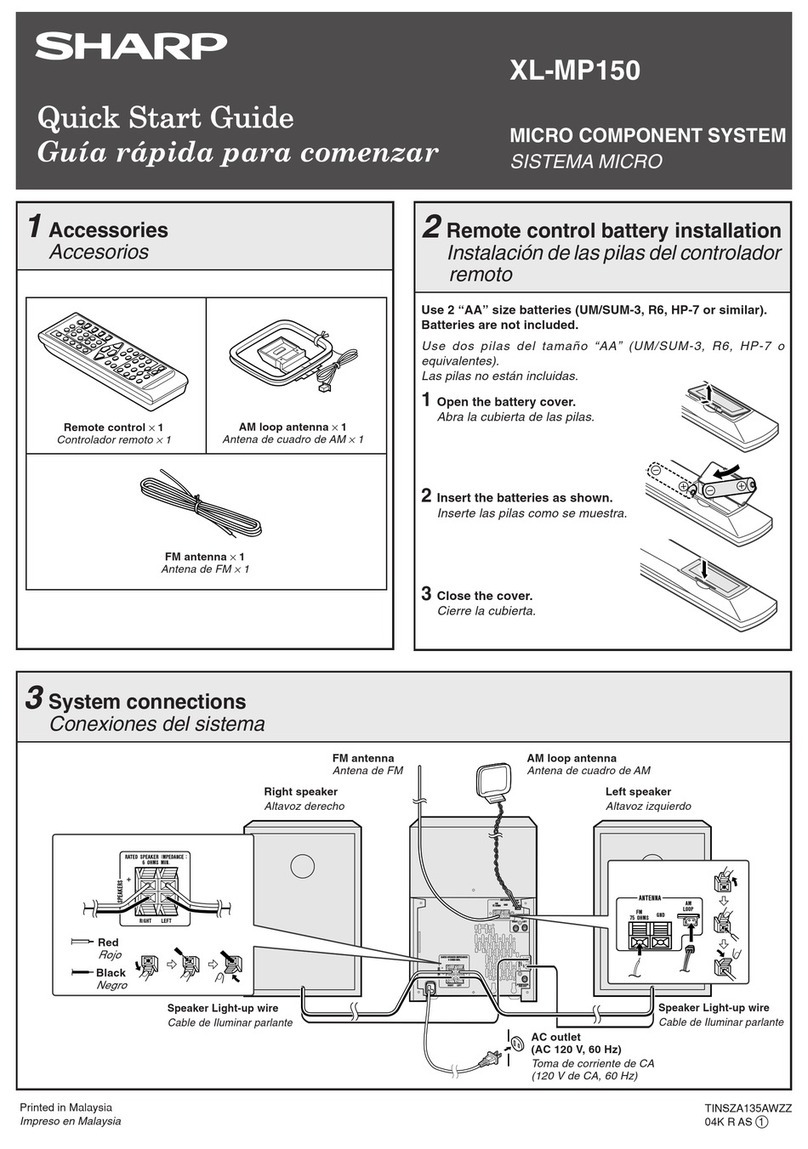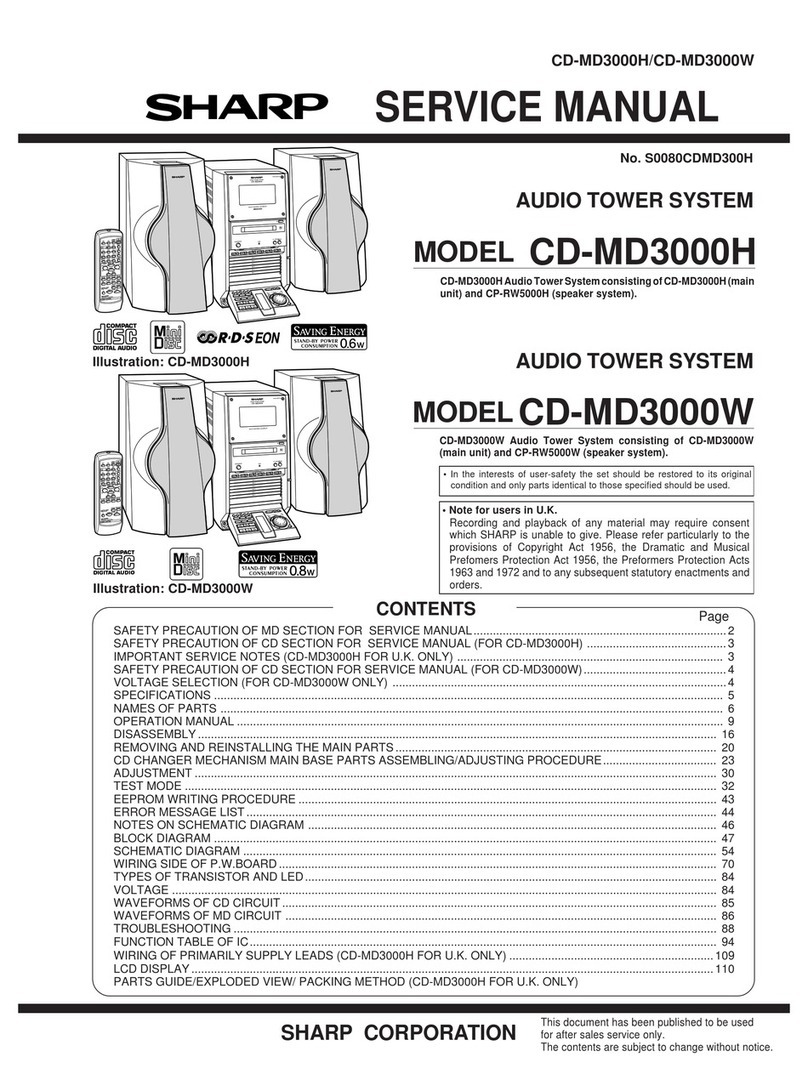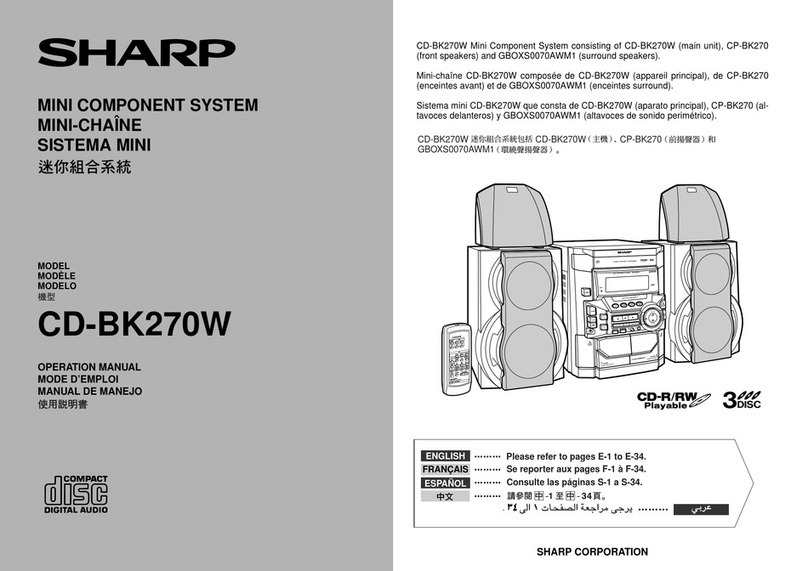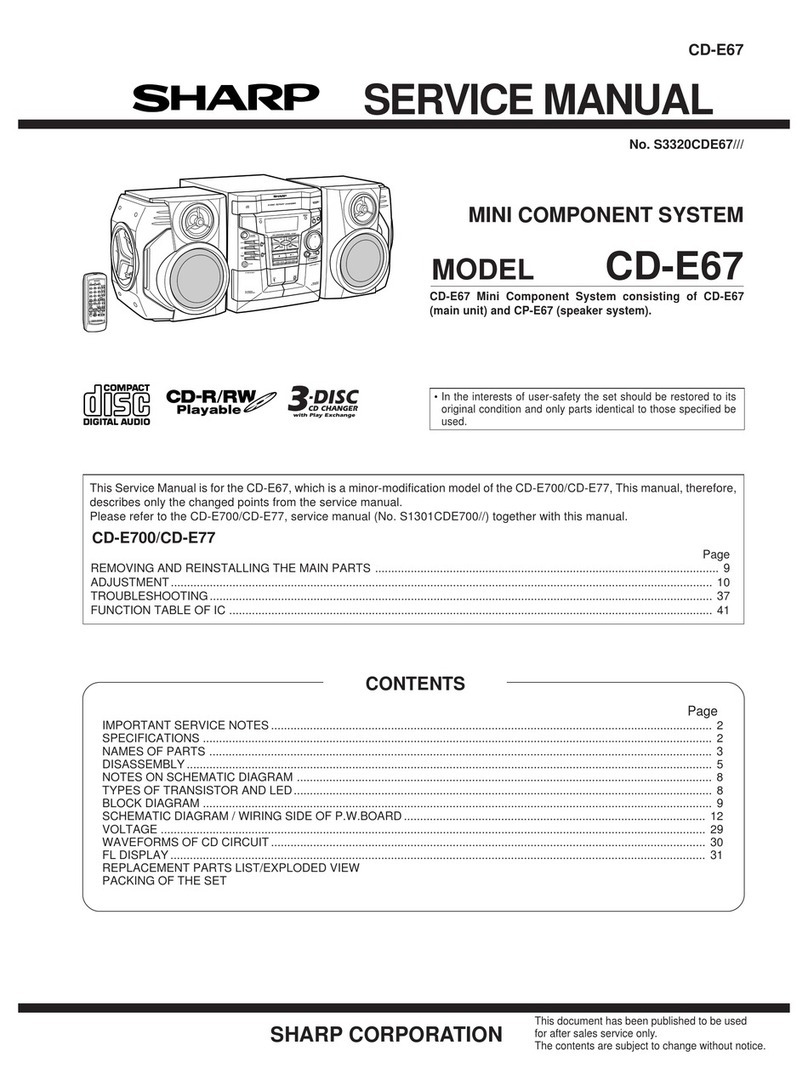3
■General
●Please make sure that the unit is positioned in a well venti-
lated area and that there is at least 10 cm (4") of free space
along the sides and back. There must also be a minimum of
20 cm (8") of free space on the top of the unit.
●Do not use oil, solvents, petrol, paint thinners or insecti-
cides on the unit.
●Do not expose the unit to moisture, to temperatures higher
than 60˚C (140˚F) or to extreme low temperatures.
●Keep the unit away from direct sunlight, strong magnetic
fields, excessive dust, humidity and electronic/electrical
equipment(home computers, facsimiles, etc.)which gener-
ates electrical noise.
●Hold theAC power plug by the head when removing it from
theAC socket, as pulling the lead can damage internal wires.
●When cleaning the heads, pinch rollers, etc, remove theAC
power plug from the wall socket as the unit contains high
voltages.
Do not remove the outer cover, as this may result in electric
shock. Refer internal service to your local SHARP service
facility.
●Use the unit on a firm, level surface free from vibration, and
do not place anything on the top of the unit.
●If the unit does not work properly whilst in use, disconnect
the AC power lead from the AC socket. Plug theAC power
lead back in, and then press the ON/STAND-BY button to
turn the power on.
●Ifan electrical storm is takingplace near you, it issuggested
that you disconnect the AC power lead from the AC socket
for safety.
●The ventilation should not be impeded by covering the ven-
tilation openings with items, such as newspapers, table-
cloths, curtains, etc.
●No naked flame sources, such as lighted candles, should
be placed on the apparatus.
●Attention should be drawn to the environmental aspects of
battery disposal
●The apparatus is designed for use in moderate climate.
Warning:
The voltage used must be the same as that specified on this
unit. Using this product with a higher voltage other than which
is specified is dangerous and may result in a fire or other type
of accident causing damage. SHARP will not be held respon-
sible for any damage resulting from use of this unit with a volt-
age other than that which is specified.
■Volume control
The sound level at a given volume setting depends on a com-
bination of speaker efficiency, location and various other fac-
tors.
It is advisable to avoid exposure to high volume levels, which
occur whilst turning the unit on with the volume control setting
up high, or whilst continually listening at high volumes.
■Condensation
Sudden temperature changes, storage or operation in an ex-
tremelyhumidenvironmentmay cause condensation inside the
cabinet(CD pickup, tape heads,etc.) or on the transmitter LED
on the remote control.
Condensation can cause the unit to malfunction.
If this happens, leave the power on with no disc (or cassette) in
the unit until normal playback is possible (about 1 hour).
Wipe off any condensation on the transmitter LED with a soft
cloth before operating the unit.
PRECAUTIONS
■Care of compact discs
Compact discs are fairly resistant to damage, however mis-
tracking can occur due to an accumulation of dirt on the disc
surface.
Follow the guidelines below for maximum enjoyment from your
CD collection and player.
●Do not write on either side of the disc, particularly the non-
label side. Signals are read from the non-label side.
Do not mark this surface.
●Keep your discs away from direct sunlight, heat, and exces-
sive moisture.
●Always hold the CDs by the edges. Fingerprints, dirt, or wa-
ter on the CDs can cause noise or mistracking. If a CD is
dirty or does not play properly, clean it with a soft, dry cloth,
wiping straight out from the centre, along the radius.
■Cassette tape
●For playback, use normal or low-noise tape for the best
sound. (Metal or CrO2tape is not recommended.)
For recording, use only normal tape.
●Do not use C-120 tapes, tapes with large diameter reels, or
poor-quality tapes, as they may cause malfunctions.
●Beforeloadingatapeintothe cassette compartment, tighten
the slack with a pen or pencil.
●Cassettes have removable tabs which prevent accidental
recording or erasing from taking place. Removing the tab
will protect the corresponding side from being erased.
Cover the tab holes with adhesive tape to erase or record
again.
●TAPE 1: Playback only.
TAPE 2: Playback or record.
Side A (1)
Tab for side B (2) Tab for side A (1)
NO
YES
Correct
Downloaded from: http://www.usersmanualguide.com/