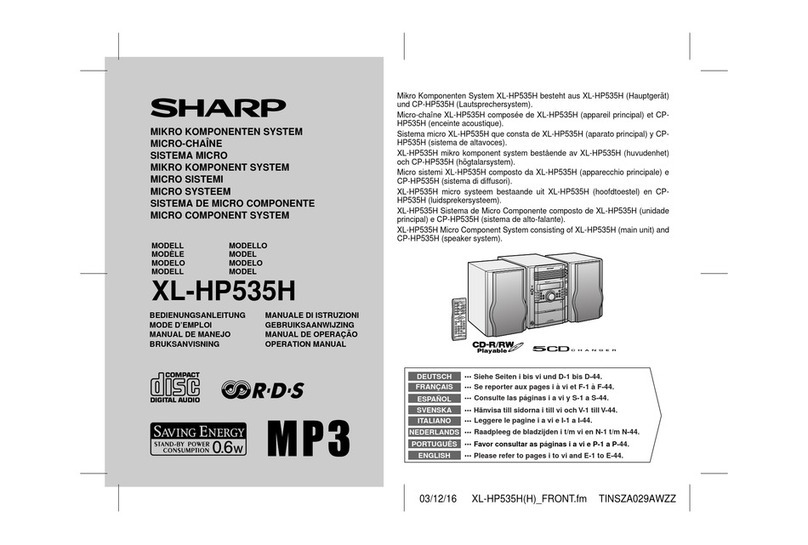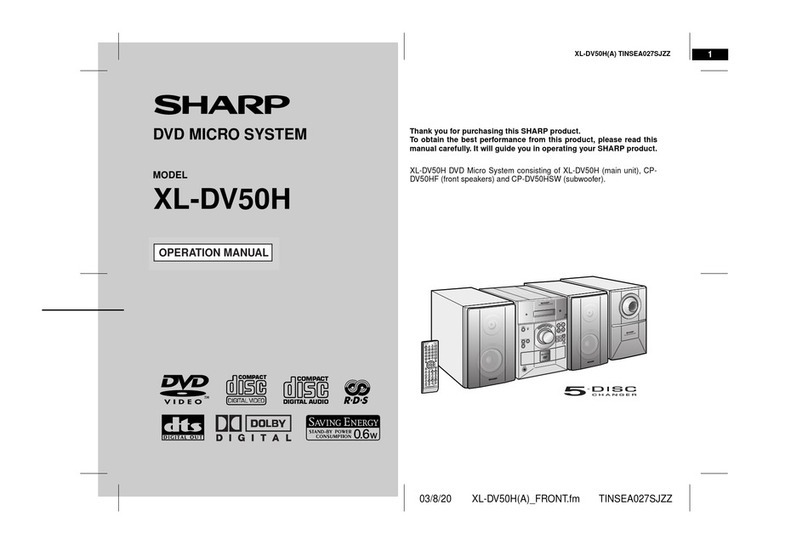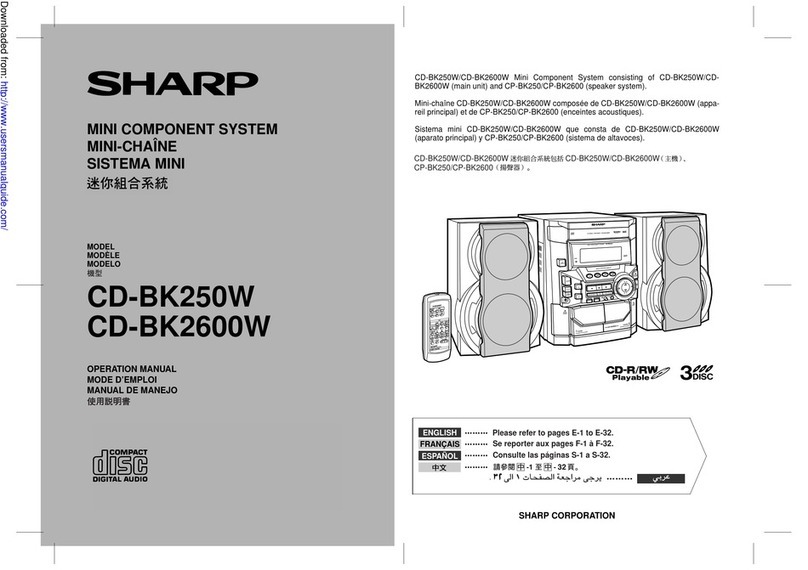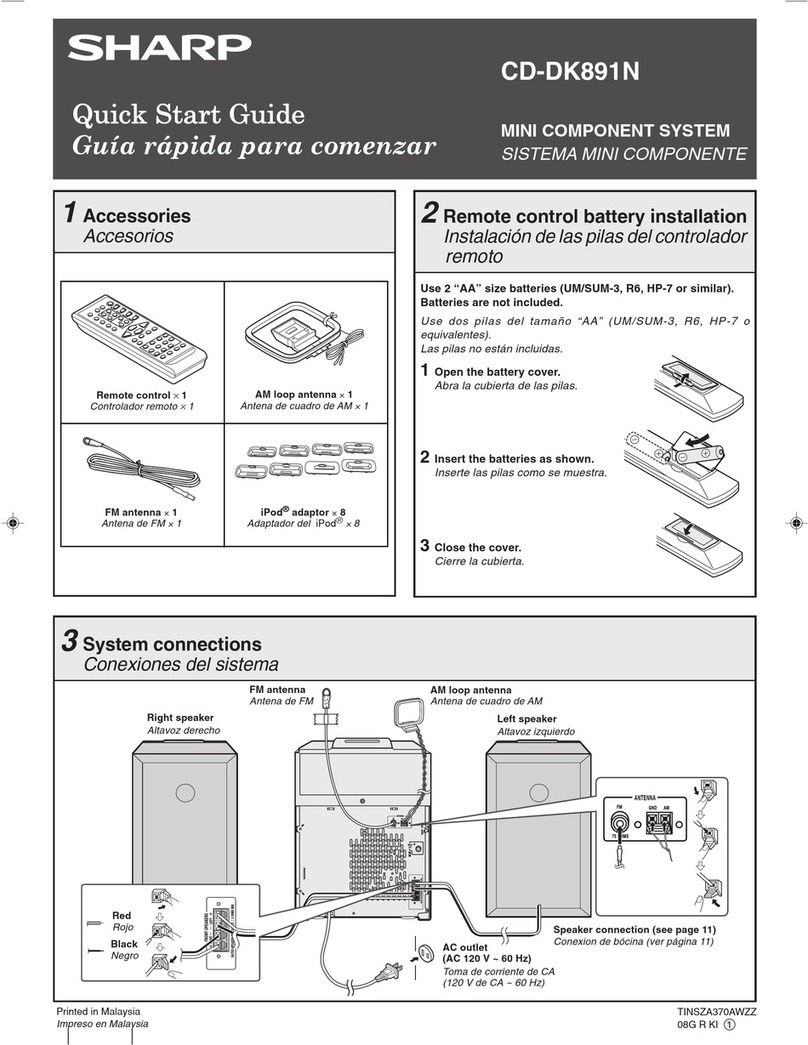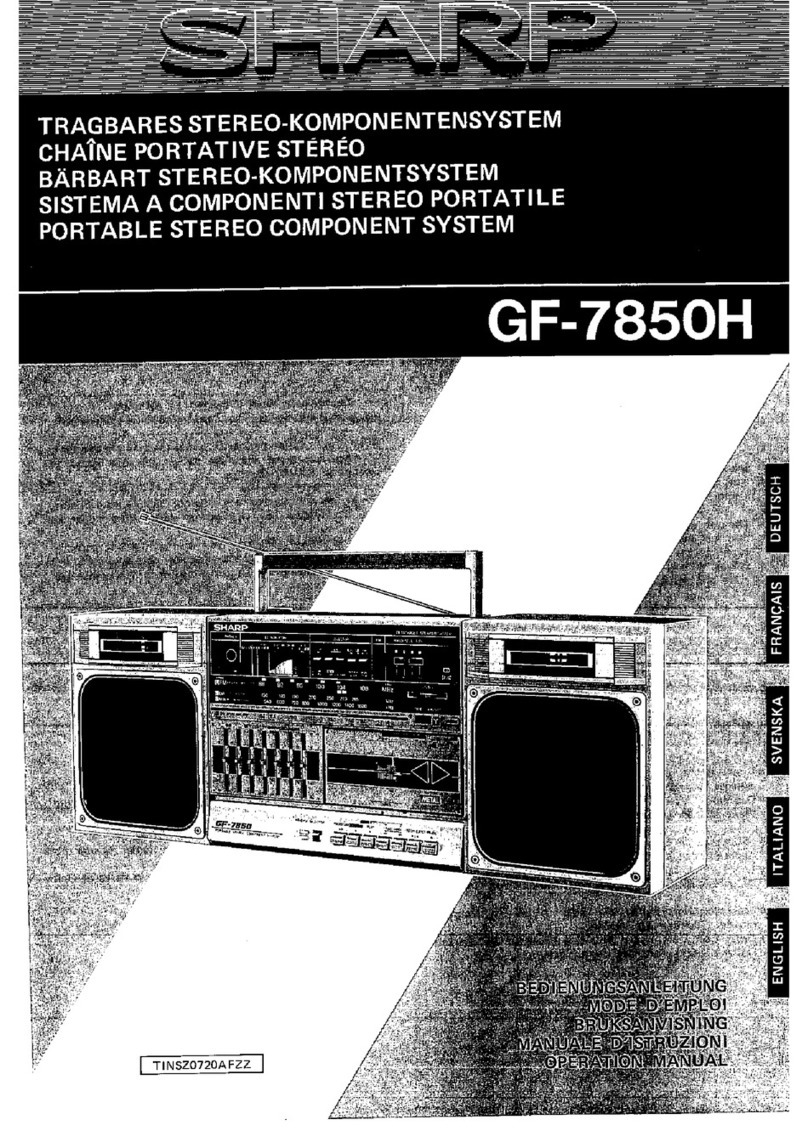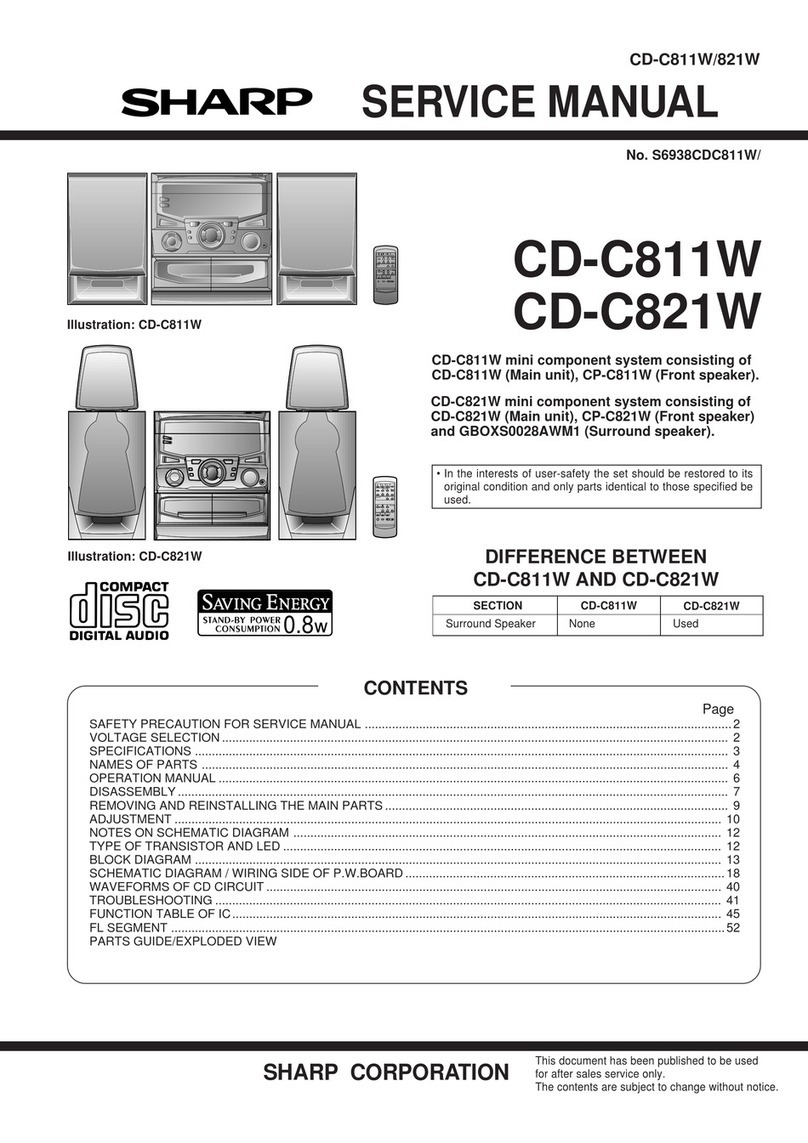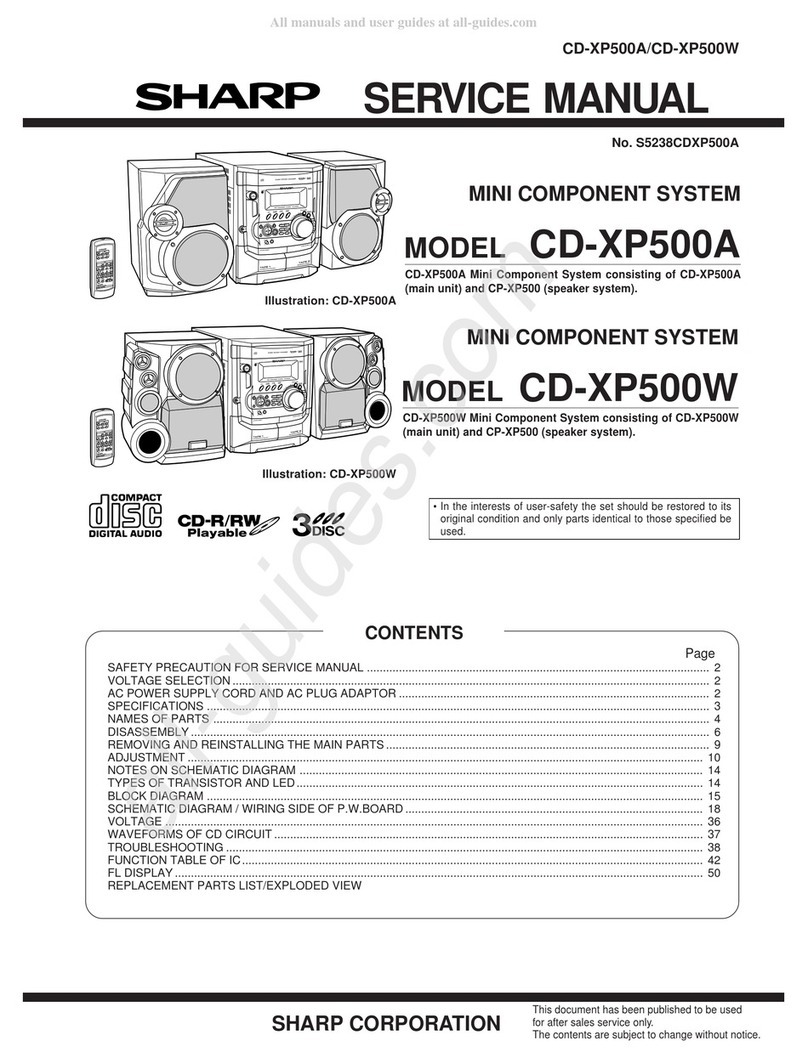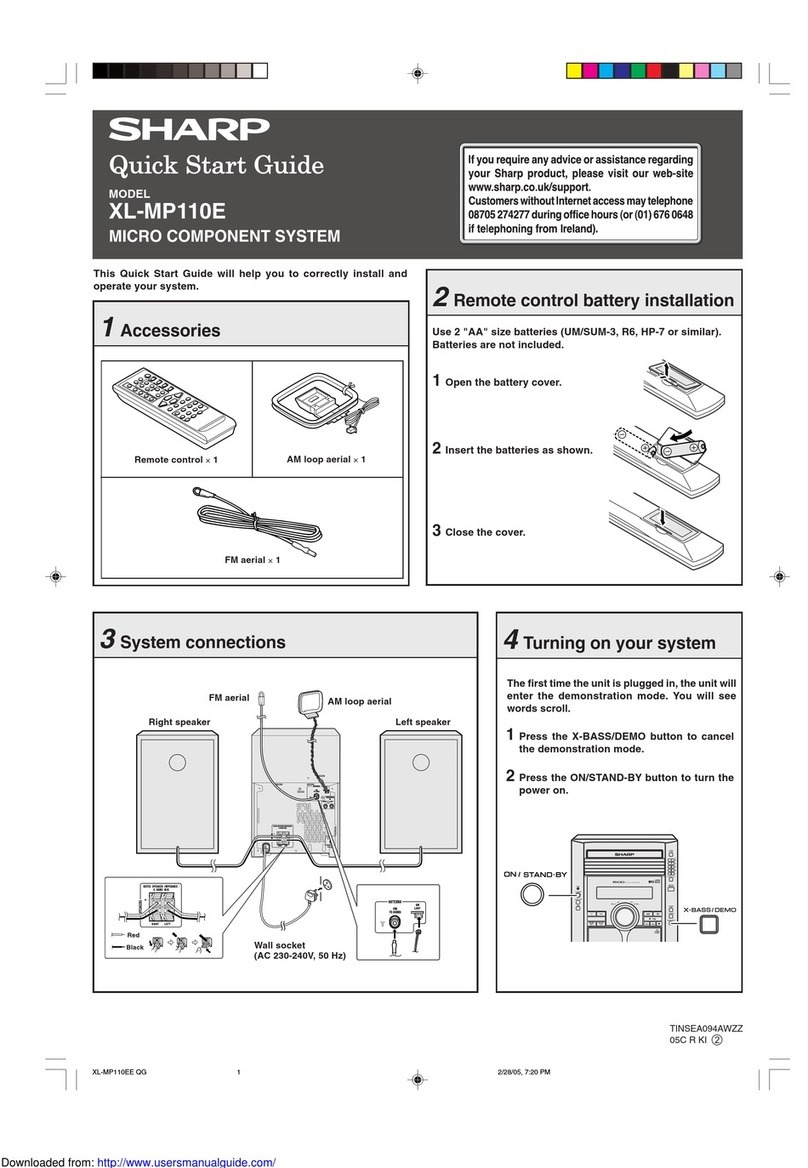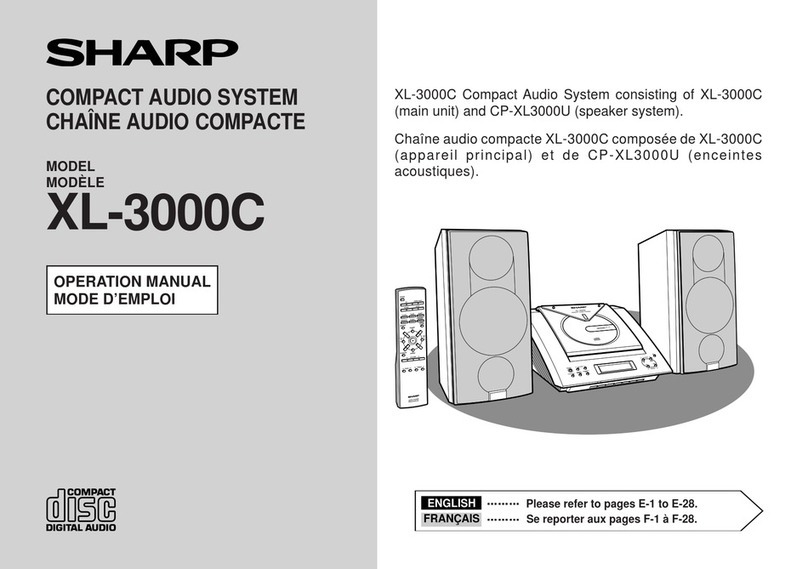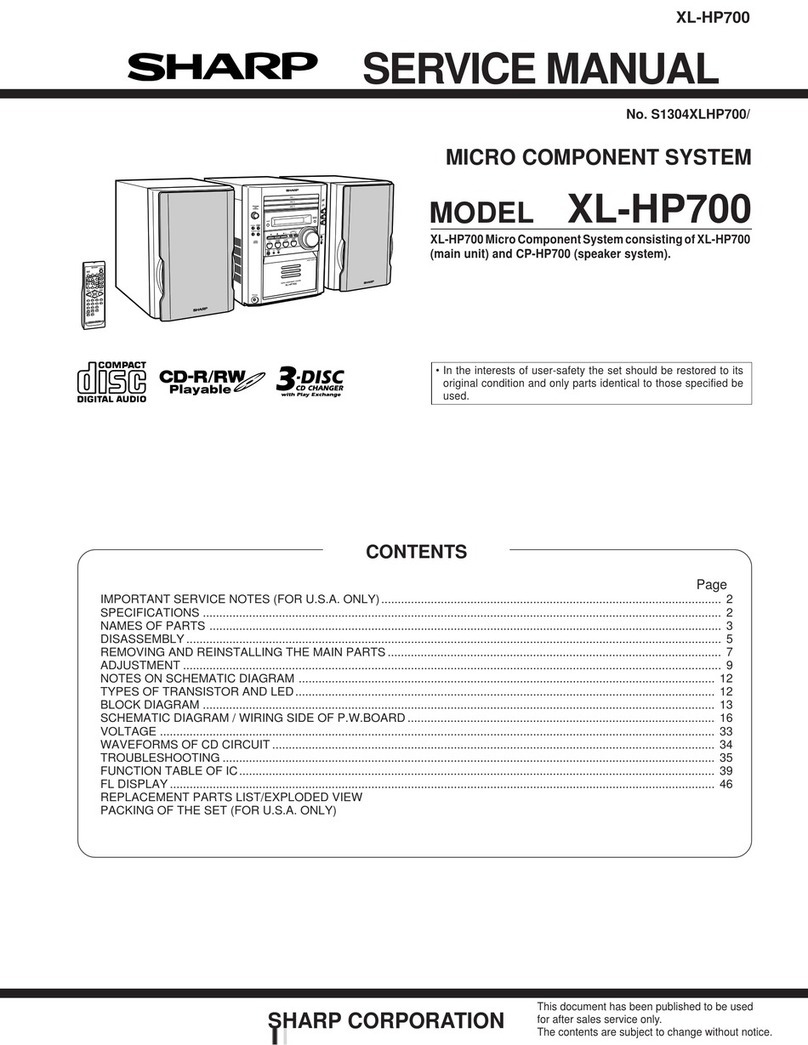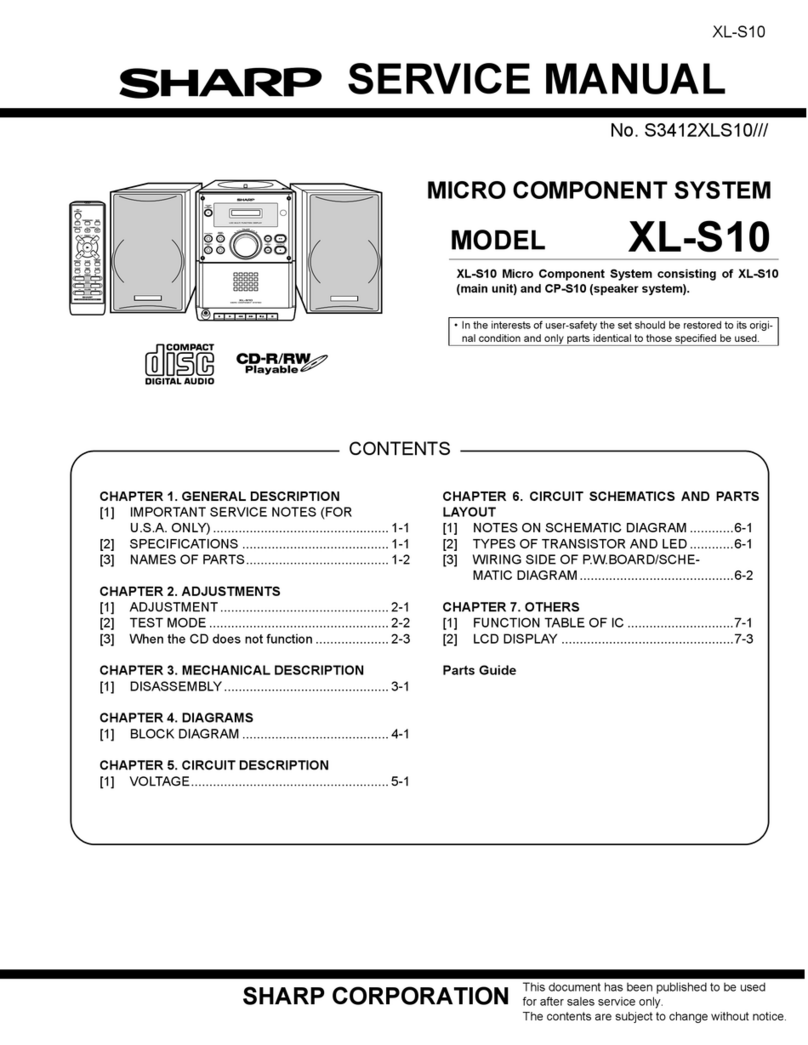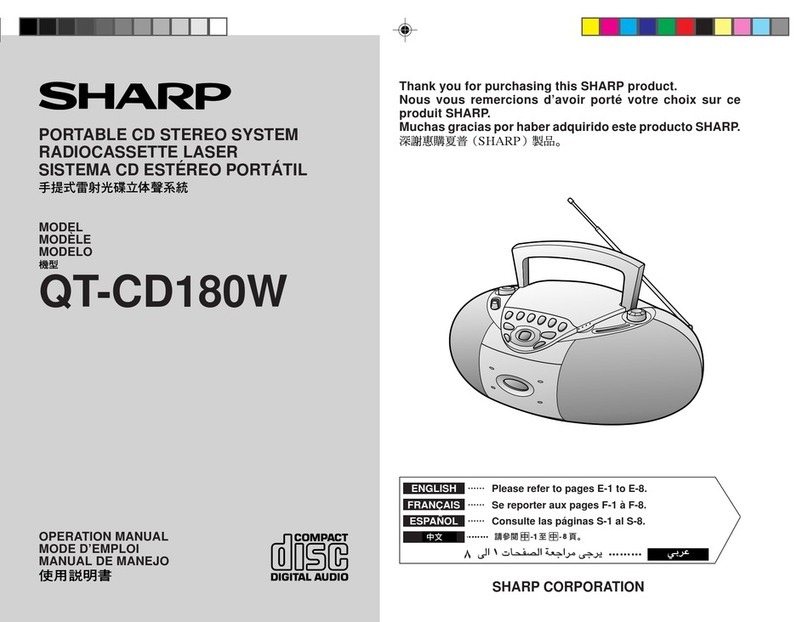ENGLISH
4
CD-DVD500H
General information
–Contents –
General information Page
Precautions .......................................................................................................5
Controls and indicators.............................................................................. 6 - 9
Preparation for use
System connections .................................................................................10, 11
Speakers ....................................................................................................12, 13
Remote control................................................................................................14
General control ...............................................................................................14
Basic operation
Sound control..................................................................................................15
Setting the clock .............................................................................................16
DVD explanation
Types of playable discs ............................................................................17, 18
Preparing to watch a DVD (DVDs) .................................................................19
DVD setting
Initial setup (OSD language setup) ...............................................................20
Setting up for playback of an NTSC disc......................................................20
TV mode setup ................................................................................................21
Setting the TV mode .......................................................................................21
Parental setting .........................................................................................22, 23
Audio setting ...................................................................................................24
Disc language setting ...............................................................................25, 26
Changing the display mode ...........................................................................27
DVD playback
Playing a DVD (DVDs).....................................................................................28
Other disc play features ...........................................................................29, 30
Advanced DVD features
Using the function control ..................................................................... 31 - 35
Zoom function .................................................................................................36
Repeat playback..............................................................................................37
Programmed playback .............................................................................38, 39
Selecting titles from the menu.......................................................................40
Setting parameters using the disc menu......................................................40
Contents
Surround operation Page
Enjoying the surround sound ..................................................................41, 42
Changing the speaker setting................................................................ 43 - 46
Description of terminology ............................................................................47
CD playback
Listening to a CD (CDs) .......................................................................... 48 - 50
Repeat or random play ...................................................................................51
Programmed play............................................................................................52
Radio
Listening to the radio .....................................................................................53
Listening to a preset station ..........................................................................54
RDS radio
Using the radio data system (RDS) ....................................................... 55 - 61
Tape playback
Listening to a cassette tape (TAPE 1 or TAPE 2) .........................................62
Tape recording
Recording from a DVD (DVDs).......................................................................63
Recording from a CD (CDs) ...........................................................................64
Recording from the radio ...............................................................................65
Dubbing from tape to tape .............................................................................66
Advanced features
Timer operation .........................................................................................67, 68
Sleep operation ...............................................................................................68
Enhancing your system ...........................................................................69, 70
References
Troubleshooting chart ..............................................................................71, 72
Error indicators and warnings .......................................................................73
Maintenance ....................................................................................................73
Specifications............................................................................................74, 75
Glossary...........................................................................................................75
TERMS OF GUARANTEE .....................................................Back cover