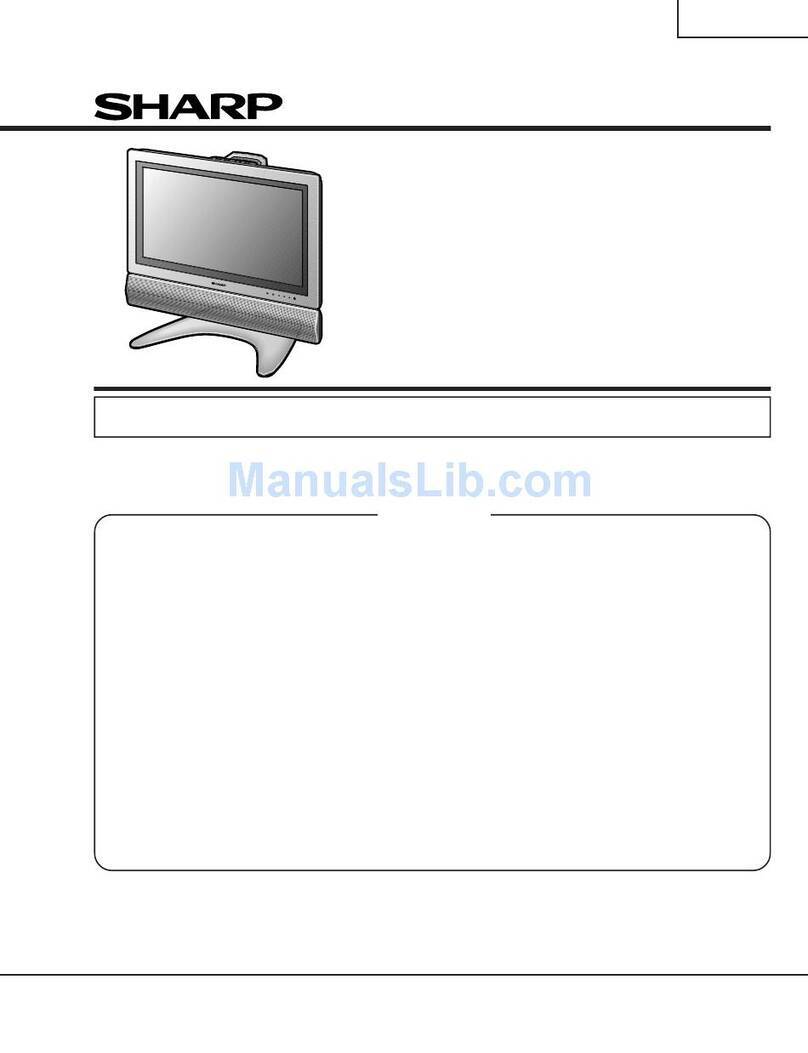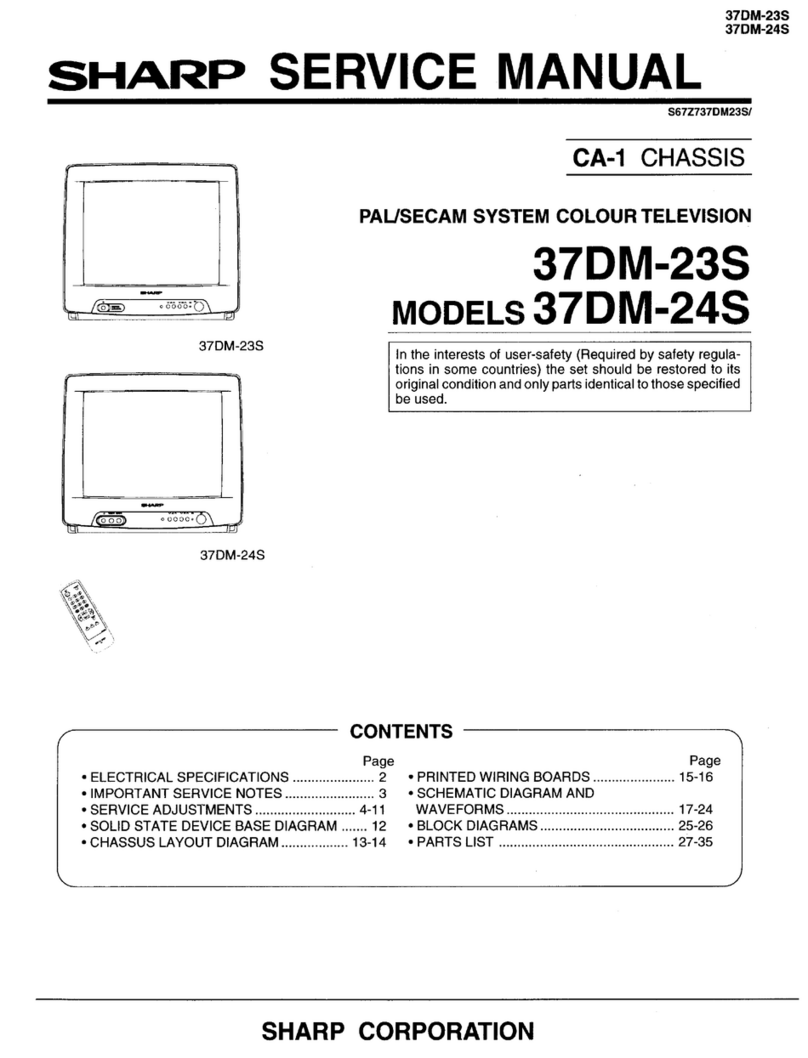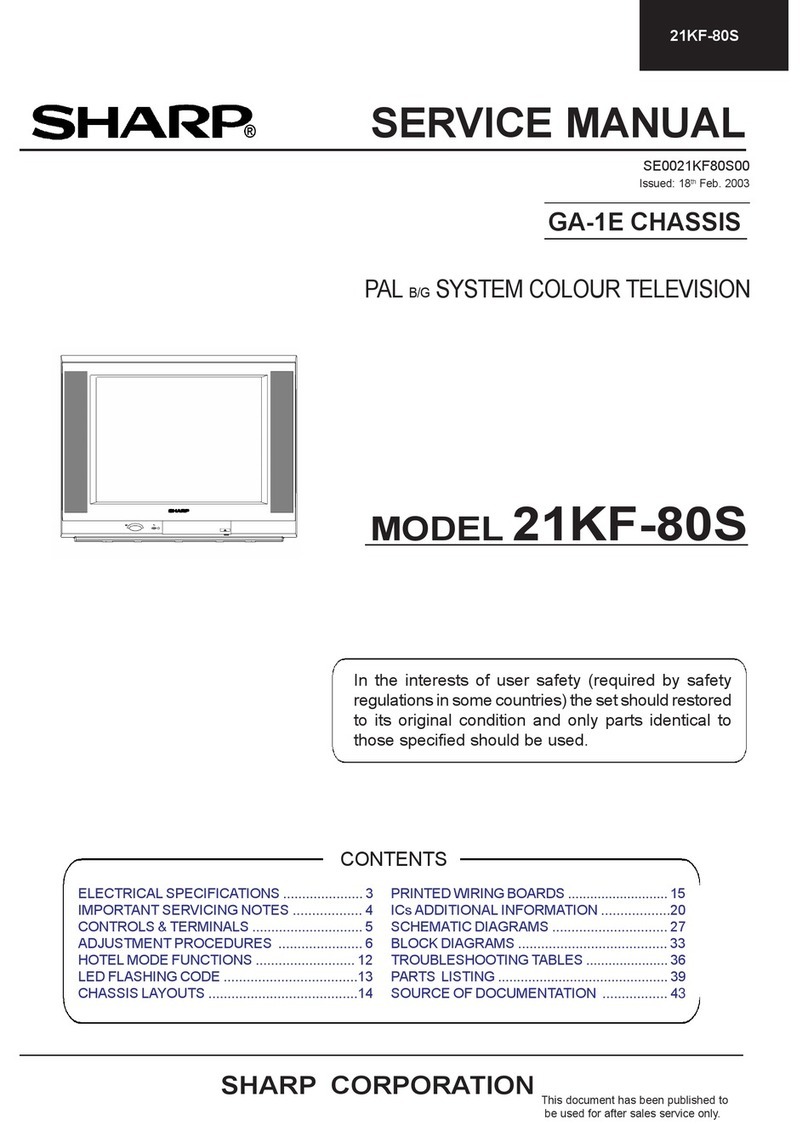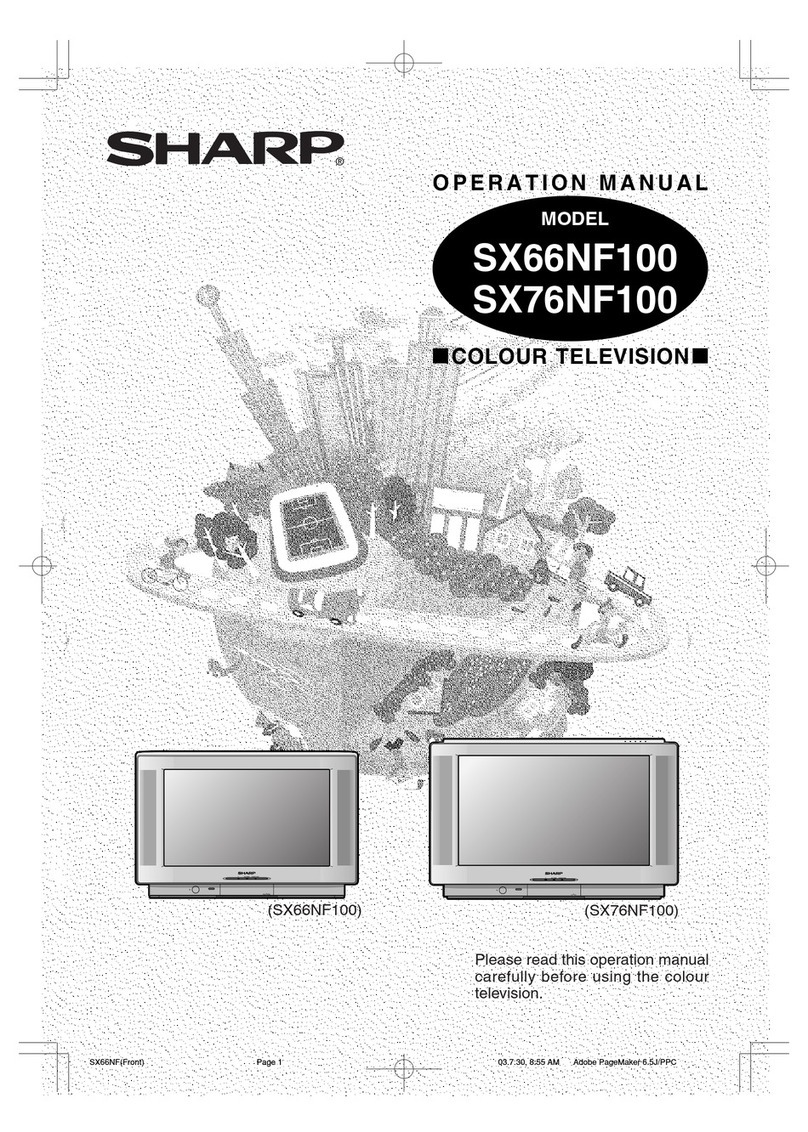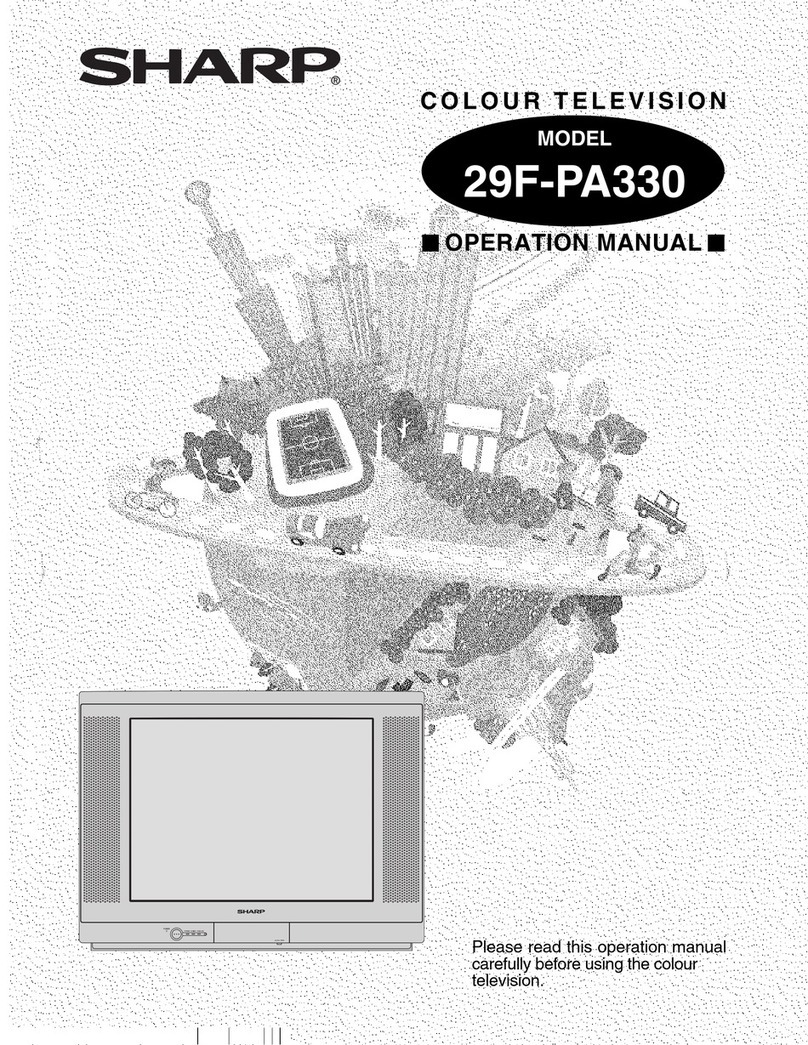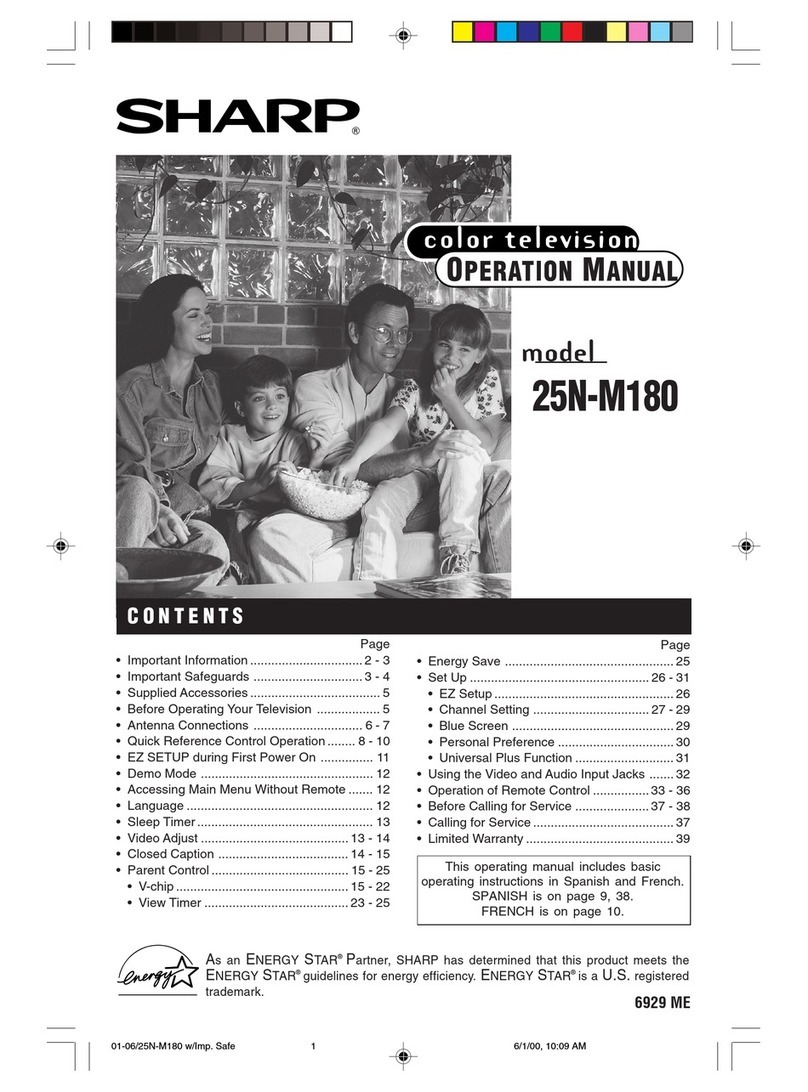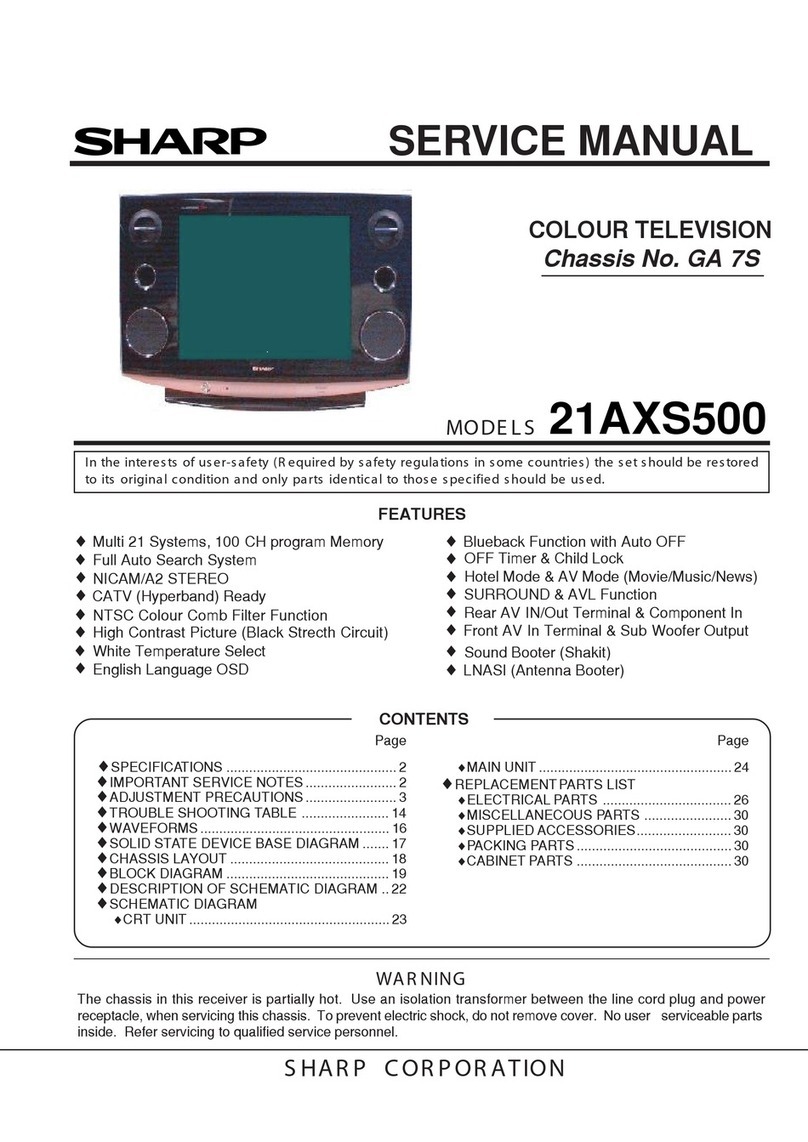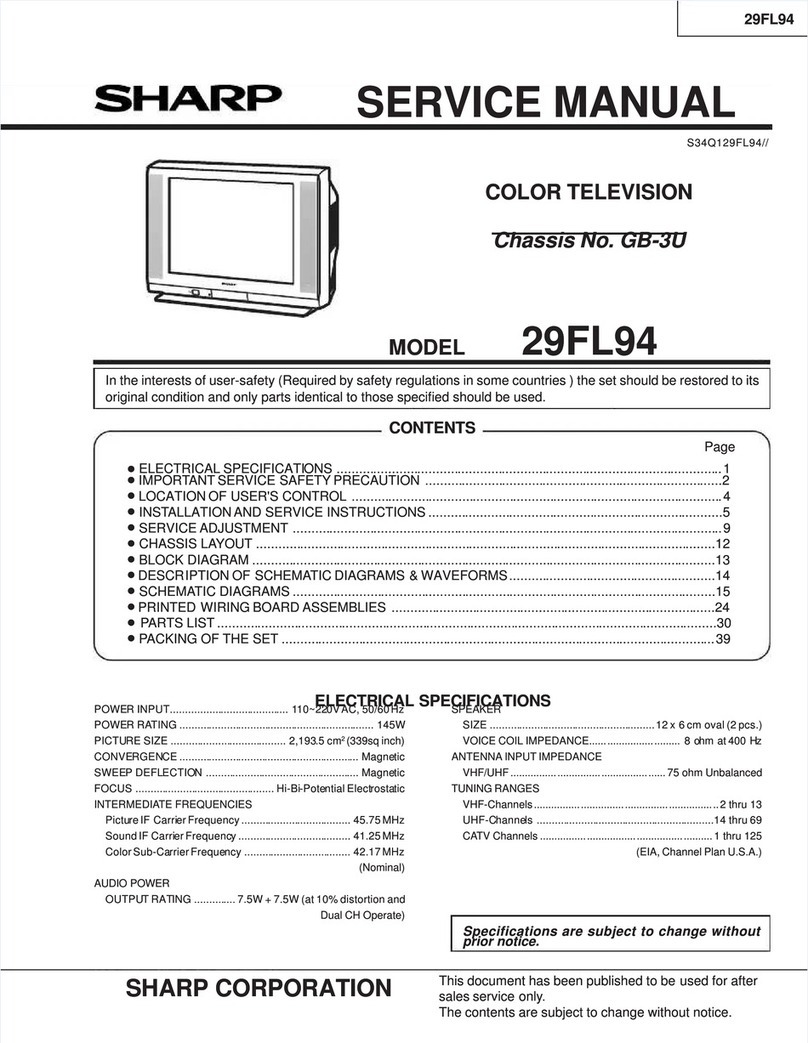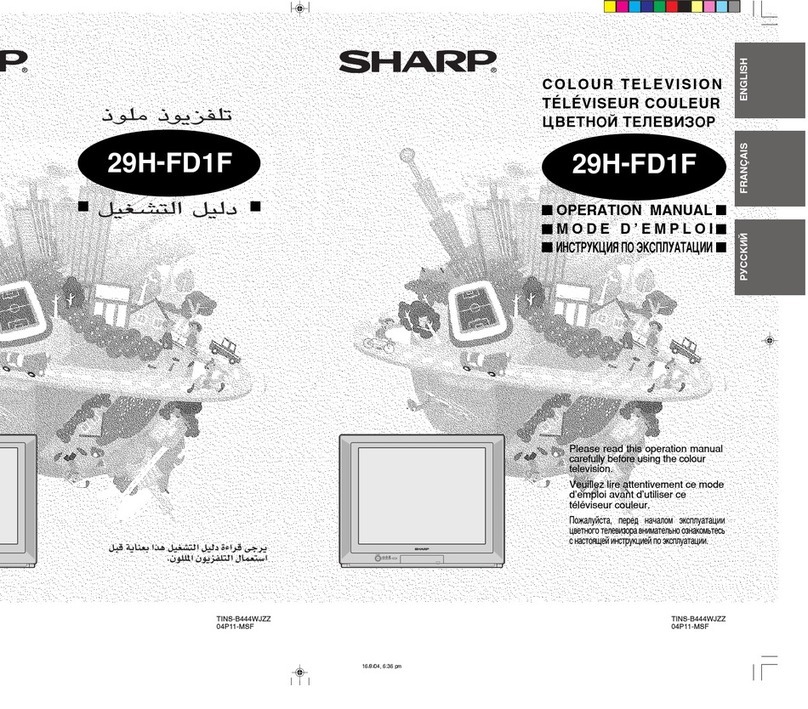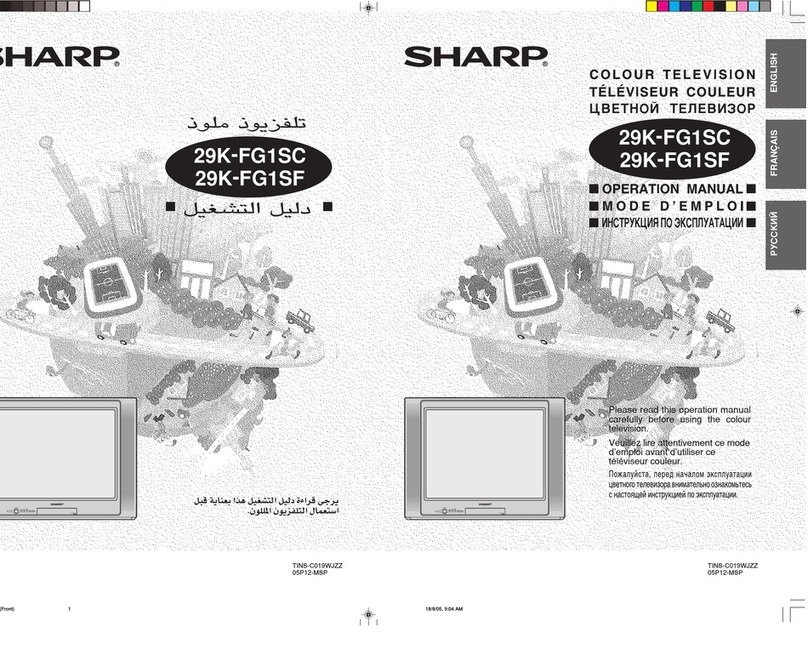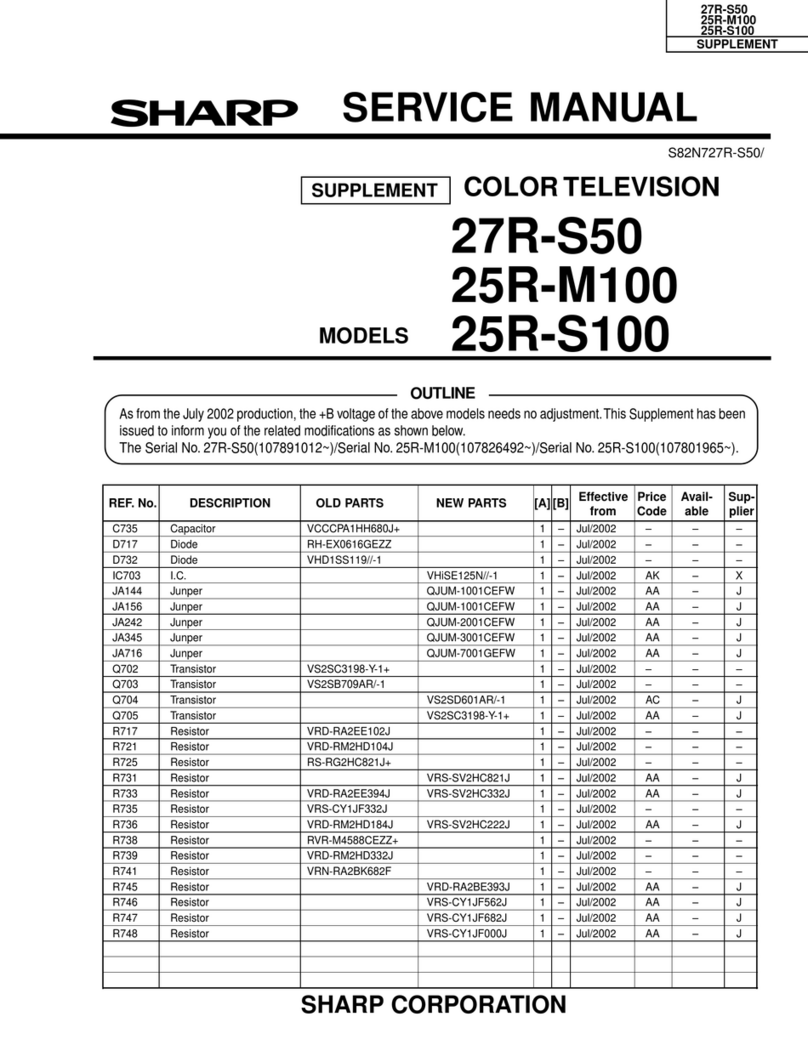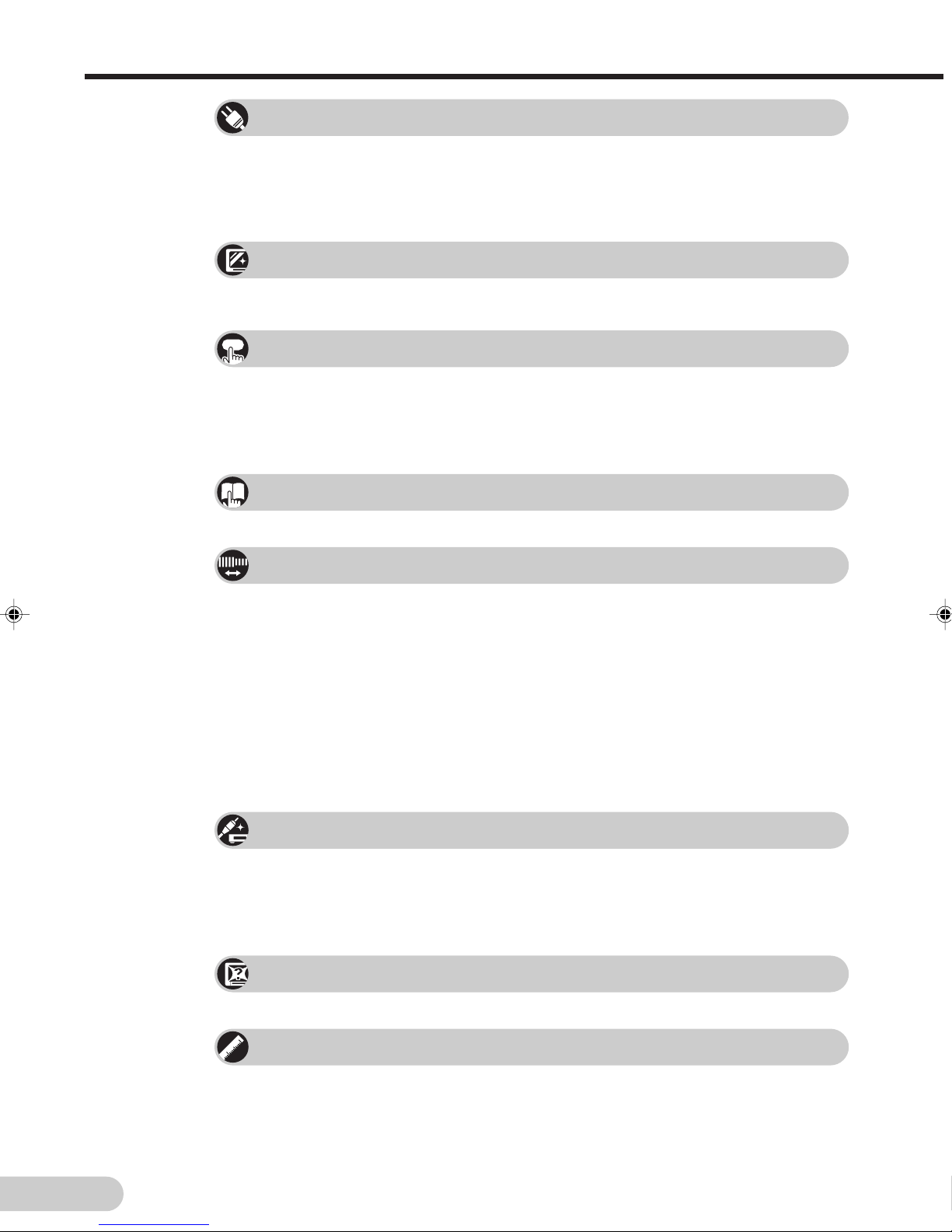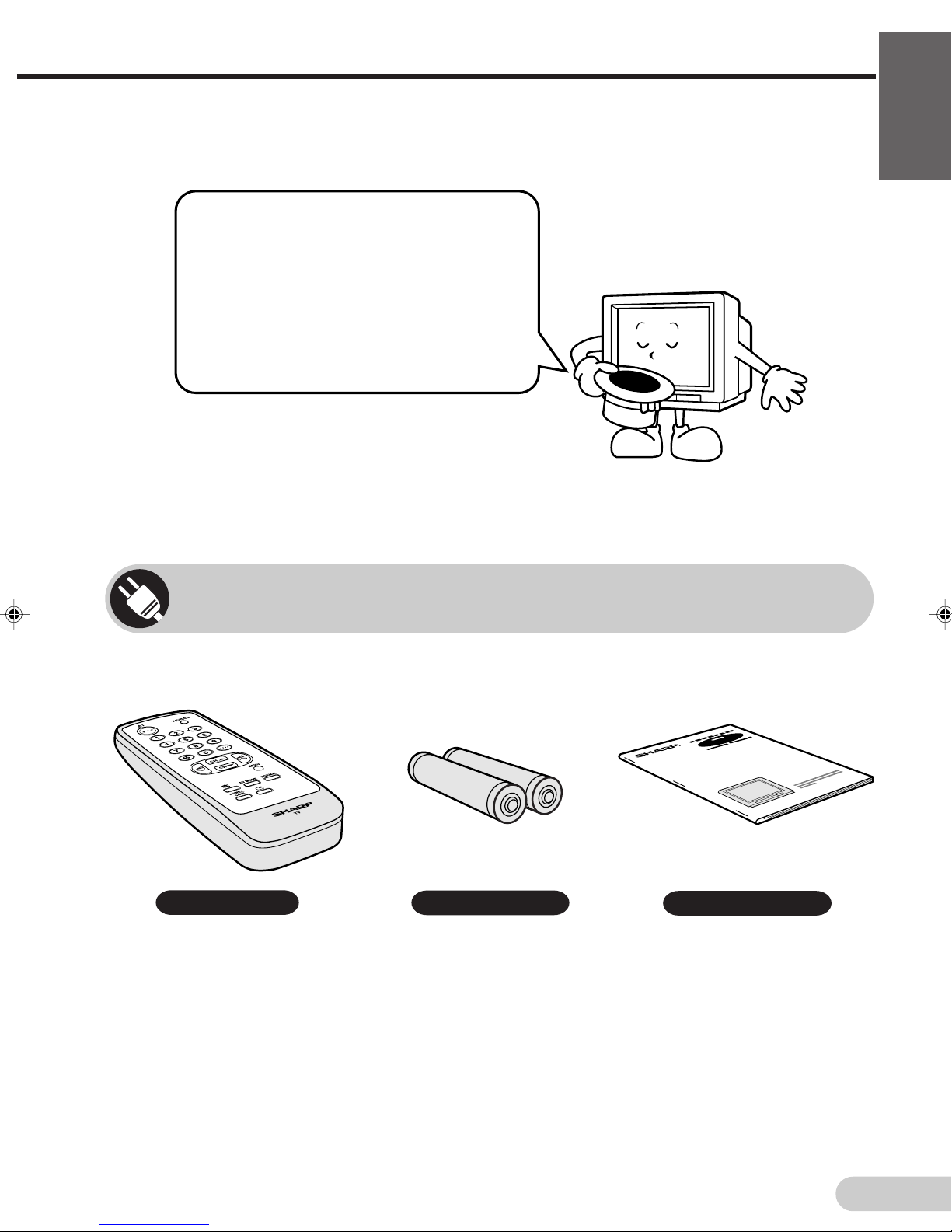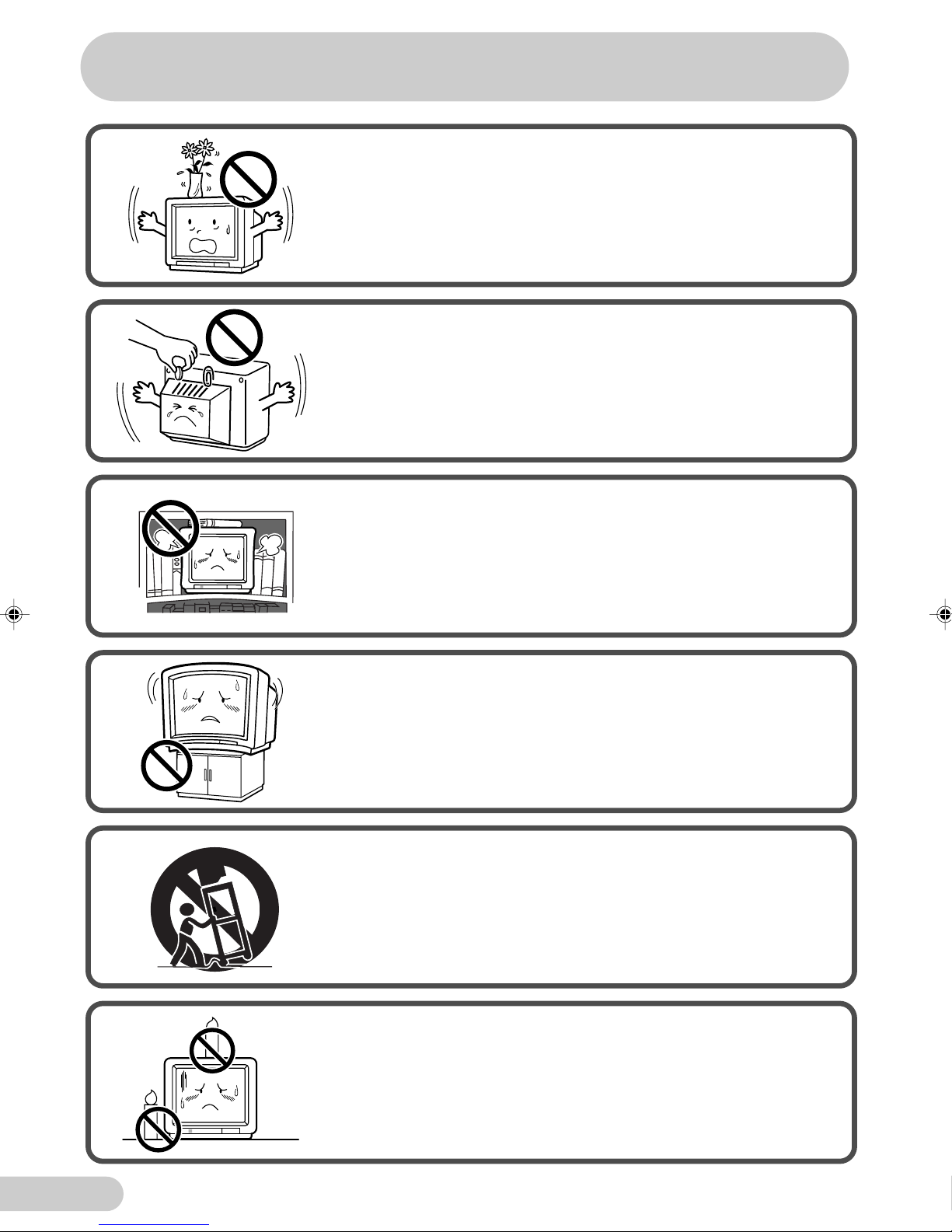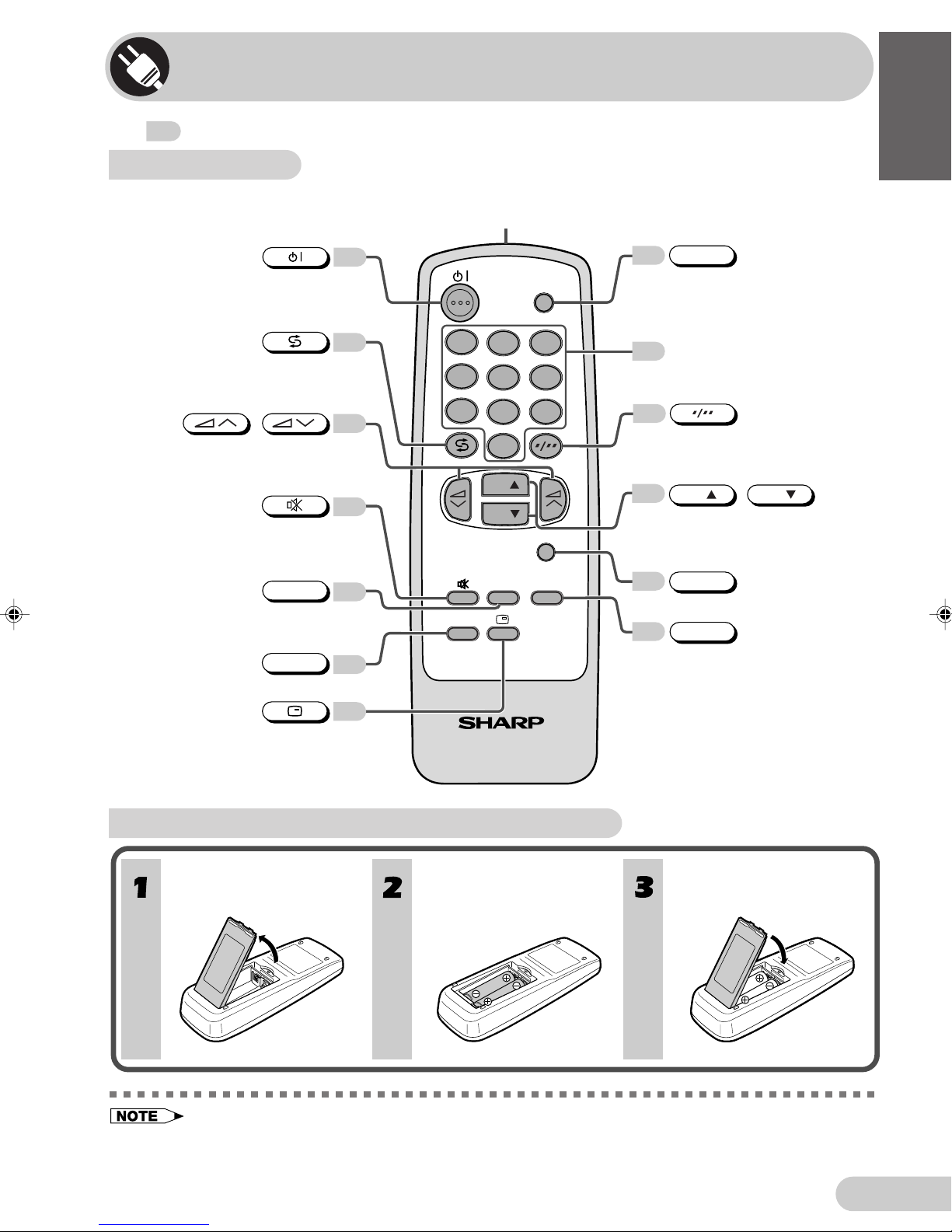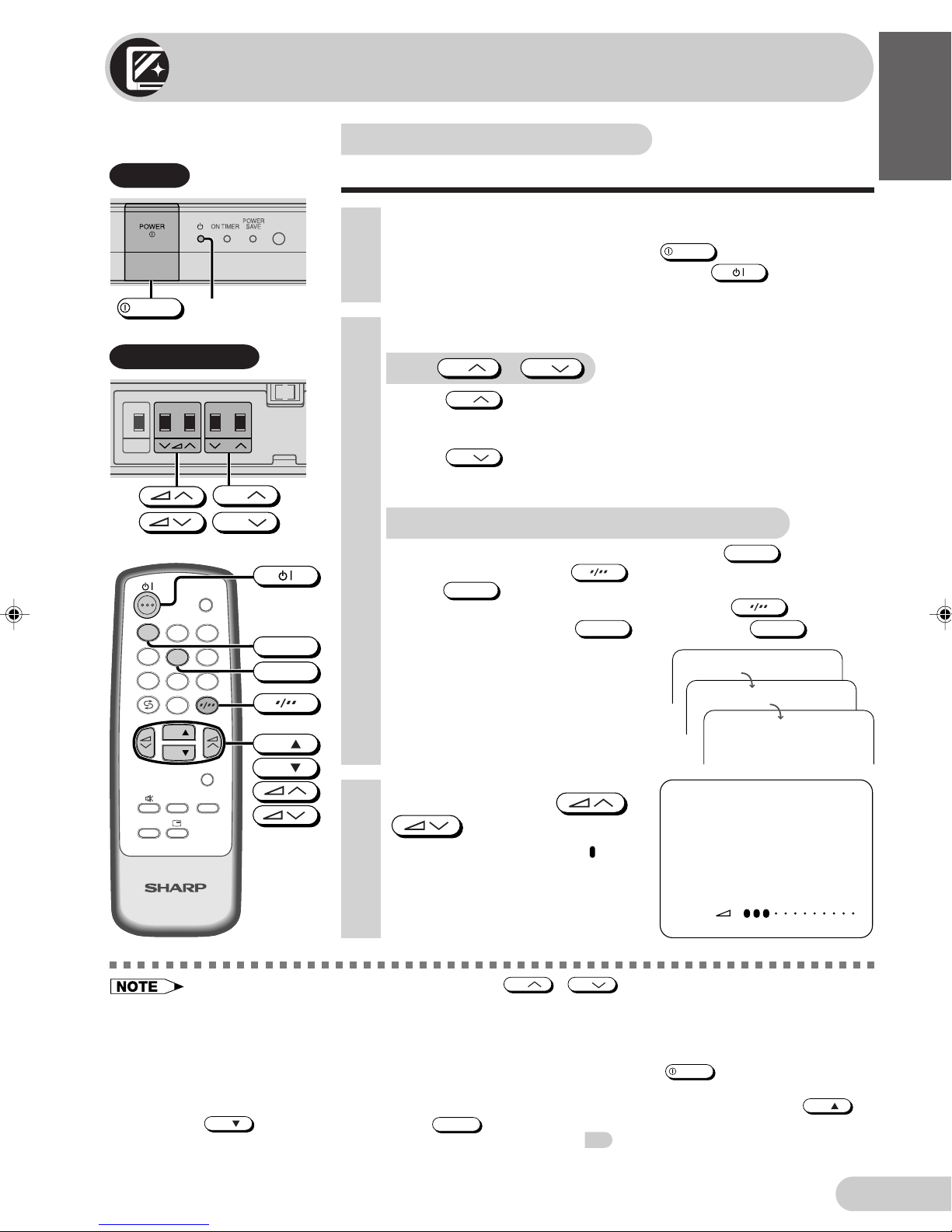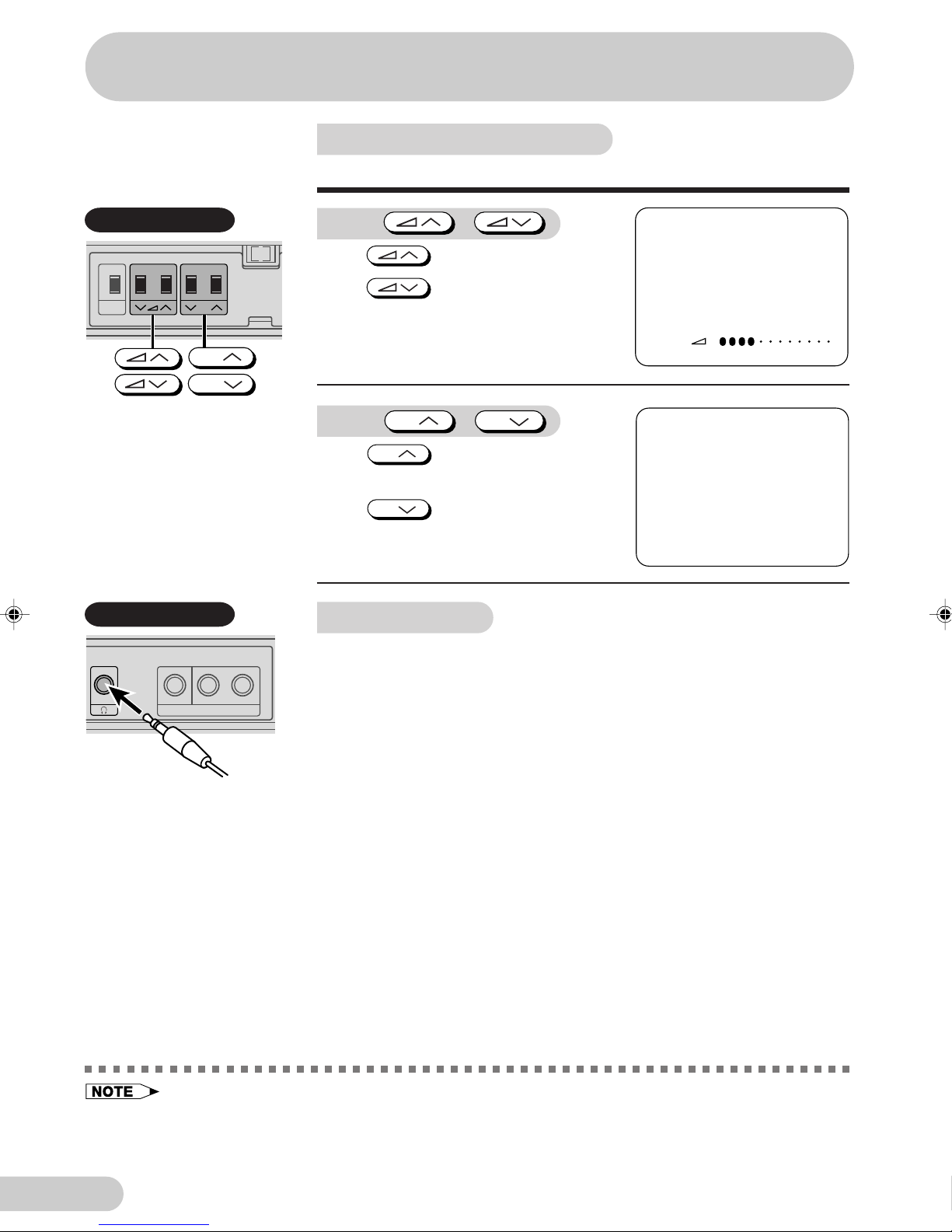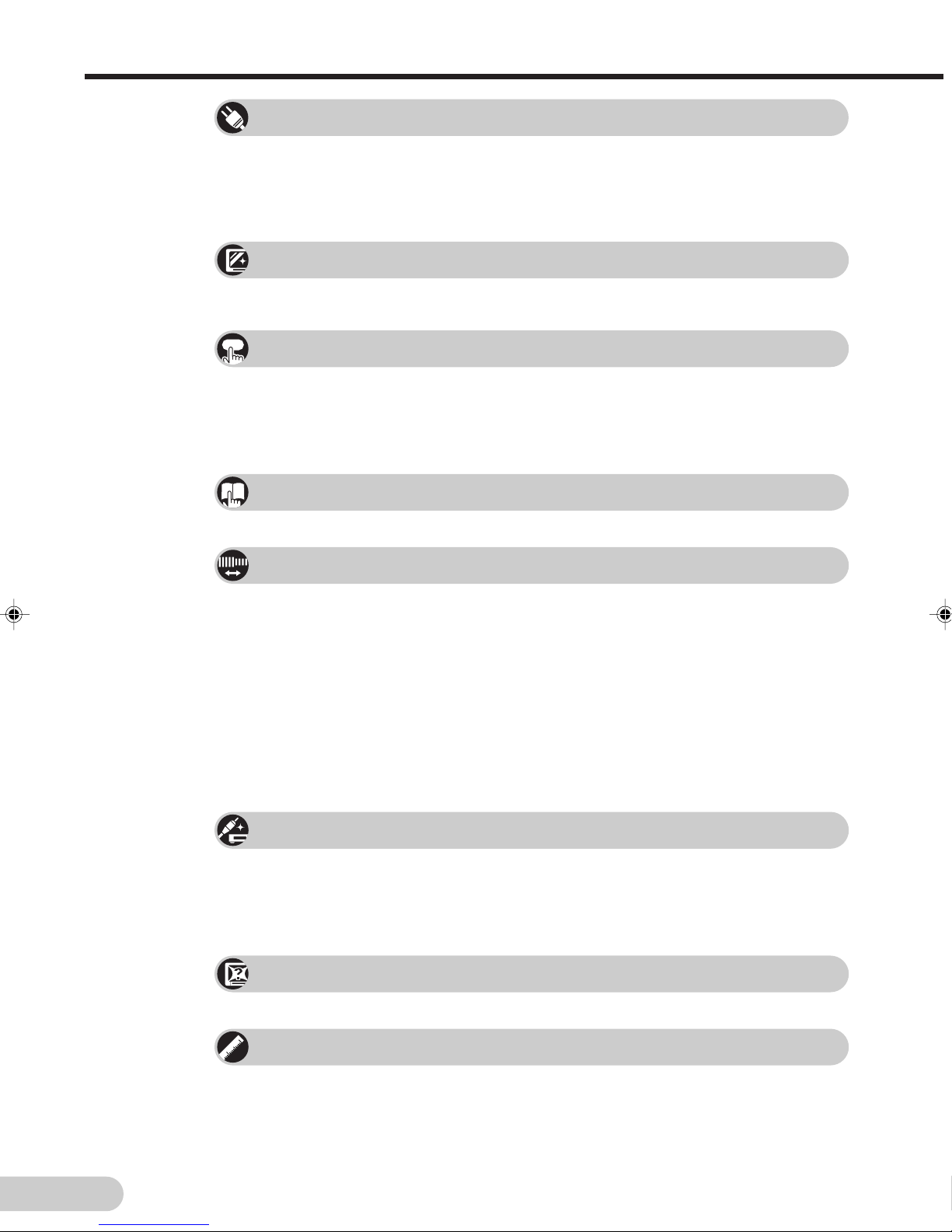
E 1
Dimension: 176 x 250 mm
Printelligence (M) Sdn. Bhd
Contents
Preparation
Accessories ................................................................................ 2
Easy setup .................................................................................. 3
Safety precautions ...................................................................... 4
Part names ................................................................................. 6
Installing batteries in the remote control unit .............................. 6
Watching TV
Watching a TV programme ......................................................... 8
Operating the TV buttons ............................................................ 9
Useful features
Channel/Timer display .............................................................. 10
Mute .......................................................................................... 10
AV Mode ................................................................................... 10
Channel recall ........................................................................... 11
TV/Video selection .................................................................... 11
Selecting menu items
Selecting a menu item .............................................................. 12
Settings and adjustments
On-screen display language selection ...................................... 13
Auto channel tuning .................................................................. 14
Manual channel tuning.............................................................. 15
Channel setting ......................................................................... 16
Picture adjustment .................................................................... 17
Sound adjustment ..................................................................... 18
Blue screen ............................................................................... 19
Save .......................................................................................... 20
VM (Velocity Modulation) .......................................................... 21
Off timer .................................................................................... 22
On timer .................................................................................... 23
Reminder on-screen timer ........................................................ 24
Connections
Connecting to a DVD player...................................................... 25
Watching DVD Playback ........................................................... 25
Connecting to an antenna ........................................................ 26
Connecting to an antenna via a VCR ....................................... 26
Connecting to video equipment ................................................ 27
Troubleshooting
Troubleshooting ........................................................................ 28
Specifications
Specifications ........................................................................... 29
29E-S1A(01-06)EN 17/9/03, 3:34 PM1