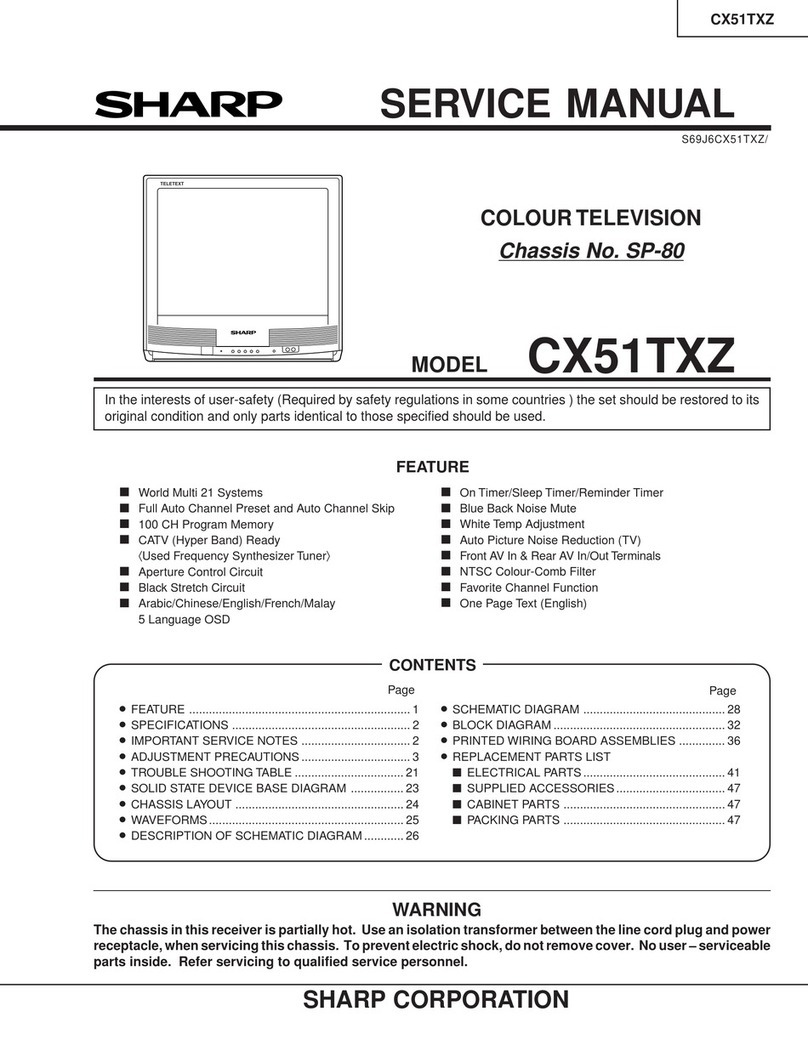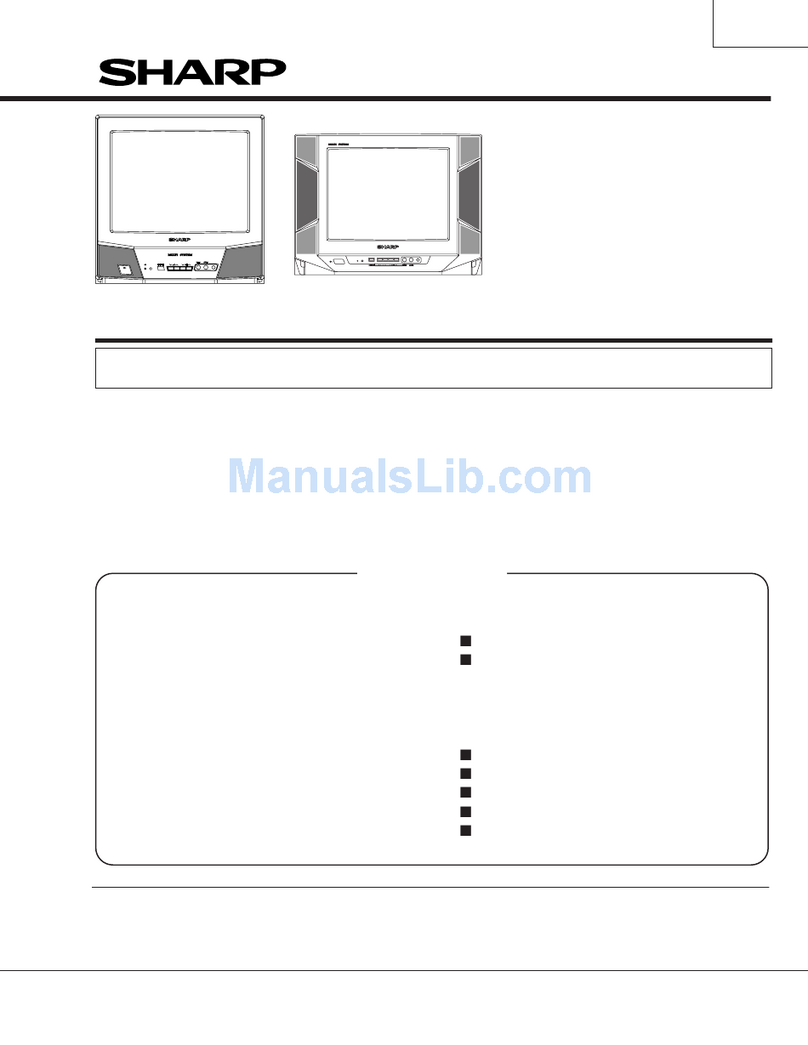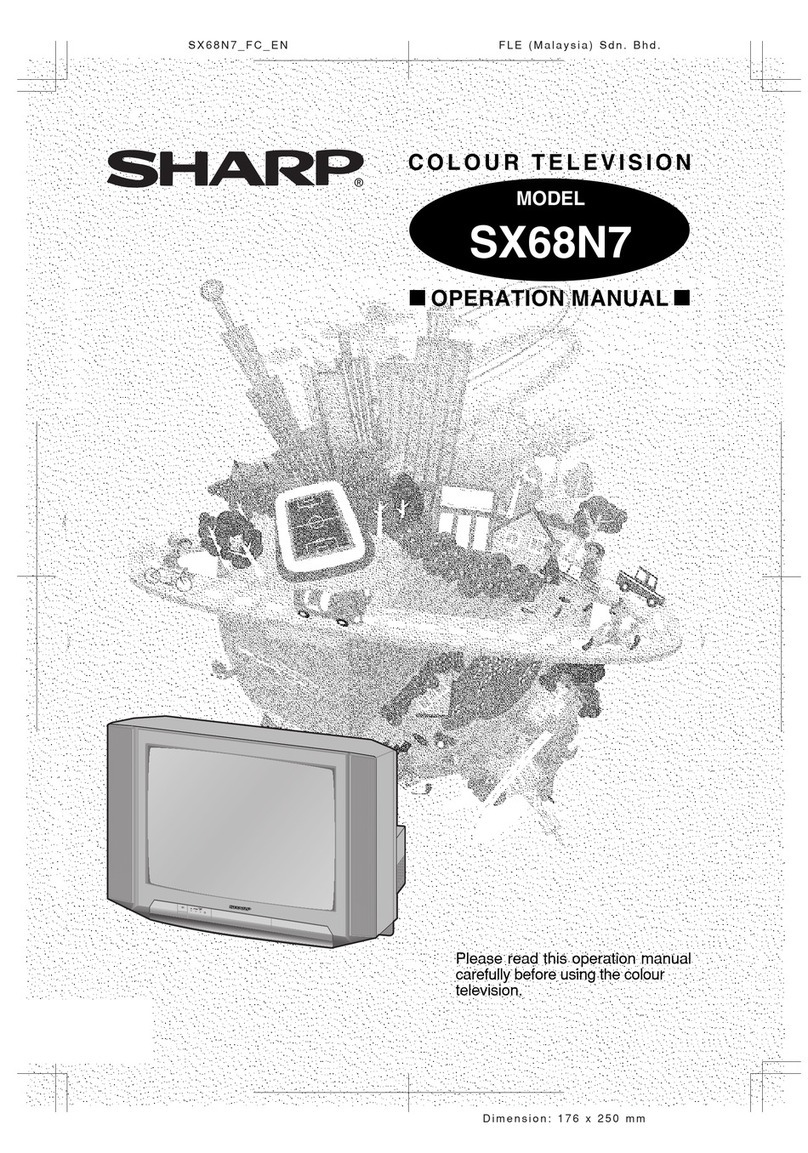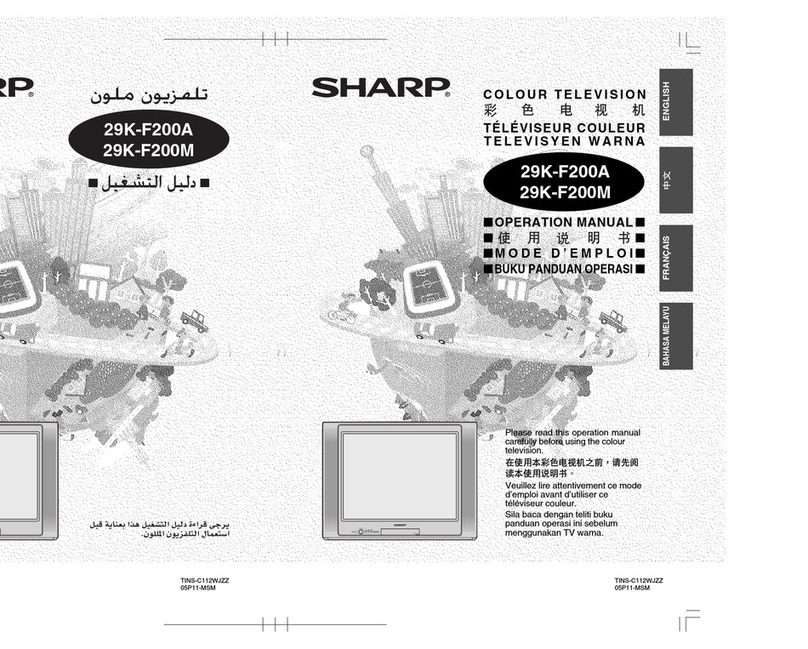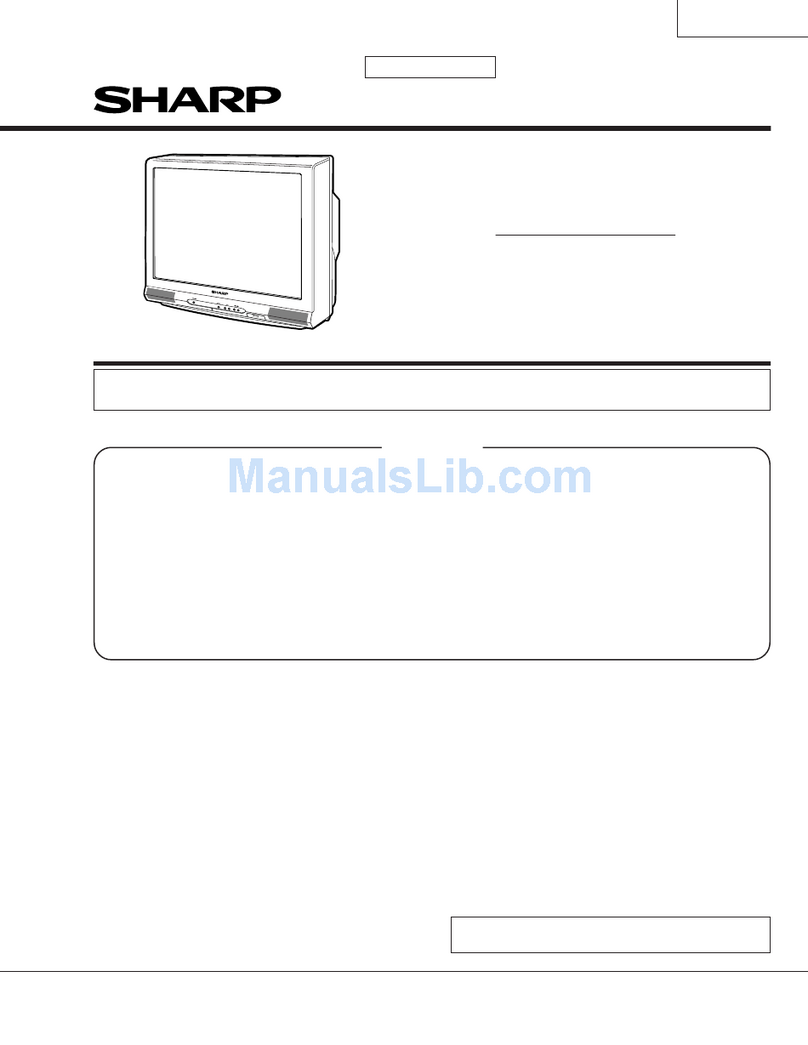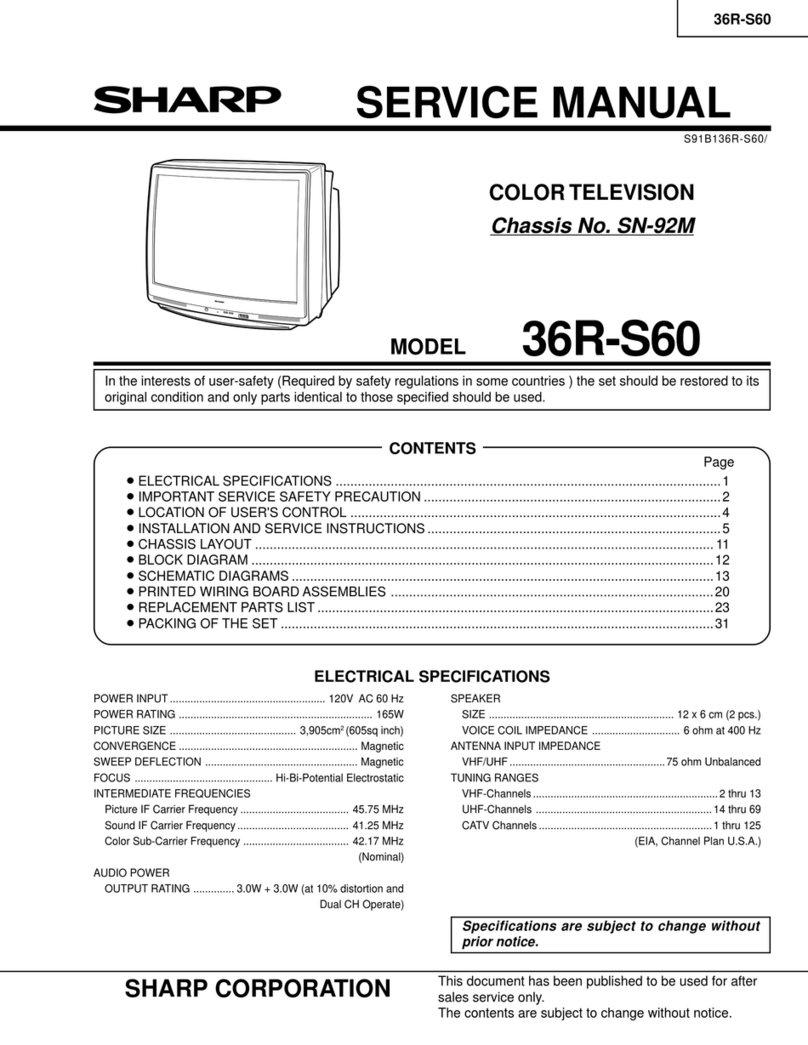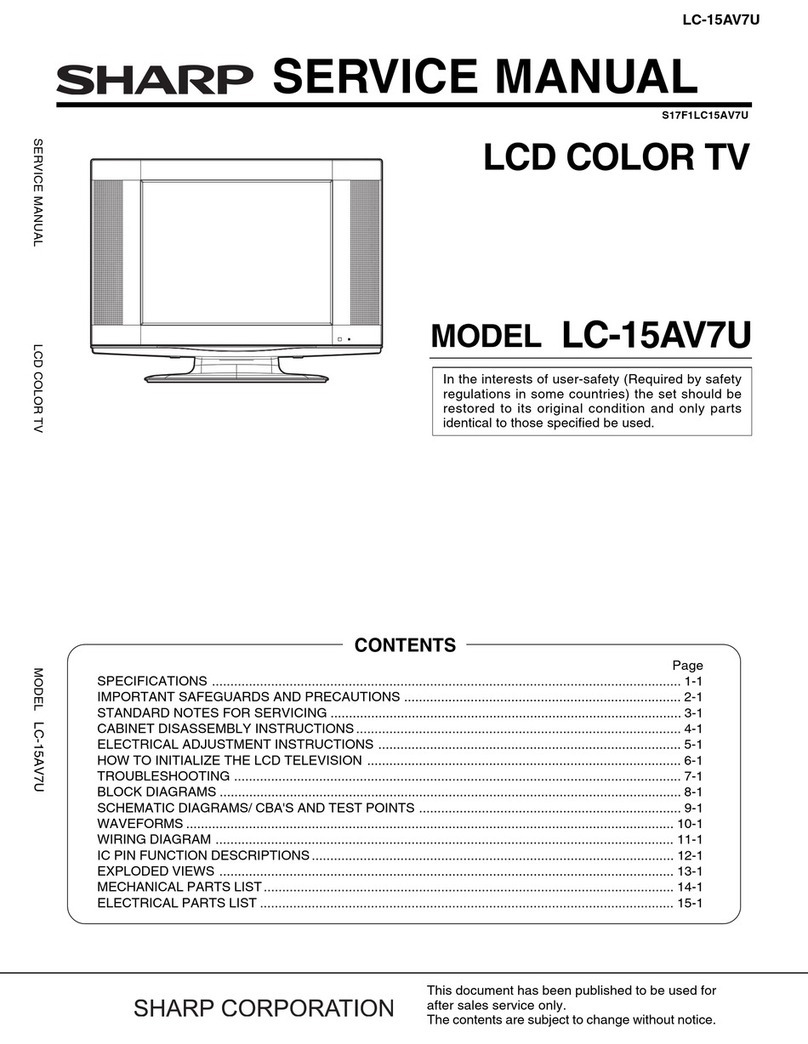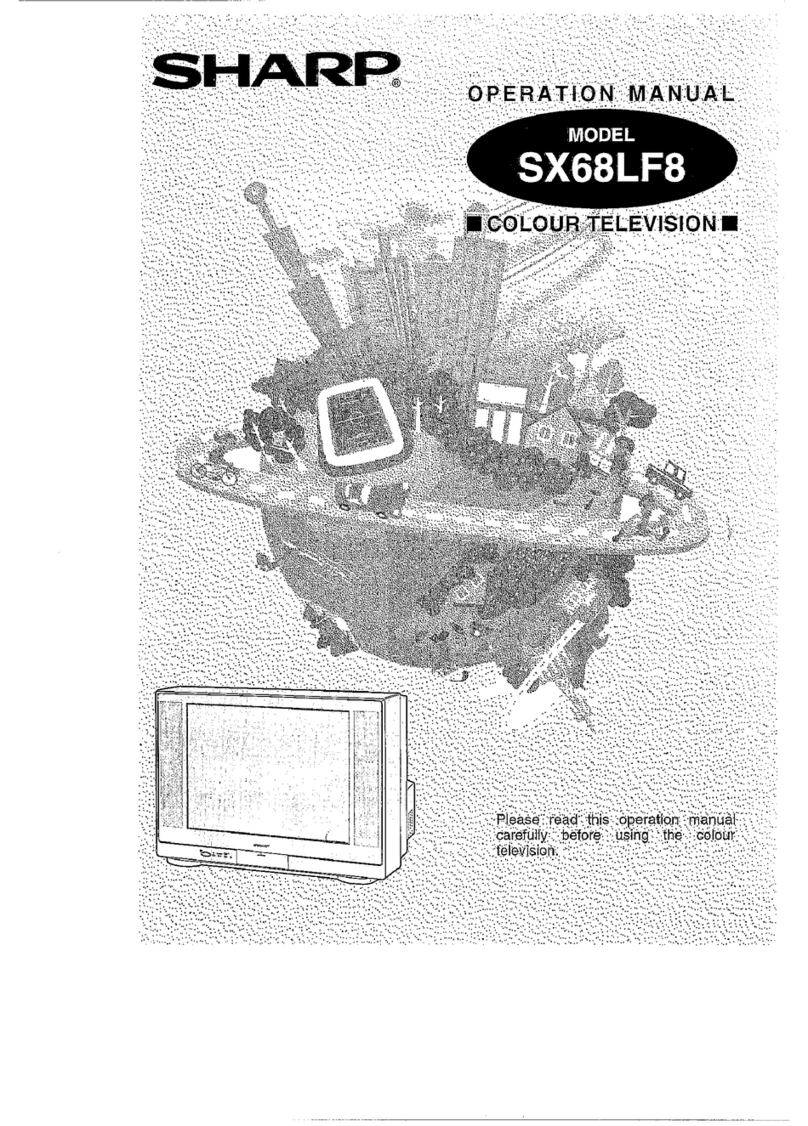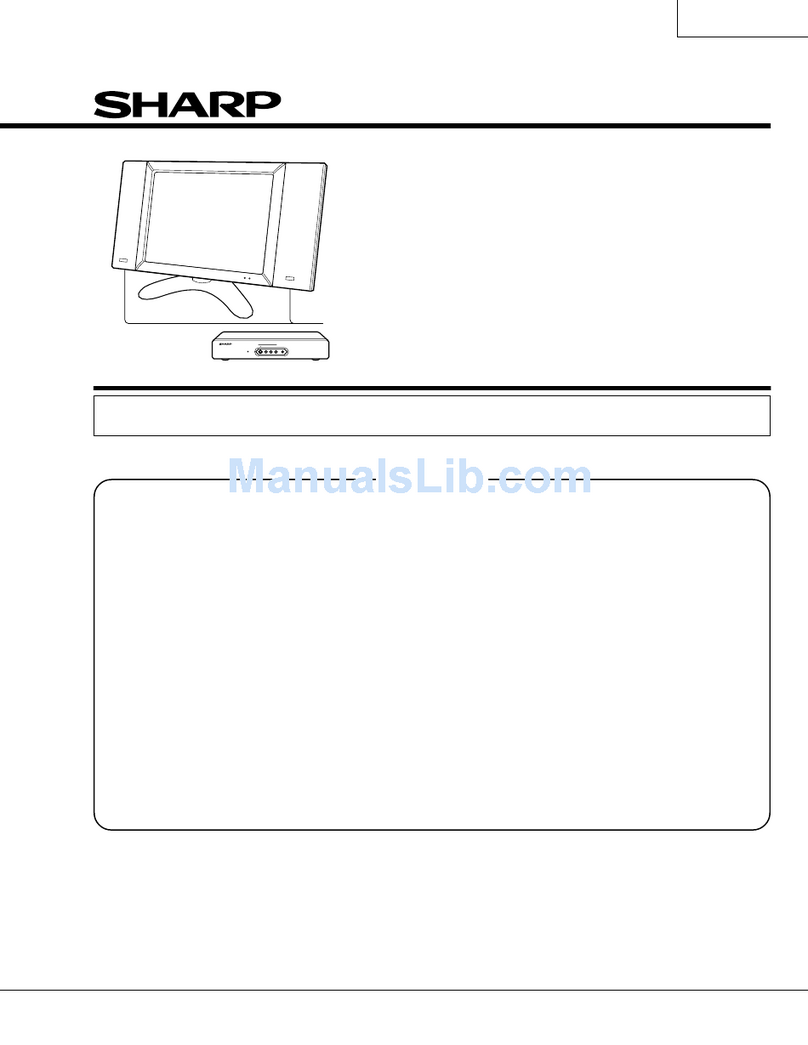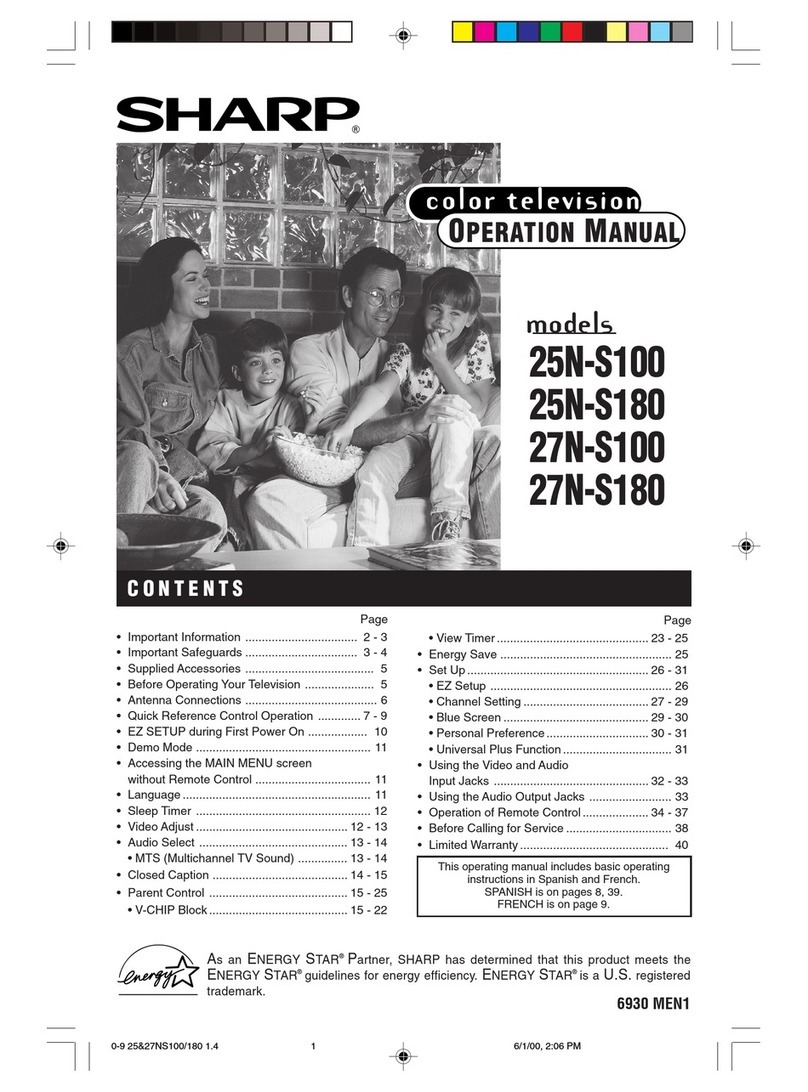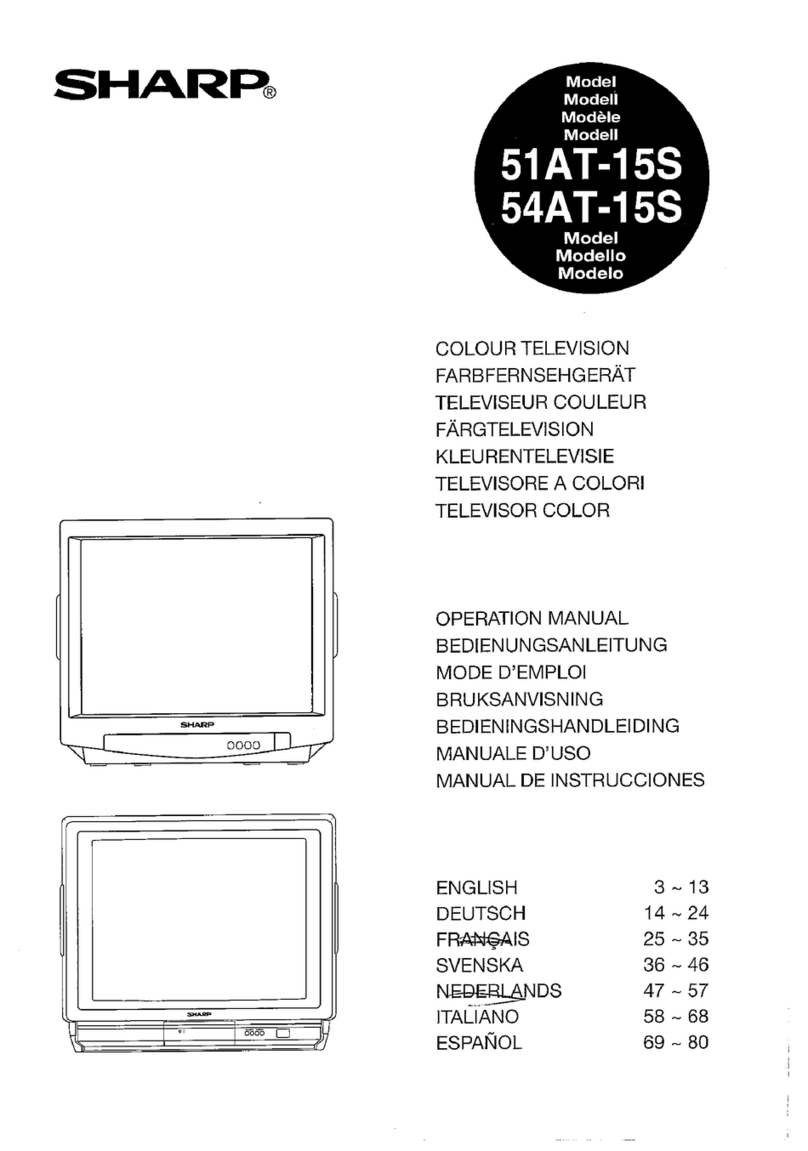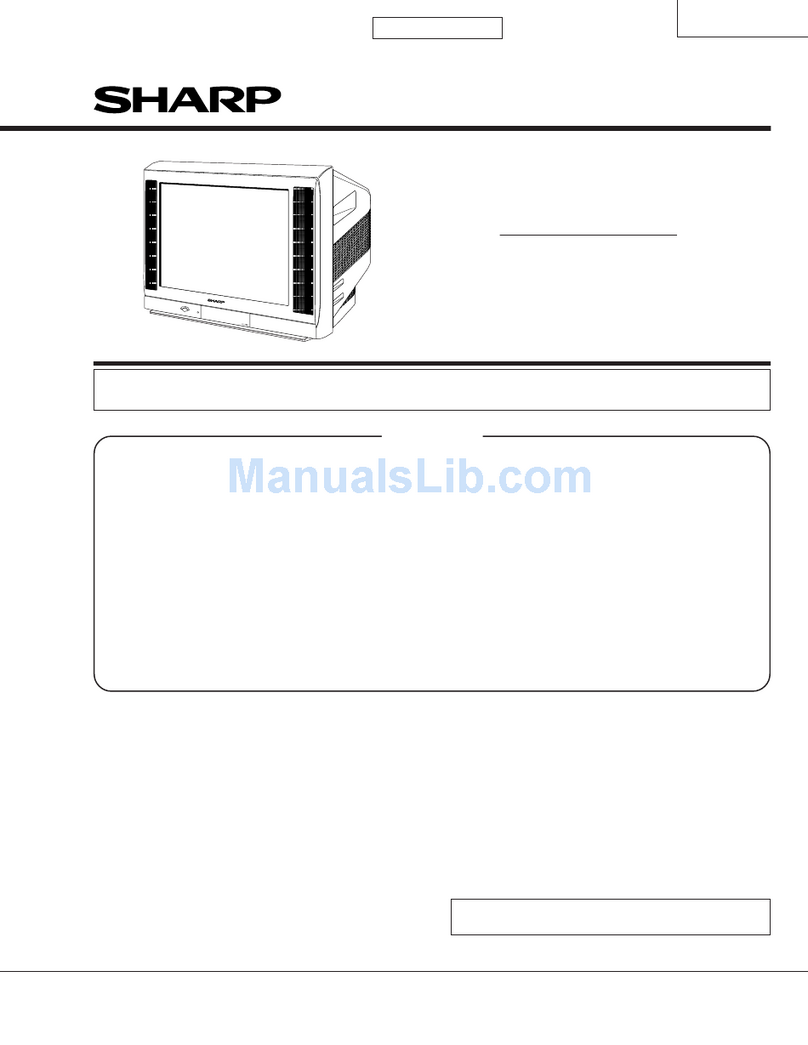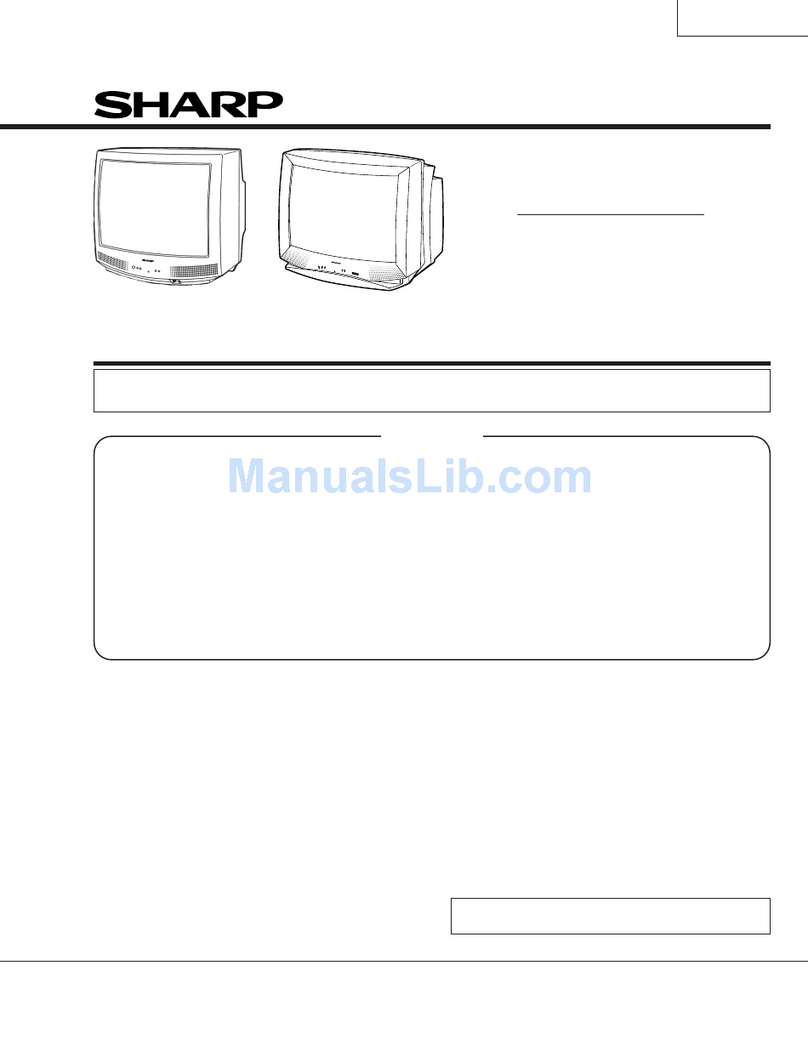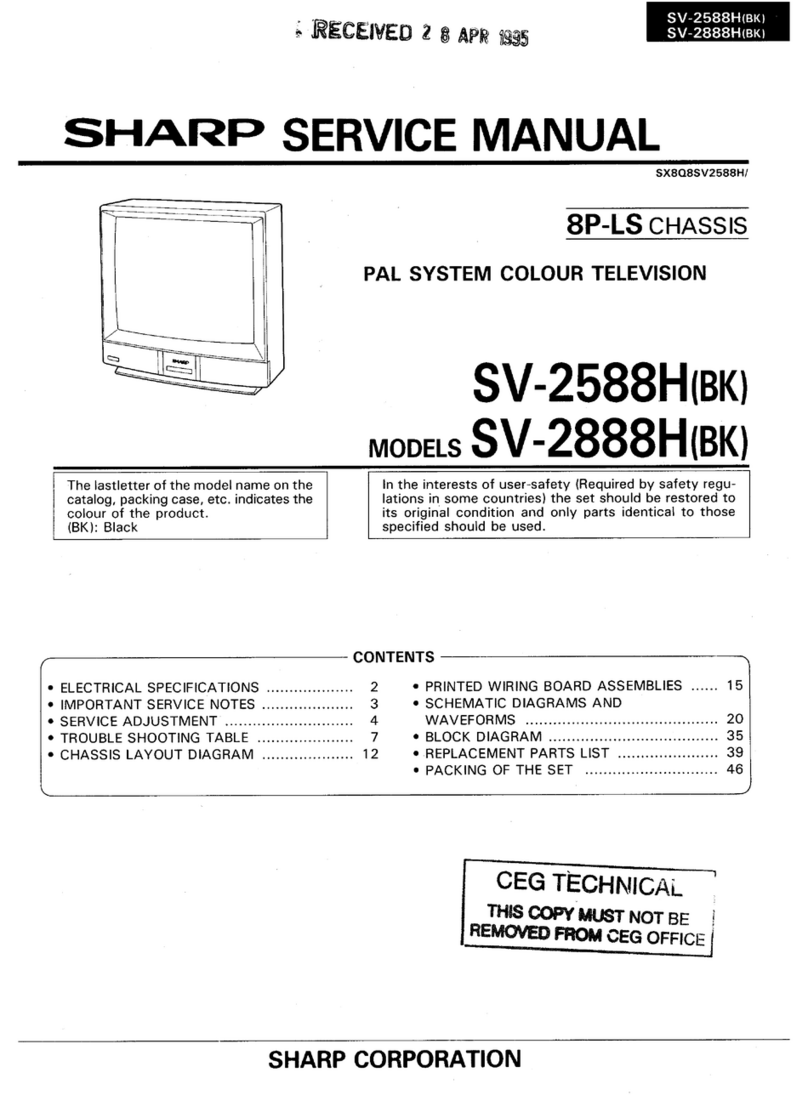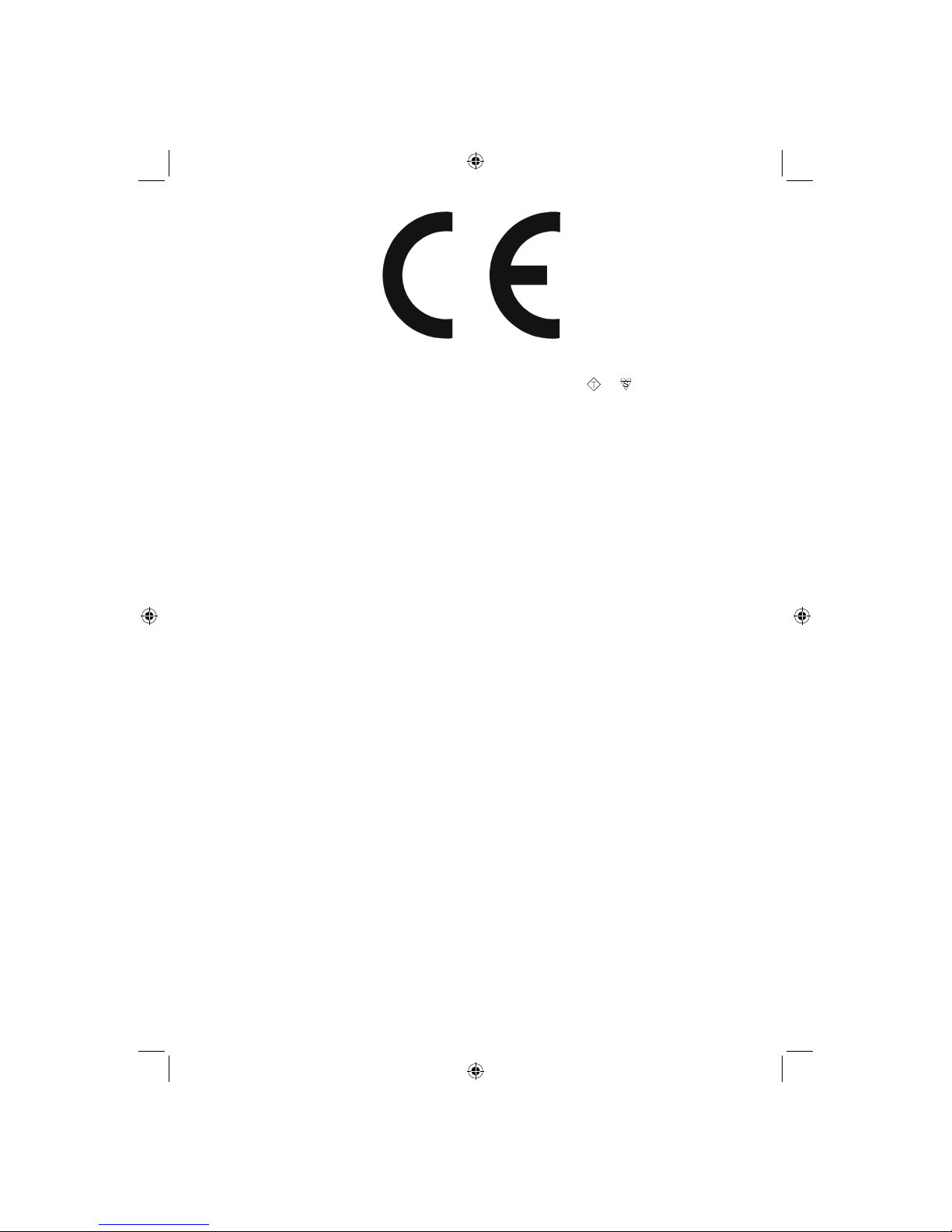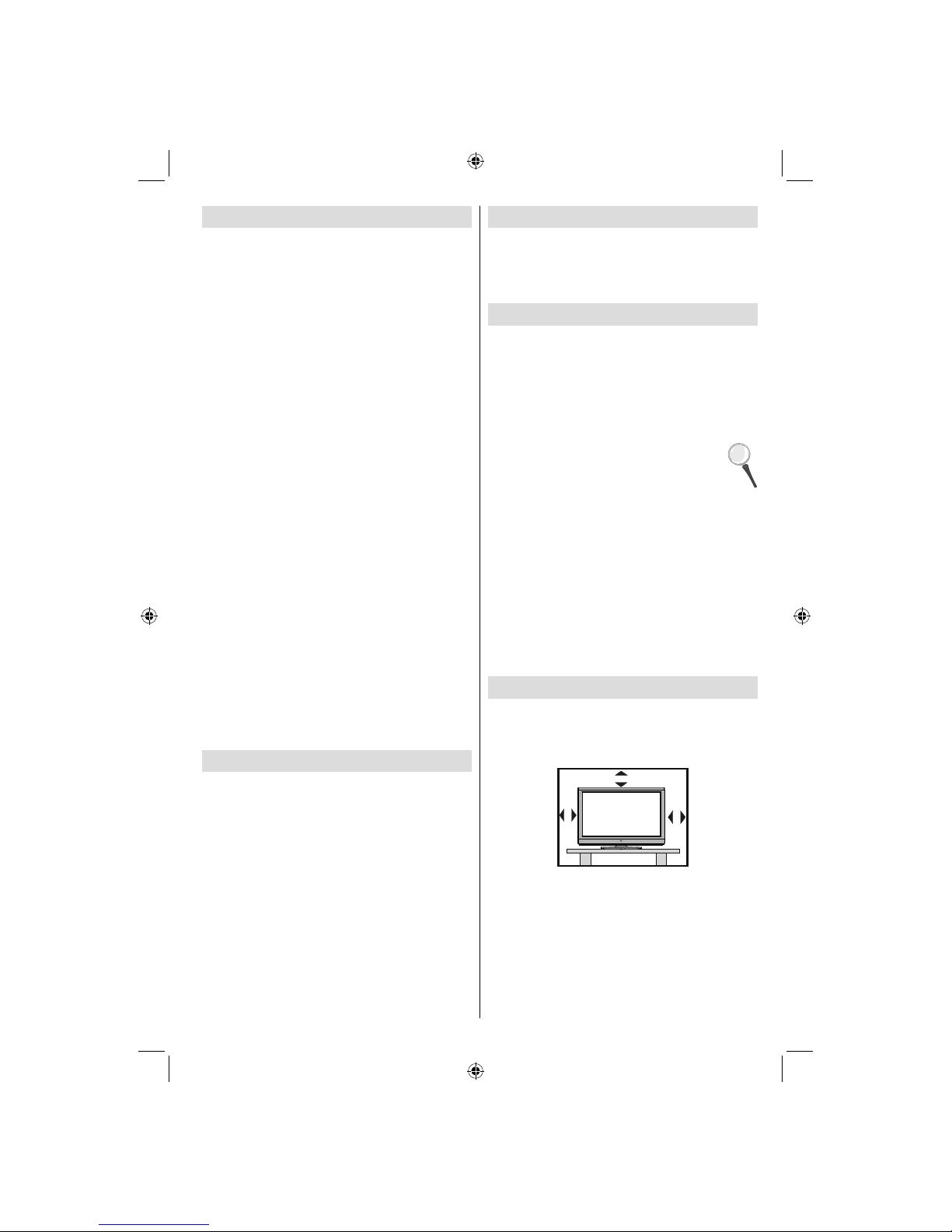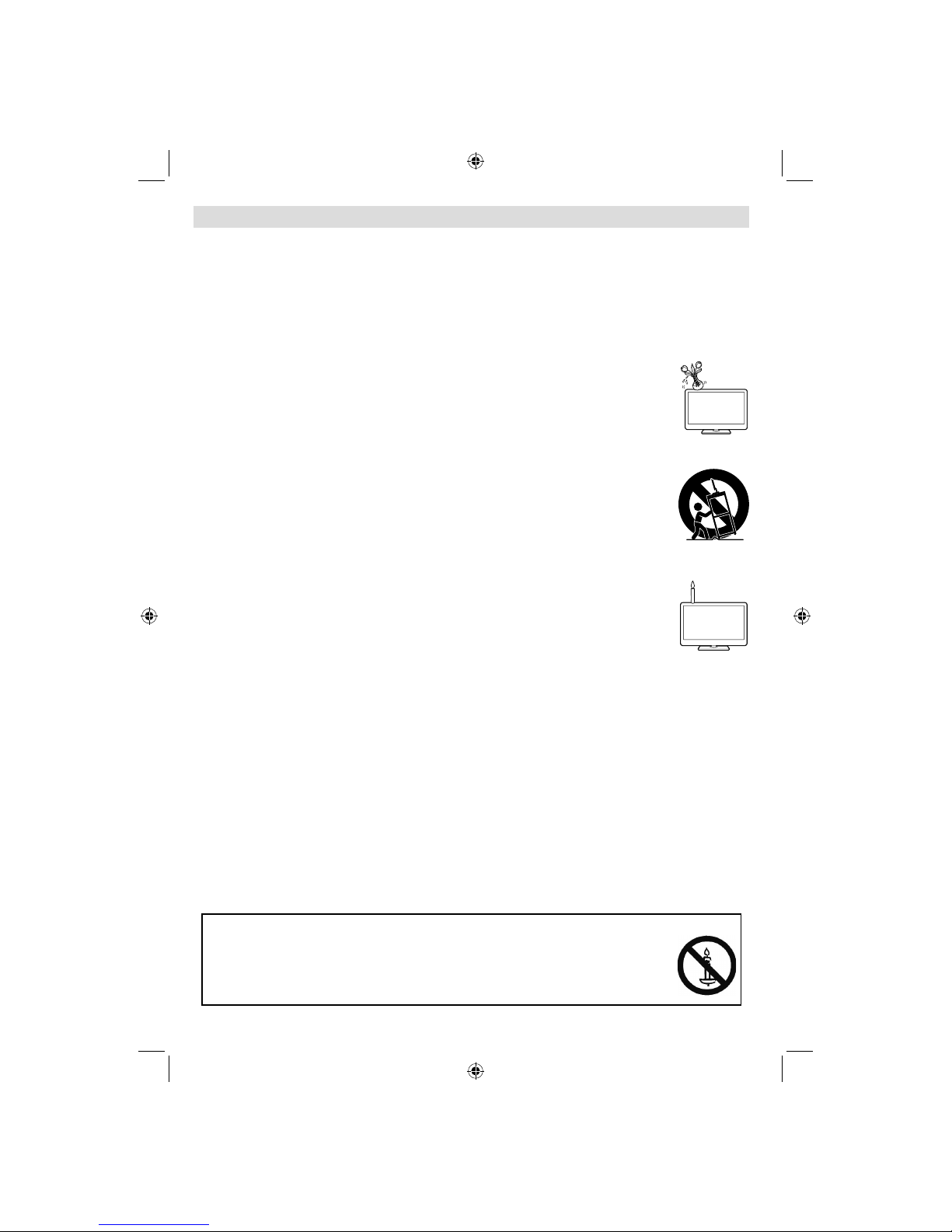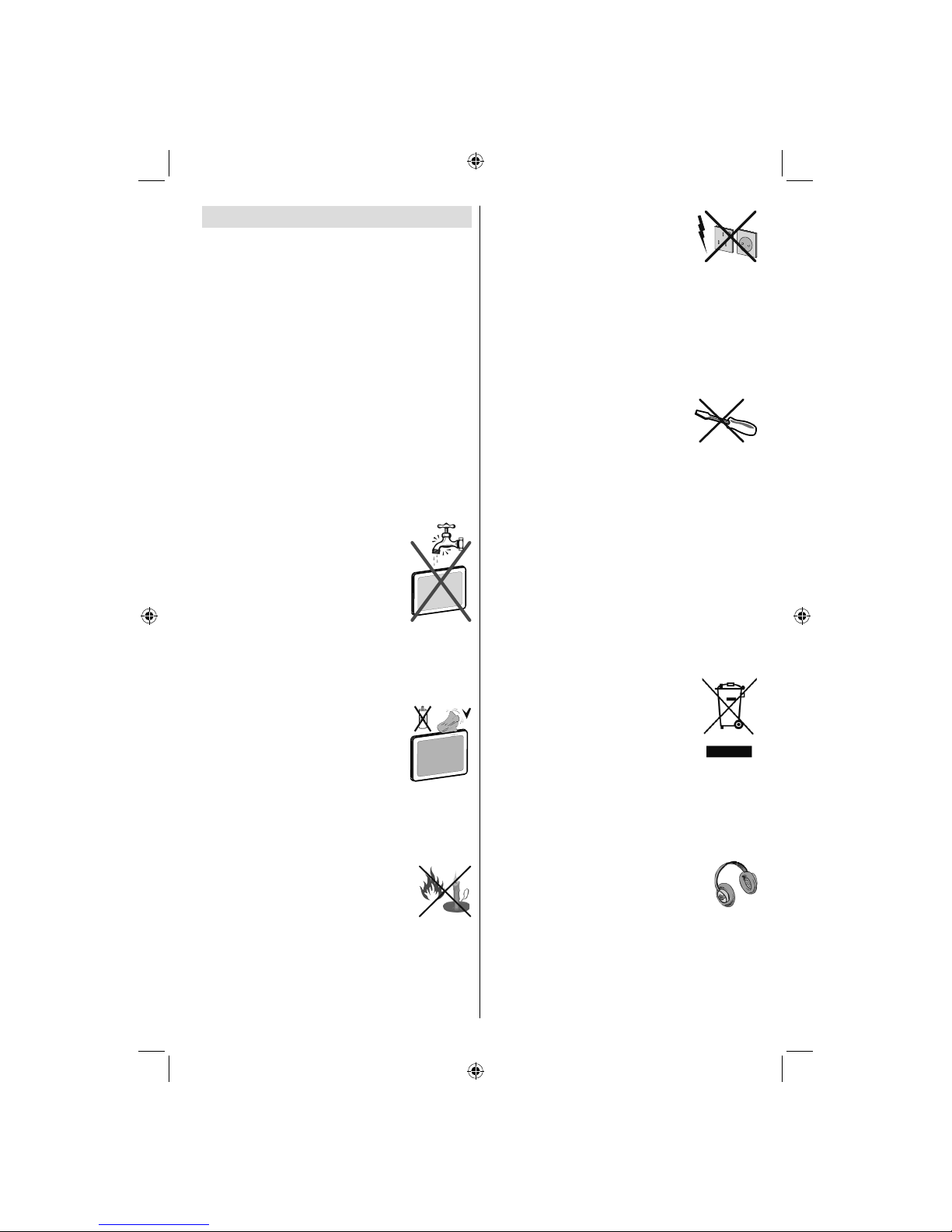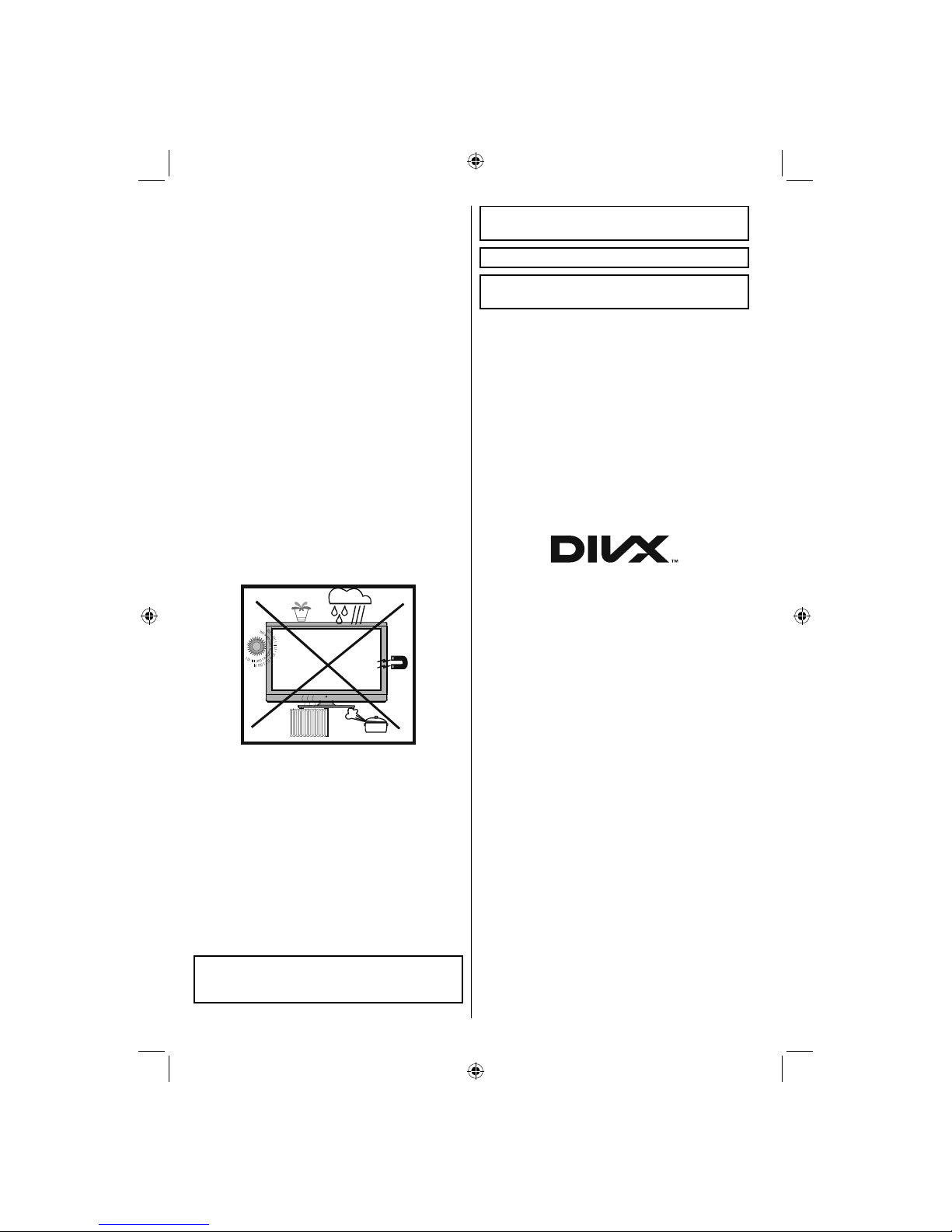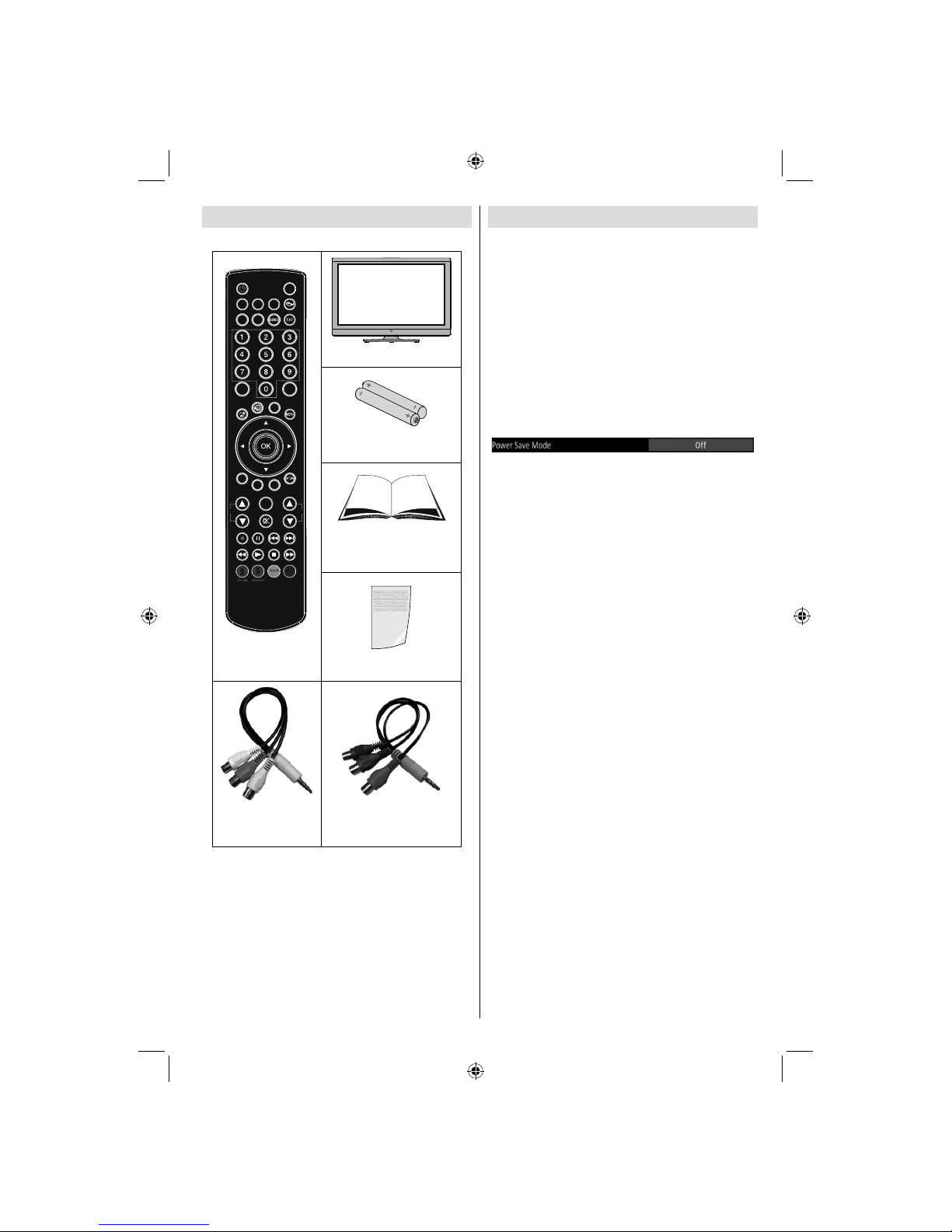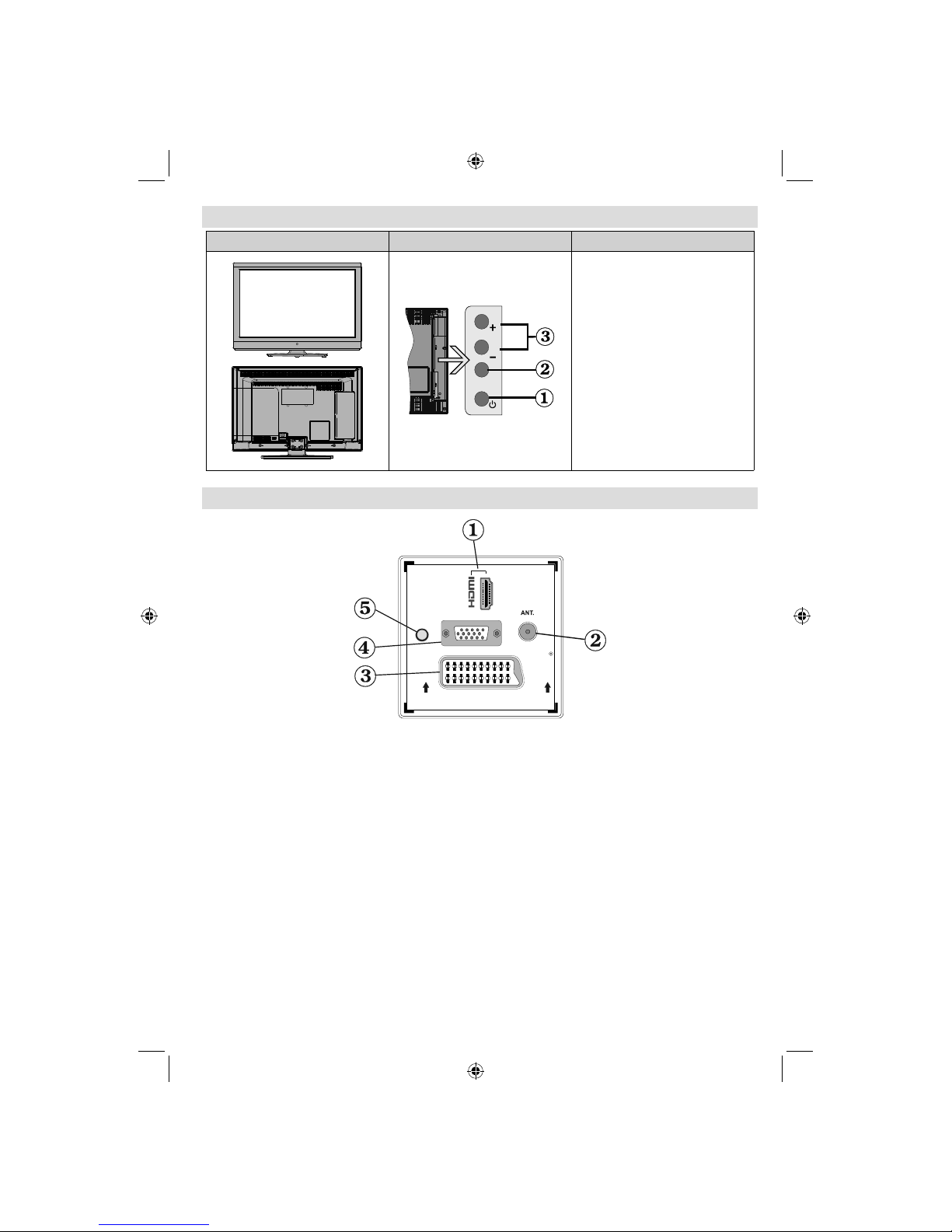English - 1 -
Contents
Features ................................................................. 3
Dear SHARP customer........................................... 3
Introduction............................................................. 3
Preparation............................................................. 3
Important safety precautions .................................. 4
Safety Precautions ................................................. 5
Connection to a Television Distribution System
(Cable TV etc.) from Tuner ................................. 6
Package Contents .................................................. 7
Environmental Information ..................................... 7
Repair Information .............................................. 7
Remote Control Buttons ......................................... 8
LCD TV and Operating Buttons.............................. 9
Viewing the Connections - Back Connectors ......... 9
Viewing the Connections - Side Connectors ........ 10
Power Connection ................................................ 10
Aerial Connection ............................................. 10
Using USB Inputs ..................................................11
Connecting to a DVD Player via HDMI................. 12
Connecting to a DVD Player via Component
Sockets (YPbPr) or Scart Cable........................... 12
Connecting the LCD TV to a PC........................... 13
Using Side AV Connectors ................................... 13
Remote Control Handset...................................... 13
Inserting Batteries............................................. 13
Switching On/Off................................................... 13
To Switch the TV On......................................... 13
To Switch the TV to Standby............................. 13
To Switch the TV Off......................................... 13
Input Selection...................................................... 14
Basic Operations .................................................. 14
Operation with the Buttons on the TV............... 14
Volume Setting.............................................. 14
Programme Selection ................................... 14
AV Mode ....................................................... 14
Operation with the Remote Control .................. 14
Volume Setting.............................................. 14
Programme Selection (Previous or Next
Programme).................................................. 14
Programme Selection (Direct Access) .......... 14
Viewing Electronic Programme Guide (EPG)....... 14
Recording via EPG Screen............................... 15
Programme Options.......................................... 15
First Time Installation............................................ 16
Installation ............................................................ 17
Auto Channel Scan (Retune) Menu Operation. 17
Manual Tuning ..................................................... 17
Digital Aerial Manual Search............................. 17
Digital Cable Manual Search ............................ 18
Analogue Manual Search ................................. 18
Analogue Fine Tune.......................................... 18
Network Channel Scan..................................... 18
Clear Service List (*)......................................... 18
Managing Stations: Channel List.......................... 19
Operating the Channel List............................... 19
Moving a Channel............................................. 19
Deleting a Channel ........................................... 19
Renaming a Channel........................................ 19
Locking a Channel............................................ 19
Managing Stations: Favourites............................. 20
Button Functions............................................... 20
Managing Stations: Sorting Channel List ............. 20
On-Screen Information ......................................... 20
Media Playback Using Media Browser................. 20
Viewing Videos via USB .................................. 21
Viewing Photos via USB................................... 21
Slideshow Options............................................ 21
Playing Music via USB ..................................... 22
Recordings Library............................................ 22
Media Browser Settings.................................... 22
Timeshift Recording ............................................. 23
Instant Recording ................................................. 23
Watching Recorded Programmes ....................... 23
Changing Image Size: Picture Formats................ 24
Configuring Picture Settings................................. 25
Operating Picture Settings Menu Items............ 25
Picture Settings Menu Items............................. 25
PC Picture Settings........................................... 26
Configuring Sound Settings.................................. 26
Operating Sound Settings Menu Items............. 26
Sound Settings Menu Items.............................. 26
Configuring Your TV’s Settings............................. 27
Operating Settings Menu Items ........................ 27
Settings Menu Items......................................... 27
Using a Conditional Access Module ..................... 27
Viewing Conditional Access Menu (*)............... 27
Configuring Language Preferences...................... 28
Language Settings............................................ 28
Parental Control.................................................... 28
Parental Settings Menu Operation ................... 29
Timers................................................................... 29
Setting Sleep Timer .......................................... 29
Setting Programme Timers............................... 29
Adding a Timer.............................................. 29
Editing a Timer.............................................. 29
Deleting a Timer............................................ 29
Recording Configuration....................................... 30
Configuring Date/Time Settings............................ 30
Configuring Source Settings................................. 31
Configuring Other Settings ................................... 31
Operation.......................................................... 31
Other Features ..................................................... 32
Teletext ................................................................. 32
Tips....................................................................... 33
Appendix A: PC Input Typical Display Modes....... 34
Appendix B: AV and HDMI Signal Compatibility
(Input Signal Types).............................................. 34
Appendix C: Supported DVI Resolutions.............. 35
Appendix D: Supported File Formats for USB
Mode..................................................................... 35
Appendix E: Software Upgrade ............................ 36
Specifications ....................................................... 37
Digital Reception (DVB-C).................................... 37
Dimensional Drawings.......................................... 38
End of life disposal ............................................... 39
Detachable Stand Uninstallation Method ............. 40
Screw Dimensions................................................ 41
A01_MB60_[GB]_(01-TV)_1910UK_IDTV_TC_PVR_BRONZE17_22942LED_YPBPR_ROCKER_10073488_50191098.indd 1A01_MB60_[GB]_(01-TV)_1910UK_IDTV_TC_PVR_BRONZE17_22942LED_YPBPR_ROCKER_10073488_50191098.indd 1 18.08.2011 16:38:0118.08.2011 16:38:01