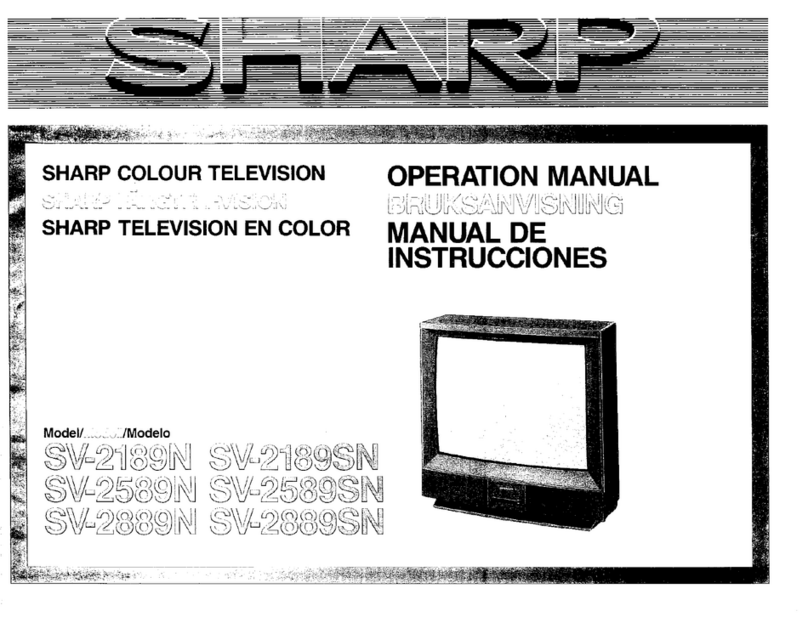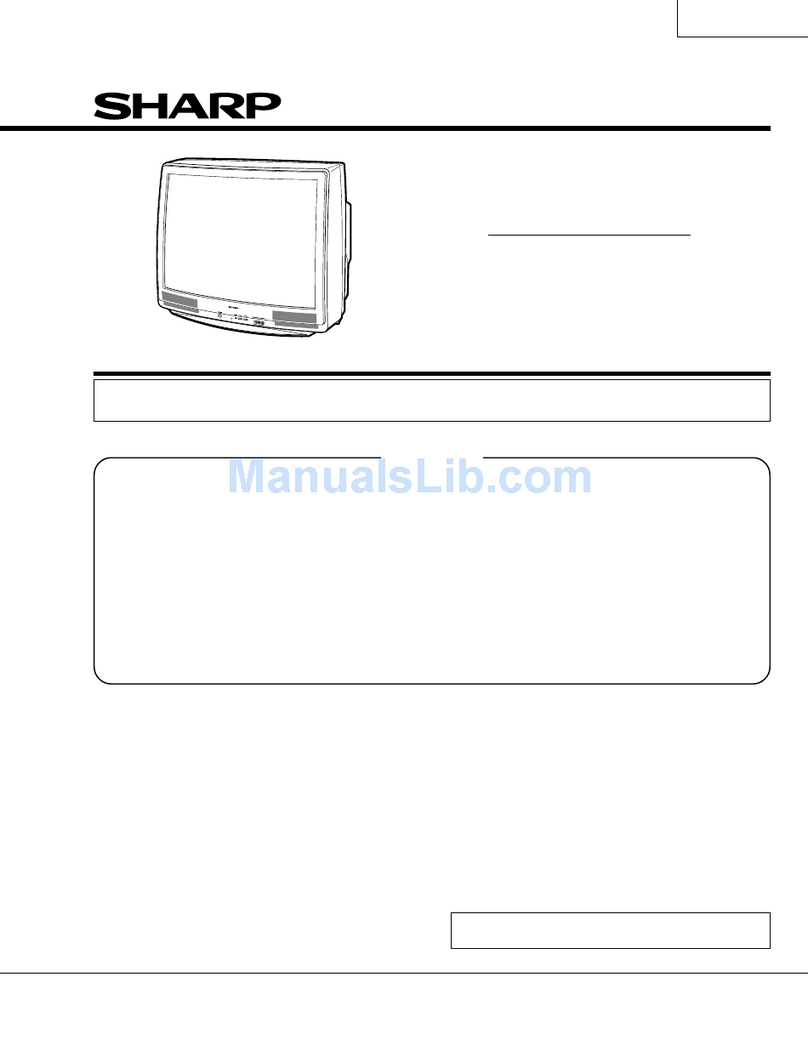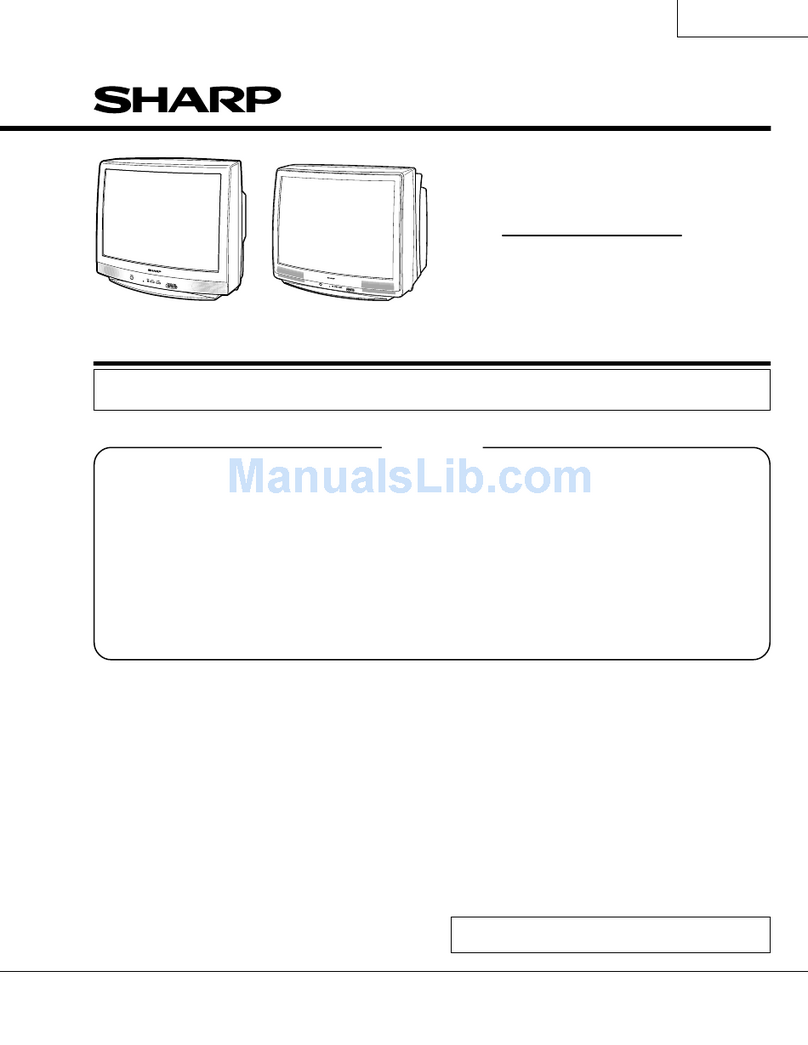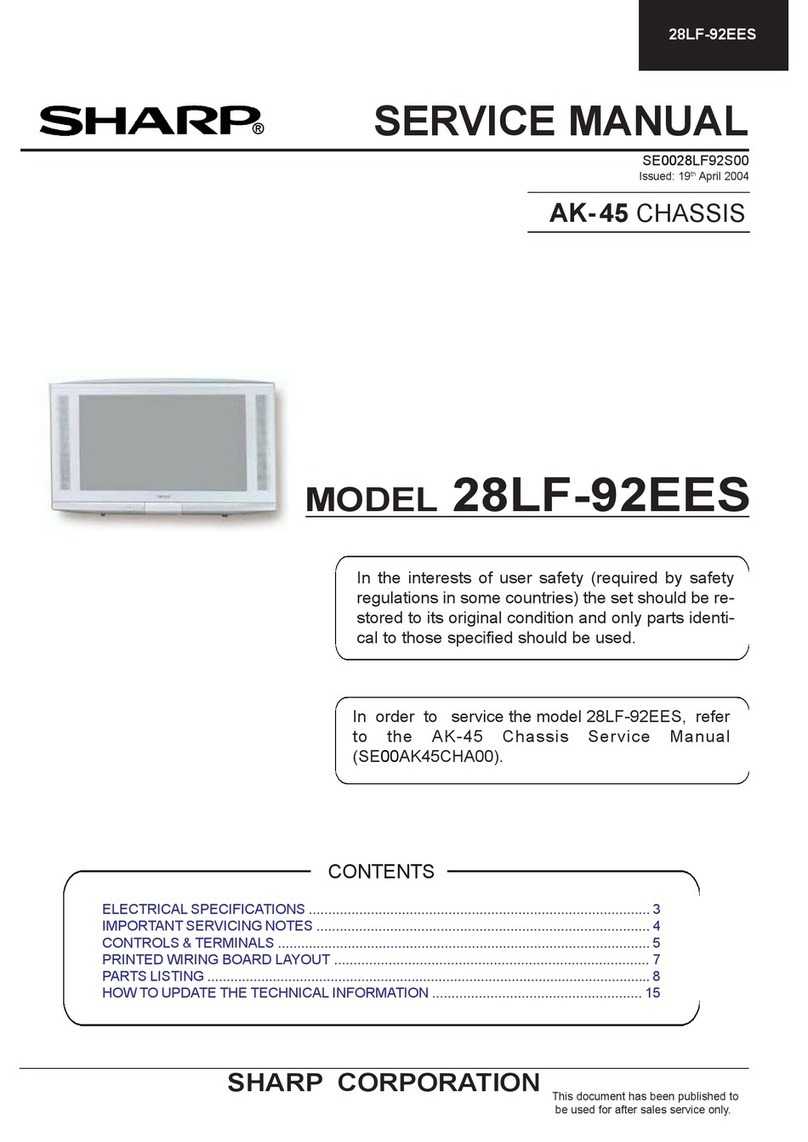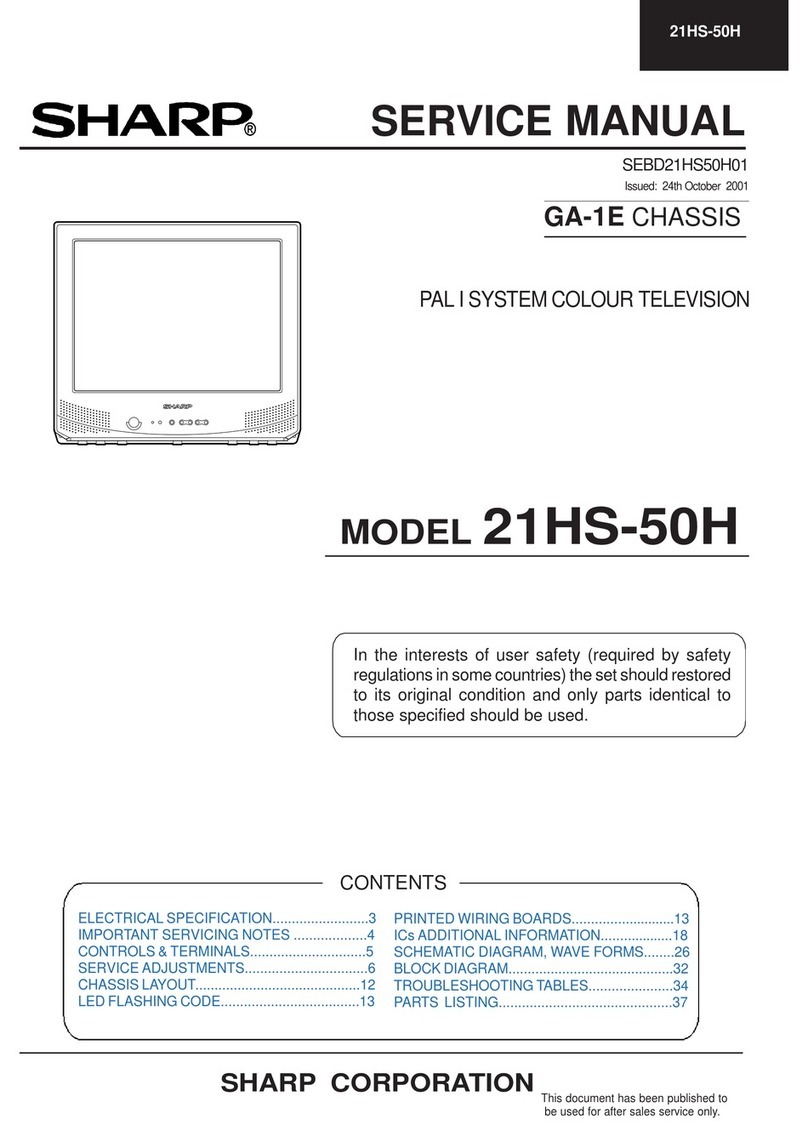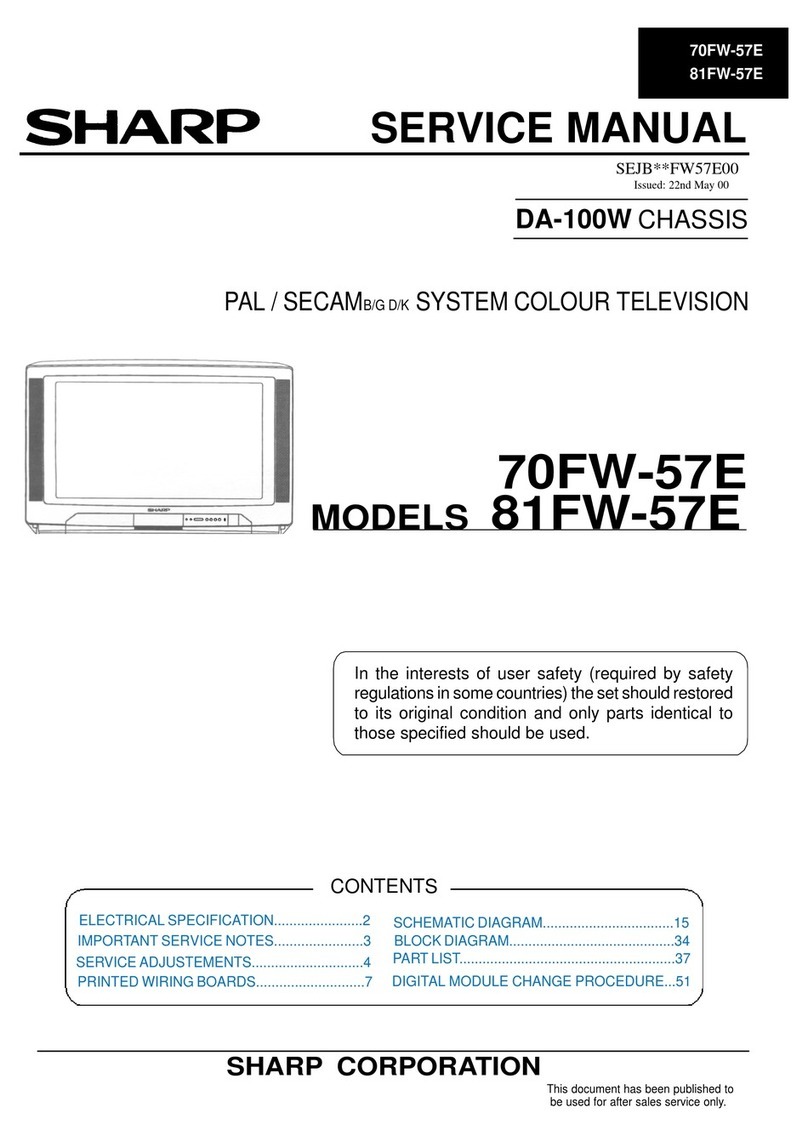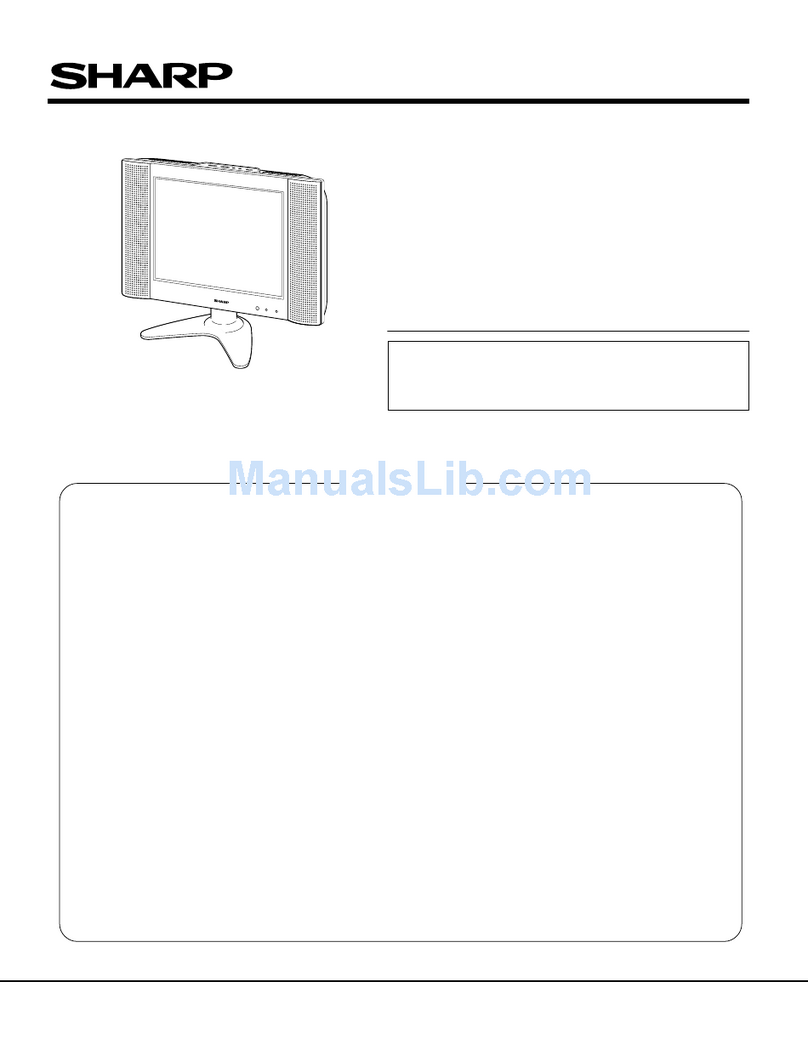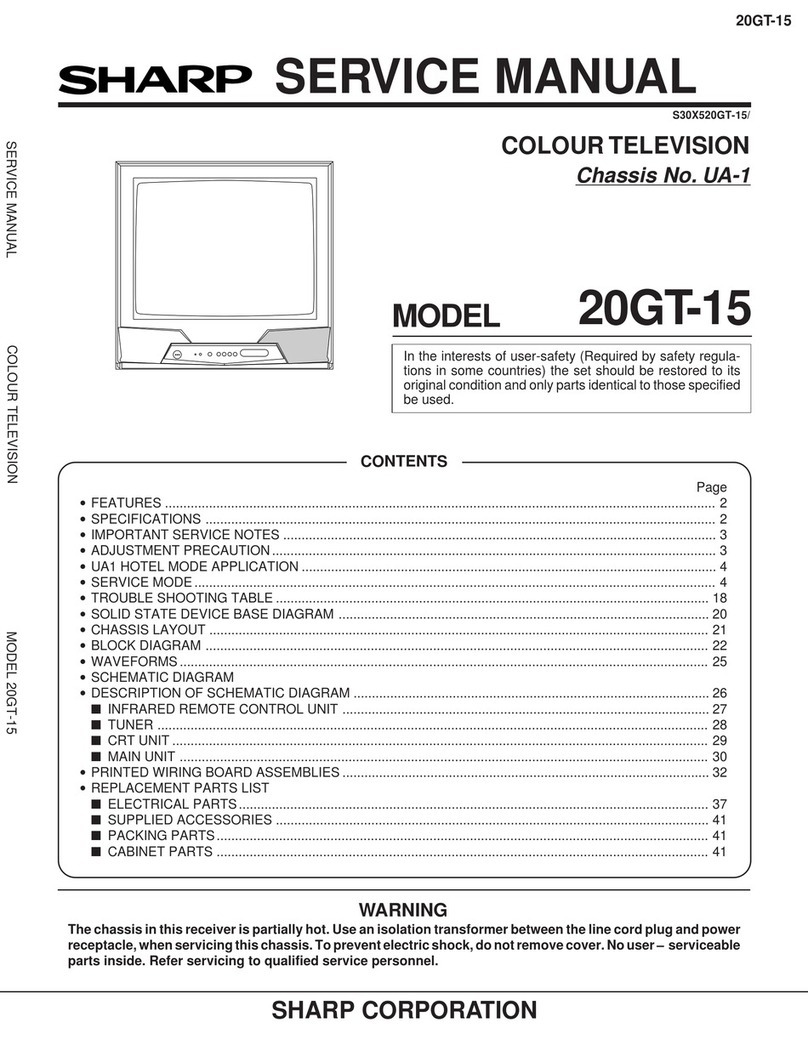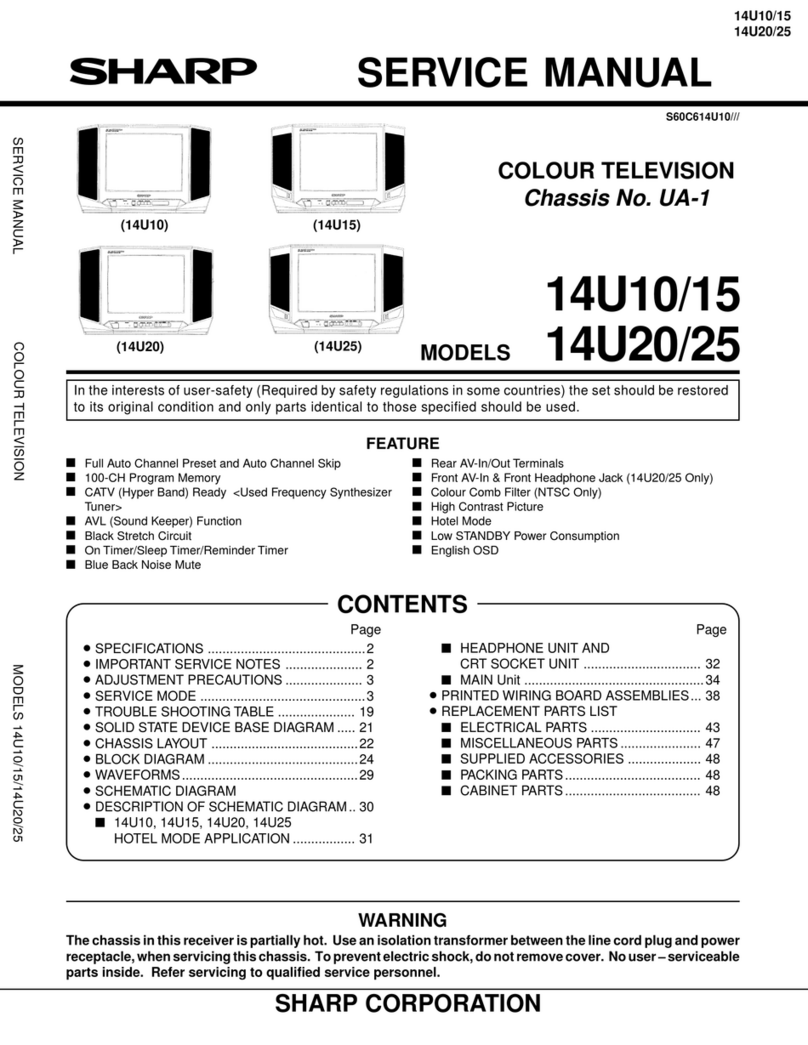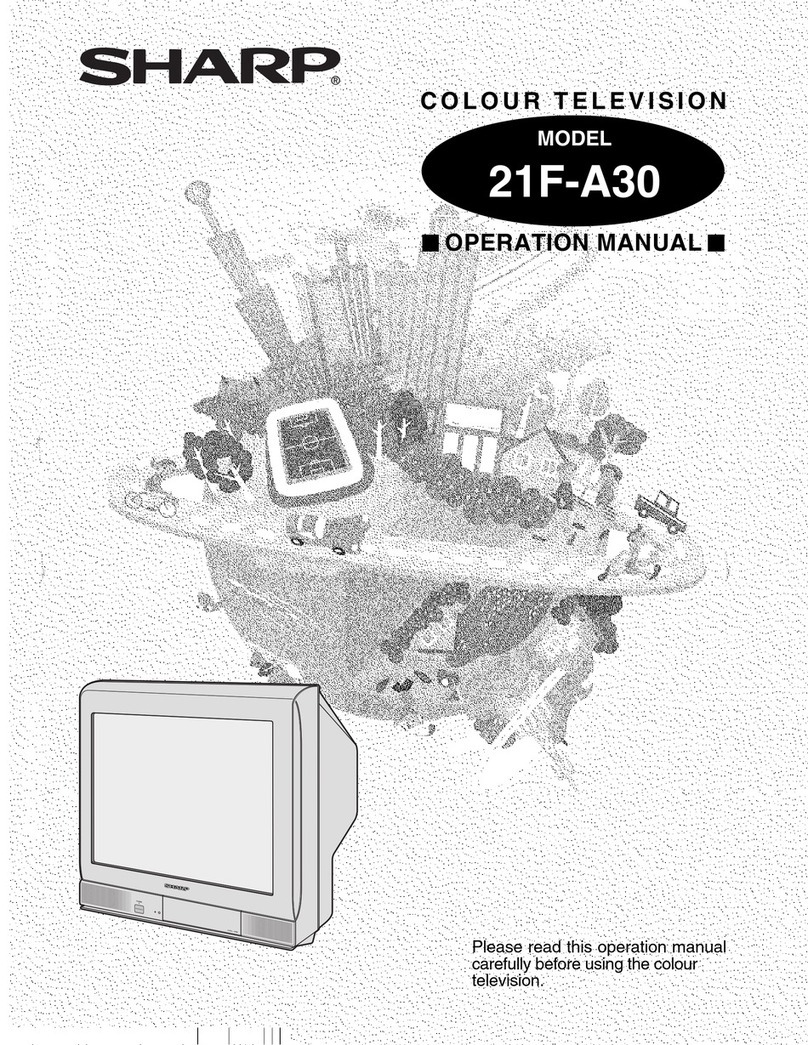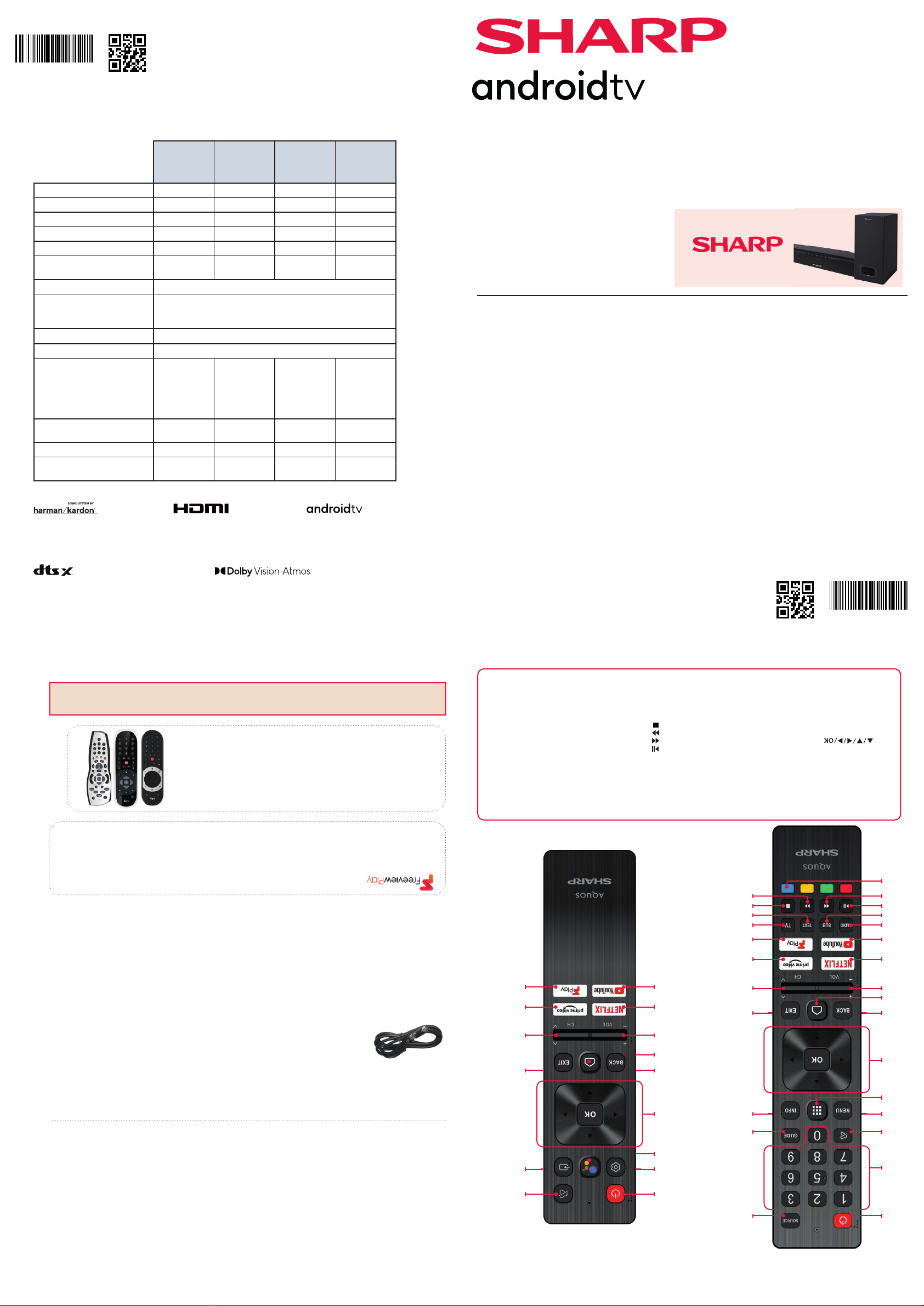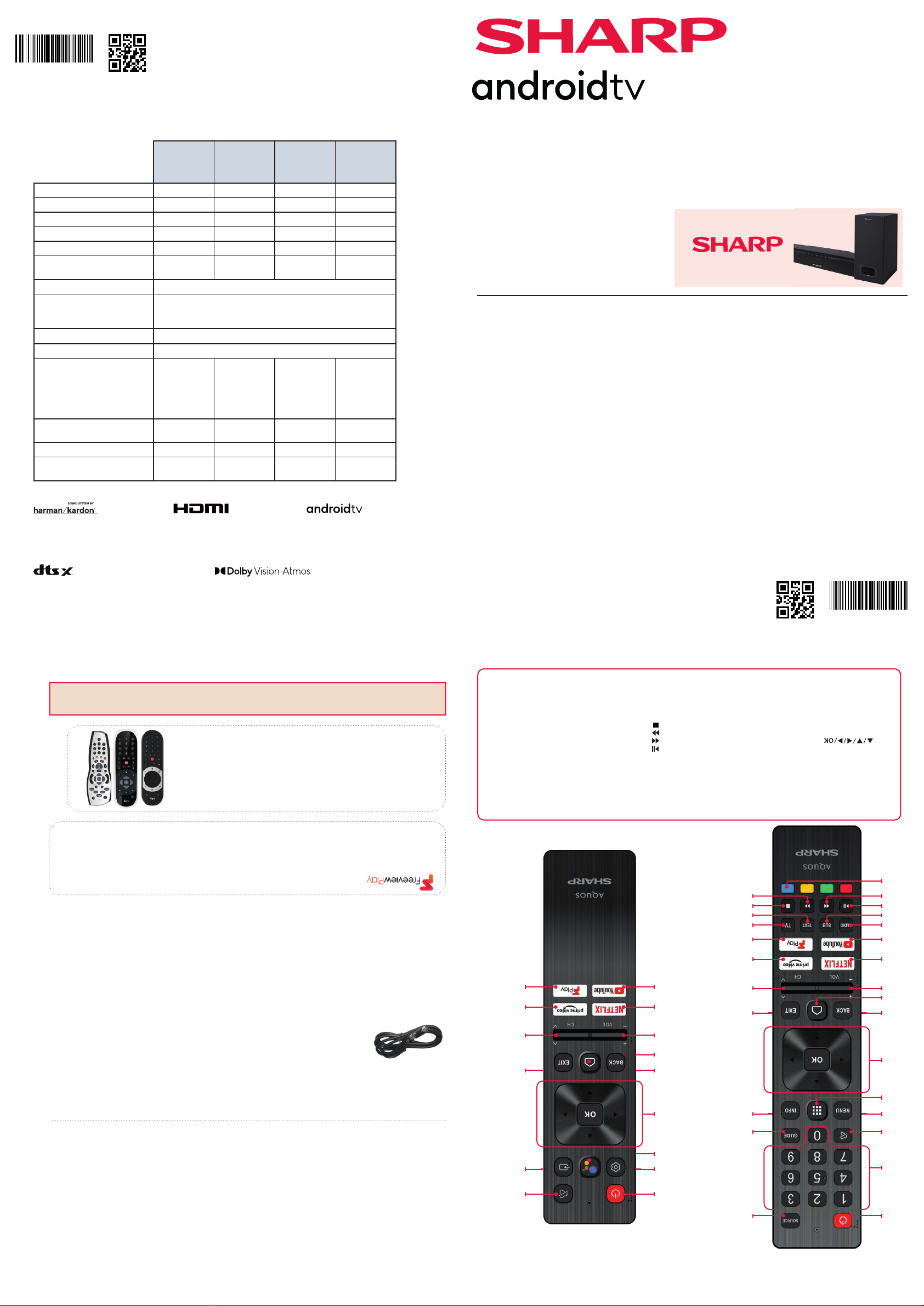
SHA/QSW/0240
SHA/QSW/0240
Win a
Soundbar
If you wish to use your Sky remote to operate the TV’s basic
functions, you will need a Sky remote control (Revision 9 or later) and
you will need to program it with the code 2134. If you wish to use
your Sky Q remote to operate the TV’s basic functions, you will need
to program it with the code 4170.
Microsoft PlayReady™
This product contains technology subject to certain intellectual property rights of Microsoft. Use or distribution
of this technology outside of this product is prohibited without the appropriate license(s) from Microsoft.
Content owners use Microsoft PlayReady™ content access technology to protect their intellectual property,
including copyrighted content. This device uses PlayReady technology to access PlayReady-protected content
and/or WMDRM-protected content. If the device fails to properly enforce restrictions on content usage,
content owners may require Microsoft to revoke the device’s ability to consume PlayReady-protected content.
Revocation should not aect unprotected content or content protected by other content access technologies.
Content owners may require you to upgrade PlayReady to access their content. If you decline an upgrade, you
will not be able to access content that requires the upgrade.
Using the remote control
Freeview Play brings together live TV viewing with ‘‘catch up’’ TV services such as BBC iPlayer, ITV player, More4 and Demand
5. The Freeview Play Explore app features a carousel of genres to select from when searching for programmes, such as
sport, comedy, dramas and soaps, etc. Content is made up from recommendations of the major broadcasters and offers an
alternative means of searching.
Note that to use the full functionality of Freeview Play your set must be connected to the internet.
Accessories
Included with this TV are the following accessories
What is included in the box
1 x Quick Start Guide 2 x Remote Control and 4 x AAA Batteries
1 x Stand installation pack
Additional Accessories
If you don’t have the RF cable shown below, then you can purchase one from www.umc-uk.co.uk/cables
If you are intending to connect your TV to an RF socket in order to receive Freeview, you will need this
cable.
RF Cable
1 x Safety Leaflet
Online Manual
To launch the online manual, press the HOME button, select Apps from the Home menu, and select “E-instruction
Manual” from the apps list.
Dolby, Dolby Vision, Dolby Atmos, Dolby Audio, and the double-D
symbol are trademarks of Dolby Laboratories Licensing Corporation.
Manufactured under license from Dolby Laboratories. Condential
unpublished works. Copyright © 1992–2021 Dolby Laboratories. All
rights reserved.
Harman Kardon is trademark of HARMAN
International Industries, Incorporated, registered
in the United States and/or other countries.
The terms HDMI, HDMI High-Denition
Multimedia Interface, and the HDMI Logo are
trademarks or registered trademarks of HDMI
Licensing Administrator, Inc.
For DTS patents, see http://patents.dts.com. Manufactured under
license from DTS, Inc. (for companies headquartered in the U.S./
Japan/Taiwan) or under license from DTS Licensing Limited (for
all other companies). DTS, DTS:X, Virtual:X, and the DTS:X logo are
registered trademarks or trademarks of DTS, Inc. in the United States
and other countries. © 2021 DTS, Inc. ALL RIGHTS RESERVED.
Google, Google Play, YouTube, Android TV and
other marks are trademarks of Google LLC.
1. STANDBY - Switch on the TV when in standby or vice versa.
2. SOURCE - To display the input/source menu.
3. NUMBER BUTTONS - 0-9 to select a TV channel directly.
4. MUTE - Mute the sound or vice versa.
5. GUIDE - Opens the 7 day TV guide (Digital TV mode).
6. MENU - Displays LIVE TV menu.
7. APPS - Opens the menu with installed apps.
8. INFO - Press once for programme information.
Press again to view detailed information
9. - Allows you to navigate the on-screen menus
and adjust settings to your preference.
10. BACK - Step back in the menu.
11. HOME - Displays the TVs Home Menu
12. EXIT - Exits all menus.
13. VOL (+/-) - Tilt to increase/decrease the sound level.
14. CH (+/-) - Tilt to switch to the next/previous channel in the
sequence.
15. NETFLIX - Access the YouTube App.
16. PRIME VIDEO - Access the Prime Video App.
17. YOUTUBE - Access the YouTube App.
18. FREEVIEW PLAY - Access the Freeview Play service. Only
availble in the UK.
19. AUDIO - Opens the audio track menu.
20. SUB - Turns on/off subtitles at the bottom of the screen.
21. TEXT - turns teletext on/off.
22. TV - Switches the TV to the last watched input.
23. - Play/Pause media.
24. - Play in fast rewind mode.
25. - Play in fast forward mode.
26. - Stop playback.
27. COLOUR BUTTONS - Execute corresponding function at
that time.
28. Google Assistant - Use your voice to access entertain-
ment, control smart devices, obtain answers on screen,
and more.
Quick Start Set Up Guide
For information on using the TV’s features, please refer to the Operating Instructions. (Available online to download.)
50EQ3KA 55EQ3KA
50EQ4KA 55EQ4KA
50EQ6KA 55EQ6KA
50EQ7KA 55EQ7KA
65EQ3KA 75EQ3KA
65EQ4KA 75EQ3KA
65EQ6KA 75EQ3KA
65EQ7KA 75EQ3KA
Register your manufacturers guarantee online within 14 days
of purchase at www.registertoday.co.uk/sharp and enter into
a prize draw to
Quick & easy guide for setting up your TV
What is included in the box
Using the remote control
Setting up the TV for the rst time - including attaching the stand
Connecting other devices to the Television
Need help setting up or using your TV?
Please contact the UK & ROI Helpline*
Telephone UK 0330 024 0803 or ROI 01443 3323
Online support at: www.umc-uk.co.uk
*Calls to 0330 numbers are charged at standard call rates and are included as
part of any bundled minutes with your phone provider.
Calls to the ROI number are charged at the local call rate.
The telephone opening hours are:
Monday to Friday: 8.30am – 6pm
Saturday: 9am – 5pm
Bank Holidays: 10am – 4pm
Closed Christmas and New Years day.
Model Numbers
*Built-in Harman Kardon speaker systems (Full-range speaker and tweeter).
Sky Remote Code
Please save your box/packaging as you will need this in the event of warranty/service repair or support. We
are unable to carry out warranty/service if you are unable to package it correctly. The safest way to package
your item in the event of warranty/service repair is in it’s original box/packaging.
Terms and conditions apply. Online registration only.
2
3
45
7
9
11
12
13 14
15 16
17 18
19 22
20 21
23 26
24 25
27
9
15 16
17 18
13 14
6
28
2
14
10
11
12
68
10
1
Technical Specication
50EQ3KA
50EQ4KA
50EQ6KA
50EQ7KA
55EQ3KA
55EQ4KA
55EQ6KA
55EQ7KA
65EQ3KA
65EQ4KA
65EQ6KA
65EQ7KA
75EQ3KA
75EQ4KA
75EQ6KA
75EQ7KA
Energy Eciency Class (SDR) G G G G
Power consumption (SDR) 84 W 102 W 136 W 168 W
Energy Eciency Class (HDR) G G G G
Power consumption (HDR) 125 W 153 W 251 W 285 W
Screen resolution (pixels) 3840 x 2160 3840 x 2160 3840 x 2160 3840 x 2160
Screen Size (diagonal) 126 cm / 50
inches
139 cm / 55
inches
164 cm / 65
inches
189 cm / 75
inches
RF 75 ohm Antenna / Analog / DVB / Satellite
Inputs 4 x HDMI, 2 x USB, 1x micro SD card reader,
1 x RJ45 LAN/Ethernet,
1x Mini Composite/CVBS + Audio input
Sound Outputs 1 x Digital Optical Audio output, 1 x 3.5mm Headphone
Speaker*/ Amplier Watts (RMS) 2 x 15W
Voltage and power consumption AC 230V; 50Hz
83/138/143W
(home mode/
standard/max)
(<0.5W in
Standby)
AC 230V; 50Hz
99/160/179W
(home mode/
standard/max)
(<0.5W in
Standby)
AC 230V; 50Hz
131/246/276W
(home mode/
standard/max)
(<0.5W in
Standby)
AC 230V; 50Hz
168/285/315W
(home mode/
standard/max)
(<0.5W in
Standby)
Dimensions including stand (mm) 1132W x 739H x
232D
1228W x 805H x
262D
1447W x 926H x
277D
1672W x 1054H
x 313D
Net weight (Kgs) 11.8 14.9 19.5 27.5
Wall Mounting VESA 200 x 200
(mm)
VESA 200 x 200
(mm)
VESA 400 x 200
(mm)
VESA 400 x 300
(mm)