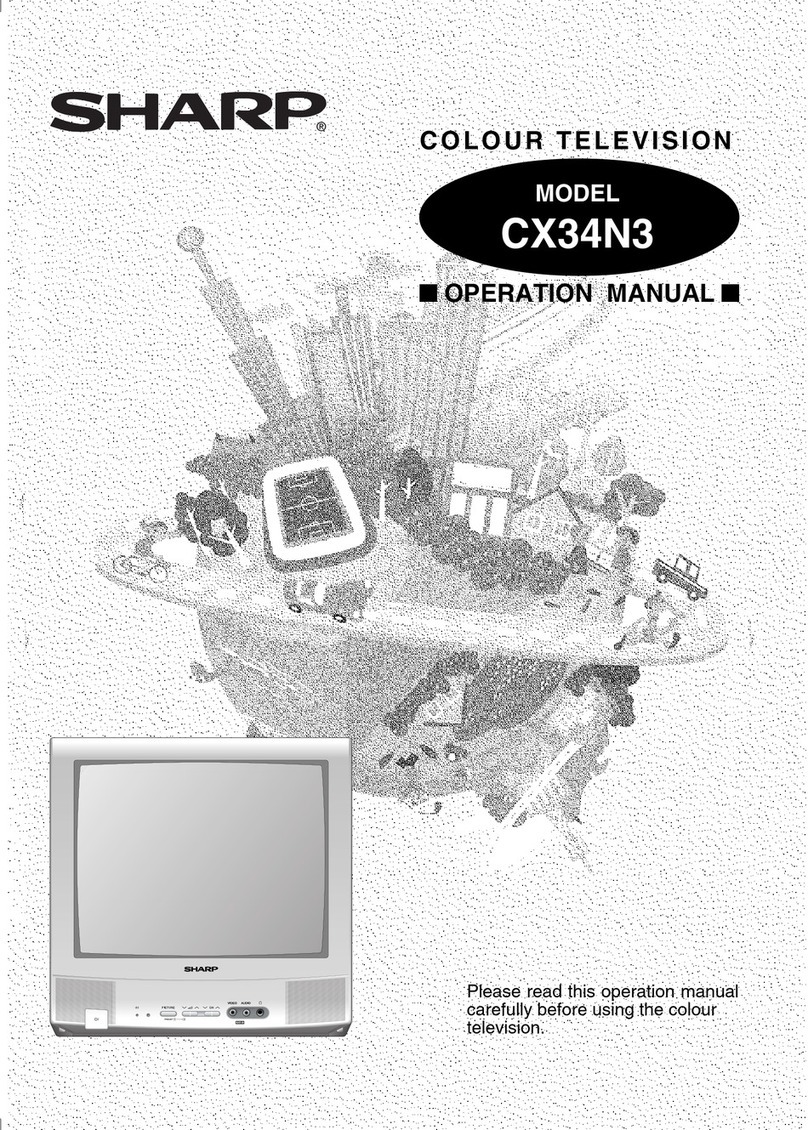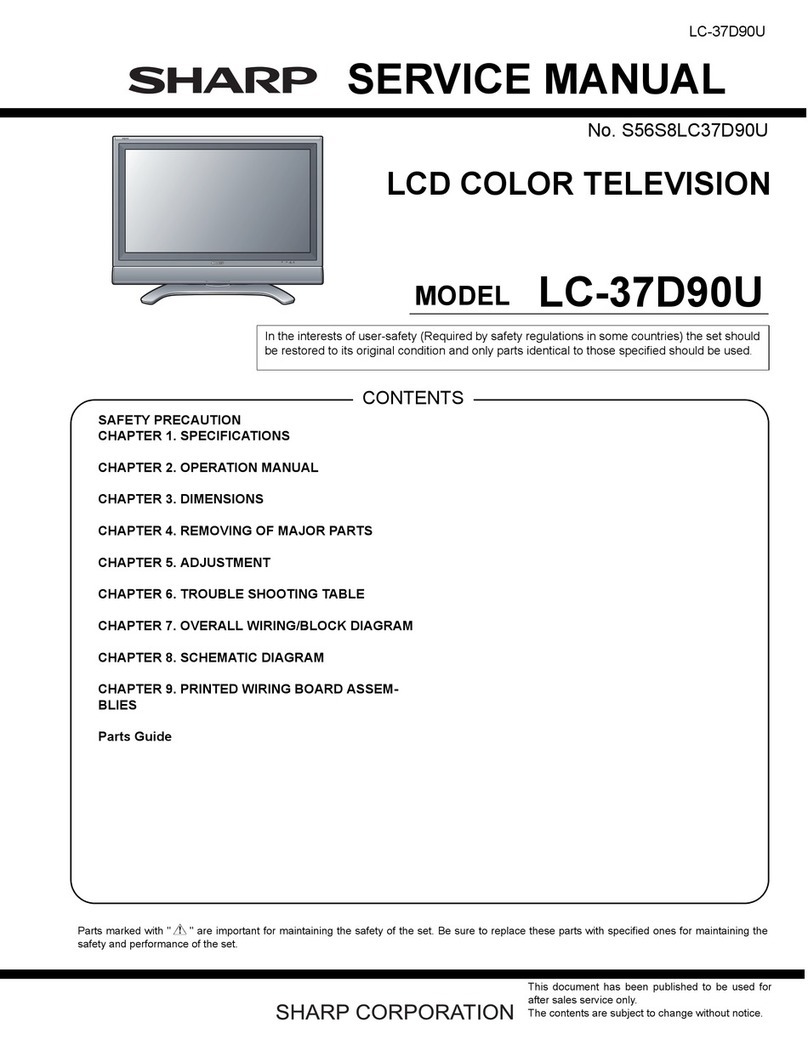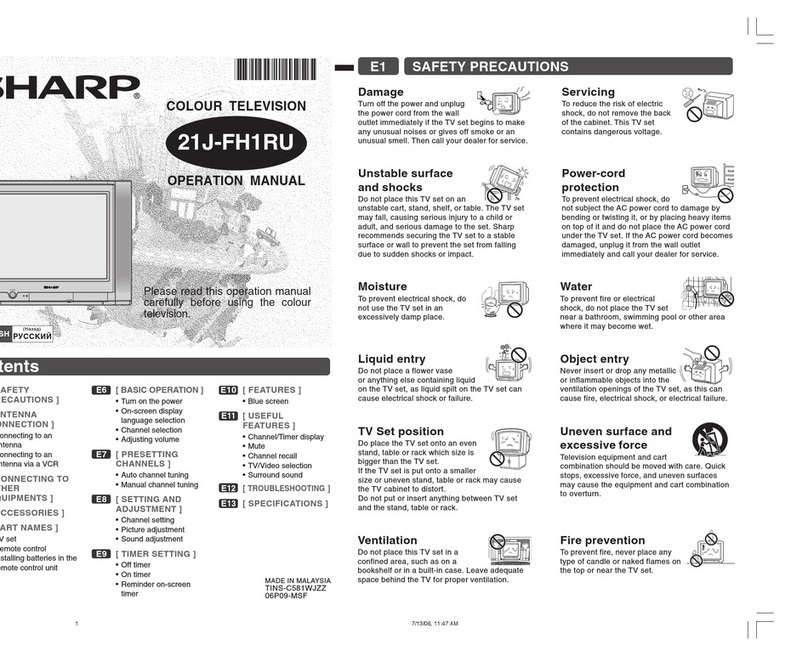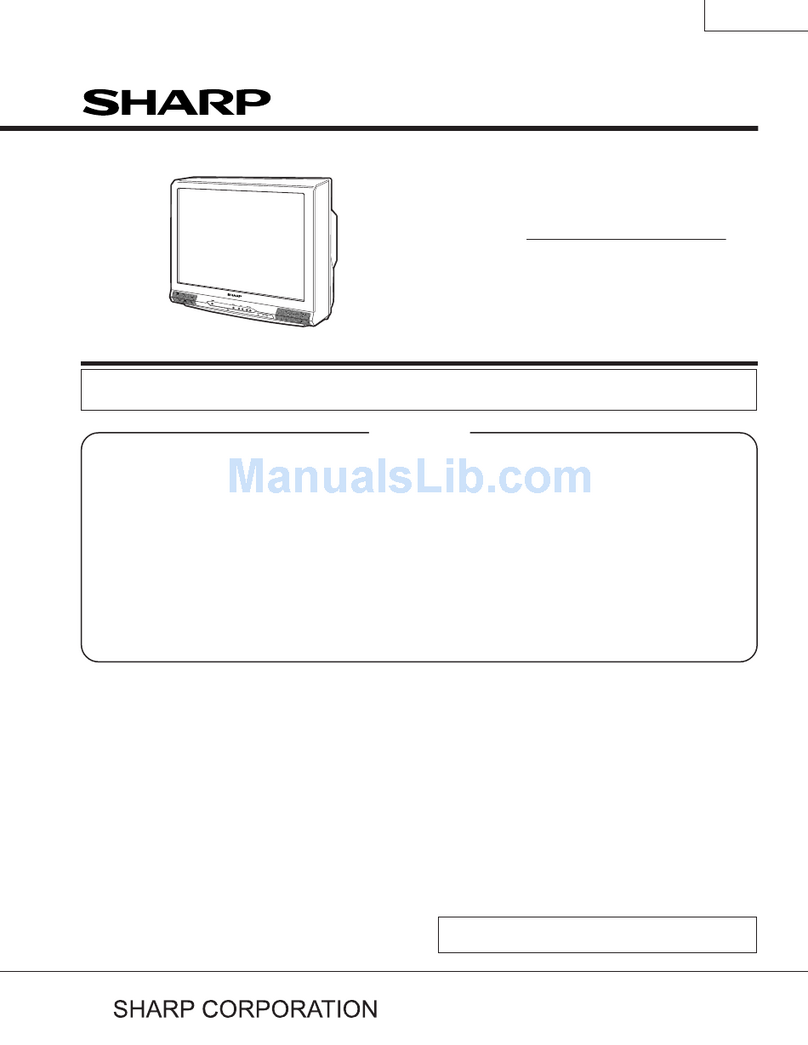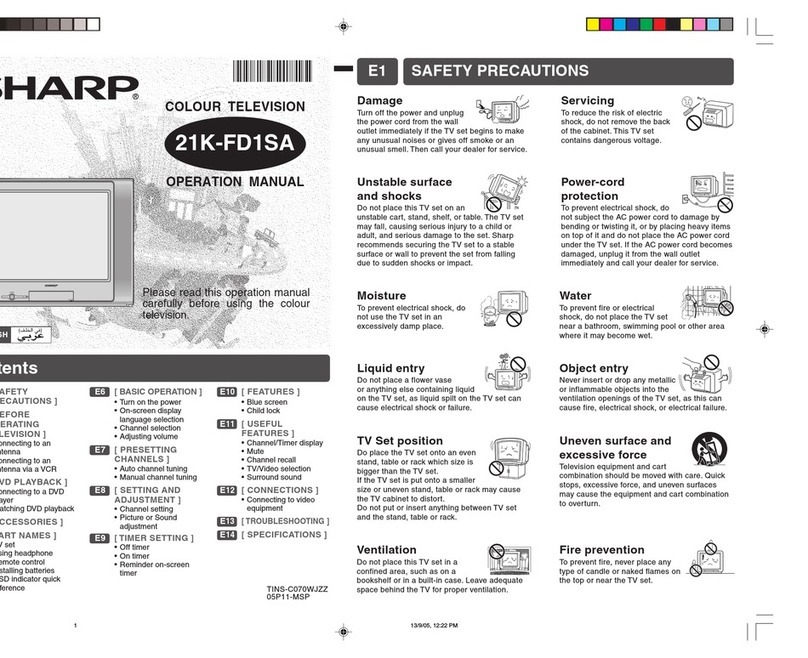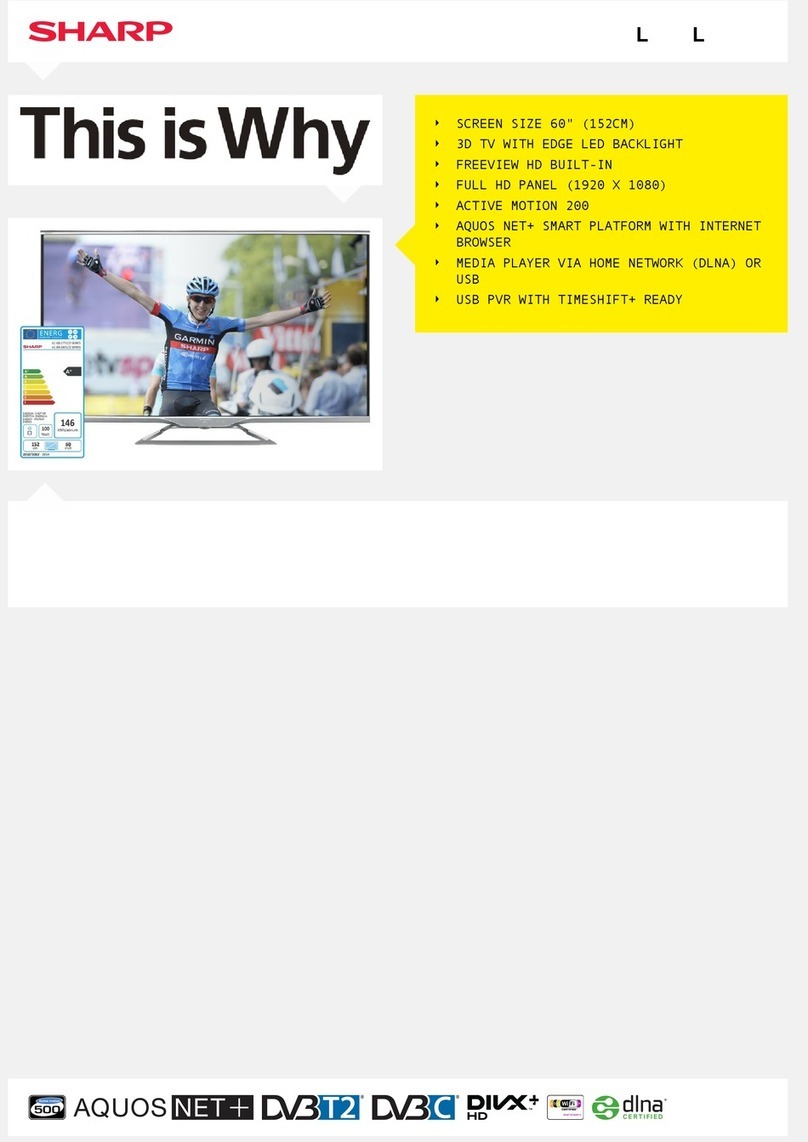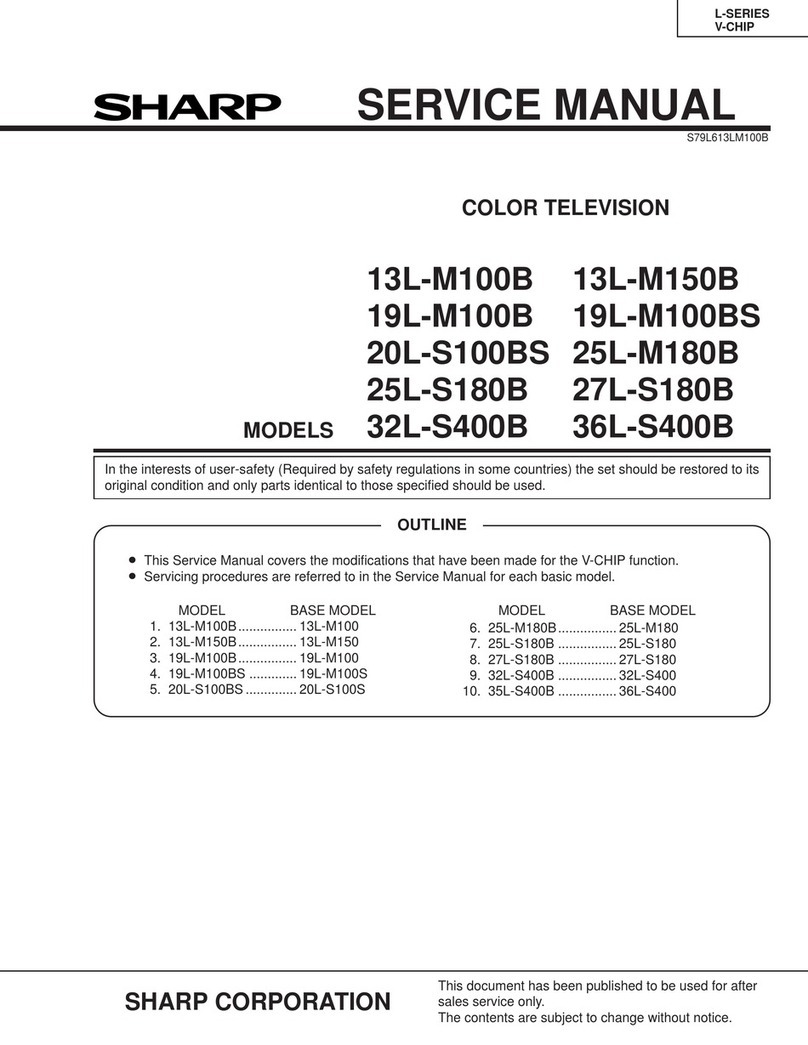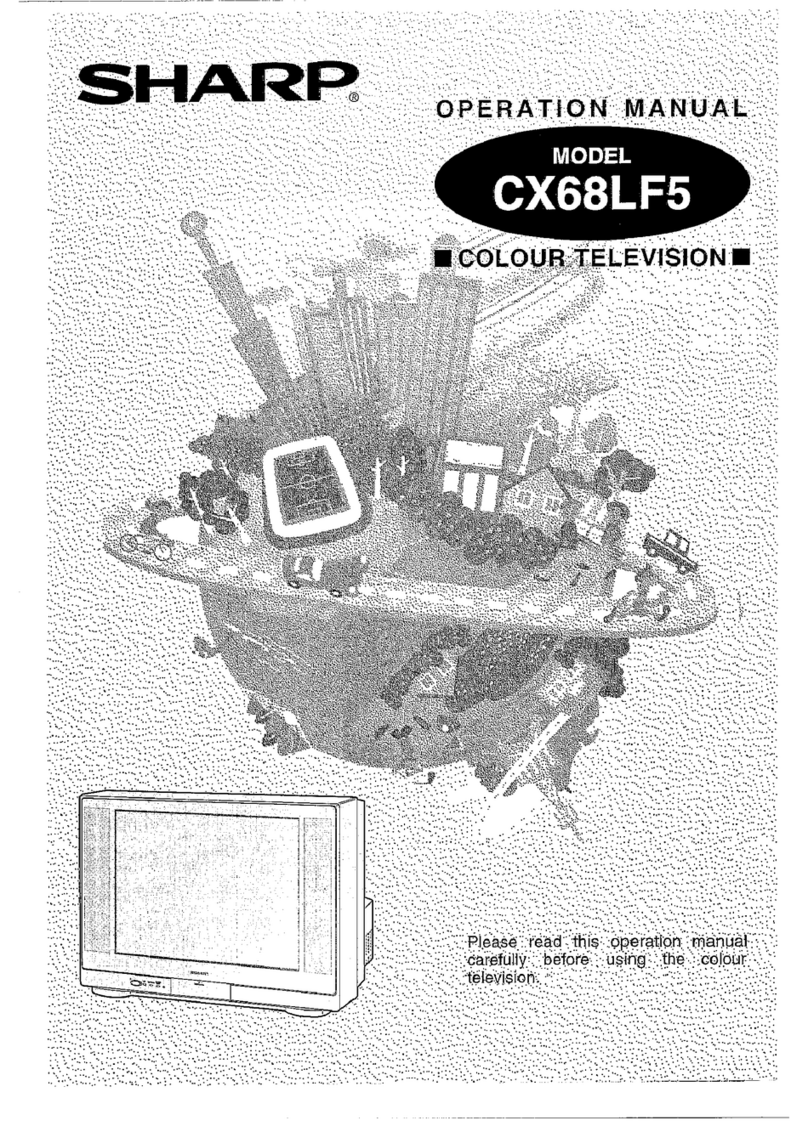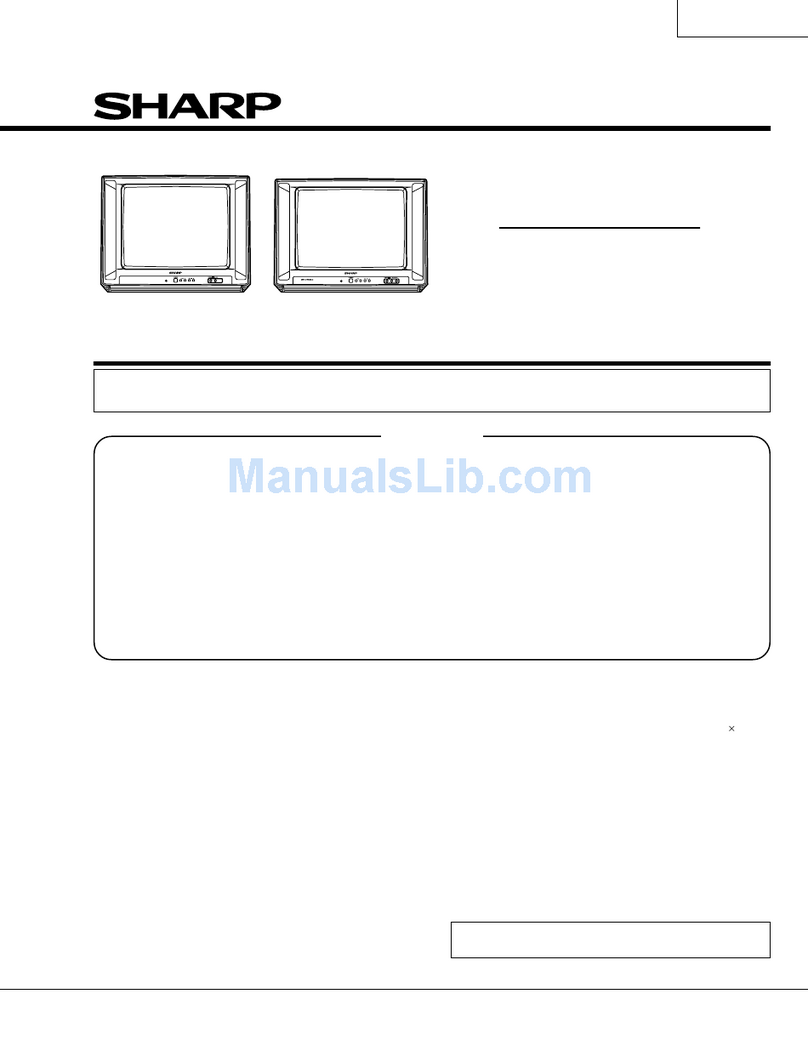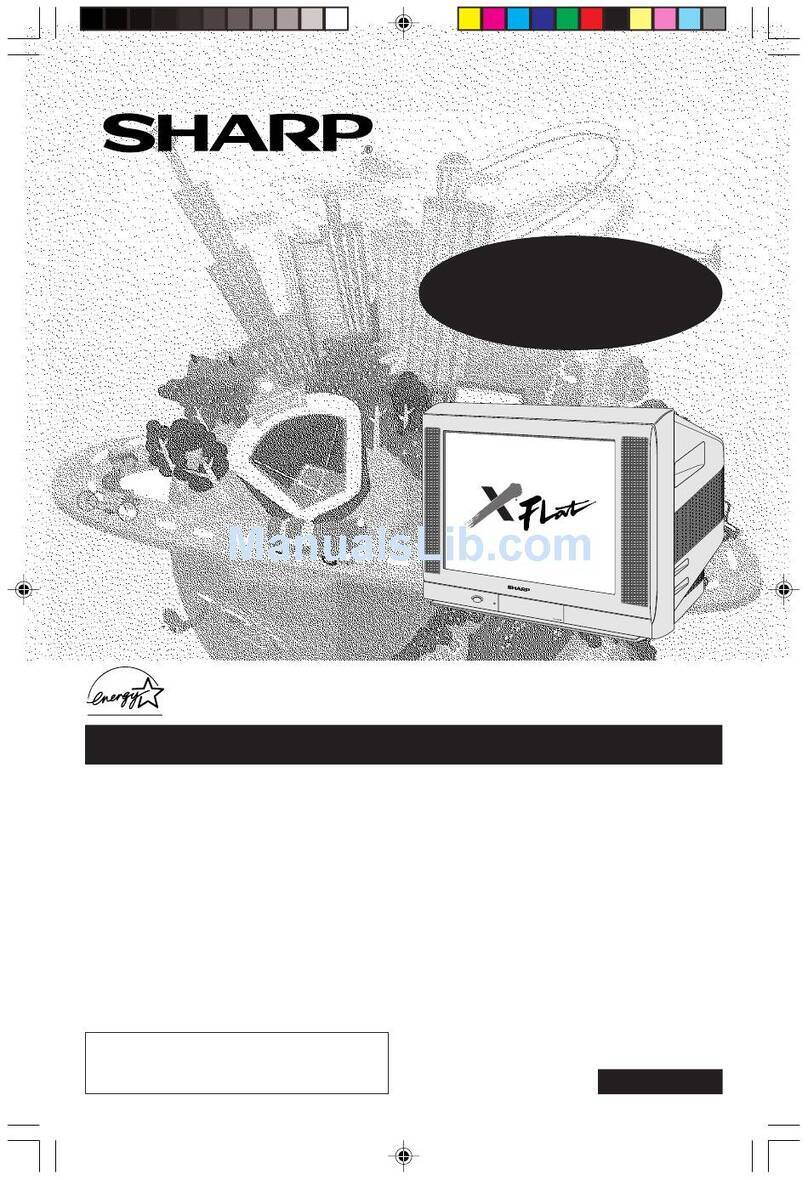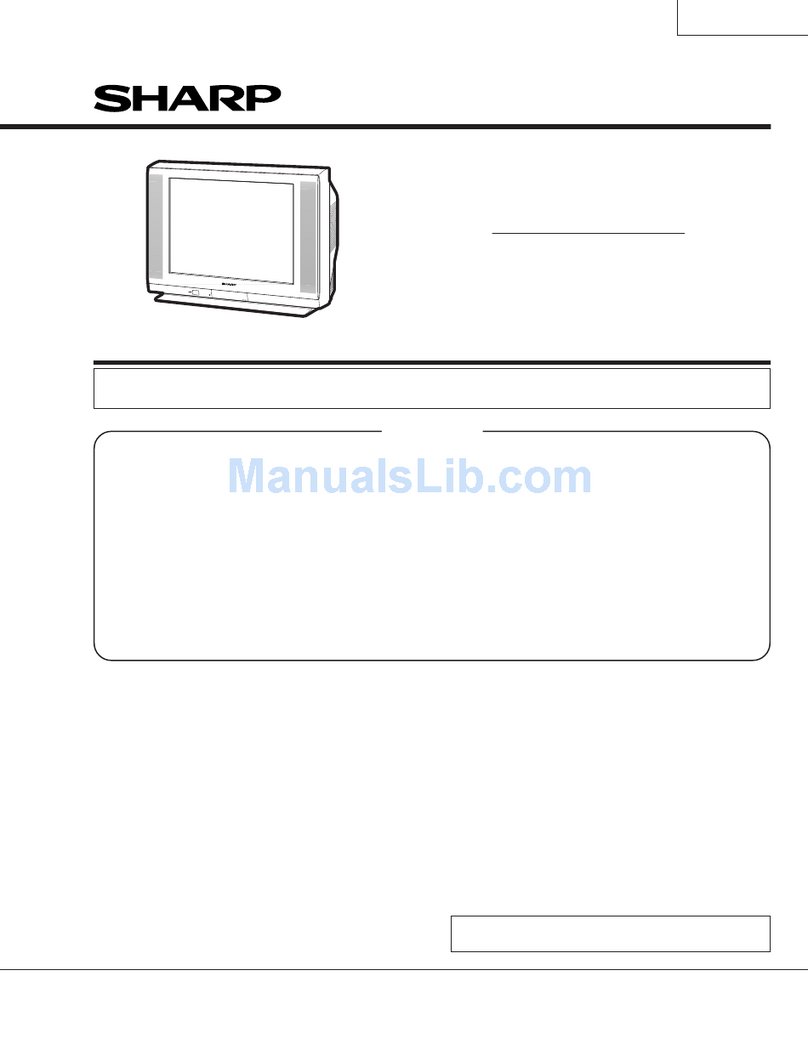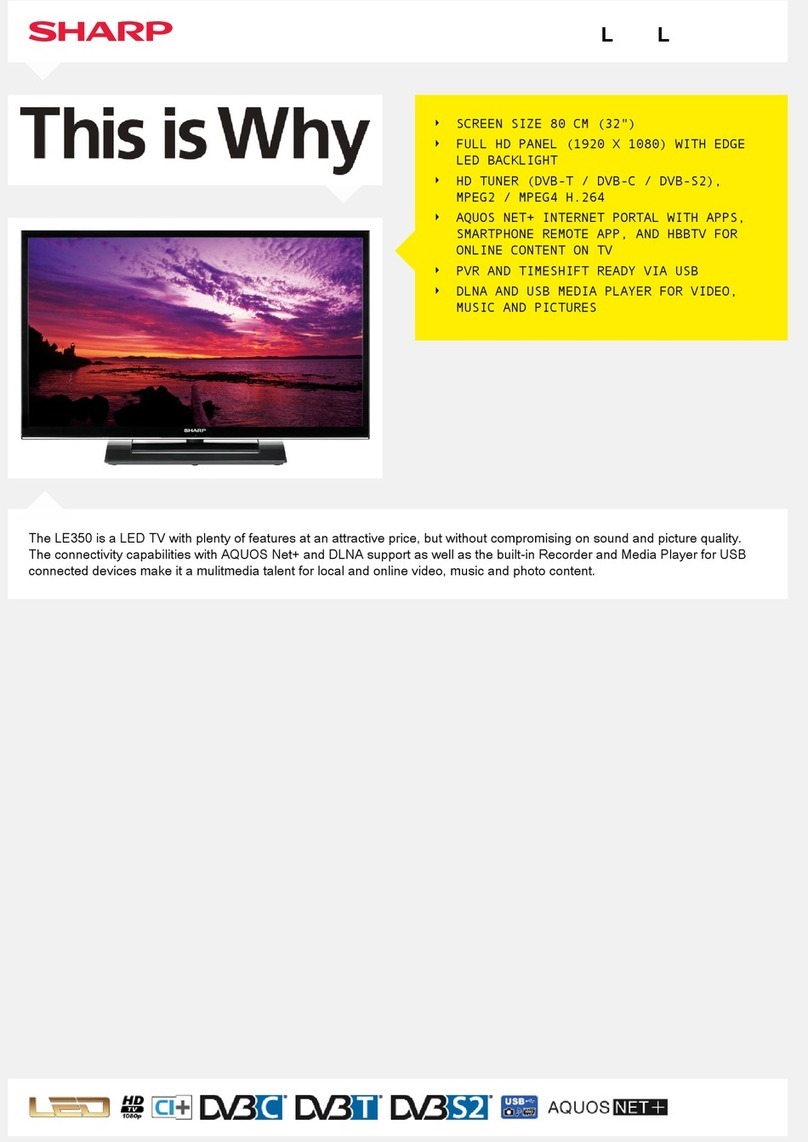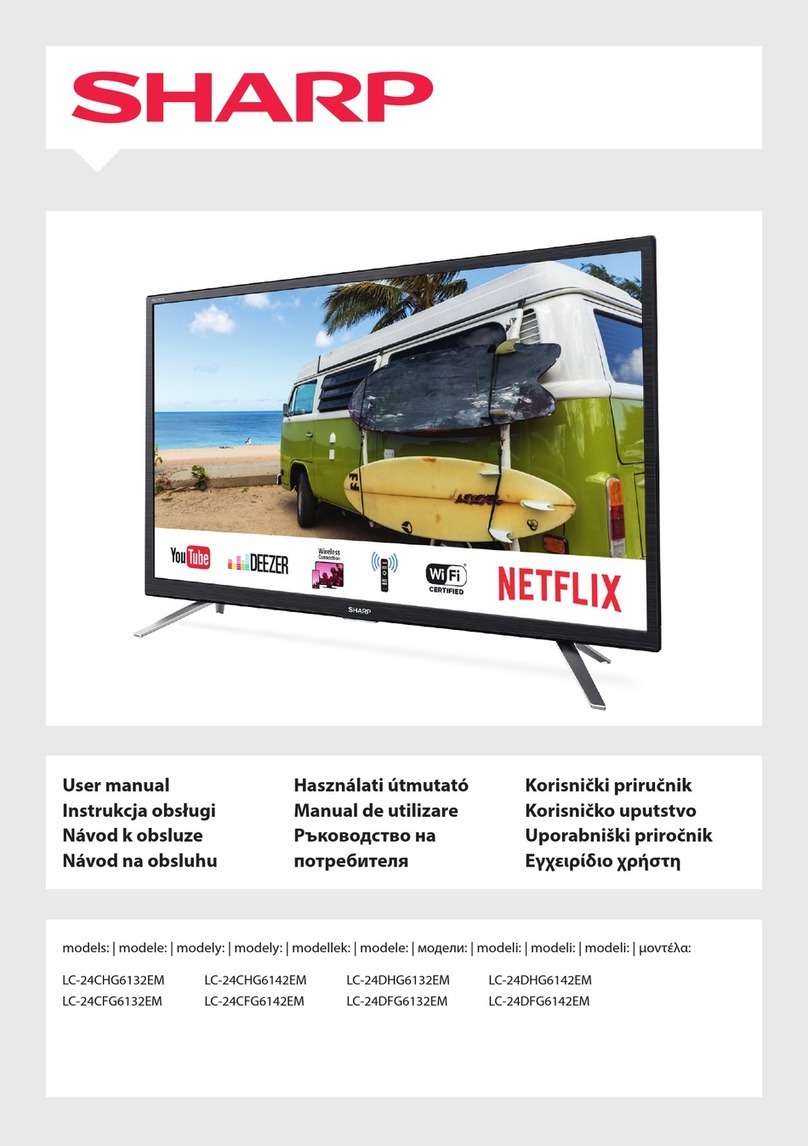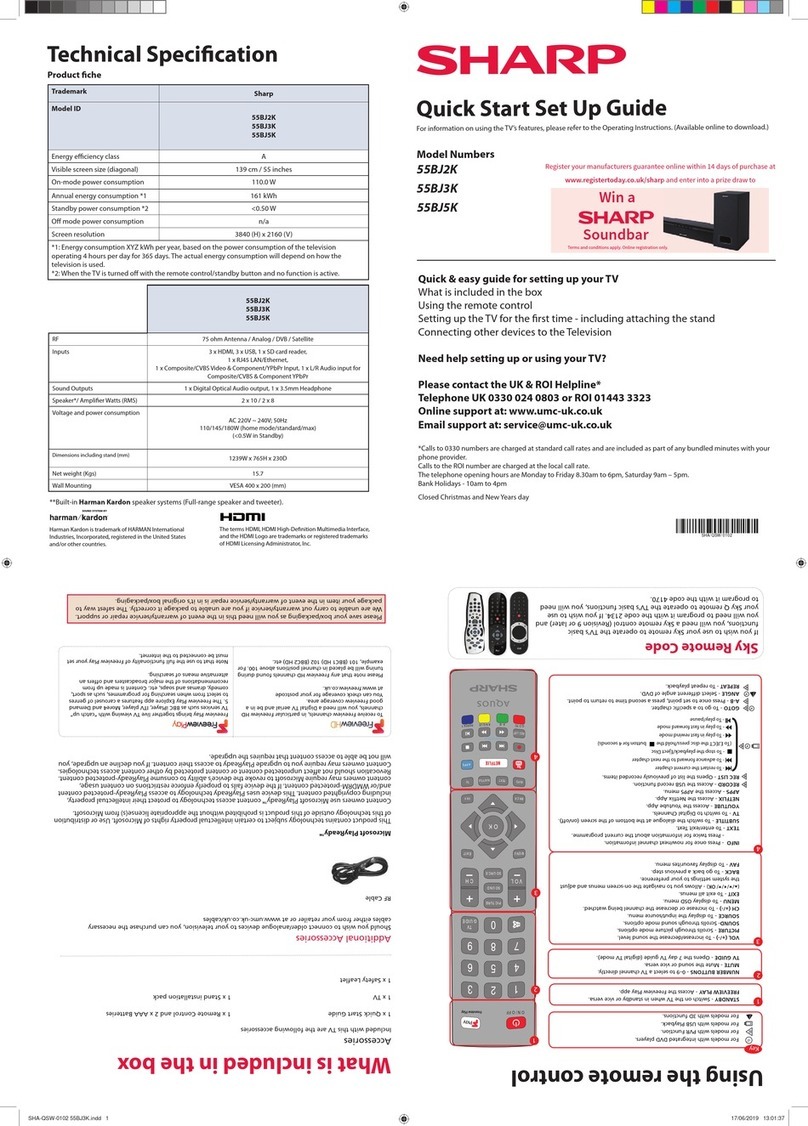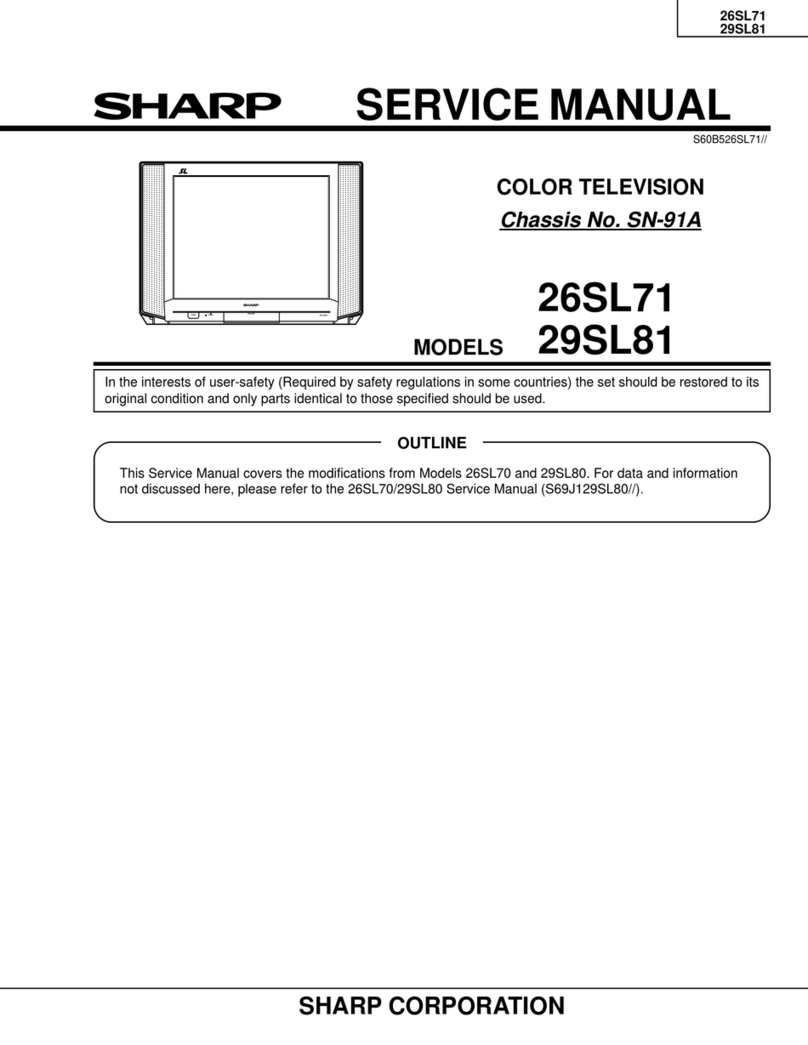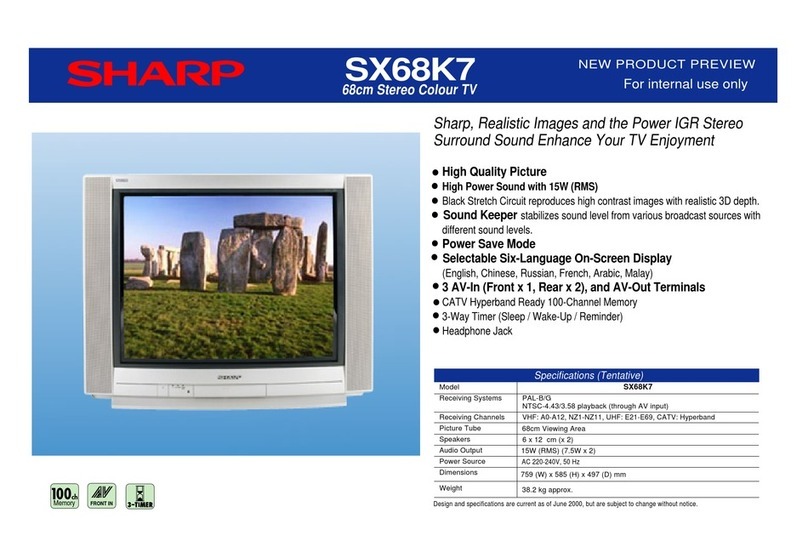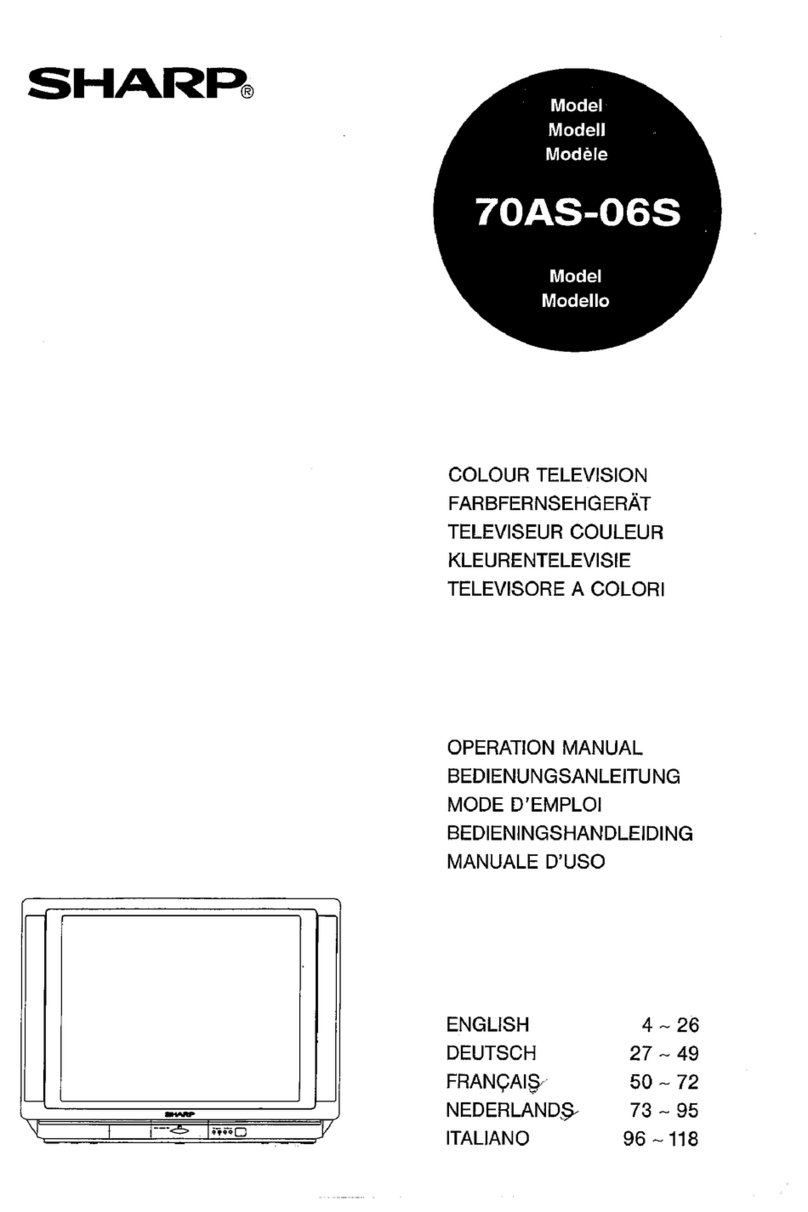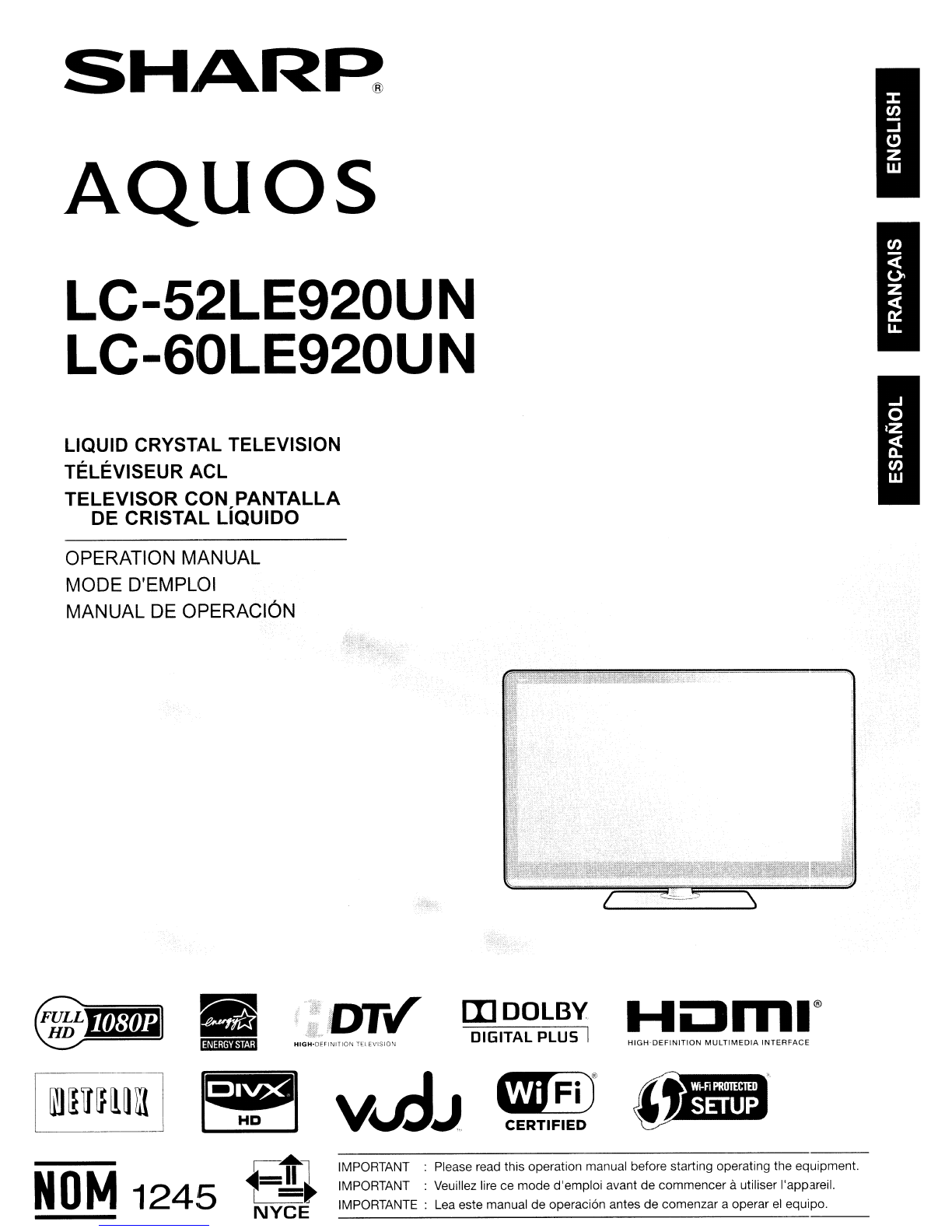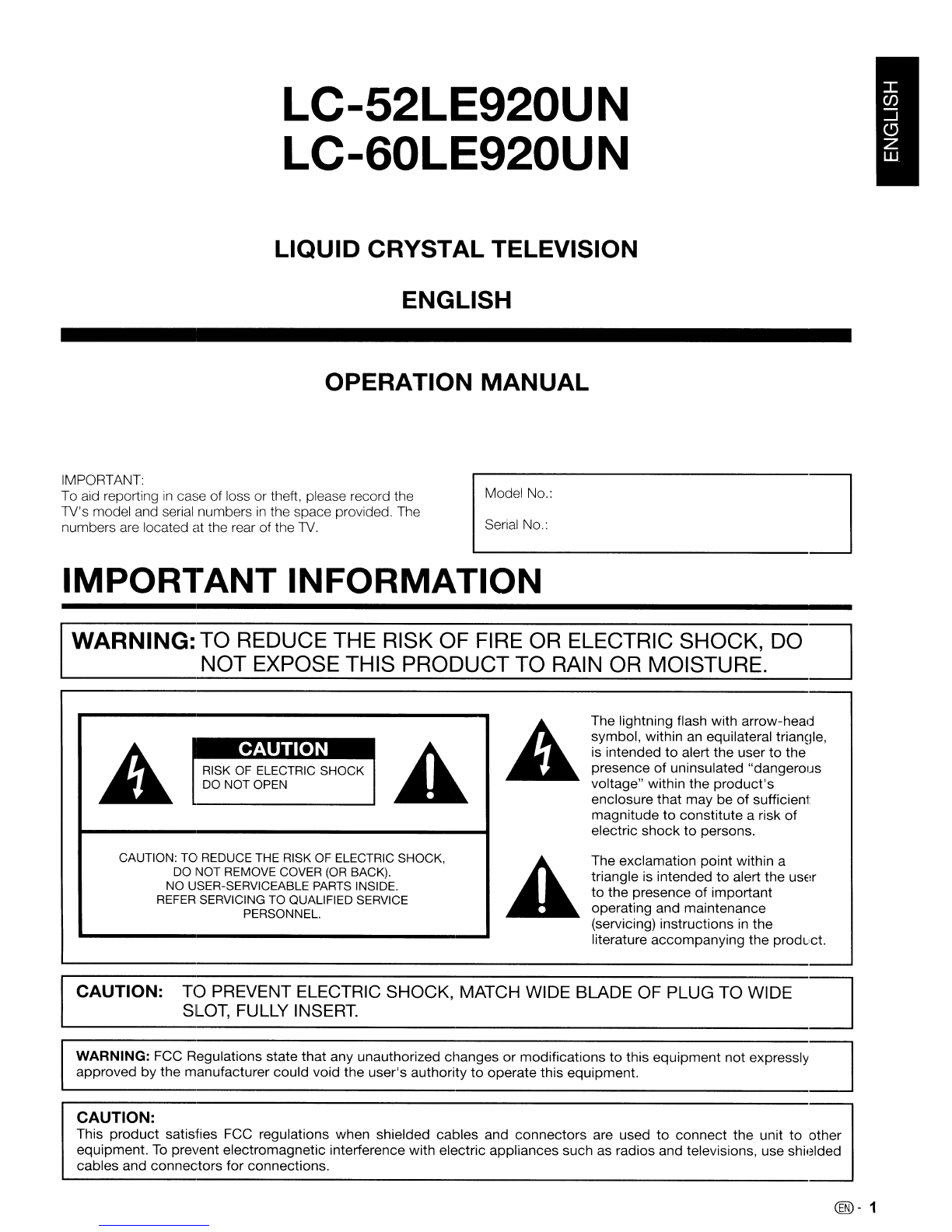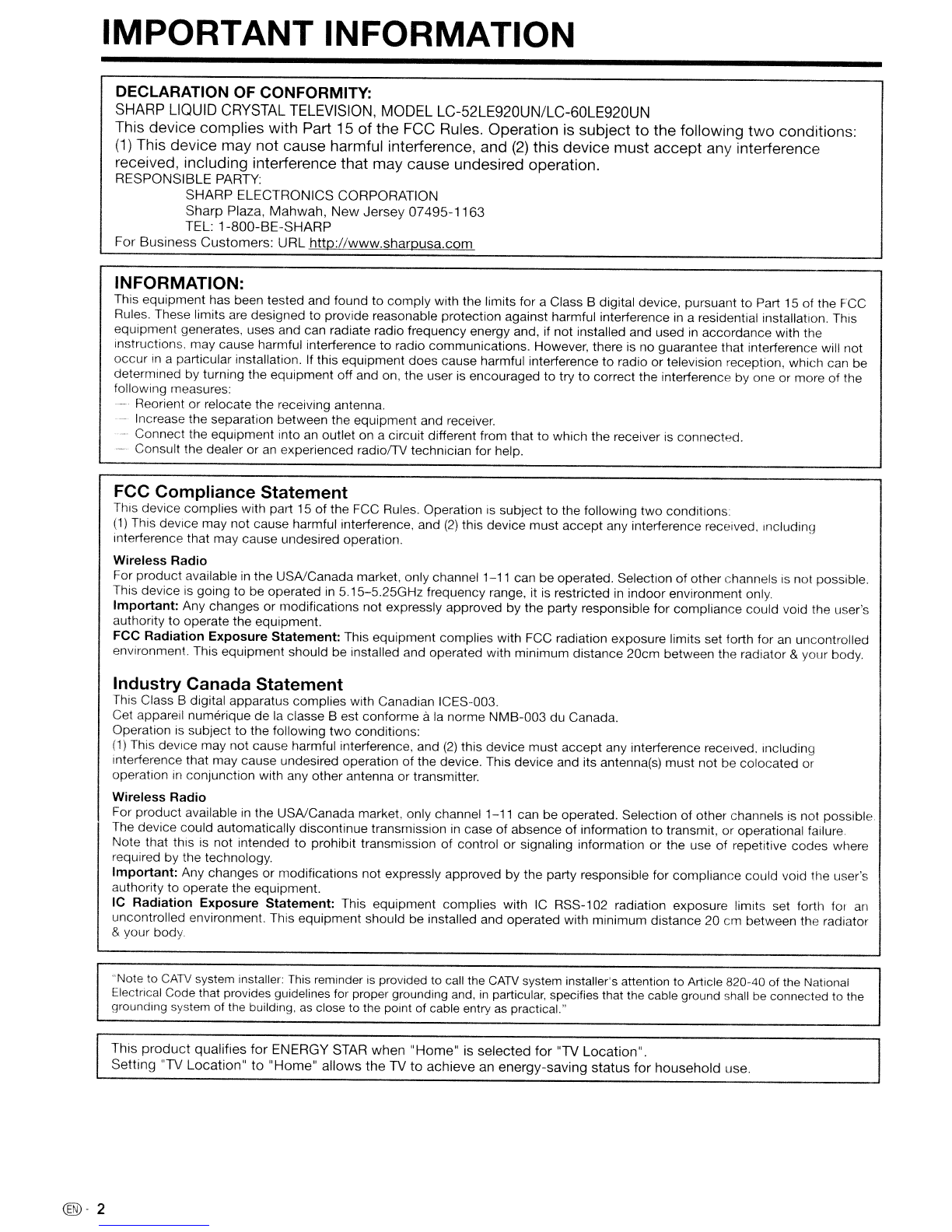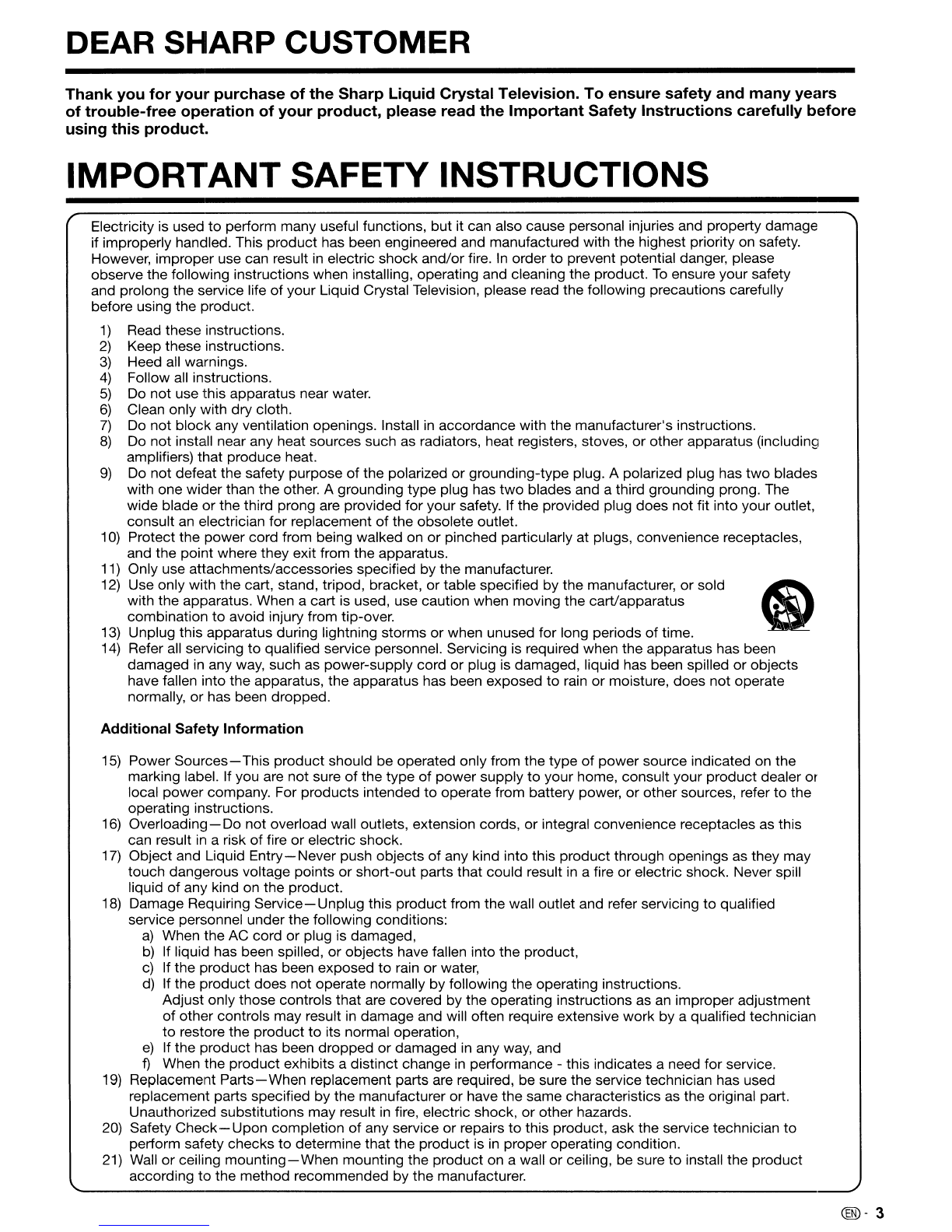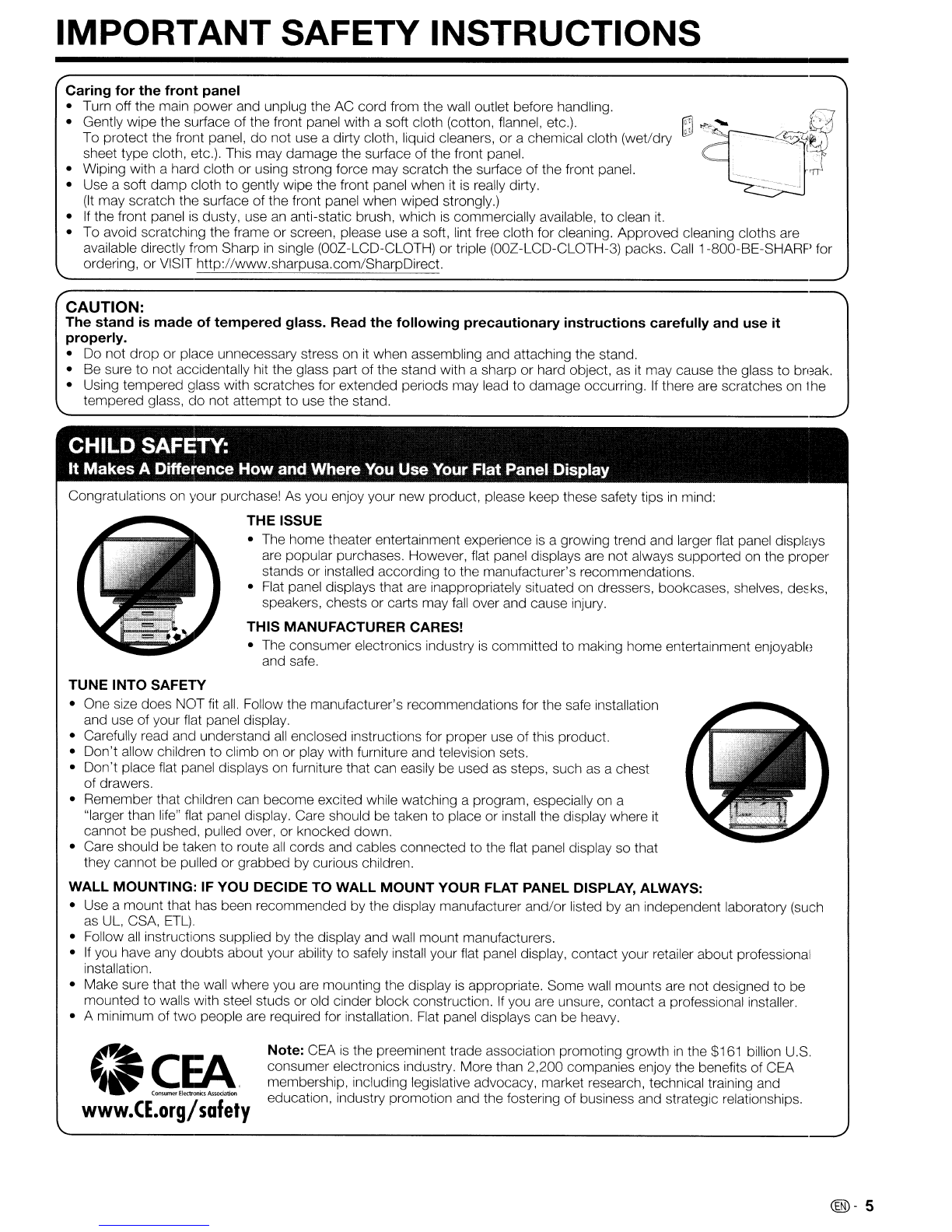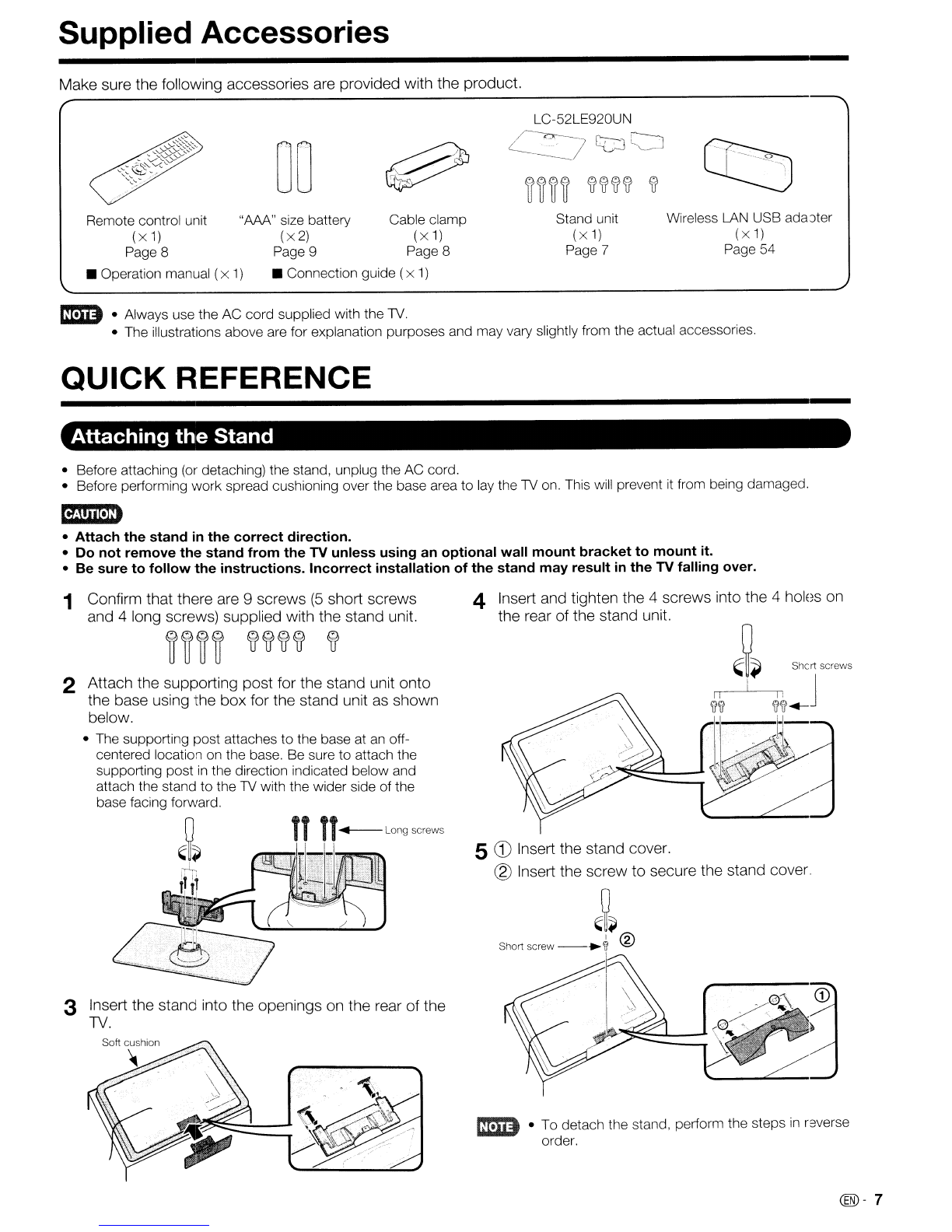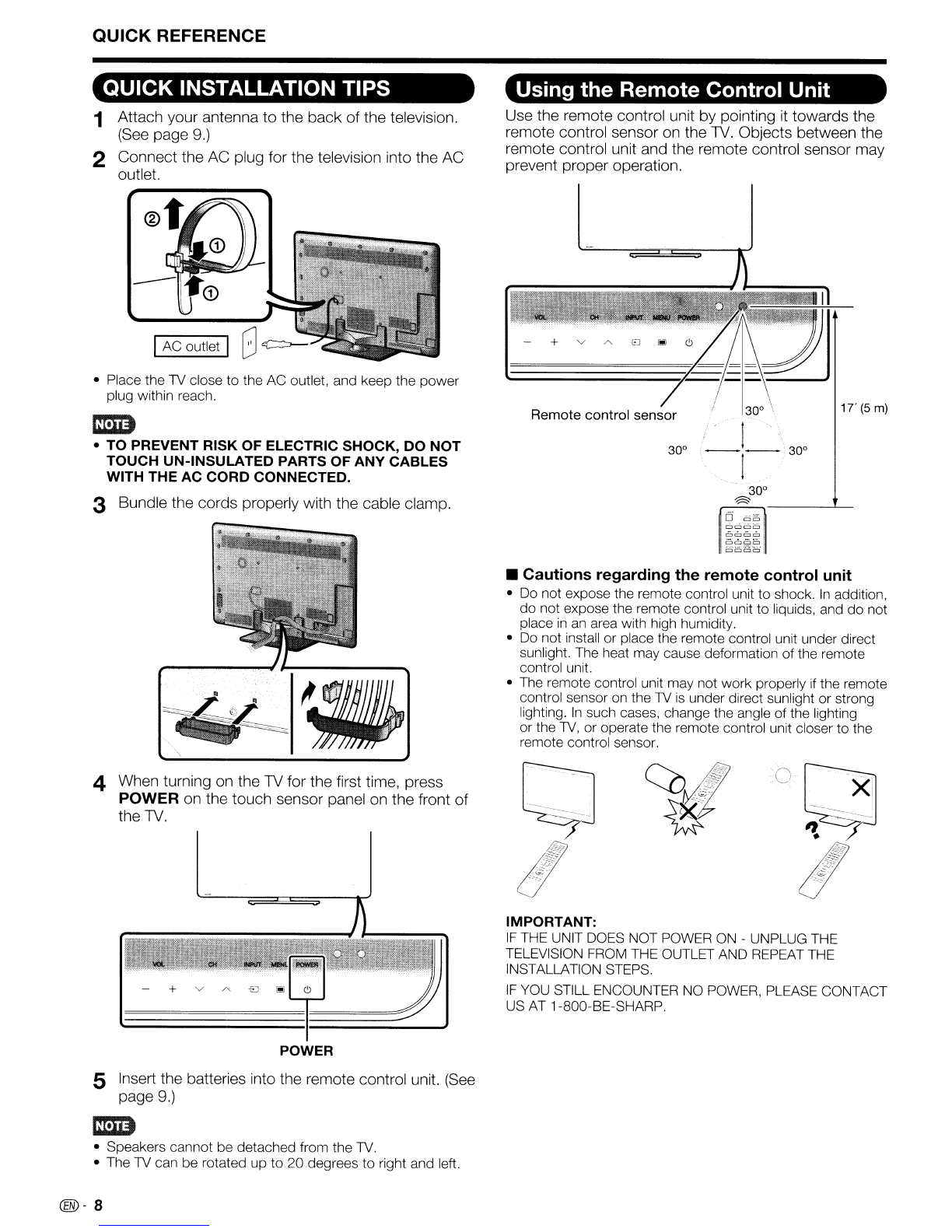IMPORTANT SAFETY INSTRUCTIONS
ANTENNA
LEAD
IN
WIRE
ANTENNA
DISCHARGE UNIT
(NEC SECTION 810-20)
GROUNDING
J-.j-..::.::::::::,.l CONDUCTORS
(NEC SECTION 810-21)
~..c==-
GROUND CLAMPS
POWER SERVICE GROUNDING
ELECTRODE SYSTEM
(NEC ART 250, PART
H)
NEC -NATIONAL ELECTRICAL CODE
ELECTRIC
SERVICE
EQUIPMENT
EXAMPLE OF ANTENNA GROUNDING AS PER
NATIONAL ELECTRICAL CODE, ANSI/NFPA 70
•Outdoor Antenna Grounding -
If
an
outside antenna
is
connected to the television equipment, be sure the antenna
system
is
grounded so
as
to provide some protection against
voltage surges and built-up static charges.
Article 810 of the National Electrical Code, ANSI/NFPA 70,
provides information with regard to proper grounding of the
mast and supporting structure, grounding of the lead-in wire
to
an
antenna discharge unit, size of grounding conductors,
location of antenna-discharge unit, connection to grounding
electrodes, and requirements for the grounding electrode.
,
!~
•Water and Moisture -Do not use this product near water -for example, near abath tub, wash bowl, kitchen sink, or
laundry tub;
in
awet basement; or near aswimming pool; and the like.
•Stand -Do not place the product on
an
unstable cart, stand, tripod or table. Placing the product on
an
unstable base
can cause the product to
fall,
resulting
in
serious personal injuries as well as damage to the product. Use only acart,
stand, tripod, bracket or table recommended by the manufacturer or sold with the product. When mounting the product
on a wall, be sure to follow the manufacturer's instructions. Use only the mounting hardware recommended by the
manufacturer.
•Selecting the location -Select aplace with no direct sunlight and good ventilation.
•Ventilation
-The
vents and other openings
in
the cabinet are designed for ventilation.
Do
not cover or block these vents
and openings since insufficient ventilation can cause overheating and/or shorten the life of the product.
Do
not place
the product on abed, sofa, rug or other similar surface, since they can block ventilation openings. This product
is
not
designed for built-in installation;
do
not place the product
in
an
enclosed place such
as
abookcase or rack, unless proper
ventilation
is
provided or the manufacturer's instructions are followed.
•The front panel used
in
this product
is
made of glass. Therefore,
it
can break when the product
is
dropped or applied with
impact.
Be
careful not to be injured by broken glass pieces
in
case the panel breaks.
•Heat -The product should be situated away from heat sources such
as
radiators, heat registers, stoves, or other
products (inclUding amplifiers) that produce heat.
•The Liquid Crystal panel
is
avery high technology product with 2,073,600 pixels, giving you fine picture details.
Occasionally, afew non-active pixels may appear on the screen
as
afixed point of blue, green or red. Please note that
this does not affect the performance of your product.
•Lightning -For added protection for this television equipment during alightning storm, or when
it
is
left unattended and
unused for long periods of time, unplug it from the wall outlet and disconnect the antenna. This will prevent damage to
the equipment due to lightning and power-line surges.
•Power Lines -An outside antenna system should not be located
in
the vicinity of overhead power lines or other electric
light or power circuits, or where
it
can
fall
into such power lines or circuits. When installing
an
outside antenna system,
extreme care should be taken to keep from touching such power lines or circuits as contact with them might be fatal.
•To prevent
fire,
never place any type of candle or flames on the top or near the
TV
set.
•To prevent fire or shock hazard, do not place the AC cord under the
TV
set or other heavy items.
•Do not display astill picture for along time,
as
this could cause
an
afterimage to remain.
•To prevent fire or shock hazard, do not expose this product to dripping or splashing.
No objects filled with liquids, such as vases, should be placed on the product.
•Do not insert foreign objects into the product. Inserting objects
in
the air vents or other openings may
result
in
fire or electric shock. Exercise special caution when using the product around children.
Precautions when transporting the TV
•When transporting the
TV,
never carry
it
by holding or otherwise putting pressure onto the display.
Be
sure to always
carry the
TV
by two people holding
it
with
two
hands -one hand on each side of the
TV.
Caring for the cabinet
•Use asoft cloth (cotton, flannel, etc.) and gently wipe the surface of the cabinet.
•Using achemical cloth (wet/dry sheet type cloth, etc.) may deform the components
of
the main unit cabinet or cause
cracking.
•Wiping with ahard cloth or using strong force may scratch the surface
of
the cabinet.
•
If
the cabinet
is
very dirty, wipe with asoft cloth (cotton, flannel, etc.) soaked
in
neutral detergent diluted with water and
thoroughly wrung out, and then wipe with asoft dry cloth.
•The cabinet
is
primarily made of plastic. Avoid using benzene, thinner, and other solvents, as these may deform the
cabinet and cause the paint to peel off.
•Do not apply insecticides or other volatile liquids.
Also,
do
not allow the cabinet to remain
in
contact with rubber or vinyl products for along period of time. Plasticizers
inside the plastic may cause the cabinet to deform and cause the paint to peel off.
@-4