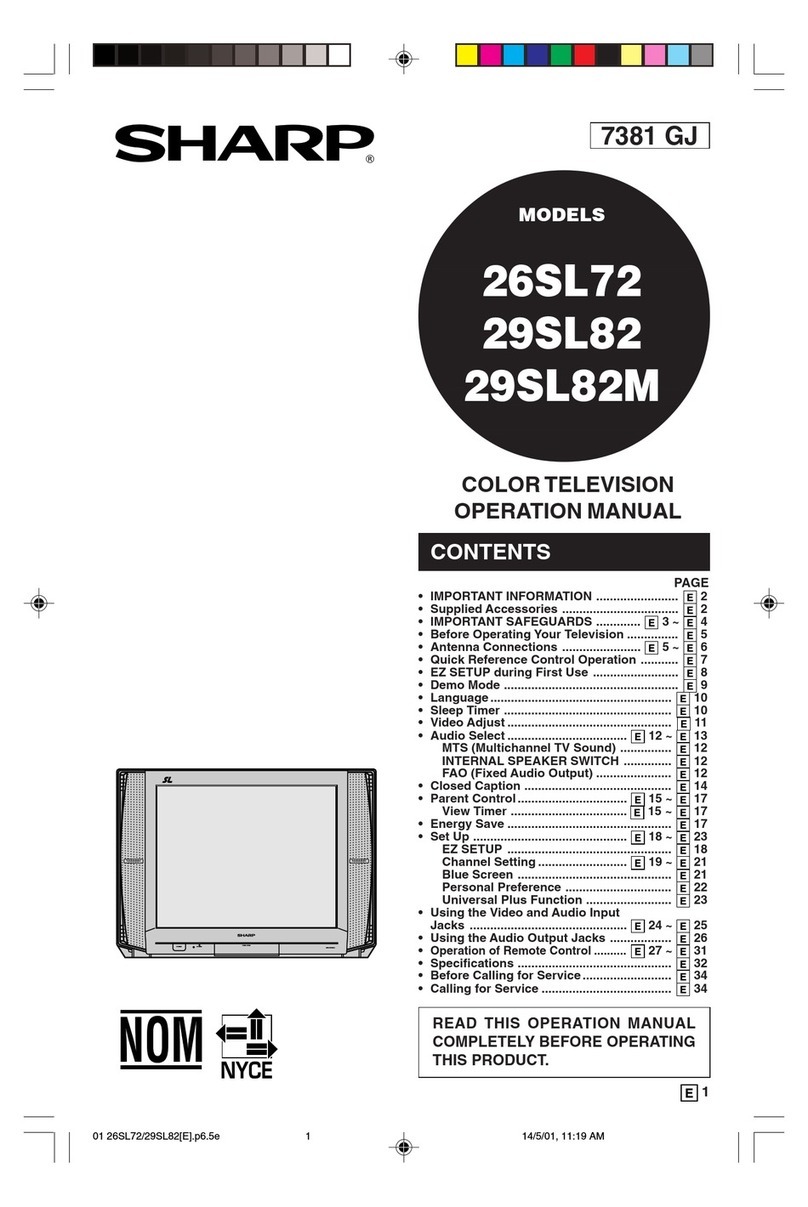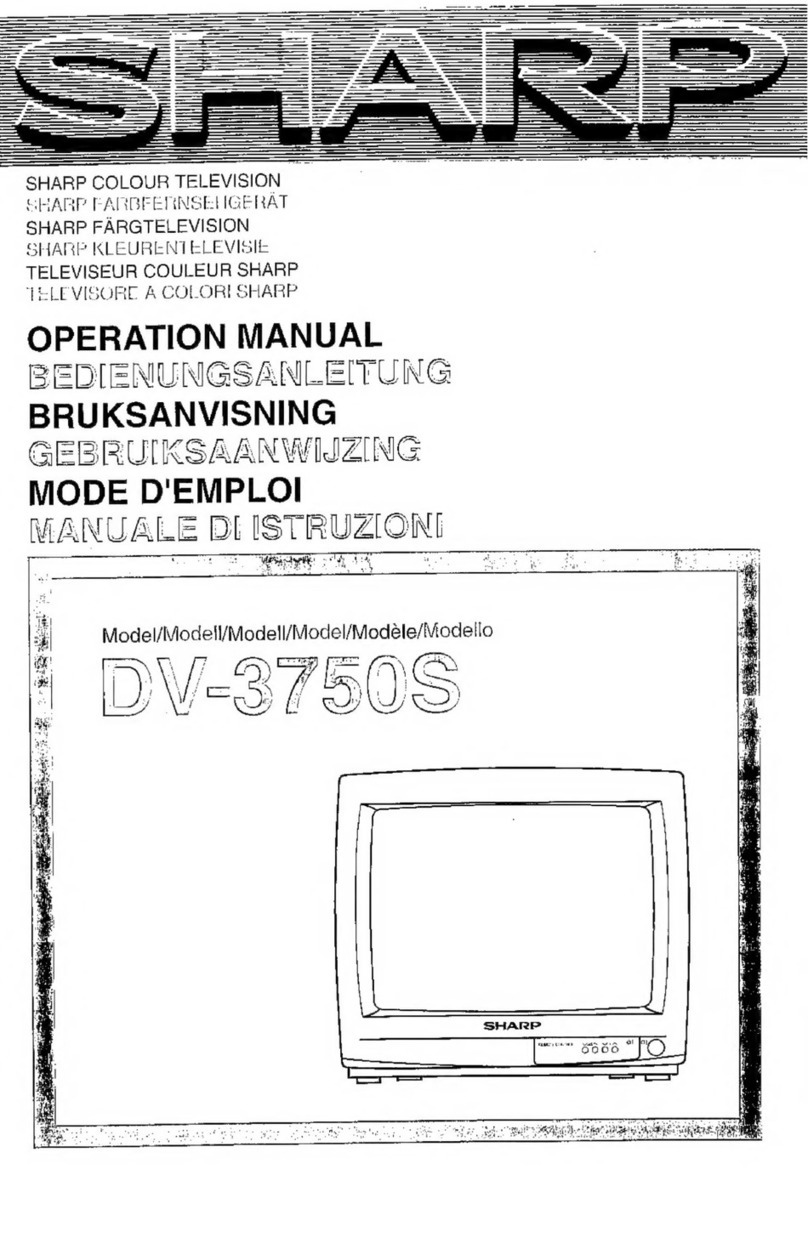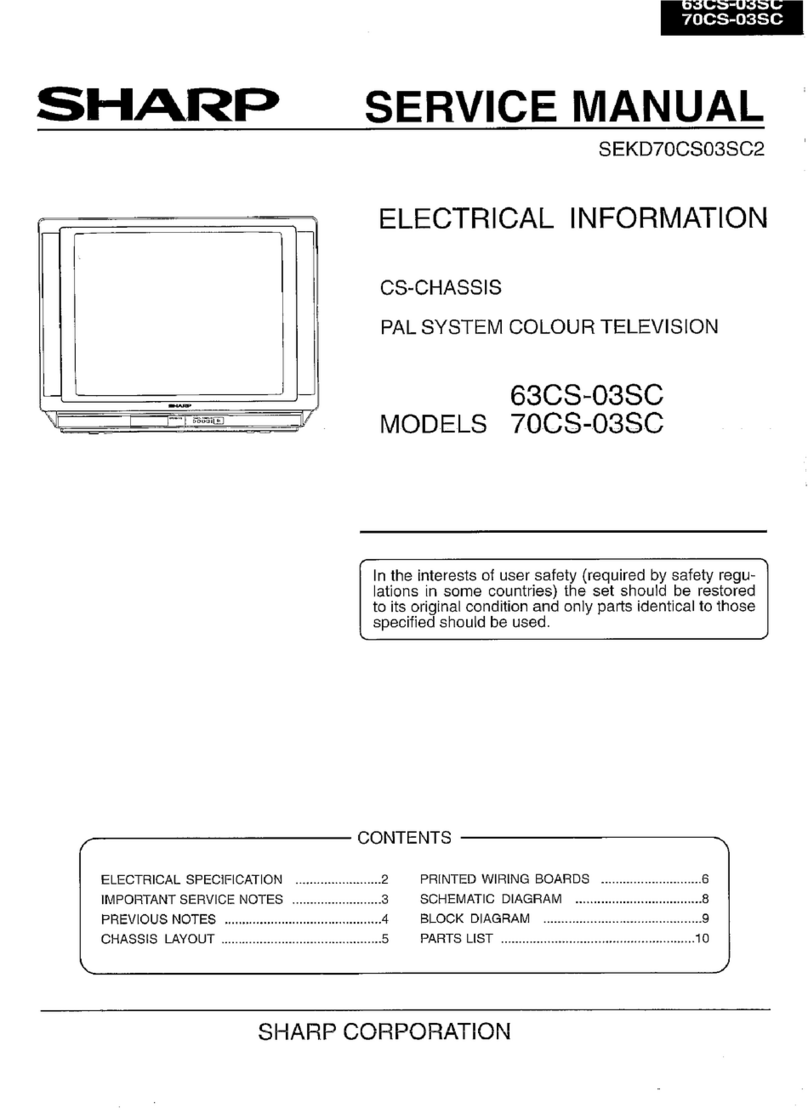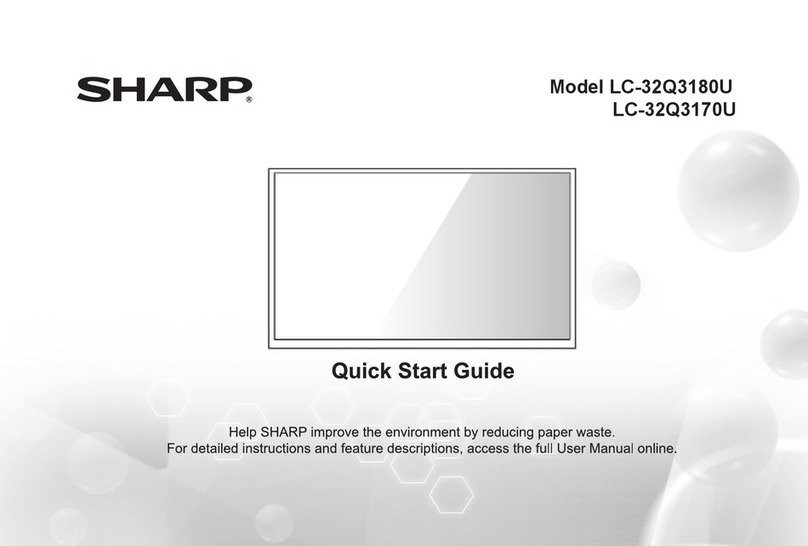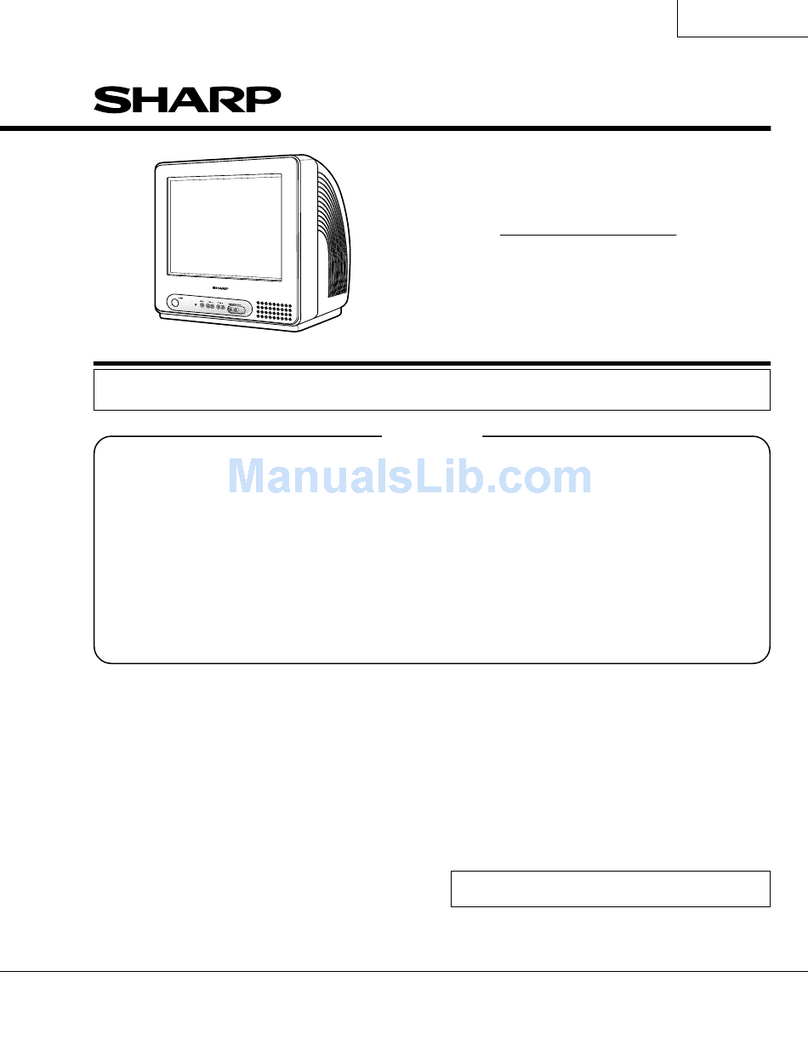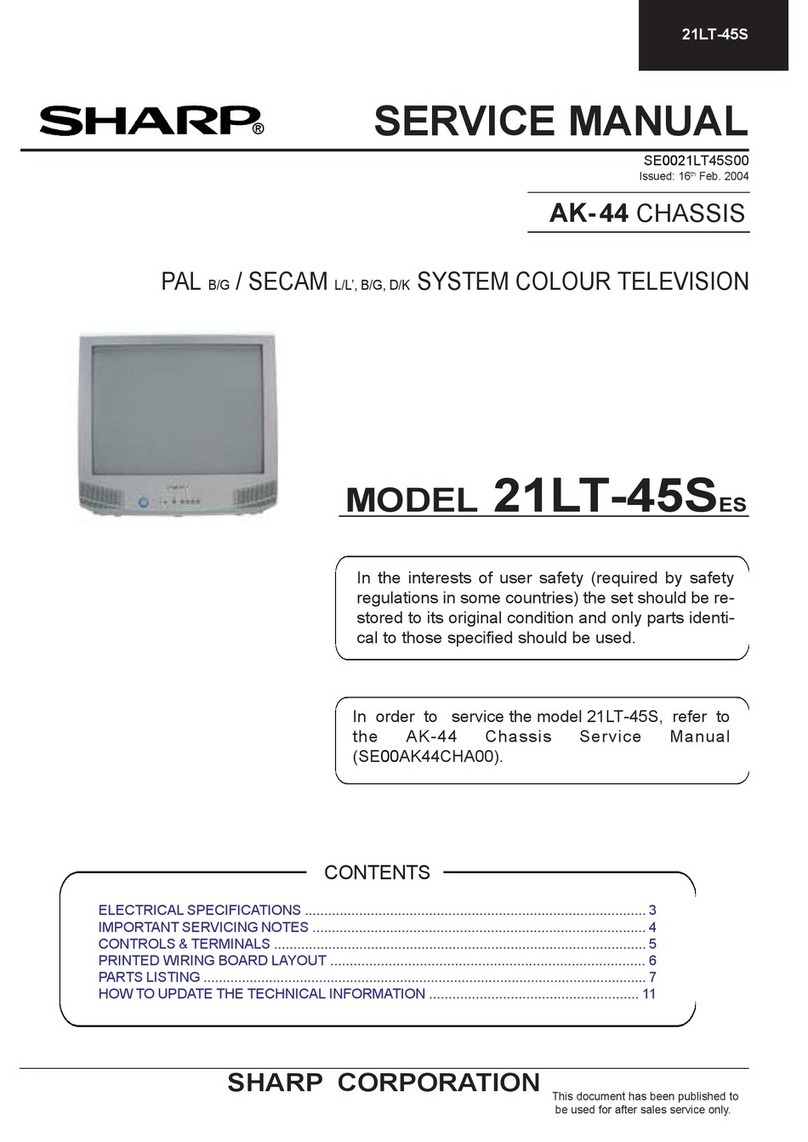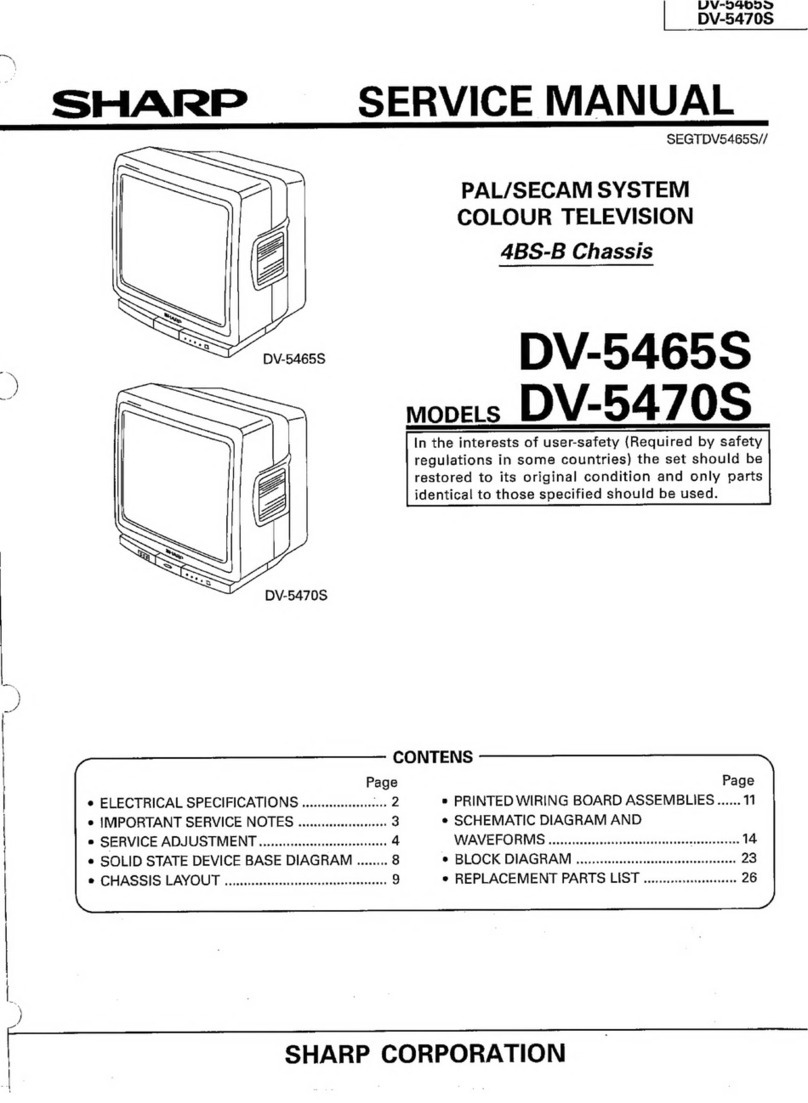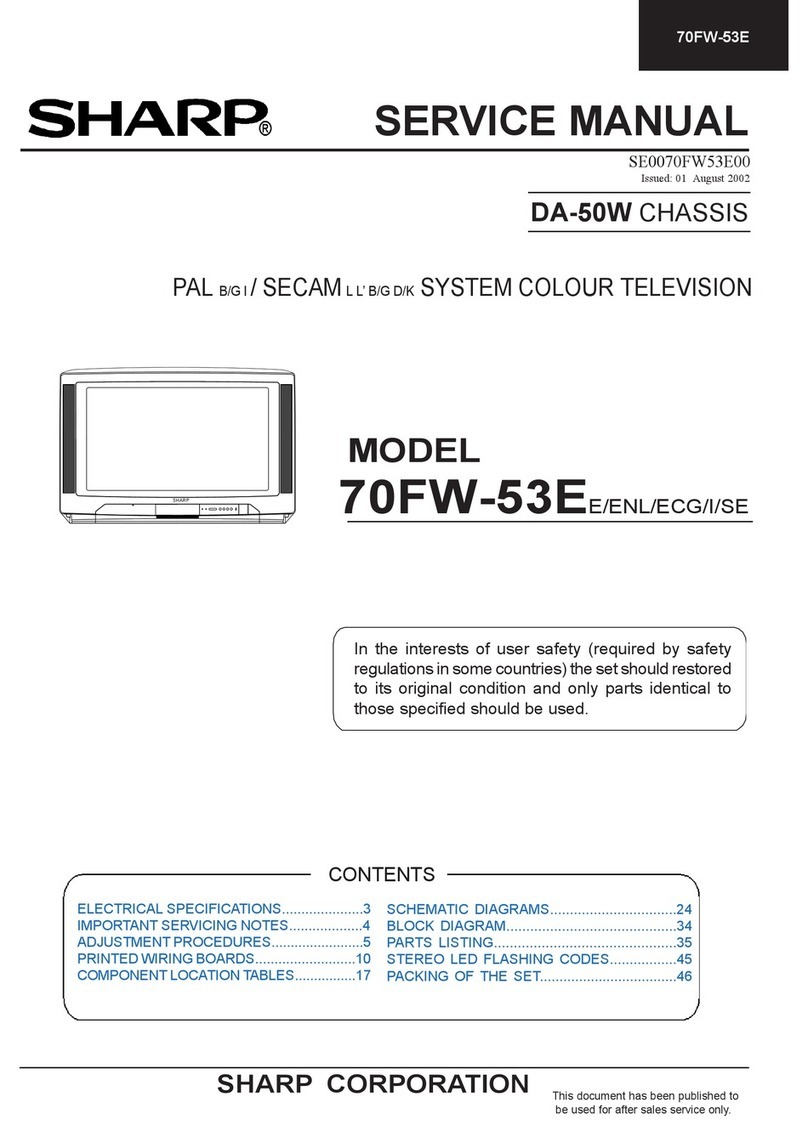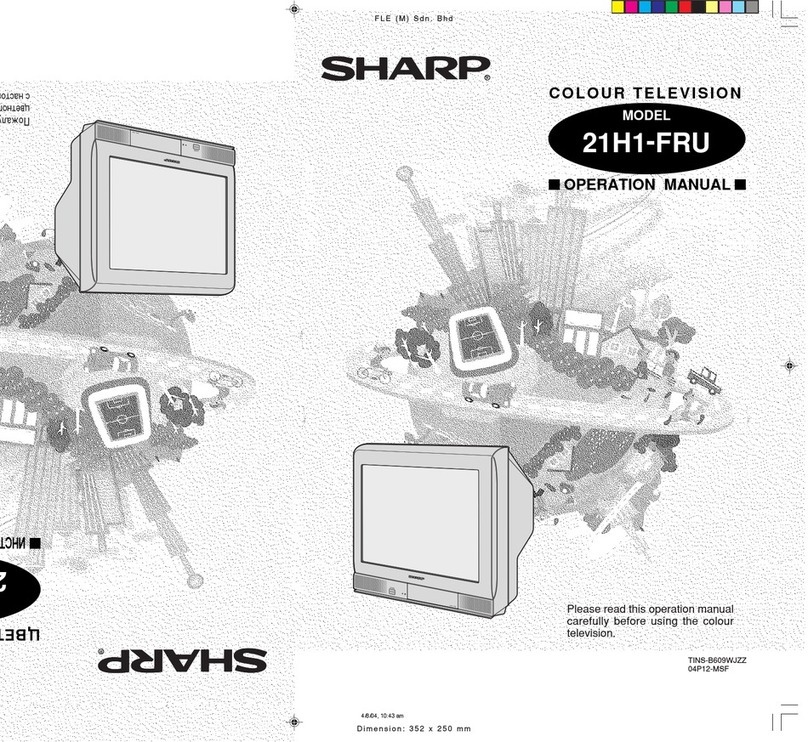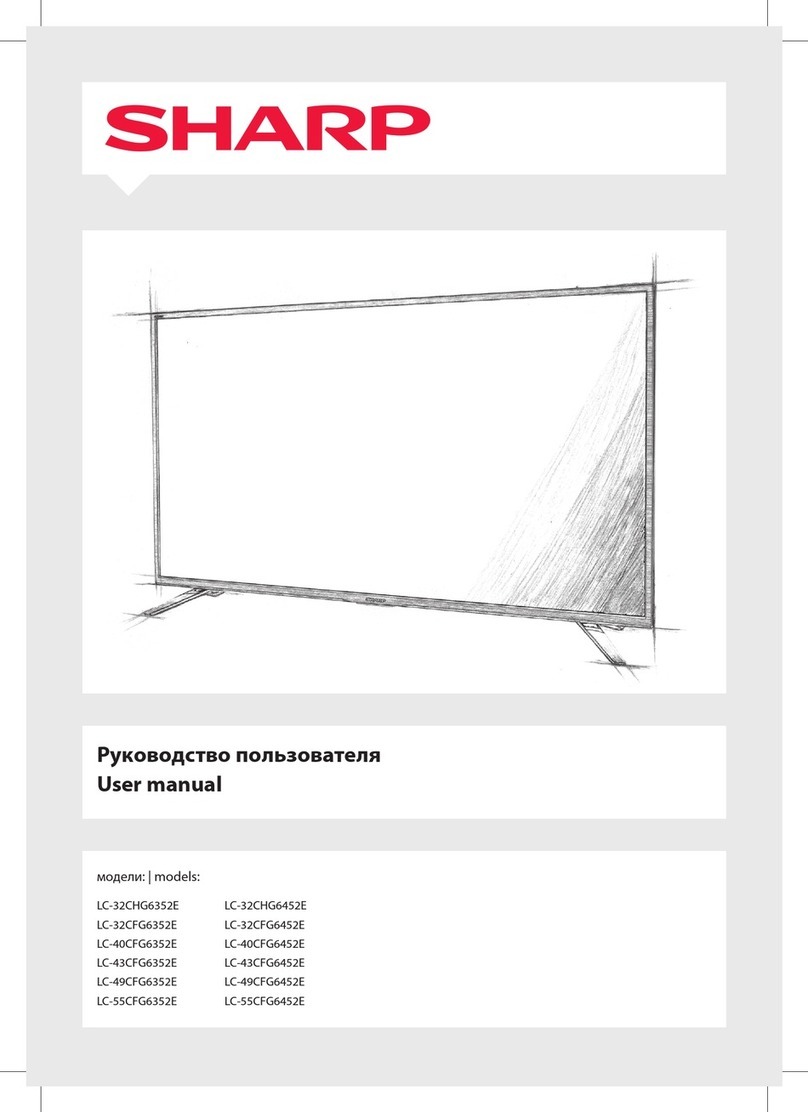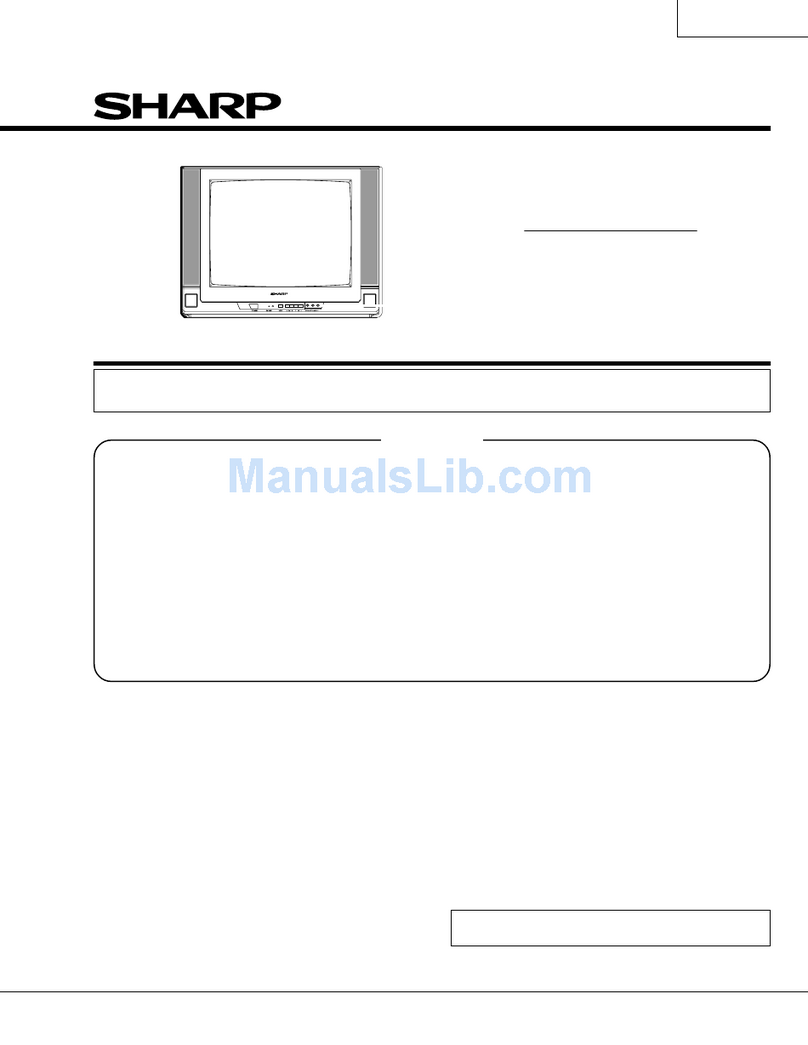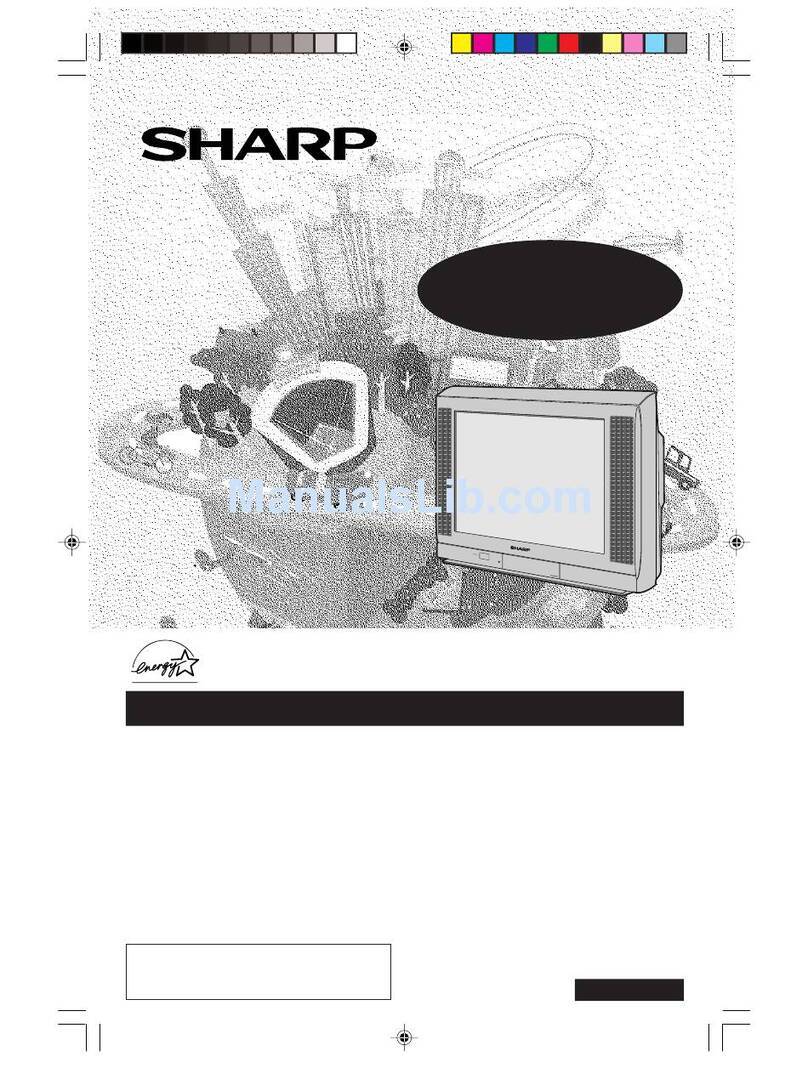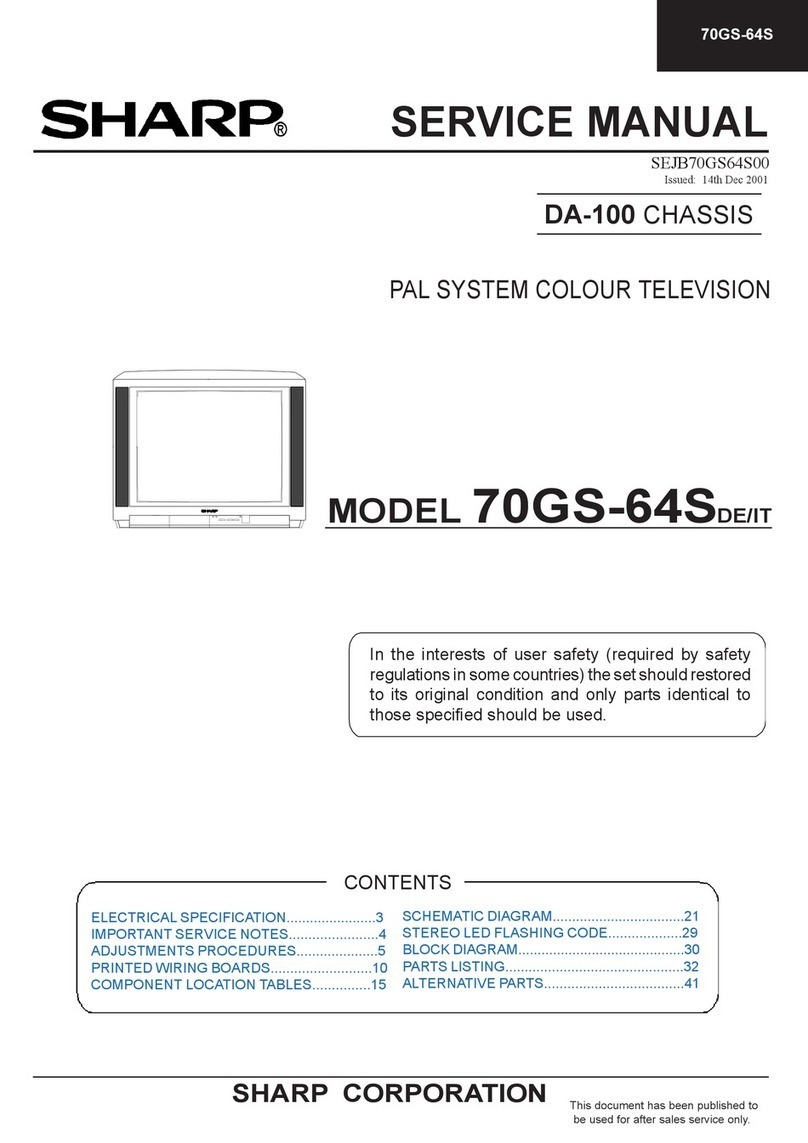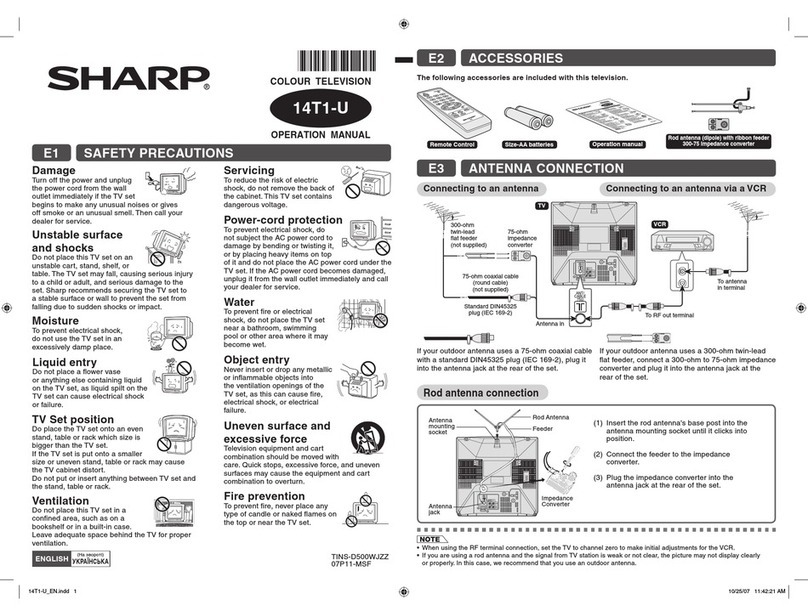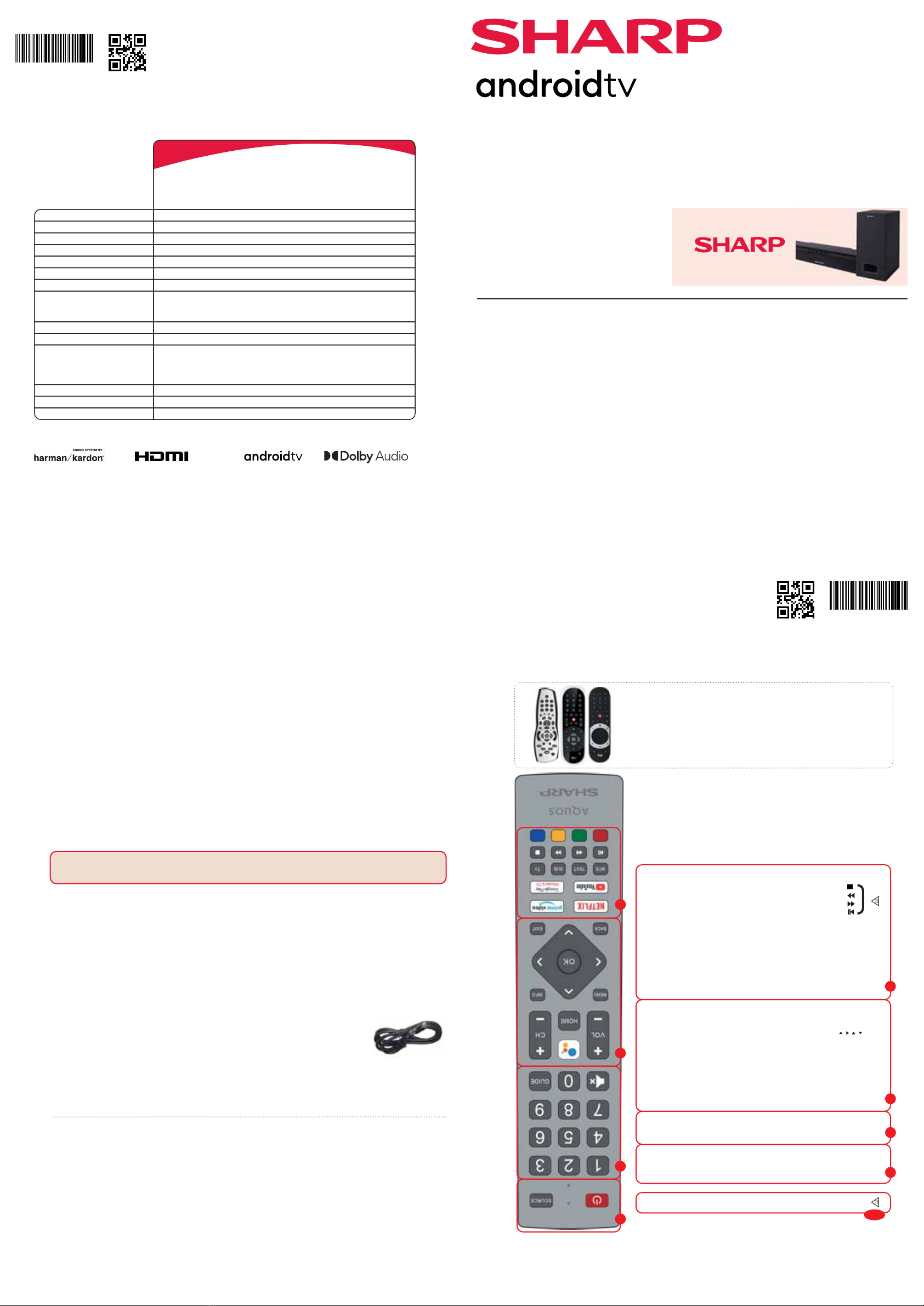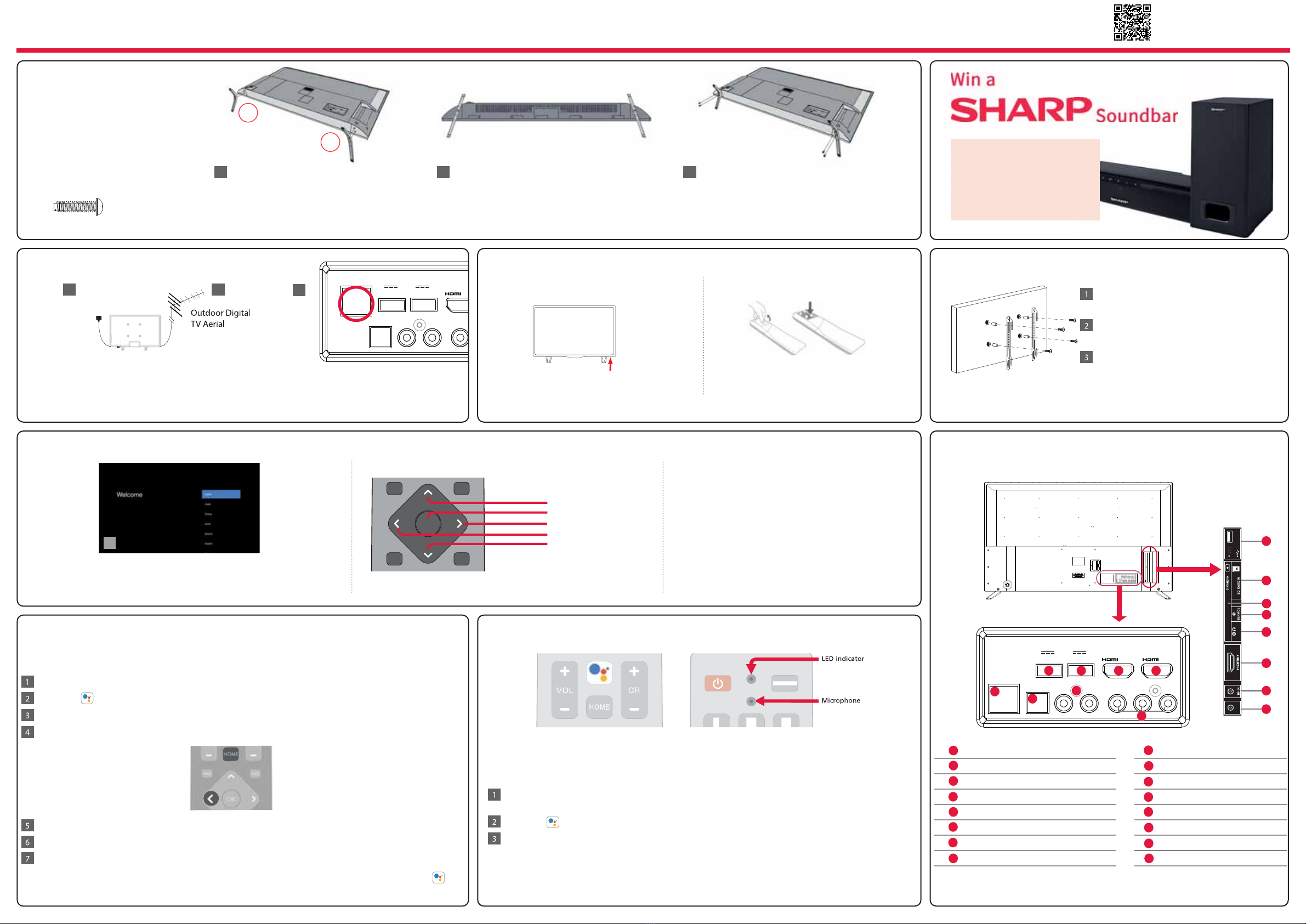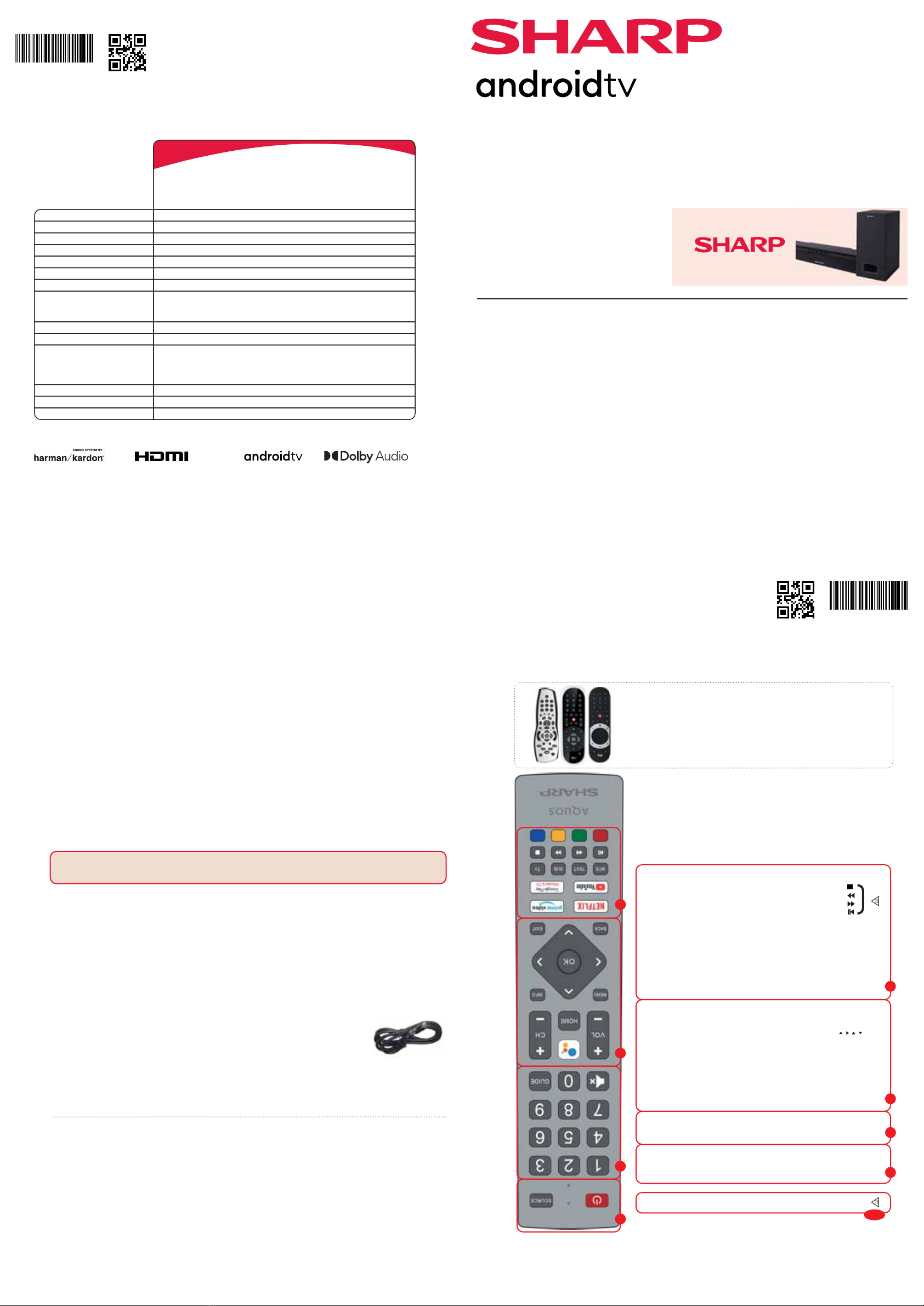
Quick Start Set Up Guide
For information on using the TV’s features, please refer to the Operating Instructions. (Available online to download.)
Quick & easy guide for setting up your TV
What is included in the box
Using the remote control
Setting up the TV for the rst time - including attaching the stand
Connecting other devices to the Television
Need help setting up or using your TV?
Please contact the UK & ROI Helpline*
Telephone UK 0330 024 0803 or ROI 01443 3323
Online support at: www.umc-uk.co.uk
*Calls to 0330 numbers are charged at standard call rates and are included as part of any bundled minutes with your
phone provider.
Calls to the ROI number are charged at the local call rate.
The telephone opening hours are:
Monday to Friday: 8.30am - 6pm
Saturday: 9am - 5pm
Bank Holidays: 10am - 4pm
Closed Christmas and New Years day.
Model Numbers
Register your manufacturers guarantee online within 14 days of purchase at
www.registertoday.co.uk/sharp and enter into a prize draw to
Win a
Soundbar
Terms and conditions apply. Online registration only.
y
SHA/QSW/0237
Harman Kardon is trademark of
HARMAN International Industries,
Incorporated, registered in the United
States and/or other countries.
The terms HDMI, HDMI High-Denition
Multimedia Interface, and the HDMI Logo
are trademarks or registered trademarks
of HDMI Licensing Administrator, Inc.
Google, Google Play, YouTube,
Android TV and other marks
are trademarks of Google LLC.
SHA/QSW/0237
42CL1IA
42CL2IA
42CL3IA
42CL4IA
42CL5IA
42CL6IA
Manufactured under license from Dolby
Laboratories. Dolby, DolbyAudio, and the
double-D symbol are trademarks of Dolby
Laboratories Licensing Corporation.
*Built-in Harman Kardon speaker systems (Full-range speaker and tweeter).
Sky Remote Code
If you wish to use your Sky remote to operate the TV’s basic
functions, you will need a Sky remote control (Revision 9 or later) and
you will need to program it with the code 2134. If you wish to use
your Sky Q remote to operate the TV’s basic functions, you will need
to program it with the code 4170.
Microsoft PlayReady™
This product contains technology subject to certain intellectual property rights of Microsoft. Use or distribution
of this technology outside of this product is prohibited without the appropriate license(s) from Microsoft.
Content owners use Microsoft PlayReady™ content access technology to protect their intellectual property,
including copyrighted content. This device uses PlayReady technology to access PlayReady-protected content
and/or WMDRM-protected content. If the device fails to properly enforce restrictions on content usage, content
owners may require Microsoft to revoke the device’s ability to consume PlayReady-protected content. Revocation
should not affect unprotected content or content protected by other content access technologies. Content
owners may require you to upgrade PlayReady to access their content. If you decline an upgrade, you will not be
able to access content that requires the upgrade.
Using the remote control
Accessories
Included with this TV are the following accessories
What is included in the box
Please save your box/packaging as you will need this in the event of warranty/service repair or support. We
are unable to carry out warranty/service if you are unable to package it correctly. The safest way to package
your item in the event of warranty/service repair is in it’s original box/packaging.
1 x Quick Start Guide 1 x Remote Control and 2 x AAA Batteries
1 x Stand installation pack
Additional Accessories
If you don’t have the RF cable shown below, then you can purchase one from www.umc-uk.co.uk/cables
If you are intending to connect your TV to an RF socket in order to receive Freeview you will need this
cable.
RF Cable
1 x Safety Leaflet
Online Manual
To launch the online manual, press the HOME button, select Apps from the Home menu, and select “E-instruction
Manual” from the apps list.
Technical Specication
1
4
2
3
STANDBY - Switch on the TV when in standby or vice versa. By long
pressing of this button, the set will display a menu offering power down
option to energy saving standby mode
SOURCE - To display the input/source menu.
VOL (+/-) - To increase/decrease the sound level.
The Google Assistant - Use your voice to access entertainment, control
smart devices, obtain answers on screen, and more.
HOME - Display the TV Home Menu.
CH (+/-) - To increase or decrease the channel being watched.
MENU - Display LIVE TV menu. This button works only in sources (TV,
HDMI, Component, etc.). It will not work in the Home Menu.
INFO - Press once for now/next channel information.
( / / / / OK) - Allows you to navigate the on-screen menus and adjust
the system settings to your preference.
BACK - To go back a previous step.
EXIT - To exit all menus.
NETFLIX - Access the Netflix App.
Prime video - Access the Prime video App.
YouTube - Access the YouTube App.
Google Play Movies & TV - Access the “Google Play Movies & TV” online
service.
MTS – Opens audio track menu.
TEXT - To enter/exit teletext.
SUB - To switch the dialogue at the bottom of the screen (on/off).
TV - To switch to Live TV.
3
2
1
Key
For multimedia playback
4
COLOUR BUTTONS - Execute corresponding function at that time
- To play/pause media
- To play in fast rewind mode
- To play in fast forward mode
- To stop the playback
NUMBER BUTTONS - 0–9 to select a TV channel directly.
MUTE - Mute the sound or vice versa.
GUIDE - Opens the 7 day TV guide (digital TV mode).
Energy Eciency Class (SDR)
Power consumption (SDR)
Energy Eciency Class (HDR)
Power consumption (HDR)
Screen resolution (pixels)
Screen Size (diagonal)
RF
Inputs 3 x HDMI, 3 x USB, 1 x SD card reader, 1 x RJ45 LAN/Ethernet, 1 x Composite/
CVBS Video & Component/YPbPr Input, 1 x L/R Audio input for Composite/CVBS
& Component/YPbPr
Sound Outputs
Speaker*/ Amplier Watts (RMS)
Voltage and power consumption
42CL1IA
42CL2IA
42CL3IA
42CL4IA
42CL5IA
42CL6IA
G
63 W
G
74 W
3840 x 2160
106 cm / 42 inches
75 ohm Antenna / Analog / DVB / Satellite
1 x Digital Optical Audio output, 1 x 3.5mm Headphone
2 x 10 / 2 x 8
AC 220V ~ 240V; 50Hz
63/75/95W (home mode/standard/max)
(<0.5W in Standby)
952W x 578H x 187D
6.7
VESA 200 x 200
Dimensions including stand (mm)
Net weight (Kgs)
Wall Mounting