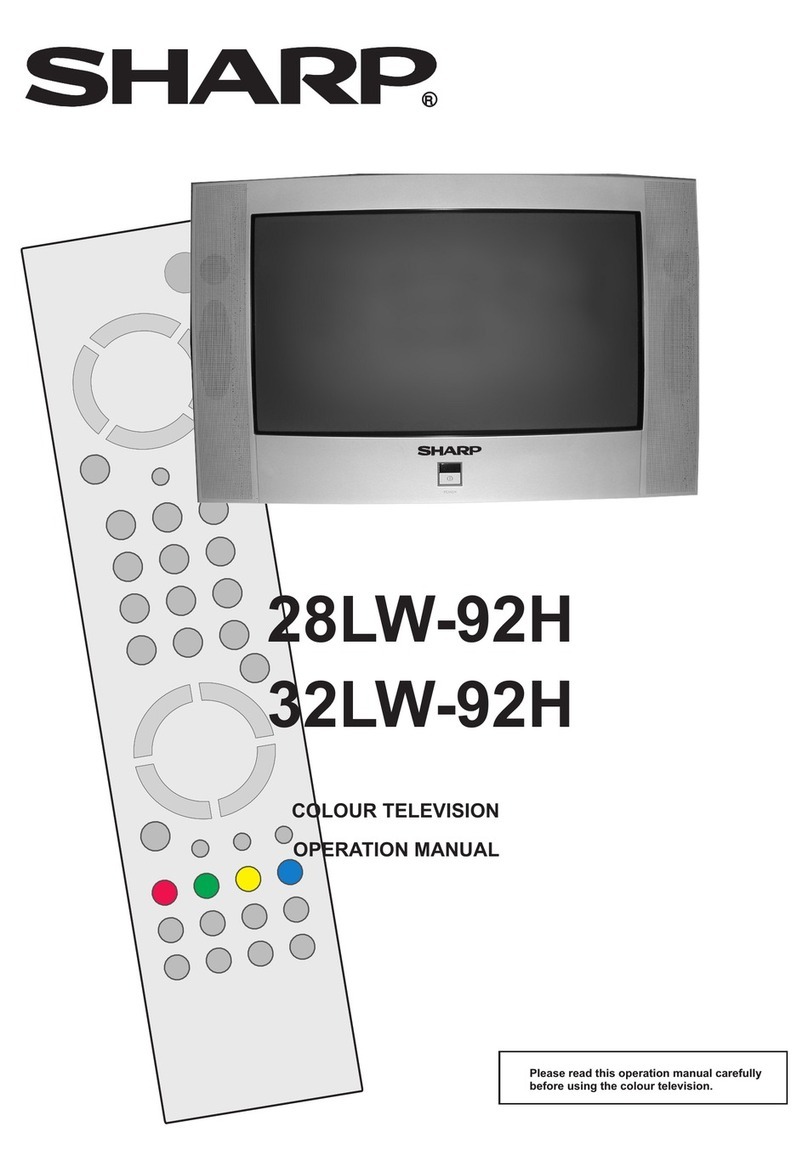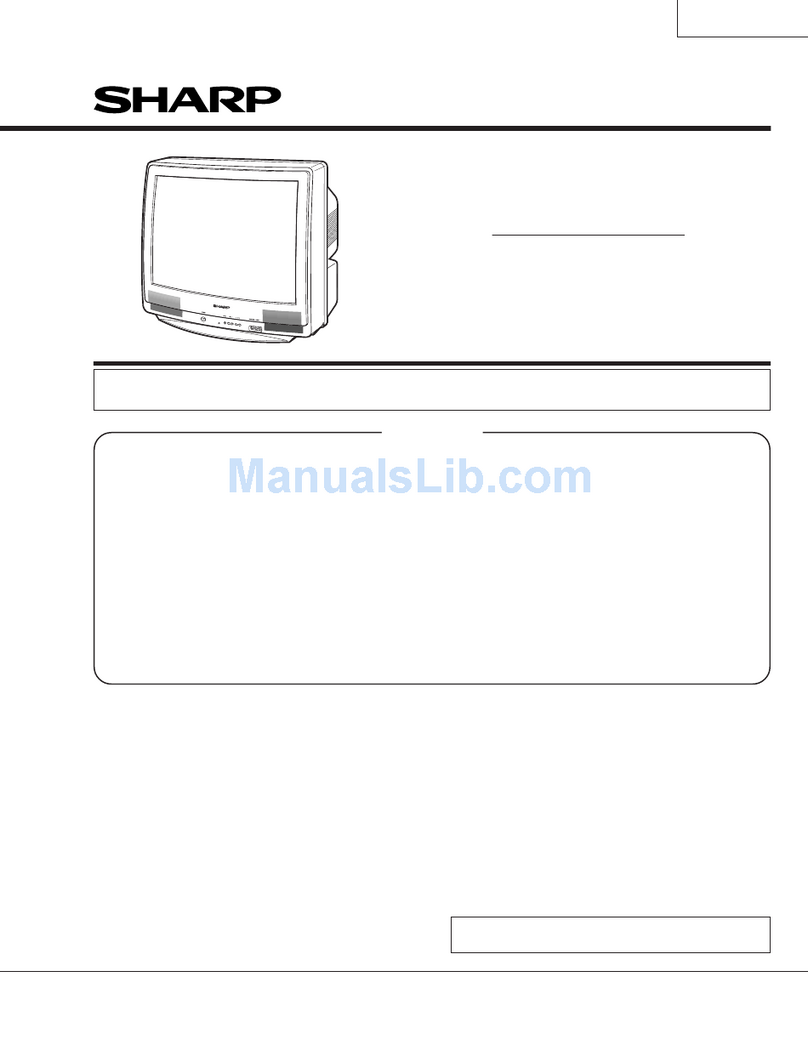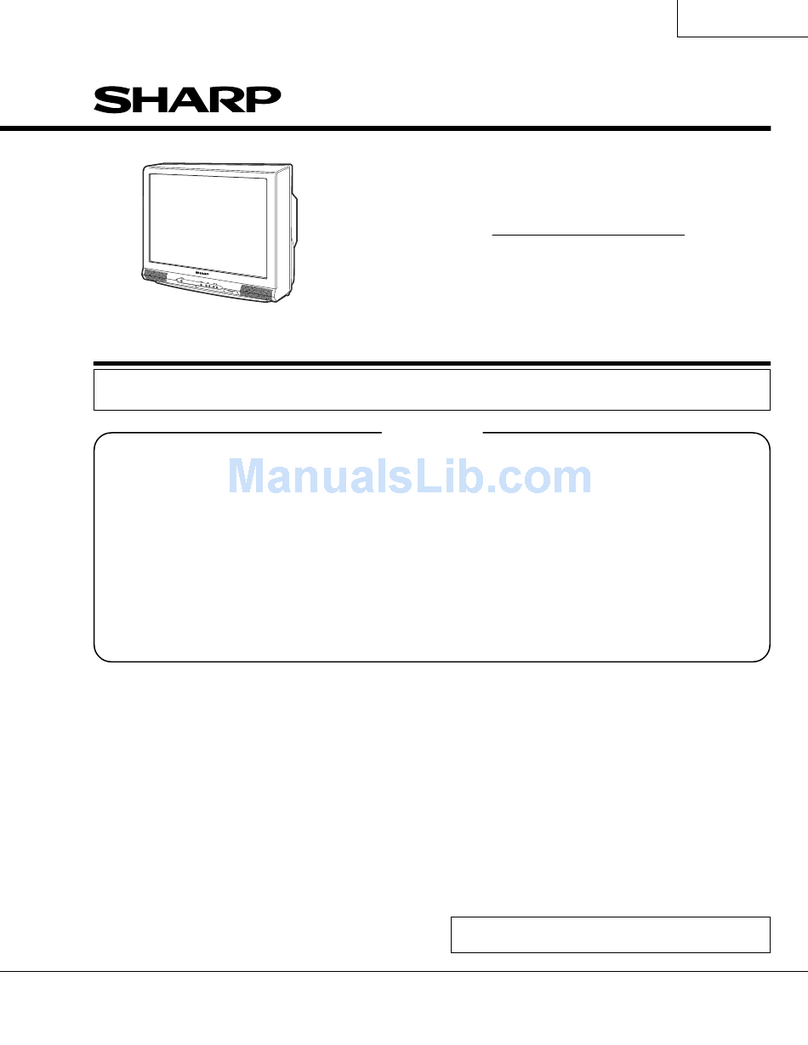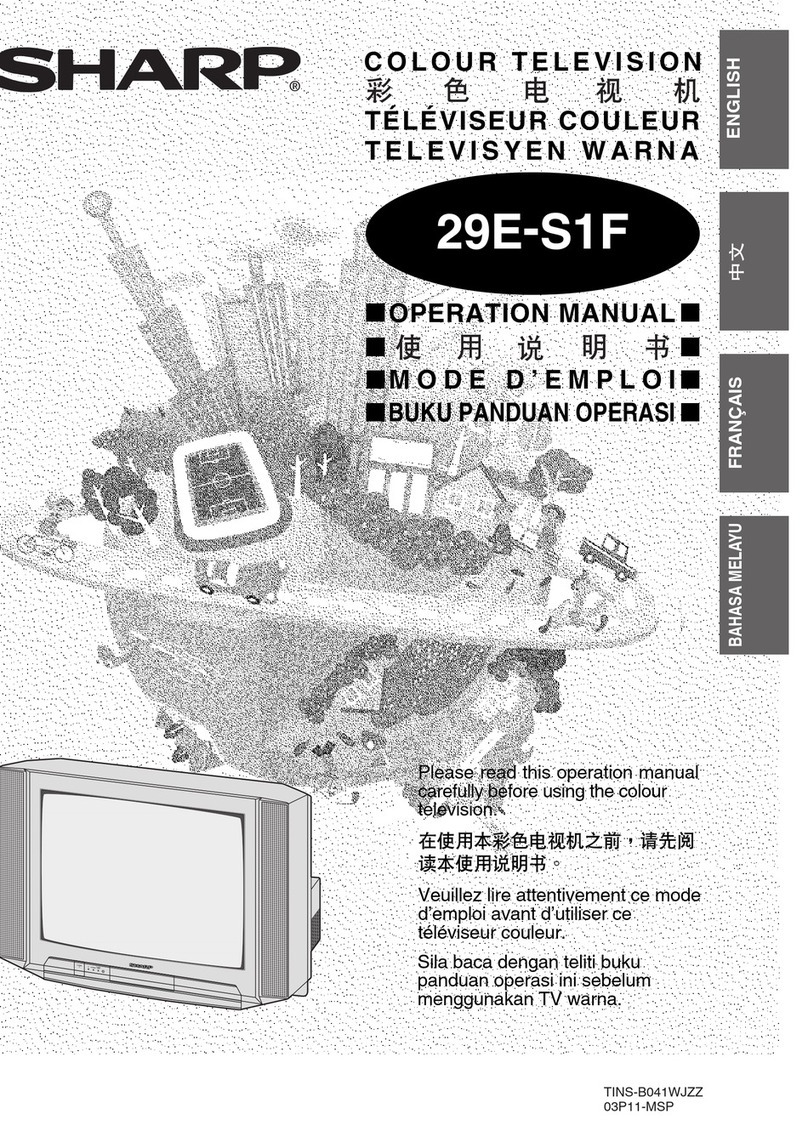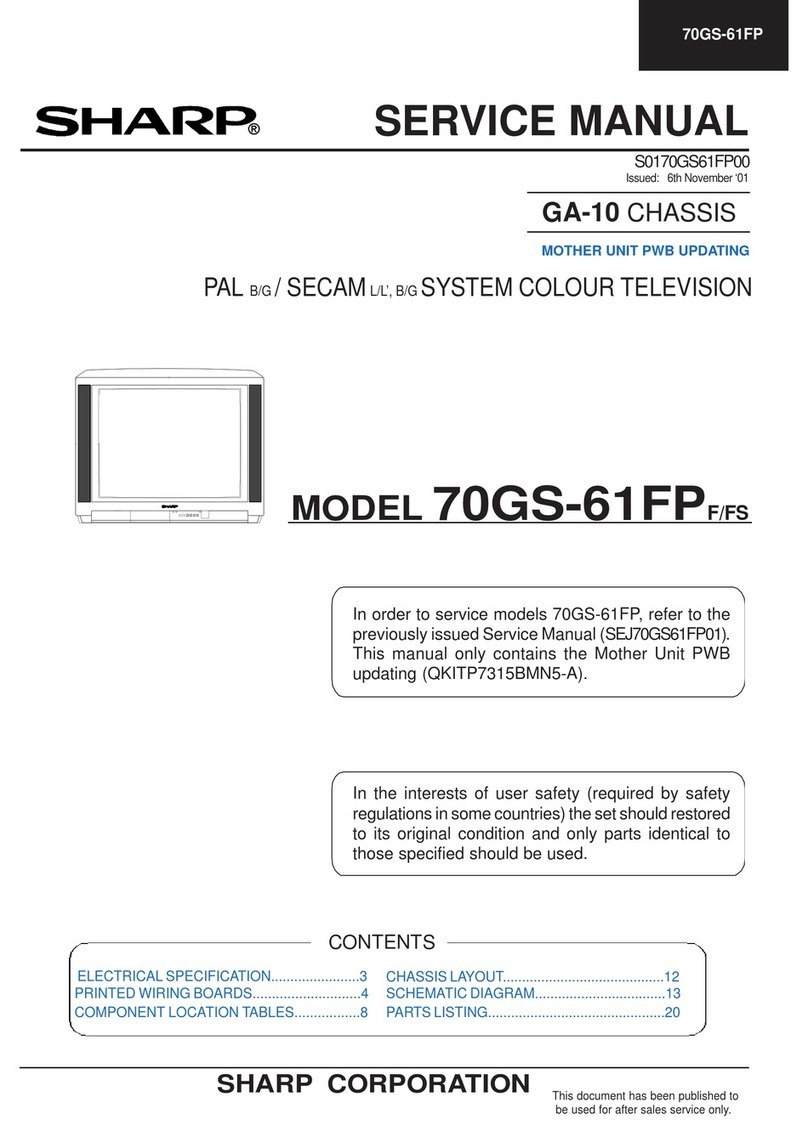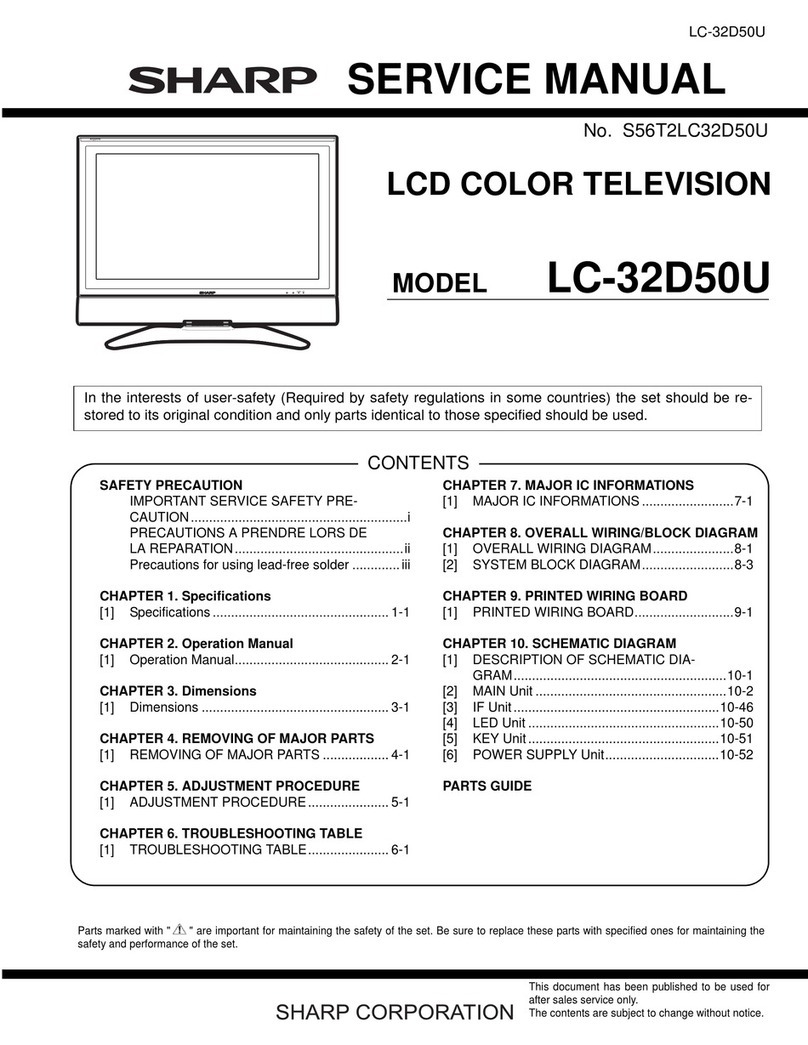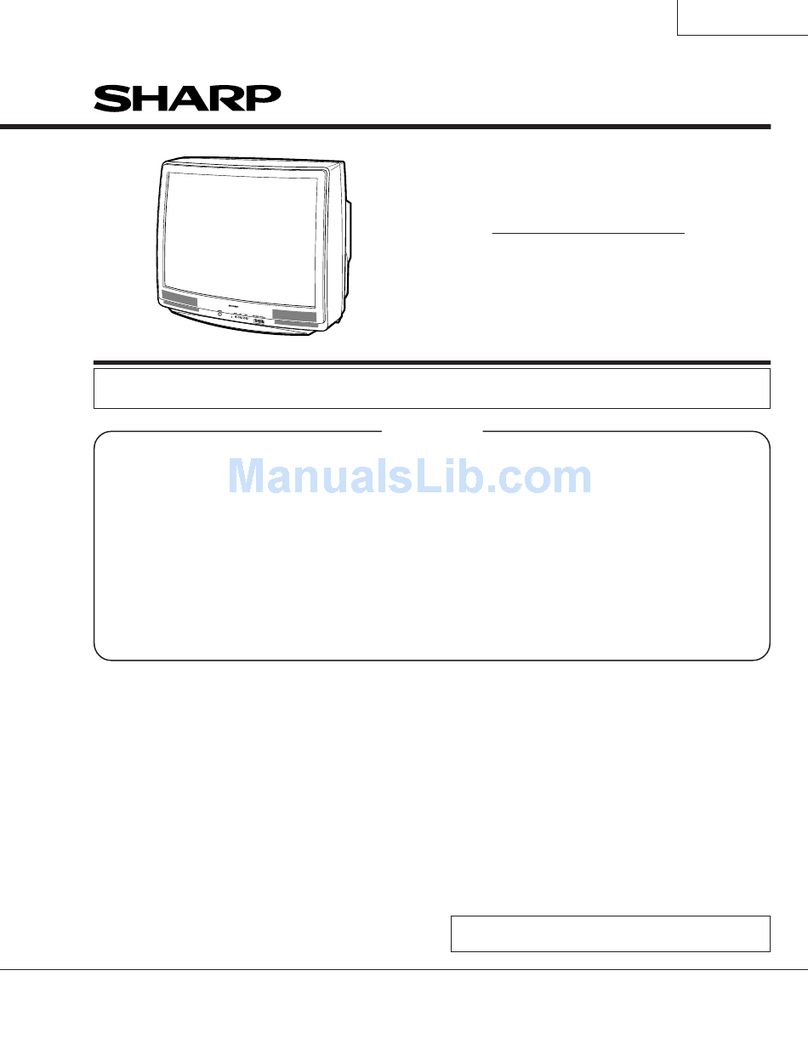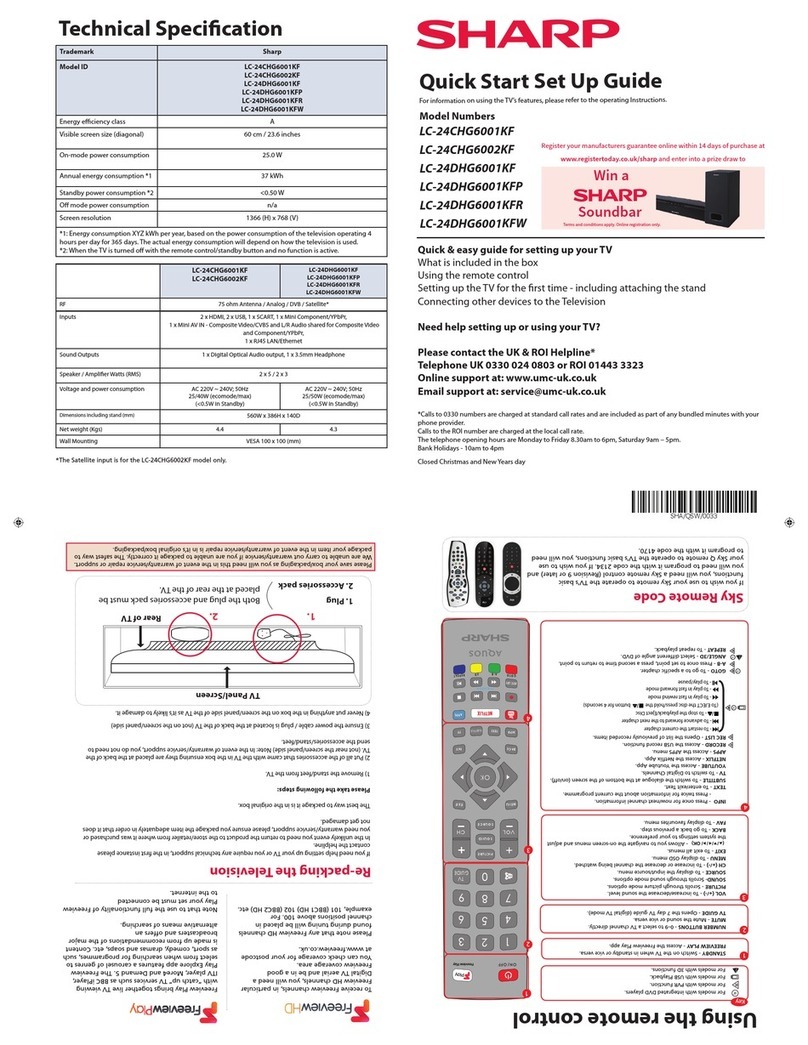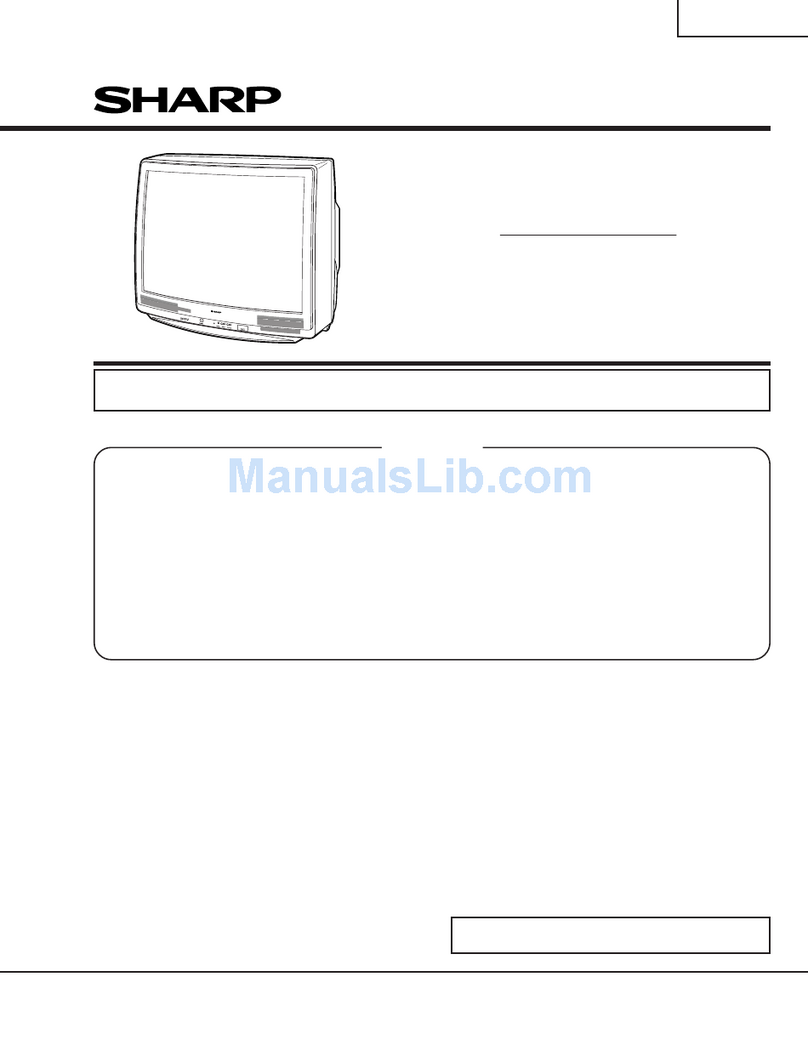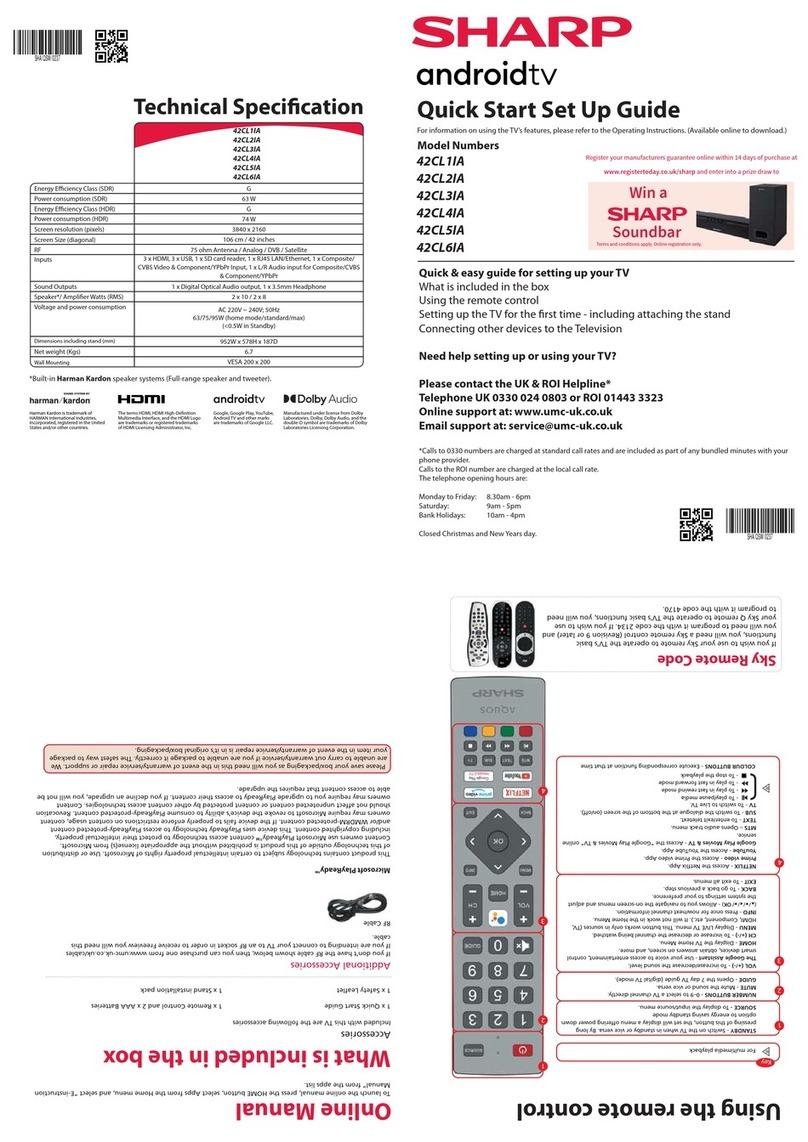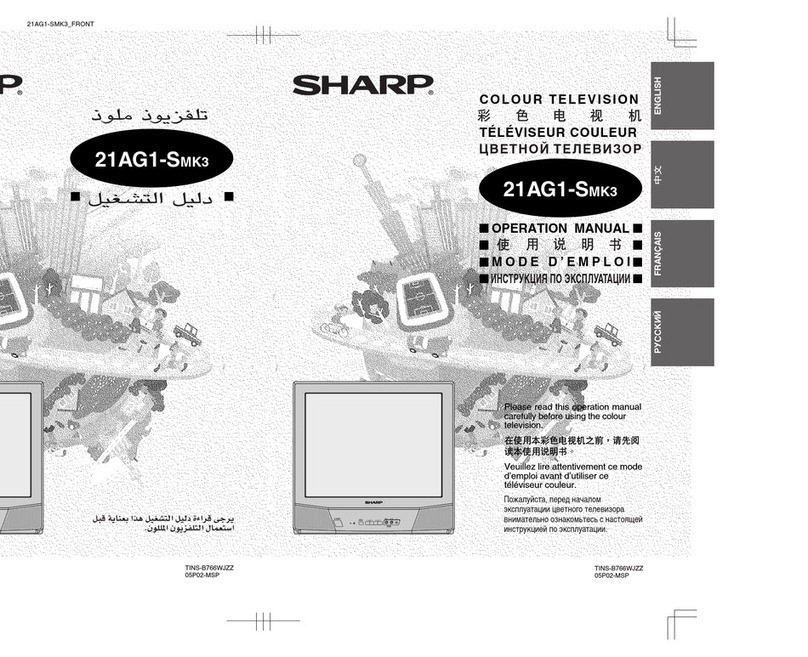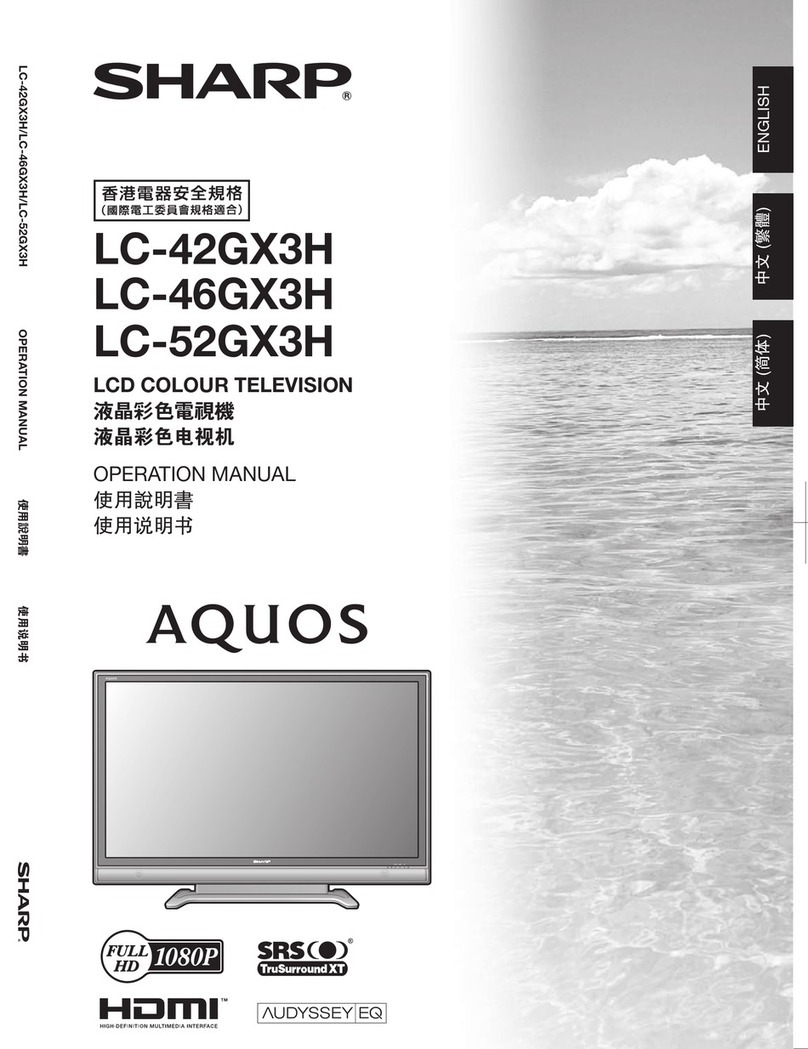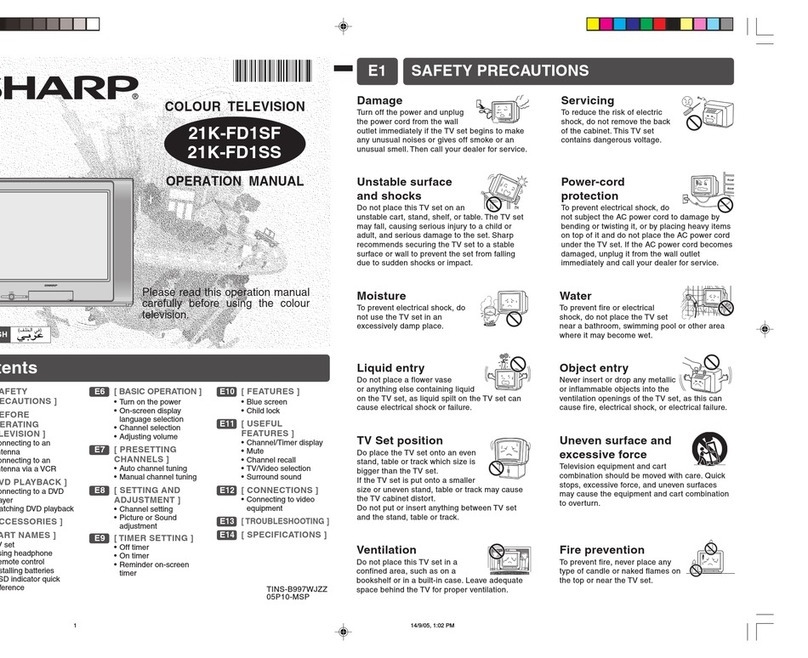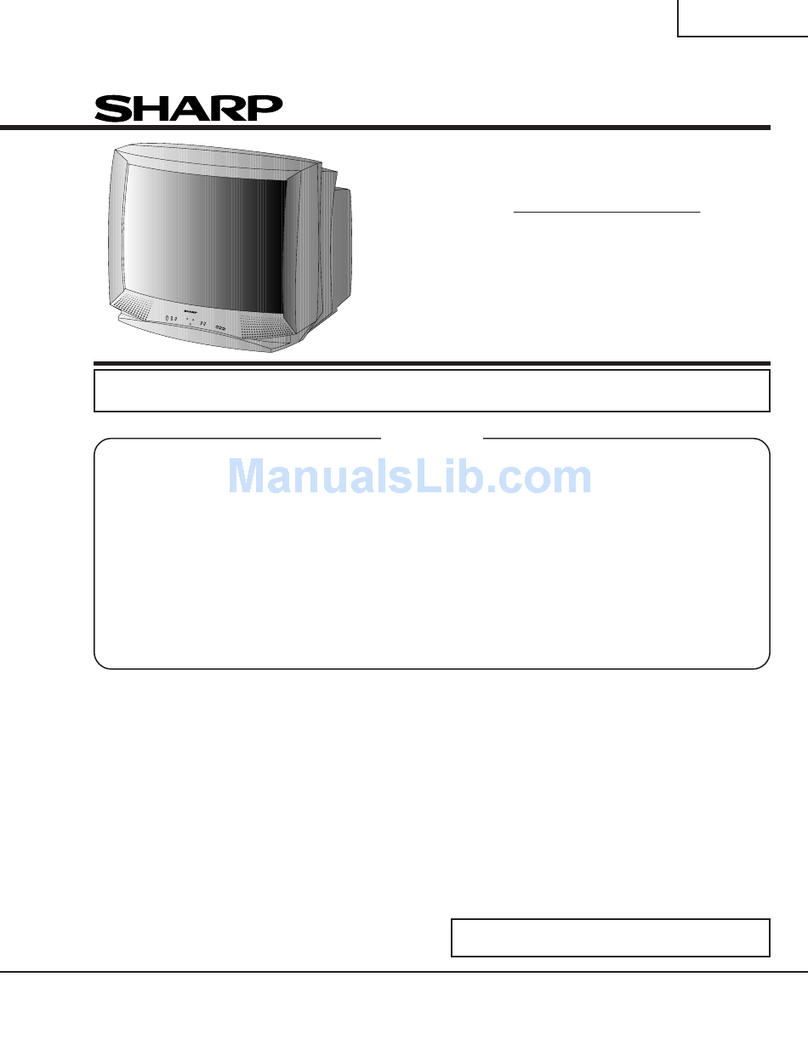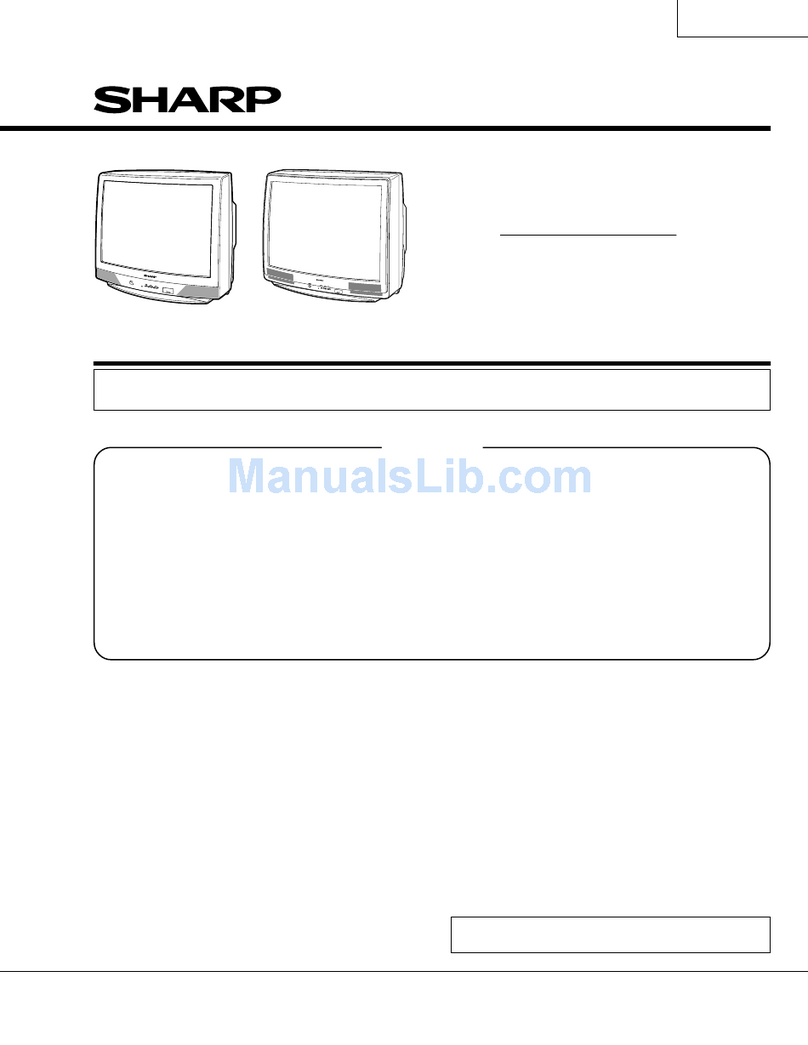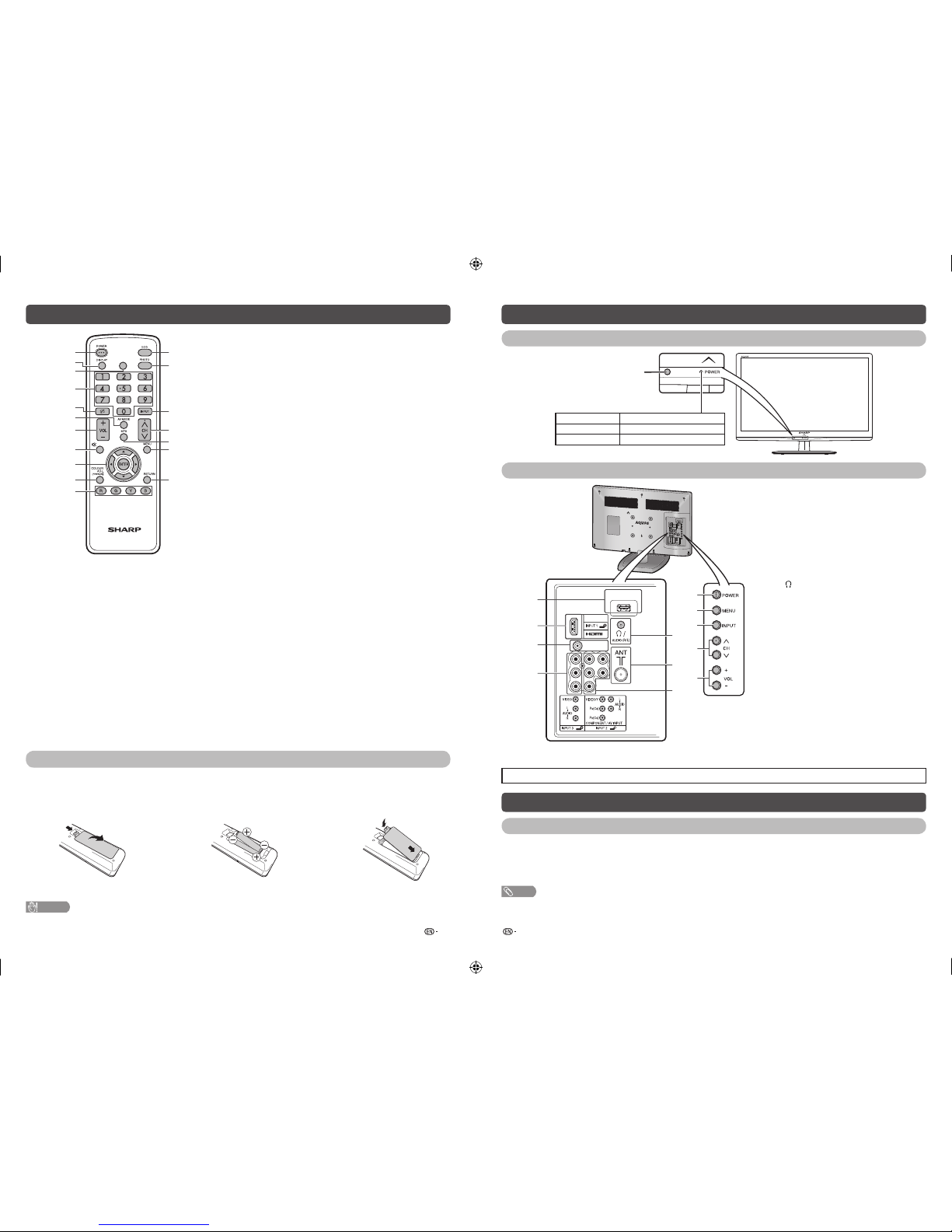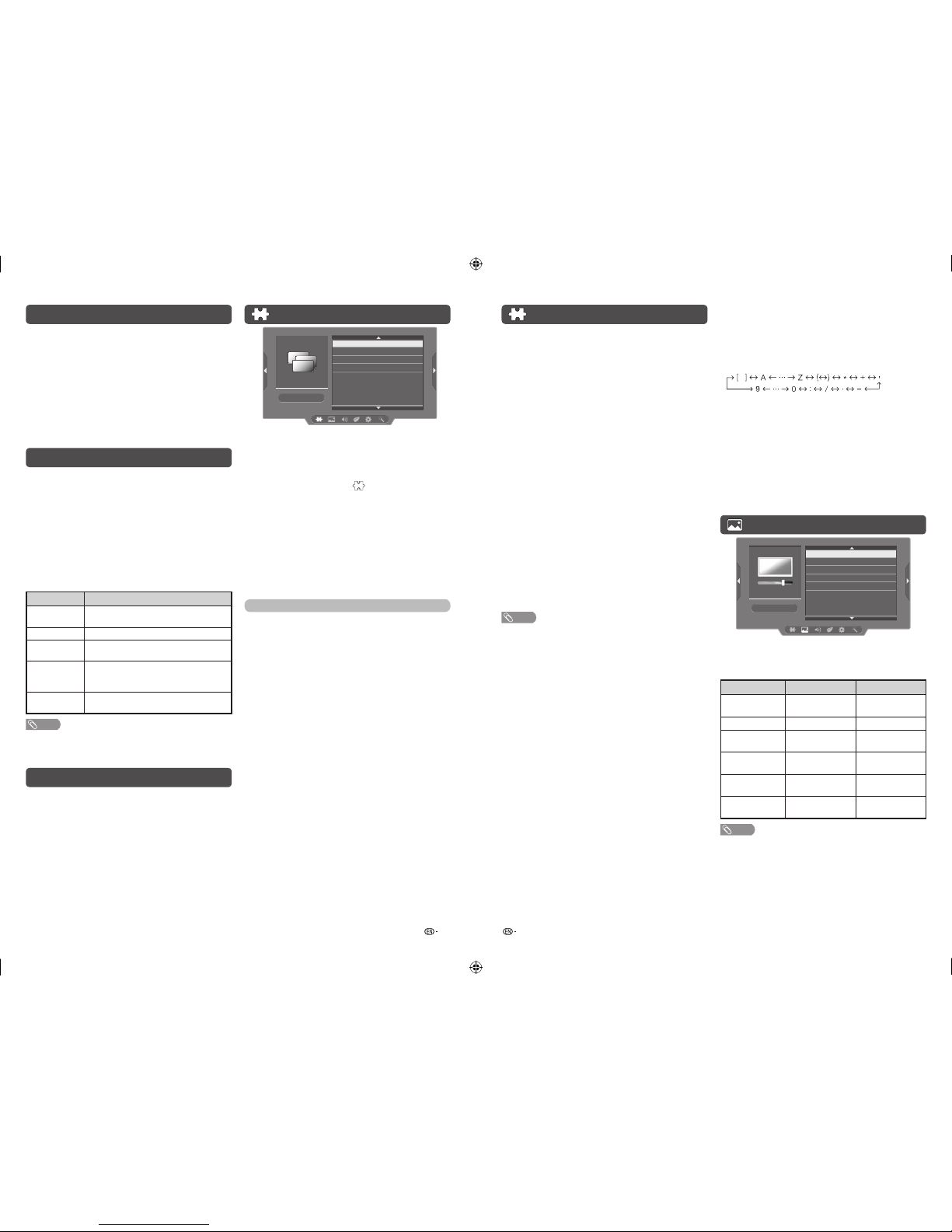7 8
Programme setup (Continued)
HManual adjust
You can set some channel items manually.
1Repeat steps 1 and 2 in Auto installation.
2Press a/bto select “Manual adjust”, and then
press ENTER.
If you have already set the password, enter it
here.
• See page 10 for setting a password.
3Press a/b
to select your desired item, and
then press
c/d
to adjust the settings.
CH (Channel)
Display channel that you selected.
Colour system
Select the optimum colour system to receive. (Auto,
PAL, SECAM, NTSC 4.43, NTSC 3.58)
Sound system (Broadcasting system)
Select the optimum sound system (Broadcasting
system) to receive. (BG, I, DK, M)
Search
The next channel will be searched in order.
Fine-tune
You can adjust the frequency to your desired position.
NOTE
• Adjust while checking the background picture as a
reference.
• Instead of pressing c/dto adjust the frequency, you
can set by directly entering the frequency number of the
channel with 0 — 9.
a
• 179.25 MHz: Press 1 s7 s9 s2 s5.
• 49.25 MHz: Press 4 s9 s2 s5 sENTER.
HProgramme edit
Use this menu to set up a channel individually.
1Repeat steps 1 and 2 in Auto installation.
2Press a/bto select “Programme edit”, and
then press ENTER.
3Press a/b
to select the channel you want to
edit.
4Press ENTER again to edit below items.
Initial auto installation
When the TV powers on for the first time after
purchase, the initial auto installation wizard appears.
Follow the menus and make the necessary settings
one after another.
1Press POWER on the TV.
• The initial auto installation wizard appears.
2Press a/bto select the desired language,
and then press ENTER.
You do not need to do anything during the auto
search. Press MENU to exit.
Selecting a preset AV mode
“AV mode” gives you several viewing options to
choose from to best match the system environment,
which can vary due to factors like room-brightness,
type of programme watched or the type of image
input from external equipment.
1Press AV MODE.
2Each time you press AV MODE, the mode
changes.
• You can also switch the mode in the “AV mode”
menu on the “Picture” and “Audio” menu screen.
Selected item Description
Standard For a highly defined image in a normally
bright room.
Movie For a movie.
Dynamic For a clear-cut image emphasising high
contrast for sports viewing.
Dynamic
(fixed)
Changes the image and sound settings to
the factory preset values. No adjustments
are allowed.
PC For PC. (Available only when receiving a
PC signal via INPUT 1 (HDMI) terminal.)
NOTE
• You can select a different AV mode item for each input
mode. (For example, select Standard for TV input and
Dynamic for VIDEO input.)
Menu operation
1Press MENU and the MENU screen displays.
2Press c/dto select the desired menu.
(Programme setup, Picture, Audio, ECO, Setup,
Option)
3Press a/bto select the desired menu item.
Press ENTER to proceed if necessary.
4Press a/bor c/dto select the desired item
or adjust the item to the desired level. Press
ENTER if necessary.
Programme setup
Programme setup
Auto installation
Auto search
Manual adjust
Programme edit
HAuto installation
You can run auto installation again, even after setting
up the preset channels.
1Press MENU and the MENU screen displays.
2Press c/dto select “ ” (Programme setup).
3Press a/bto select “Auto installation”, and
then press ENTER.
If you have already set the password, enter it
here.
• See page 10 for setting a password.
4Press a/bto select the desired language
listed on the screen, and then press ENTER.
You do not need to do anything during the auto
search. Press MENU to exit.
TV channel settings
You can reconfigure the TV channel settings
automatically or manually using Auto search,
Manual adjust or Programme edit.
HAuto search
Use this menu to add new services automatically
after “Auto installation” has been completed.
Auto search will memorise channels available at that
time.
1Repeat steps 1 and 2 in Auto installation.
2Press a/bto select “Auto search”, and then
press ENTER.
If you have already set the password, enter it
here.
• See page 10 for setting a password.
You do not need to do anything during the auto
search. Press MENU to exit.
CH (Channel)
Display channel number.
Label
To enter the name of the channel. Maximum 7
alphanumeric can be input.
• Press a/b: To select a desired alphanumeric.
• Press c/d: To move to the desired alphanumeric
position.
• To exit, press ENTER.
• If the wrong alphanumeric is entered, select [ ] to clear.
Skip
Channels with “Skip” set to “X” are passed over
when using CHr/seven if selected while
watching the image from the TV.
Sort
Channel position can be sorted freely.
Picture menu
Picture
AV mode
Picture adjust
Advanced
Wide mode
Reset
HPicture adjust
Adjusts the picture to your preference with the
following picture settings.
Selected item c button d button
Backlight The screen dims The screen
brightens
Contrast For less contrast For more contrast
Brightness For less brightness For more
brightness
Colour For less colour
intensity
For more colour
intensity
Tint Skin tones become
reddish
Skin tones
become greenish
Sharpness For less sharpness For more
sharpness
NOTE
• “Picture adjust” cannot be changed during “Dynamic
(fixed)” mode.
LC-24LE155M_F917_EN.indd 4LC-24LE155M_F917_EN.indd 4 6/7/2013 1:56:00 PM6/7/2013 1:56:00 PM