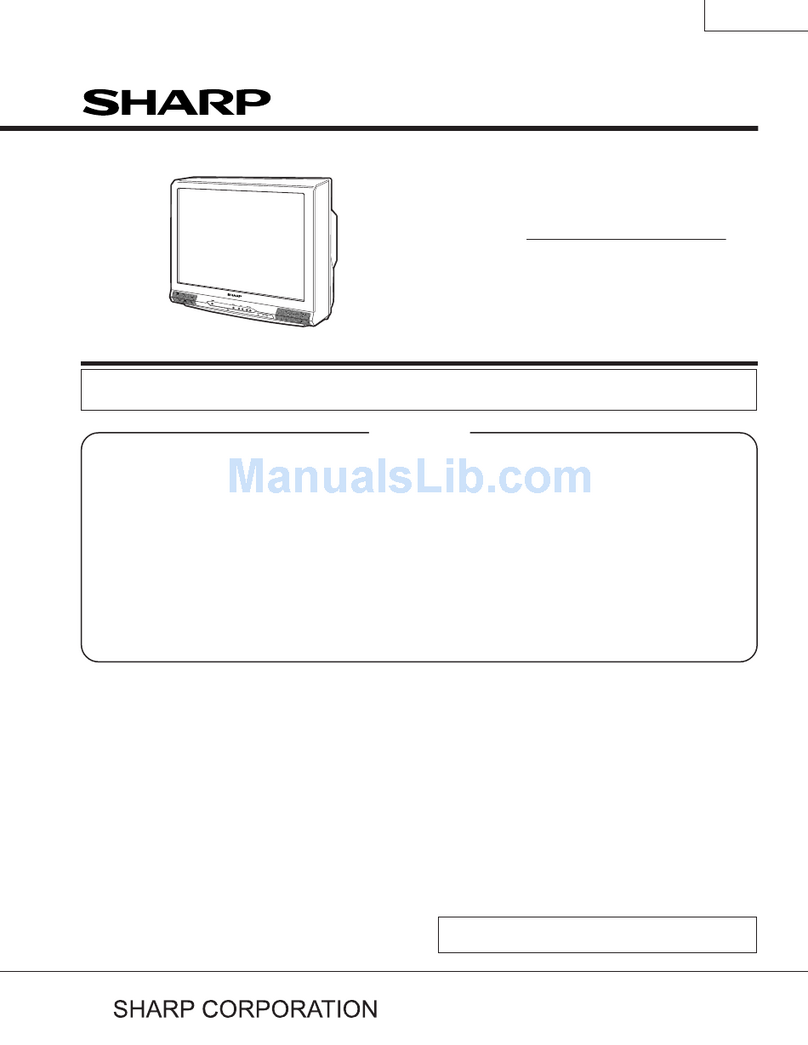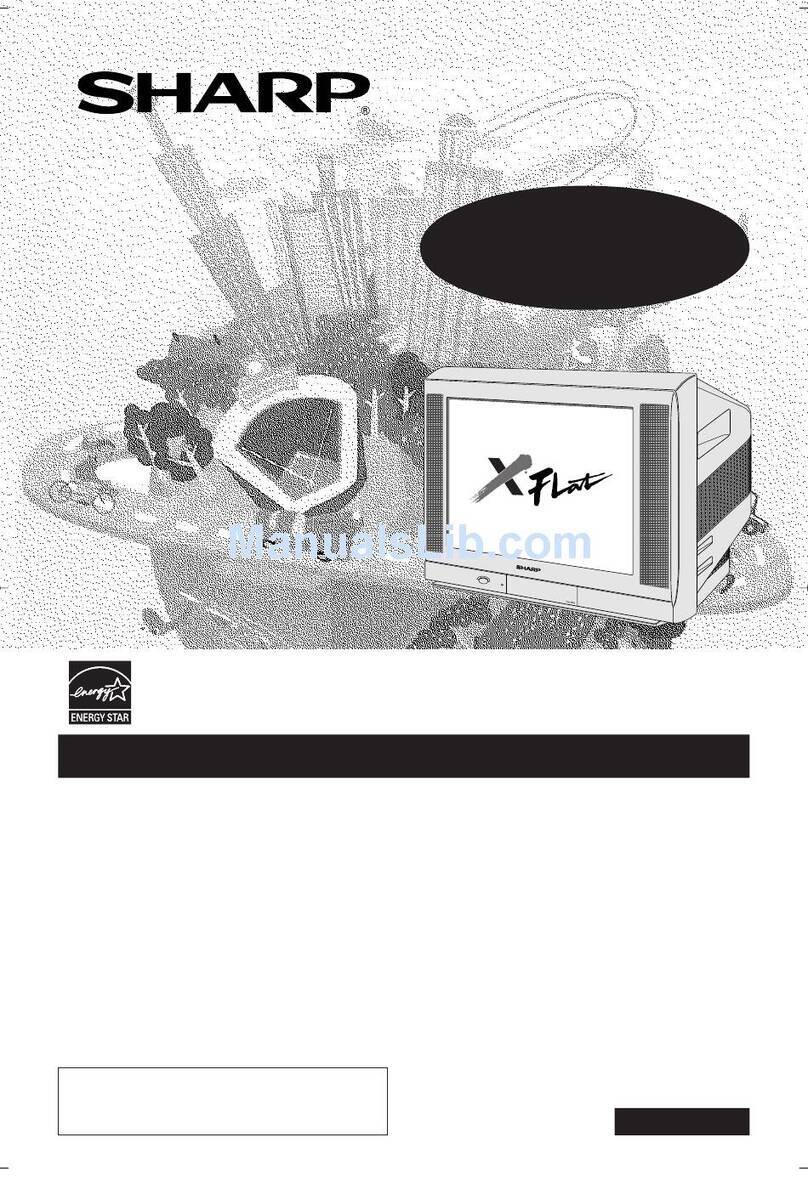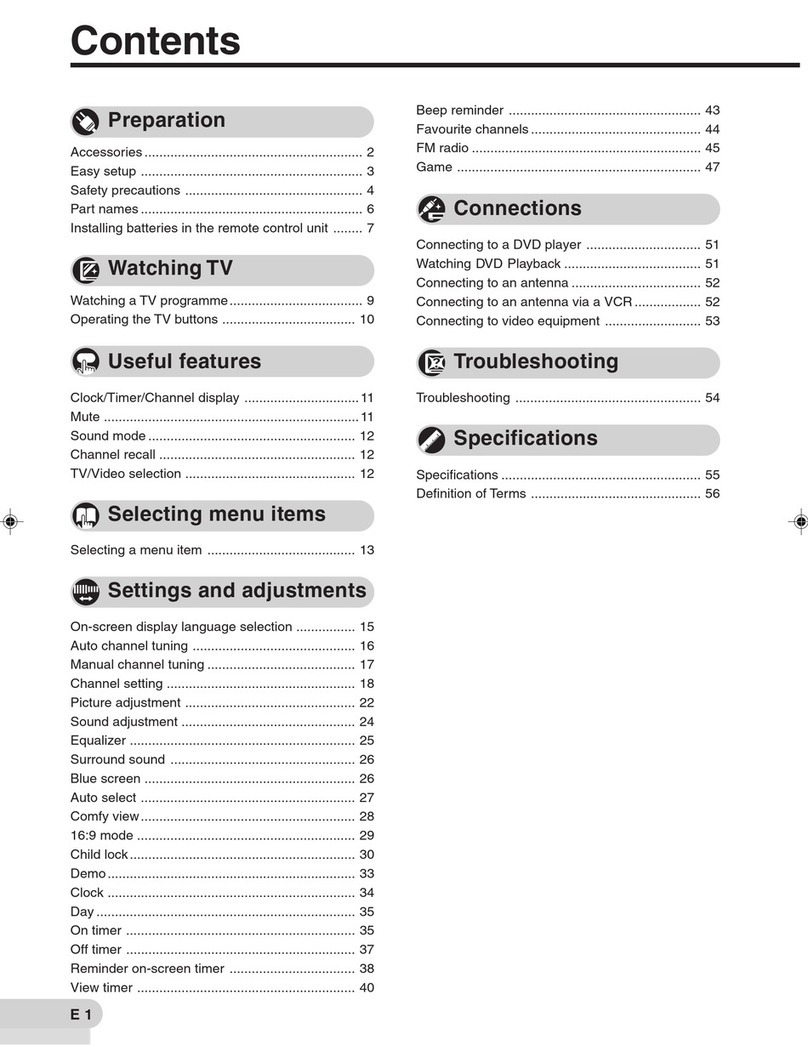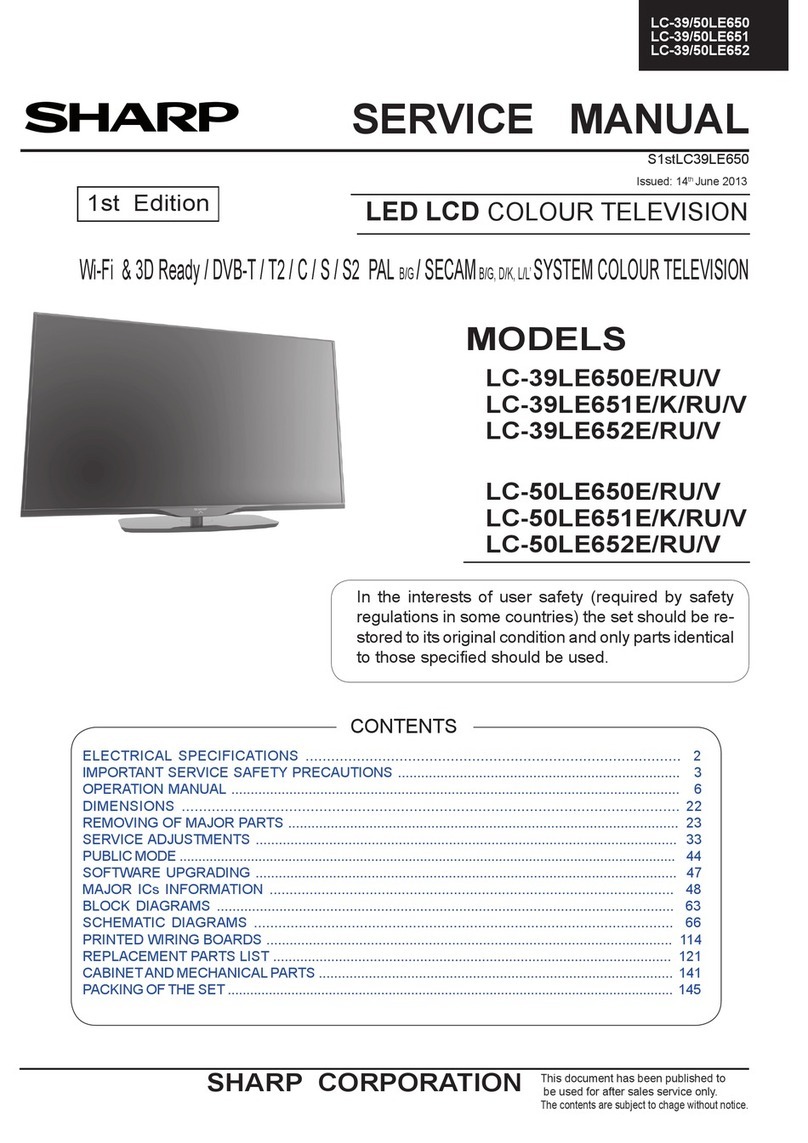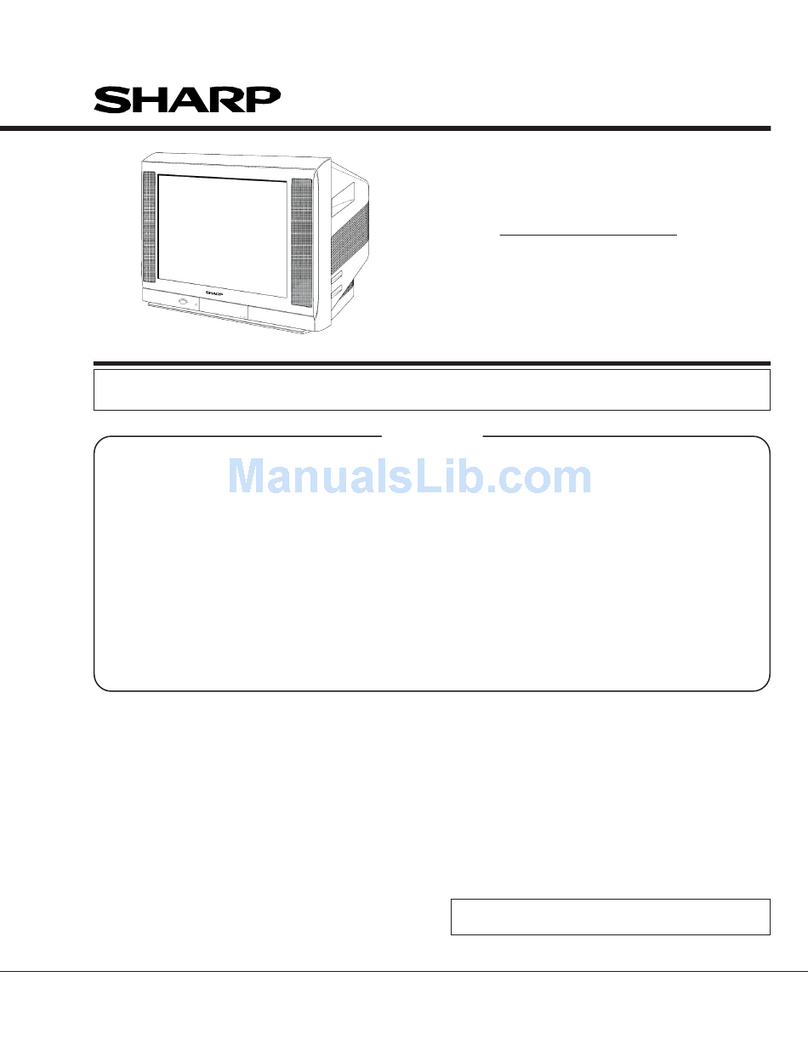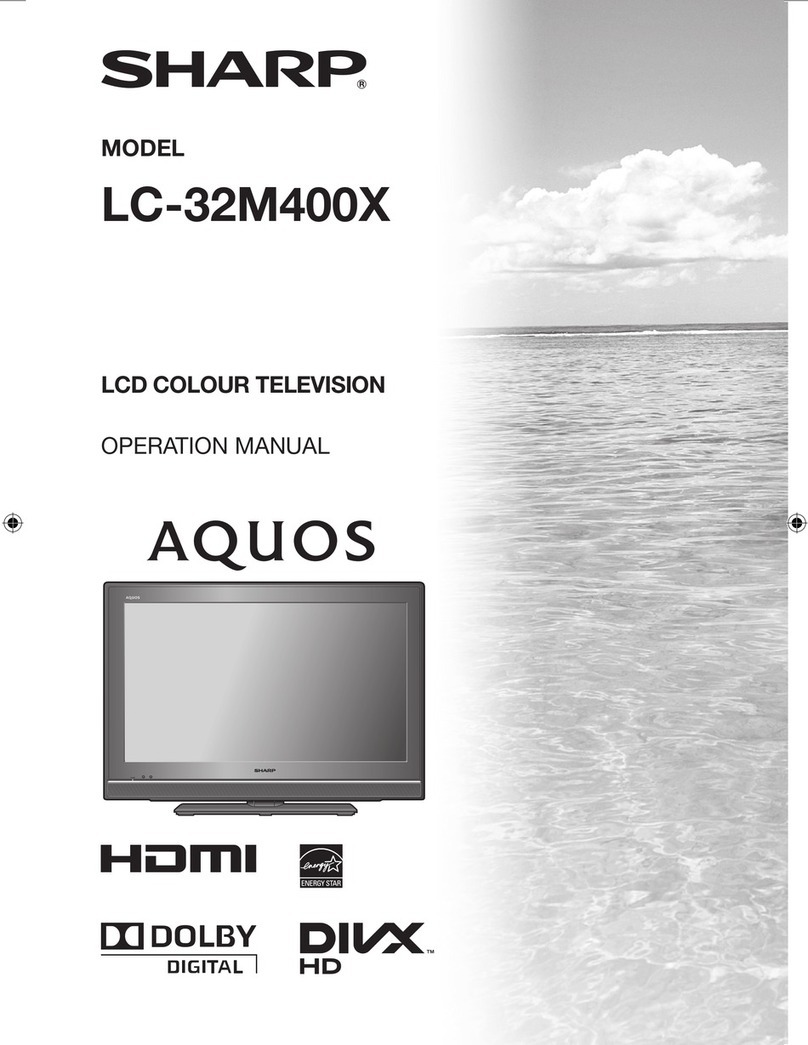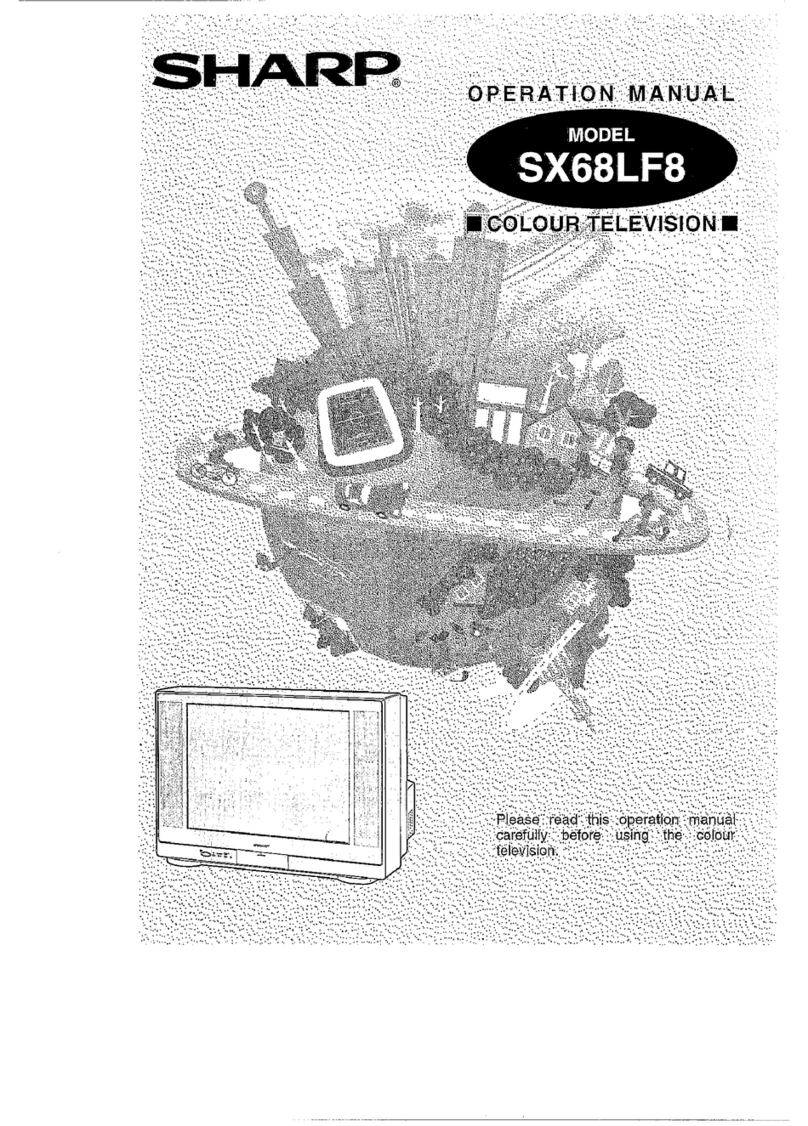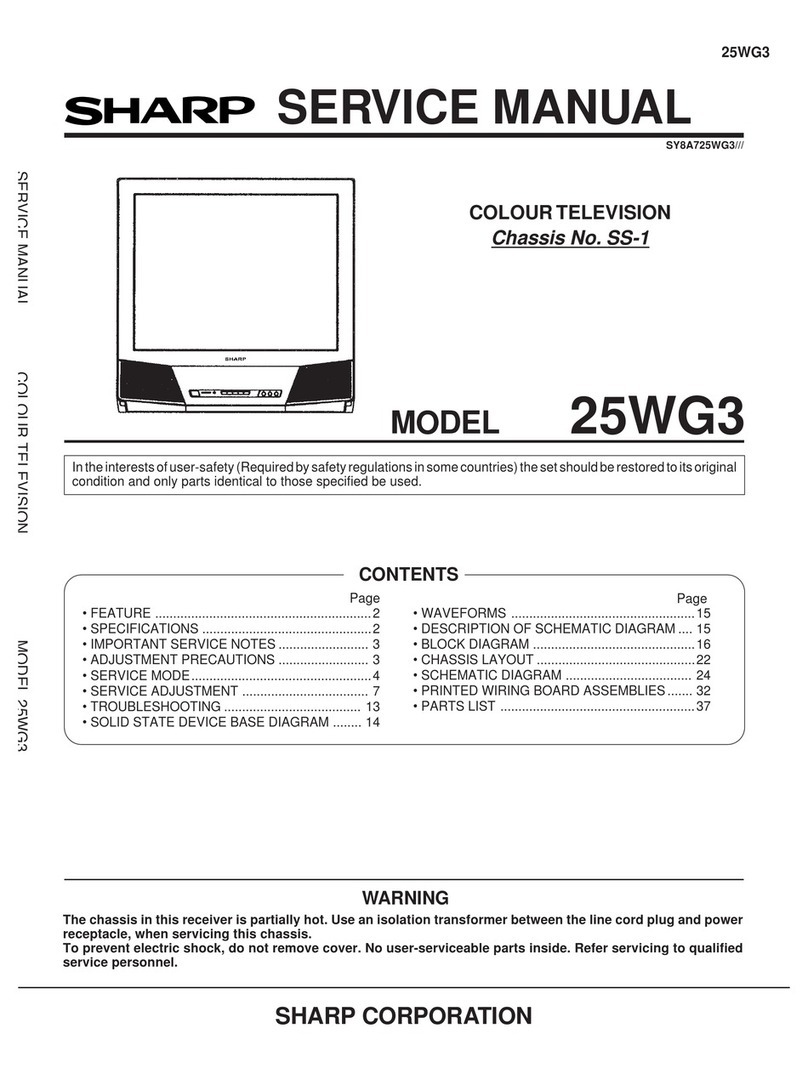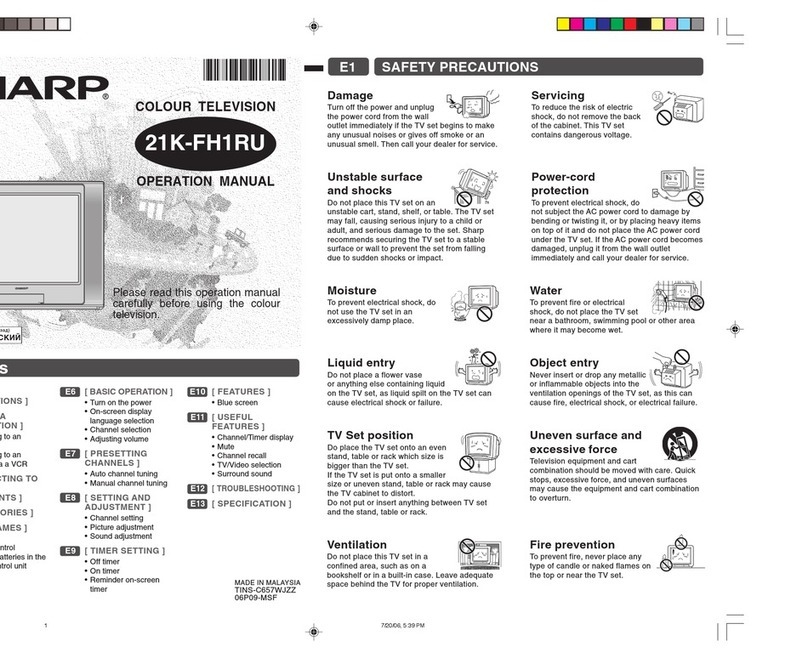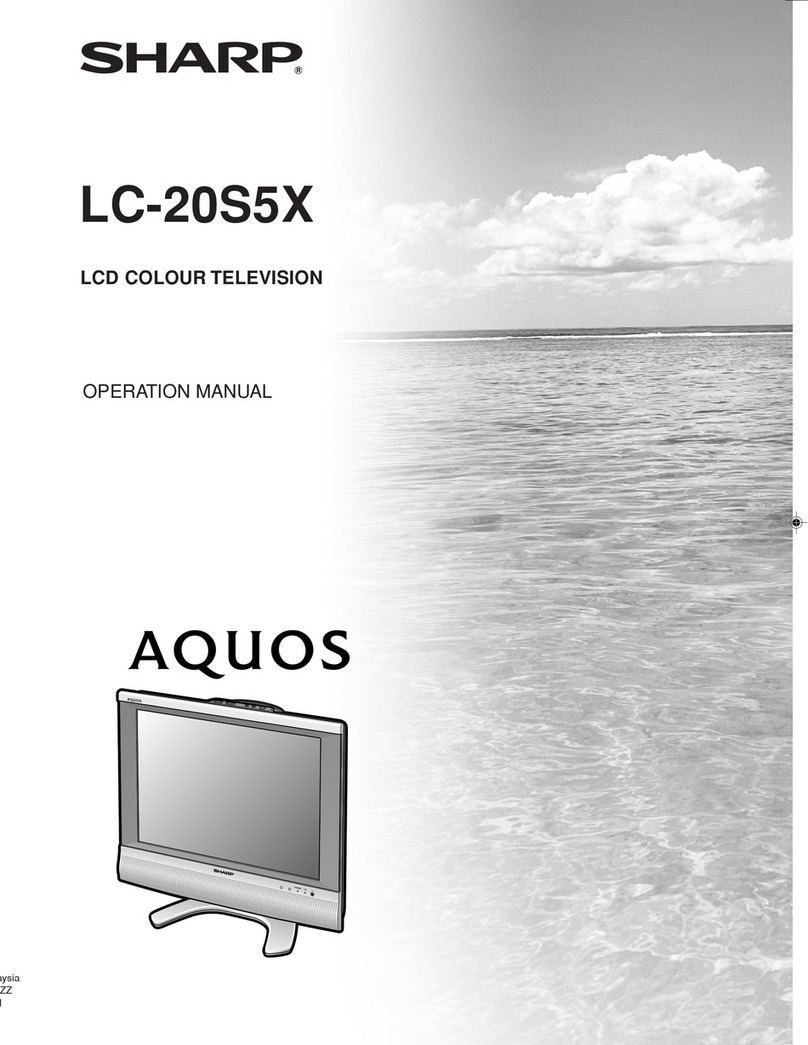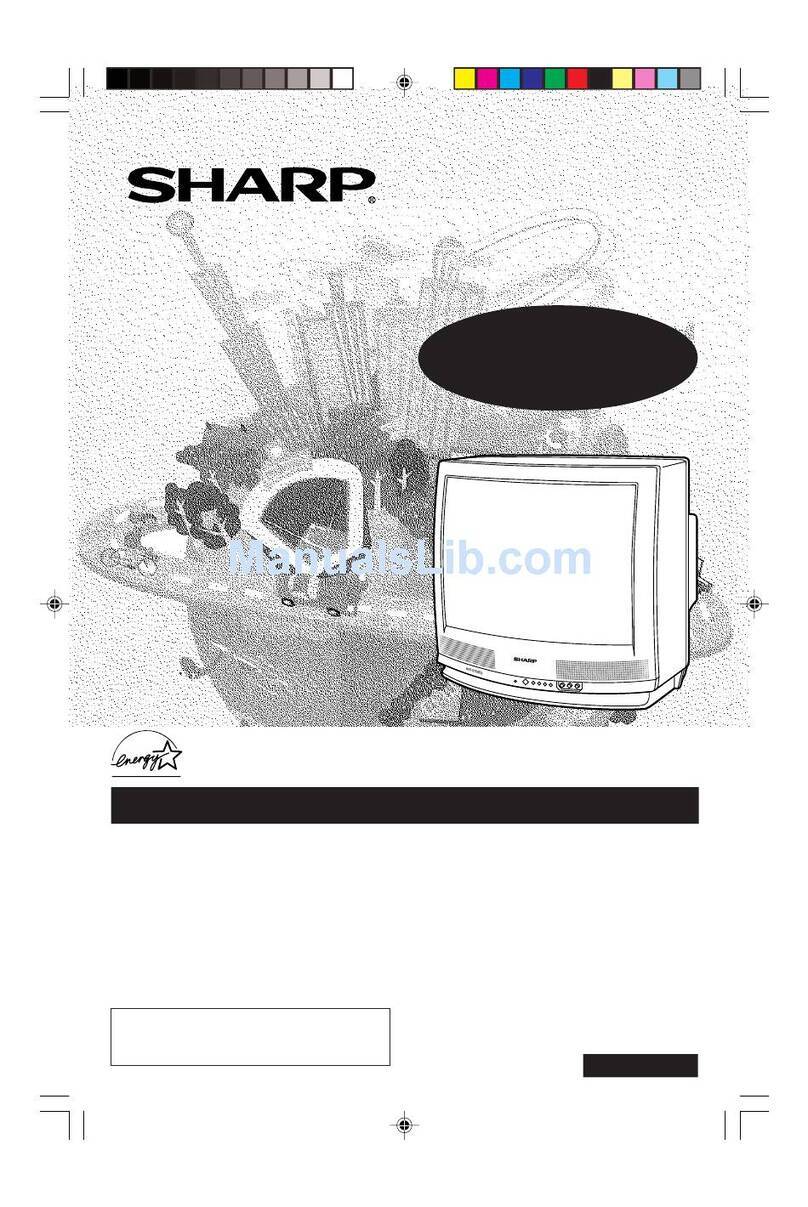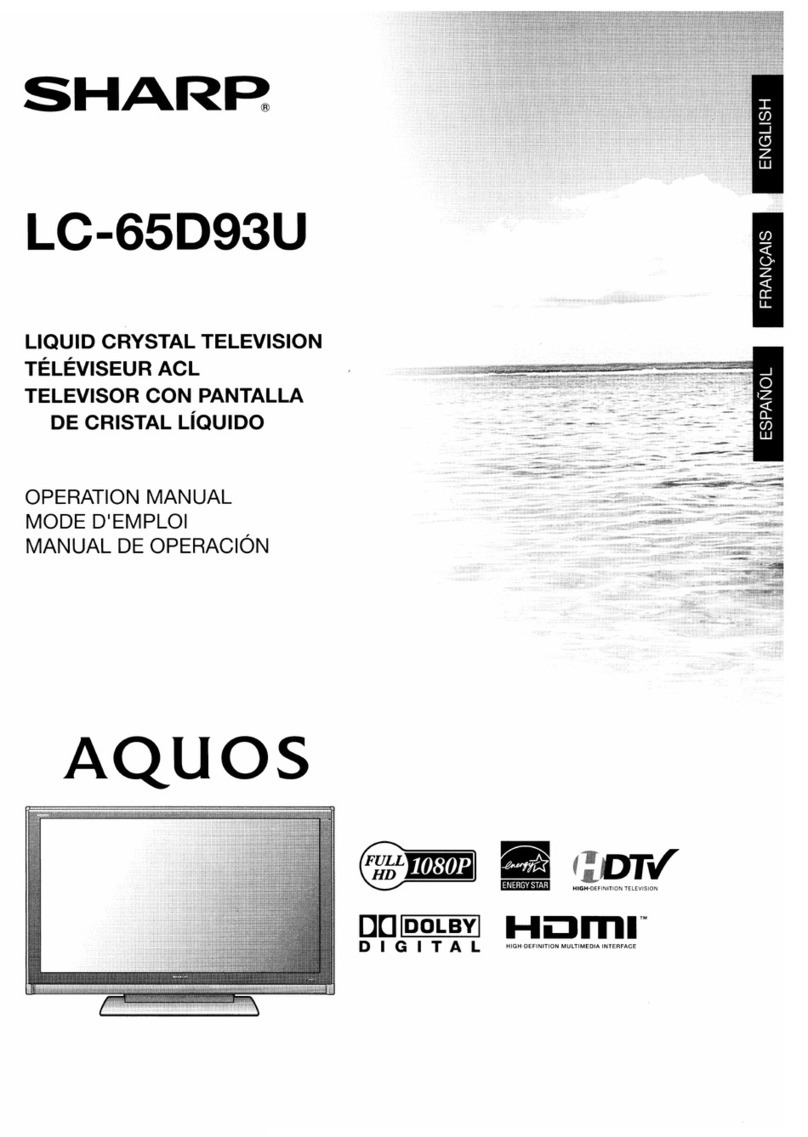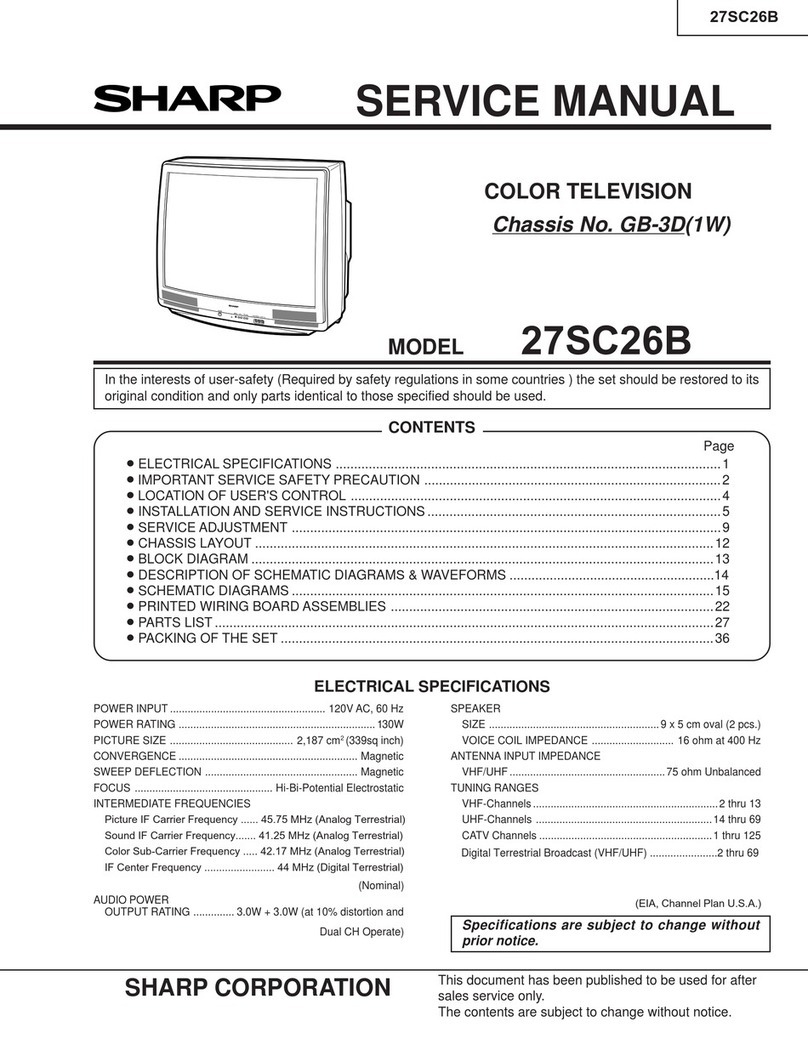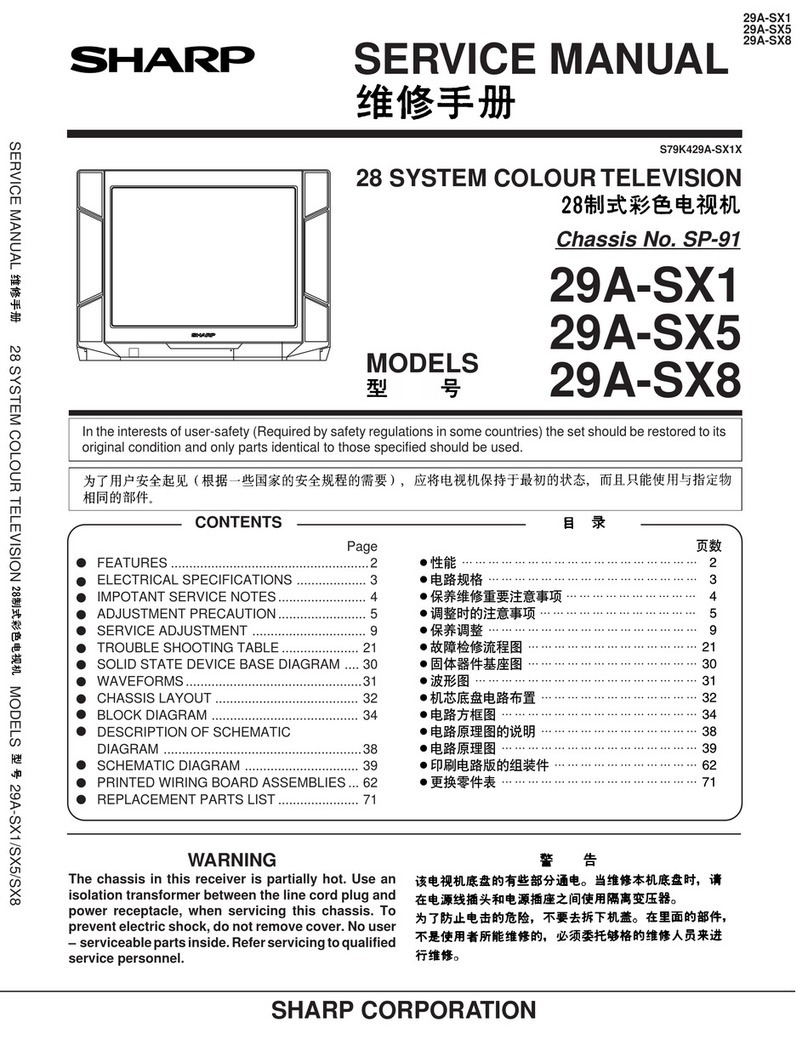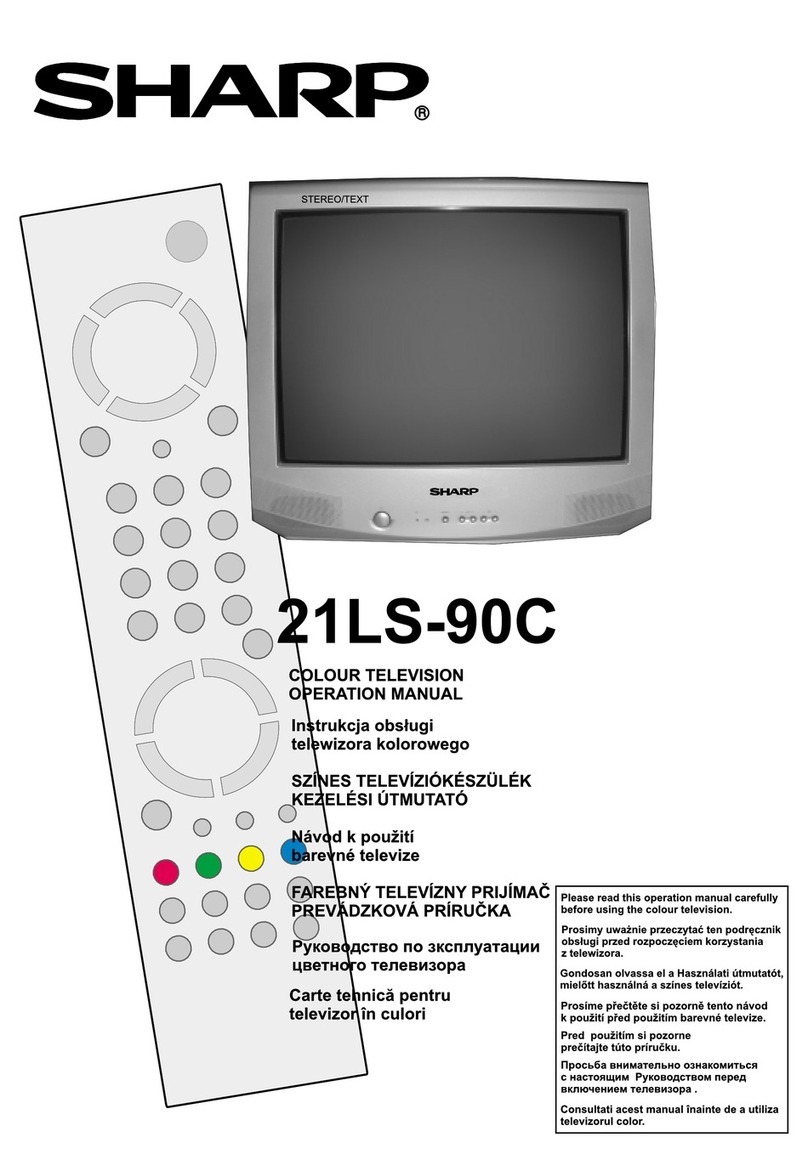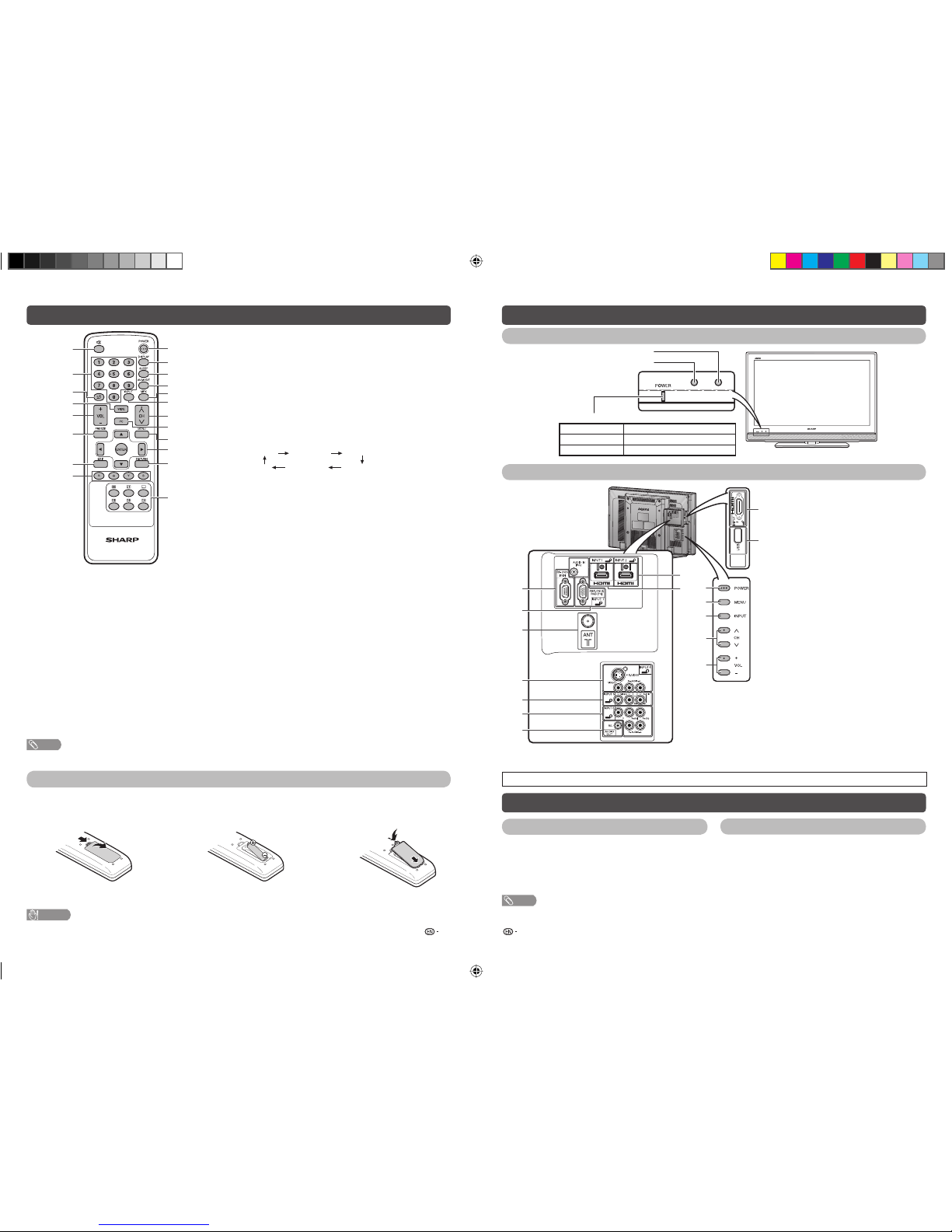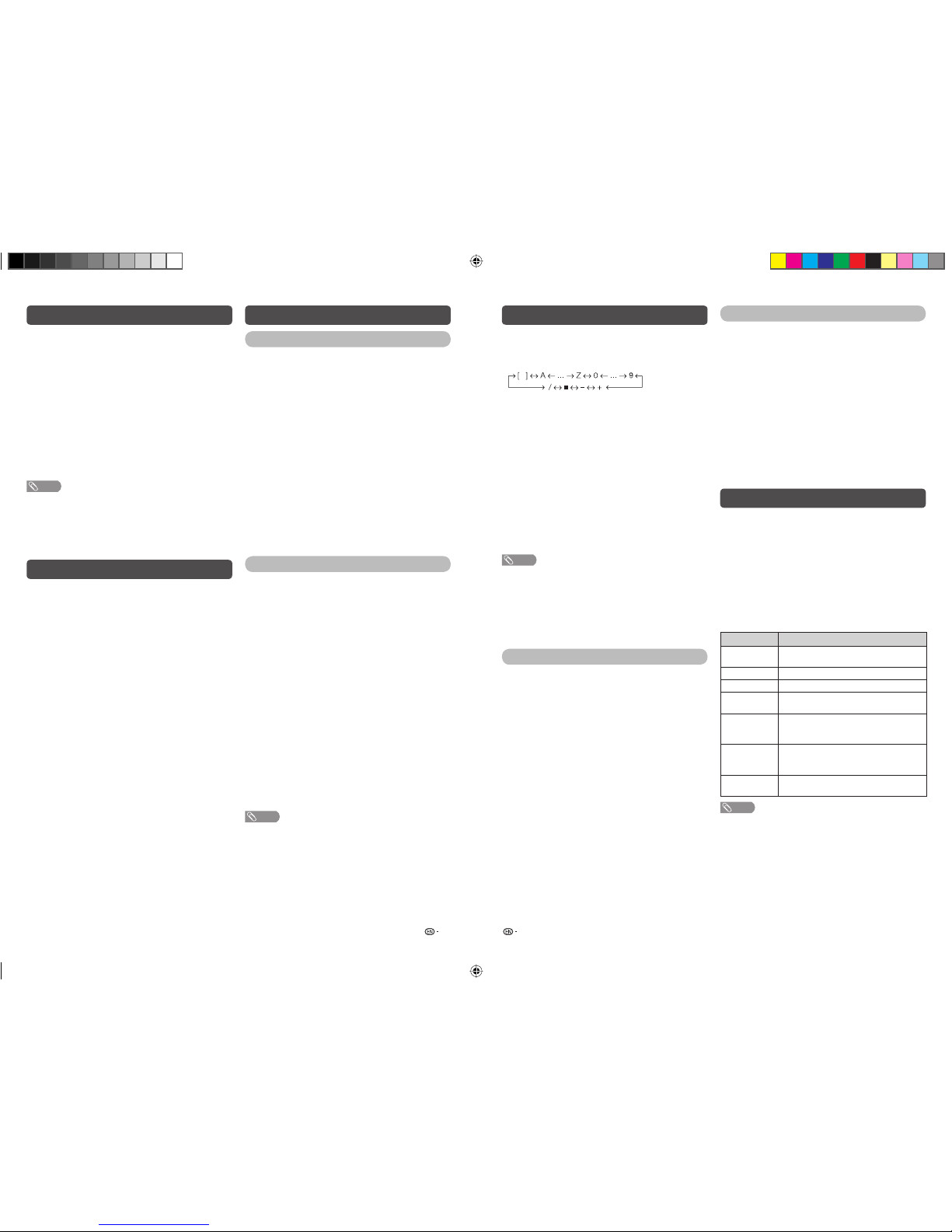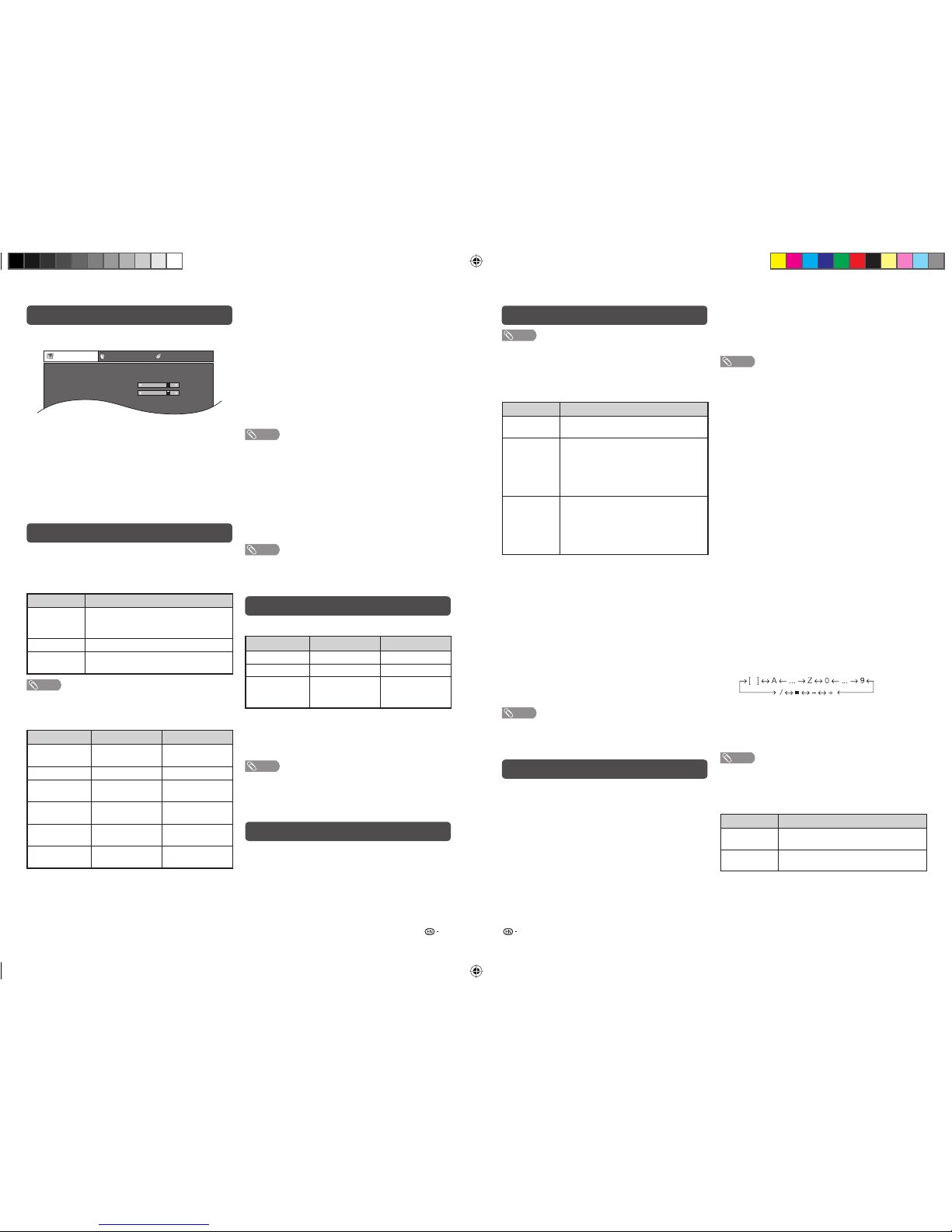11 12
Setup menu (Continued)
HHDMI Auto View (HDMI input mode only)
Selected item Description
Enable/
Disable
Set whether or not to use the Auto
Selection of WIDE MODE based on signal
recognition received from the HDMI
signal.
HWSS
WSS allows a television to switch automatically
among the different screen formats. (On, Off)
NOTE
• Try to set the WIDE MODE manually if an image does not
switch to the correct screen format. When the broadcast
signal contains no WSS information, the function will not
work even if enabled.
• Not available for COMPONENT, PC and HDMI signal.
H4:3 Mode
The WSS signal has 4:3 auto-switching that allows
you to select between Panorama and Normal.
Selected item Description
Panorama Wide image without side bars
Normal Normal range keeping 4:3 or 16:9 aspect
ratio
WSS signal 4:3 screen
4:3 mode “Panorama” 4:3 mode “Normal”
HQuick Start
You can reduce the TV’s start-up time after turning
on the power with the remote control unit.
Selected item Description
On The TV quickly starts up from standby,
more of power consumption is required
during standby.
Off Power consumption is less than 1 W.
HLanguage
Select from among 10 languages: English, Simplified
Chinese, Arabic, French, Portuguese, Russian,
Persian, Thai, Vietnamese and Indonesian.
HText* Language
Select from among 3 kinds of language: West
Europe, Arabic, Farsi.
NOTE
• Teletext* can display only when it is sent by a network. Not
used to convert between languages.
* TELETEXT function is not applicable for Philippines market.
Option menu (Continued)
HAuto Volume
Different sound sources, fairly often do not have the
same volume level, for example the changing from
movie to the advertisements. Auto Volume solves this
problem and equalizes the volume levels. (On, Off)
HAudio Only
When listening to music from a music program, you
can set the display off and enjoy audio only.
Selected item Description
On Audio is output without screen image.
Off Both screen images and audio are
output.
NOTE
• When you make operations that change the picture on the
TV such as by changing the input source, the Audio Only
function is set to “Off”.
HGame Play Time
This function displays the elapsed game time so you
do not lose track of the time.
To display the elapsed time, select “GAME” under
“AV Mode” for the input mode of the terminal
connected to the game console before starting the
game.
Selected item Description
On The elapsed time is displayed every 30
minutes when you switch to GAME mode
in external input mode.
Off Hides the time.
HColour System
You can change the color system to one that is
compatible with the image on the screen. (Auto,
PAL, SECAM, NTSC 3.58, NTSC 4.43, PAL-60)
NOTE
• If “Auto” is selected, color system for each channel is
automatically set. If an image does not display clearly,
select another color system (e.g. PAL, NTSC 4.43).
• “Colour System” is selectable only when inputting an
S-VIDEO or composite signal.
HFine Sync. (PC input mode only)
Adjusting the PC image automatically
Auto Sync.
This function enables the screen to be automatically
adjusted to its best possible condition when the
analog terminals of the TV and PC are connected
with a commercially available RGB cable, etc.
NOTE
• Auto Sync. is likely to succeed when an input PC image
has wide vertical stripes (e.g. pattern with high contrast
stripes, or cross-hatched).
It may fail when an input PC image is solid (low contrast).
HIdentification
You can check the current version of the software on
the screen.
HReset
If complex adjustments are made and the settings
cannot be restored to normal, you can reset the
settings to the factory preset values.
NOTE
• If you execute “Reset”, all the settings such as Picture,
Audio and Programme will be reset to the factory preset
values.
Option menu
HInput Select
For setting the signal type of external equipment.
Input source Selectable item
INPUT4 Auto, S-VIDEO, VIDEO
HPC Audio Select
When using the INPUT 7 terminal or HDMI1 terminal,
you must select which terminal uses the AUDIO IN
(R/L) jack for analog audio input.
Selected item Description
HDMI1 When connecting devices (including a
PC) with DVI/HDMI cable to the INPUT
1 terminal and inputting analog audio
signals from the AUDIO IN (R/L) jack.
INPUT7
(RGB)
When connecting a PC to the INPUT
7 terminal, and inputting analog audio
signals from the AUDIO IN (R/L) jack.
NOTE
• You must set this to “INPUT7(RGB)” when connecting
devices (including a PC) with an HDMI-certified cable to
the INPUT 1 terminal and when inputting digital audio
signals. If “HDMI1” is set, there will be no sound output.
HOutput Volume Select
Allows you to select what controls the audio output.
Selected item Description
Fixed • Sound via speakers is adjusted with
VOL k/lon the remote control unit
or the TV.
• Sound via the AUDIO OUT terminal is
not adjustable and constantly outputs.
Variable • Sound via the AUDIO OUT terminal is
adjusted with VOL k/lon the remote
control unit or the TV.
• Sound via speakers is muted.
NOTE
• During “Output Volume Select” is set to “Variable”, all
Audio menu item cannot be adjusted.
Adjusting the PC image manually
Ordinarily you can easily adjust the picture as
necessary to change image position using Auto
Sync. In some cases, however, manual adjustment
is needed to optimize the image.
Selected item Description
H-Position Centers the image by moving it to the left
or right.
V-Position Centers the image by moving it up or
down.
Clock Adjusts when the image flickers with
vertical stripes.
Phase Adjusts when characters have low
contrast or when the image flickers.
NOTE
• For resetting all adjustment items to the factory preset
values, press a/bto select “Reset”, press ENTER, press
c/dto select “Yes”, and then press ENTER.
• Images may not be displayed properly depending on the
settings and/or input signals.
Input Signal
• Some input signals may have to be registered
manually to display properly.
• The pairs of input signals (resolutions) in the list
below are not distinguishable when received.
In such case, you have to set the correct signal
manually. After setting once, it will display when the
same signal (resolution) is input again.
1280
g768 1360 g768
Picture and still image
You can freeze a motion picture on the Display.
1Press FREEZE.
• A still image displays.
2Press FREEZE again to exit still image.
NOTE
• The still image automatically goes out after 30 minutes.
• FREEZE doesn’t function for PC input (all resolution). “No
still image display available.” message will appear.
Wide Mode
You can select different picture sizes that account for
the kind of each pictures manually.
1Press WIDE.
• The WIDE MODE menu displays.
• The menu lists the wide mode options selectable for
the type of video signal currently received.
2Press WIDE or a/bwhile the WIDE MODE
menu displays on the screen.
• As you toggle down the options, each mode is
immediately reflected on the TV.
LC32M400M_EN SPC.indd 6LC32M400M_EN SPC.indd 6 4/29/2011 10:46:33 AM4/29/2011 10:46:33 AM