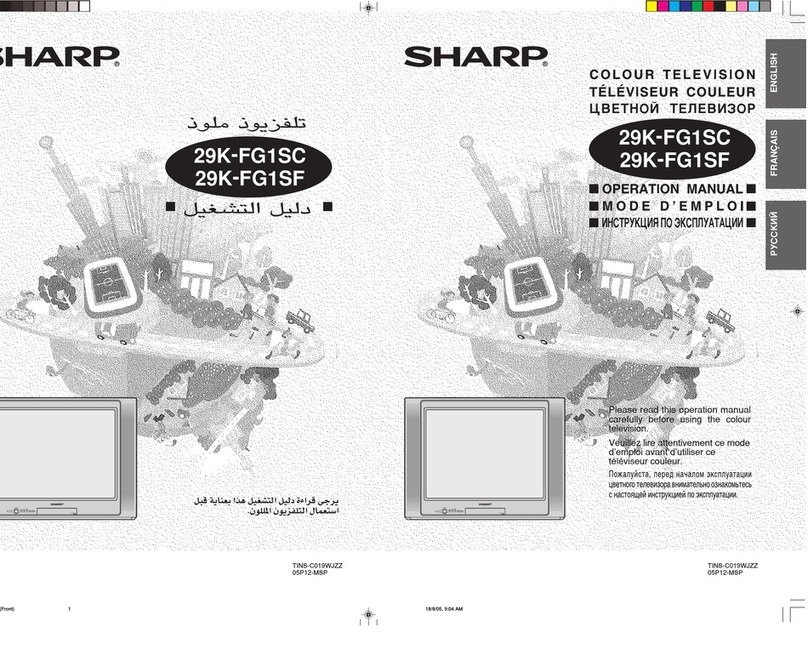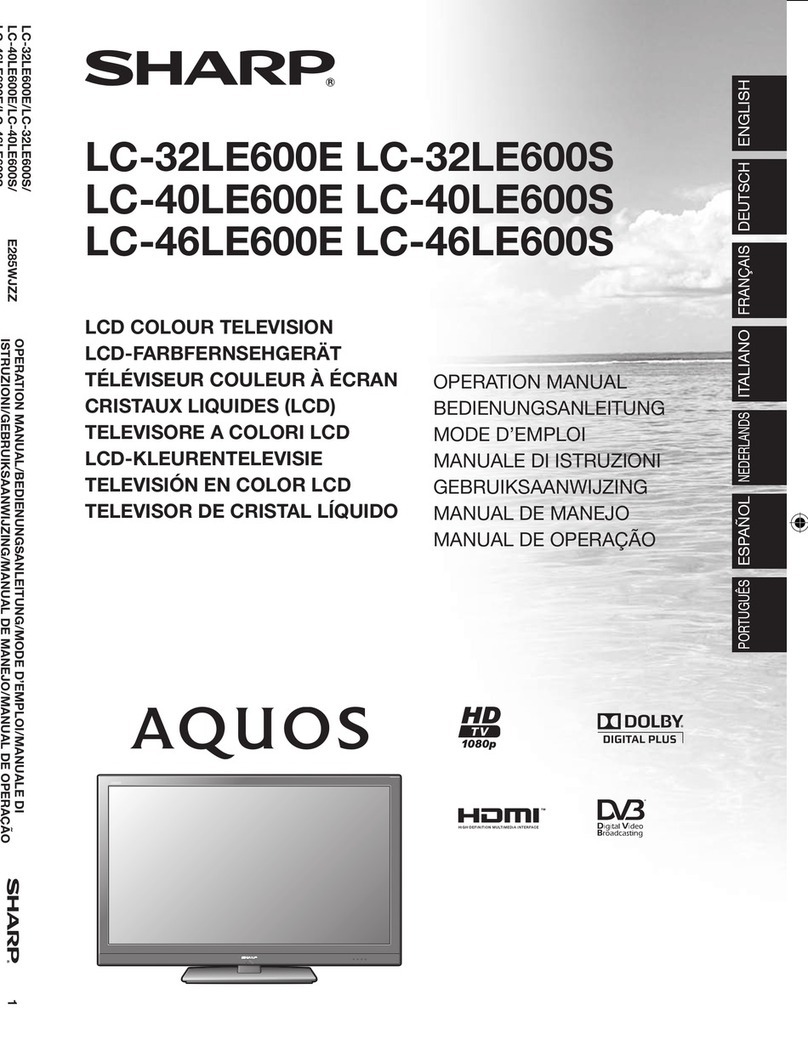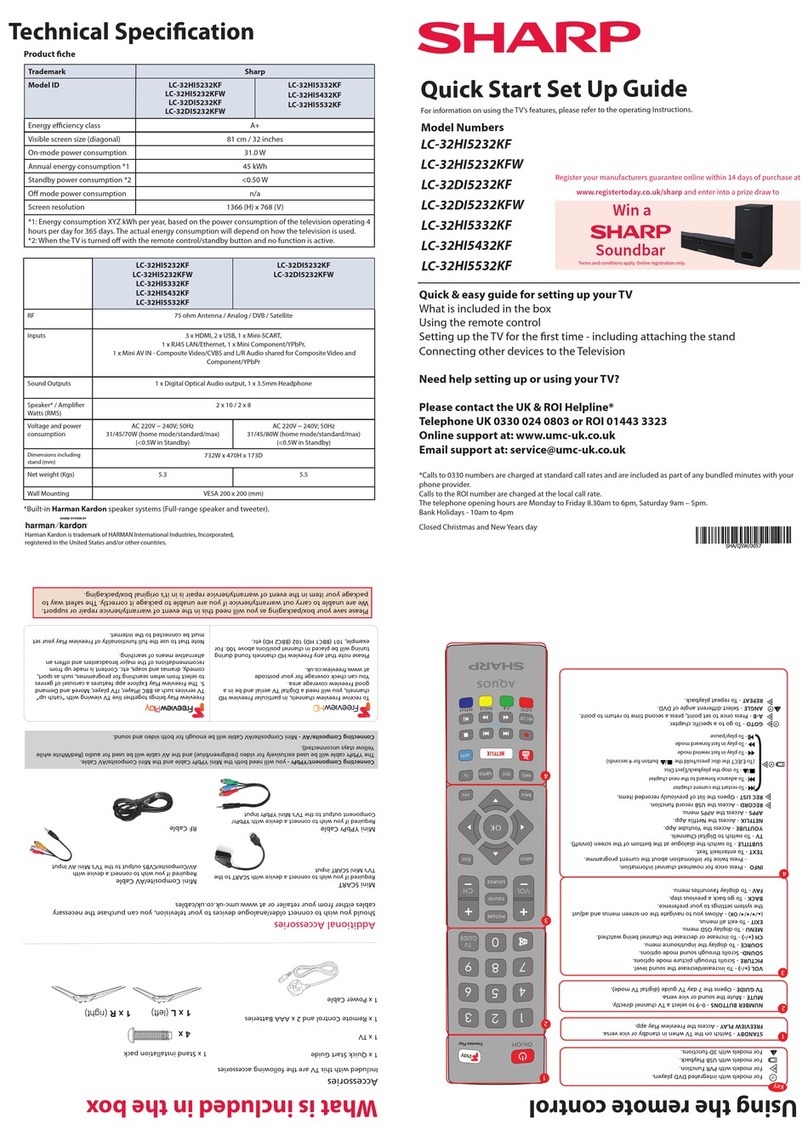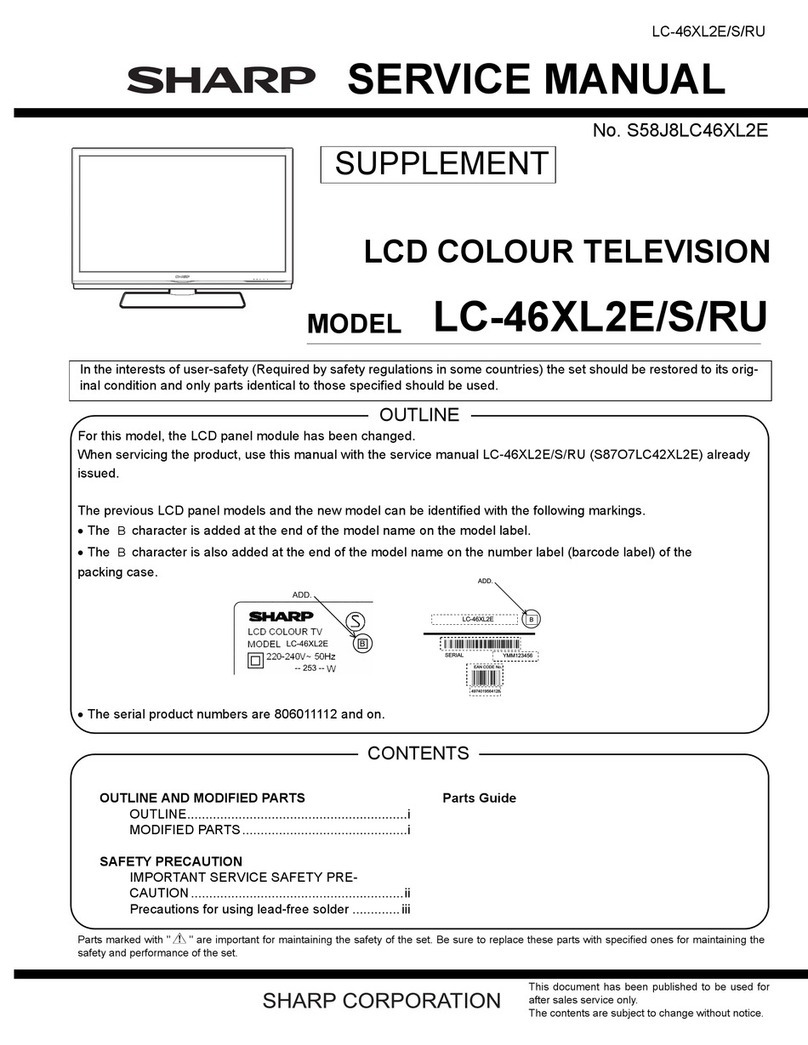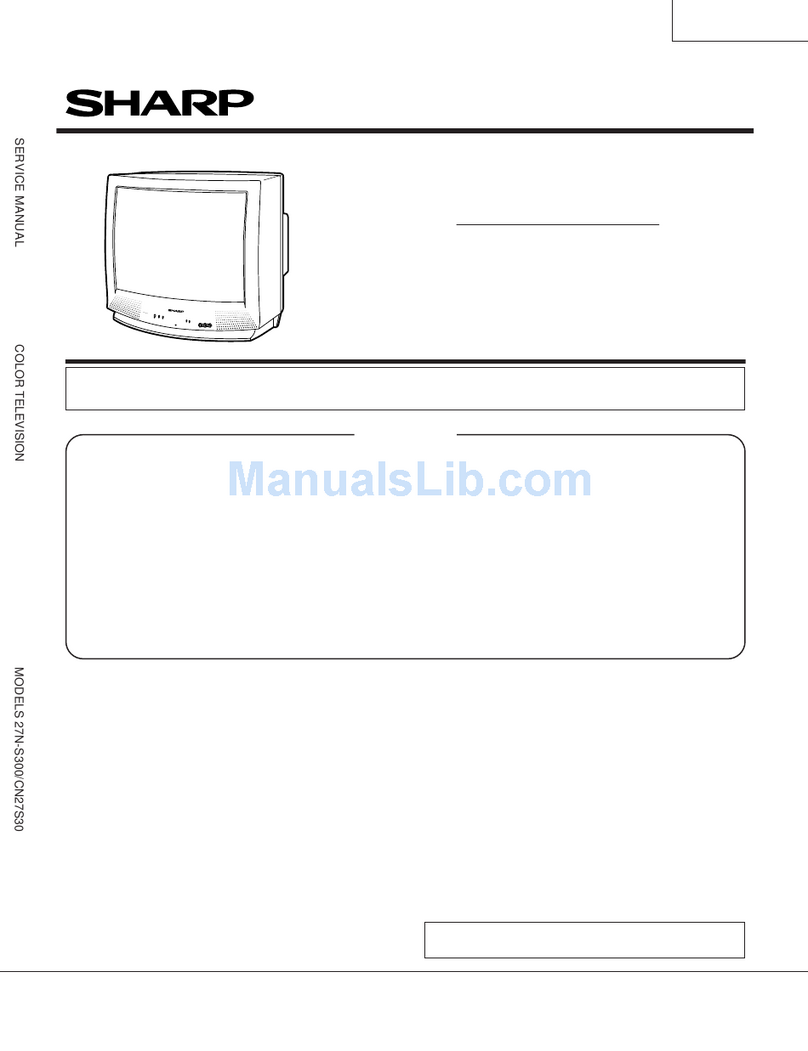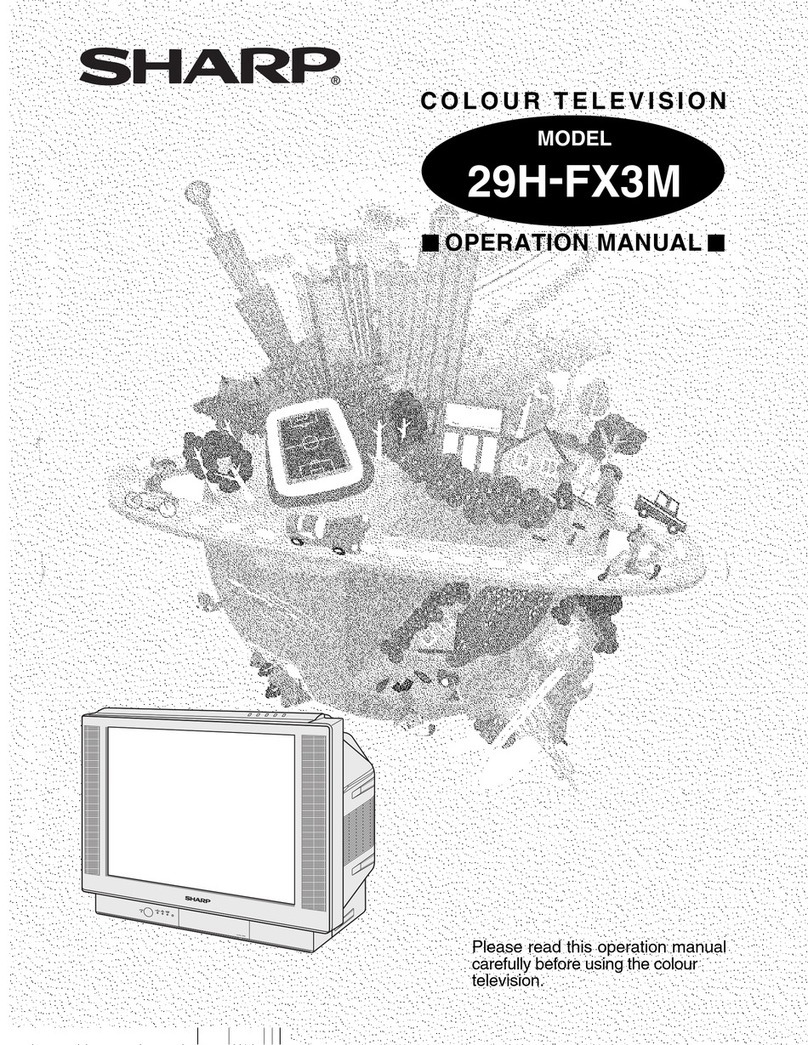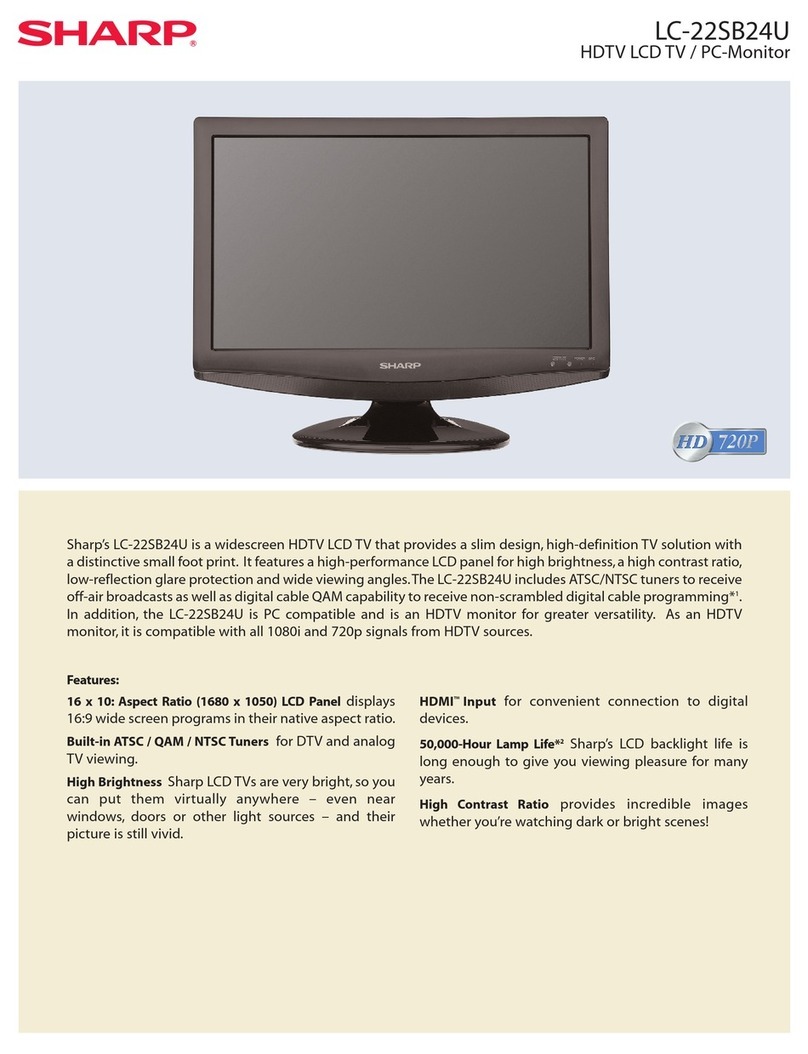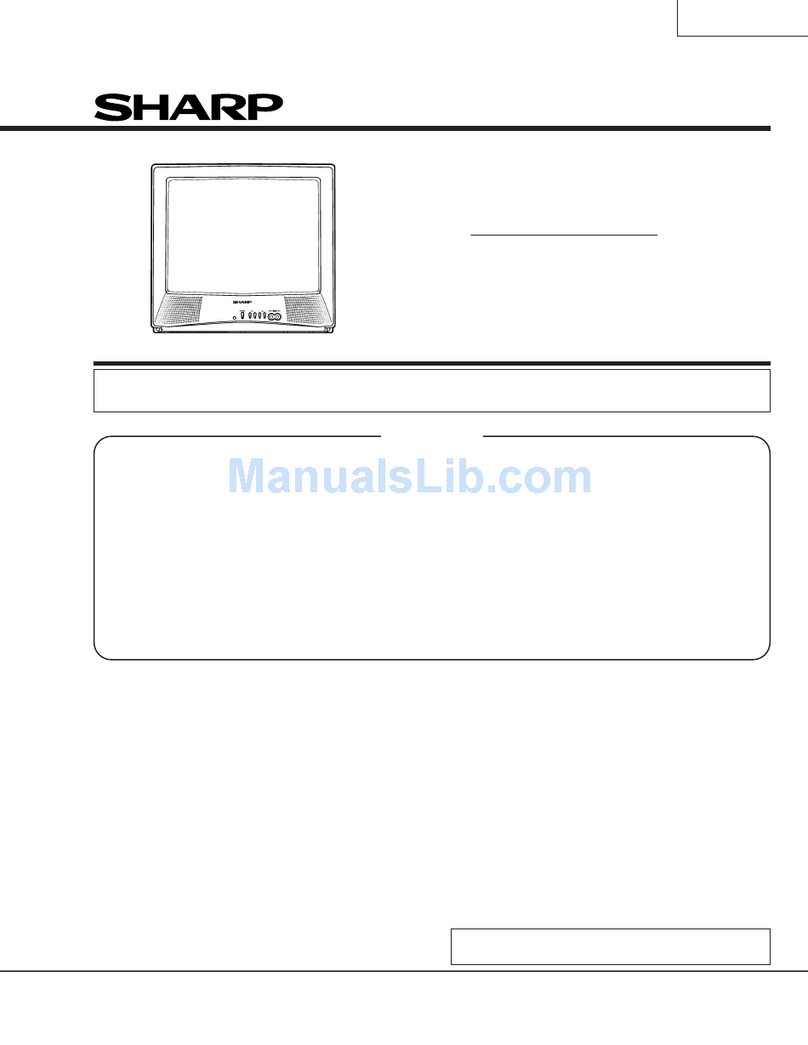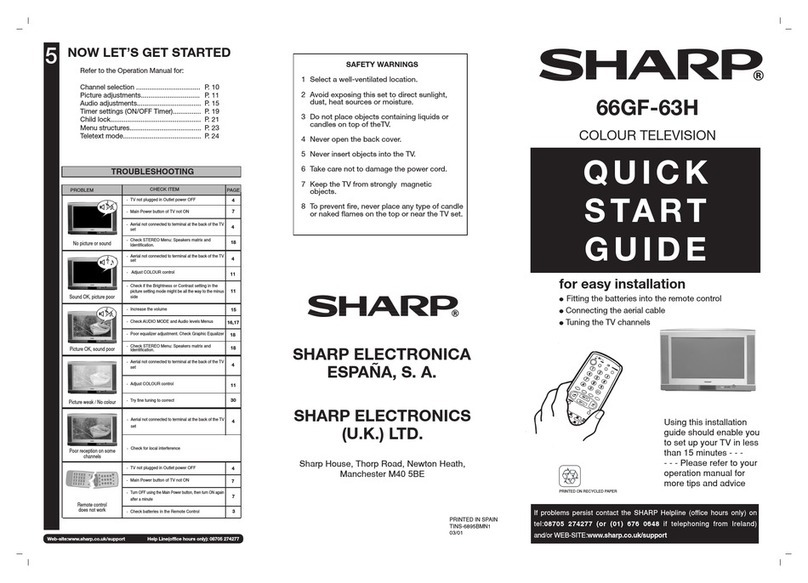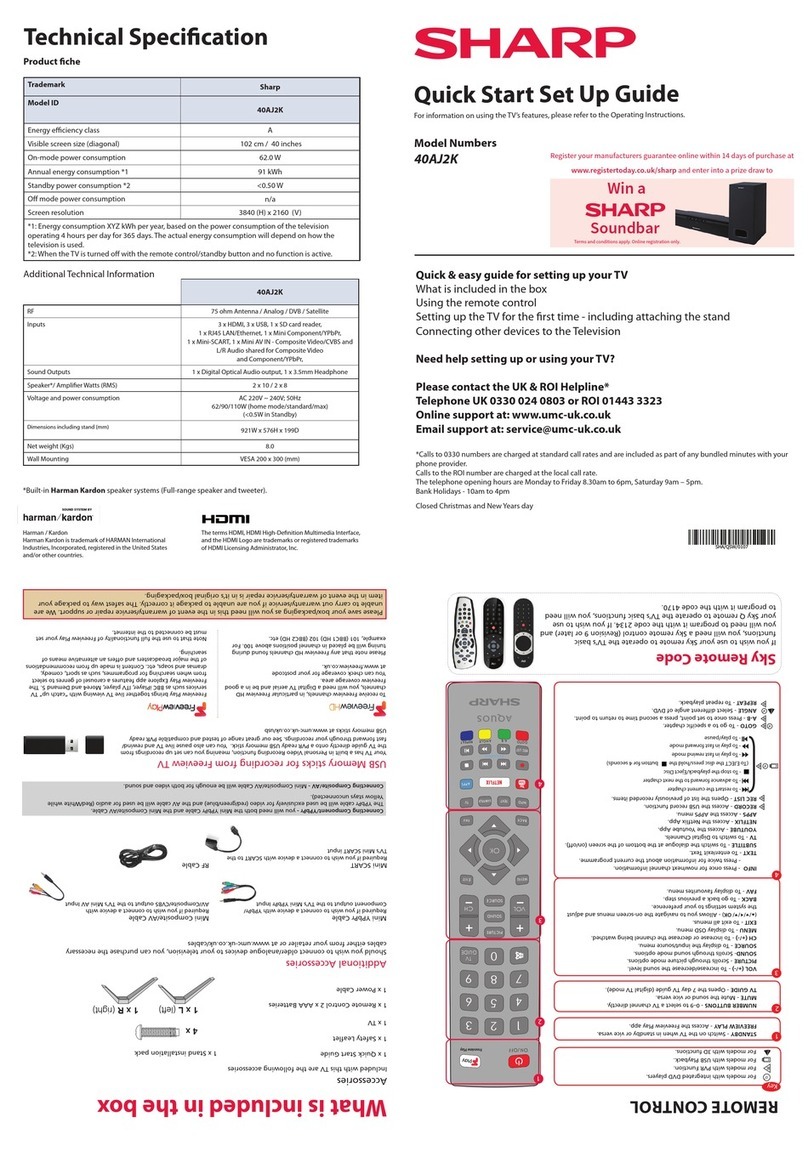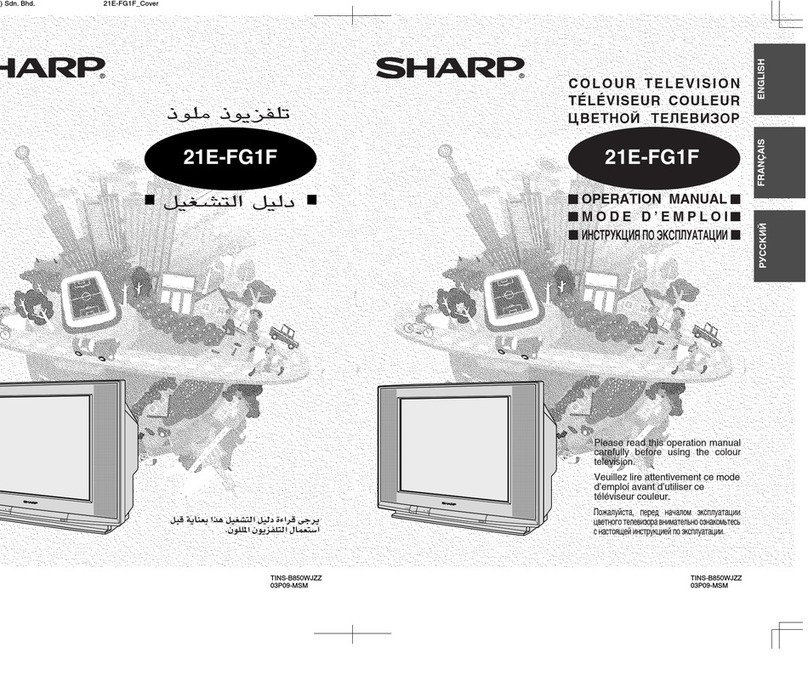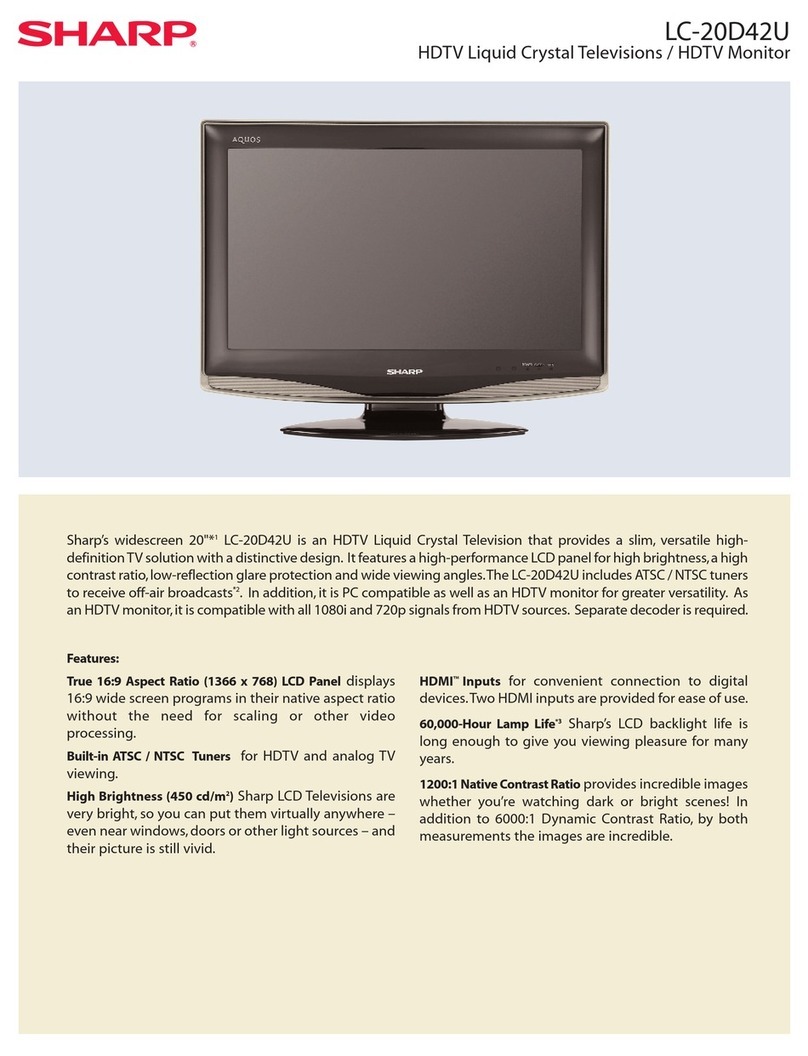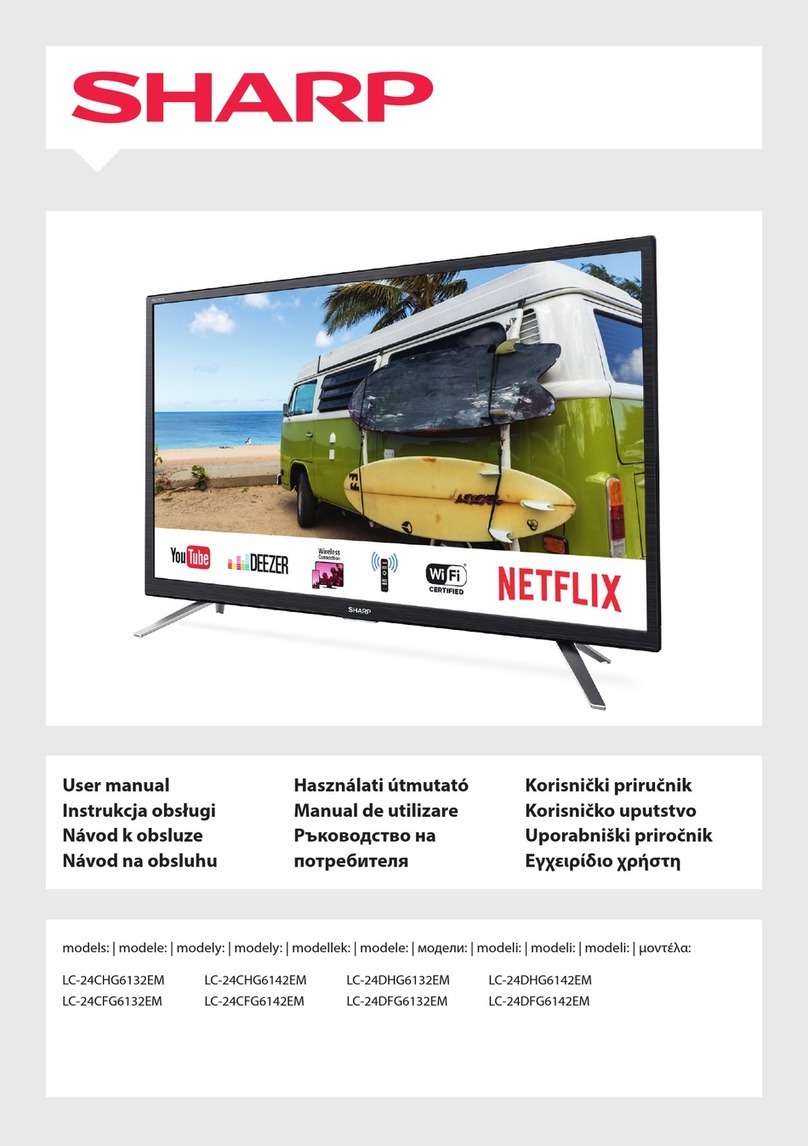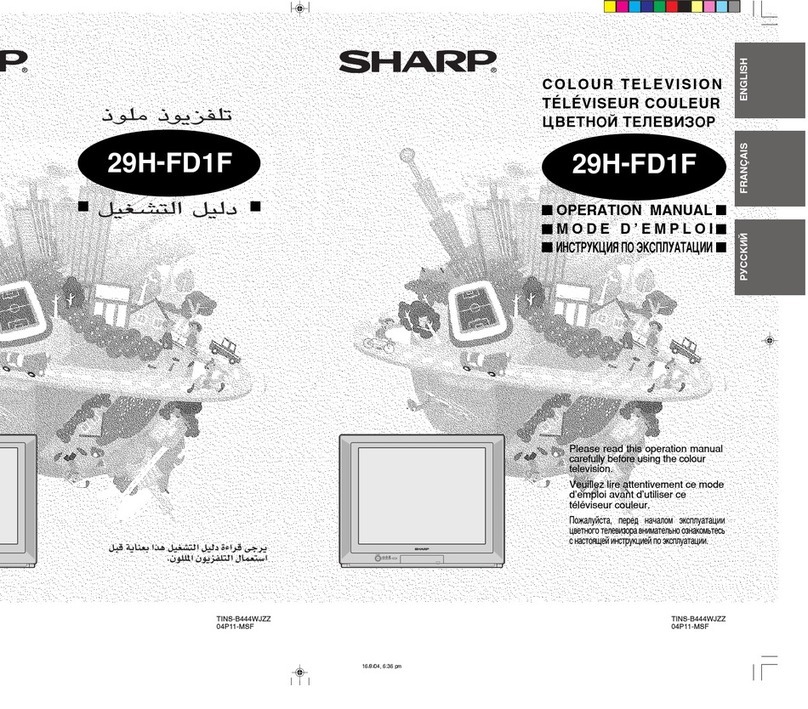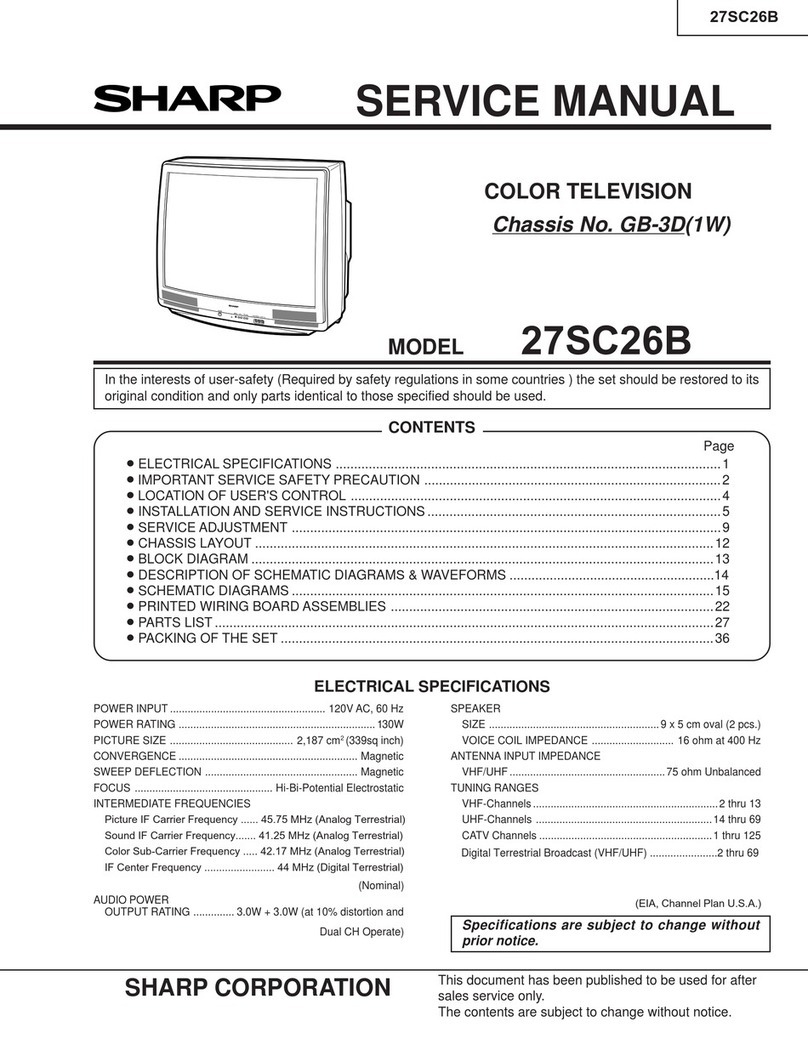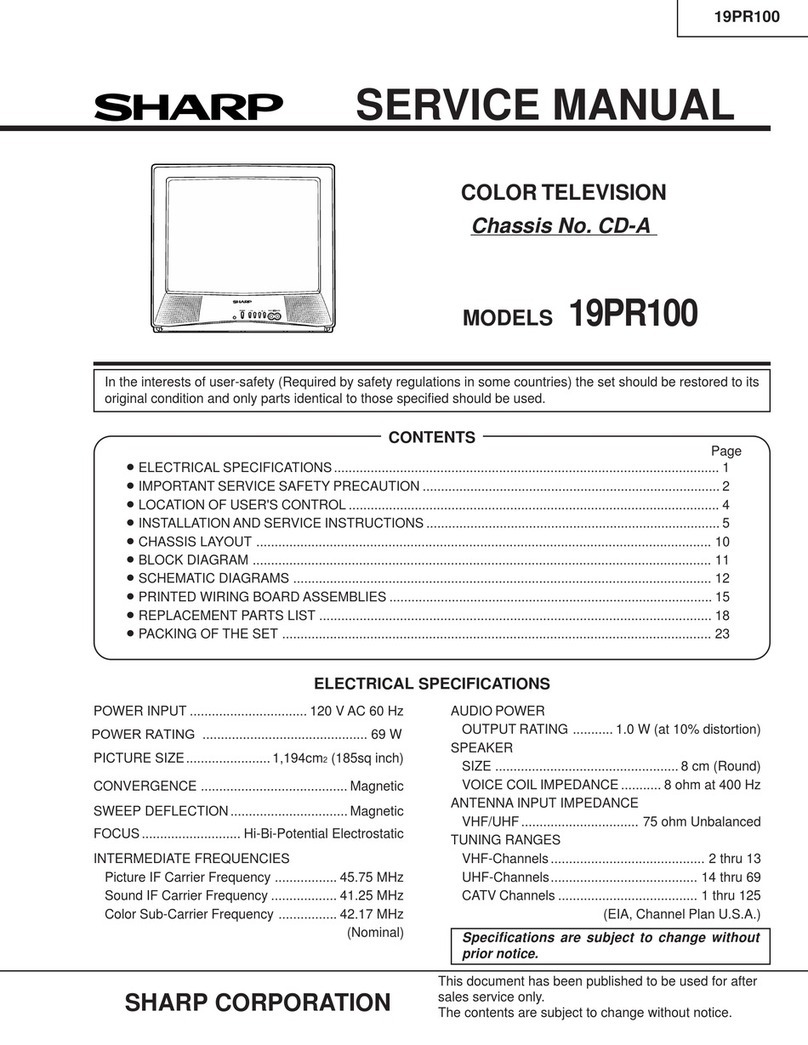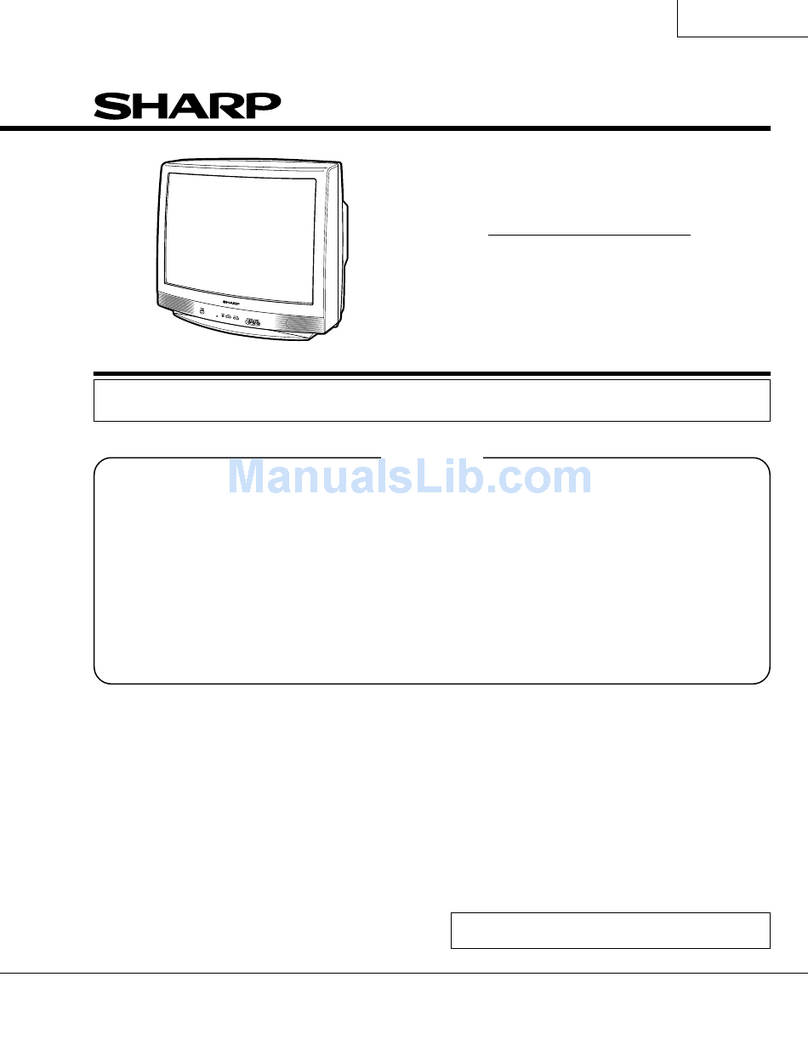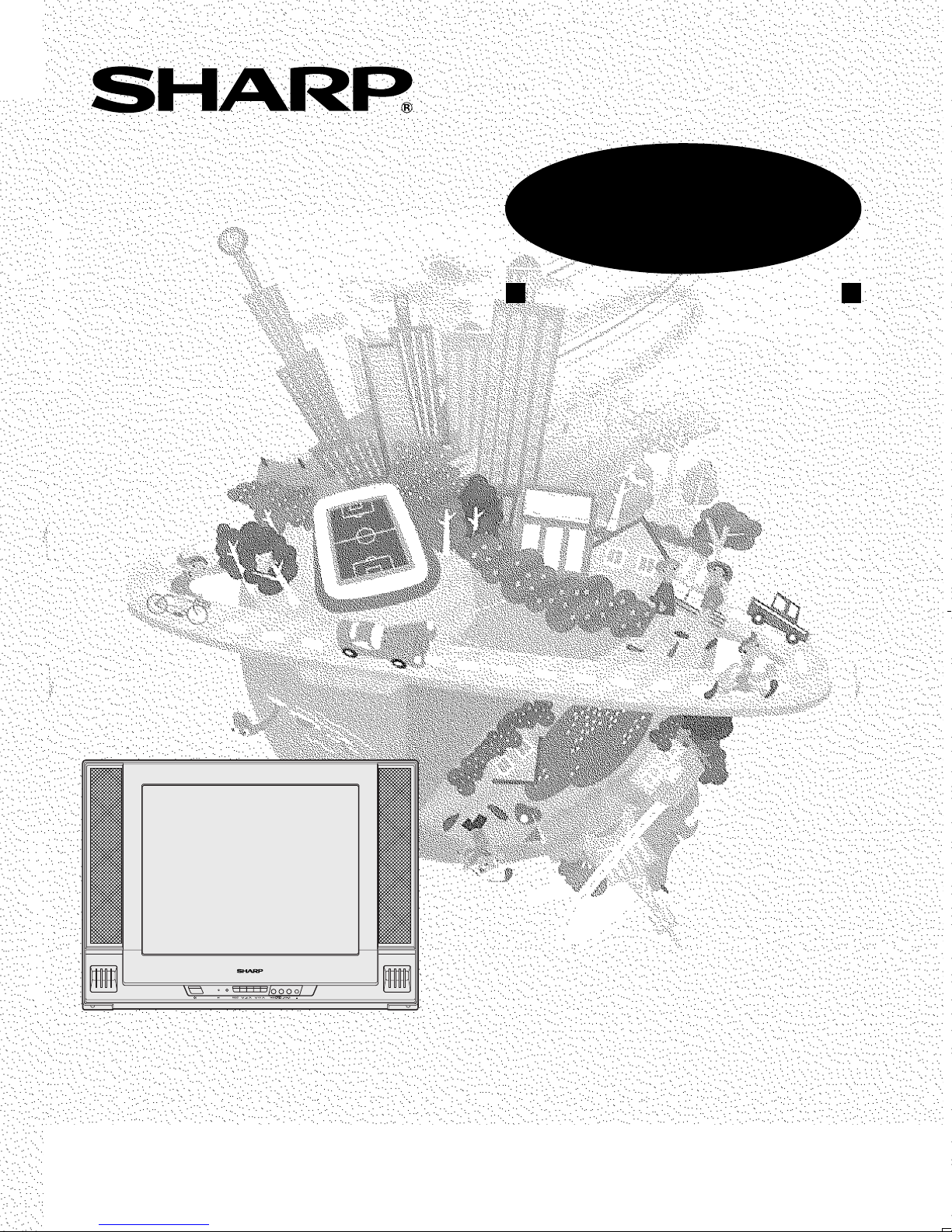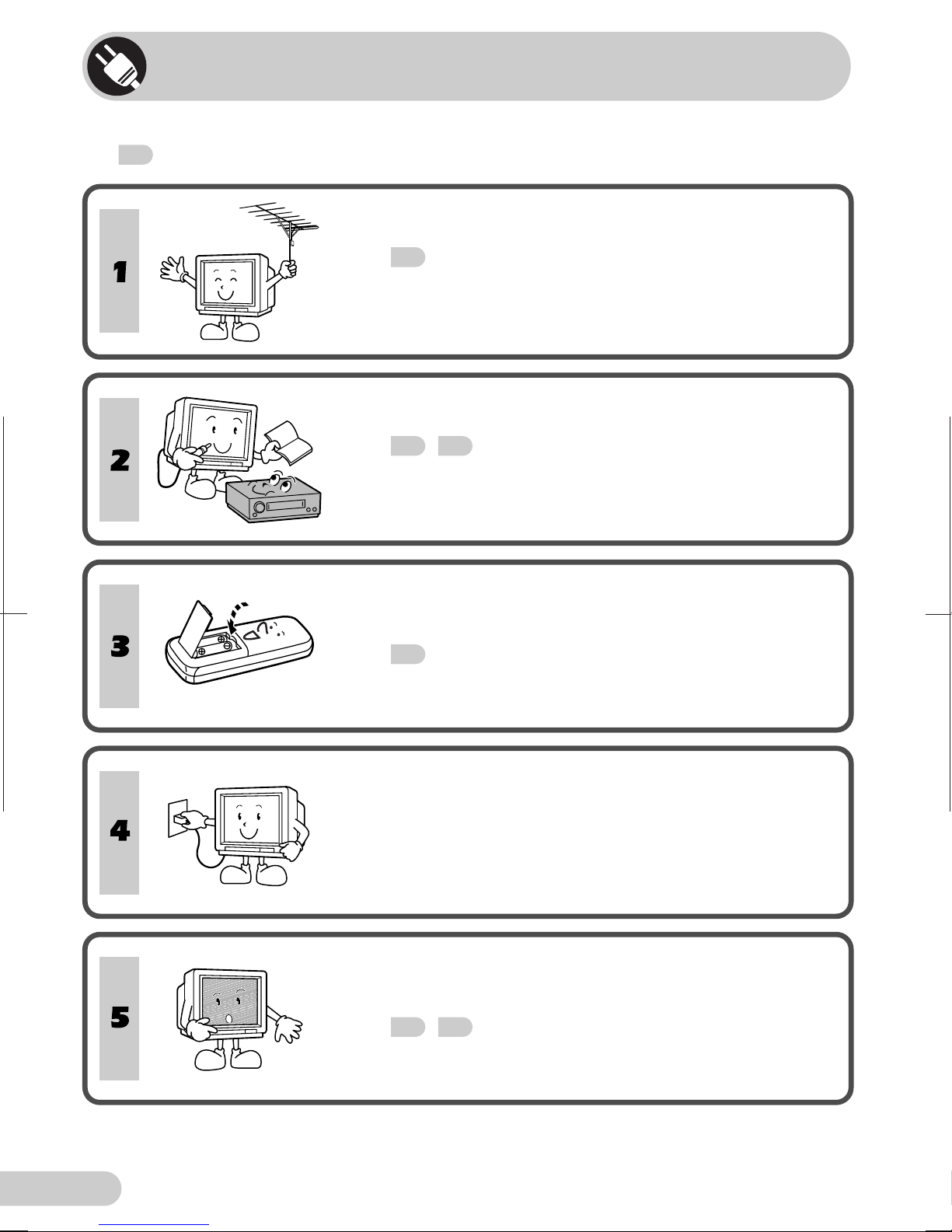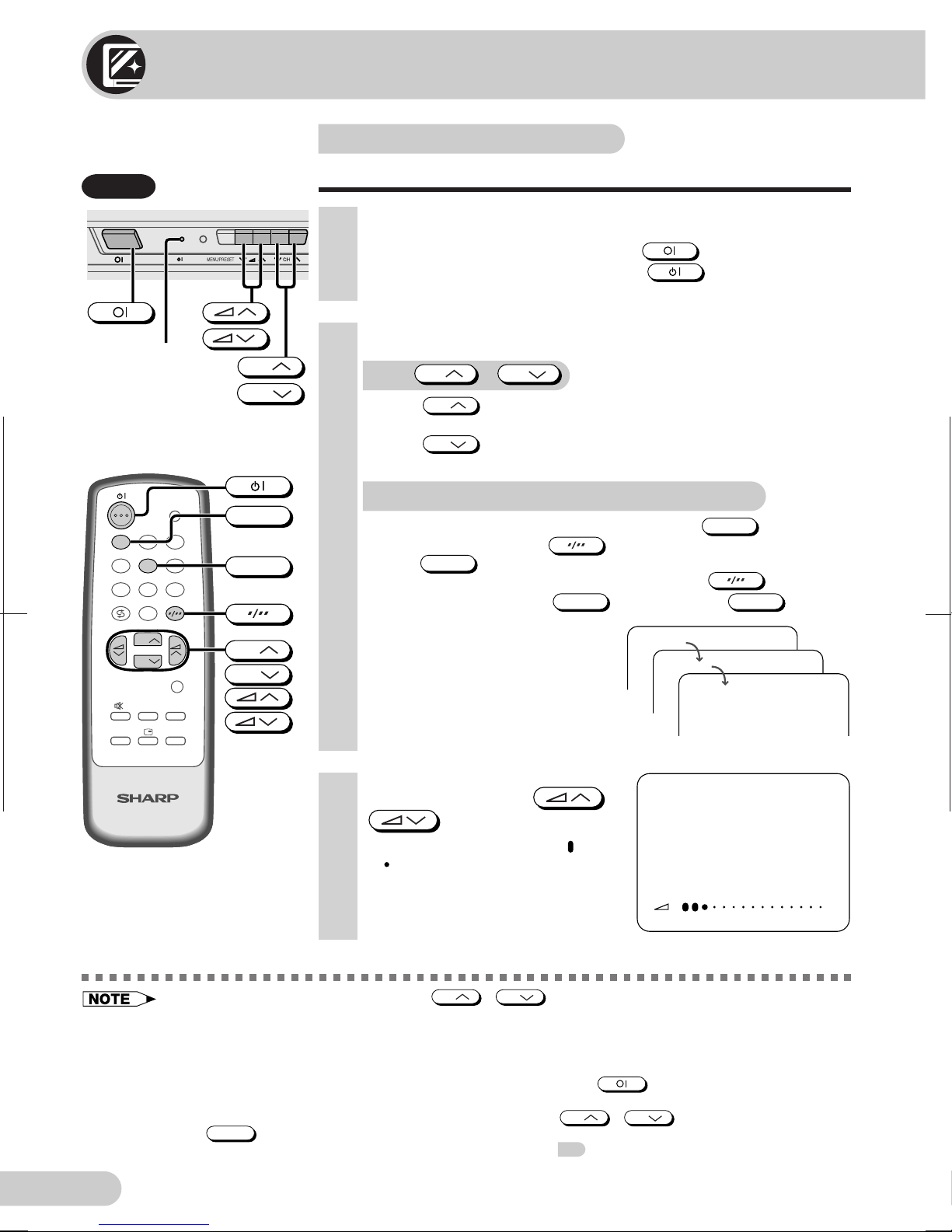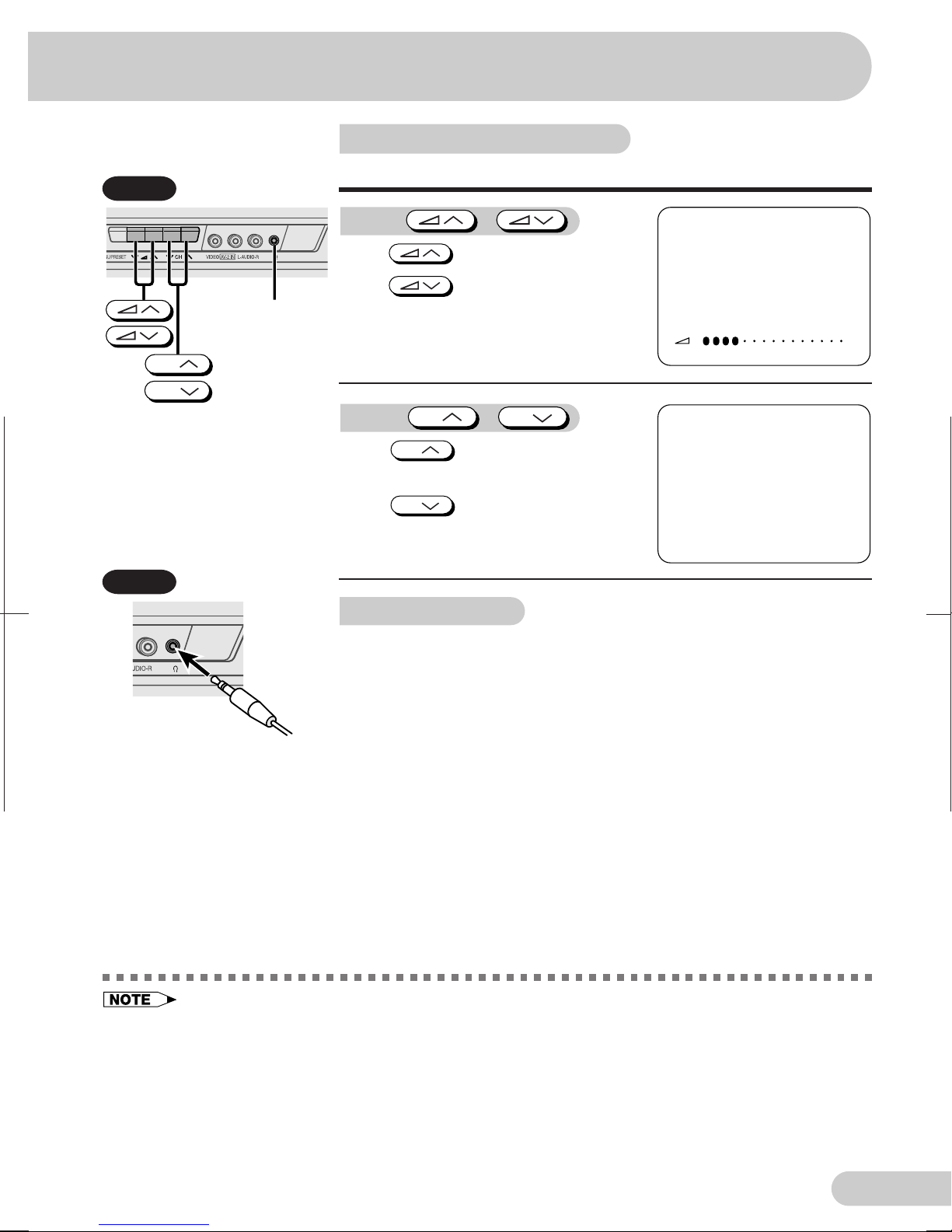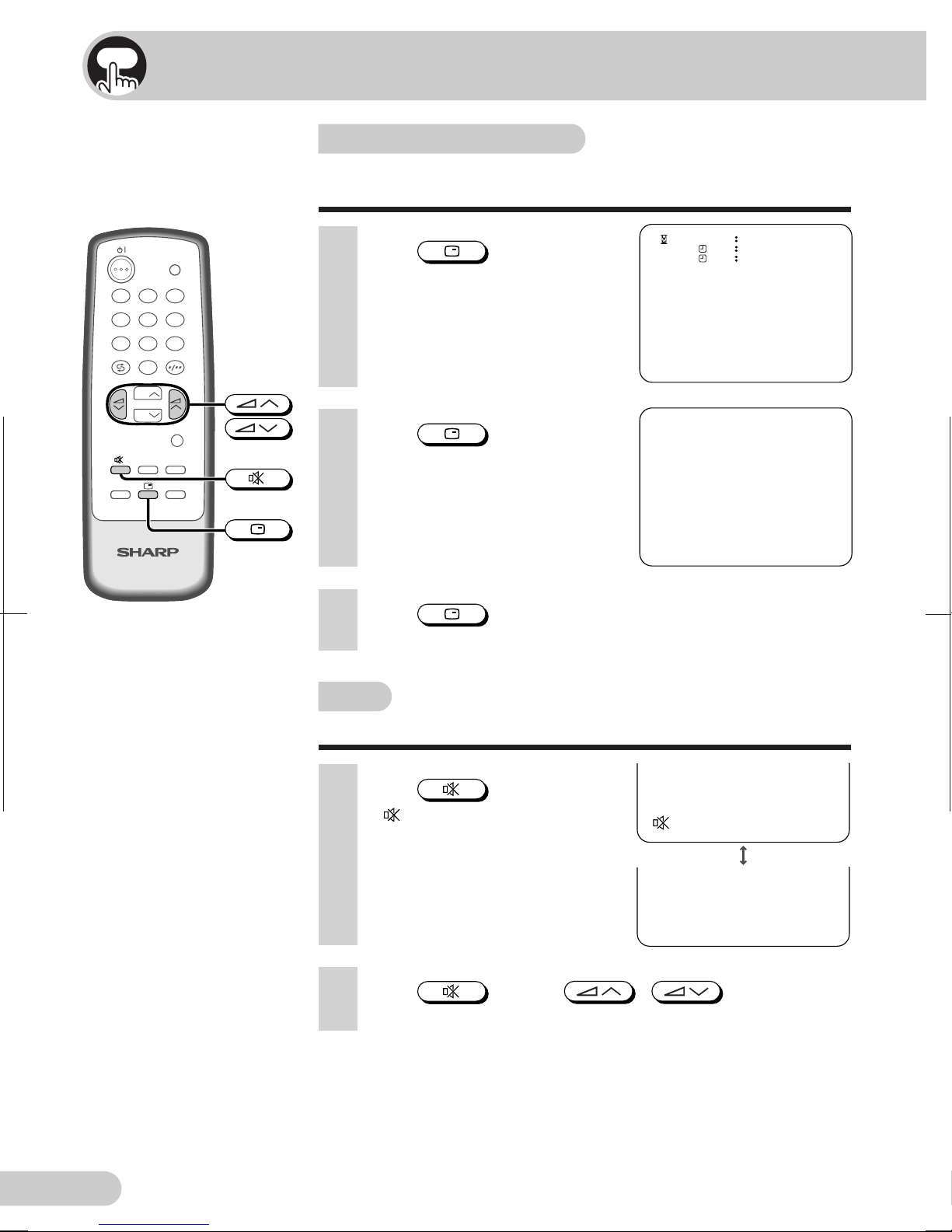21B-FX8;01-05; 00/5/30/18:00 G. K. Associates, Tokyo
E 1
Contents
Preparation
Accessories ................................................................................ 2
Easy setup .................................................................................. 3
Safety precautions ...................................................................... 4
Part names ................................................................................. 5
Installing batteries in the remote control unit .............................. 5
Watching TV
Watching a TV programme ......................................................... 7
Operating the TV buttons ............................................................ 8
Useful features
Channel/Timer display ................................................................ 9
Mute ............................................................................................ 9
Channel recall ........................................................................... 10
TV/Video selection .................................................................... 10
Selecting menu items
Selecting a menu item .............................................................. 11
Settings and adjustments
On-screen display language selection ...................................... 12
Auto channel tuning .................................................................. 13
Manual channel tuning ............................................................. 14
Channel setting ......................................................................... 15
Picture adjustment .................................................................... 16
Sound adjustment ..................................................................... 17
Surround sound ........................................................................ 18
Off timer .................................................................................... 19
On timer .................................................................................... 20
Reminder on-screen timer ........................................................ 21
Blue screen ............................................................................... 22
Broadcast features
NICAM broadcasts ................................................................... 23
IGR broadcasts ......................................................................... 24
Connections
Connecting to an antenna ........................................................ 25
Connecting to an antenna via a VCR ....................................... 25
Connecting to video equipment ................................................ 26
Troubleshooting
Troubleshooting ........................................................................ 27
Specifications
Specifications ........................................................................... 28