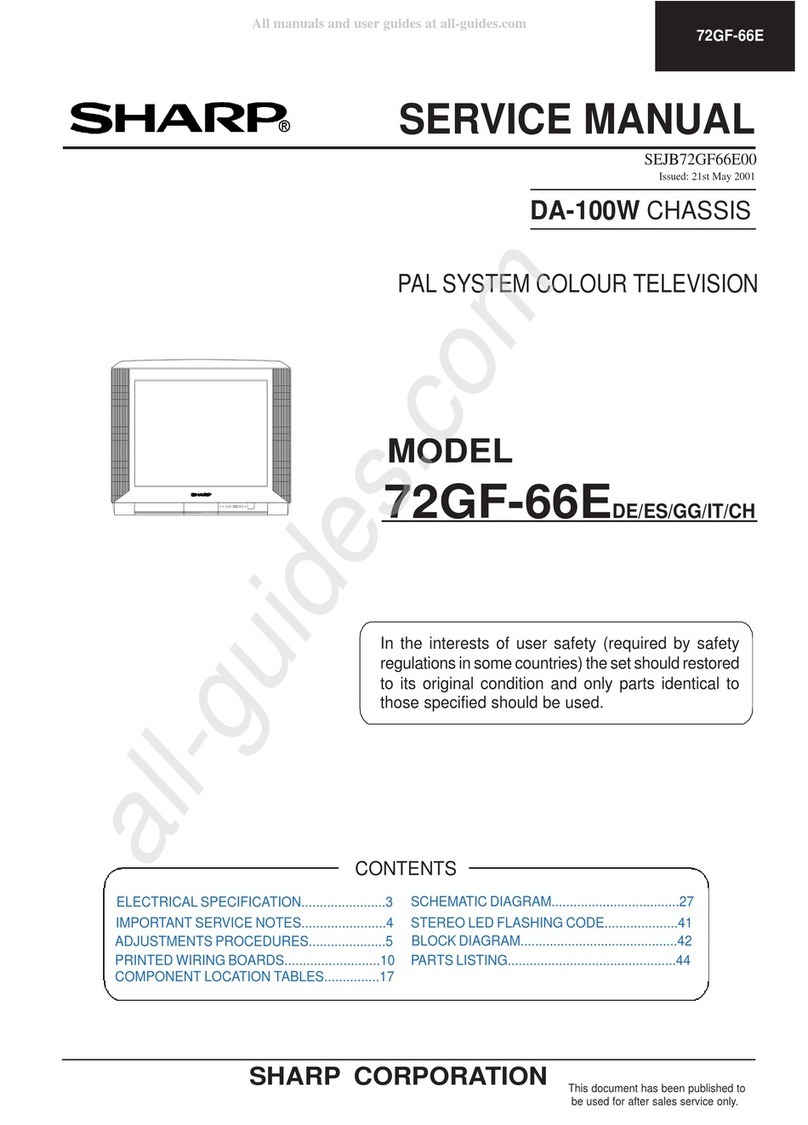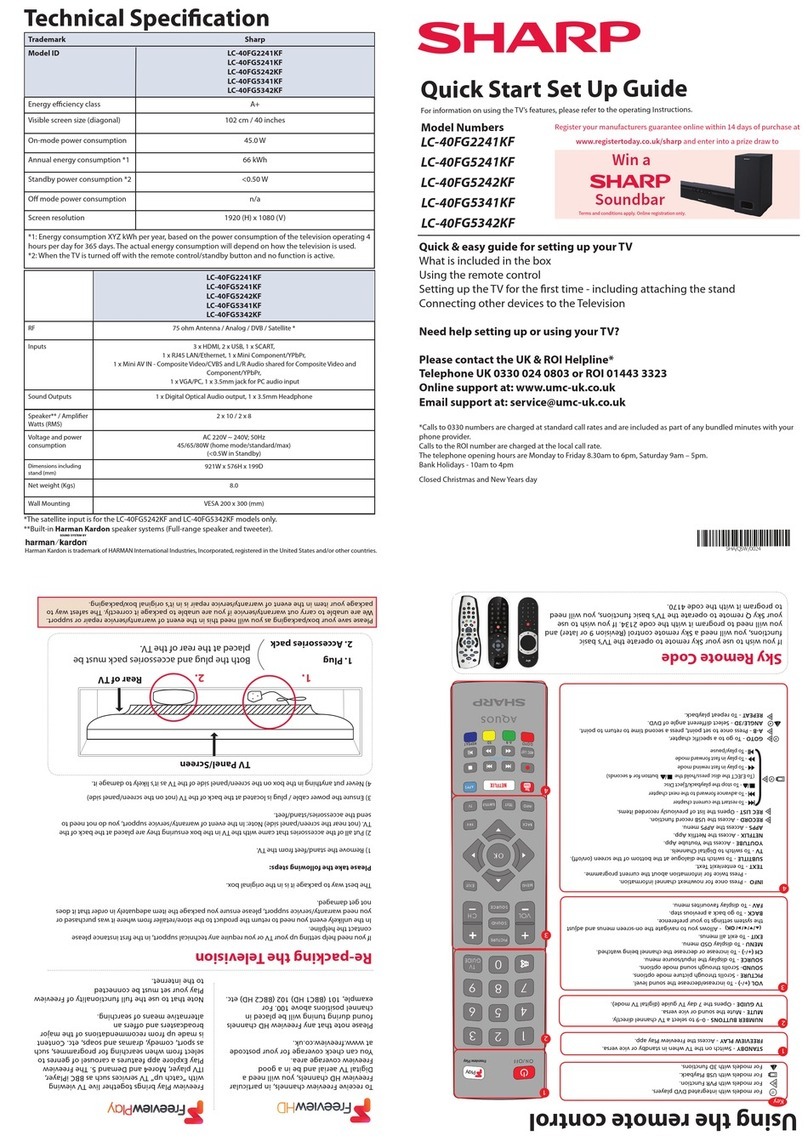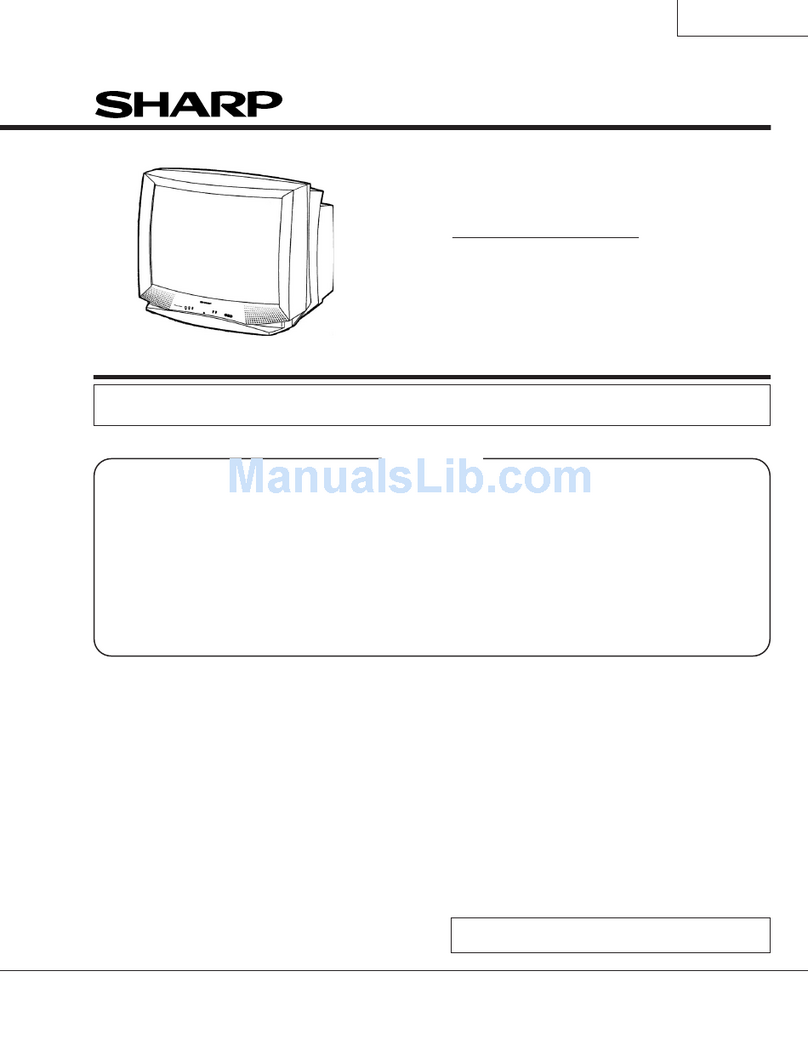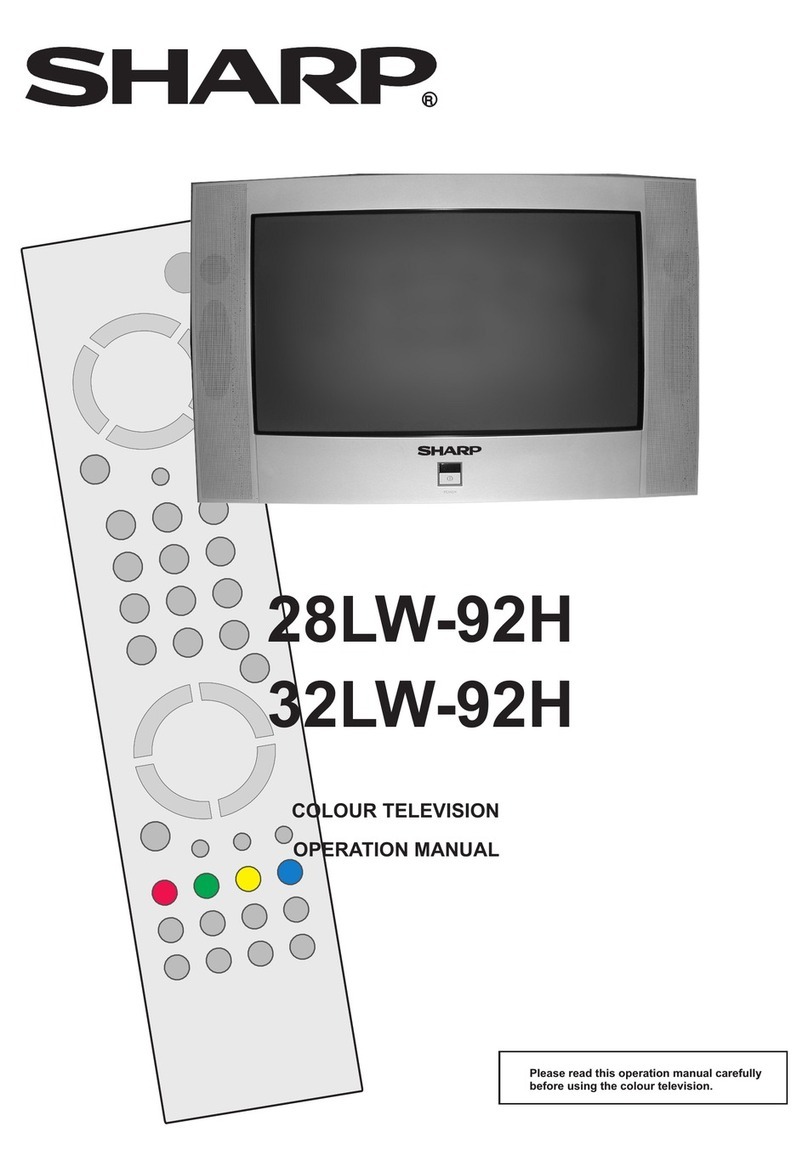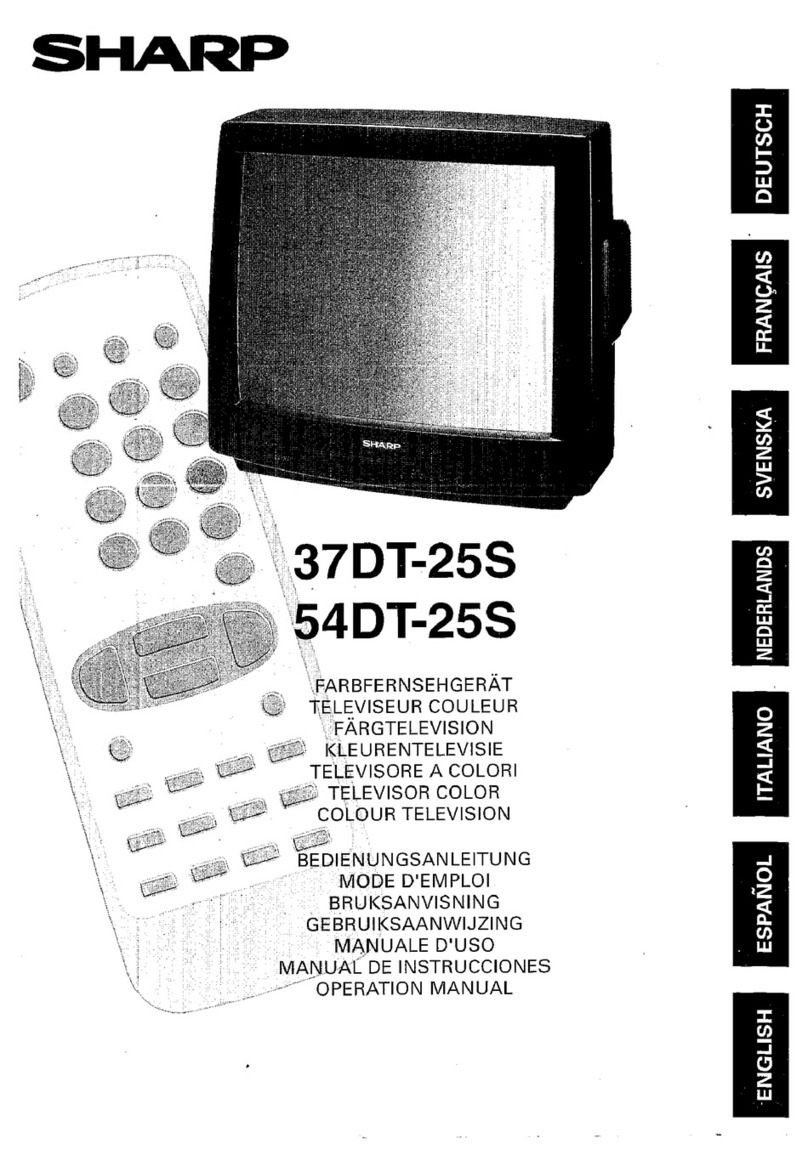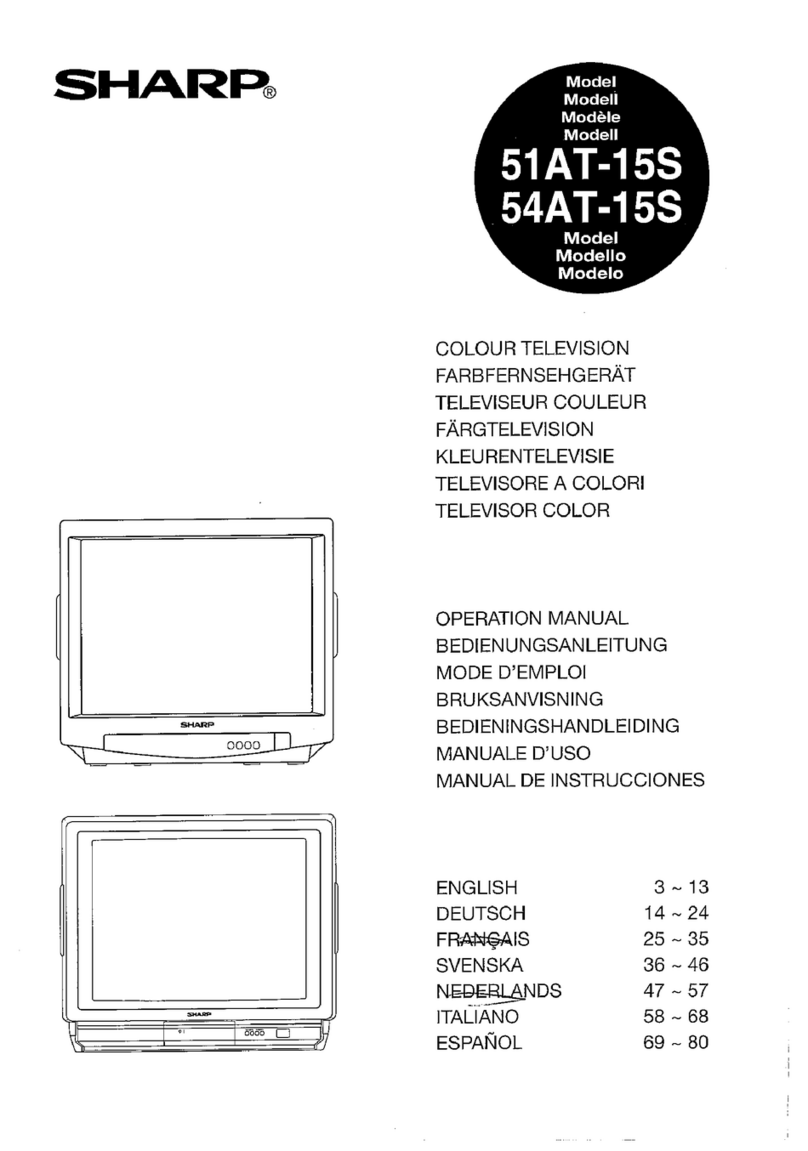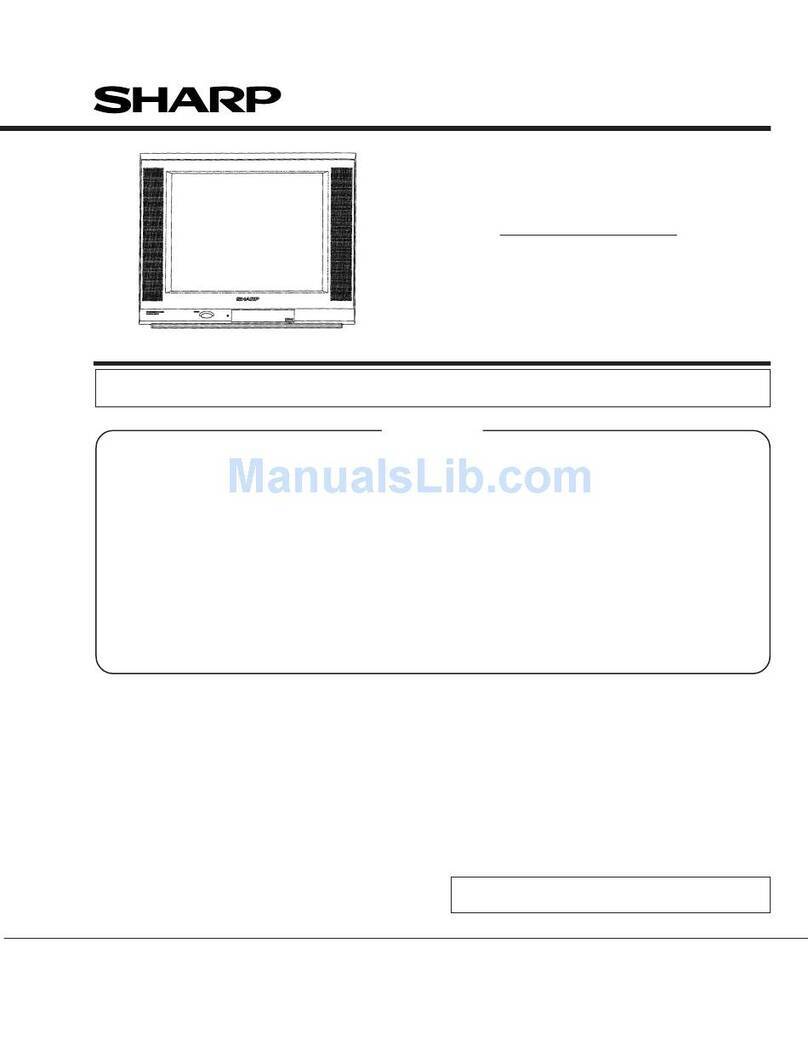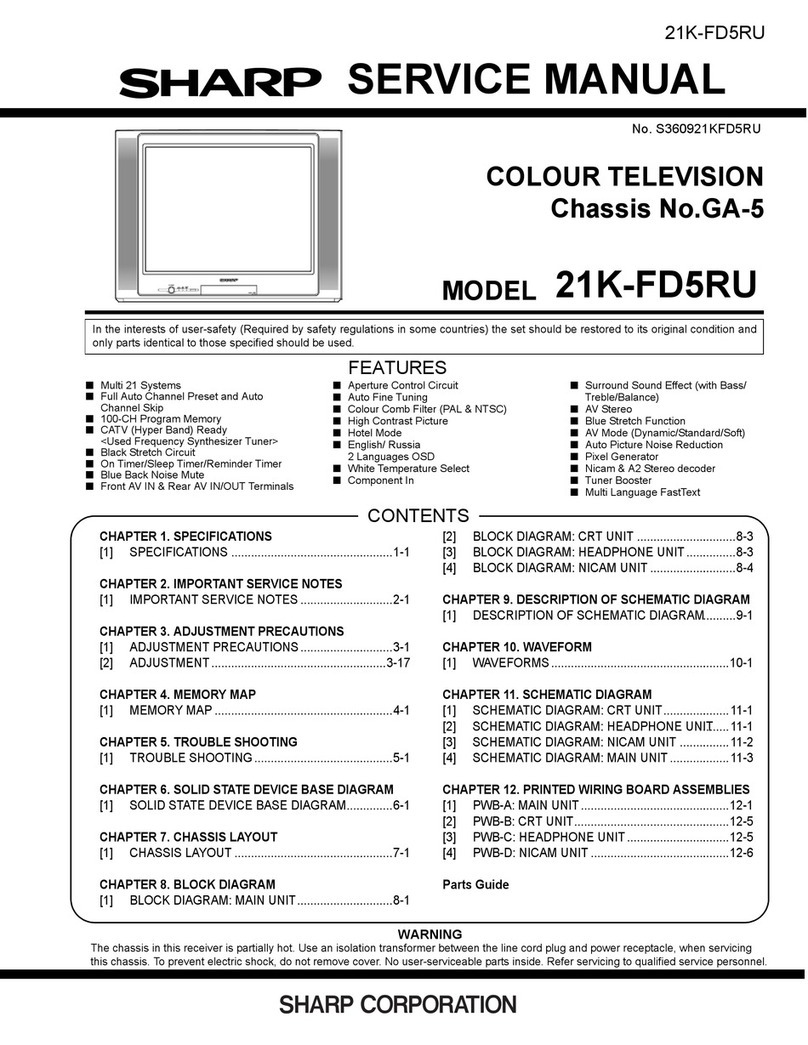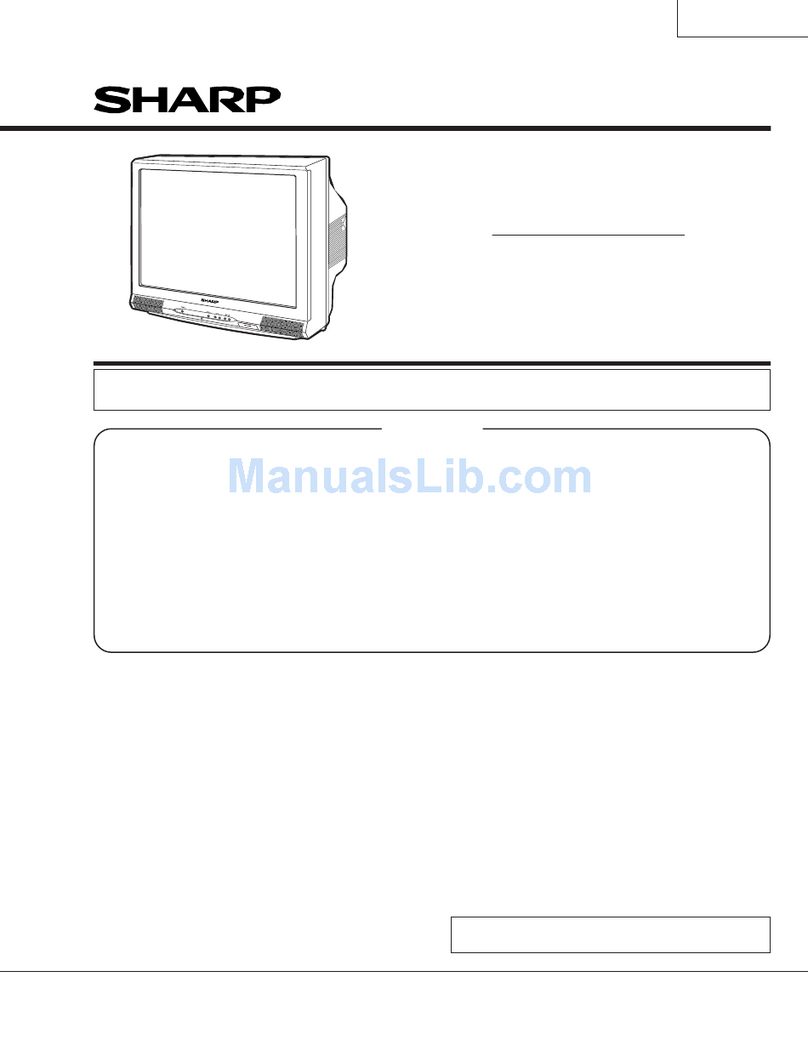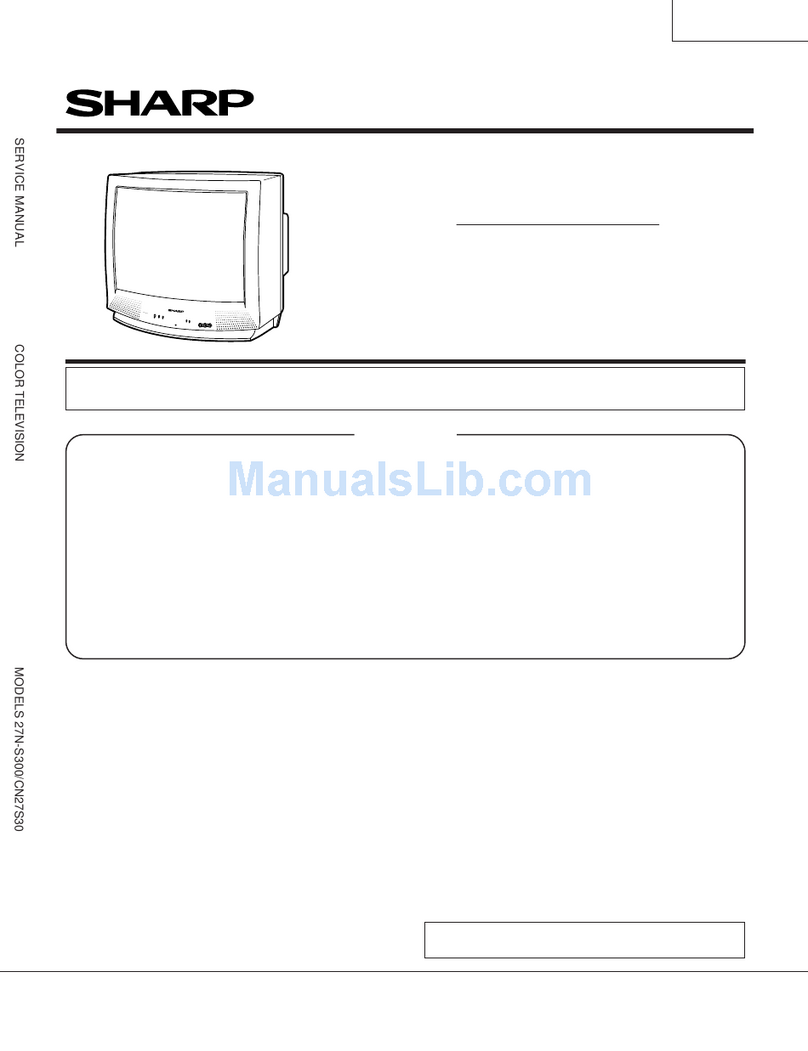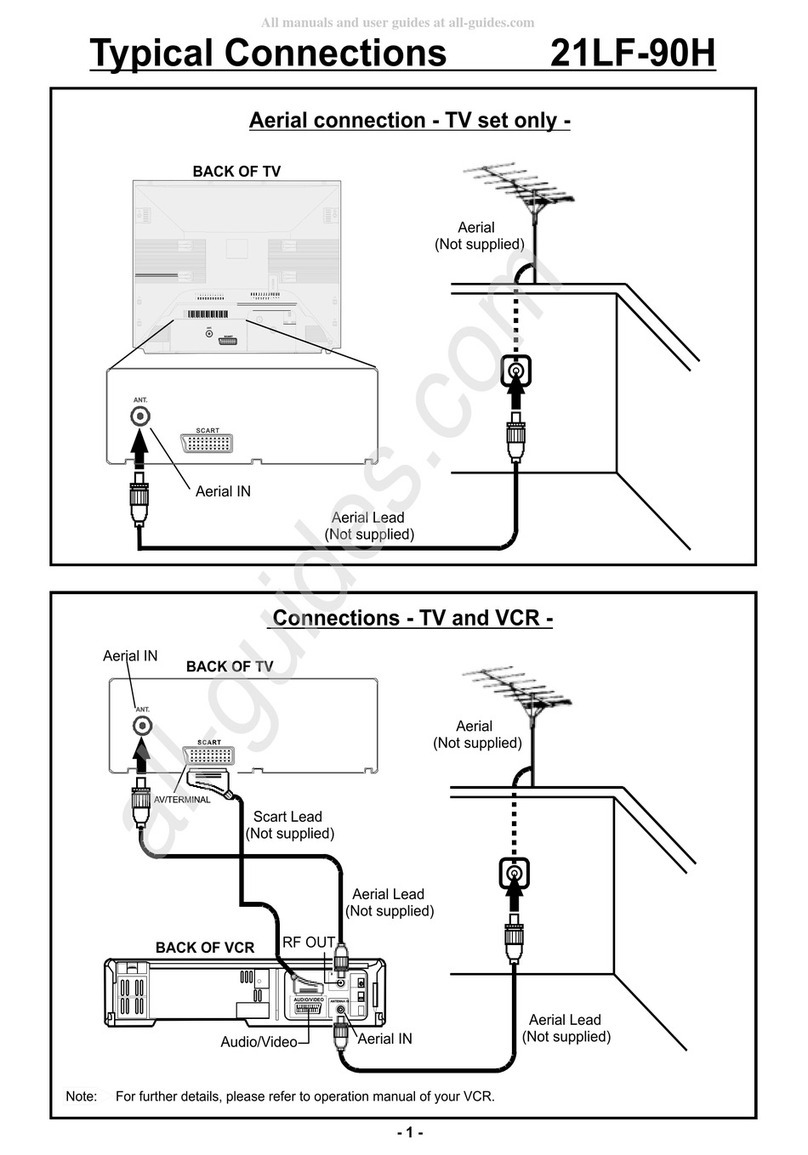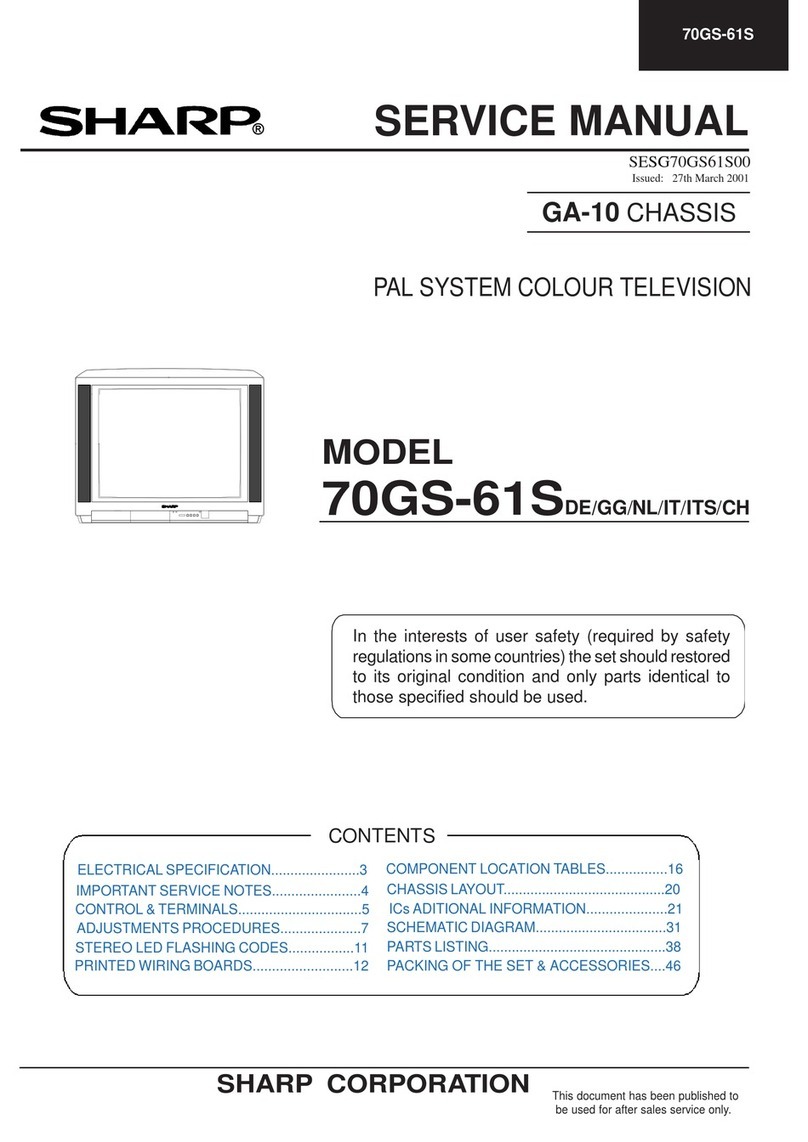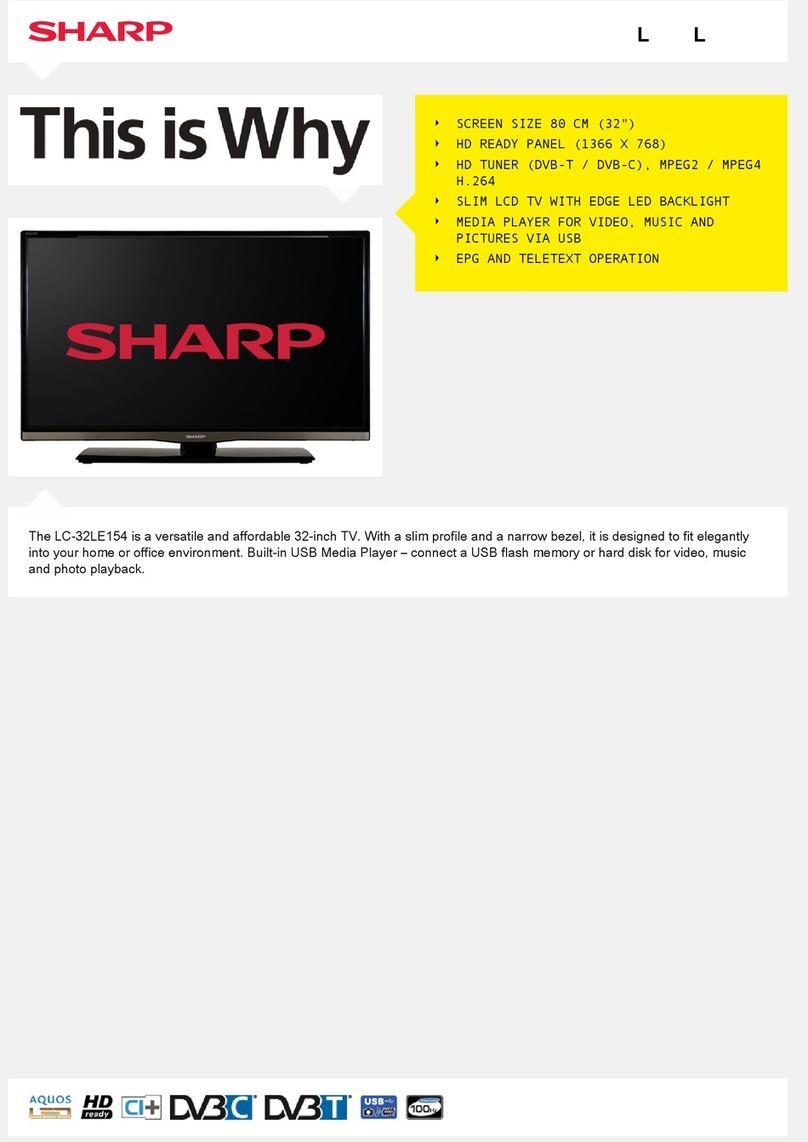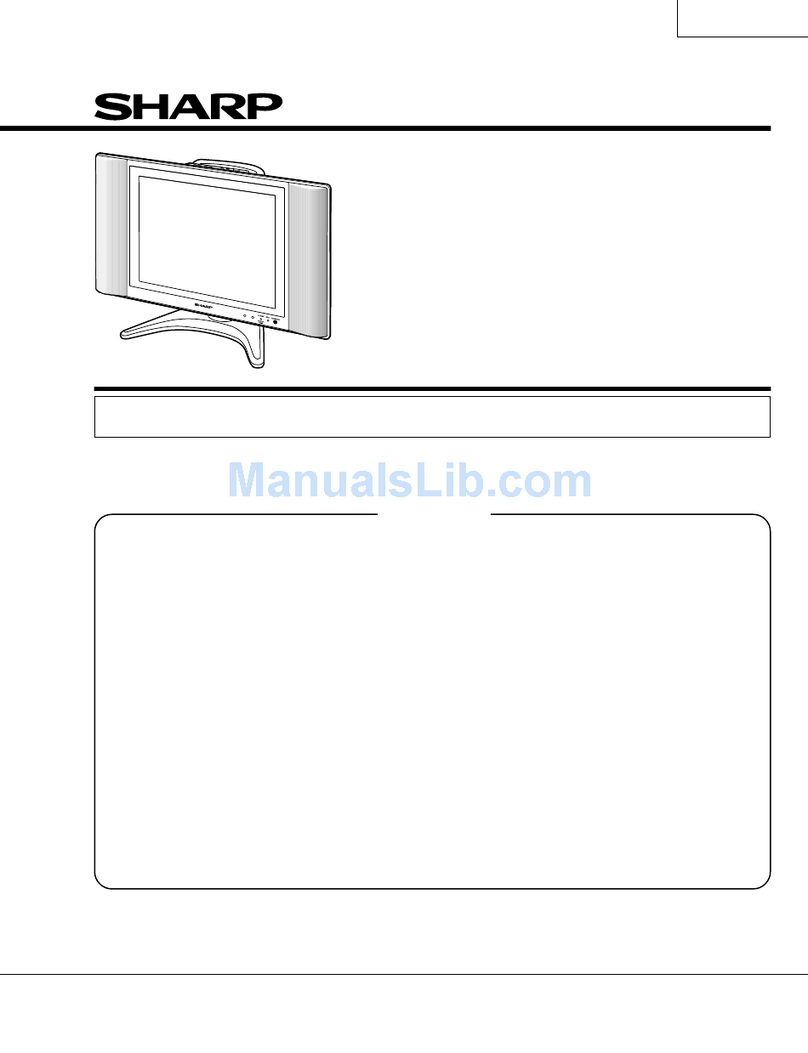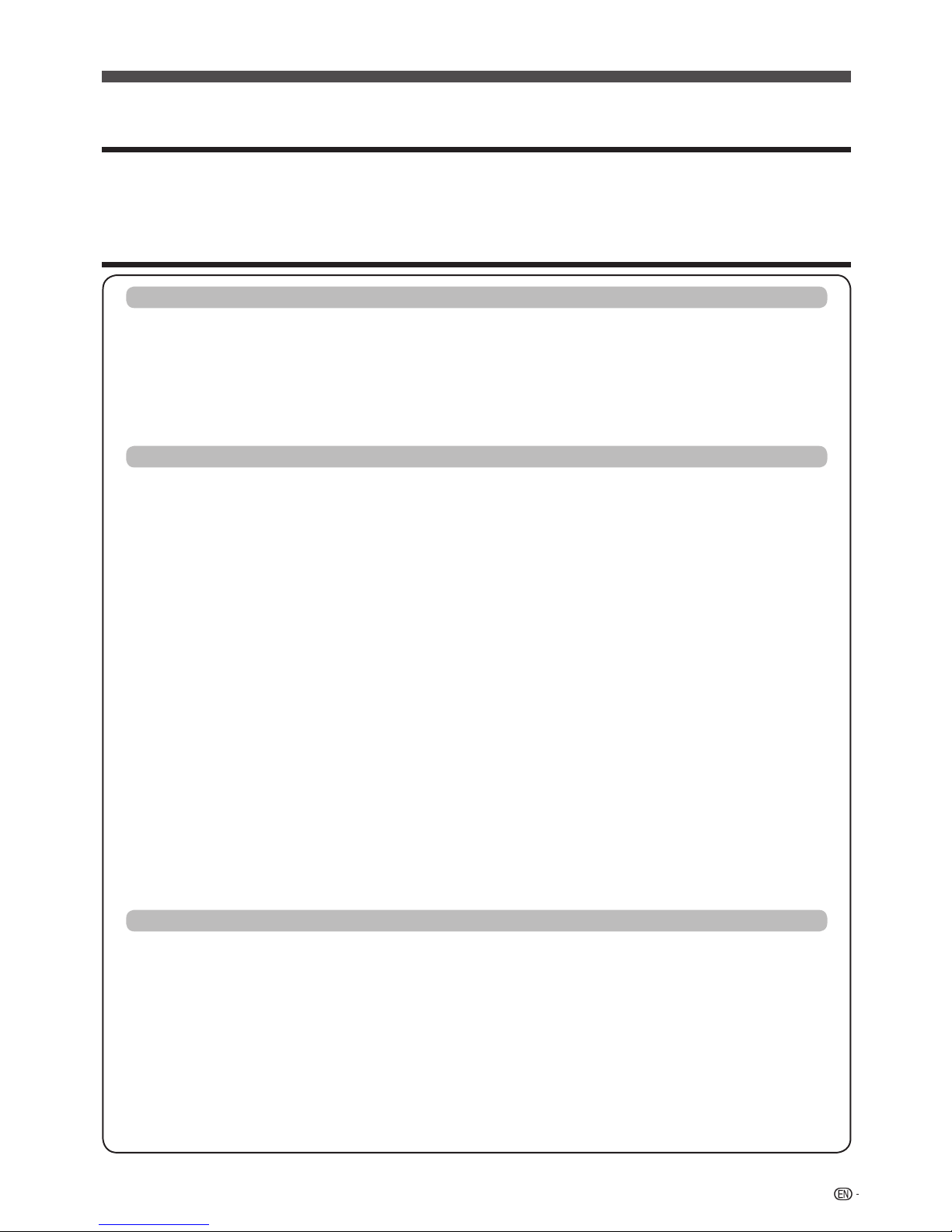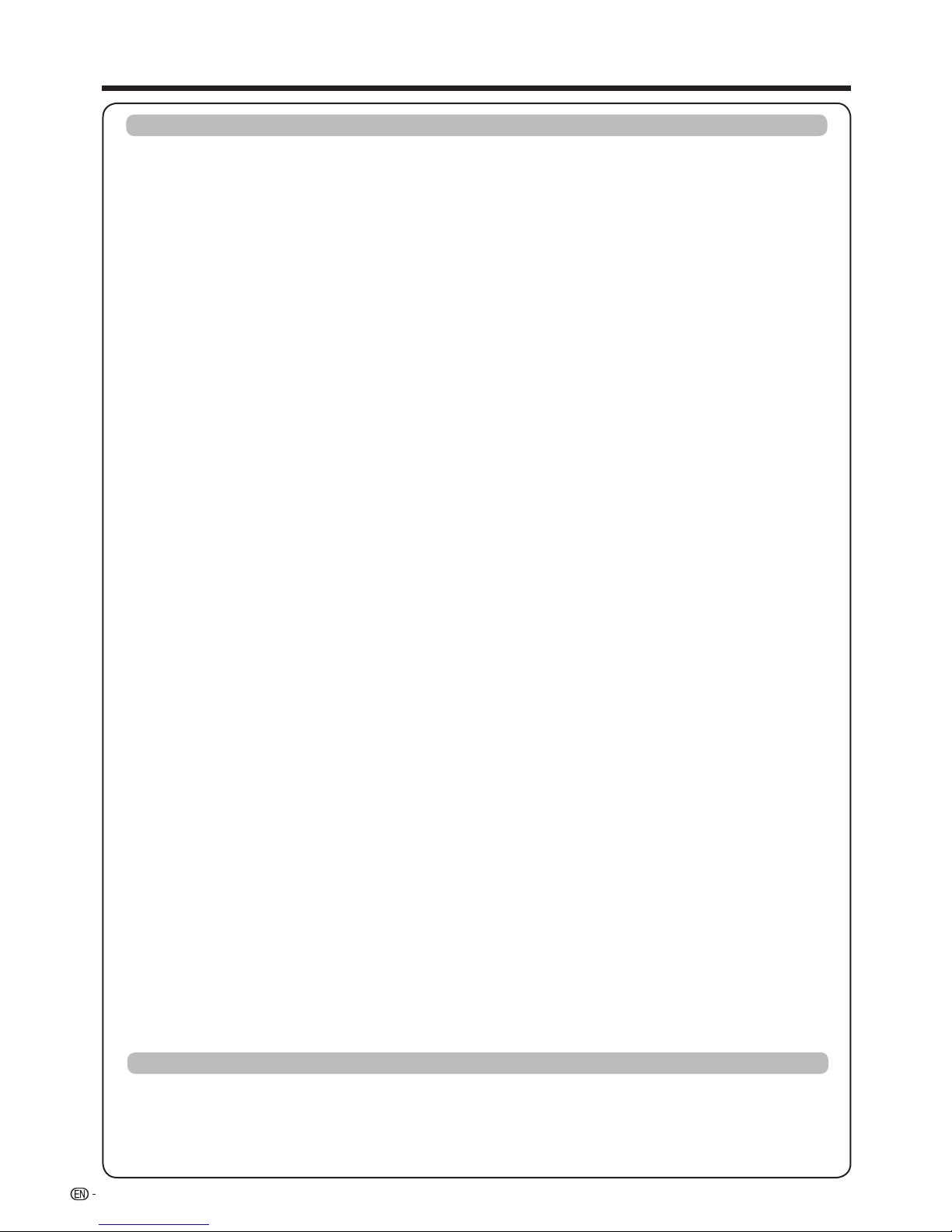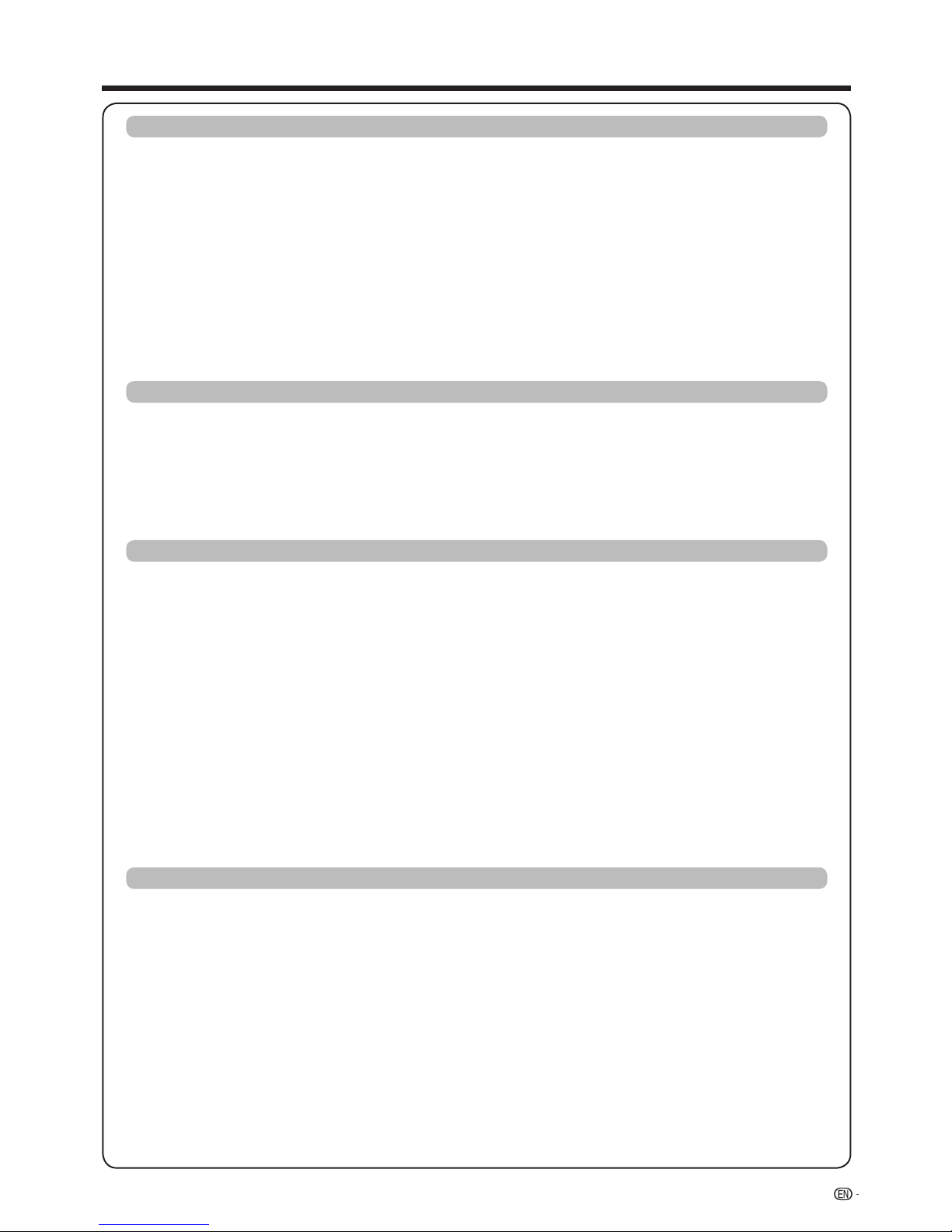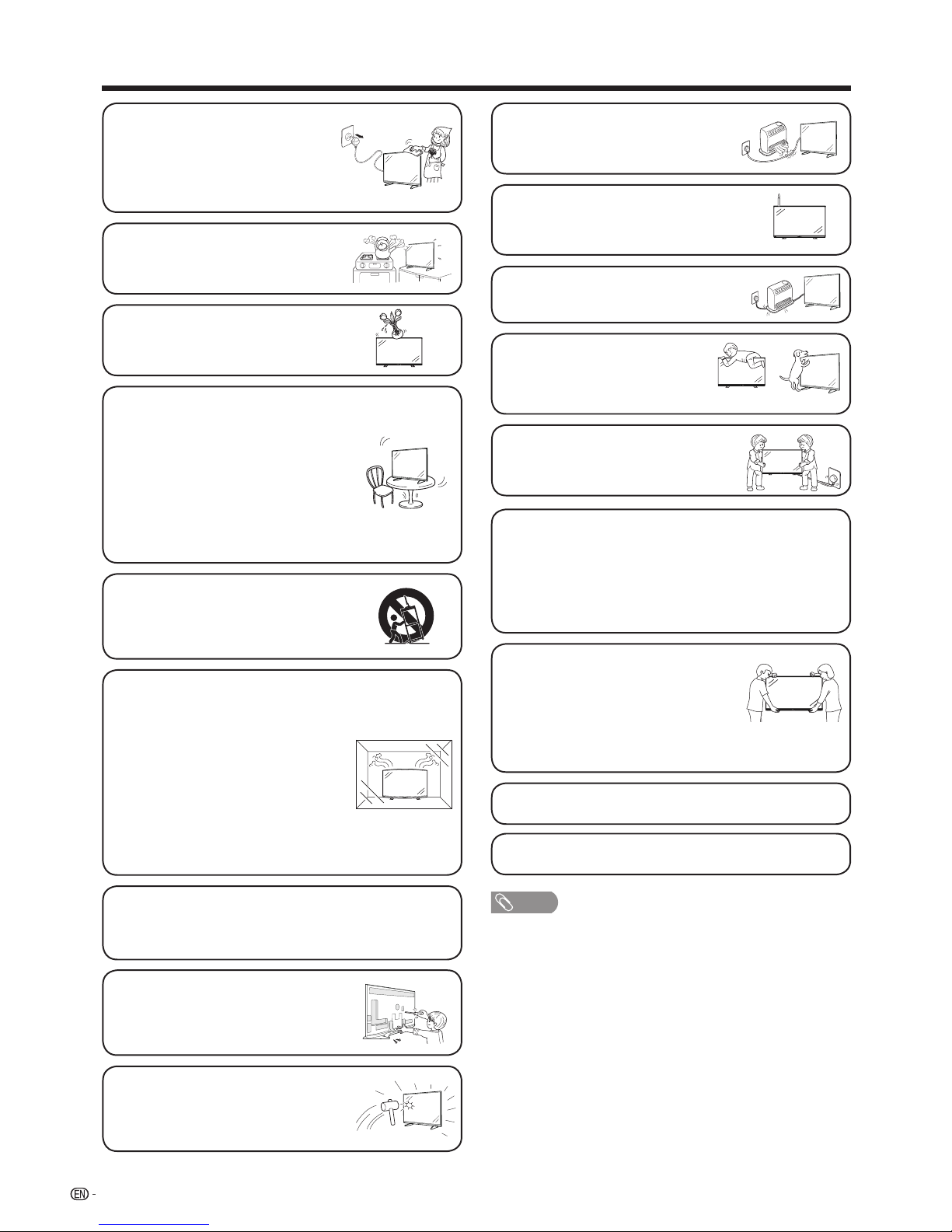6
Important safety precautions
• Waterandmoisture—Donotusethe
product near water, such as bathtub,
washbasin, kitchen sink, laundry tub,
swimming pool and in a wet basement.
• Donotplacevasesoranyotherwater-lled
containers on this product.
The water may spill onto the product
causingreorelectricshock.
• Stand—Donotplacetheproducton
an unstable cart, stand, tripod or table.
Doing so can cause the product to fall,
resulting in serious personal injuries as
well as damage to the product. Use only
a cart, stand, tripod, bracket or table
recommended by the manufacturer or
sold with the product. When mounting the
product on a wall, be sure to follow the
manufacturer’s instructions. Use only the
mounting hardware recommended by the
manufacturer.
• Whenrelocatingtheproductplacedona
cart,itmustbemovedwithutmostcare.
Suddenstops,excessiveforceanduneven
floor surface can cause the product to fall
from the cart.
• Ventilation—Theventsandotheropenings
inthecabinetaredesignedforventilation.
Donotcoverorblocktheseventsand
openingssinceinsufcientventilationcan
causeoverheatingand/orshortenthelife
of the product. Do not place the product
on a bed, sofa, rug or other similar surface,
sincetheycanblockventilationopenings.
Thisproductisnotdesignedforbuilt-in
installation; do not place the product in
an enclosed place such as a bookcase or
rack,unlessproperventilationisprovided
or the manufacturer’s instructions are
followed.
• TheLCDpanelusedinthisproductismade
of glass. Therefore, it can break when the
product is struck forcefully or with a sharp
object.IftheLCDpanelisbroken,becareful
not to be injured by broken glass.
• Heatsources—Keeptheproductaway
from heat sources such as radiators,
heaters,stovesandotherheat-generating
products(includingampliers)
• Topreventre,neverplaceanytypeof
candle or naked flames on the top or near
theTVset.
• Topreventreorshockhazard,donot
placetheACpowercordundertheTVset
orotherheavyitems.
• Donotplaceheavyobjectsonthis
product or stand on it. Doing so
could cause injury if the product
overturns.Takespecialcarenear
children and pets.
TheLCDpanelisaveryhightechnologyproductwith
2,073,600pixels,givingyounepicturedetails.
Duetotheverylargenumberofpixels,occasionallyafew
non-activepixelsmayappearonthescreenasaxed
point of blue, green, red or yellow.
Thisiswithinproductspecicationsanddoesnot
constitute a fault.
• Donotdisplayastillpictureforalongtime,asthiscouldcause
an afterimage to remain.
• InstalltheproductontheplacewheretheACcordcanbe
unpluggedeasilyfromtheACoutlet.
Precautions when transporting the
TV
• WhentransportingtheTV,nevercarryitby
holding or otherwise putting pressure onto
the display.
BesuretoalwayscarrytheTVbytwo
peopleholdingitwithtwohands—one
handoneachsideoftheTV.
• Incasetheproductisdroppedandthecabinetisdamaged,be
sure to turn off the power of the product, and unplug the power
cord.Ifyoucontinuetousetheproduct,itmaycausereor
electric shock.
• Donotopentherearcoverofthecabinet
to reconstruct the circuits. There exists high
voltagewithinthecabinetanditmaycause
electricshockandinjury.Ifmaintenanceis
required, contact your dealer.
• Unplugthepowercordbeforeyoumove
theTVset.Ifnotunpluggedbeforehand,
the power cord may become damaged and
cause electric shock.
NOTE
• Theabovearepicturesforreferenceonly;theactualitemmightbe
different.
• Cleaning—UnplugtheACcordfromthe
ACoutletbeforecleaningtheproduct.
Use a damp cloth to clean the product.
Do not use alcohol cleaners, spray
cleaners or chemical cloth when cleaning
because these types of materials may
damage the product.