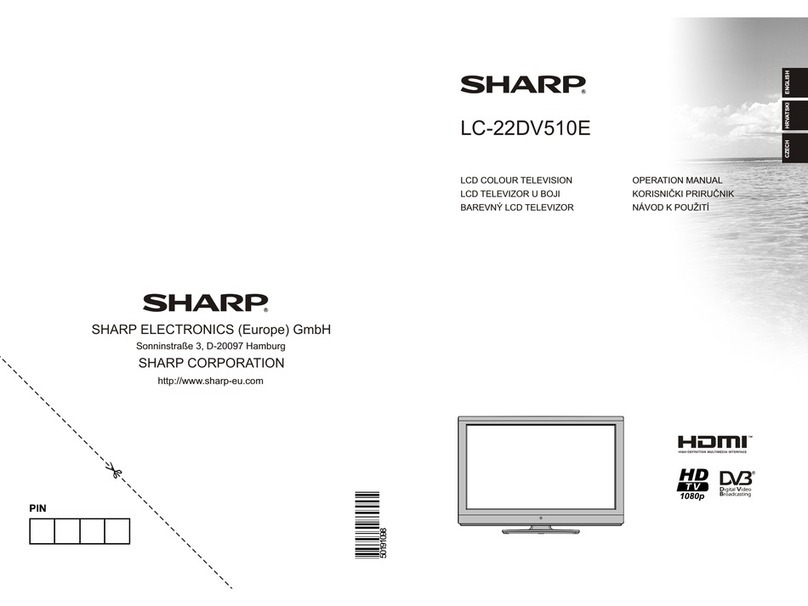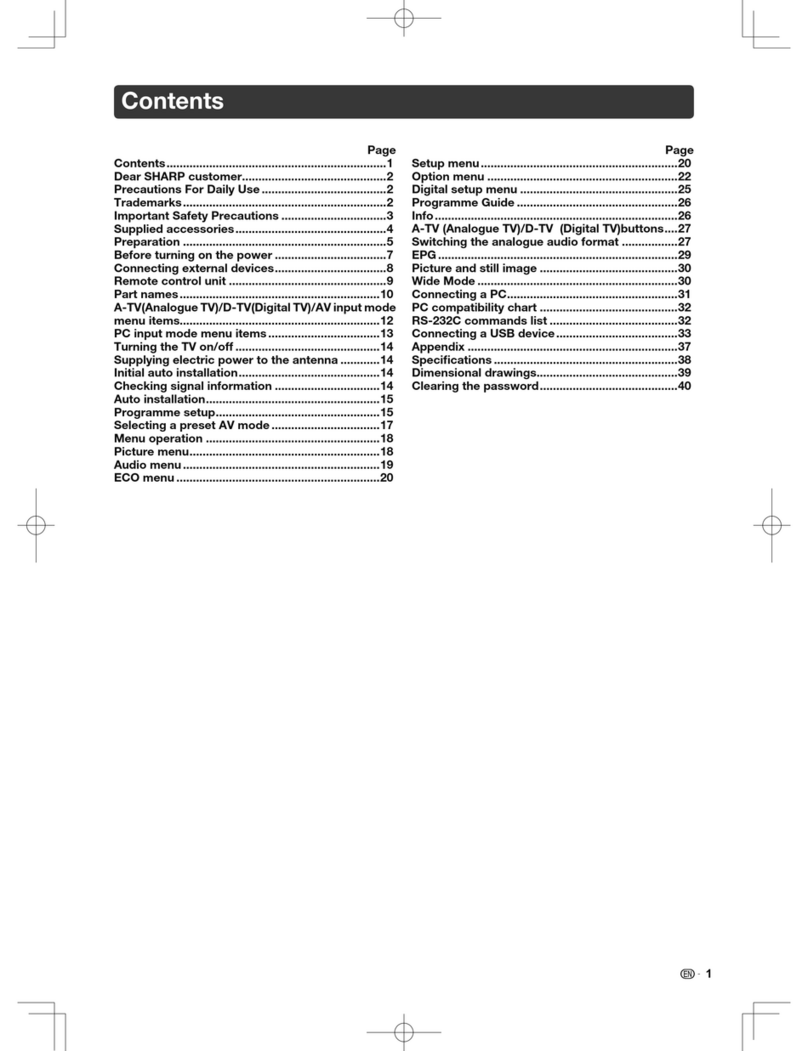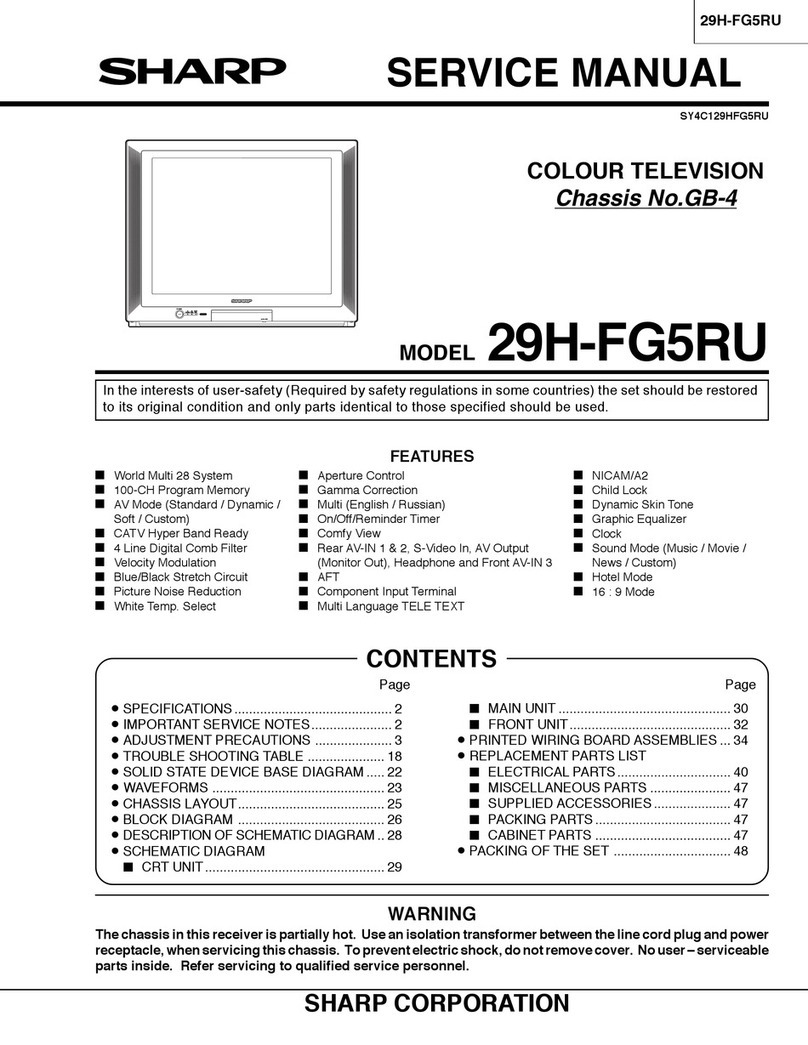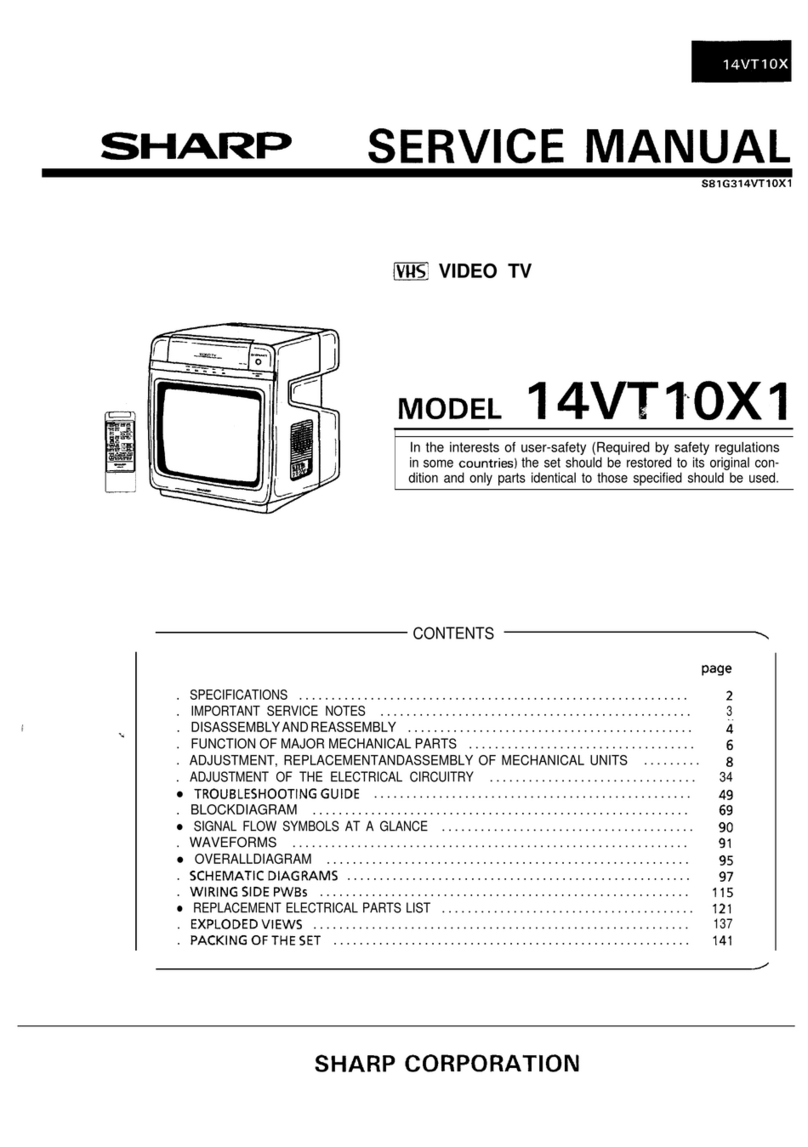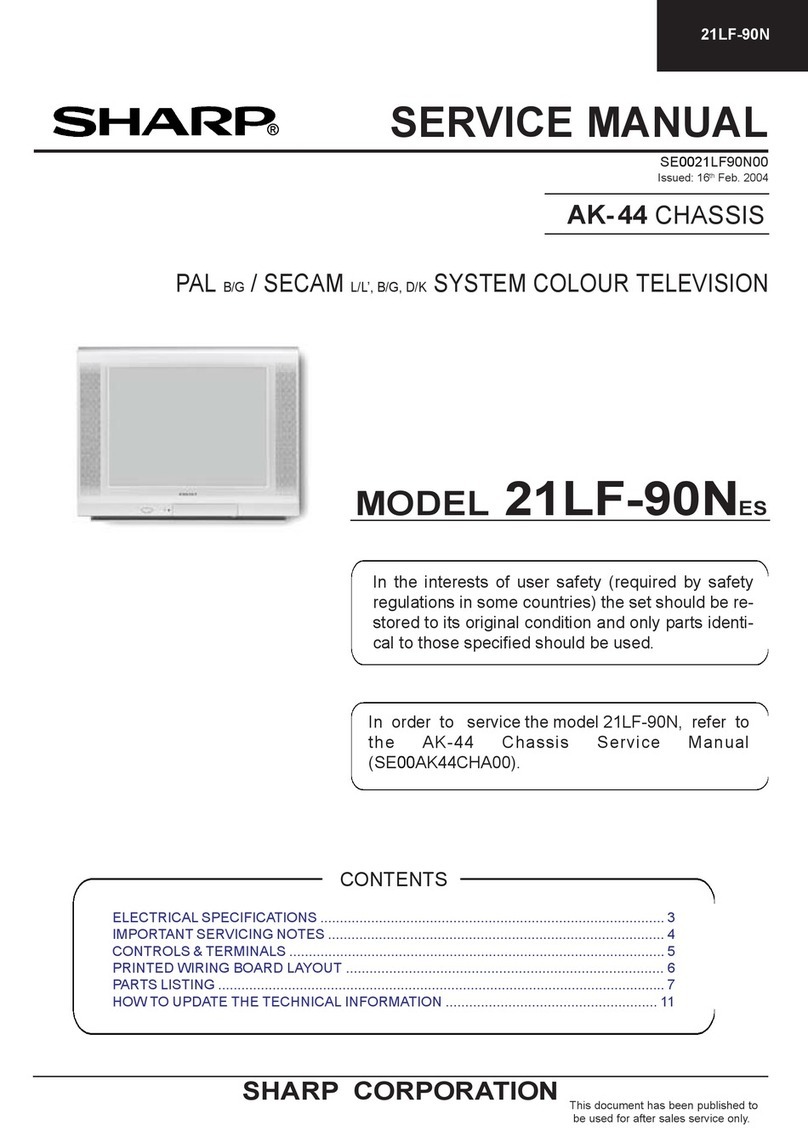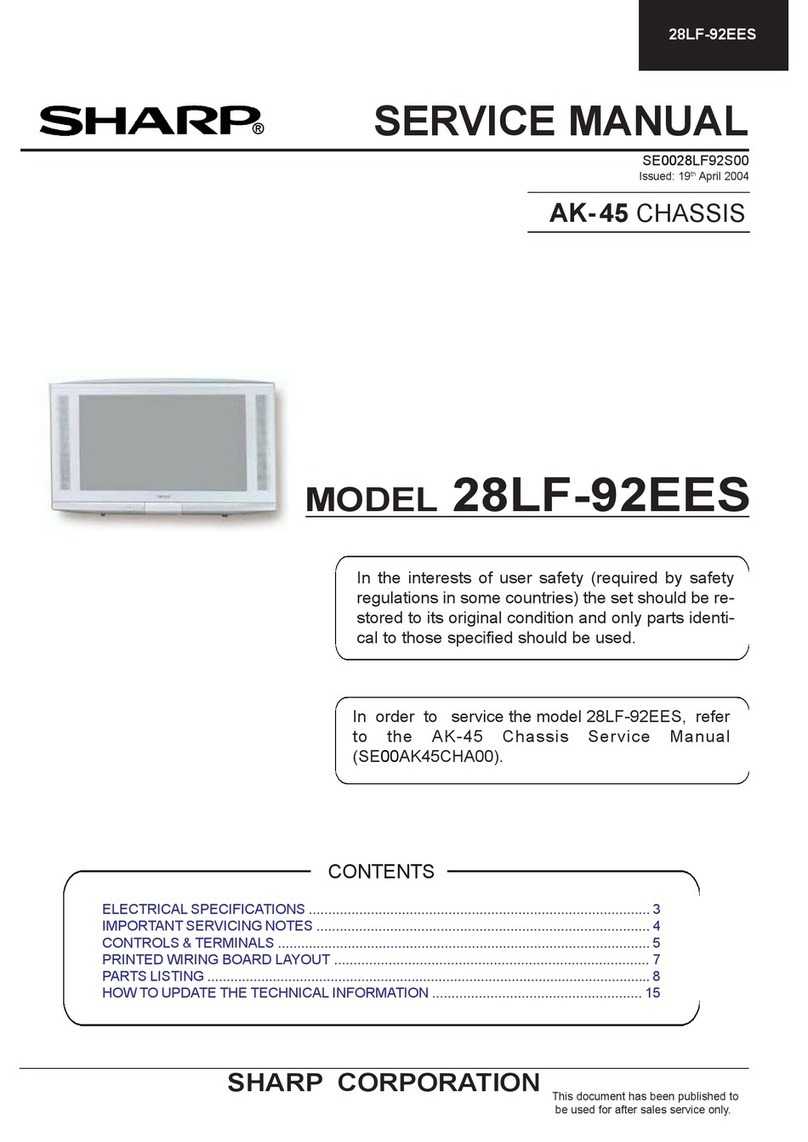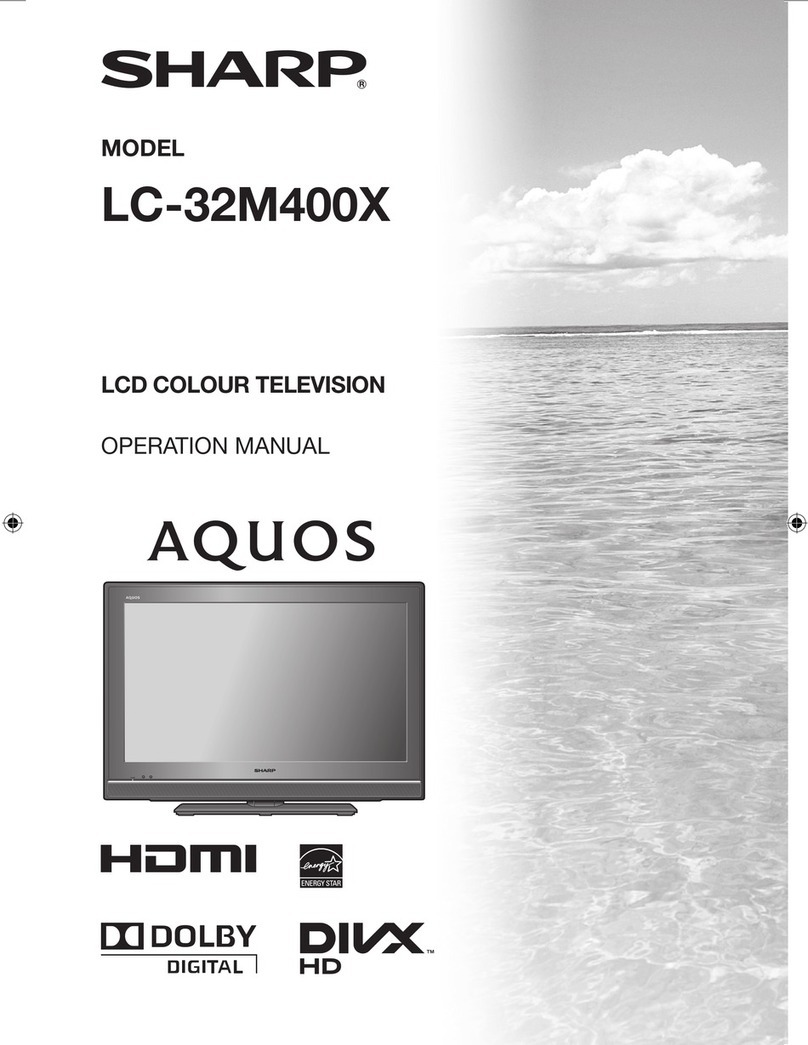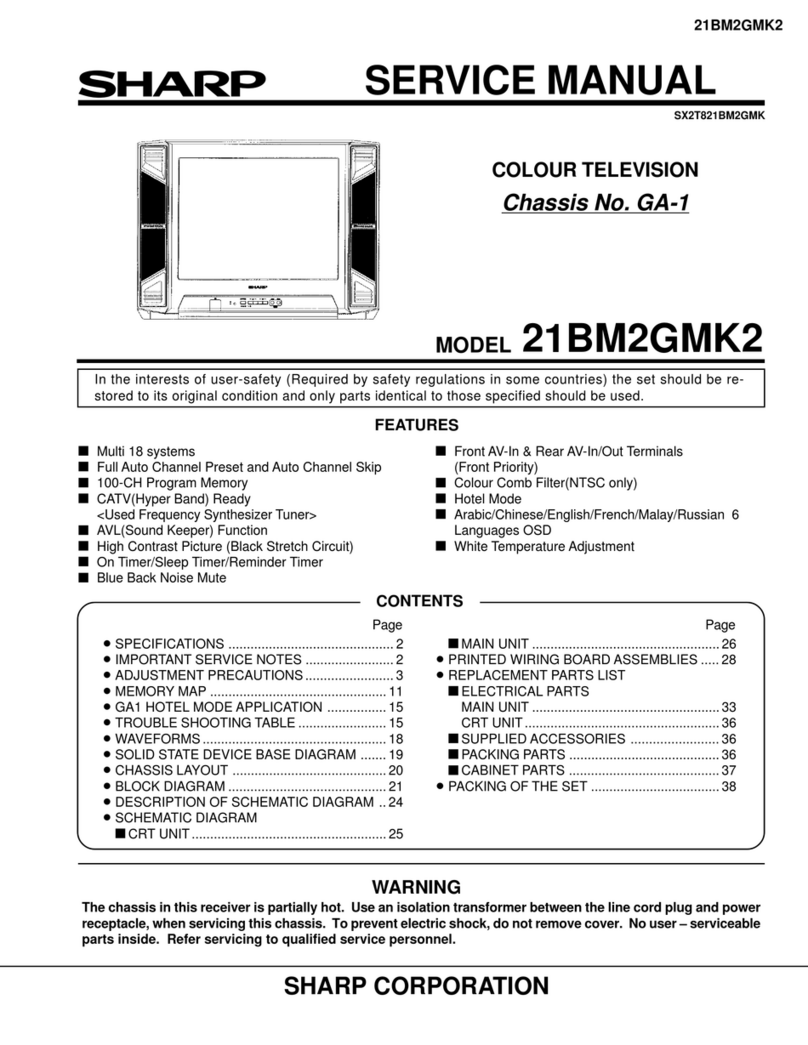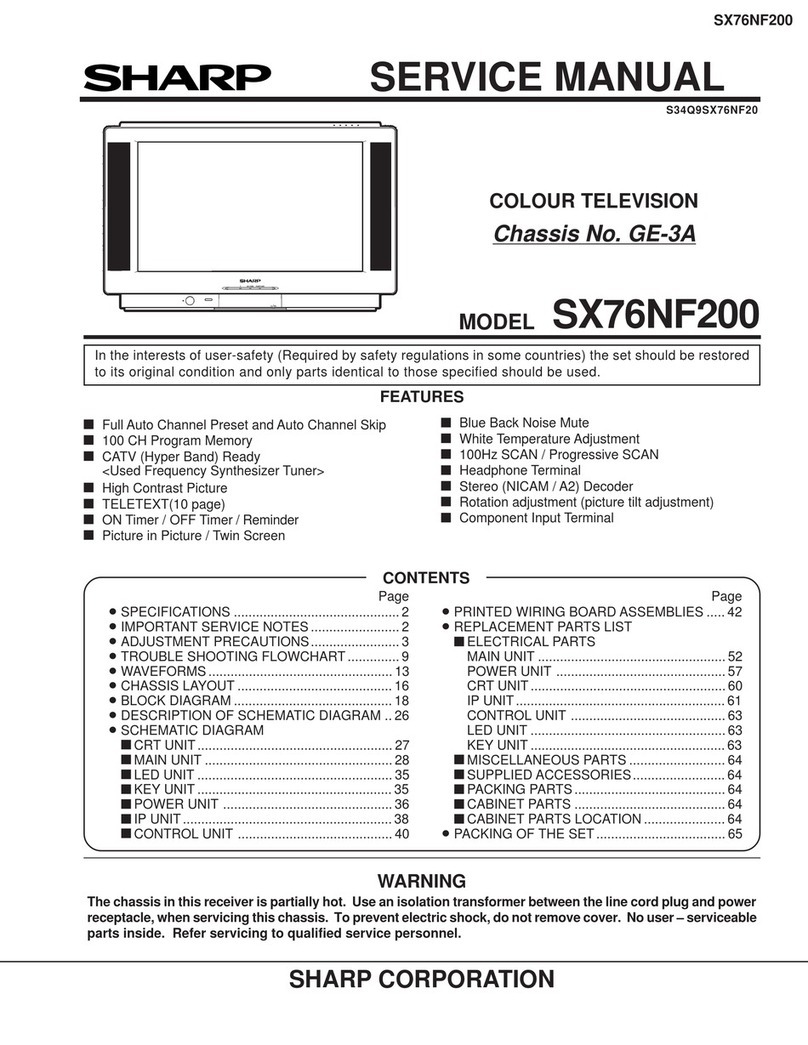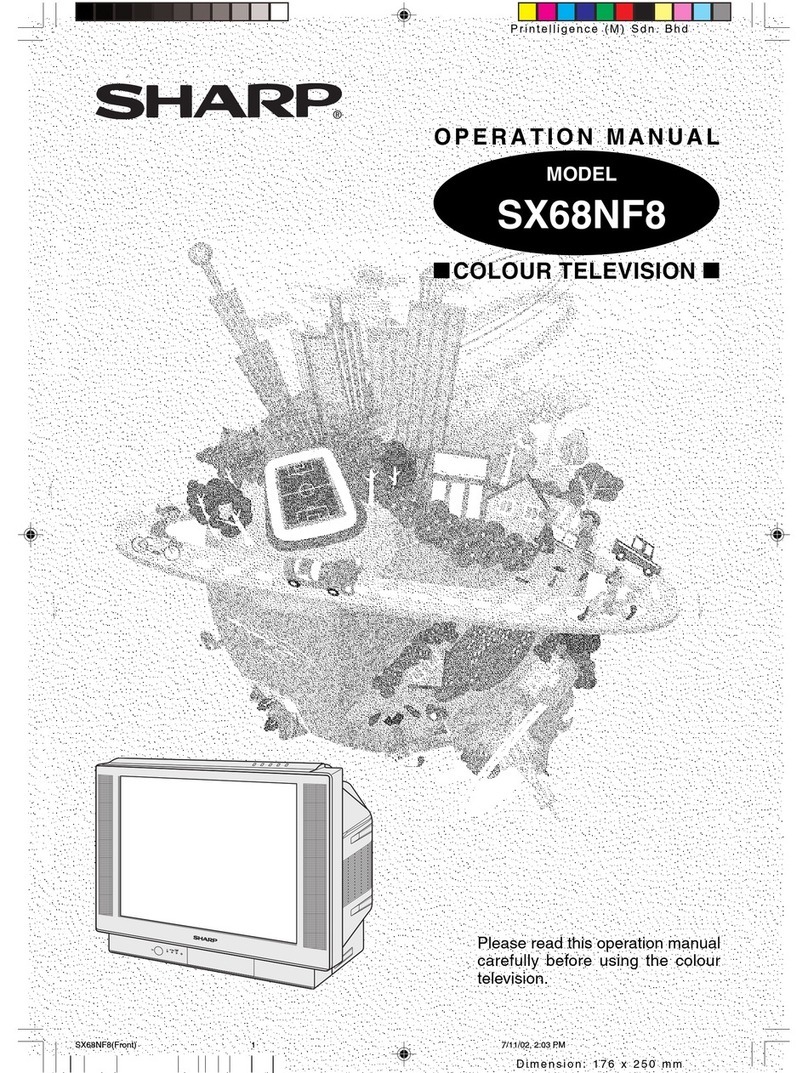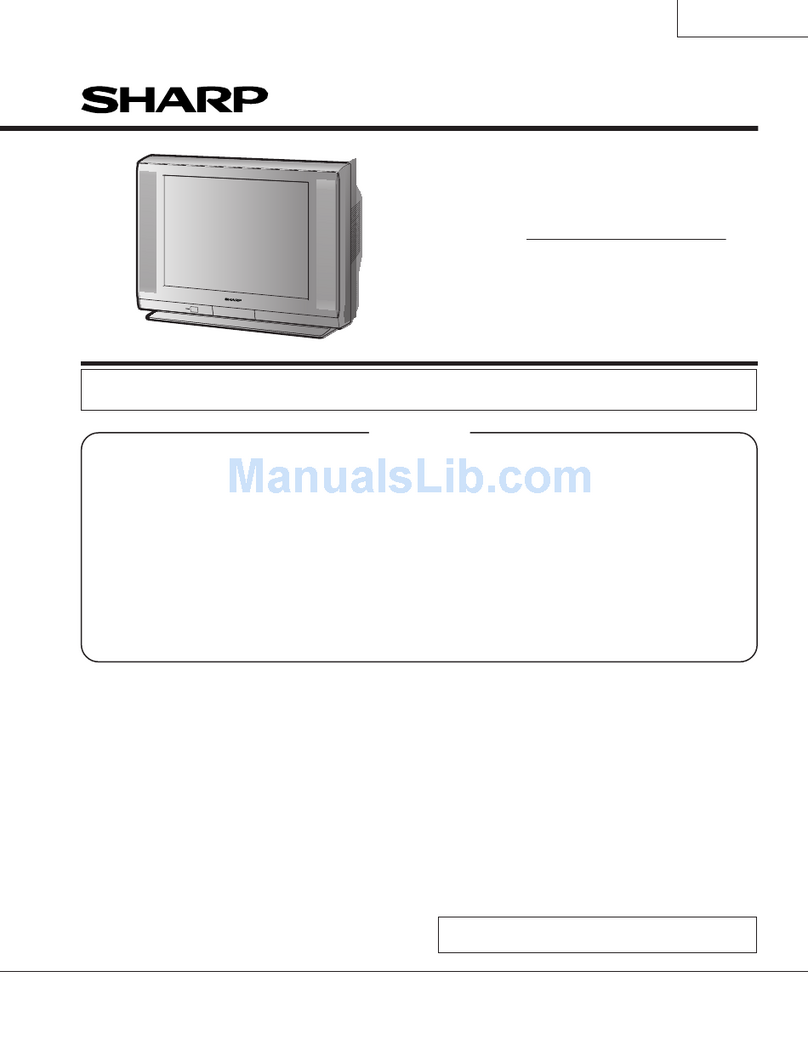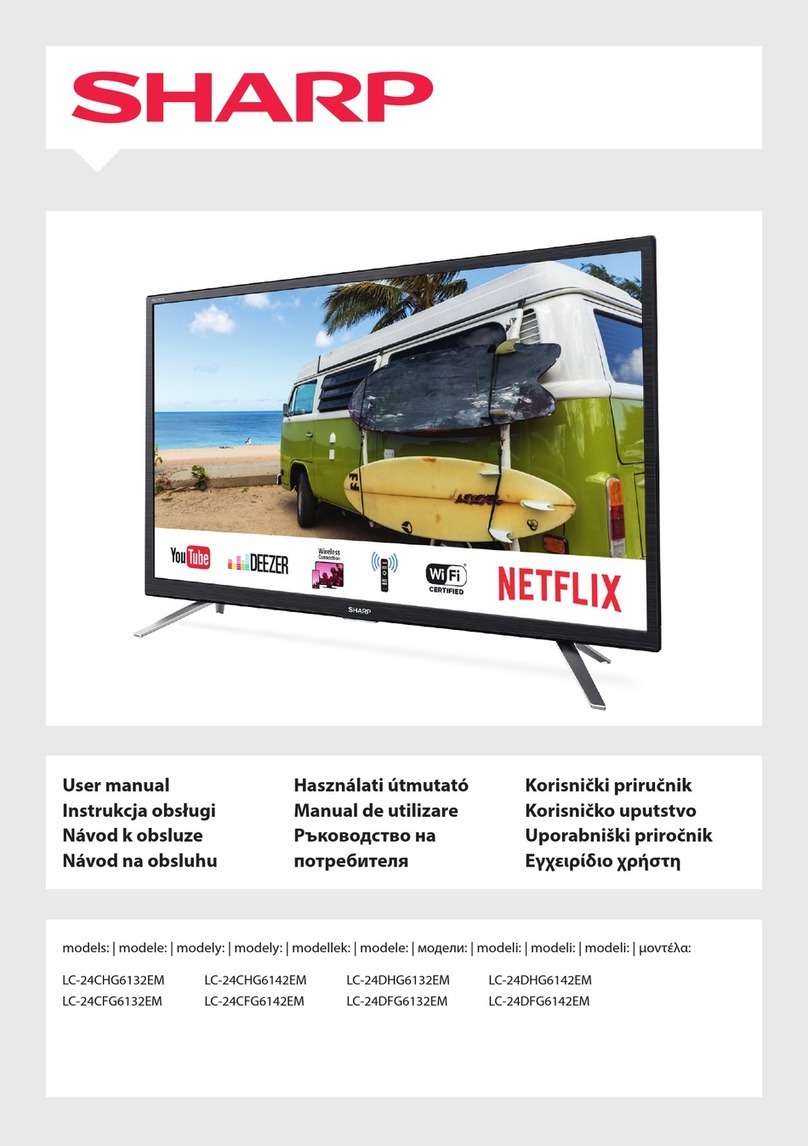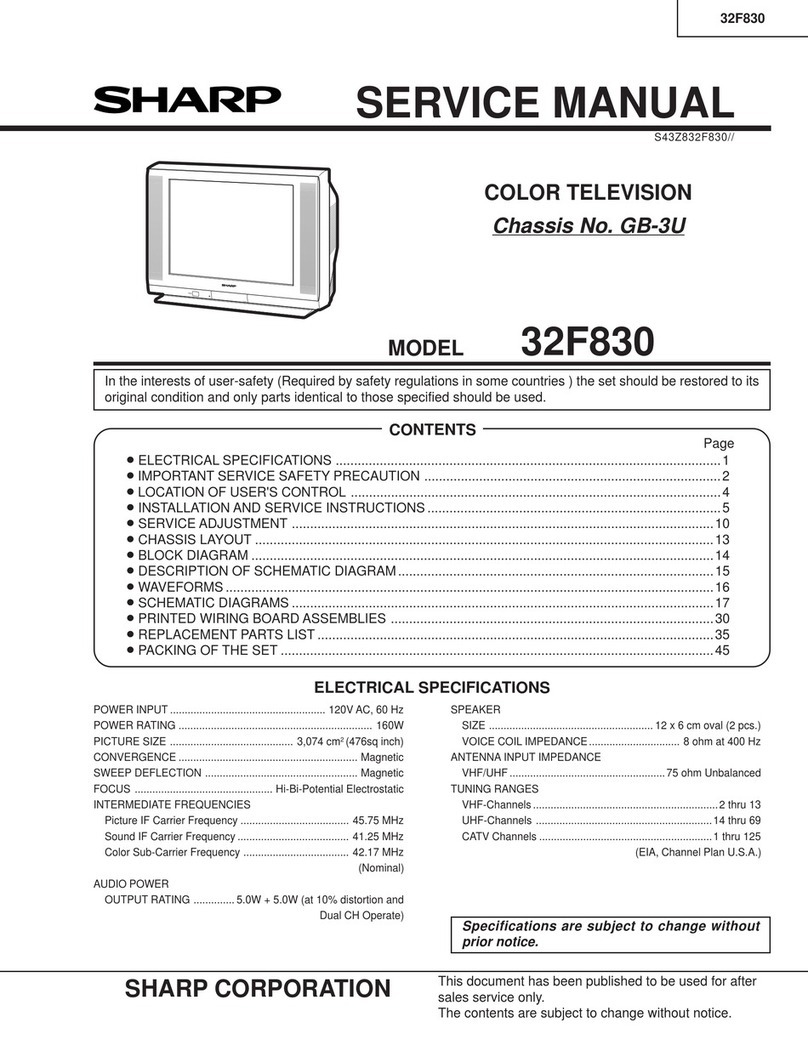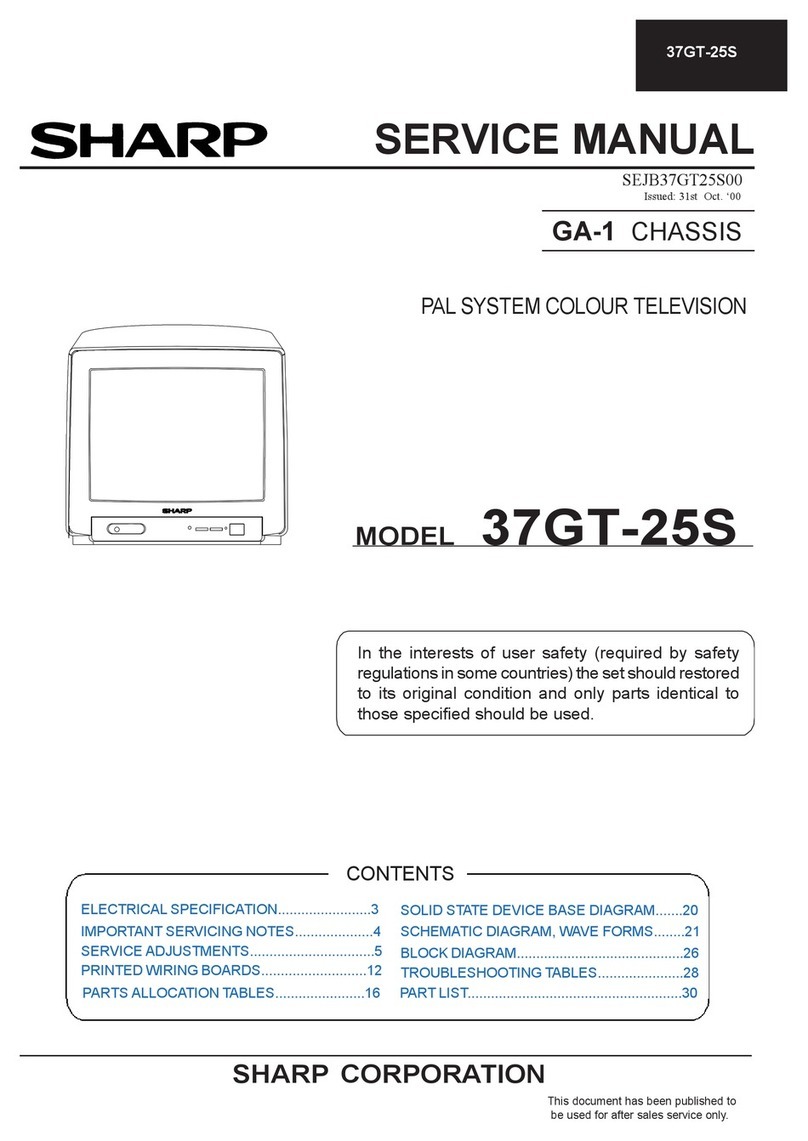210
Quick Start Guide
Part Names
-
Remote Control Unit
CATV…………………………
Cover closed
Display………………………
Press to display or turn off the channel
call, etc.
Active/Standby………………
Press to engage the TV set in the
active or standby mode.
When selecting a CATV channel by
entering the channel number, press this
button first, then enter the -digit
number with the TV channel select
buttons (1-10/0).
Terrestrial analog select……
Press to select the terrestrial analog
network.
Terrestrial digital select……
Press to select the terrestrial digital
network.
* Use this button after the TV set is
tuned to receive terrestrial digital
broadcasts.
Volume up (+)/down (
-
)……
Press to adjust the volume.
Mute…………………………
Press to temporarily turn off the sound.
Press again to return the sound volume
to the previous level.
EPG…………………………
Press to display or turn off the Electronic
Program Guide (EPG: 番組表) when
receiving a digital broadcast.
Program info…………………
Press to display detailed information (e.g.
title, genre, on-air time, cast, writer, etc.)
on the current digital program.
Enter/Confirm………………
Press to confirm a selected setting or
menu item.
Cursor
(up down left right)………
Use to select a menu item, column, etc.
Press to end the picture freeze mode,
turn off the EPG display, or finish
menu operation, etc.
Finish………………………
This button can be conveniently used
when you are at a loss during menu or
EPG operation etc.
Color
(blue red green yellow)
………………
Use to operate EPGs and data
program screens.
Sleep timer……………………
Press to select the desired remaining
time period after which the TV set is
automatically turned off and enters the
standby mode.
Favorite channel select/register…
…
Press to select a user-registered channel
and to turn on/off the favorite channel
register/registered channel table screen.
Digital channel number input
When selecting a digital channel by
entering the 3-digit channel number,
press this button first, then enter the
channel number with the channel select
buttons (1-10/0).
Channel select…………………
• Press to select a channel after selecting
the desired network (terrestrial analog
[地上A], terrestrial digital [地上D], BS,
CS) and media (TV, radio, or data).
• Use to input a number for various
settings.
CS select………………………
Press to select the CS digital networks.
BS select………………………
Press to select the BS digital network.
Press to select channels in the current
network, media and CATV channels in
the ascending or descending order.
* CATV channels are factory set to be
skipped.
Channel up (∧)/down (∨)
……
Input select………………
Press to select the desired input.
Other on-air programs…………
Press to display the EPG for currently
on-air programs only (裏番組).
Return…………………………
Press to go back to the previous screen.
Press this button instead of the
Enter/Confirm (決定) button when you
have selected the wrong item or input
the wrong number, etc.
Menu……………………………
Press to display or turn off the menu
screen.
The menus can be displayed in English.
See page 216 for instructions on how to
switch the display language.
39
36
211・214
211・214
215・83
219・92
219・90
214
214
Note
44
44
44
217・90・92・184
170
83・172
211・82
211・82
211・82
217・82
217・82
83
215・112・133
44・48
44
98
Media select…………………
Press to select the desired media (TV,
radio, or data).
(linked data broadcast)
……
Press to call the data broadcast linked
with the current digital TV program.
90
i.LINK……………………………
Press to select the i.LINK mode. Press to
display or turn off the D-VHS VCR,
AV-HDD recorder, Blu-ray Disc recorder
or Hi-Vision Video camera control panel.
138