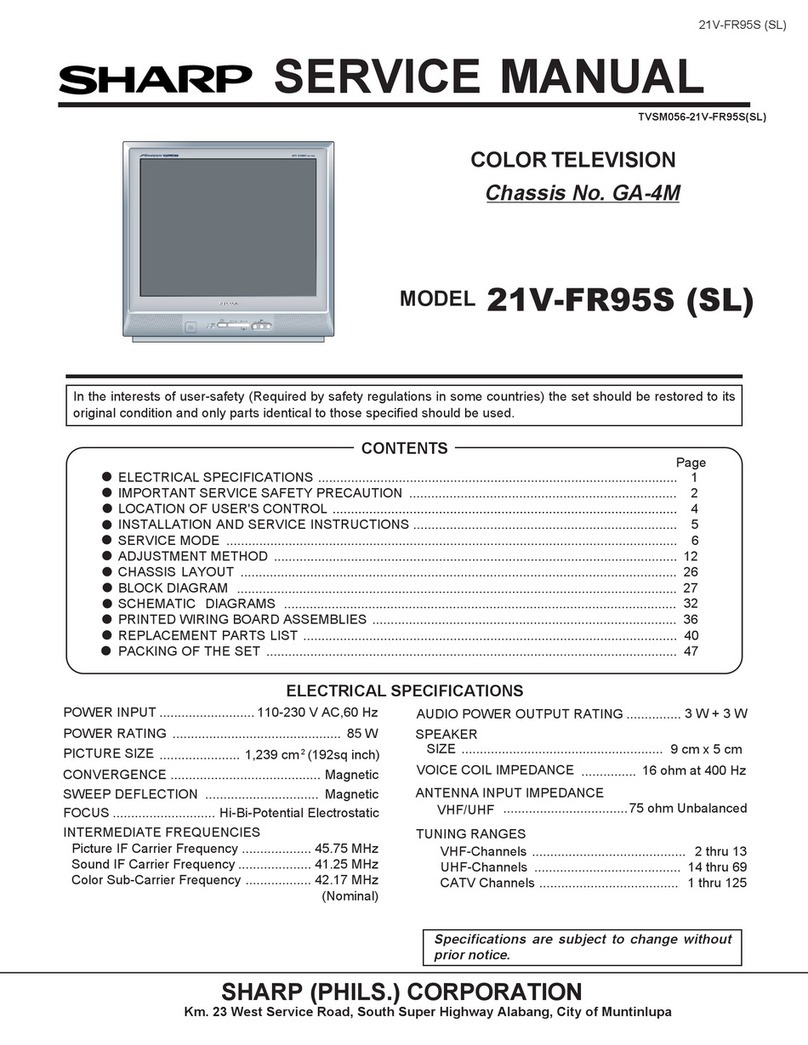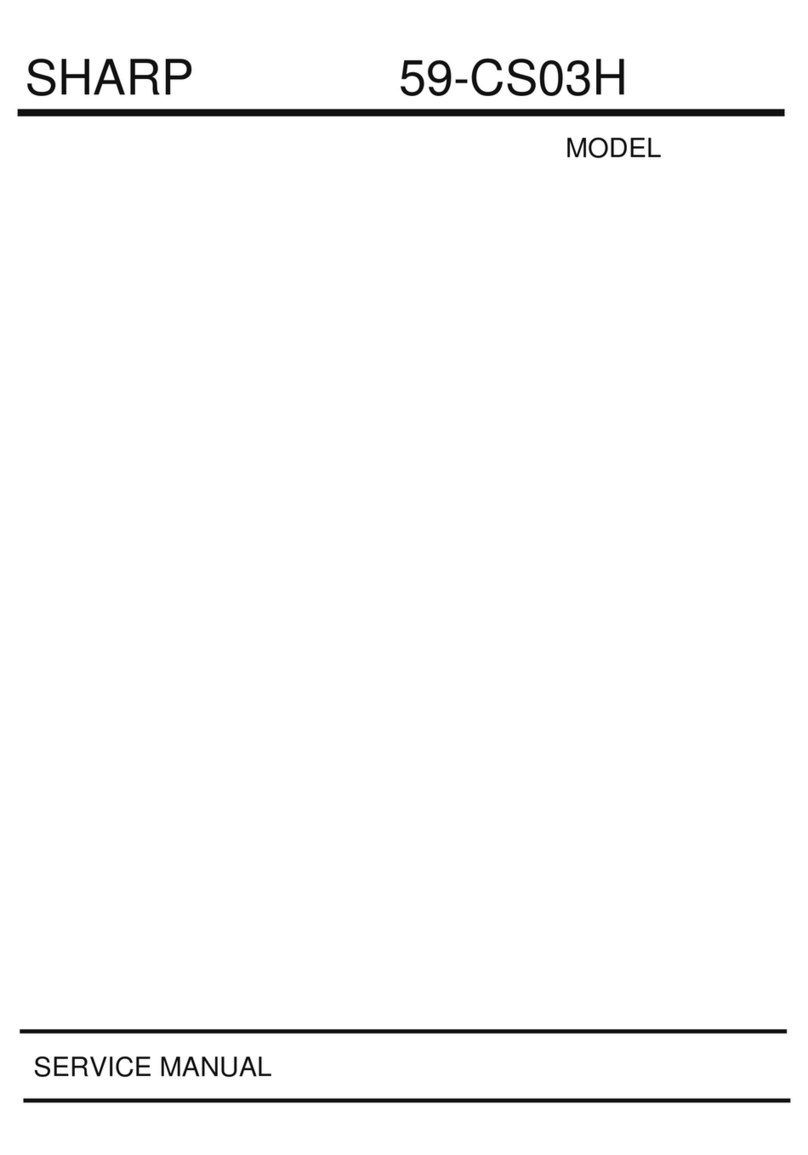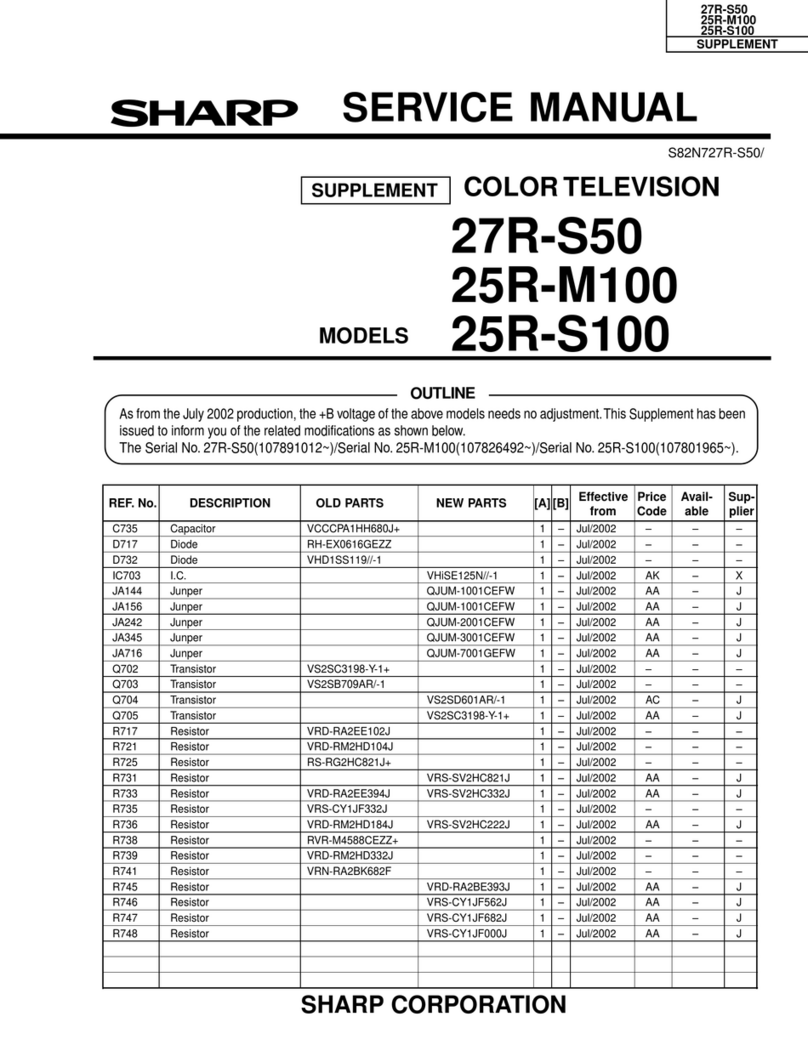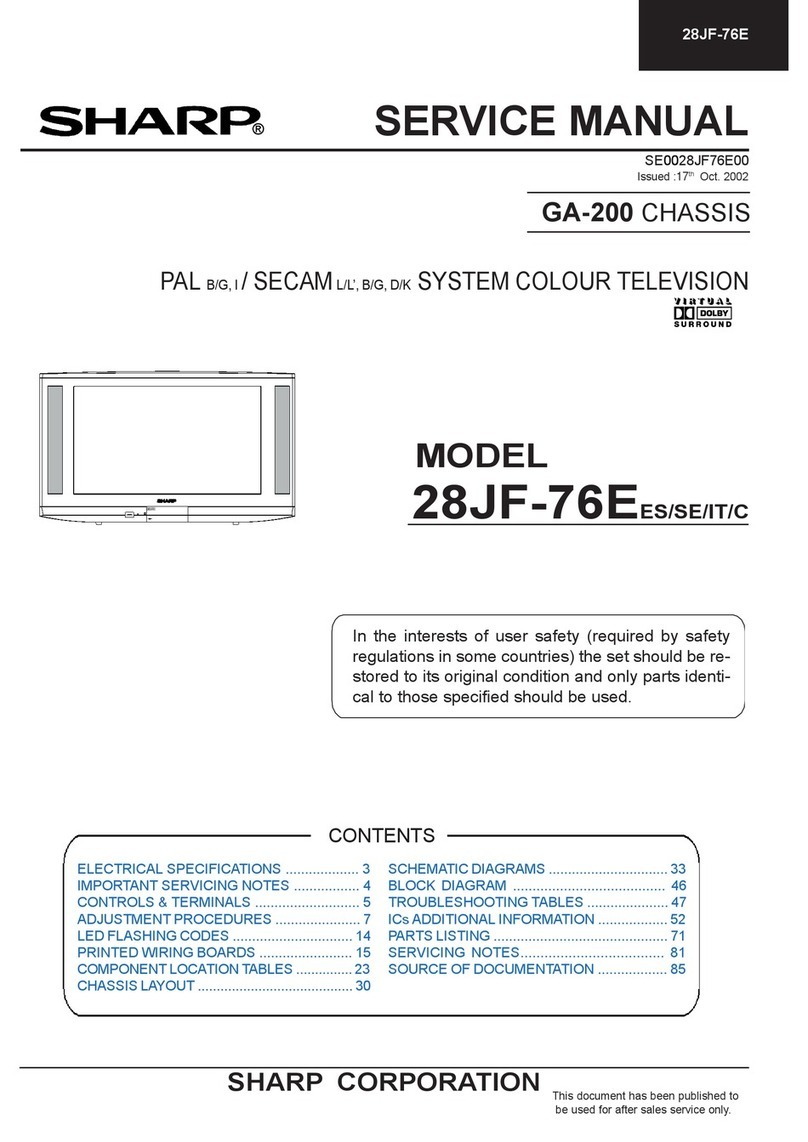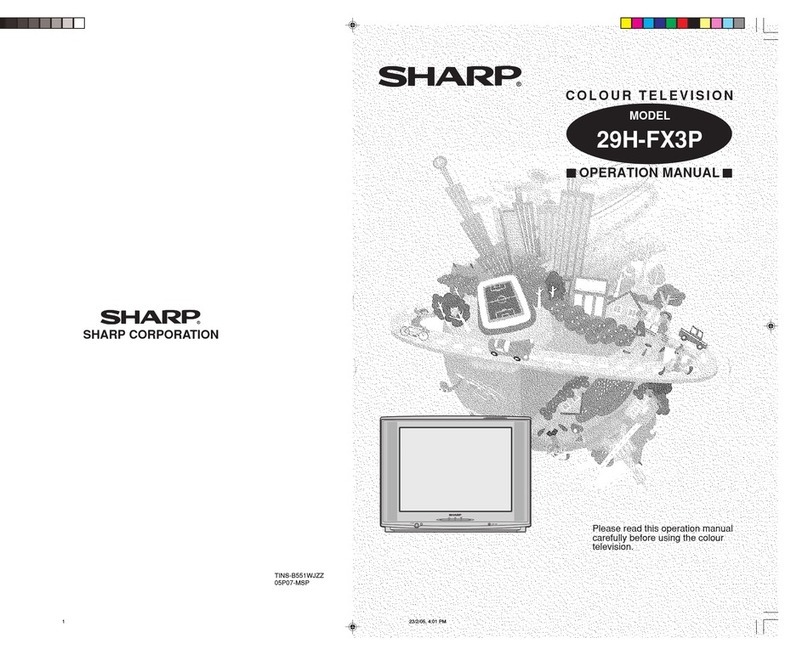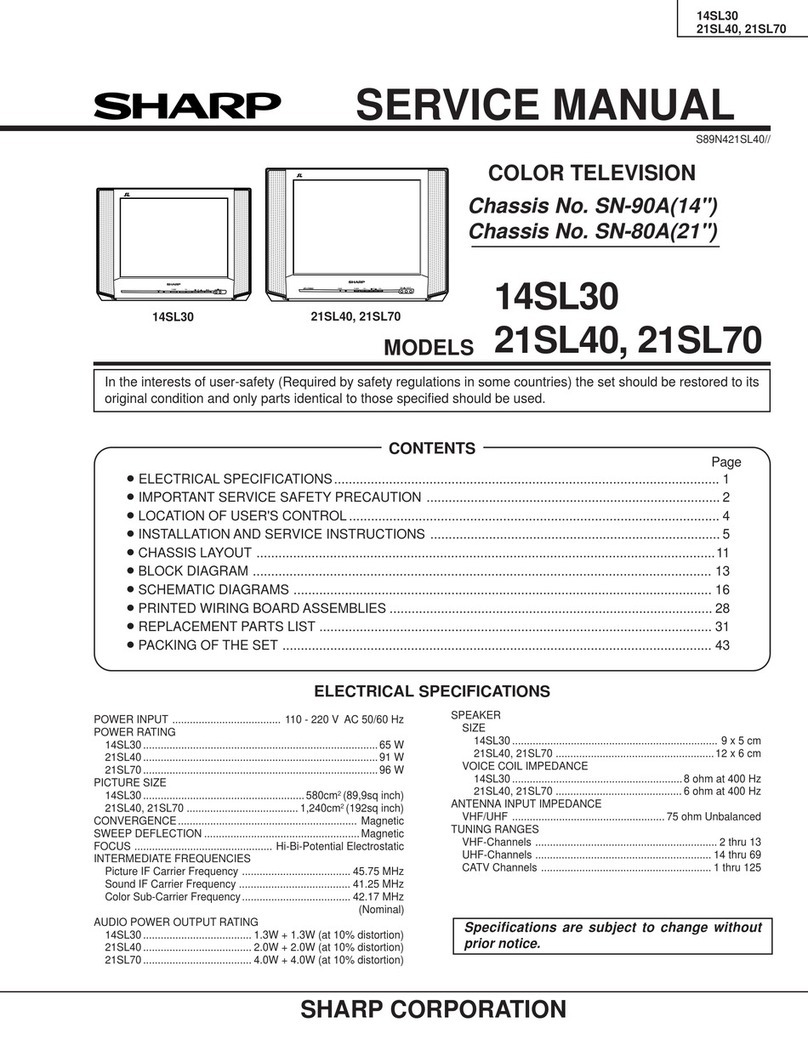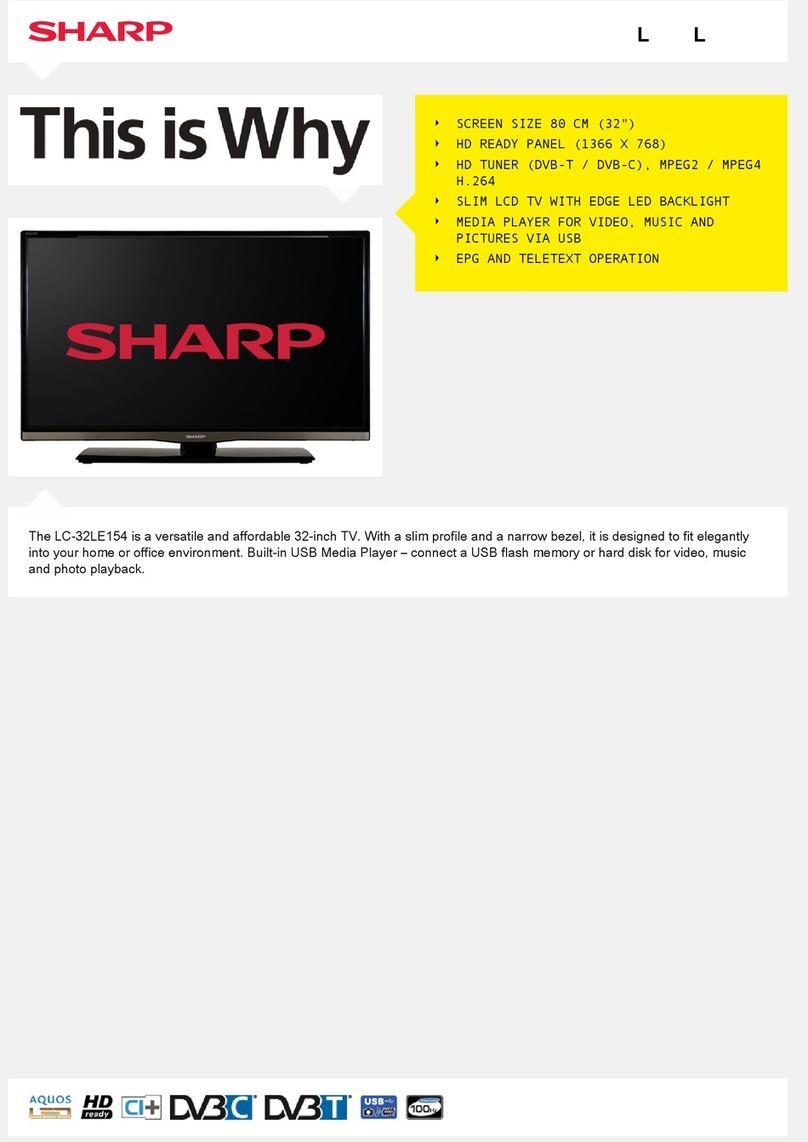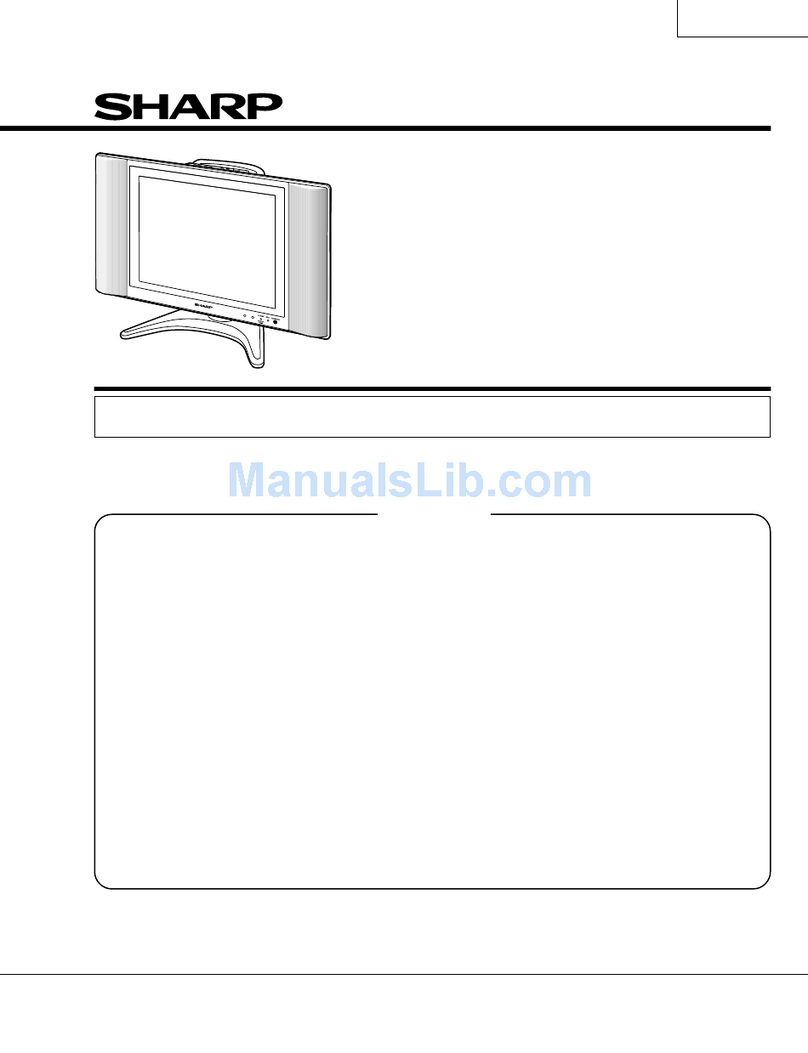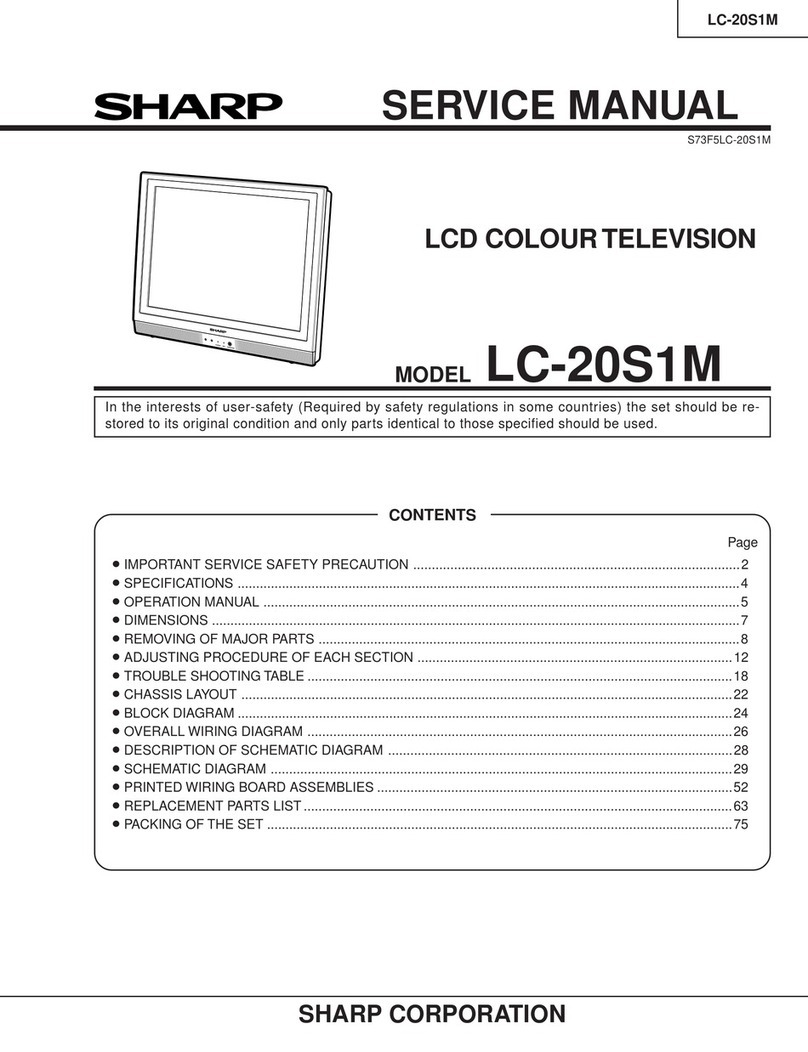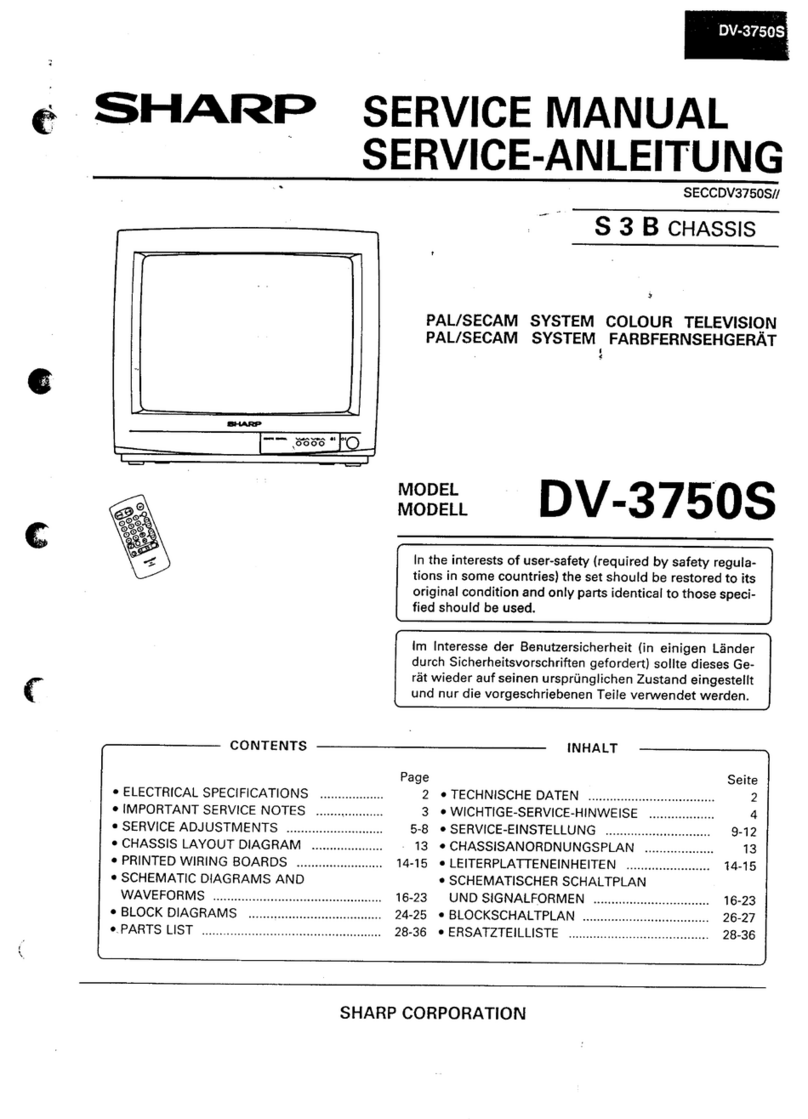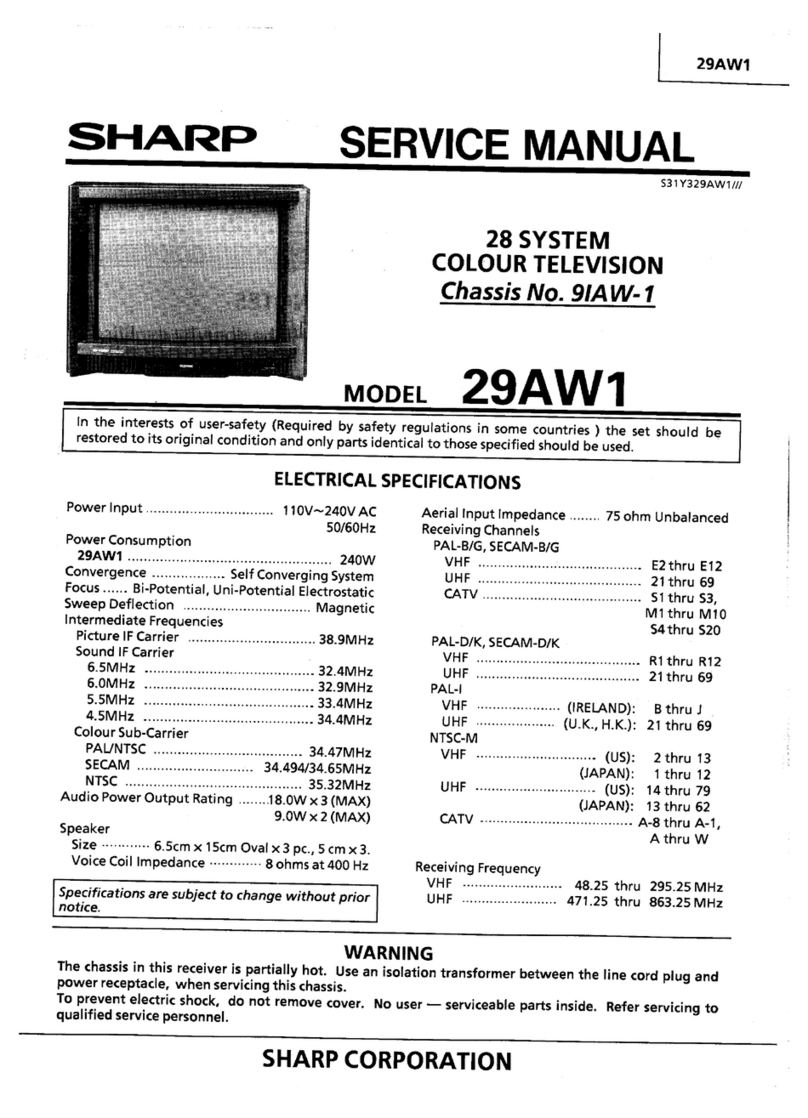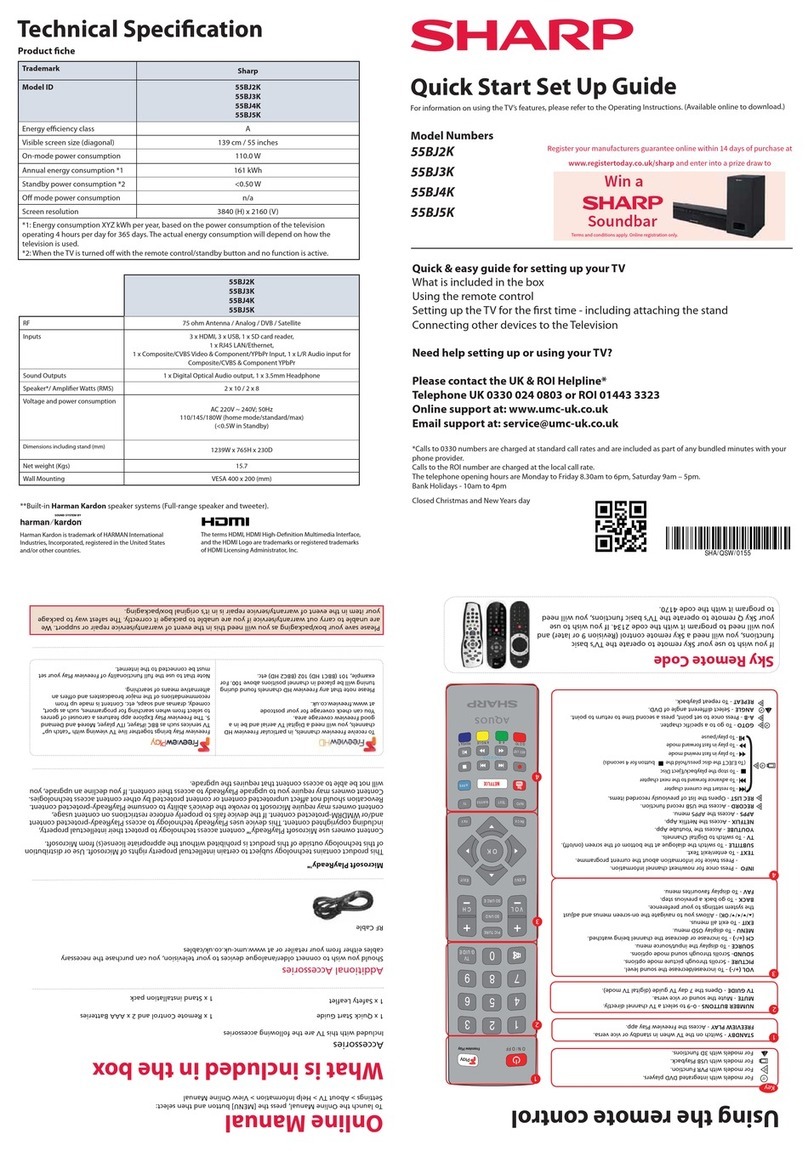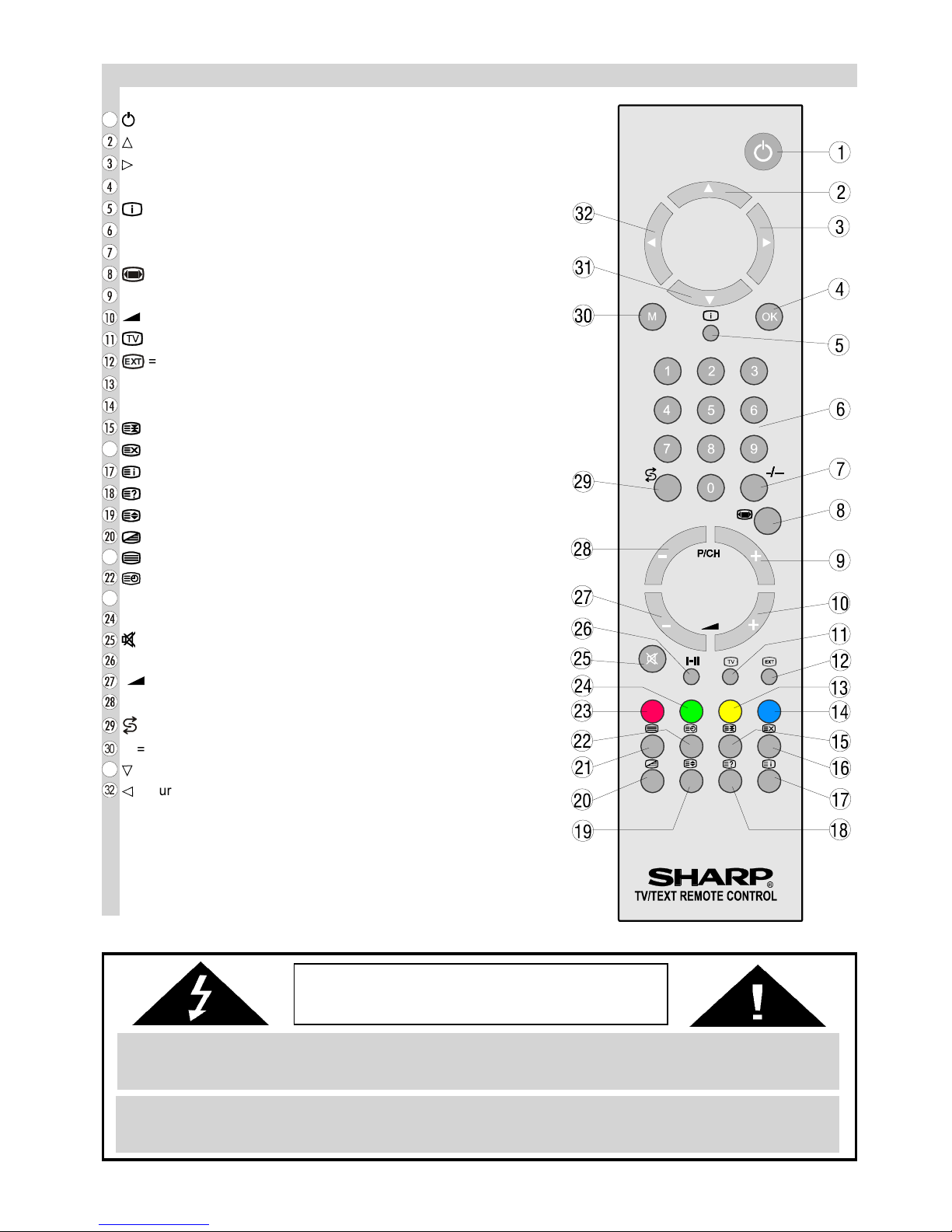ENGLISH - 1 -
Contents
Teletext .................................................................... 17
To operate Teletext ........................................................ 17
To select a page of Teletext ........................................... 17
To Select Index Page ..................................................... 17
To Select Teletext with a TV Programme ....................... 17
Searching for a page while watching TV ........................ 17
To Select Double eight Text ......................................... 17
To Reveal concealed Information ................................ 17
To Stop Automatic Page Change ................................... 17
Split Screen ................................................................... 17
To Select a Subcode Page ............................................ 17
Fastext .......................................................................... 17
To exit Teletext ............................................................... 18
Connecting external equipment ........................... 18
Via the Euro connector .................................................. 18
RGB mode .................................................................... 18
S-V S EXT2 Mode ....................................................... 18
Via the ANT (aerial) socket ............................................ 18
Via the RCA jacks .......................................................... 18
TV and Video Recoder (VCR) ....................................... 18
NTSC Playback ............................................................. 18
Copy Facility .................................................................. 18
To connect to S-V S input ............................................ 18
Connecting eadphones ............................................... 18
Connecting external equipment ........................... 19
Typical Connections .............................................. 20
Typical Connections (Continued) ......................... 21
Typical Connections (Continued) ......................... 22
Typical Connections (Continued) ......................... 23
Typical Connections (Continued) ......................... 2
21-pin Euro-SCART and 21-pin Audio/Video ....... 25
Troubleshooting ..................................................... 26
Specifications ......................................................... 27
Important Instructions ........................................... 28
Dear SHARP Customer ............................................ 2
Safety Precautions ................................................... 3
Supplied Accessories .............................................. 5
Remote Control Buttons ......................................... 6
Control Panel Buttons ............................................. 7
Antenna Connections .............................................. 7
Preparation ............................................................... 8
Features .......................................................................... 8
Before Switching on your TV .................................. 8
Power connection ............................................................ 8
Aerial Connections .......................................................... 8
ow to connect external equipment................................ 8
Remote Control Battery Installation ................................. 8
Switching the TV ON/OFF ....................................... 9
To switch the TV on ......................................................... 9
To switch the TV off ......................................................... 9
Initial Settings .......................................................... 9
Operating with the onset buttons ..................................... 9
Operating with Remote Control ....................................... 9
Menu System .......................................................... 10
Sound menu .................................................................. 10
Picture menu ................................................................. 11
Feature menu ................................................................ 13
Installation Menu ........................................................... 14
Other Features ....................................................... 16
Information On Screen .................................................. 16
Sound Mute ................................................................... 16
Sound Modes ................................................................ 16
Screen Format............................................................... 16
No-Signal Timer Indicator .............................................. 16
Still Picture ..................................................................... 16
To Display the Time ....................................................... 16
Flash back ( ) ............................................................ 16
Double-digit (- / - -) ........................................................ 16
AV Modes ...................................................................... 16