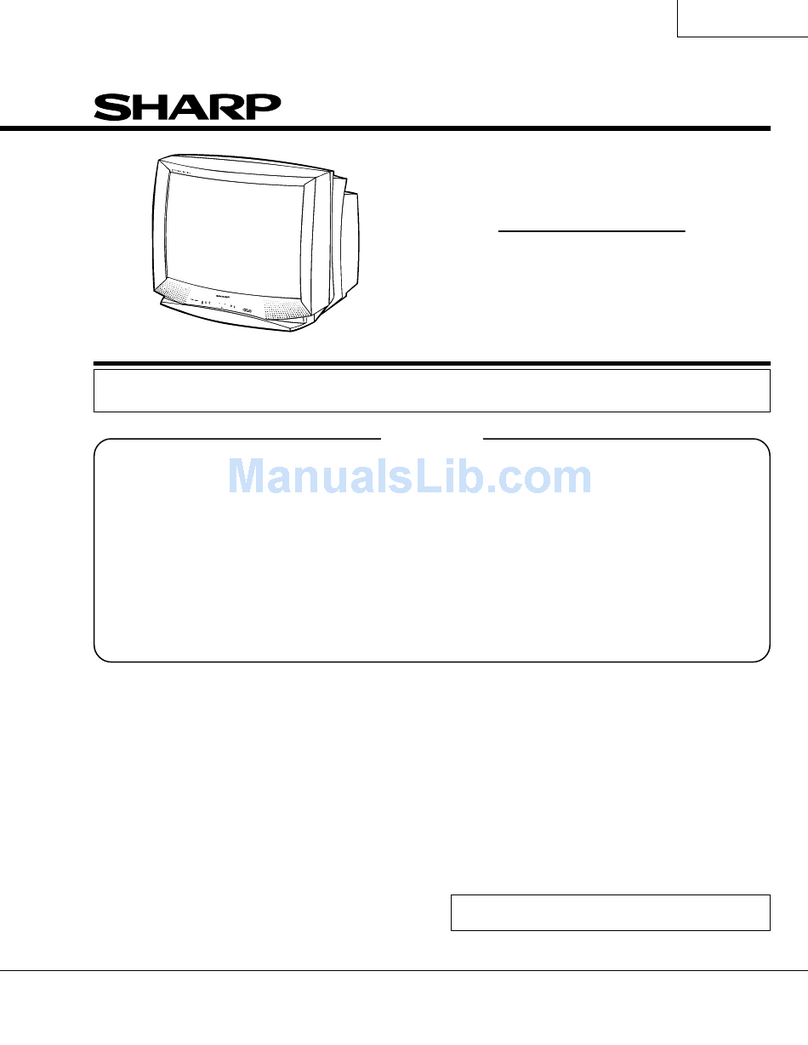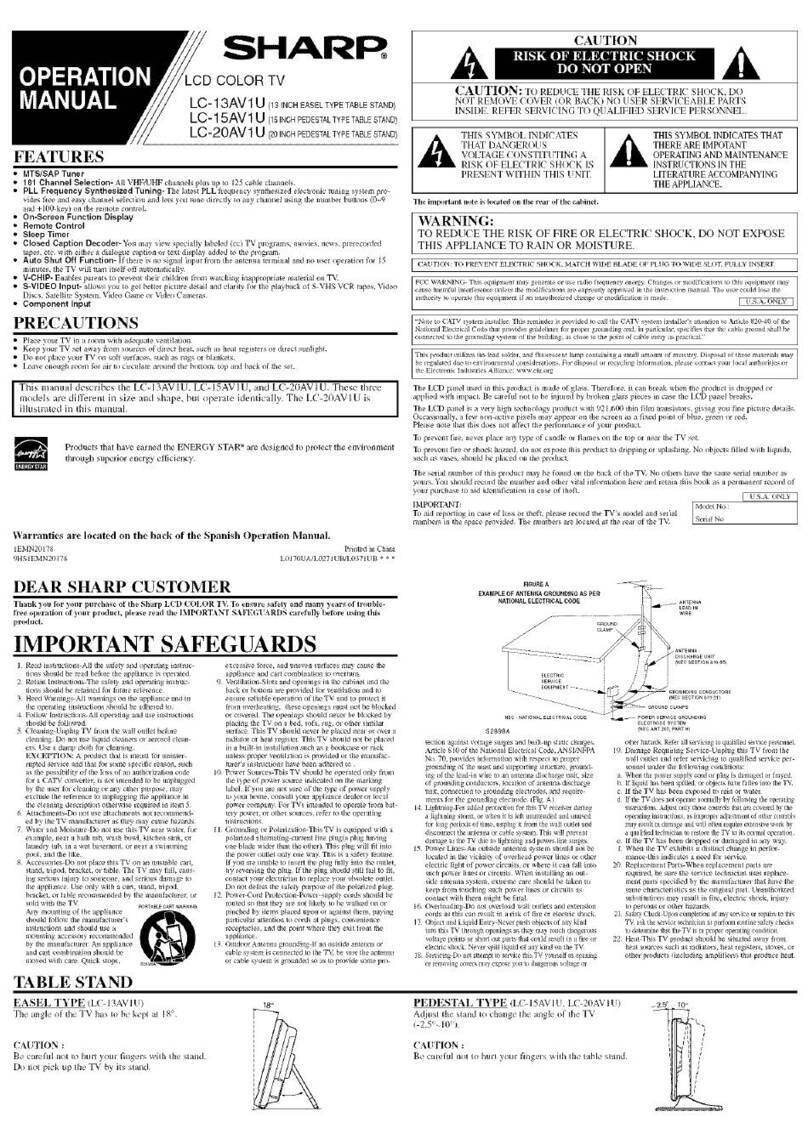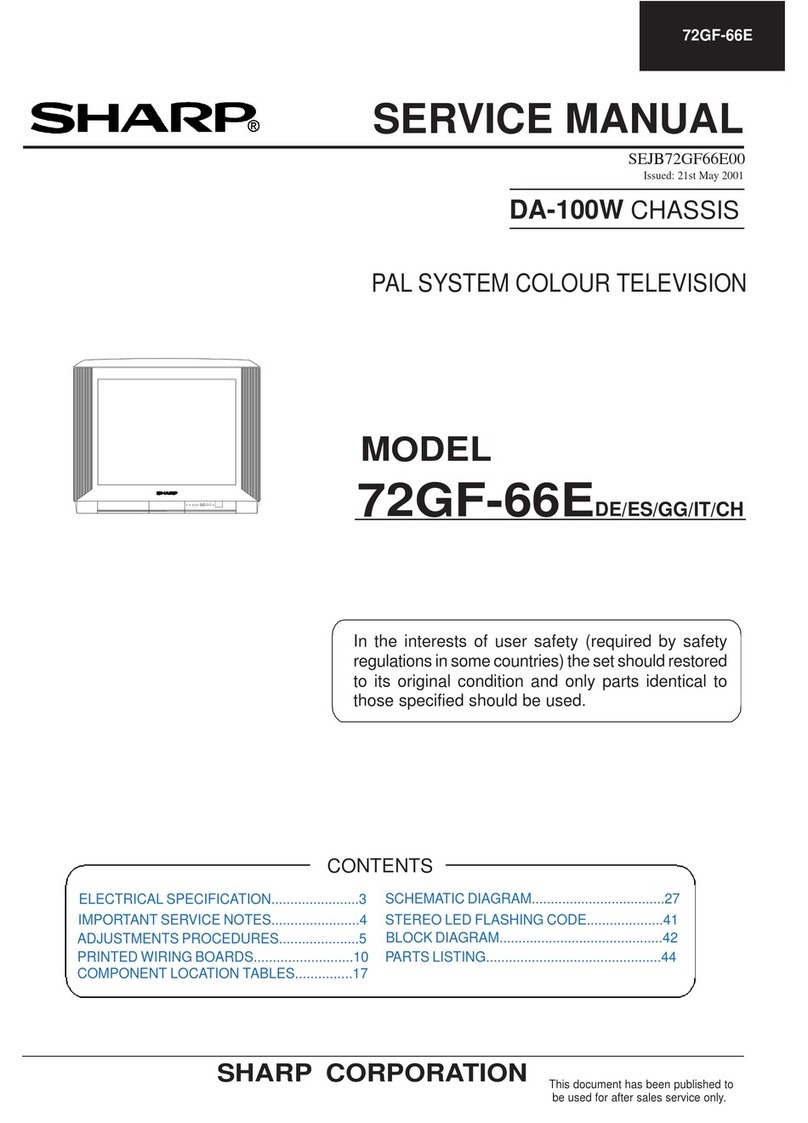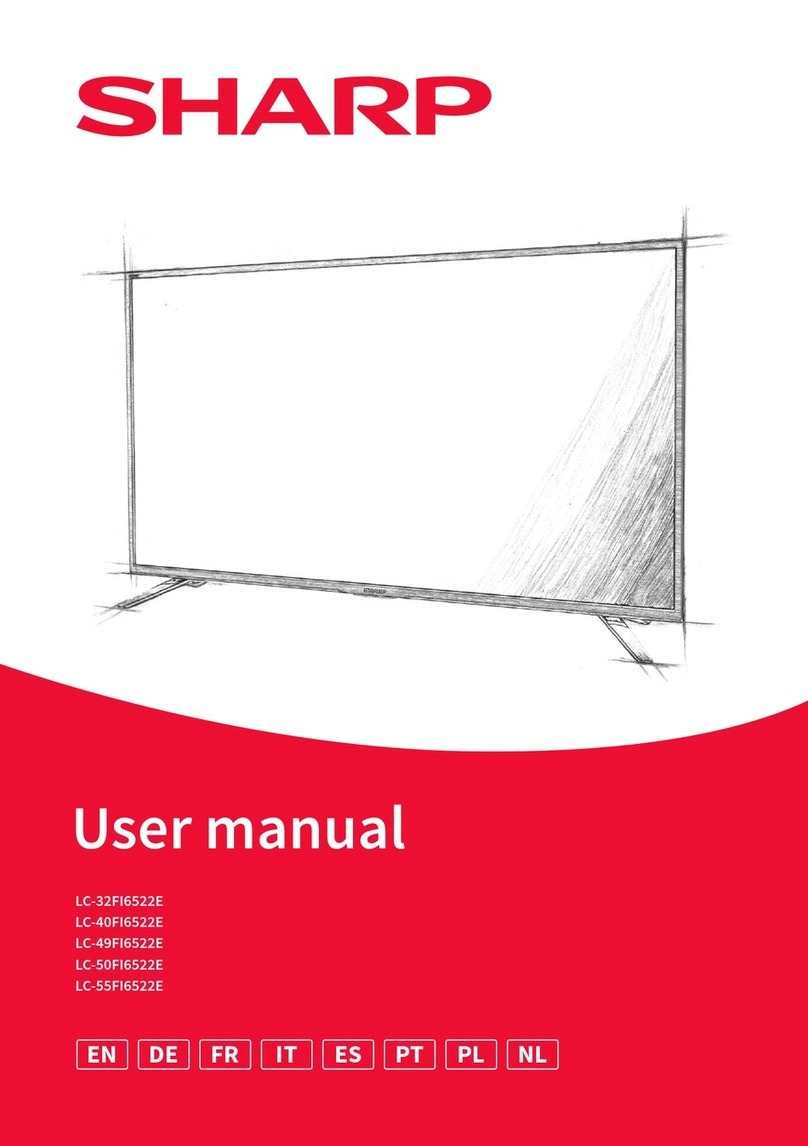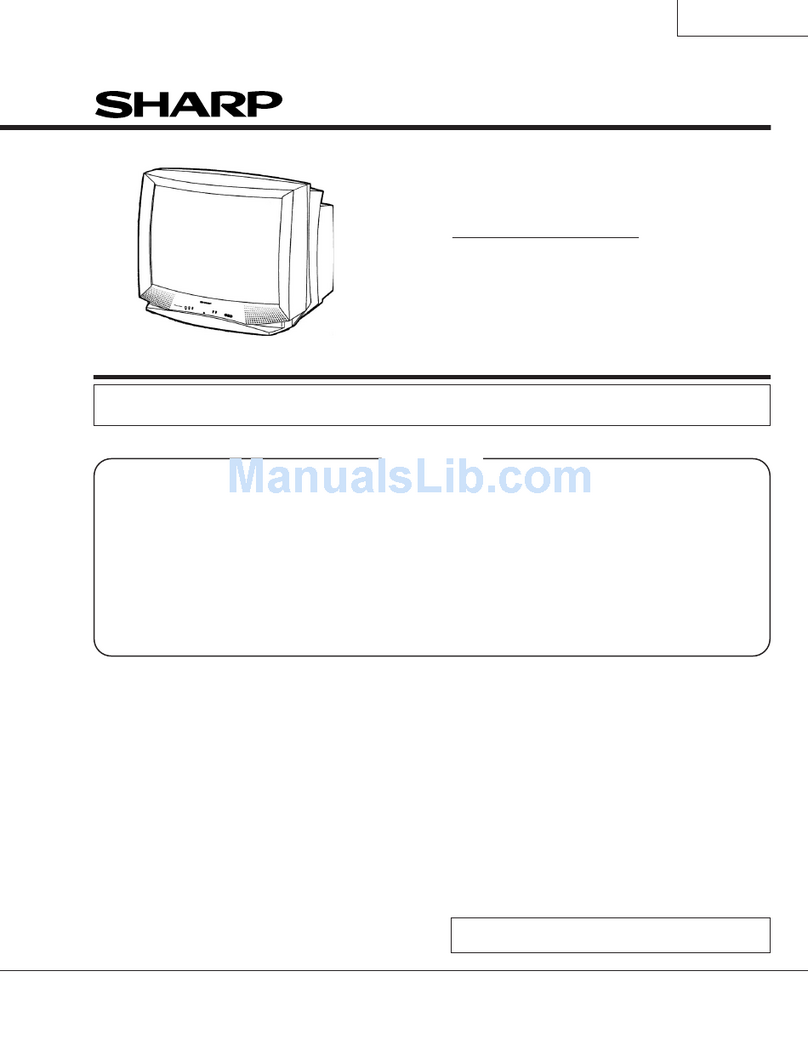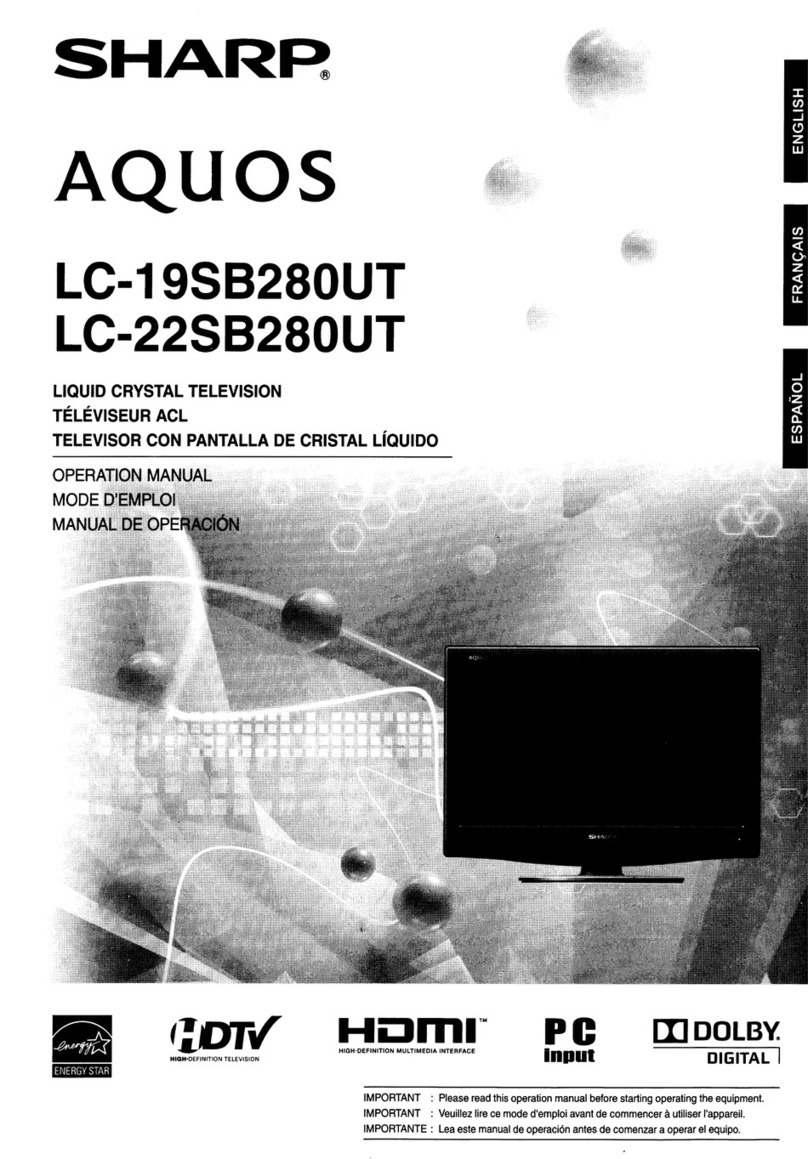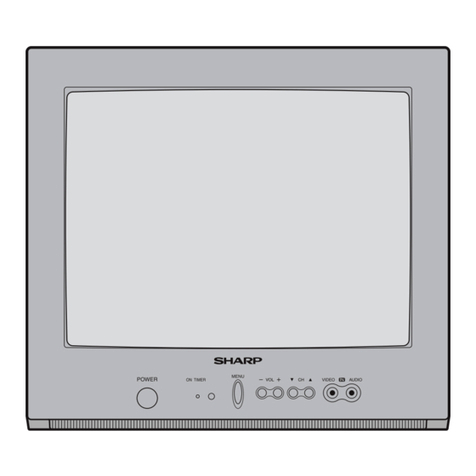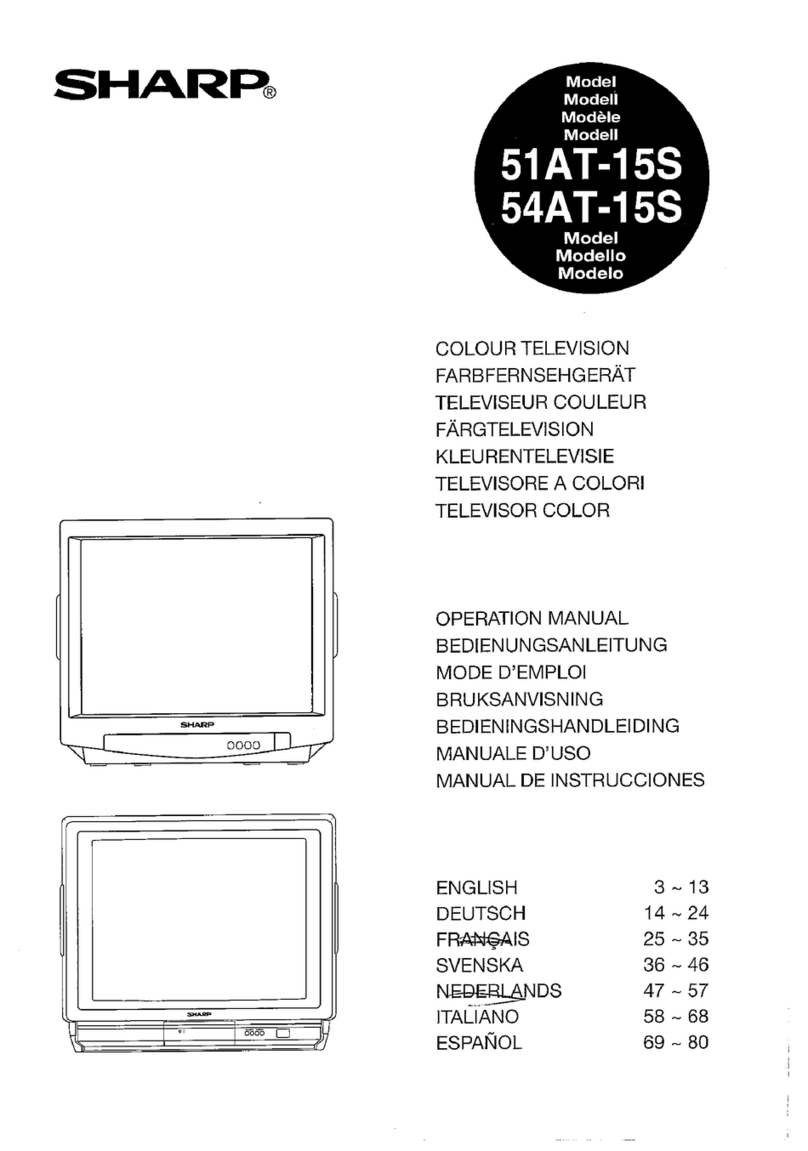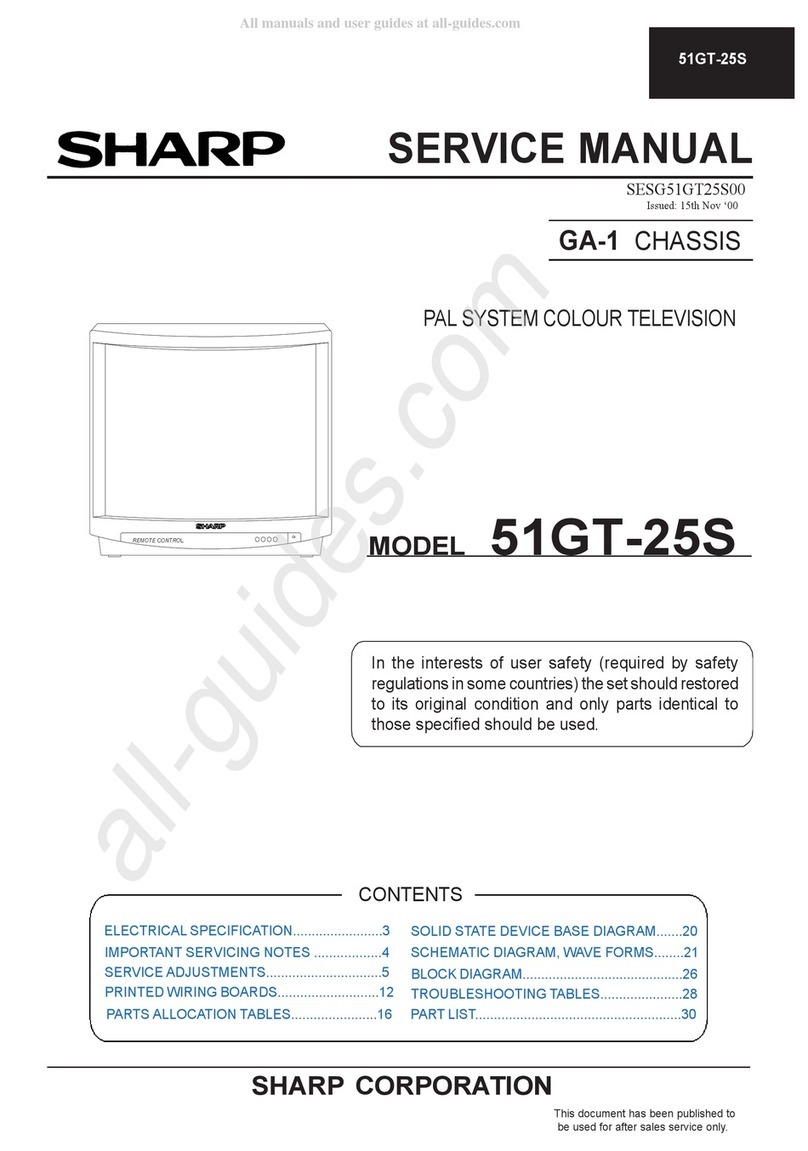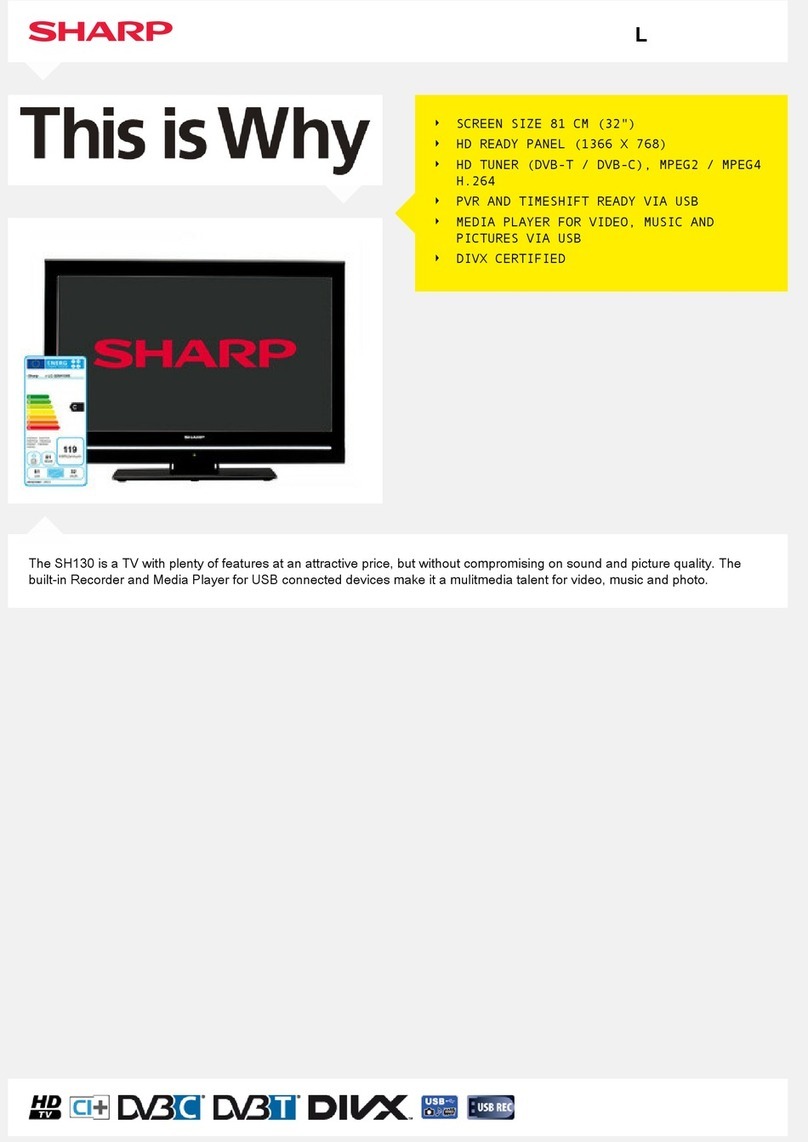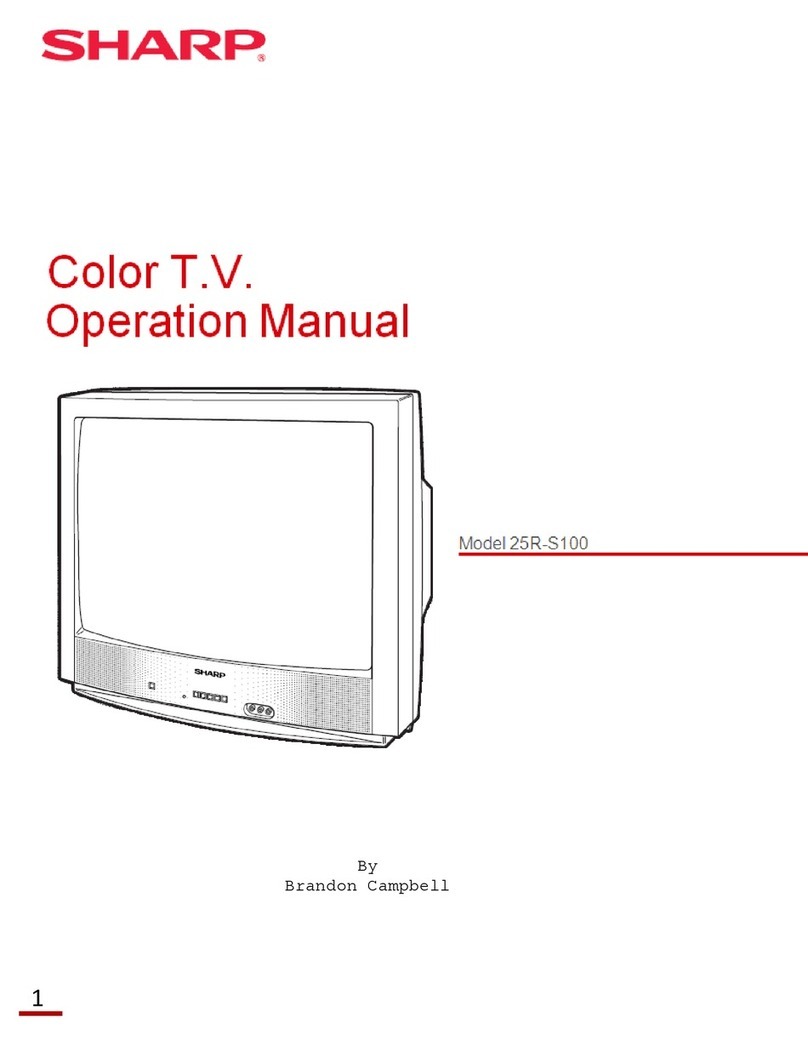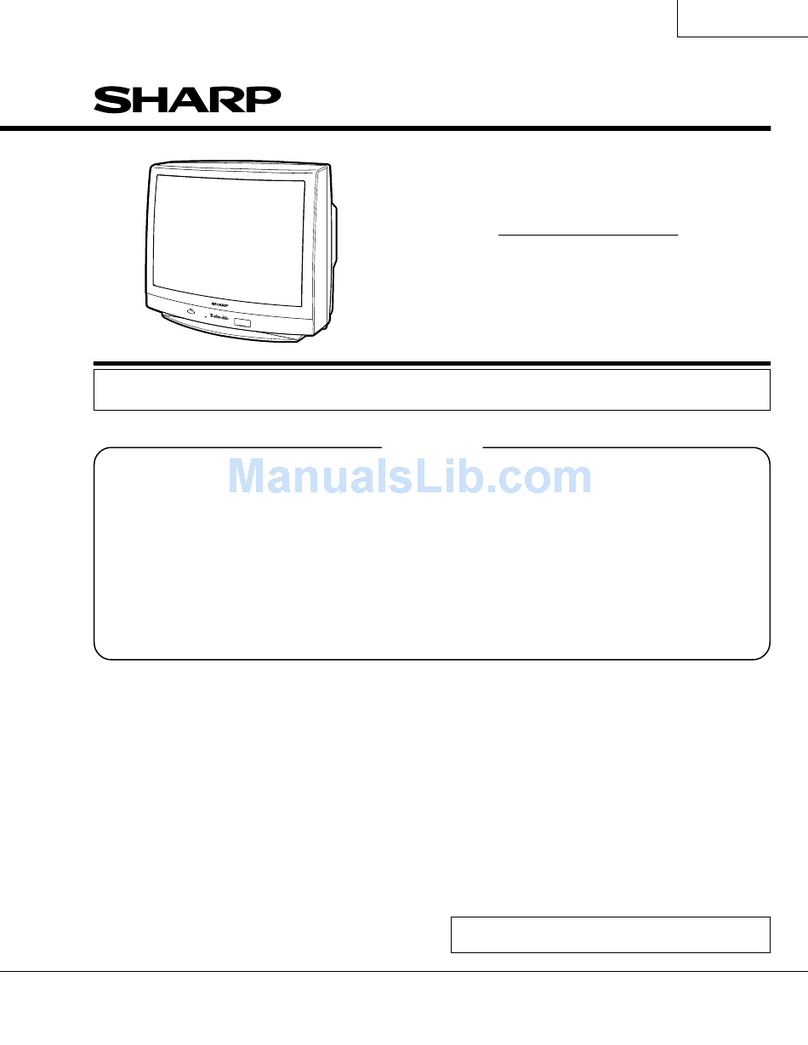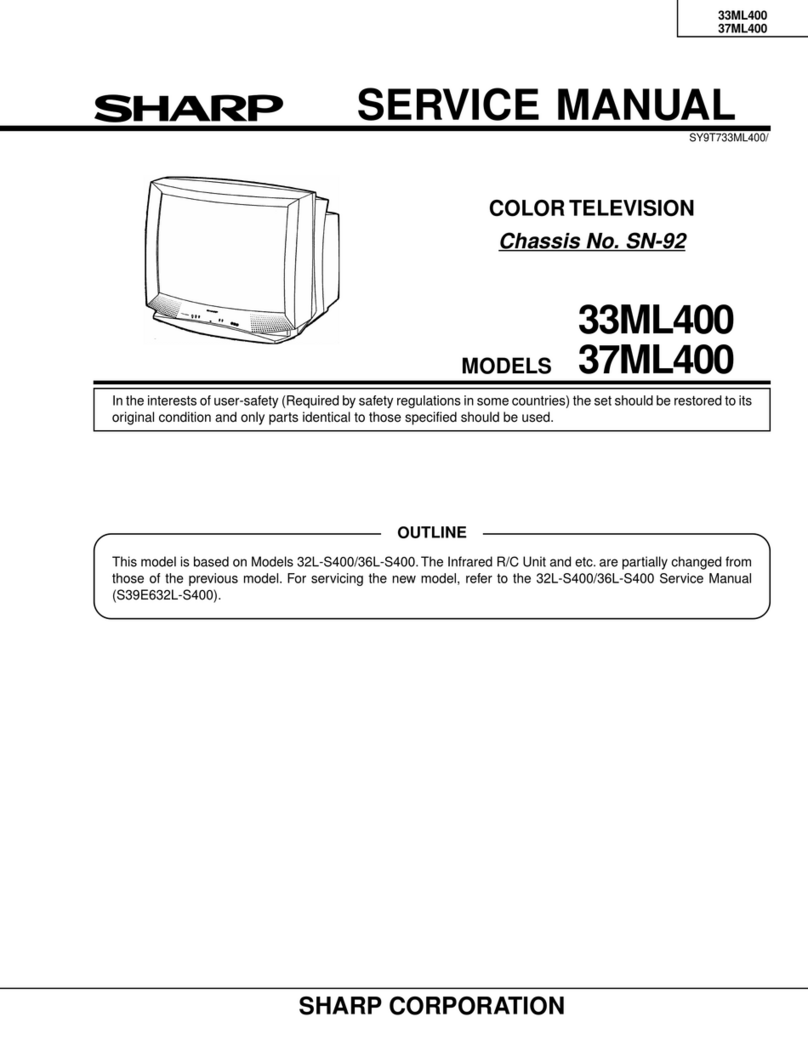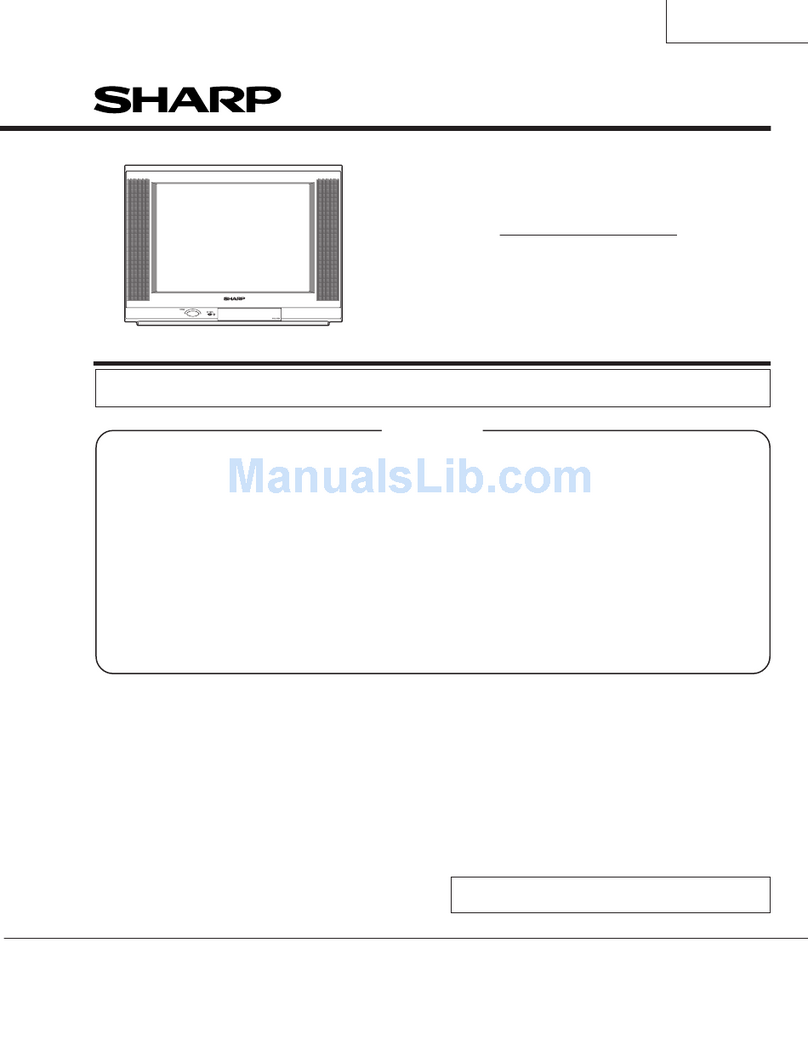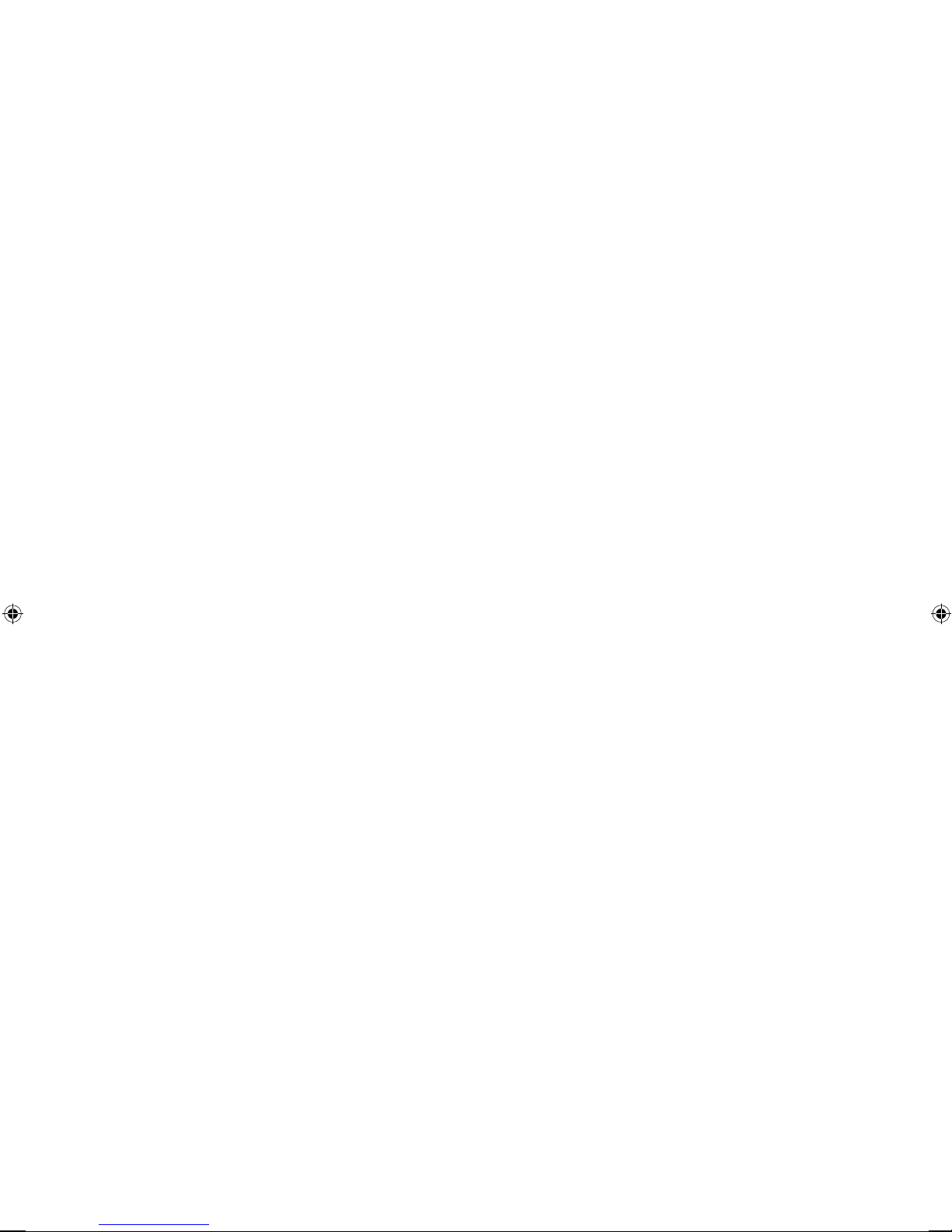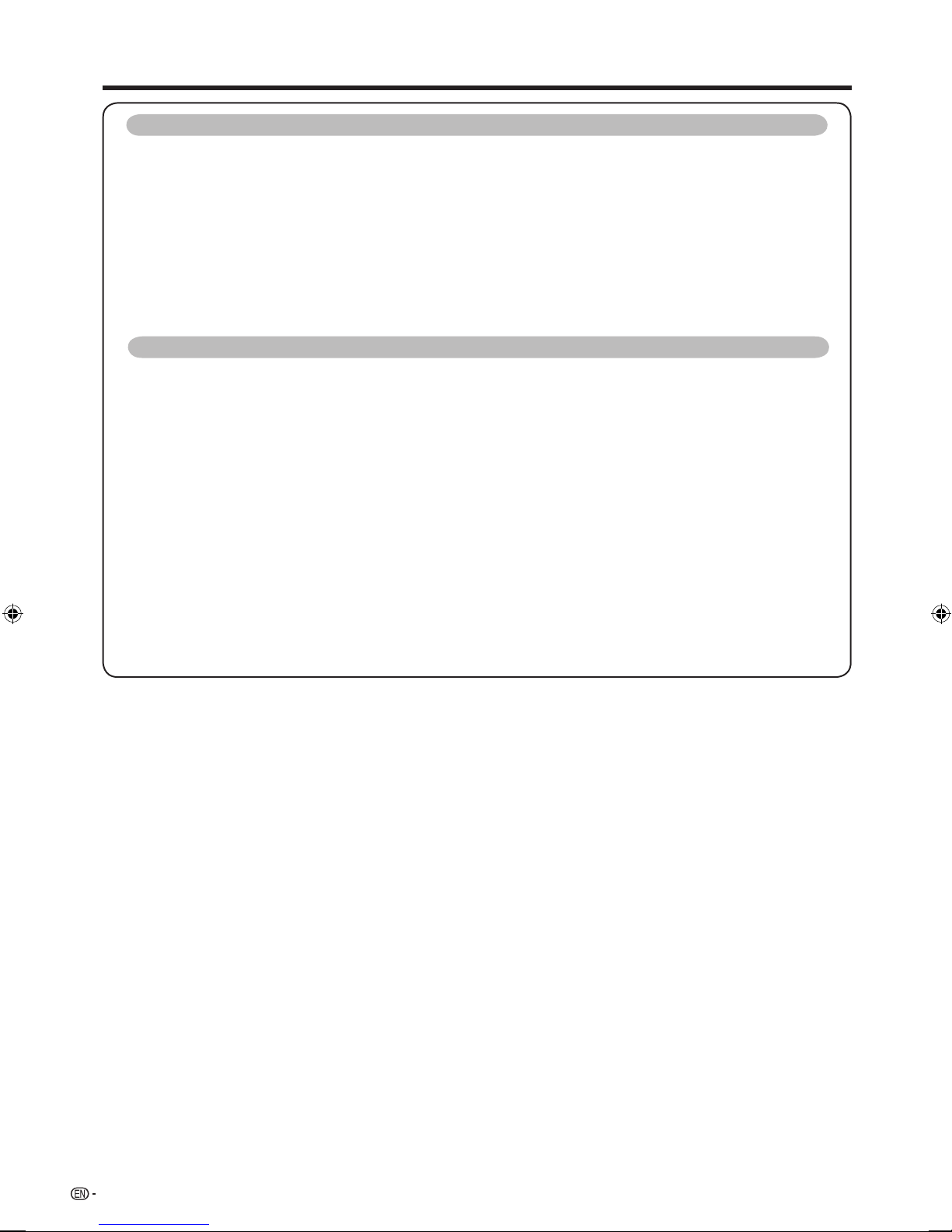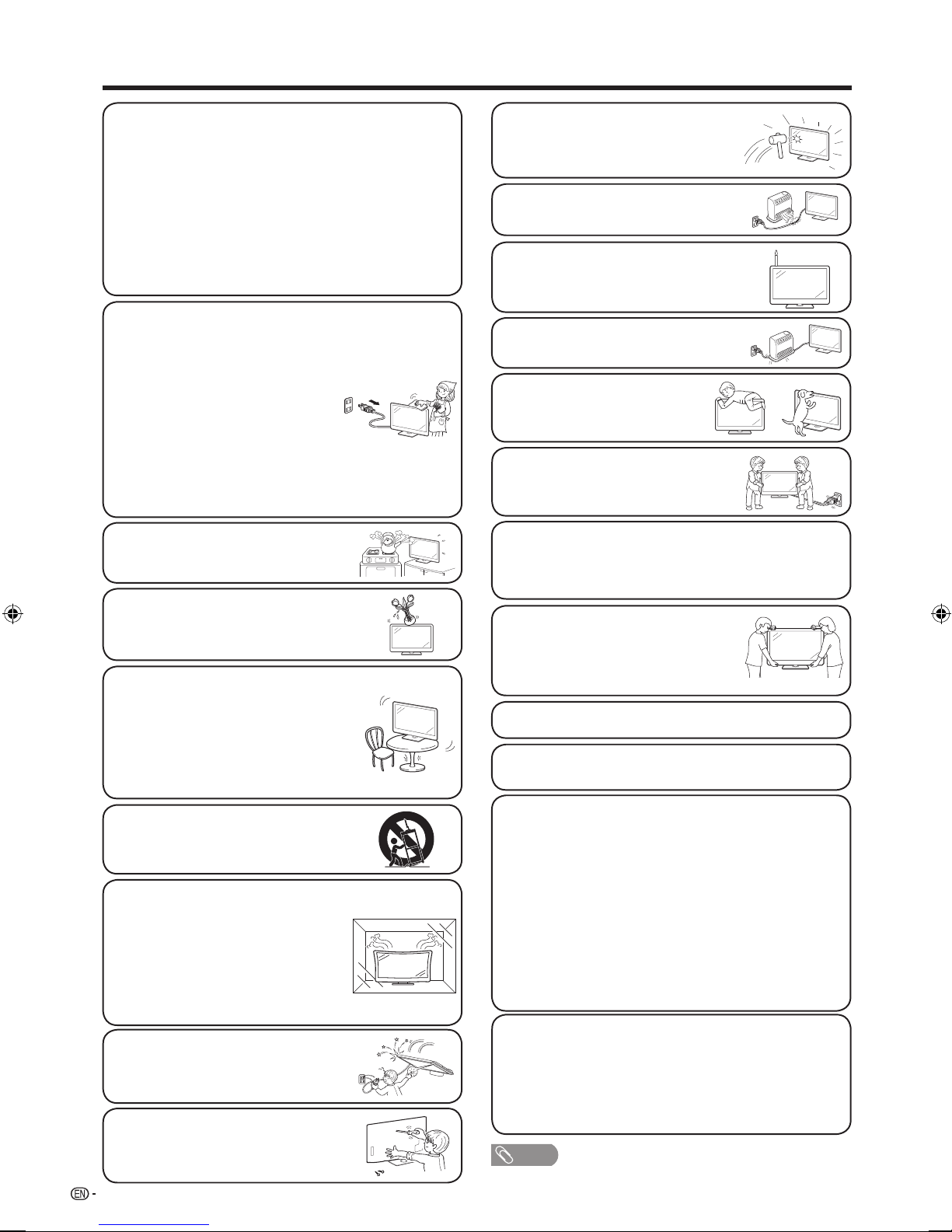6
Important Safety Precautions
• Water and moisture — Do not use the product
near water, such as bathtub, washbasin, kitchen
sink, laundry tub, swimming pool and in a wet
basement.
• Do not place vases or any other water-filled
containers on this product.
The water may spill onto the product causing
fire or electric shock.
• Stand — Do not place the product on an unstable
cart, stand, tripod or table. Doing so can cause the
product to fall, resulting in serious personal injuries
as well as damage to the product. Use only a
cart, stand, tripod, bracket or table recommended
by the manufacturer or sold with the product.
When mounting the product on a wall, be sure to
follow the manufacturer’s instructions. Use only
the mounting hardware recommended by the
manufacturer.
• When relocating the product placed on a cart, it
must be moved with utmost care. Sudden stops,
excessive force and uneven floor surface can cause
the product to fall from the cart.
• Ventilation — The vents and other openings in the
cabinet are designed for ventilation. Do not cover
or block these vents and openings since insufficient
ventilation can cause overheating and/or shorten
the life of the product. Do not place the product on
a bed, sofa, rug or other similar surface, since they
can block ventilation openings. This product is not
designed for built-in installation; do not place the
product in an enclosed place such as a bookcase
or rack, unless proper ventilation is provided or the
manufacturer’s instructions are followed.
• The LCD panel used in this product is made of
glass. Therefore, it can break when the product is
struck forcefully or with a sharp object. If the LCD
panel is broken, be careful not to be injured by
broken glass.
• Heat sources — Keep the product away from heat
sources such as radiators, heaters, stoves and
other heat-generating products (including amplifiers)
• To prevent fire, never place any type of candle or
naked flames on the top or near the TV set.
• To prevent fire or shock hazard, do not place the
AC power cord under the TV set or other heavy
items.
• Do not place heavy objects on this product
or stand on it. Doing so could cause injury
if the product overturns. Take special care
near children and pets.
The LCD panel is a very high technology product with 2,073,600 pixels,
giving you fine picture details.
Due to the very large number of pixels, occasionally a few non-active
pixels may appear on the screen as a fixed point of blue, green or red.
This is within product specifications and does not constitute a fault.
• Do not display a still picture for a long time, as this could cause an
afterimage to remain.
• Install the product on the place where the AC cord can be unplugged
easily from the AC outlet, or from the AC INPUT terminal on the rear of the
product.
Precautions when transporting the TV
• When transporting the TV, never carry it by holding
or otherwise putting pressure onto the display.
Be sure to always carry the TV by two
people holding it with two hands — one
hand on each side of the TV.
•
In case the product is dropped and the cabinet
is damaged, be sure to turn off the power of
the product, and unplug the power cord. If you
continue to use the product, it may cause fire or
electric shock. Contact your dealer.
•
Do not open the rear cover of the cabinet to
reconstruct the circuits. There exists high voltage
within the cabinet and it may cause electric shock and
injury. If maintenance is required, contact your dealer.
• Unplug the power cord before you move the
TV set. If not unplugged beforehand, the power
cord may become damaged and cause electric
shock.
NOTE
• The above are pictures for reference only; the actual item might be
different.
If a television is not positioned in a sufficiently stable location, it can be
potentially hazardous due to falling.
Many injuries, particularly to children, can be avoided by taking simple
precautions such as:
• Using cabinets or stands recommended by the manufacturer of the
television.
• Only using furniture that can safely support the television.
• Ensuring the television is not overhanging the edge of the supporting
furniture.
• Not placing the television on tall furniture (for example, cupboards or
bookcases) without anchoring both the furniture and the television to
a suitable support.
• Not standing the televisions on cloth or other materials placed
between the television and supporting furniture.
• Educating children about the dangers of climbing on furniture to
reach the television or its controls.
Caring for the cabinet
•
Use a soft cloth (cotton, flannel, etc.) and gently wipe the surface of the cabinet.
• Using a chemical cloth (wet/dry sheet type cloth, etc.) may deform the
components of the main unit cabinet or cause cracking.
• Wiping with a hard cloth or using strong force may scratch the surface of
the cabinet.
• If the cabinet is very dirty, wipe with a soft cloth (cotton, flannel, etc.)
soaked in neutral detergent diluted with water and thoroughly wrung out,
and then wipe with a soft dry cloth.
•
The cabinet is primarily made of plastic. Avoid using benzene, thinner, and other
solvents, as these may deform the cabinet and cause the paint to peel off.
• Do not apply insecticides or other volatile liquids.
Also, do not allow the cabinet to remain in contact with rubber or vinyl
products for a long period of time. Plasticizers inside the plastic may cause
the cabinet to deform and cause the paint to peel off.
Caring for the front panel
• Turn off the main power and unplug the AC
cord from the wall outlet before handling.
• Gently wipe the surface of the front panel with a
soft cloth (cotton, flannel, etc.).
To protect the front panel, do not use a dirty
cloth, liquid cleaners, or a chemical cloth (wet/
dry sheet type cloth, etc.). This may damage the
surface of the front panel.
• Wiping with a hard cloth or using strong force
may scratch the surface of the front panel.
•
Use a soft damp cloth to gently wipe the front
panel when it is really dirty.
(It may scratch the surface of the front panel
when wiped strongly.)
•
If the front panel is dusty, use an anti-static brush,
which is commercially available, to clean it.
The stand is made of tempered glass. Read the following precautionary
instructions carefully and use it properly.
• Do not drop or place unnecessary stress on it when assembling and
attaching the stand.
• Be sure to not accidentally hit the glass part of the stand with a sharp or hard
object, as it may cause the glass to break.
• Using tempered glass with scratches for extended periods may lead to
damage occurring. If there are scratches on the tempered glass, do not
attempt to use the stand.
60LE925X_en_au.indd 660LE925X_en_au.indd 6 2010/09/01 16:27:272010/09/01 16:27:27