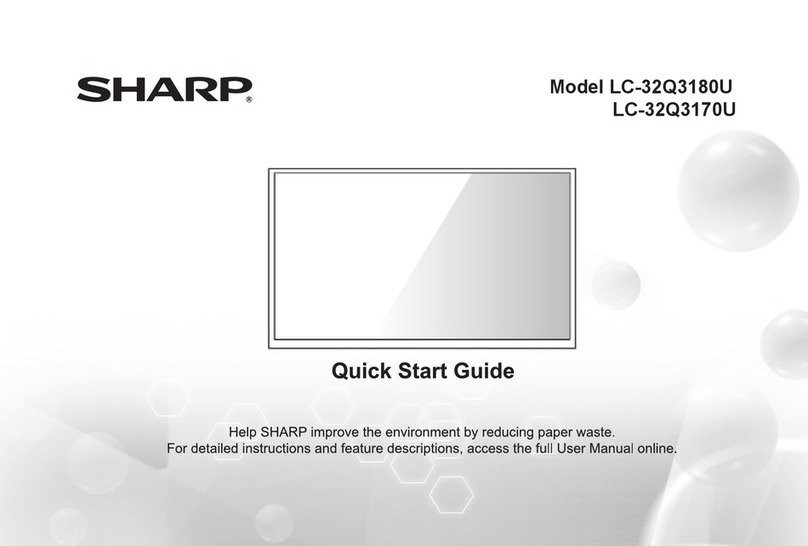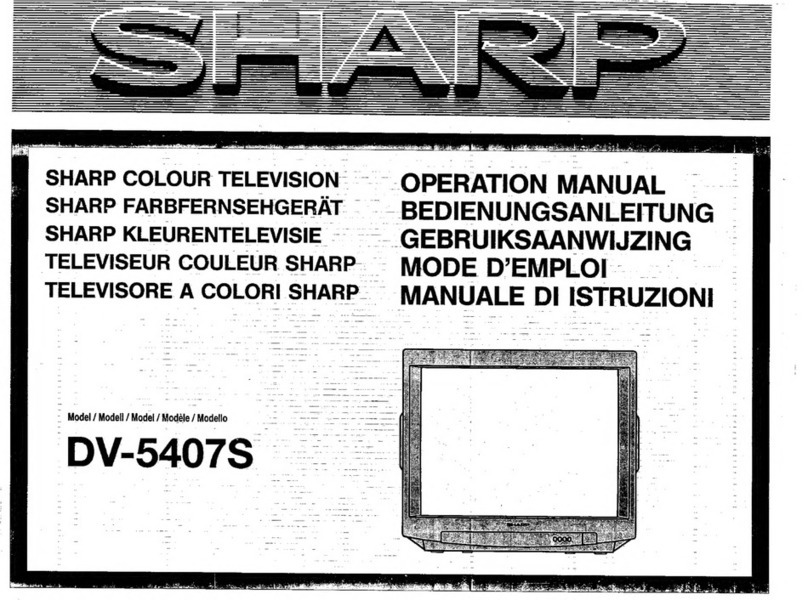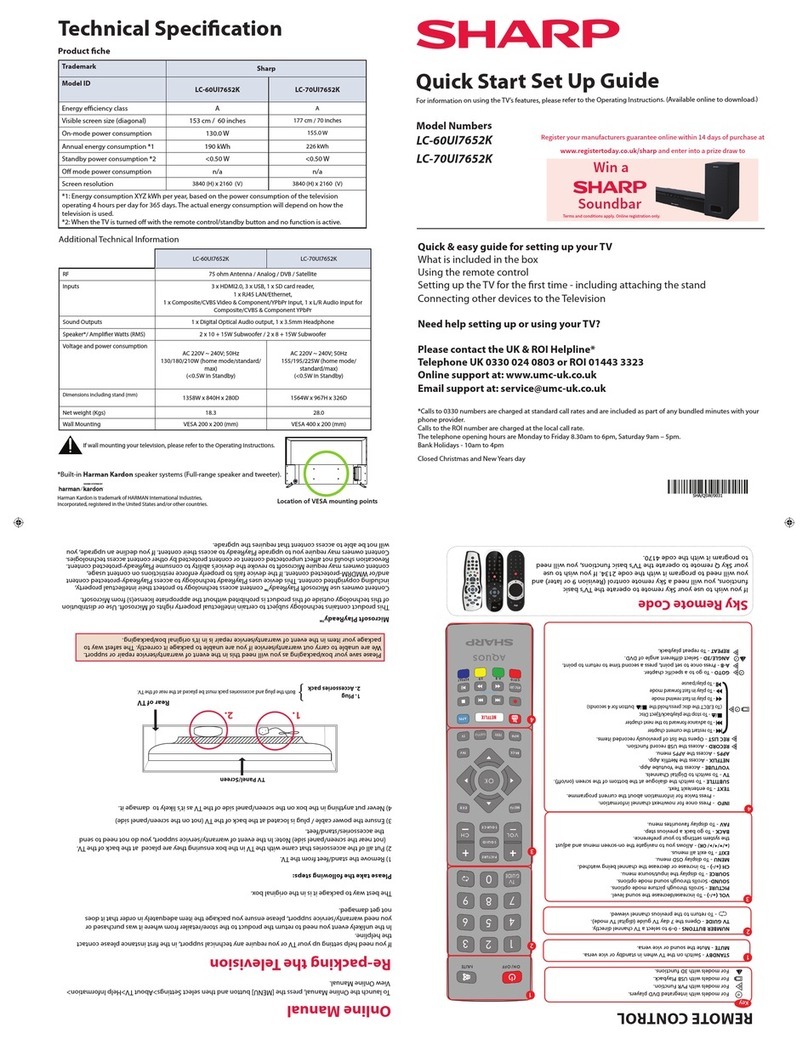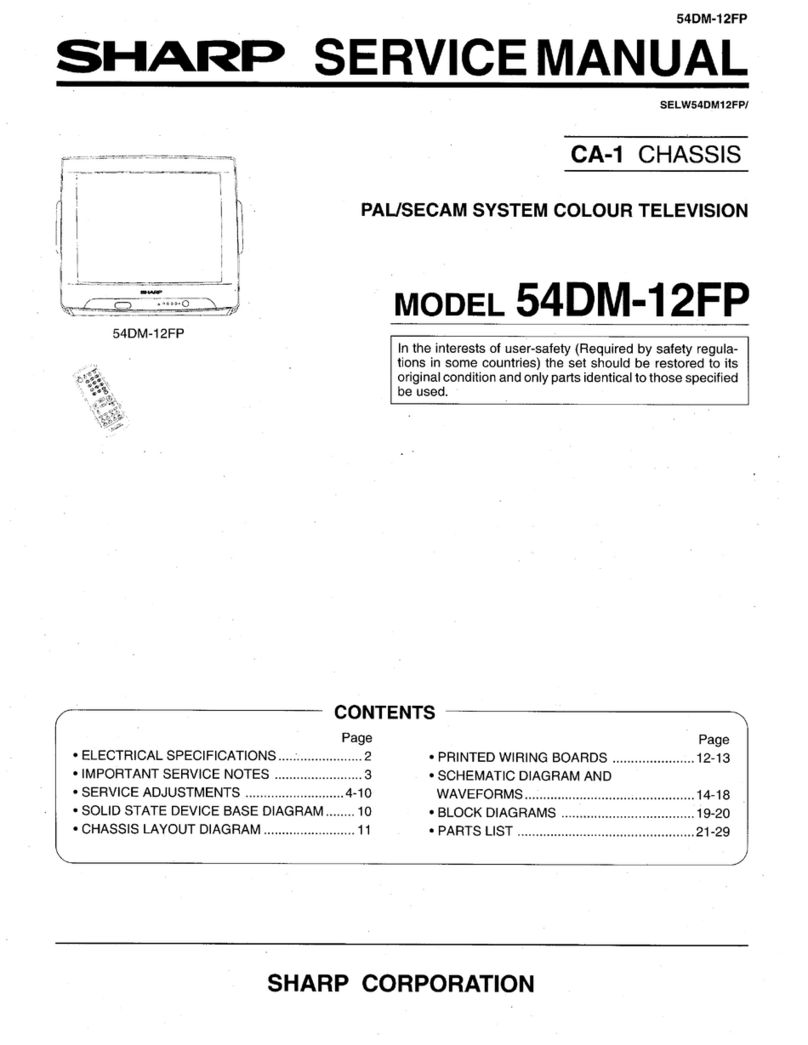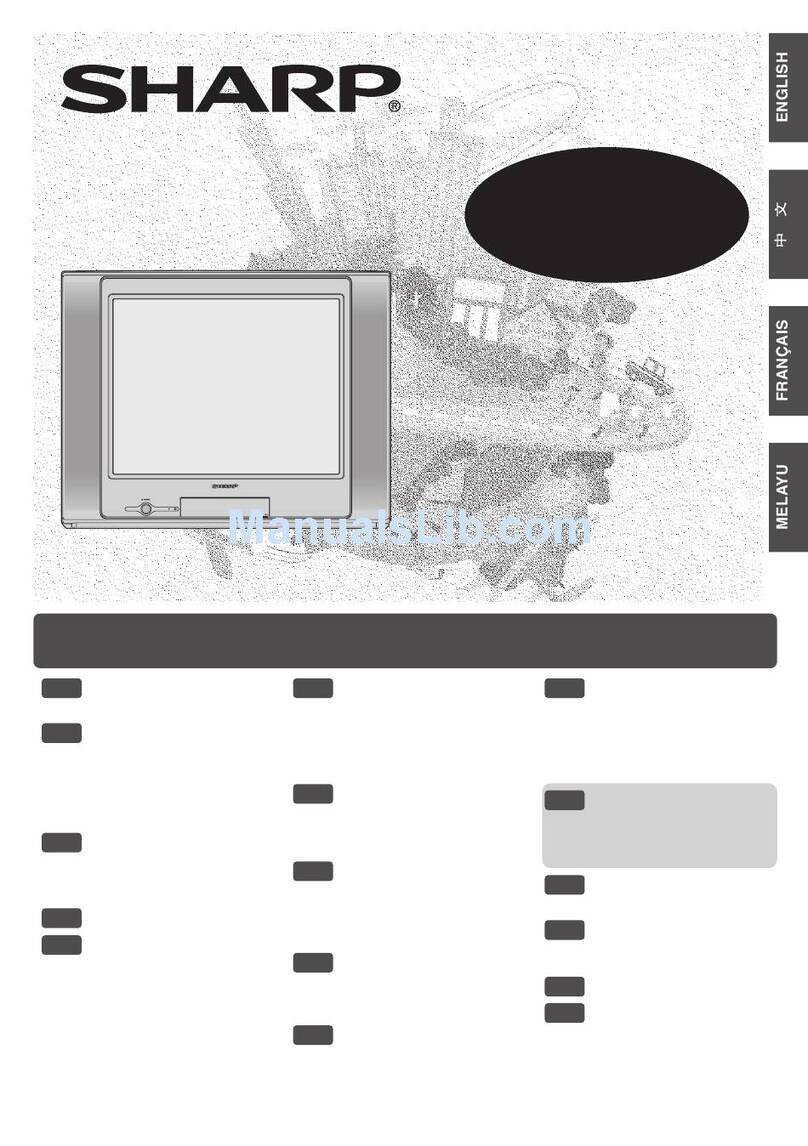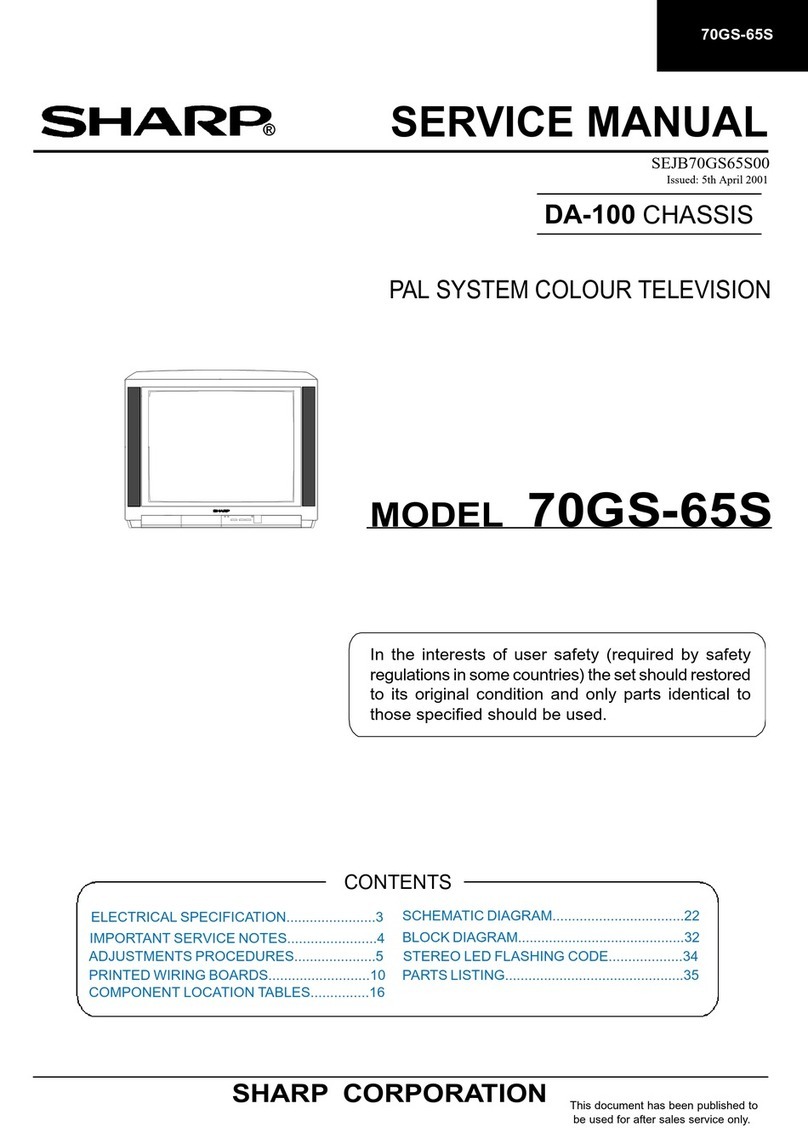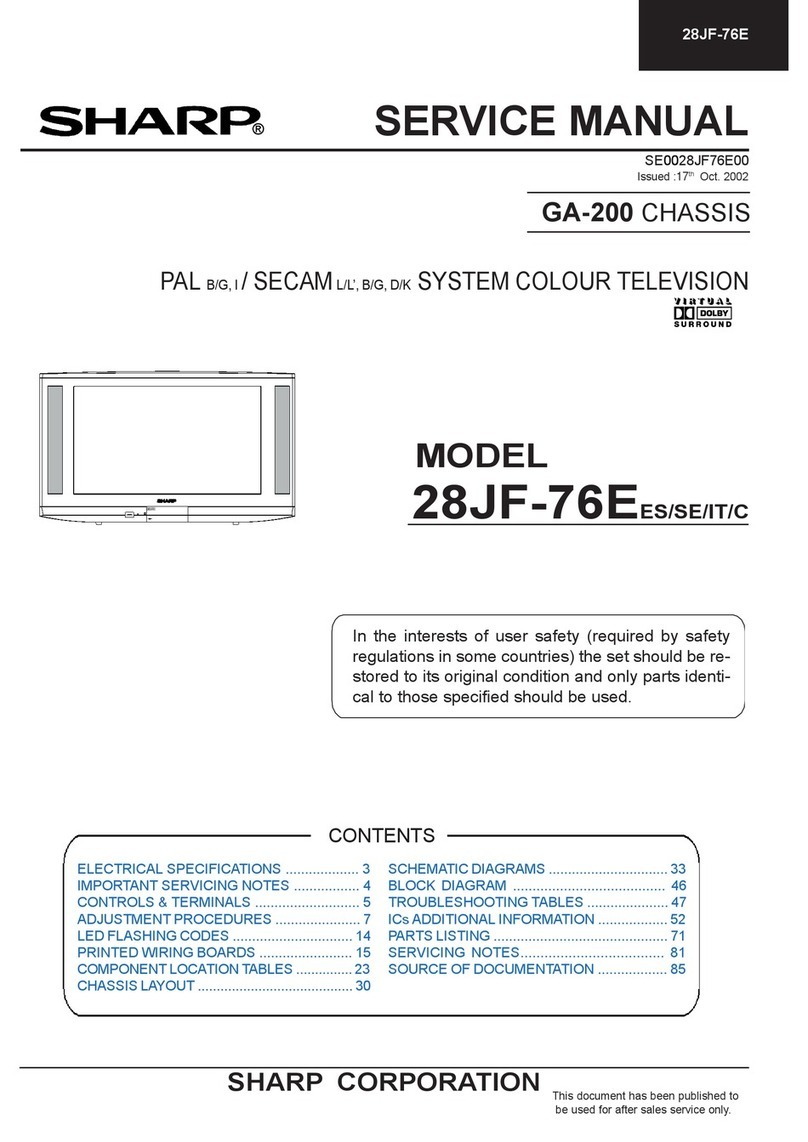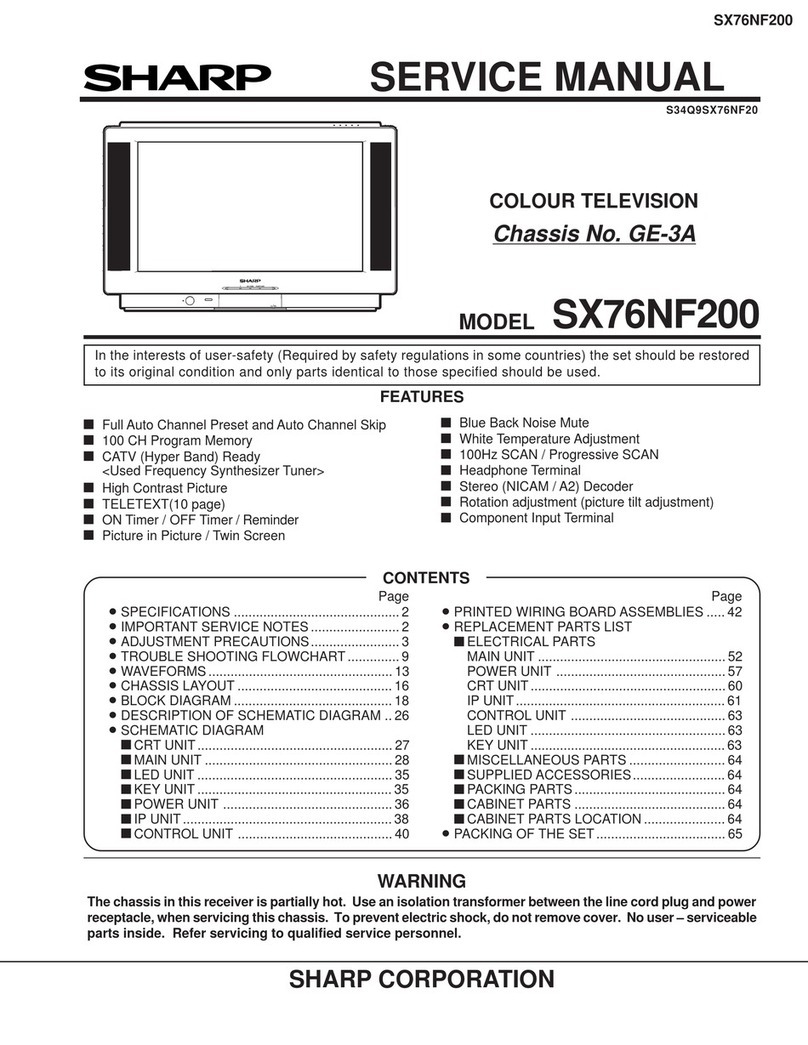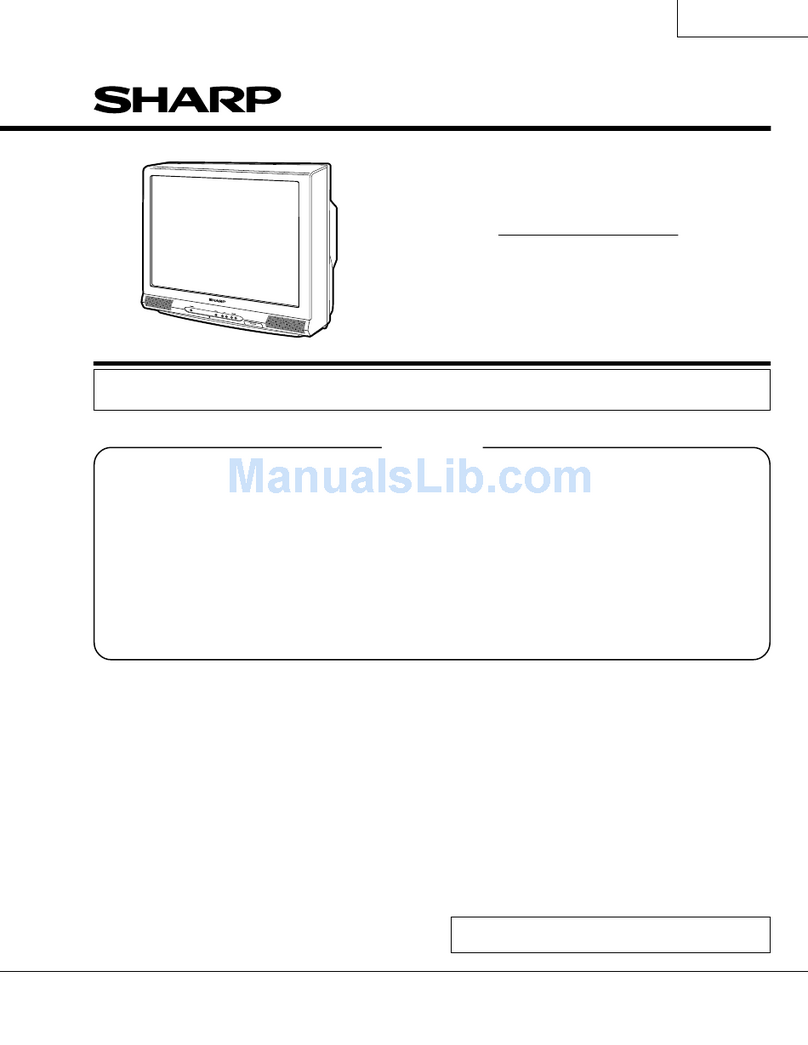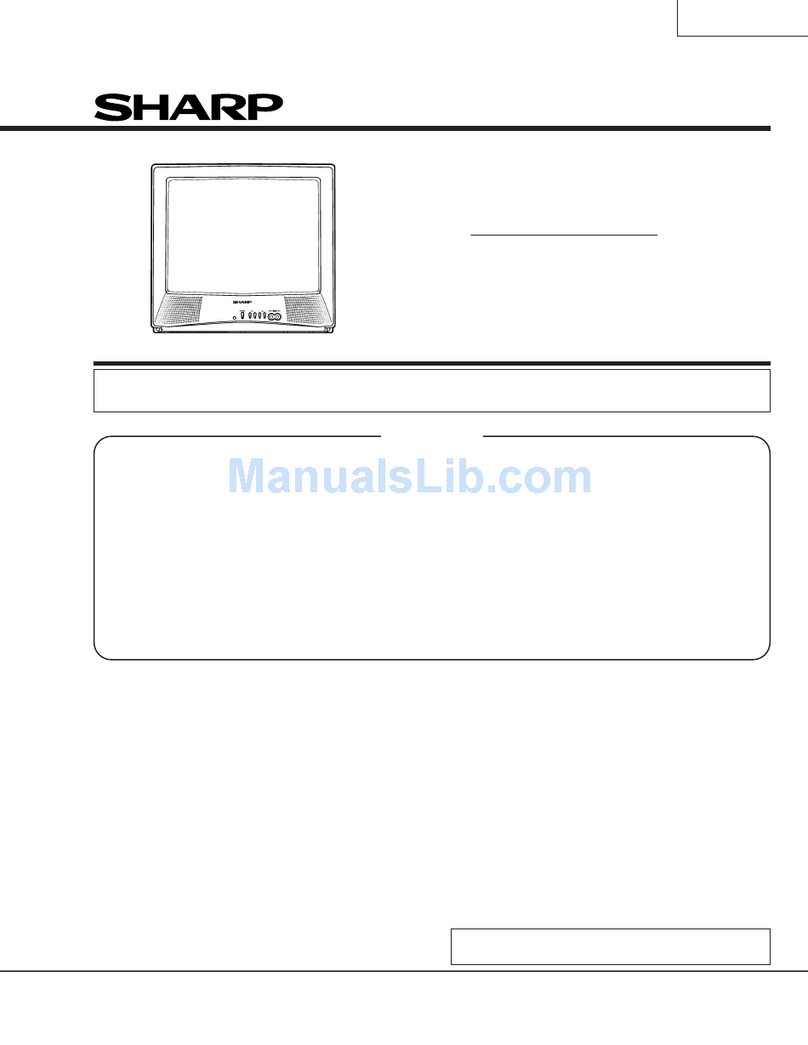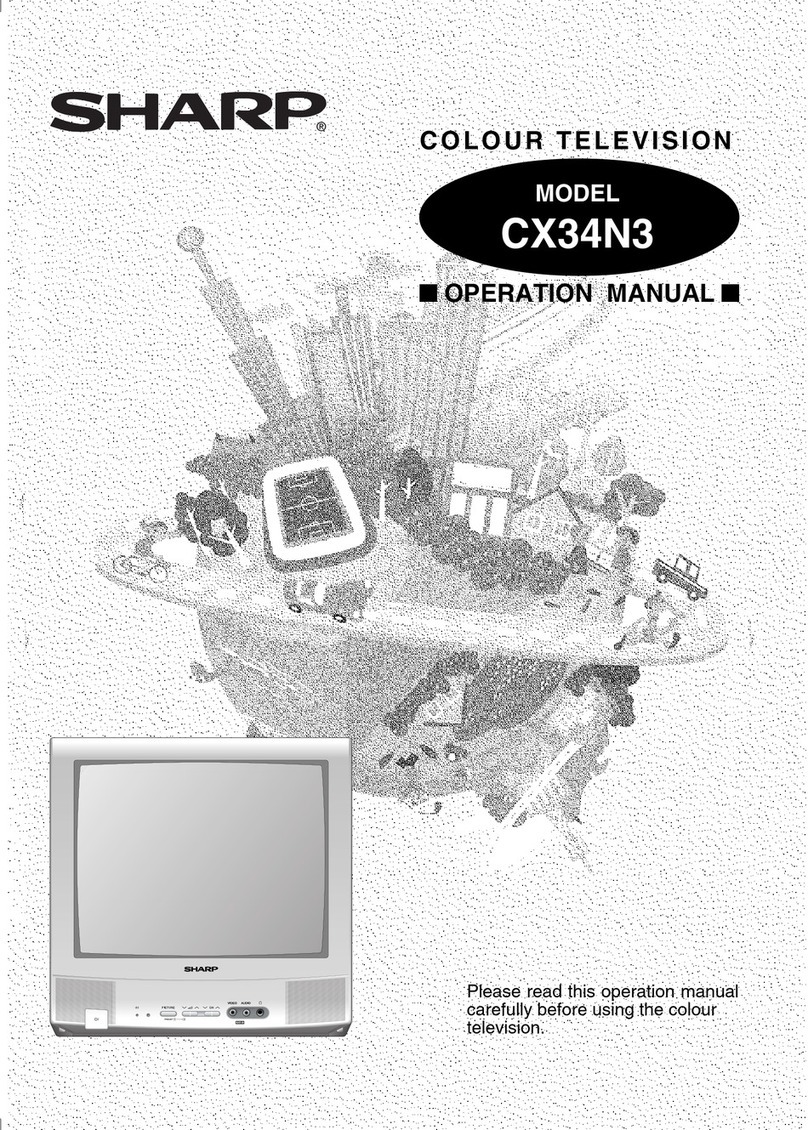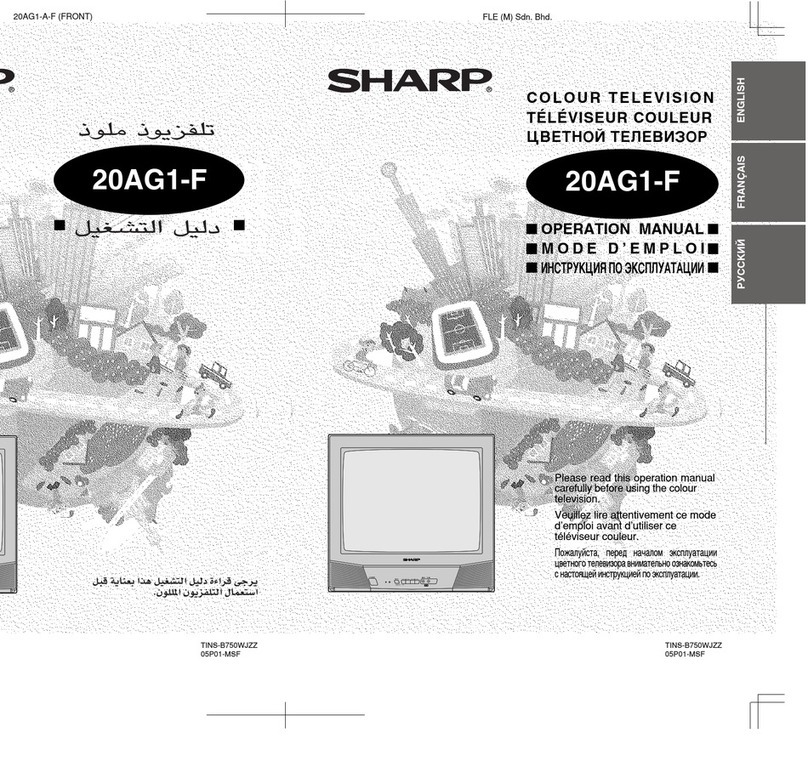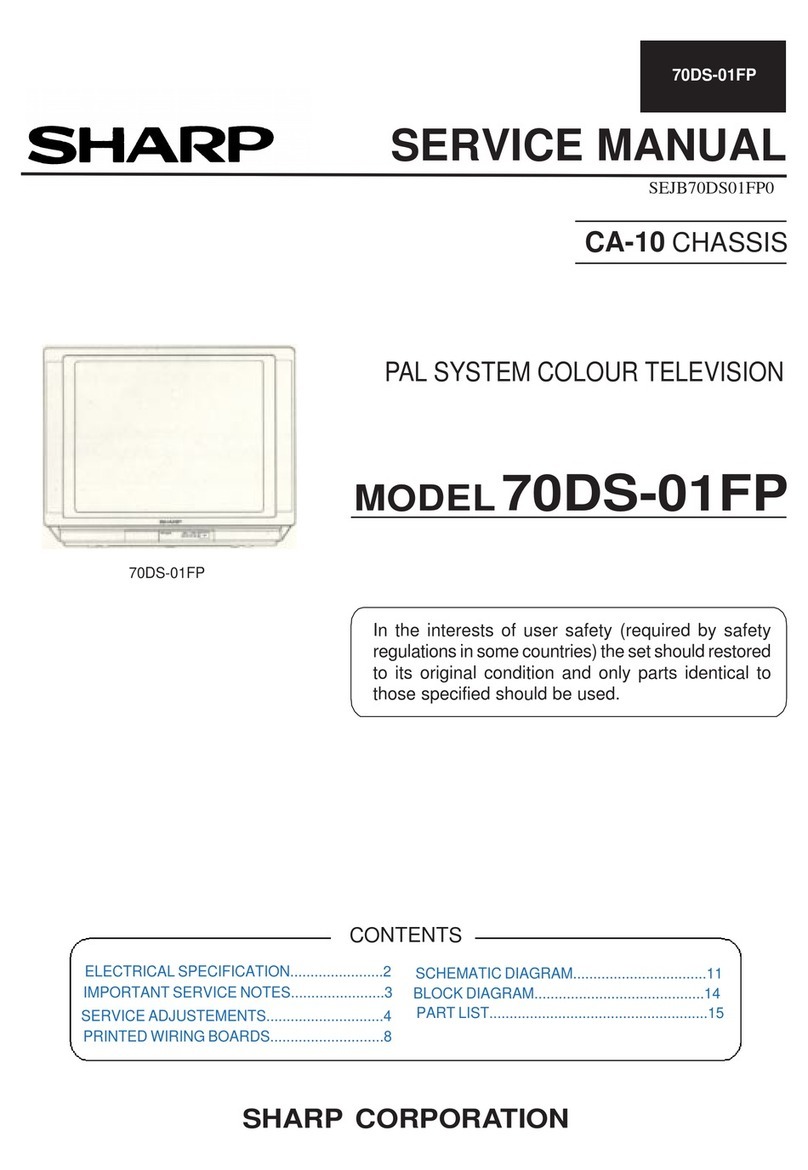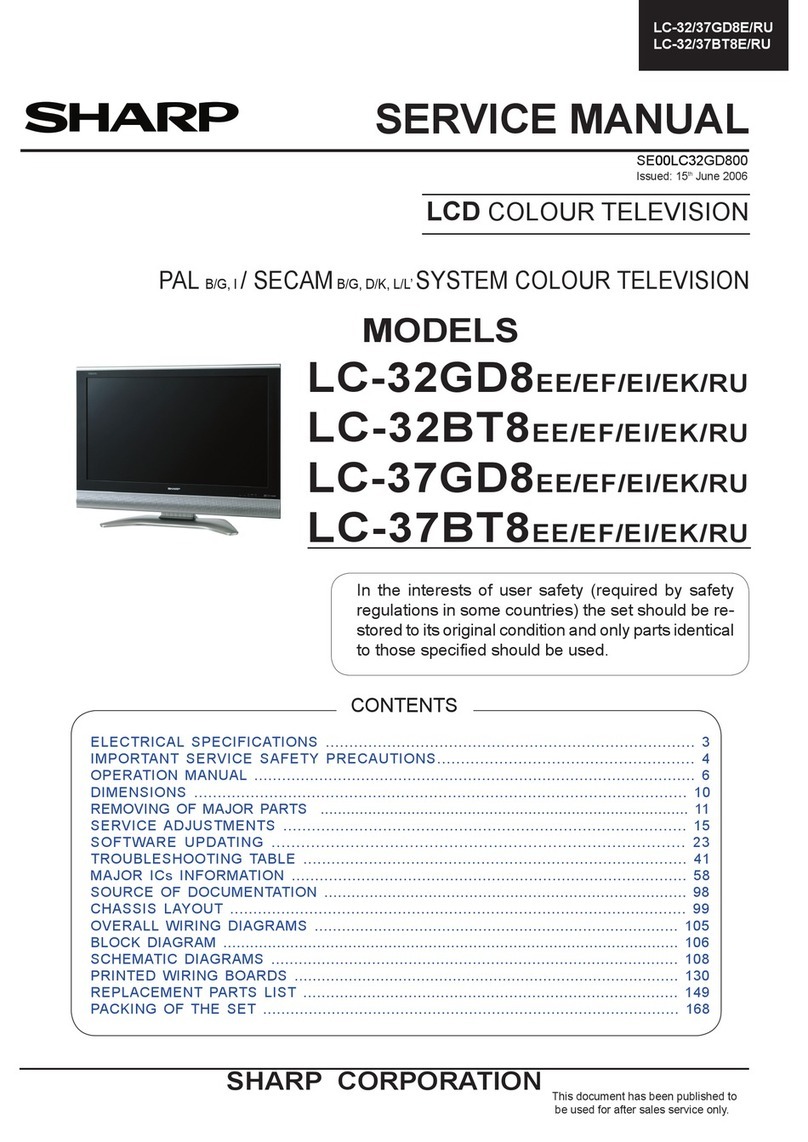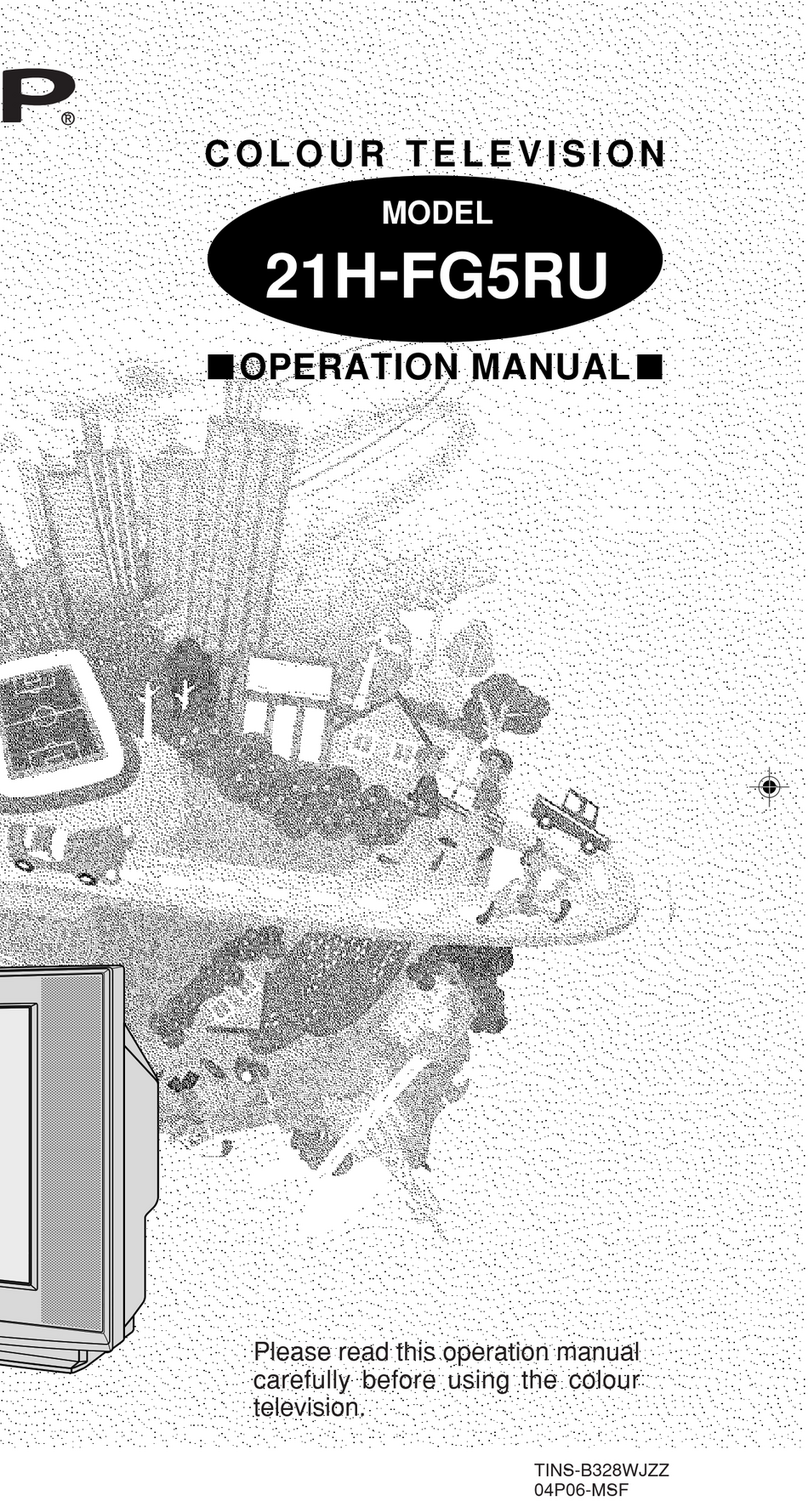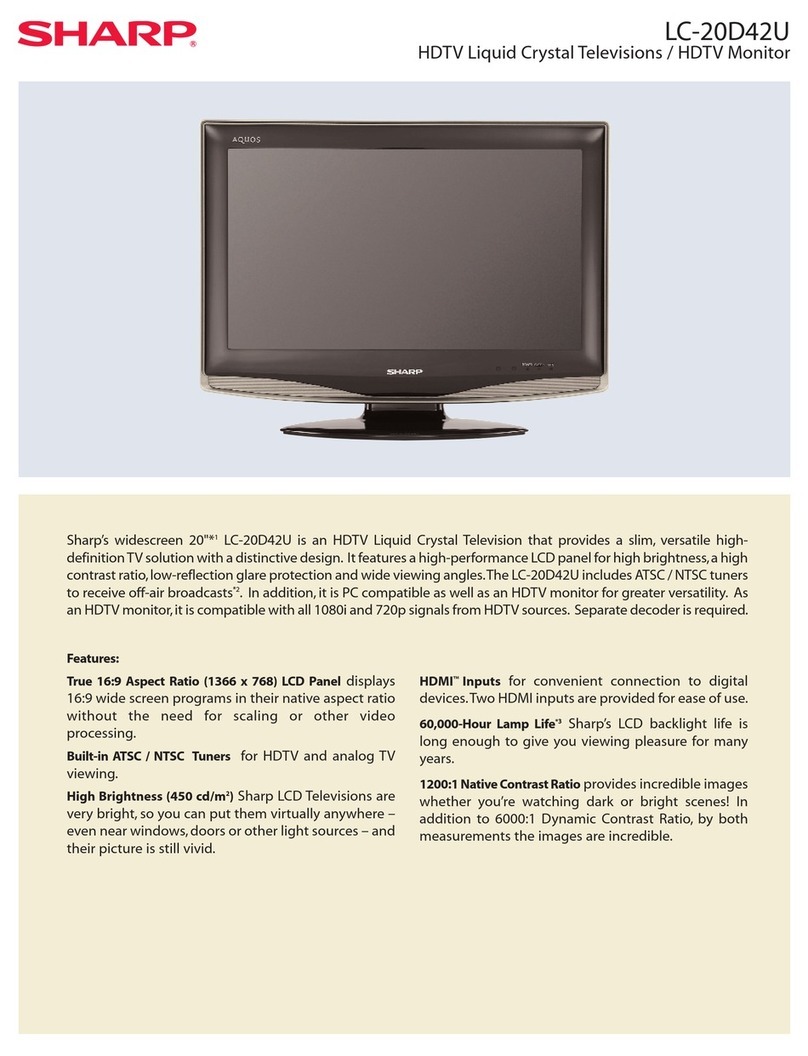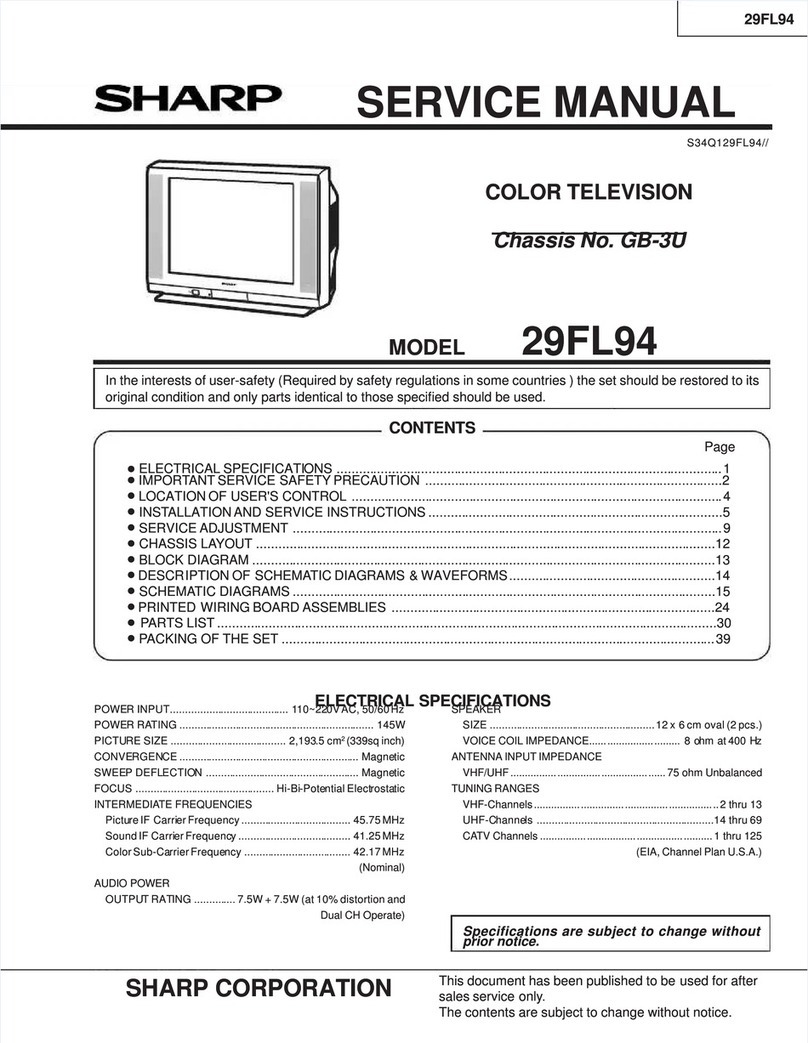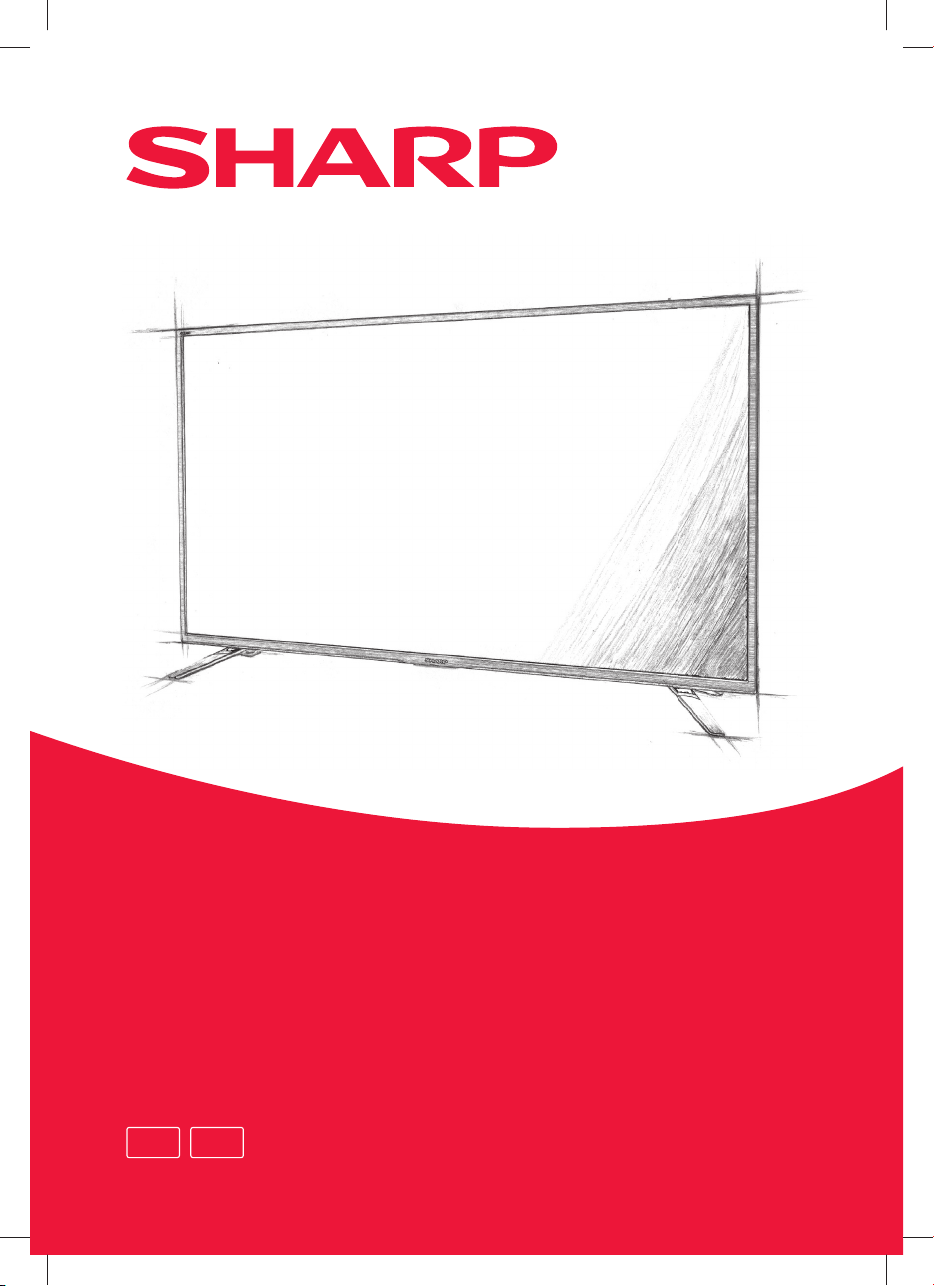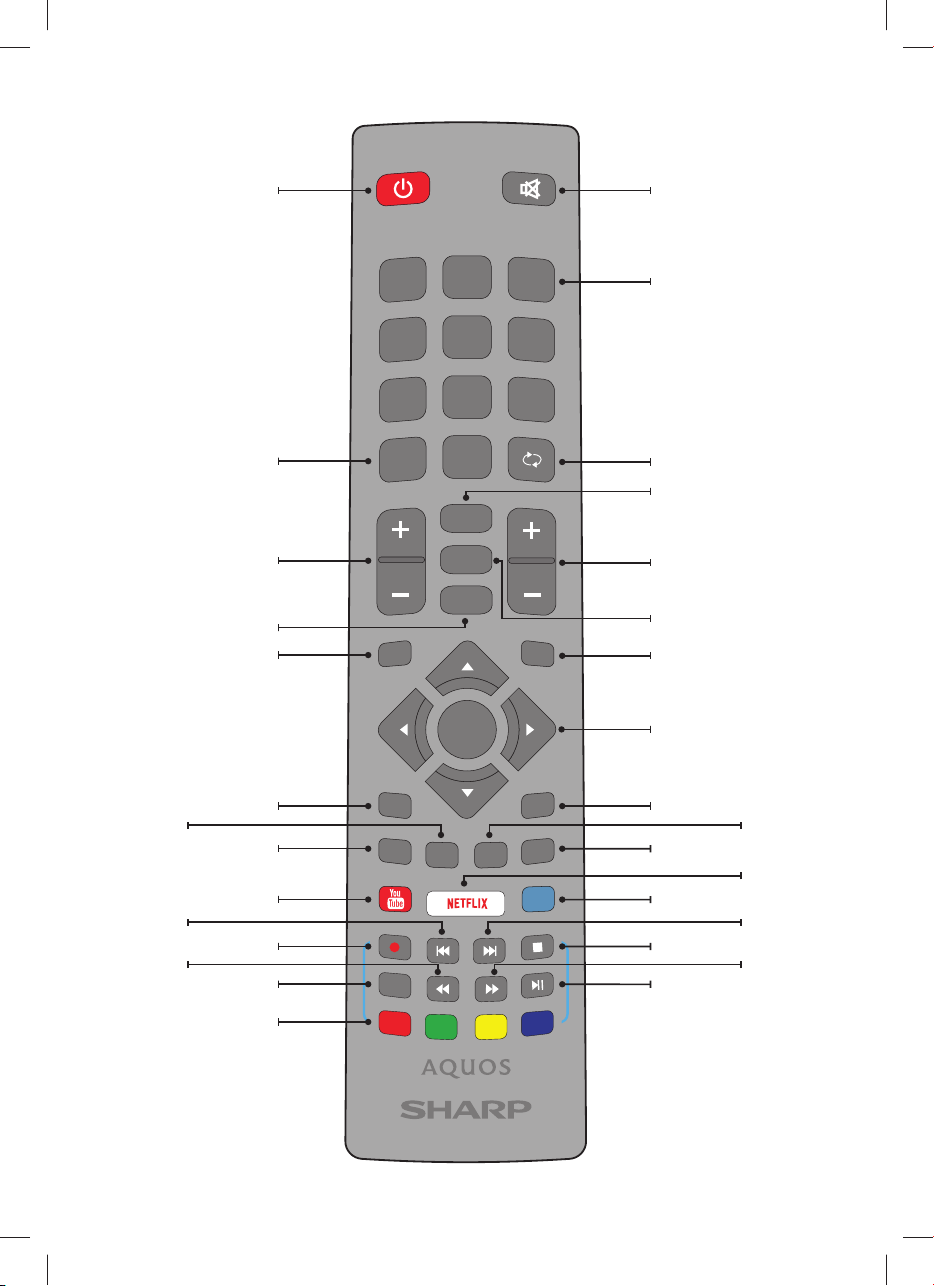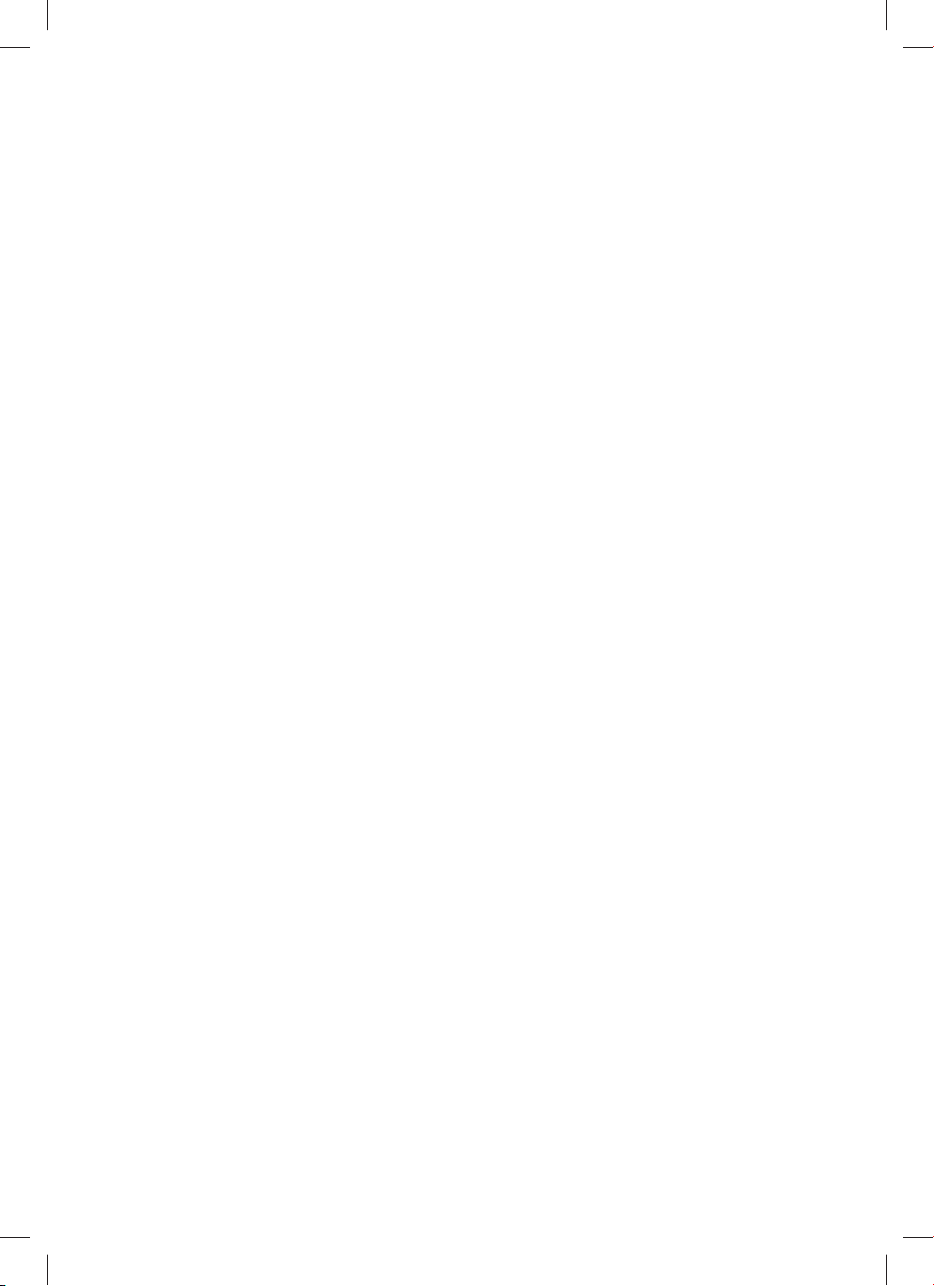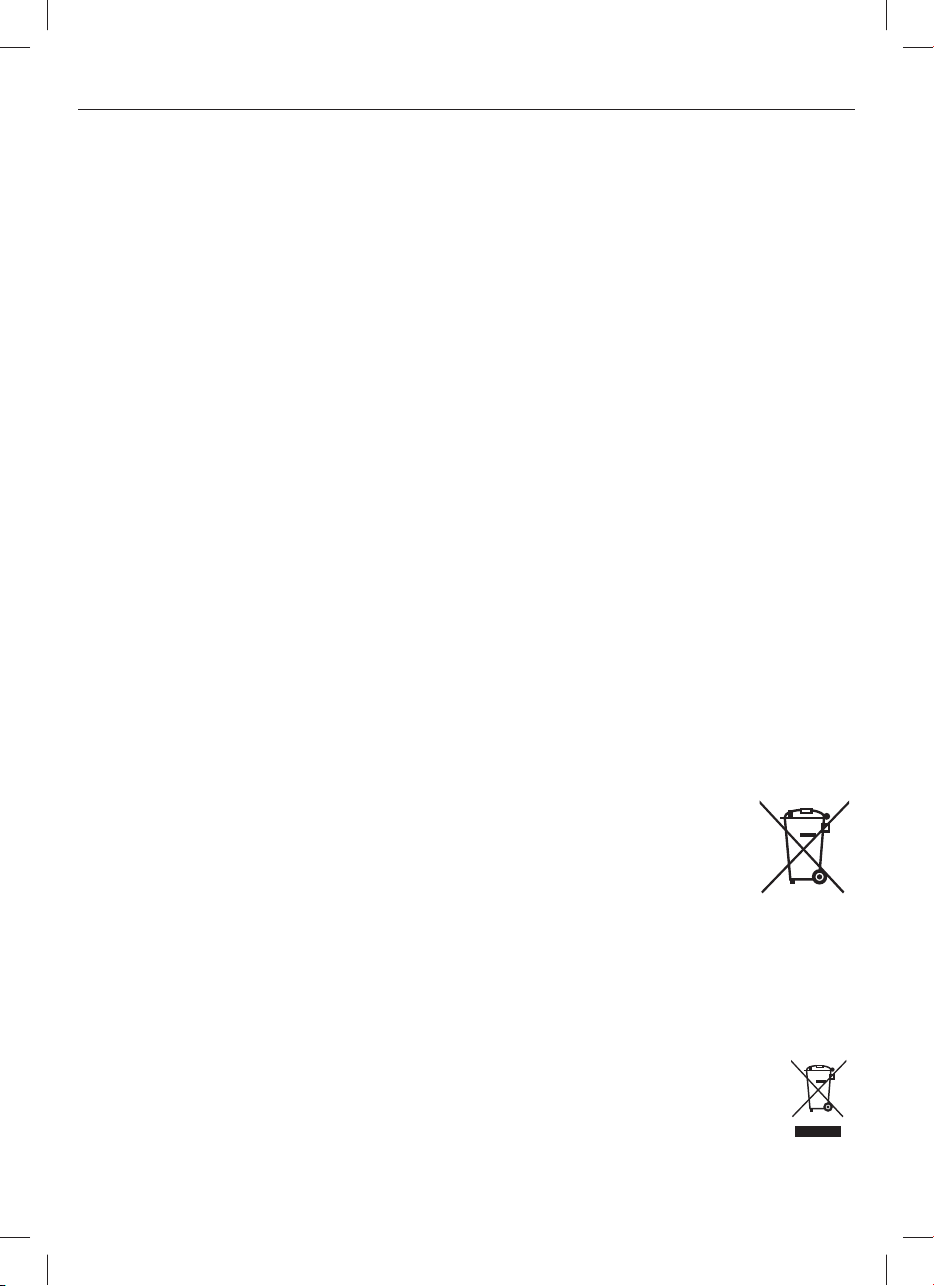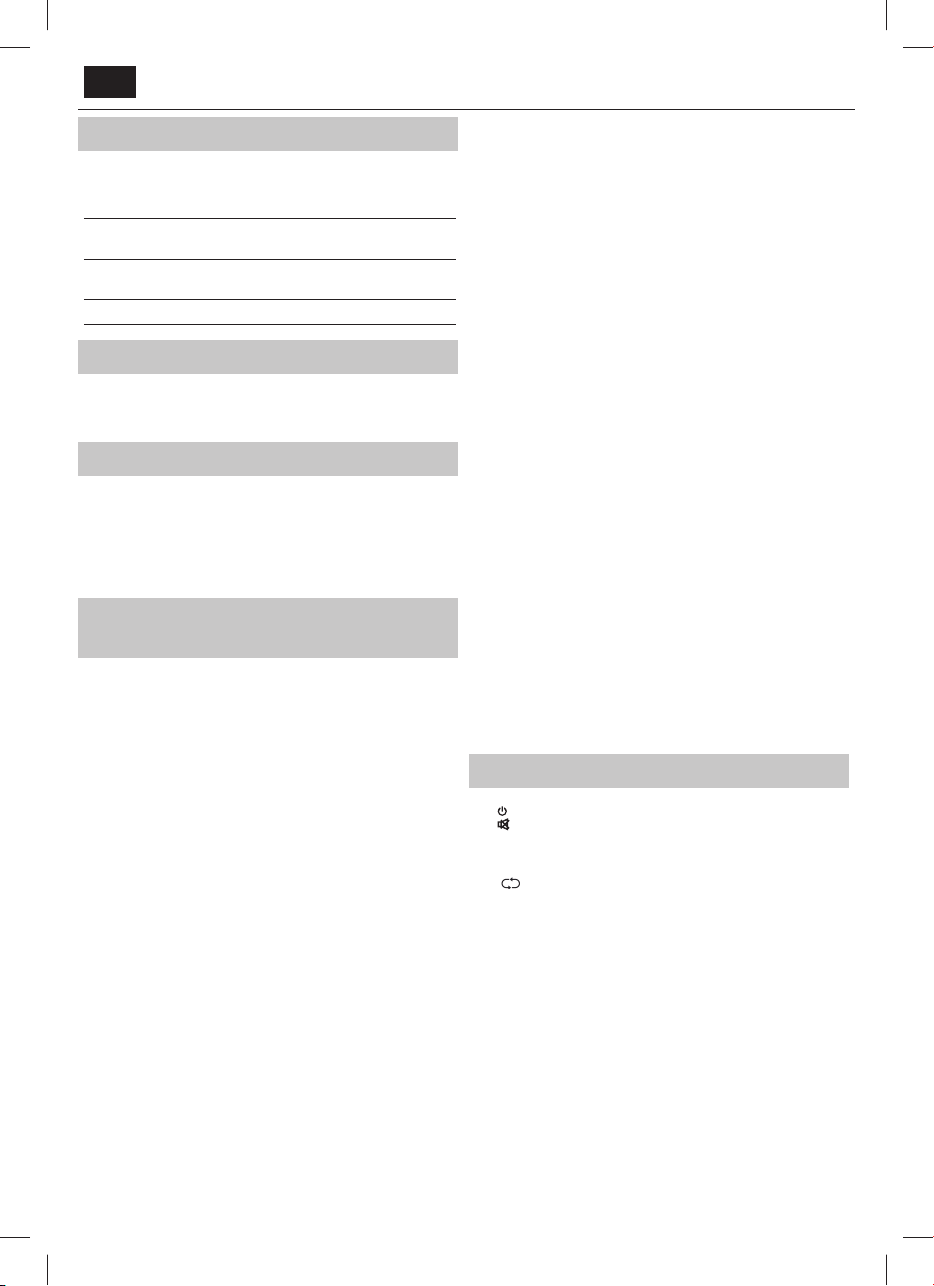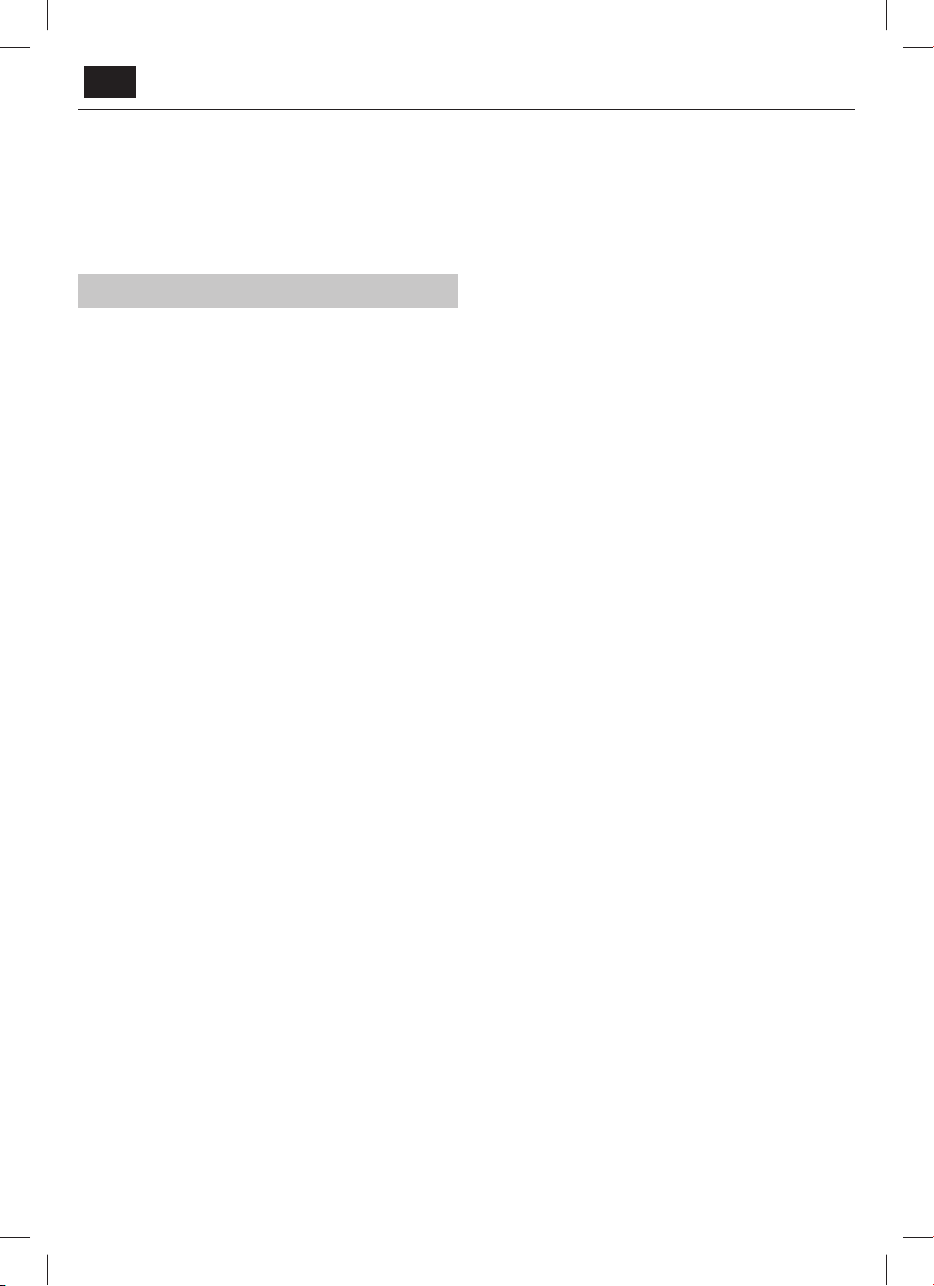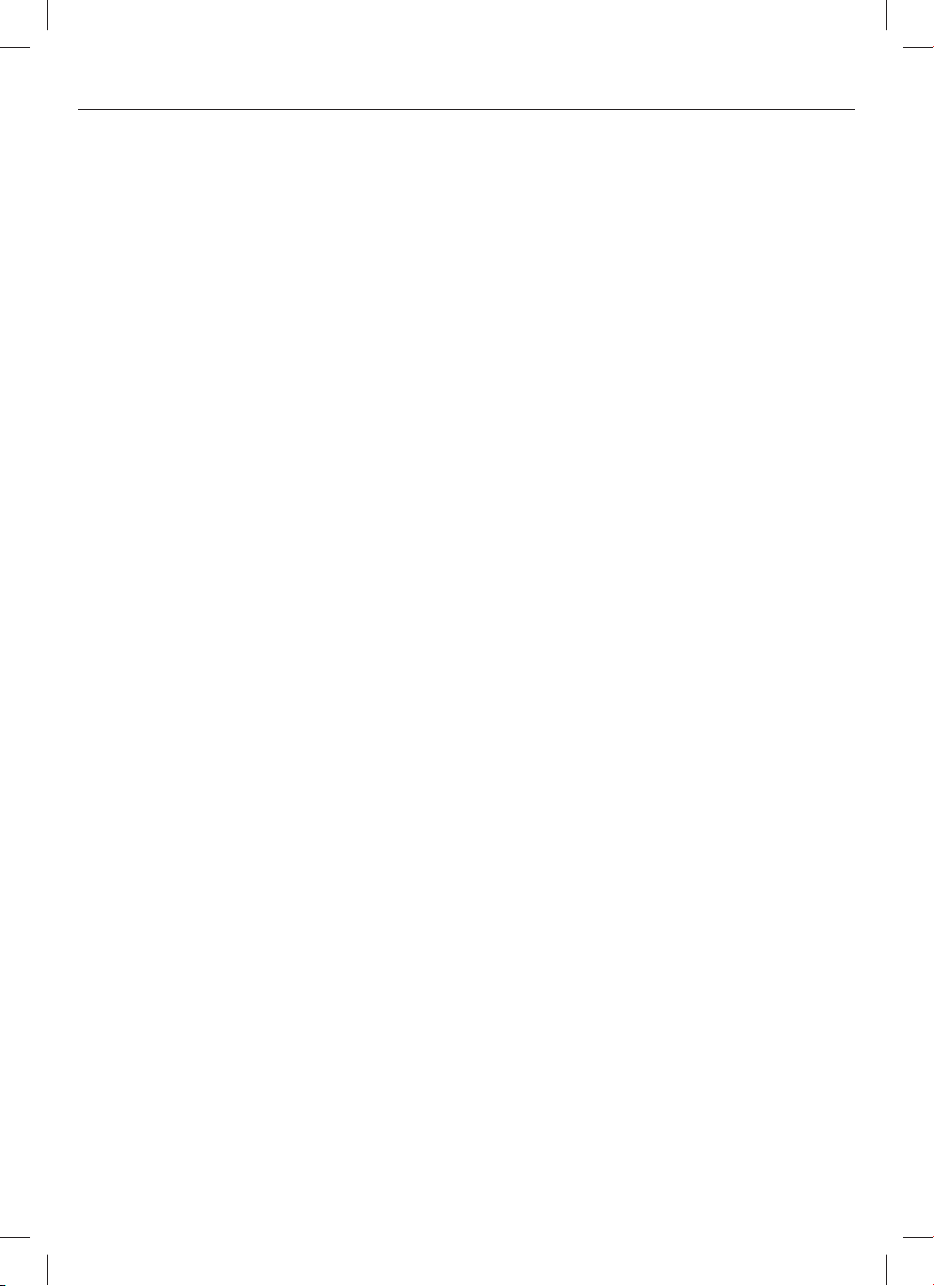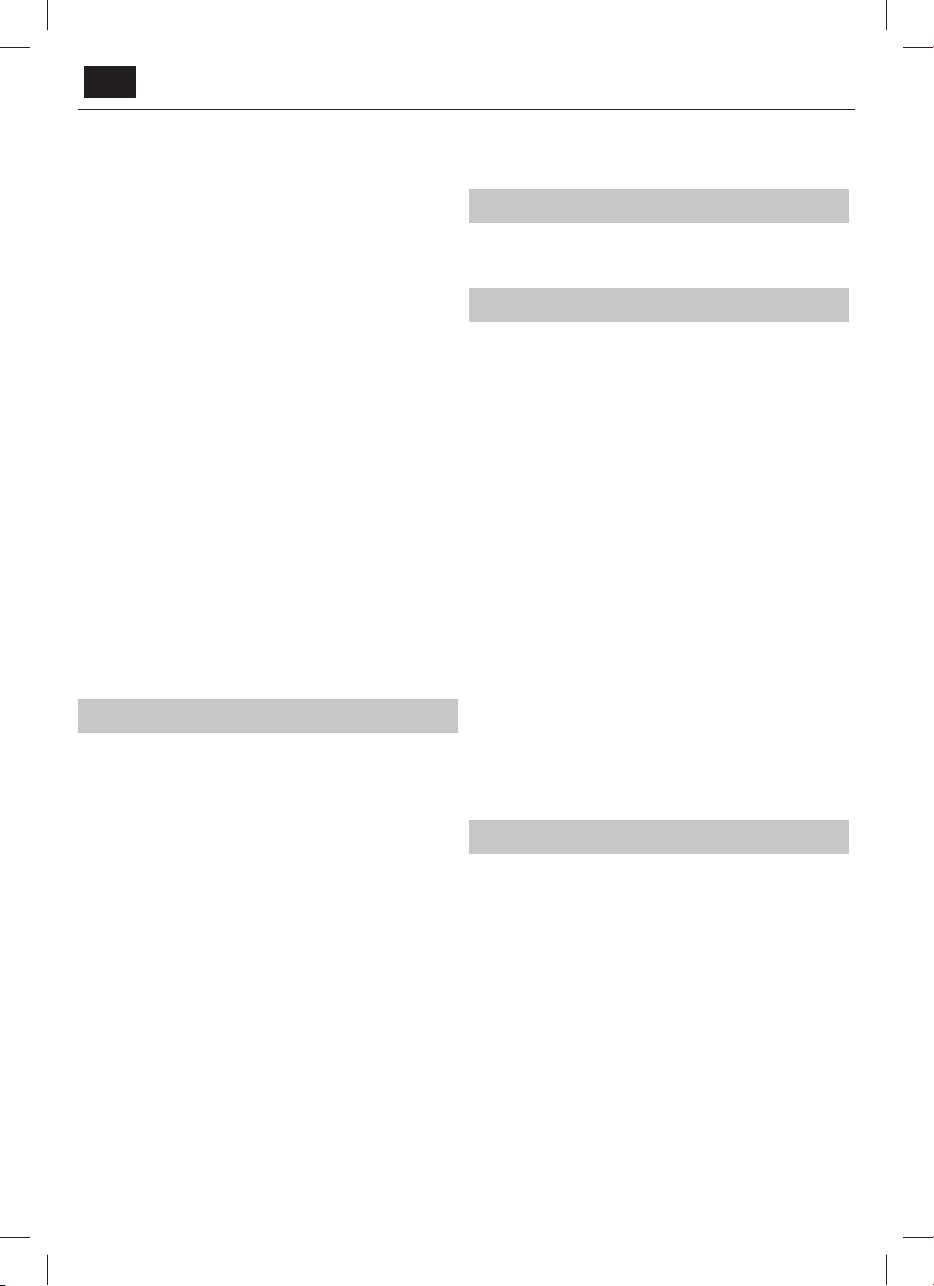5
!
•
.
• ,
.
•
.
• ,
, .
,
.
• , ,
,
. ,
, .
.
•
. -
,
(
).
, ,
, DIN.
•
,
, ,
. ,
,
,
.
•
,
, , , ,
-
. , ,
, , ,
.
• ,
, «
» « »,
,
, , ,
, ,
, , , , ,
, ,
.
•
,
.
• /
, , , ,
, ,
,
, ,
,
, ,
/
.
• Данное изделие включает в себя технологию, которая
является интеллектуальной собственностью компании Mi-
crosoft. Запрещается использовать и распространять данную
технологию за пределами этого изделия без соответствующей
лицензии Microsoft.
• Владельцы содержимого используют технологию доступа
к содержимому Microsoft PlayReady™ для защиты своей
интеллектуальной собственности, включая материалы,
защищенные законом об авторском праве. Данное устройство
использует технологию PlayReady для доступа к защищенному
содержимому PlayReady и/или содержимому, защищенному
WMDRM. Если устройство не может обеспечить применение
ограничений на использование содержимого, владельцы
содержимого могут потребовать от Microsoft аннулировать
право устройства на использование защищенного содержимого
PlayReady. Это не должно влиять на незащищенное содержимое
или содержимое, защищенное другими технологиями доступа
к содержимому. Владельцы содержимого могут попросить вас
обновить PlayReady для получения доступа к их материалам.
В случае отказа вы не будете иметь доступа к содержимому,
требующему обновления.
Важная информация об использовании
видеоигр, компьютеров, заставок и прочих
неподвижных изображений.
•
«
» - (
« »).
. .
, :
• /
.
•
. :
» ,
» /DVD-, , DVD-,
» «» ():
, , - DVD .
» .
Батарейки
• .
•
,
,
,
.
•
, ,
.
.
»
.
»
.
»
.
Утилизация
•
.
.
,
.
.
Cd