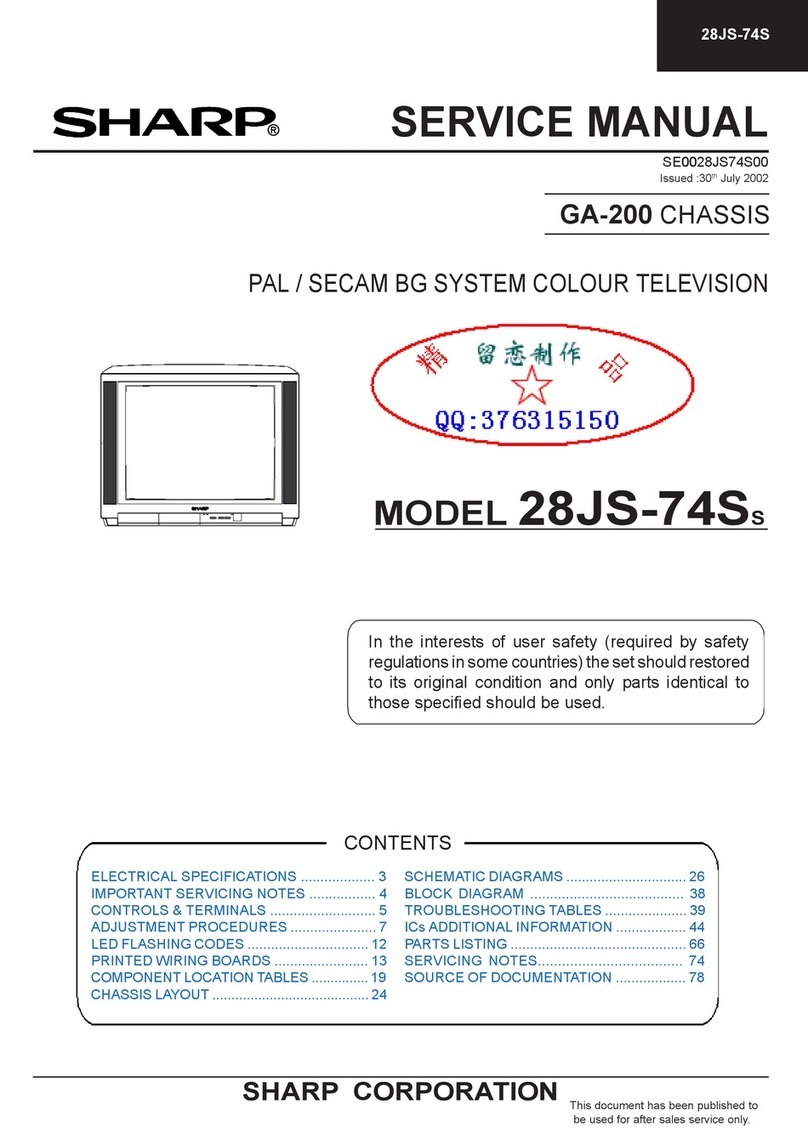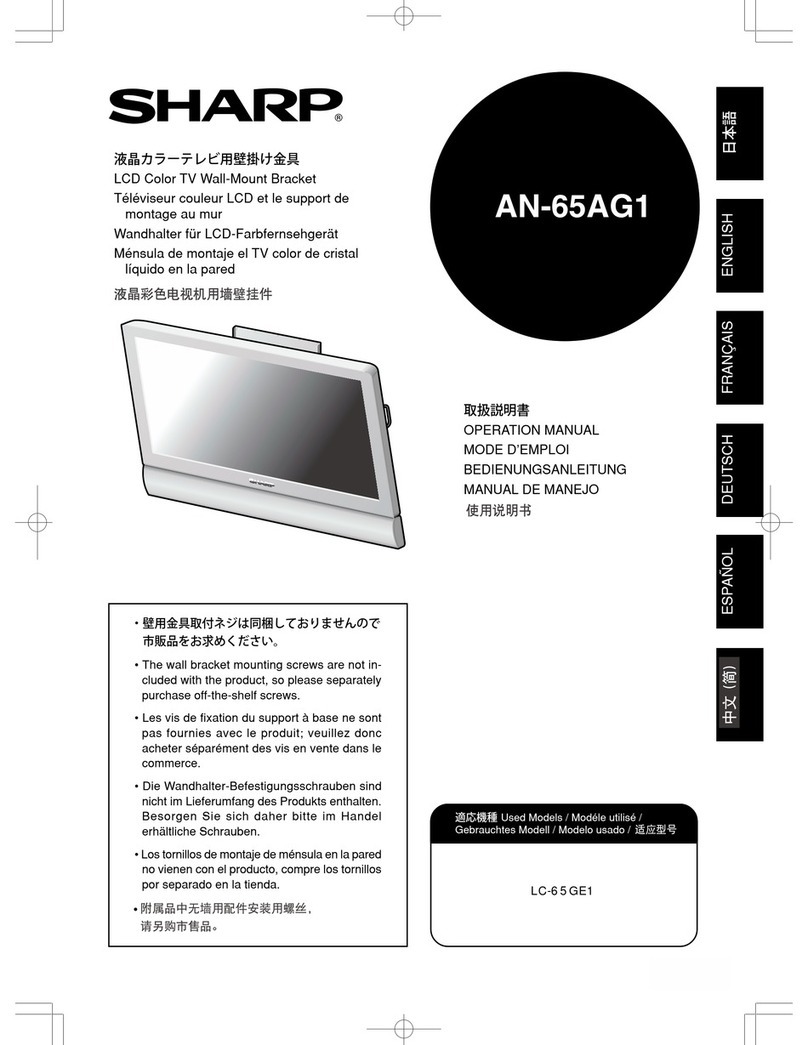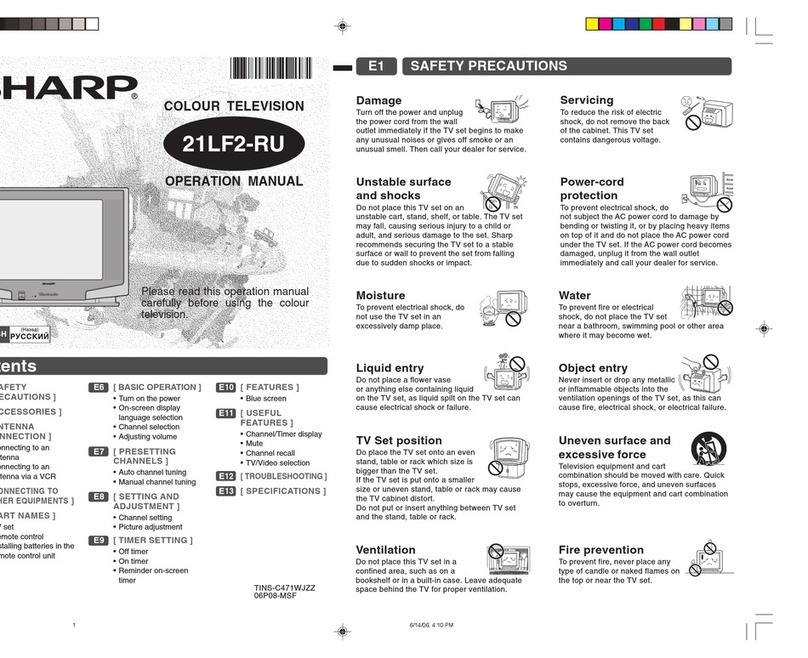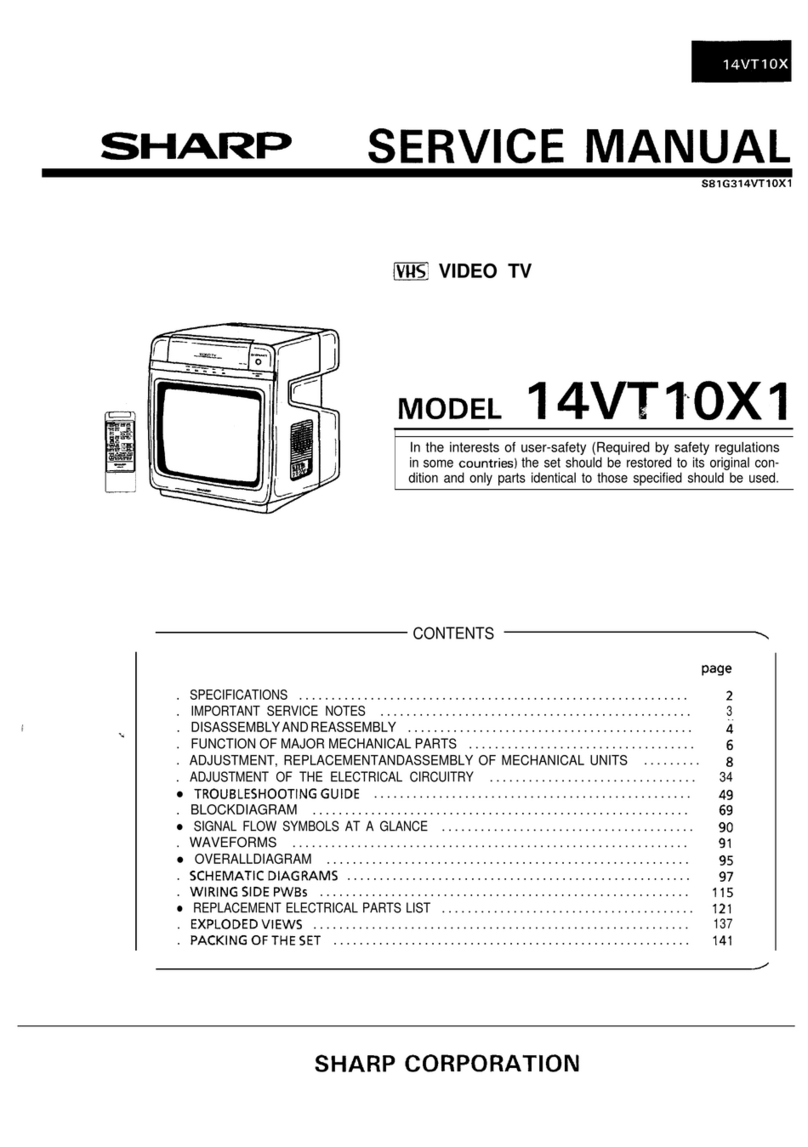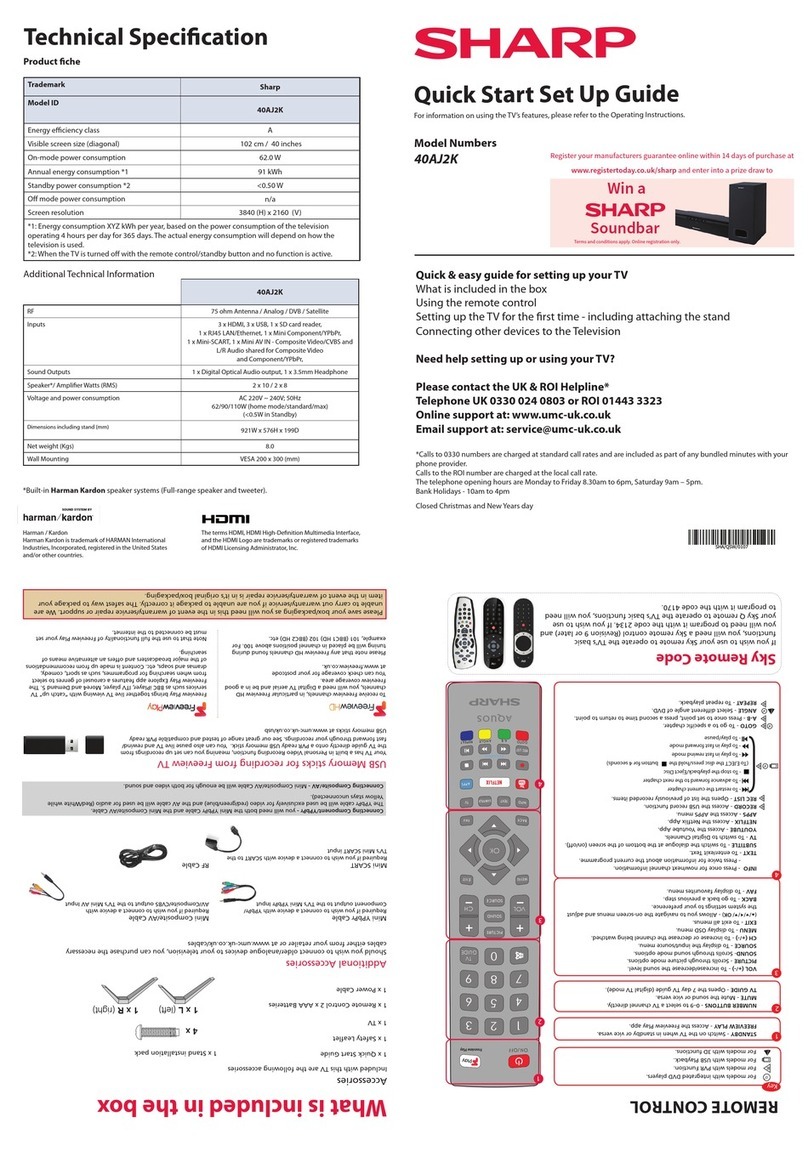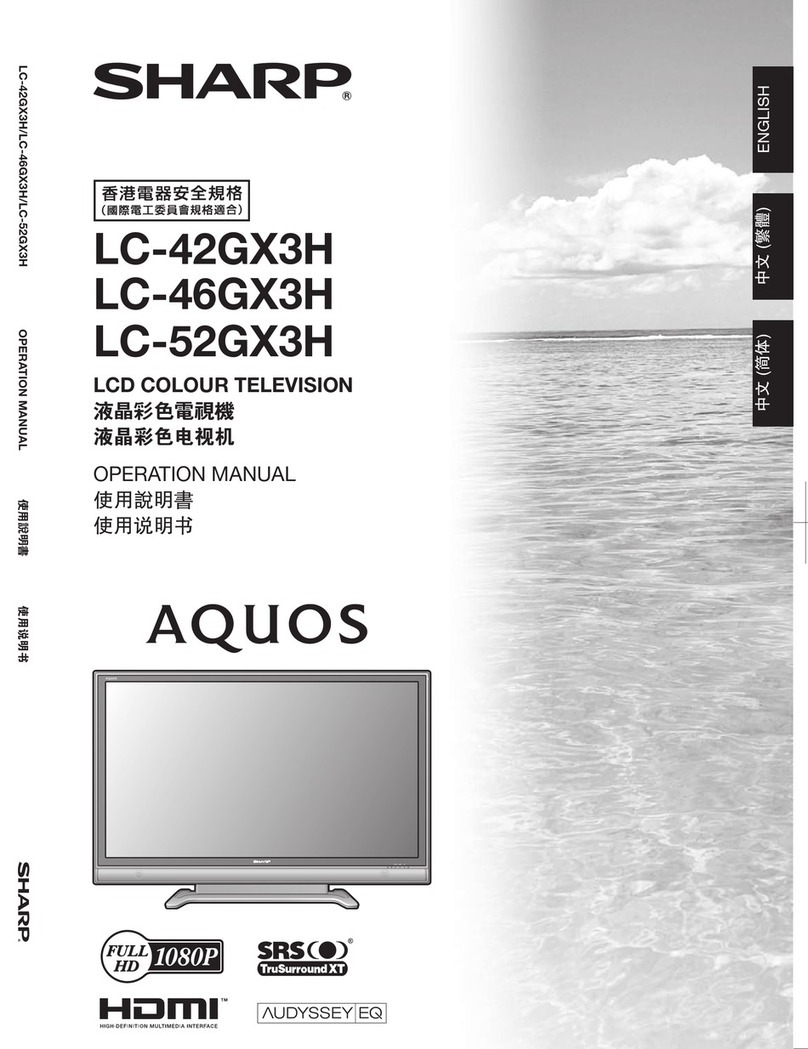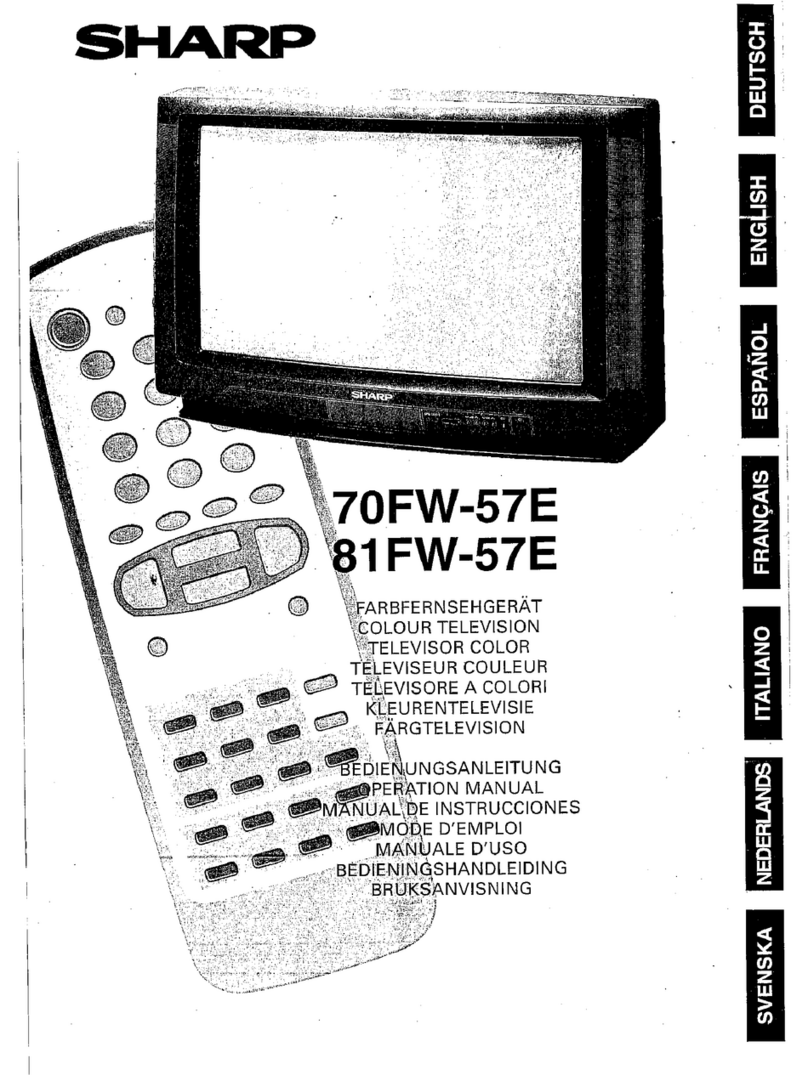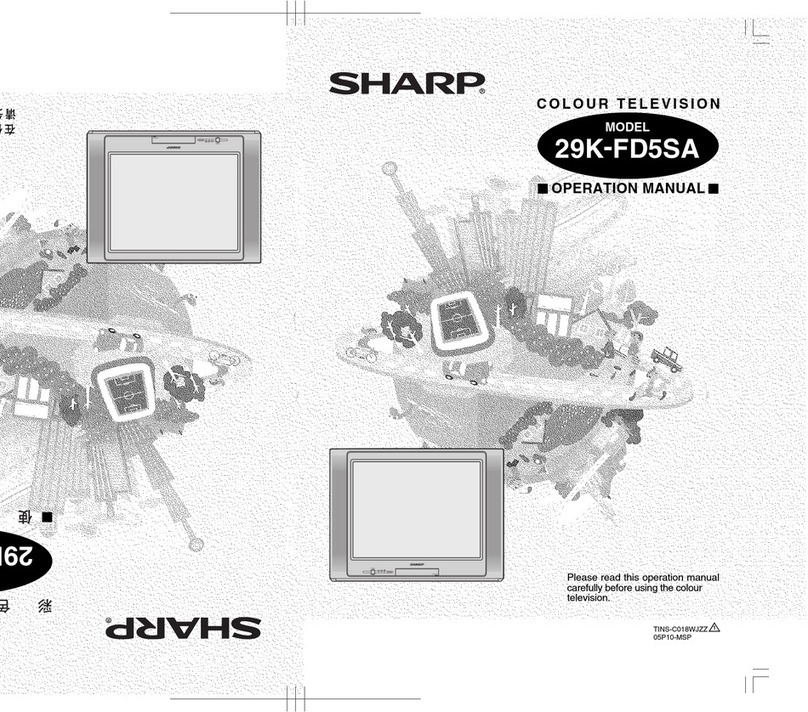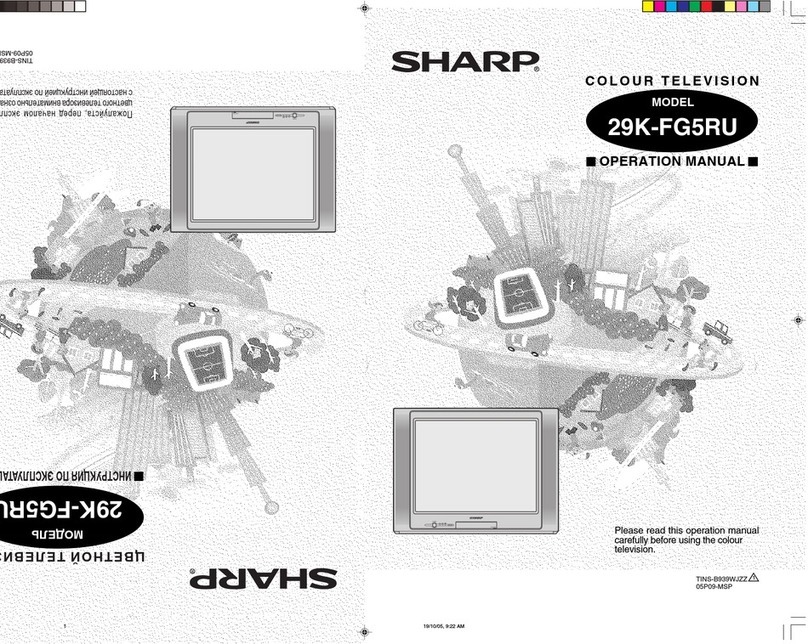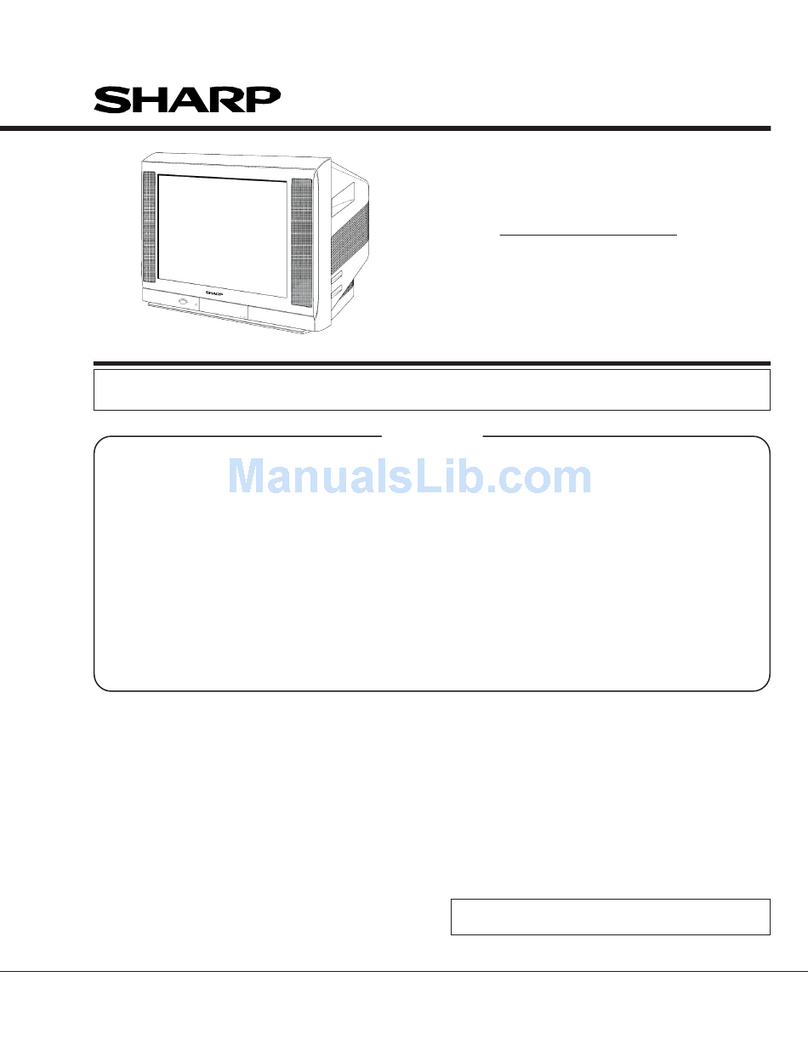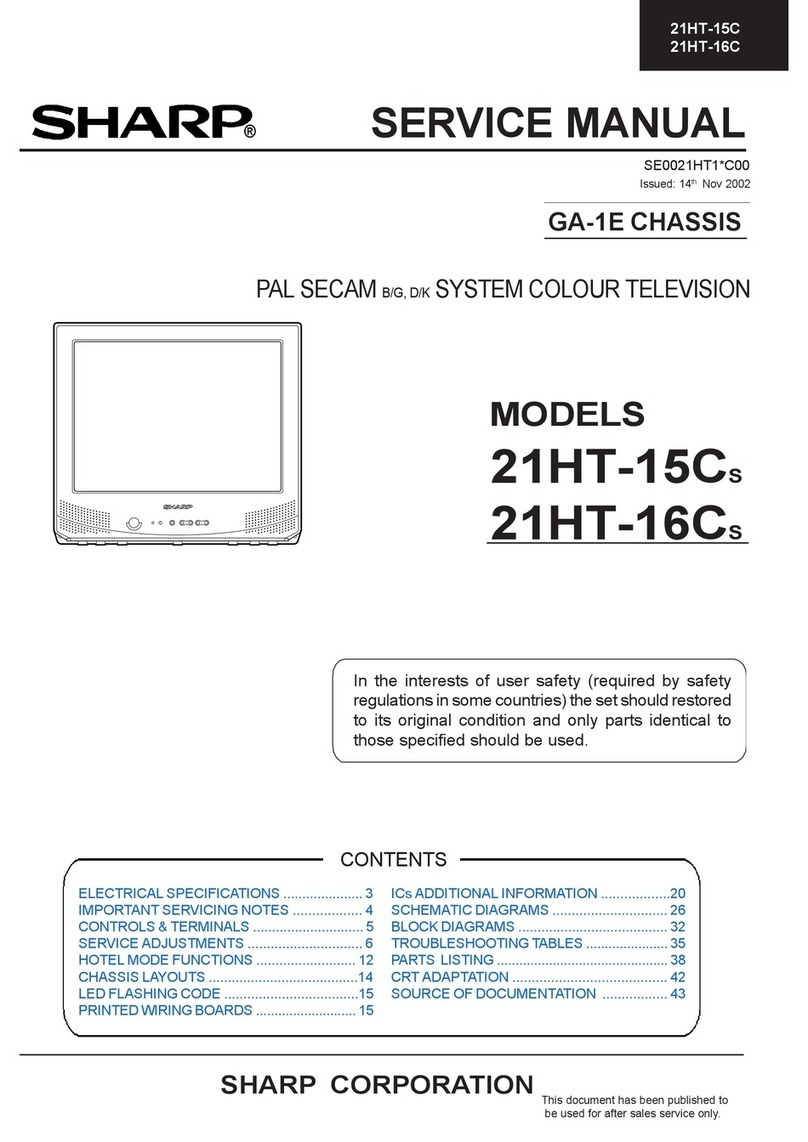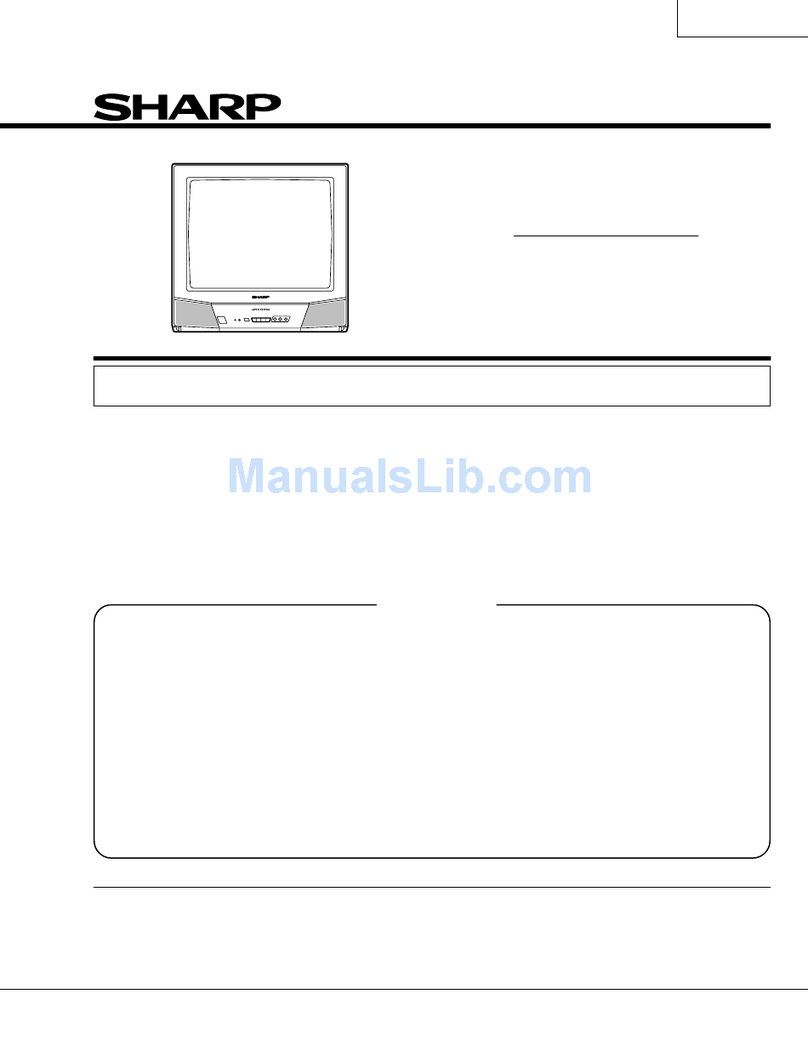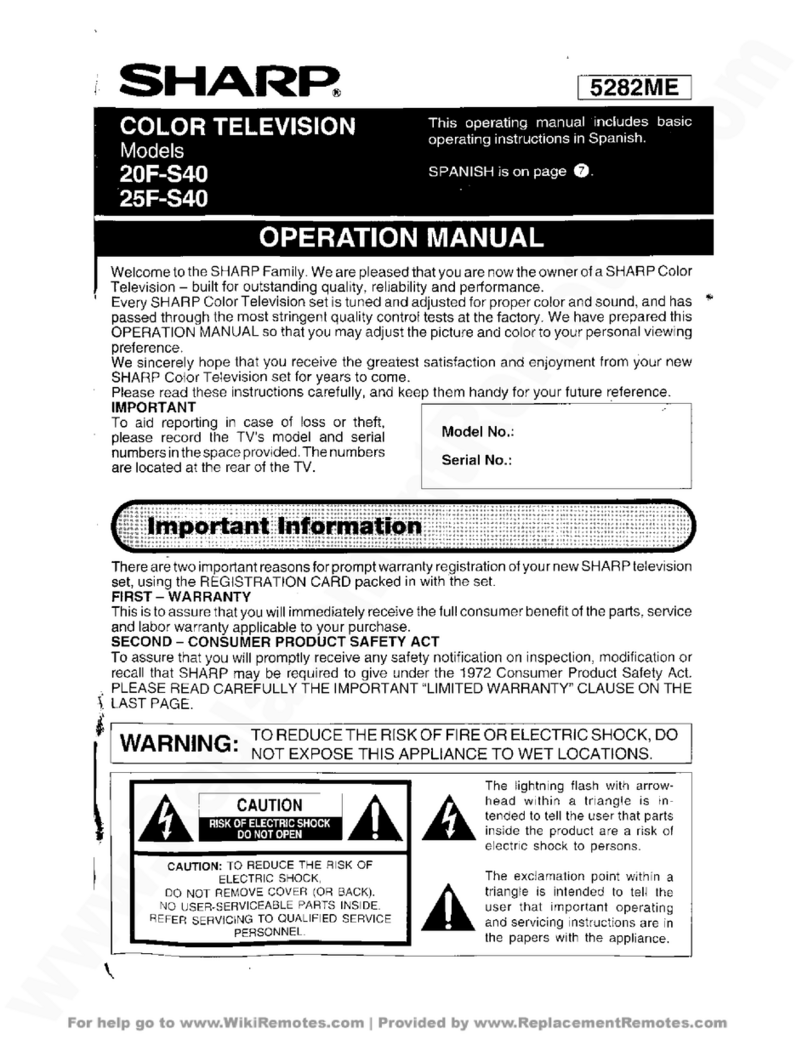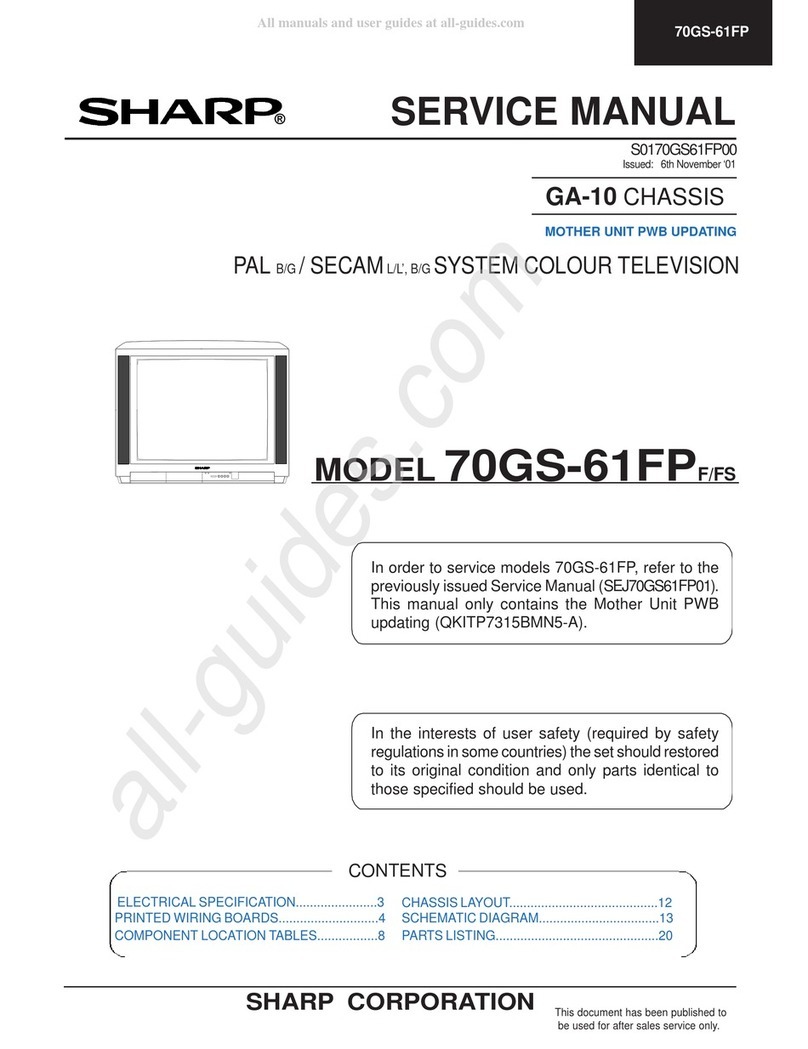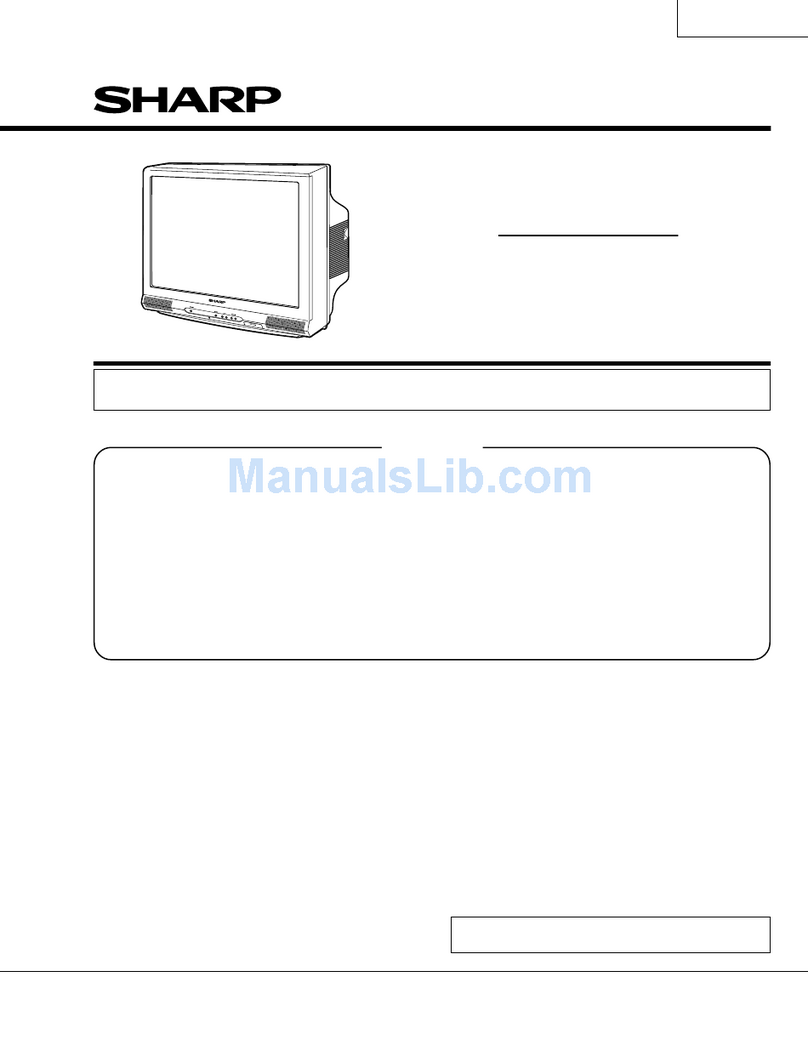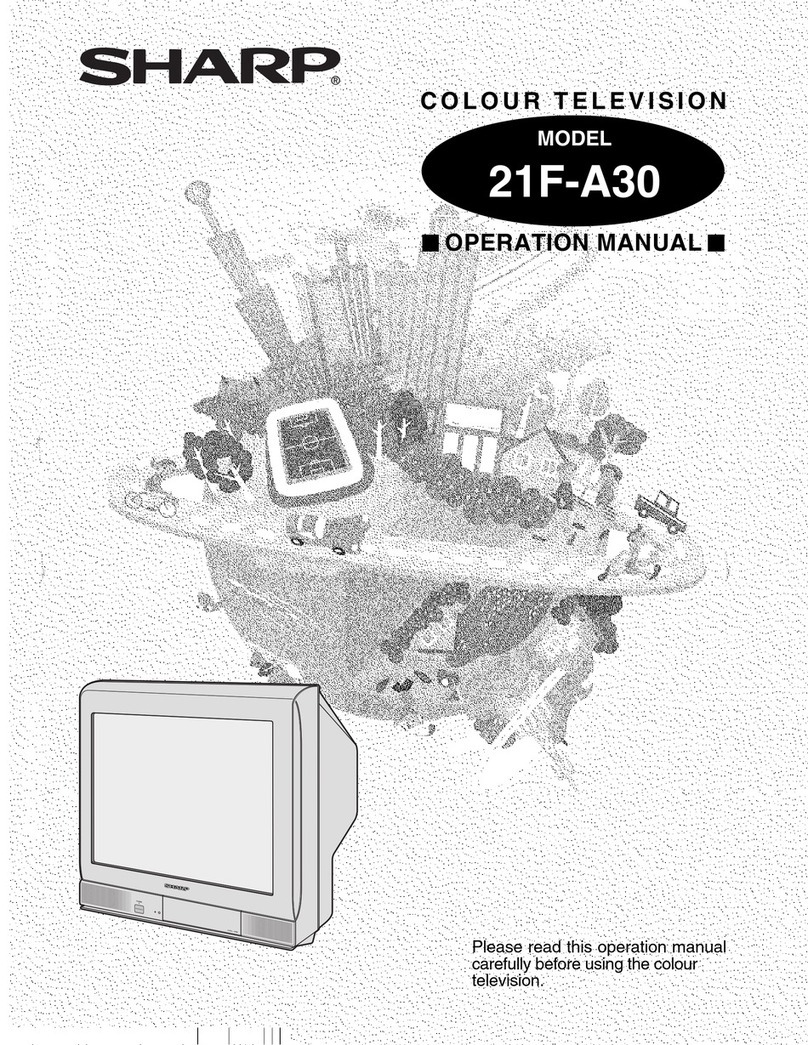2
ENGLISH FRANÇAIS ESPAÑOL
Disclaimer Page
**Notwithstanding anything to the contrary, including in any or all descriptions, representations, statements or other
communications related to this Sharp, Aquos or Quattron device (hereinafter “Device”) made in any form whatsoever
and at any time, some or all of the pre-installed, or subsequently installed Application Services may not be available
or capable of functioning as intended by the provider of the Application Services in any or all usage areas for reasons
outside of the control of the licensors or manufacturer of this device, including but not limited to, Internet access, local
service limitations, etc. Any purchase or use of the Device, including any Application Services, is purely at the user’s
risk. Application Services are provided on an as-available basis without warranties of any kind, either expressed or
implied, that the Application Service will be uninterrupted or error-free, including but not limited to vagaries of weather,
disruption of Service, acts of God, warranties of title, local or regional limitations, no infringement, NOR IMPLIED
WARRANTIES OF MERCHANTABILITY OR FITNESS FOR A PARTICULAR PURPOSE. No advice or information given
by the licensors or manufacturers providers, affiliates, or contractors or their respective employees shall create such
a warranty. All licensors and the manufacturer of this device, jointly and separately, specifically disclaim any and all
responsibility for any or all Application Services from functioning at any time, and by purchasing the Device, you accept
such disclaimer without any claim on the licensors and manufacturer. You are solely responsible for providing an active
and working connection to the Internet, along with any and all hardware and/or software necessary to use the Device as
intended.
Disclaimer:
Images throughout this document are for illustrative purposes only and may differ from the actual product.