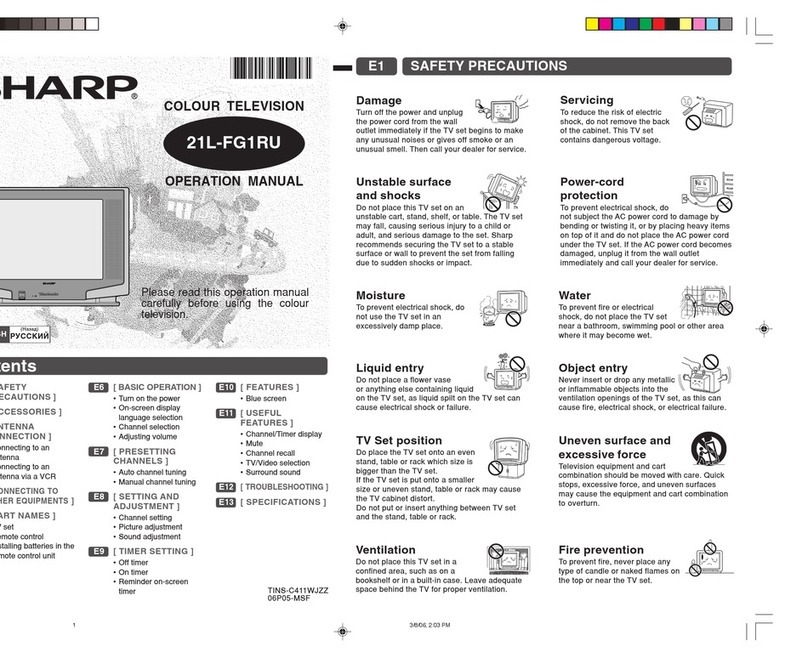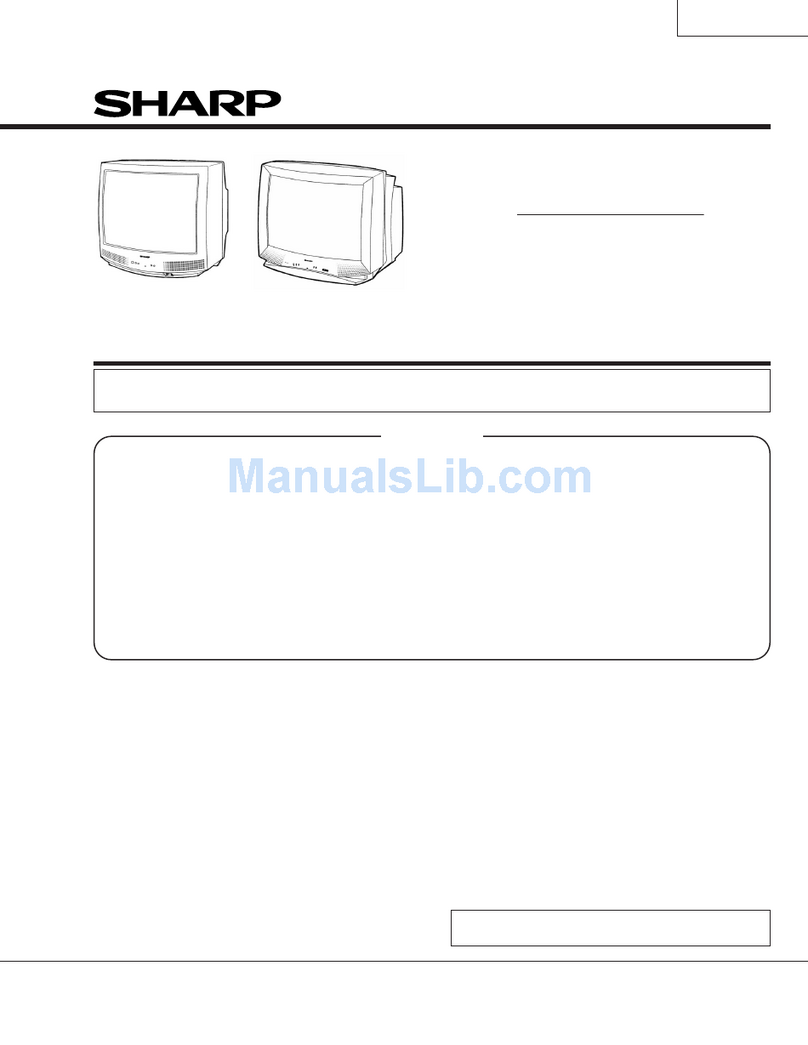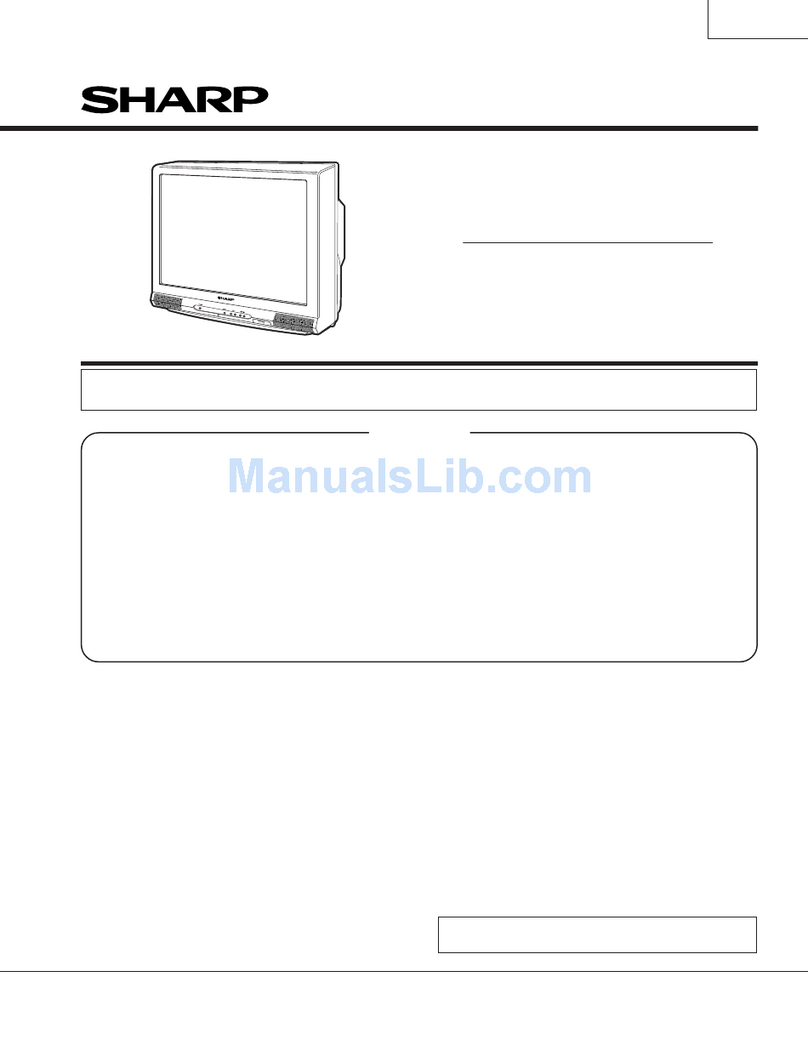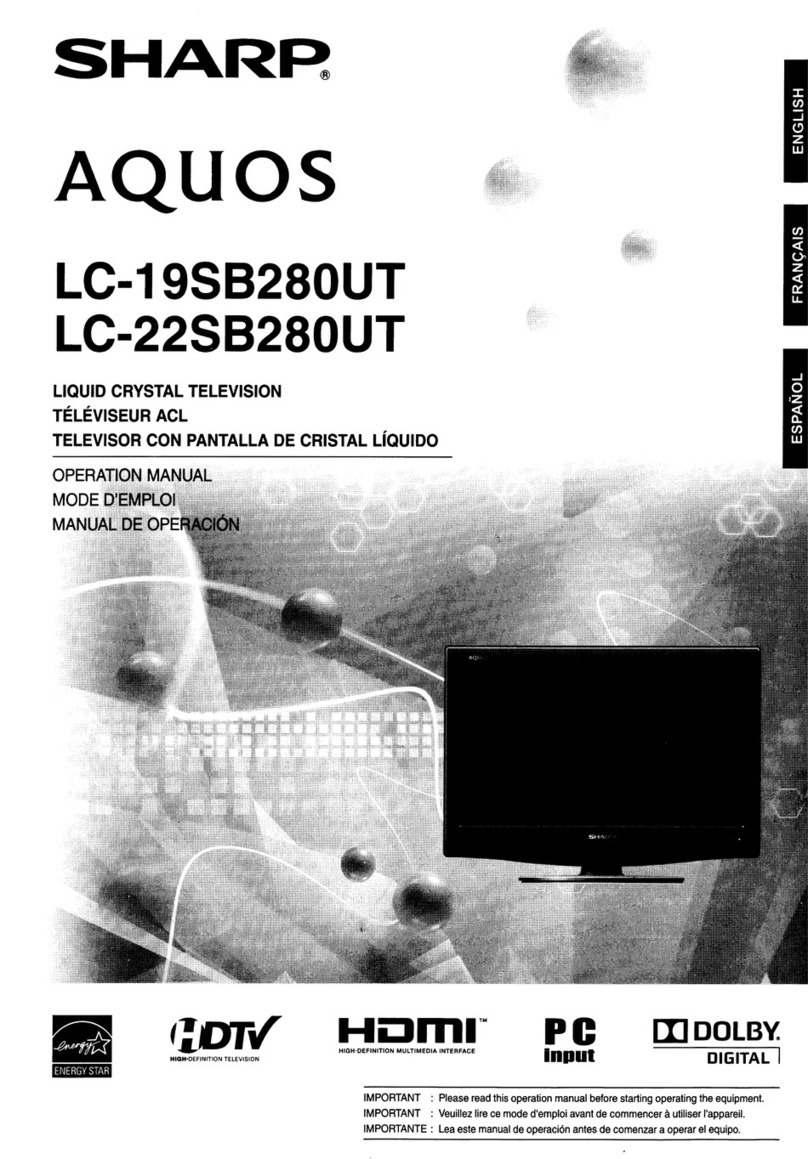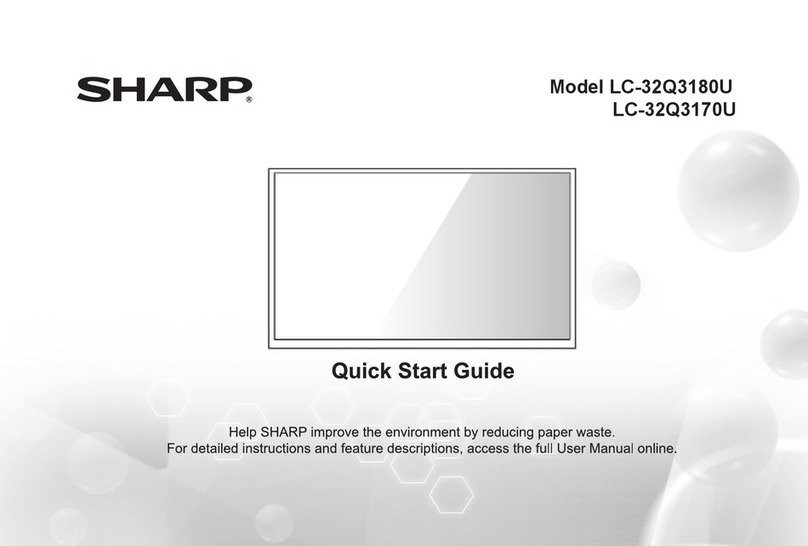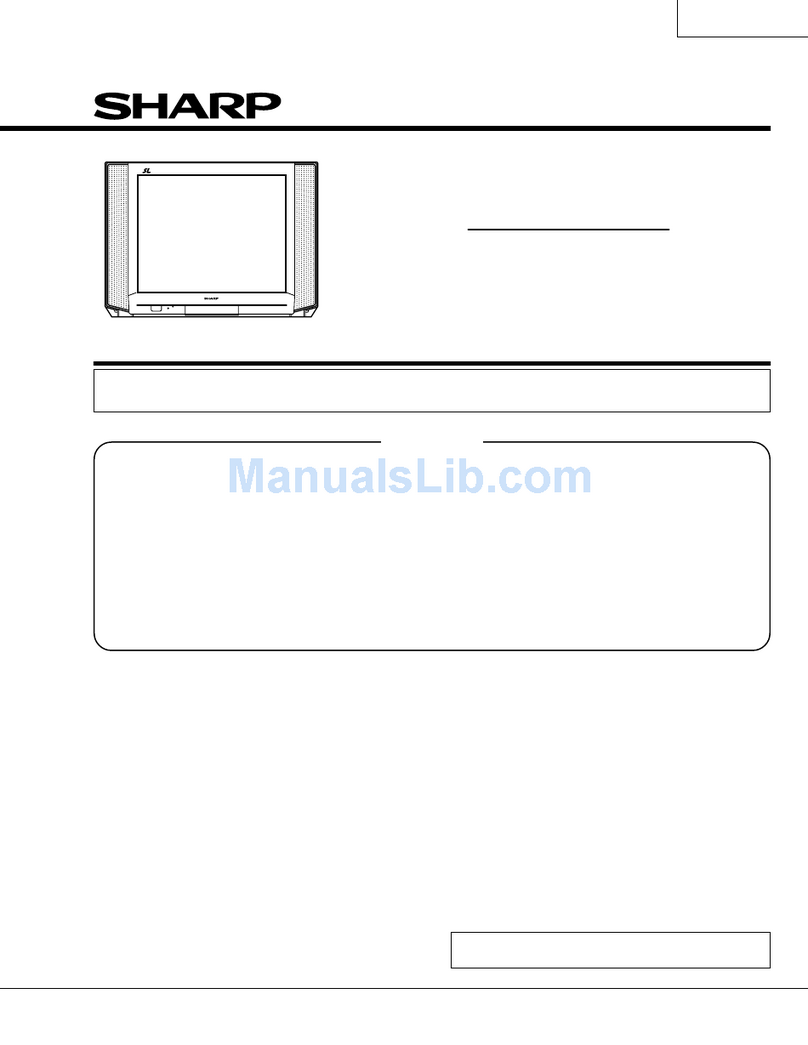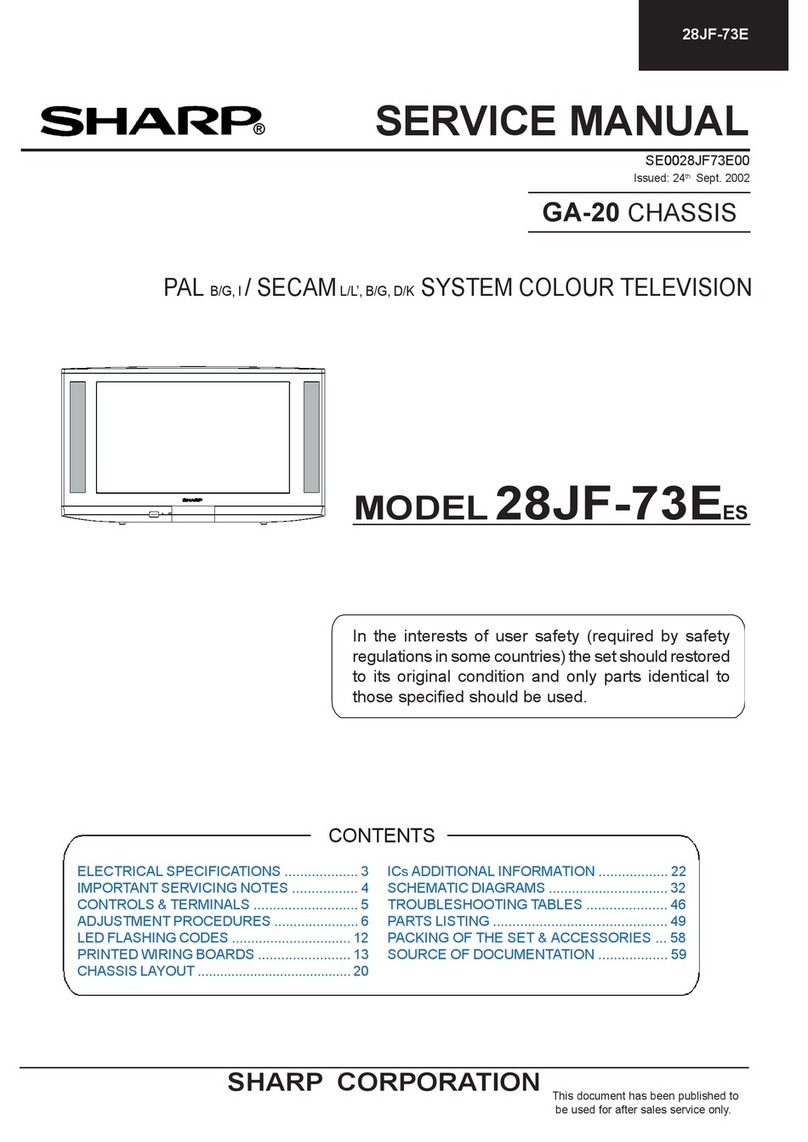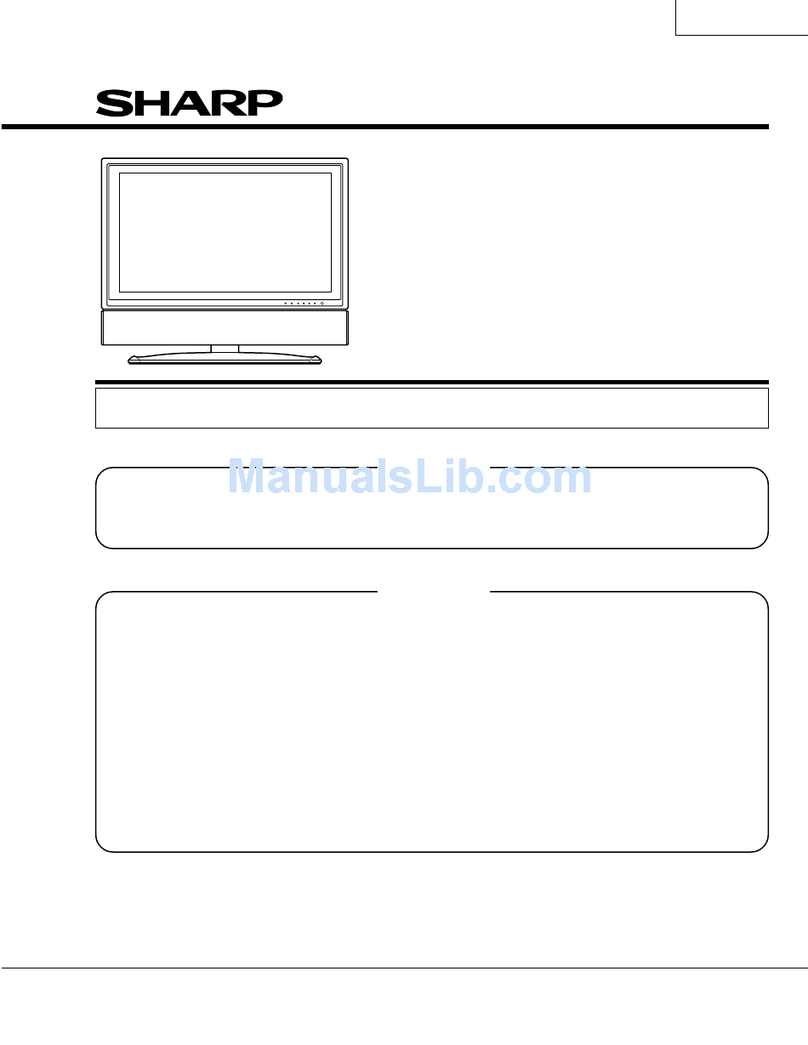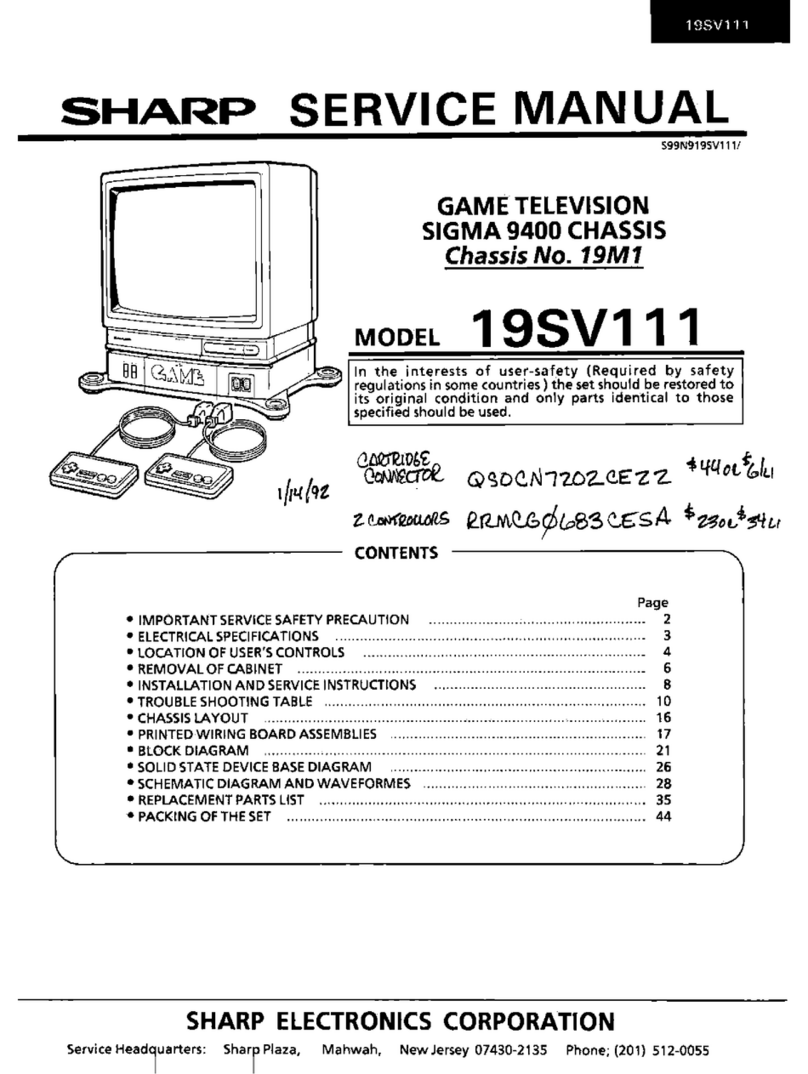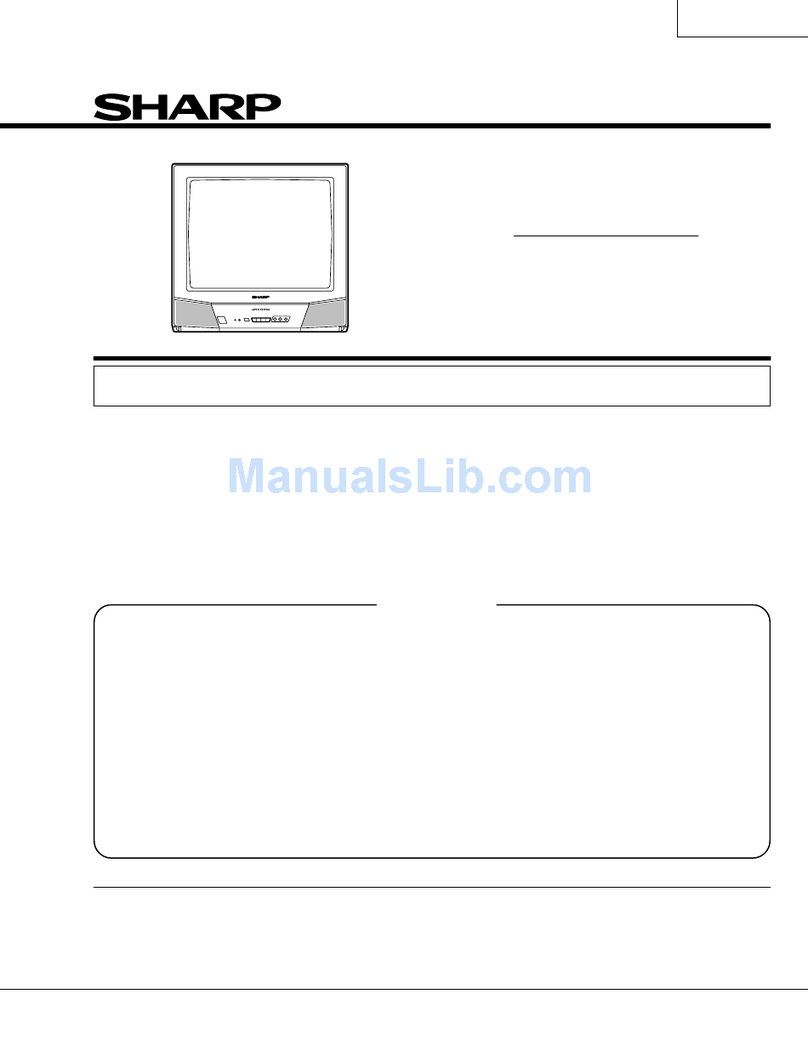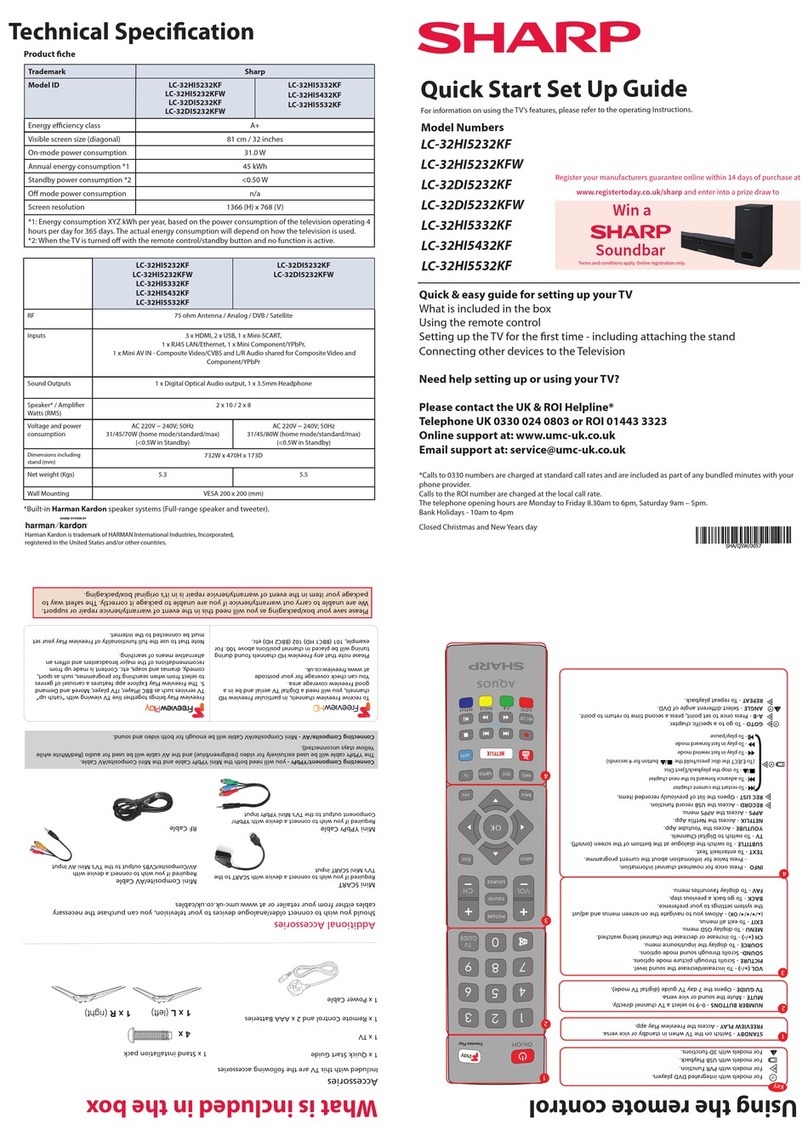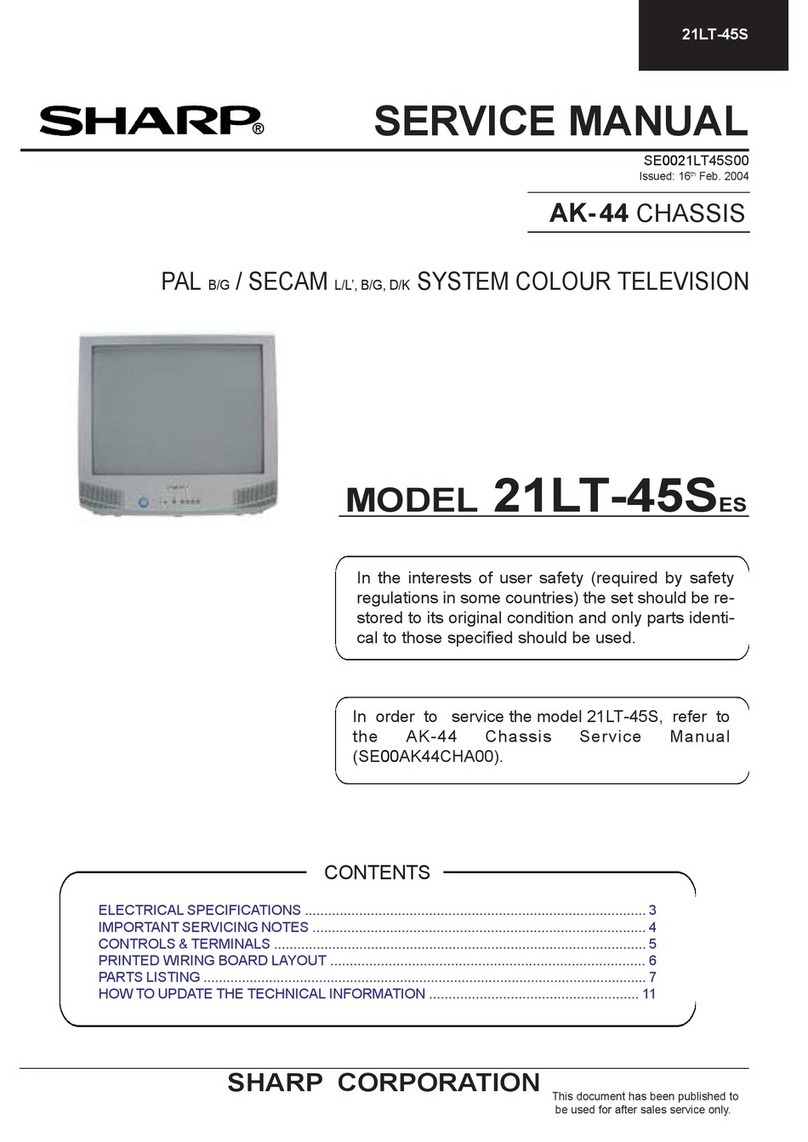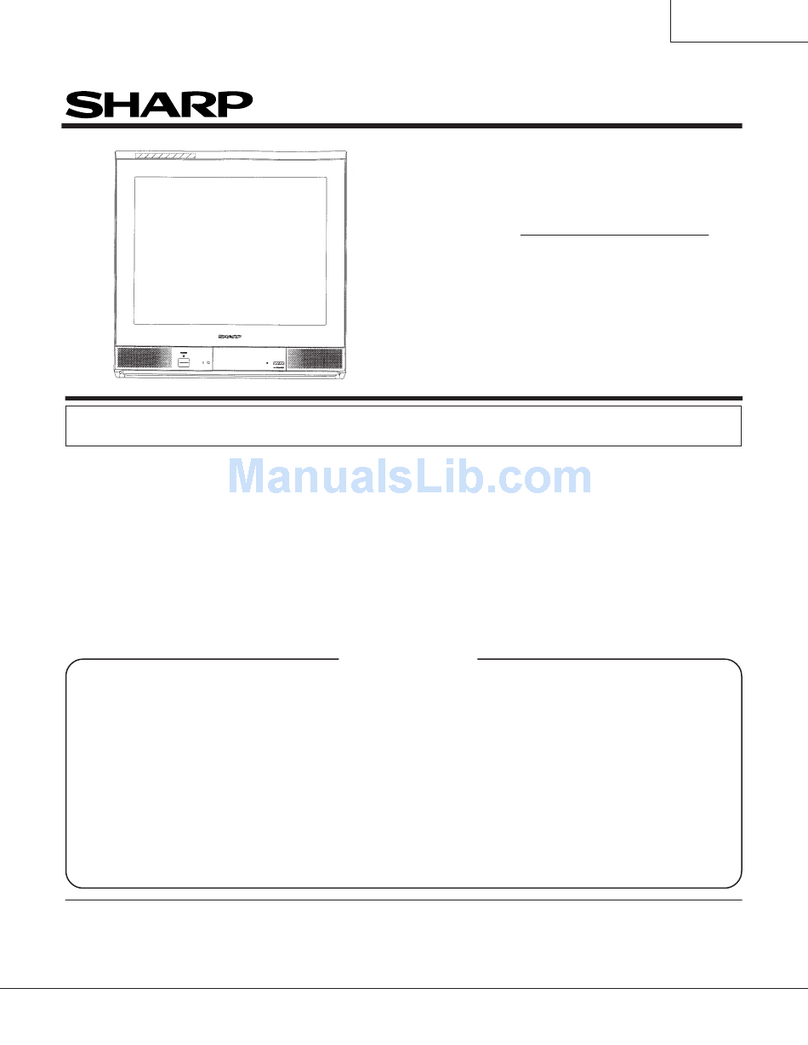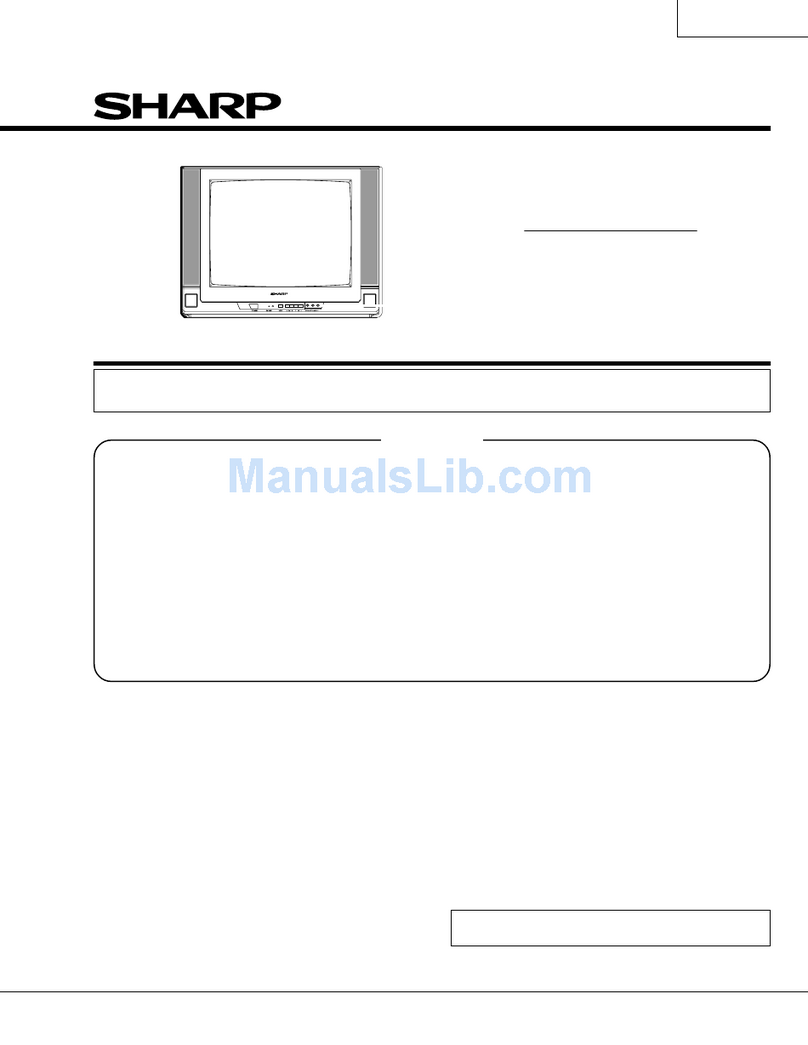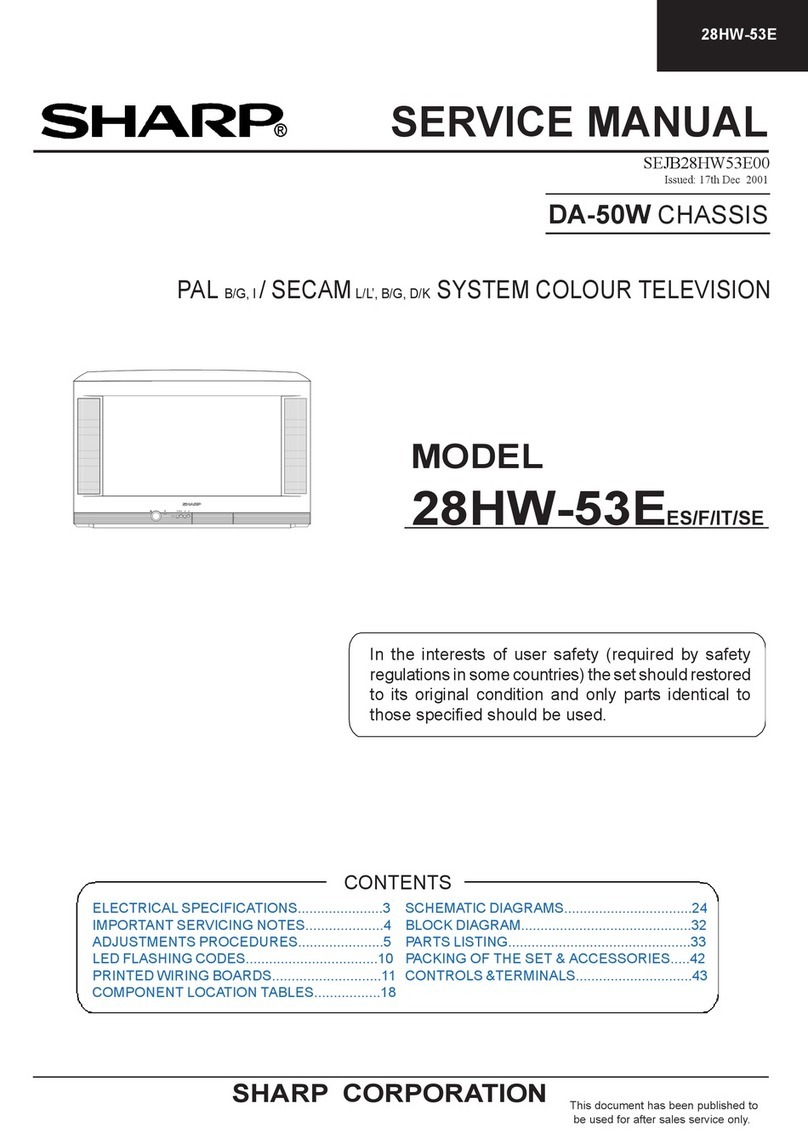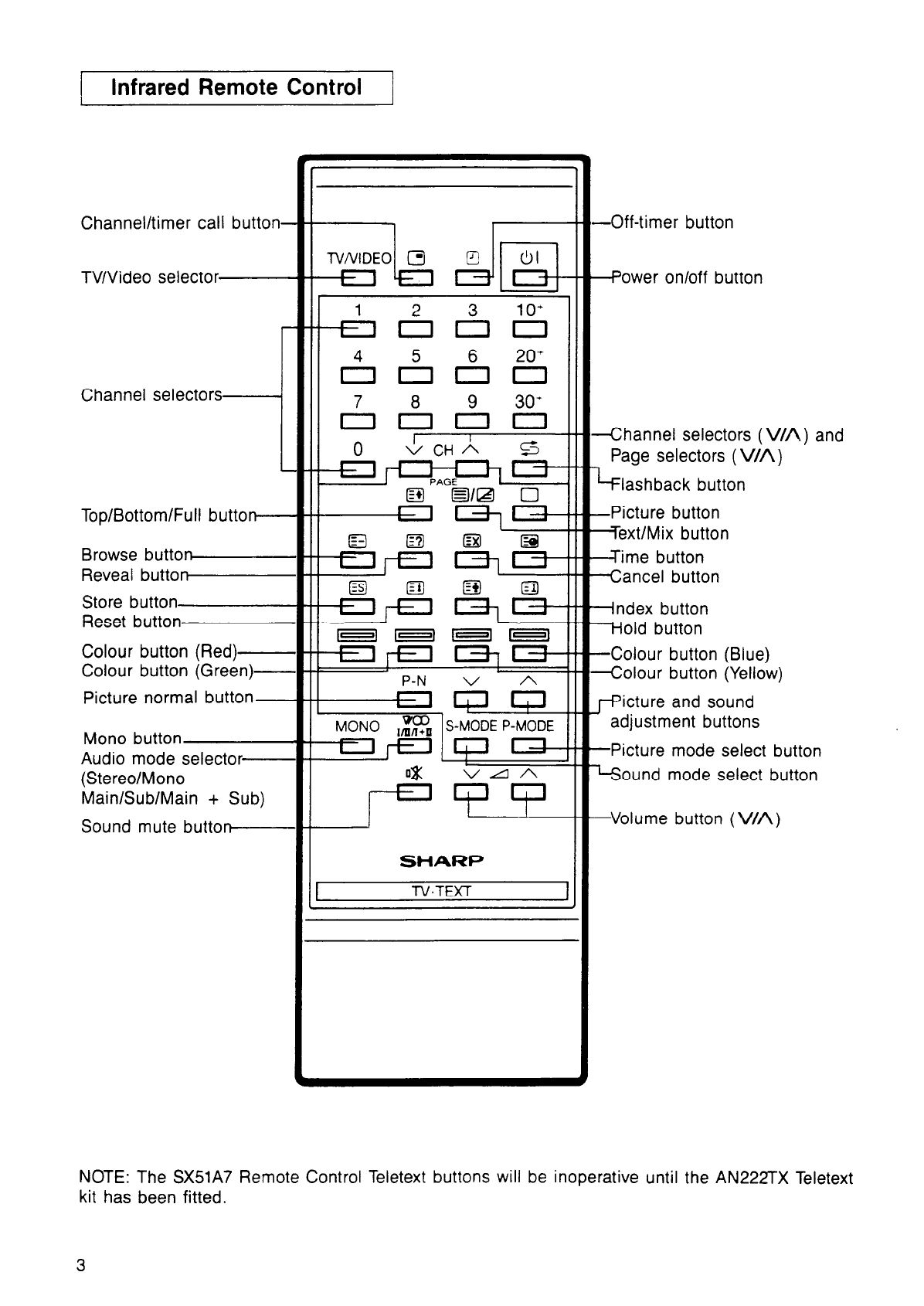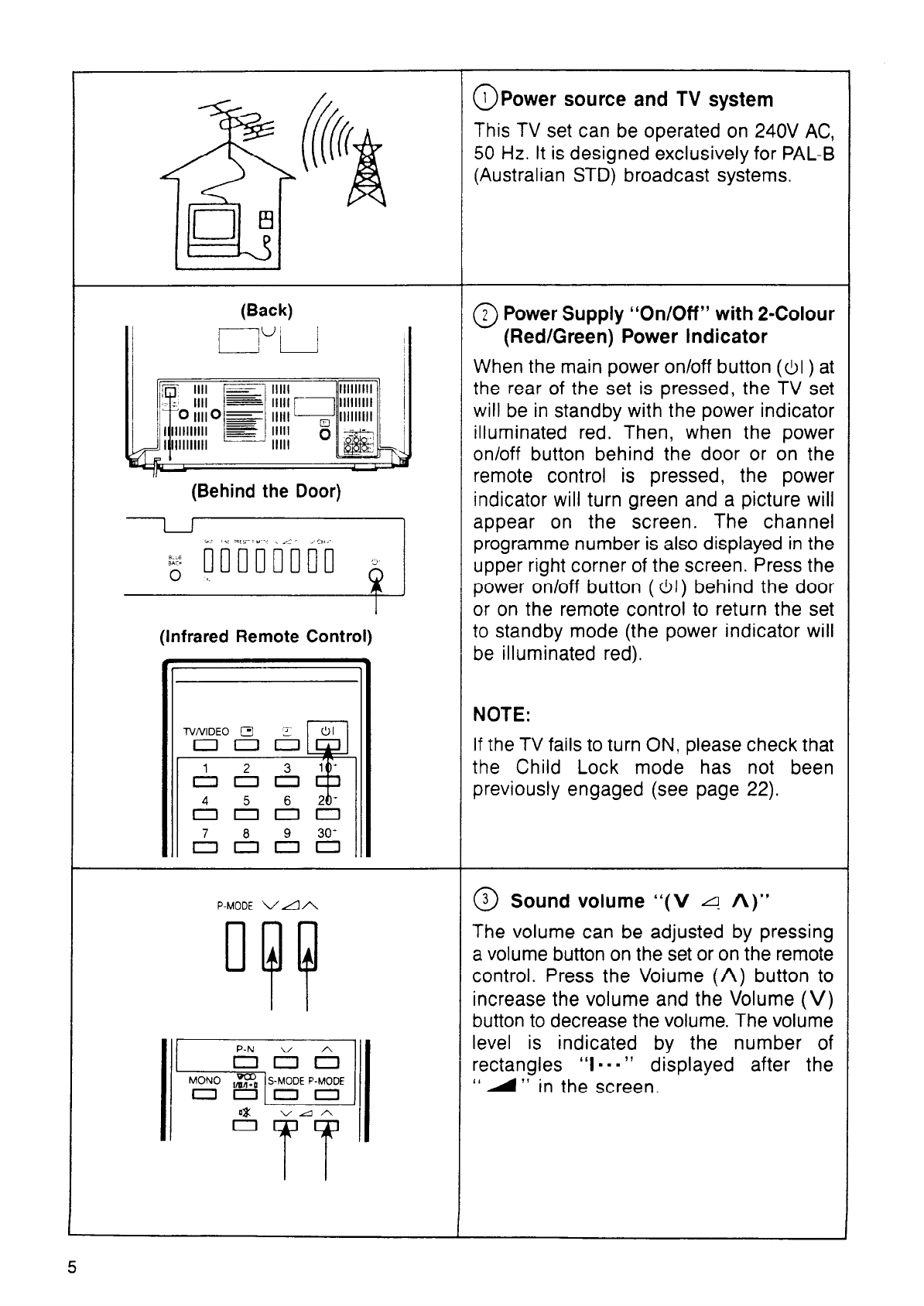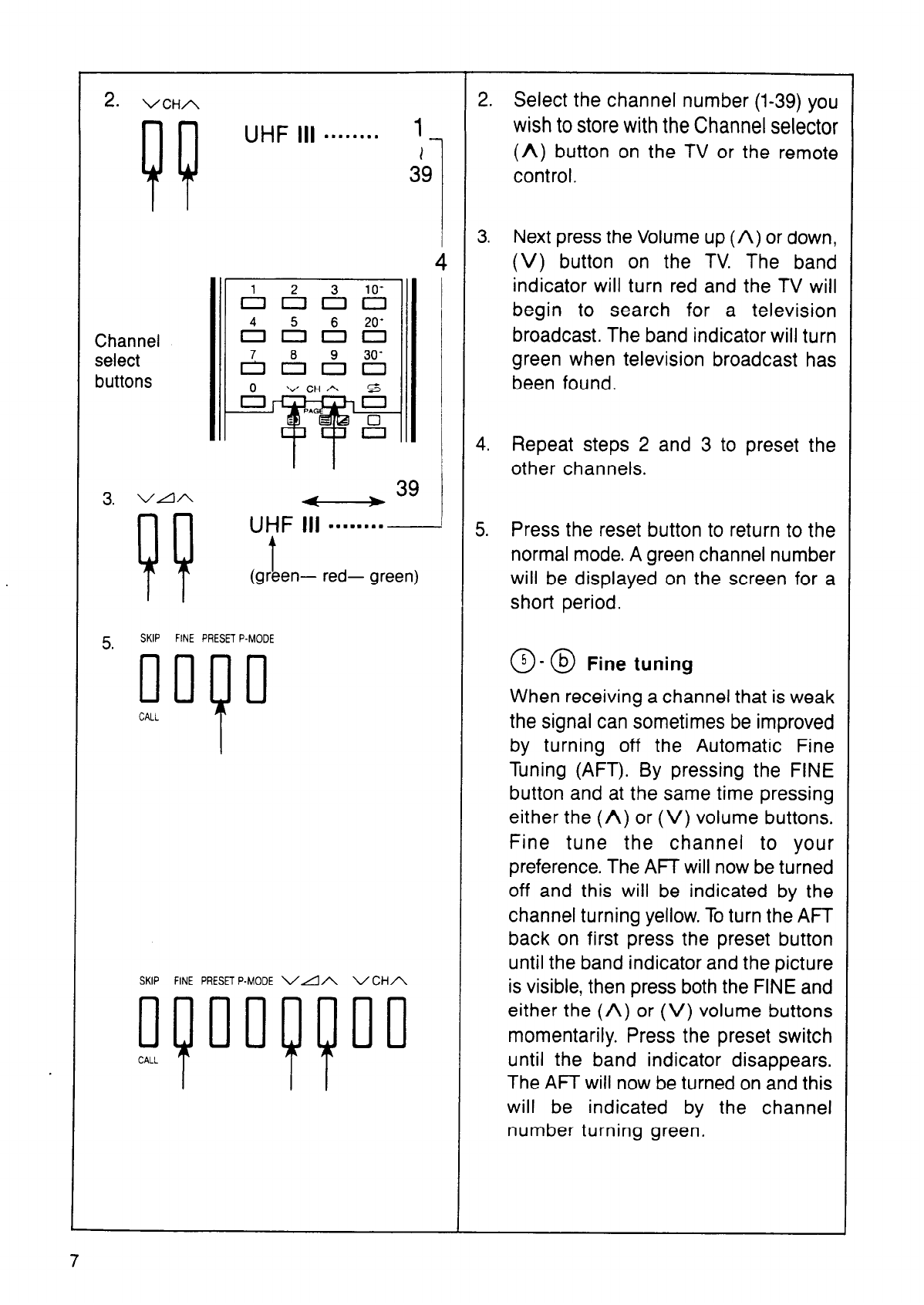VCHA 04 Channel Selection “ V CH A”
99
The channel number is displayed on the
screen when the Channel selector Up (A)
button or Down (V) button is pressed on the
I I set or on the remote control.
When the Channel (A) button is pressed, the
channel number will change as follows:
AiS&& 1.2.3...38.39.1.2... Each time the Channel (V)
button is pressed, the channel number will
AA&& change as follows: 39.38.37 .... 2.1.39.38 .....
Channel lSA6z5 The Channel selector buttons on the
remote control can also be pressed to
select V CH A
buttons A &I directly select the desired channel. If the
factory preset channel frequencies do not
& match your local channel frequencies, refer
to Presetting the Channels.
_------------_--___------------------~~
Channel Selection Using the Infrared Remote Control
Channel to be selected Channel selector button to be pressed.
Channel 1 - 9 Press the & - & buttons.
Channel 10 - 19 Press the & button (“l-” displayed for about 6 seconds), and
then the& - & button.
Note: Be sure to press the buttons within 5 seconds after the
& button is pressed. because the & button is
cancelled in about 6 seconds.
Channel 20 - 29 Press the ‘O’ button (‘12-” displayed for about 6 seconds), and
then the&e& button.
Note: Refer to the note for Channel 10 - 19.
Channel 30 - 39 Press the & button (“3-” displayed for about 6 seconds on the
screen), and then the ,$-A button.
Note: Refer to the note for Channel 10 - 19.
Notes:
11) The selected channel number will appear on the screen for about 3 seconds before it
disappears and the TV screen returns to its normal state.
12) When the Channel selector (A) or (V) button on the TV set or on the remote control
is held down, the channel number changes once per second. Release the Channel (A)
or (Vj button when the desired channel number appears on the screen.
1. SKIP FINE PRESET P-MODE @ - @ Presetting the Channels
oop (AUTO SEARCH TUNING SYSTEM)
Note: Most channels are preset at the factory.
CALL To avoid unnecessary resetting, check the
(ON SCREEN) tuning of all channels before resetting them.
1 1. Press the Preset button behind the door
VHF-L 111... . . . . . . . .
“1 1
T
and the band, VHF or UHF, that you wish to
M mory TV preset. Press the button once for the VHF
band. Press again for the UHF band. Press
station again when you have finished presetting the
Band lndicato
(VHF-L, VHF-H, UHF) Channel channel. (VHF-L l-5, VHF-H 5a-11, UHF
Number 28-69).