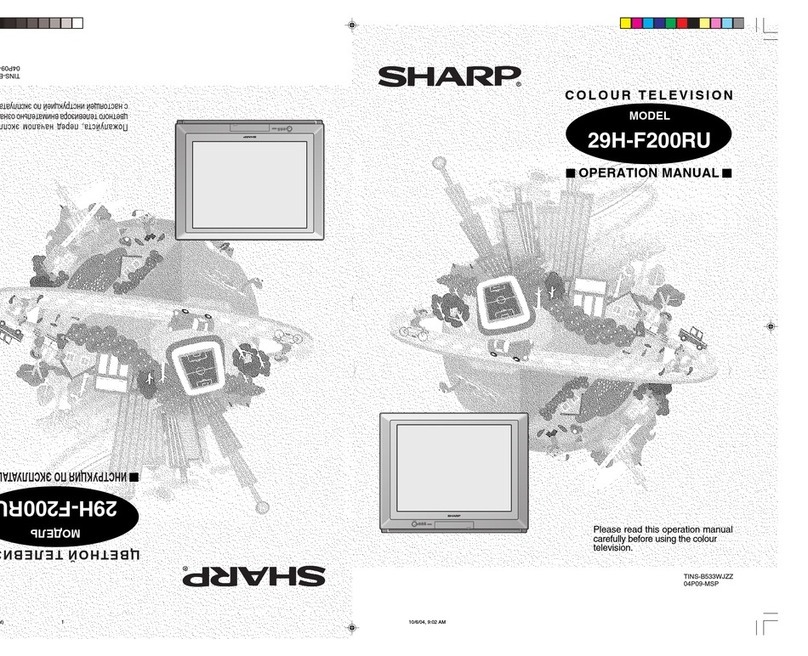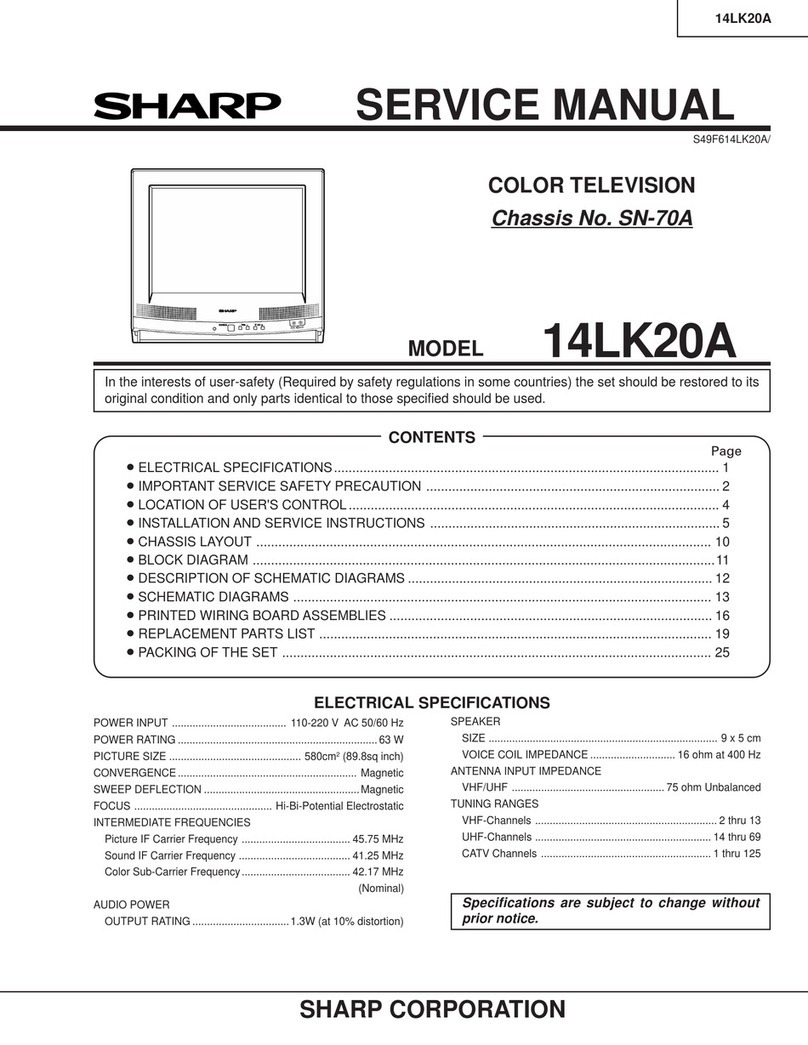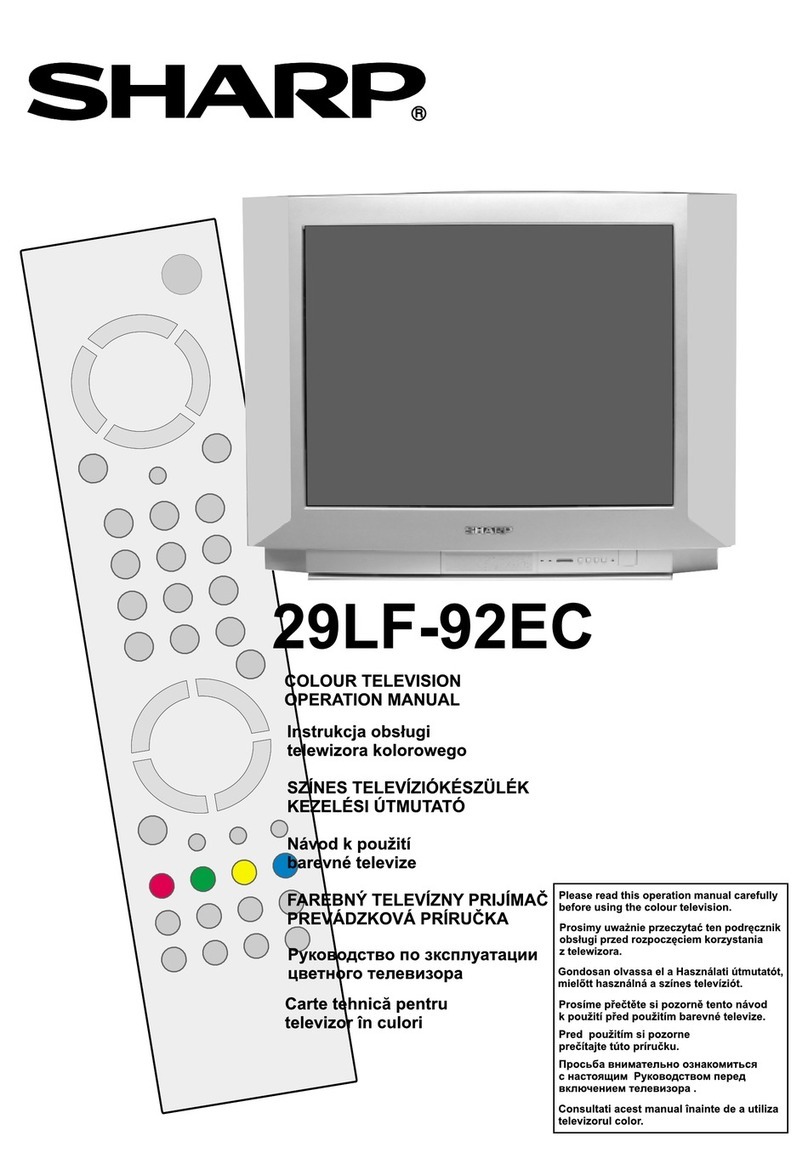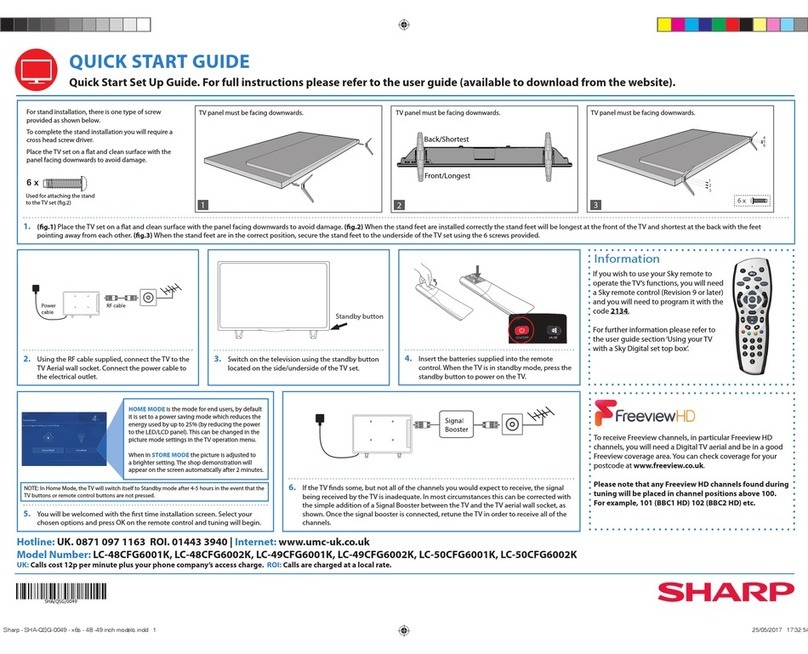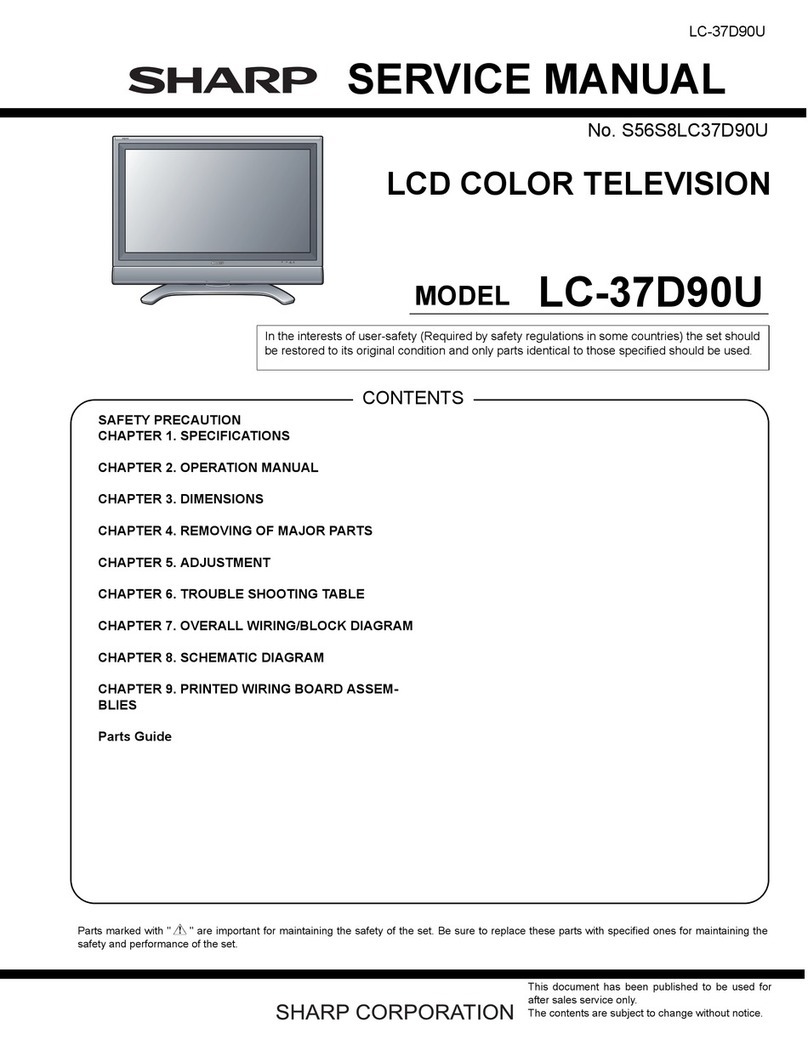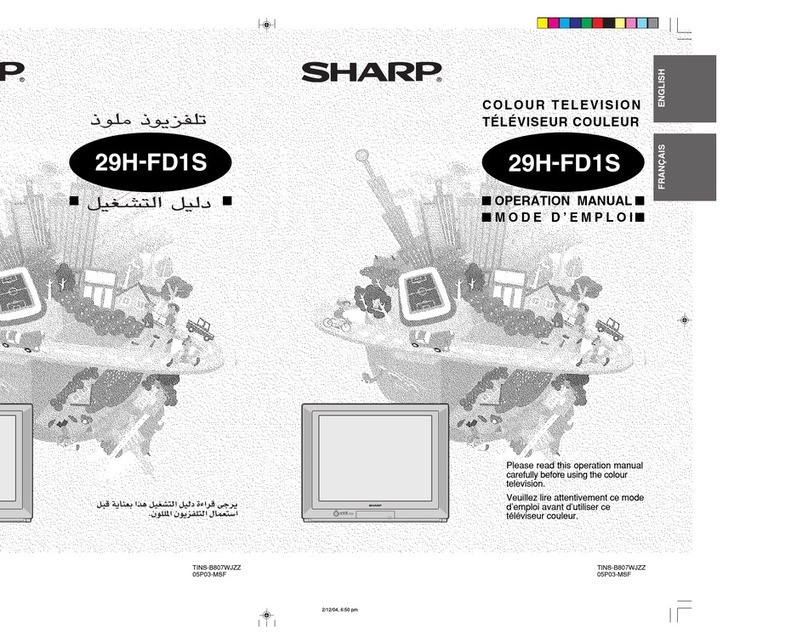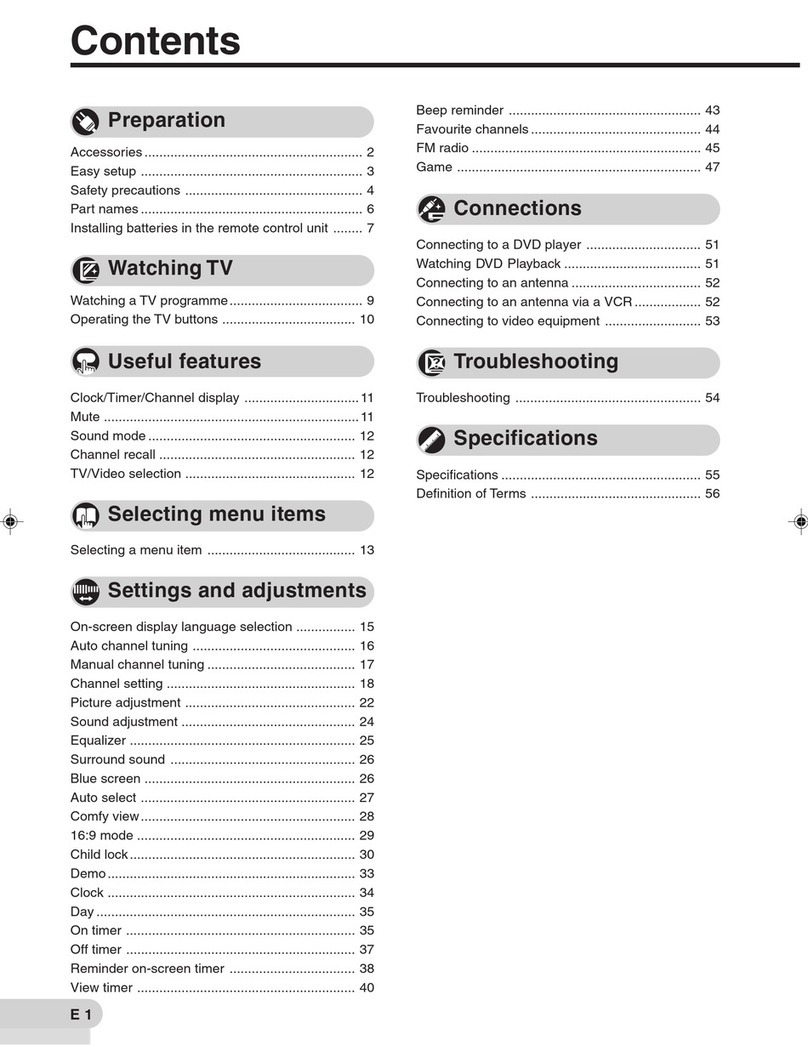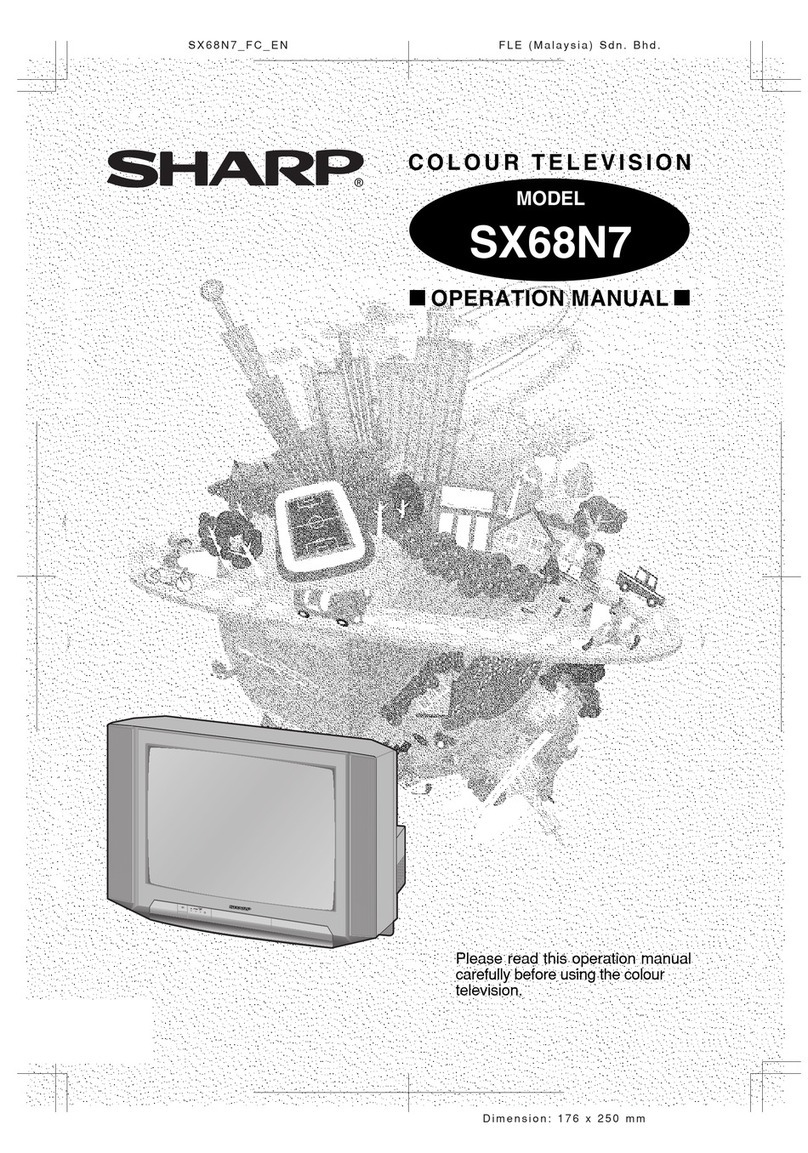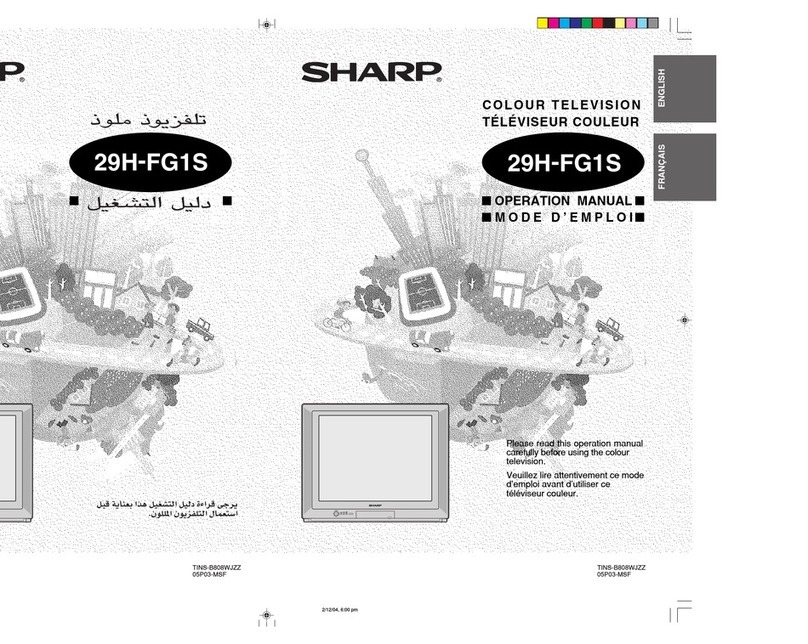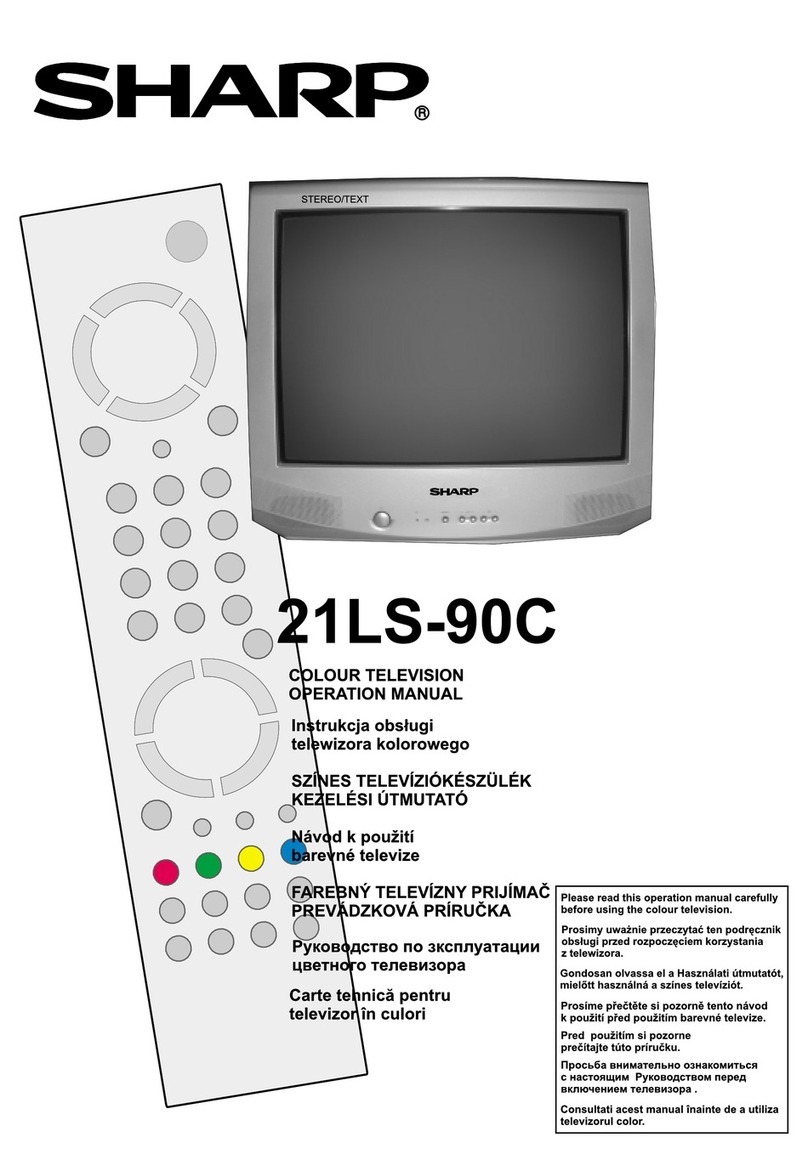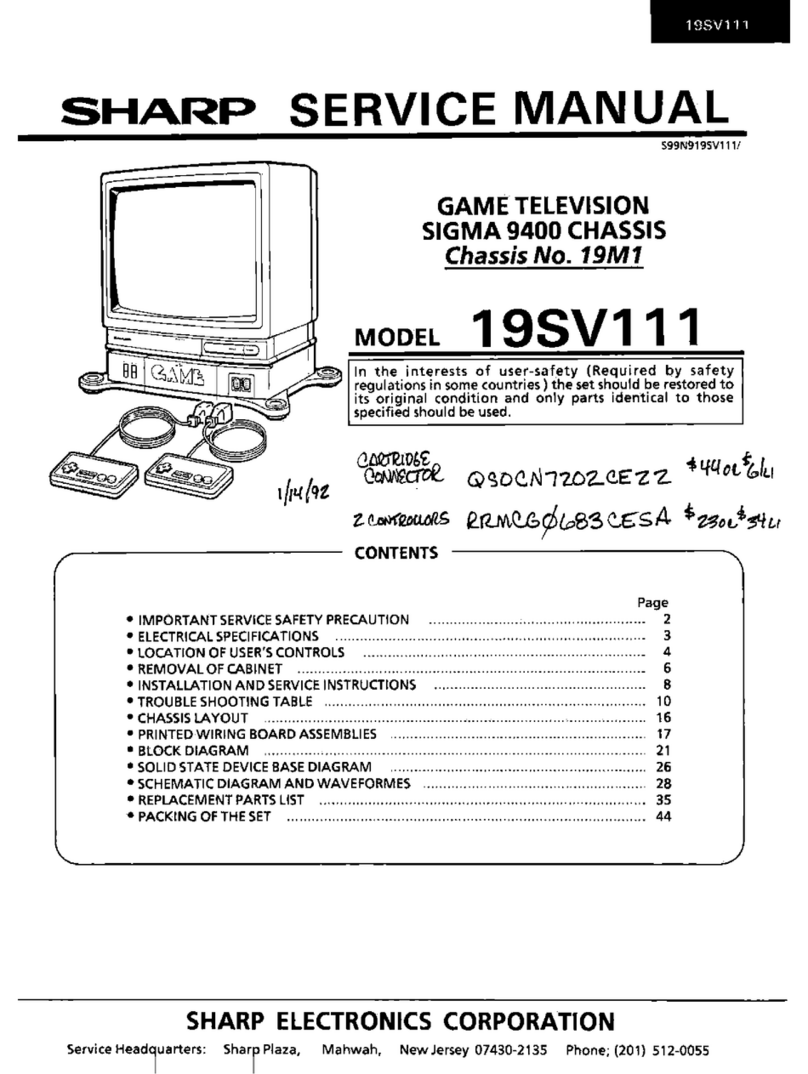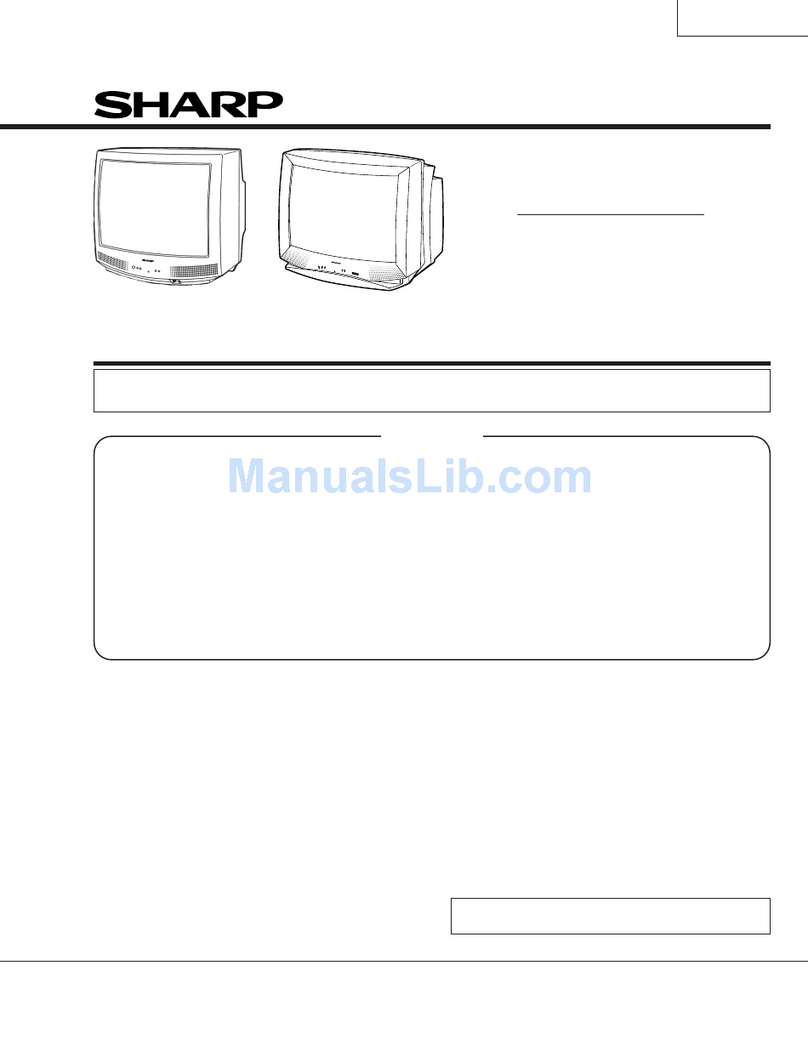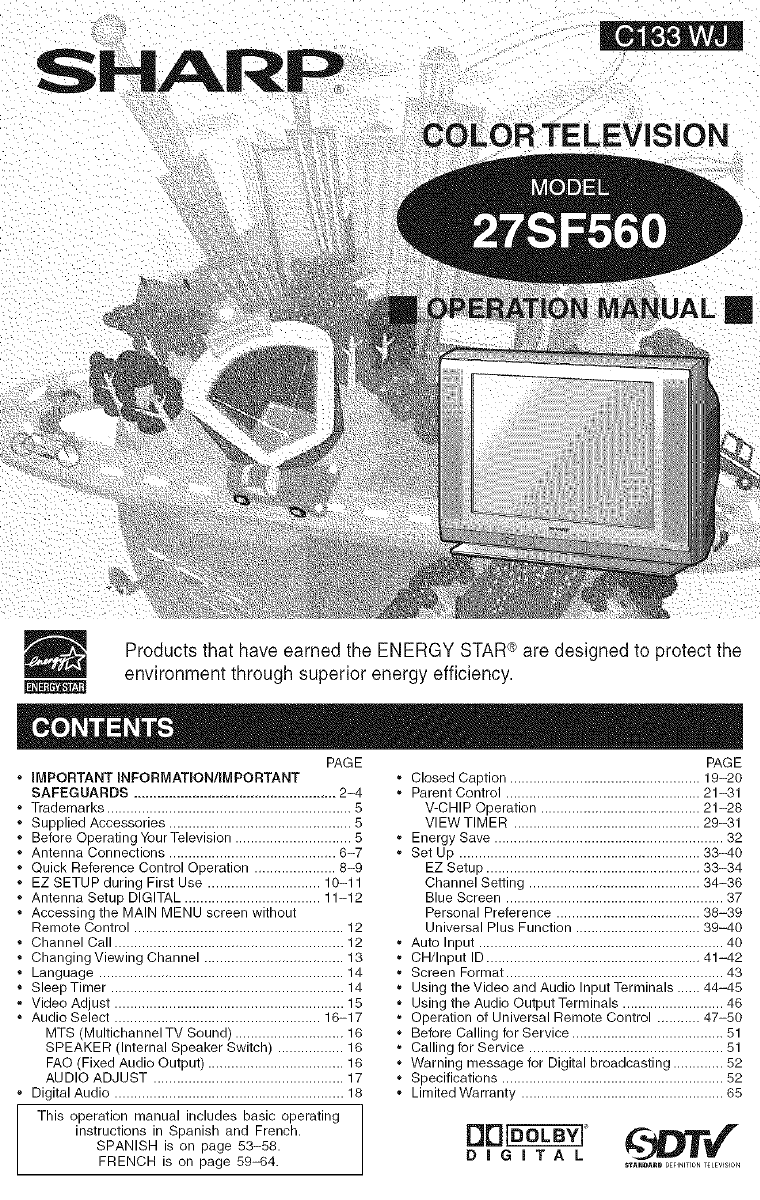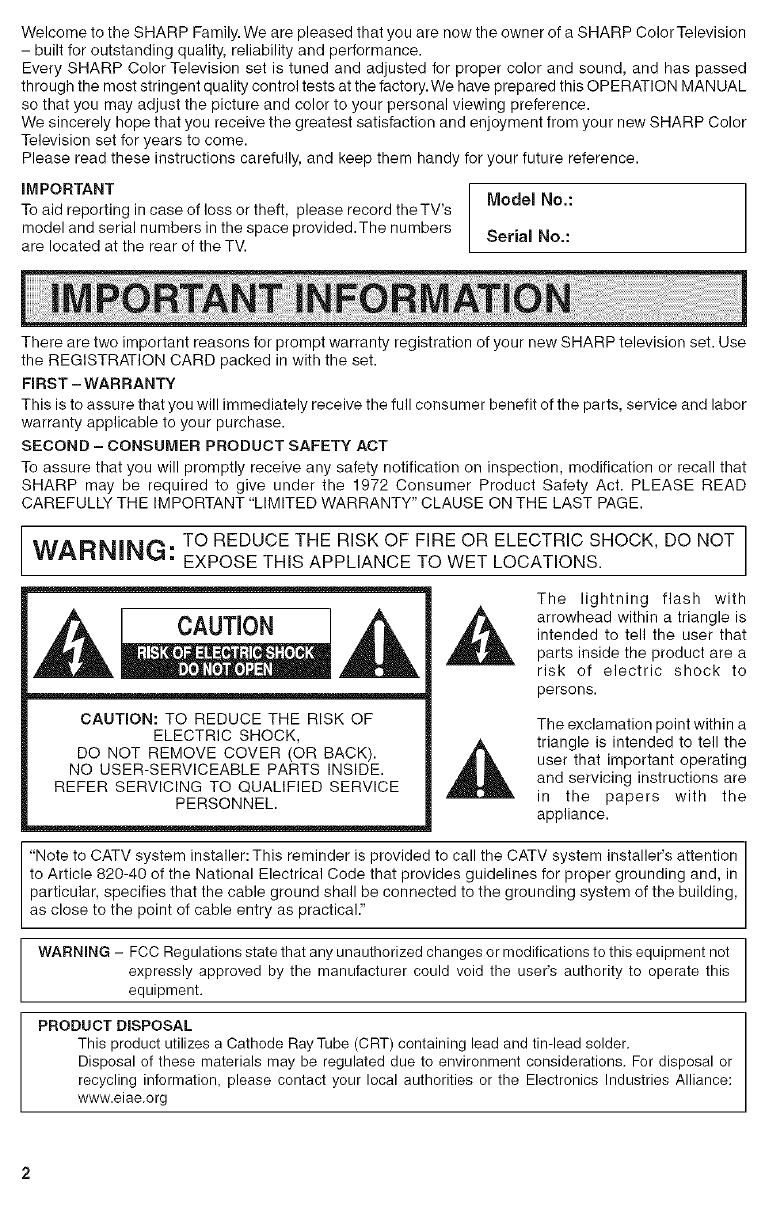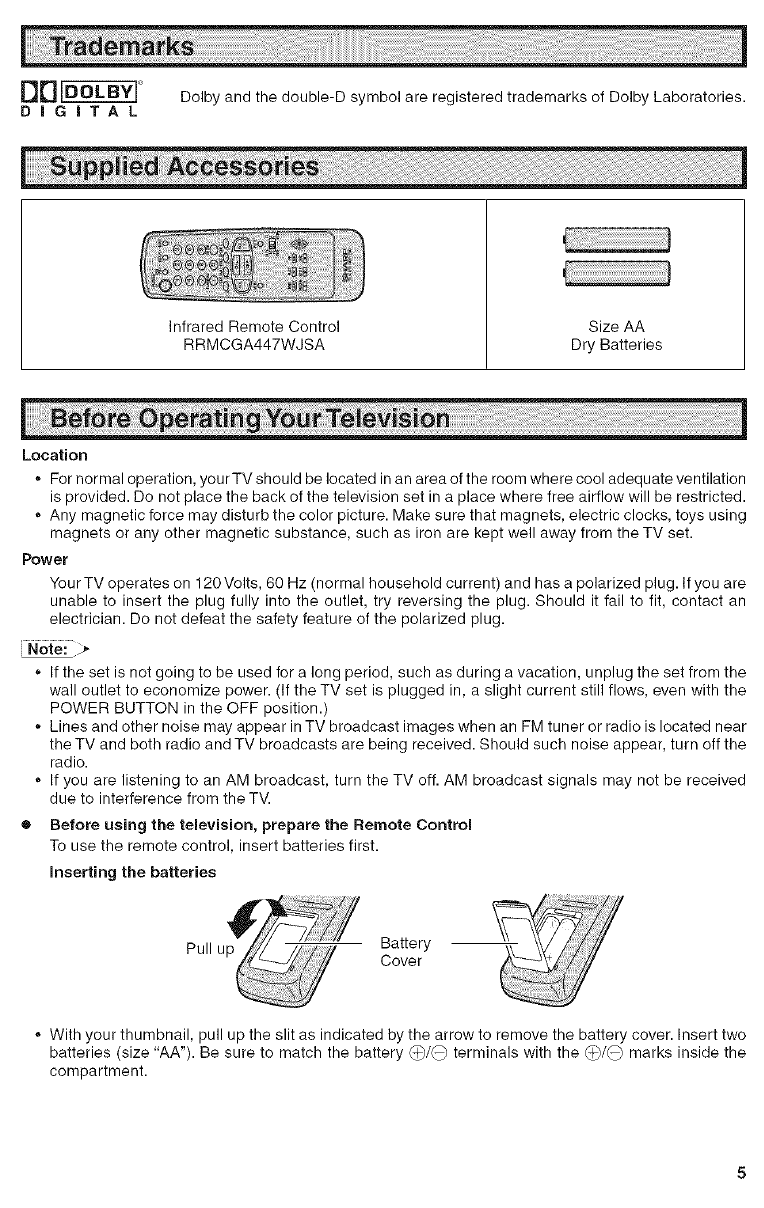CAUTION:
• DonotplacetheACpowercordundertheTVsetorotherheavyitems.
Topreventfire,neverplaceanytypeofcandleornakedflamesonthetoporneartheTVset.
• Topreventfireorshockhazard,denotexposethisproductstodrippingorsplashing.Noobjectsfilled
withliquids,suchasvases,shouldbeplacedontheproduct.
CAUTION: P eaaore0aa,oftheeeinetructionebeforoyooopersteyoorto evieionandeavo
these instructions for later use.
Electrical energy can perform many useful functions.This unit has been engineered and manufactured to assure
your personal safety. BUT IMPROPER USE CAN RESULT IN POTENTIAL ELECTRICAL SHOCK OR FIRE
HAZARDS. In order not to defeat the safeguards incorporated in this equipment, observe the following basic
rules for its installation, use and servicing.
1. Unplug this television equipment from the wall outlet before cleaning.
2. Do net use liquid cleaners or aerosol cleaners. Use a damp cloth for cleaning.
3. Do net use attachments not recommended by the television equipment manufacturer as they may cause
hazards.
4. Do not use this television equipment near water-- for example, near a bath tub, washbowl, kitchen sink or
laundry tub, in a wet basement, or near a swimming pool, etc.
5. Do not place this equipment on an unstable cart, stand, or table.The television equipment may fall, causing
serious injury to a child or an adult, and serious damage to the equipment. Use only with a cart or stand
recommended by the manufacturer or sold with the television equipment.
6. Television equipment and cart combination should be moved with care. Quick stops,
excessive force, and uneven surfaces may cause the equipment and cart combination to
overturn.
7. Wall or shelf mounting should follow the manufacturer's instructions, and should use a
mounting kit approved by the manufacturer.
8. Slots and openings in the cabinet and the back or bottom are provided for ventilation. To
insure reliable operation of the television equipment and to protect it from overheating, these openings must
not be blocked or covered. This television equipment should not be placed in a built-in insulation such as a
bookcase unless proper ventilation is provided.
9. The openings should never be covered with a cloth or other material, and the bottom openings should not
be blocked by placing the television equipment on a bed, sofa, rug, or other similar surface. This television
equipment should never be placed near or over a radiator or heat register.
10. This television equipment should be operated only from the type of power source indicated on the marking
label. If you are not sure of the type of power supplied to your home, consult your television dealer or local
power company.
For television equipment designed to operate from battery power, refer to the operating instructions.
11. As a safety feature, television equipment is equipped with a 2-wire polarized plug (one plug blade bigger
than the other). The 2-wire polarized plug will fit only one way into the power outlet.
If the plug does not fit, ask your electrician to replace your obsolete outlet. Do not modify the plug and defeat
this safety feature.
12. Do not allow anything to rest on the power cord. Do not locate this television equipment where the cord will
be abused by persons walking on it.