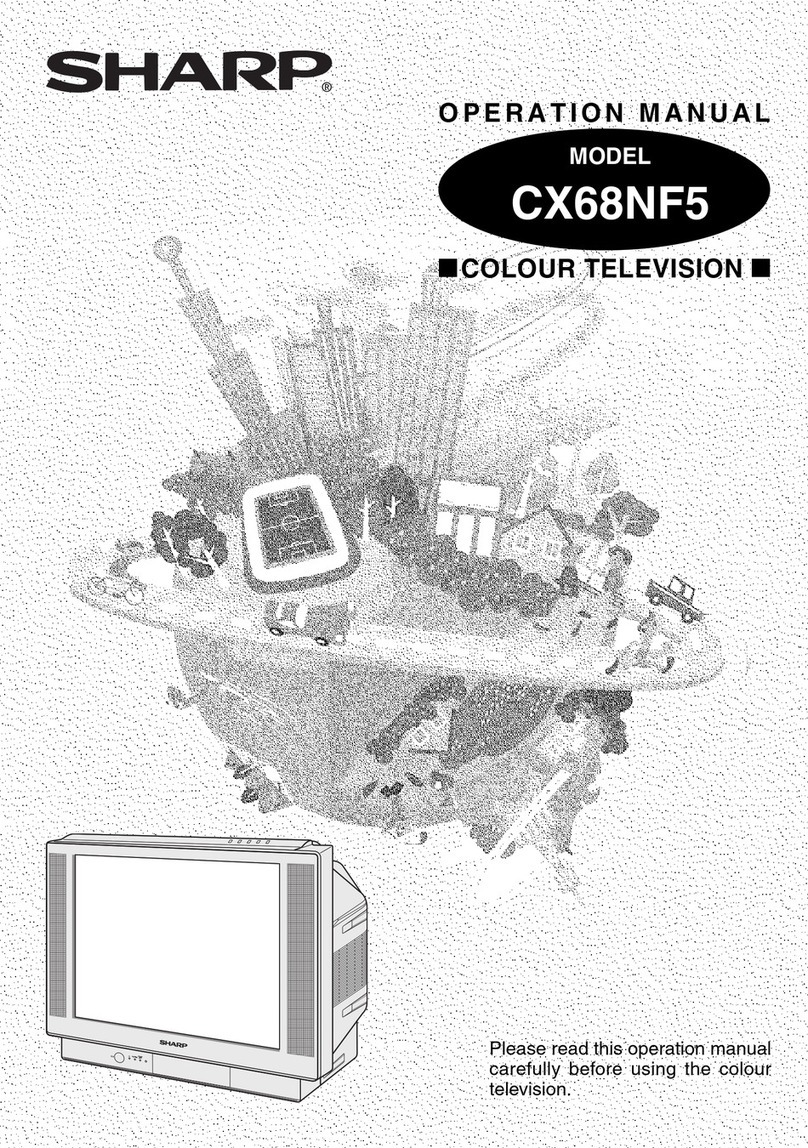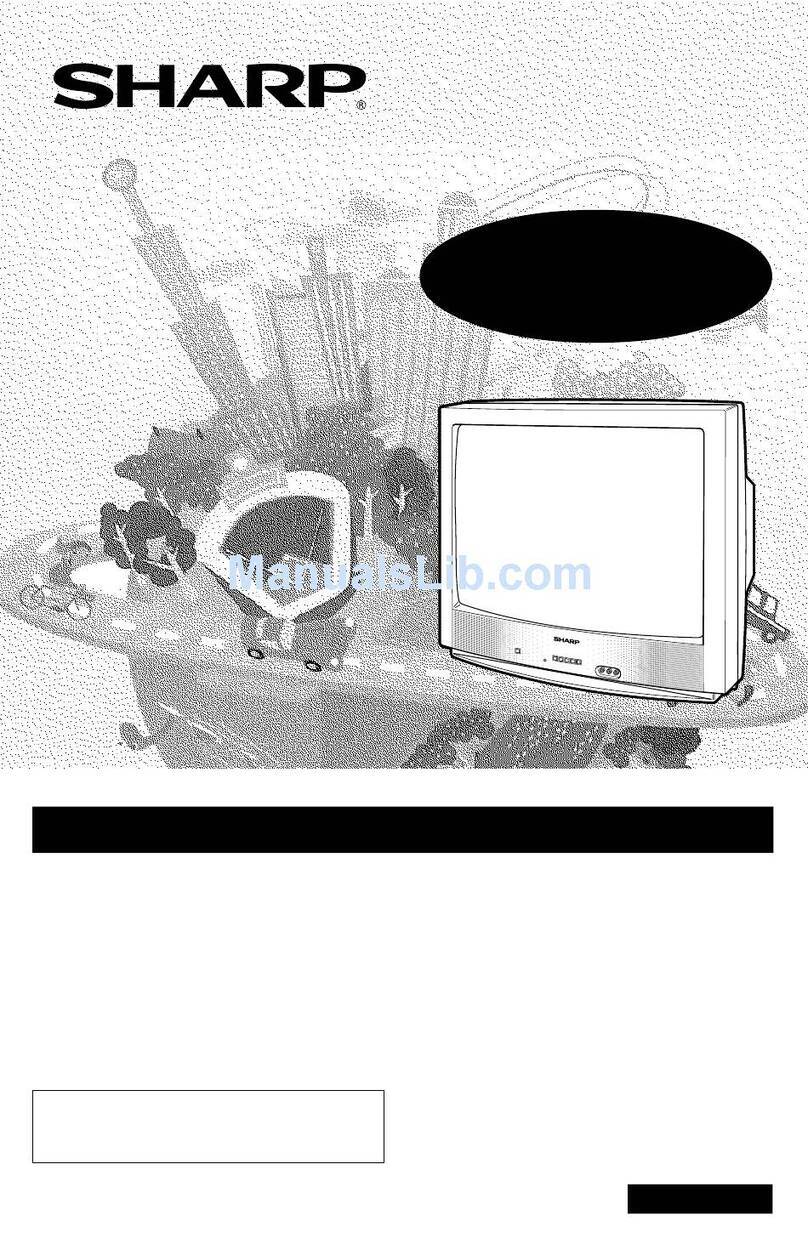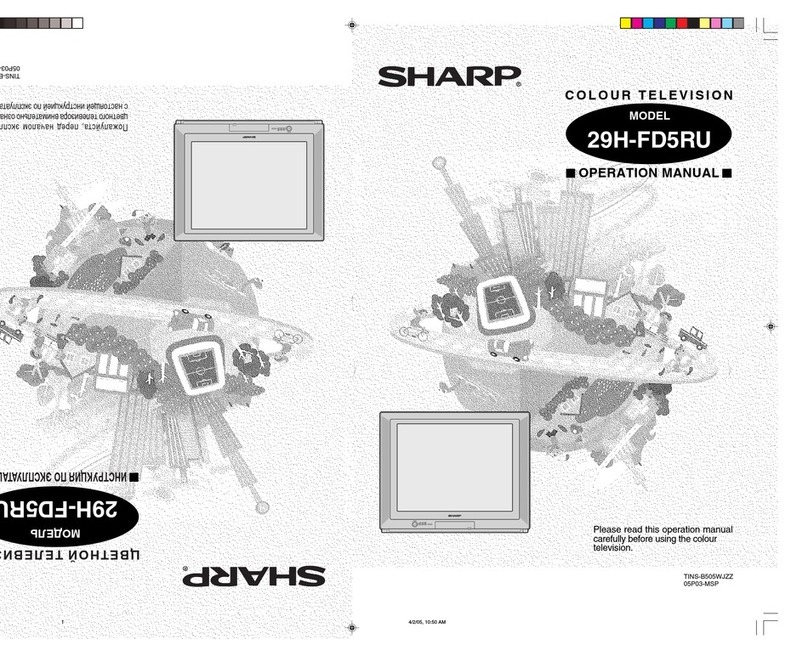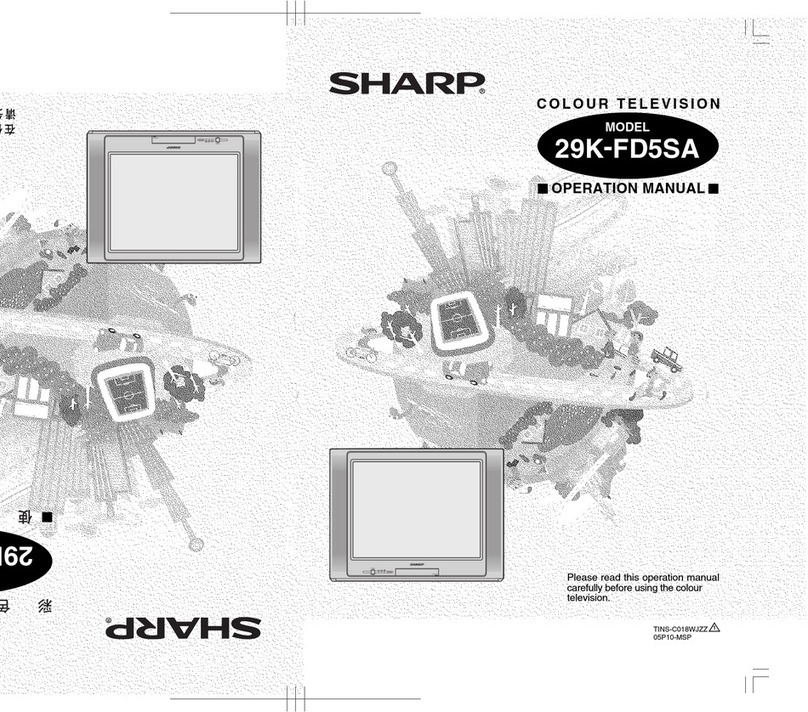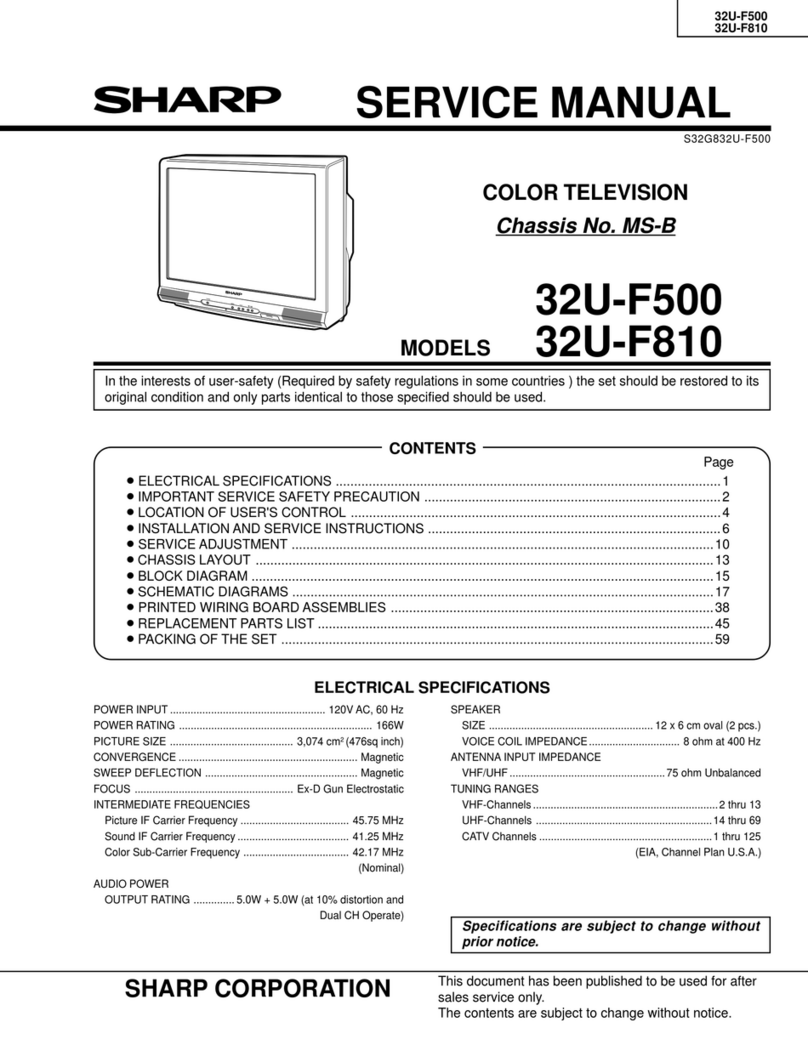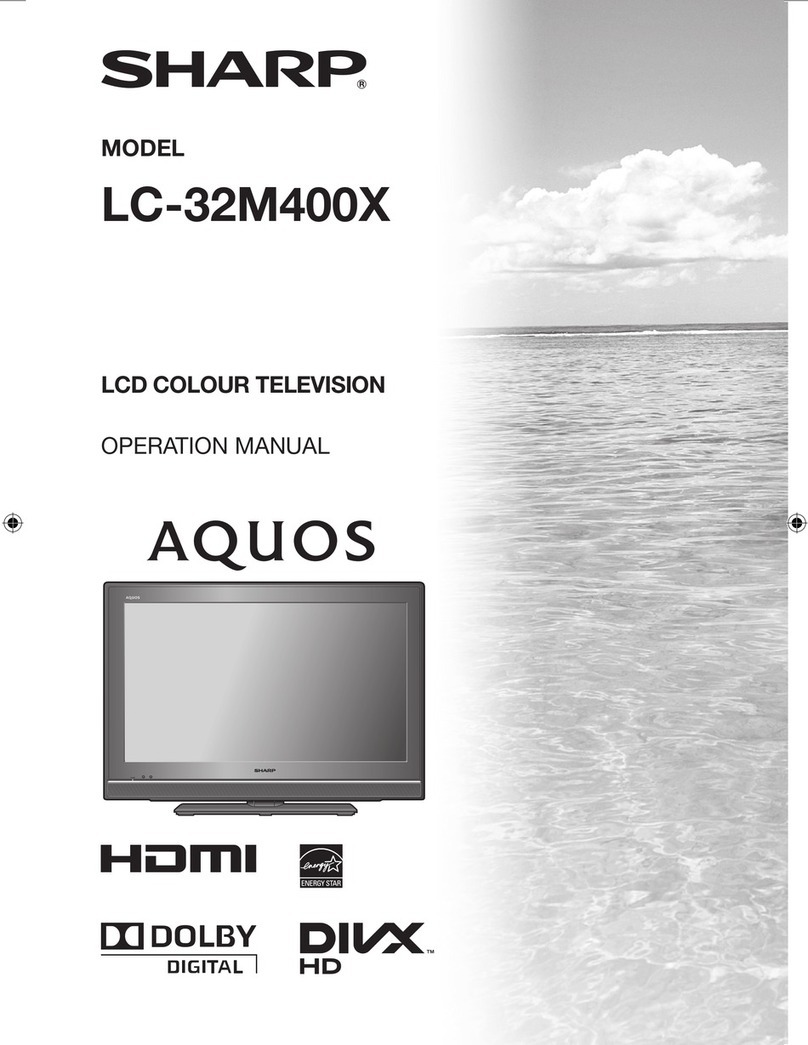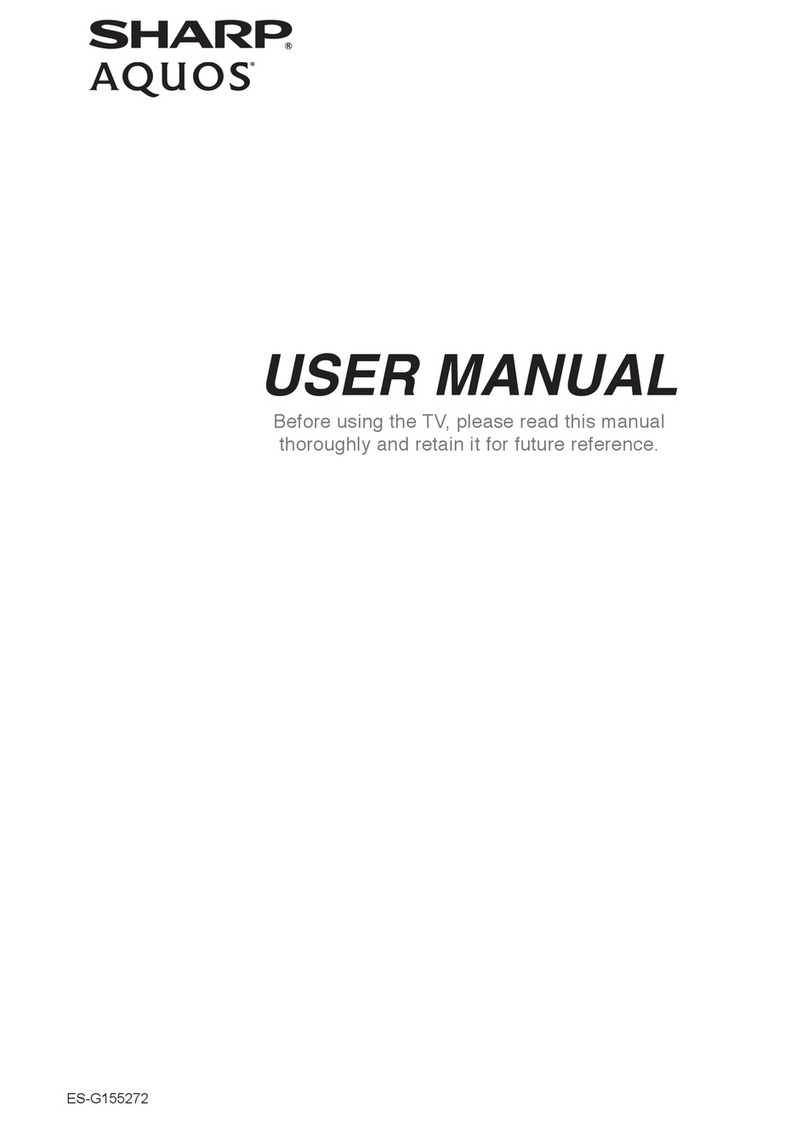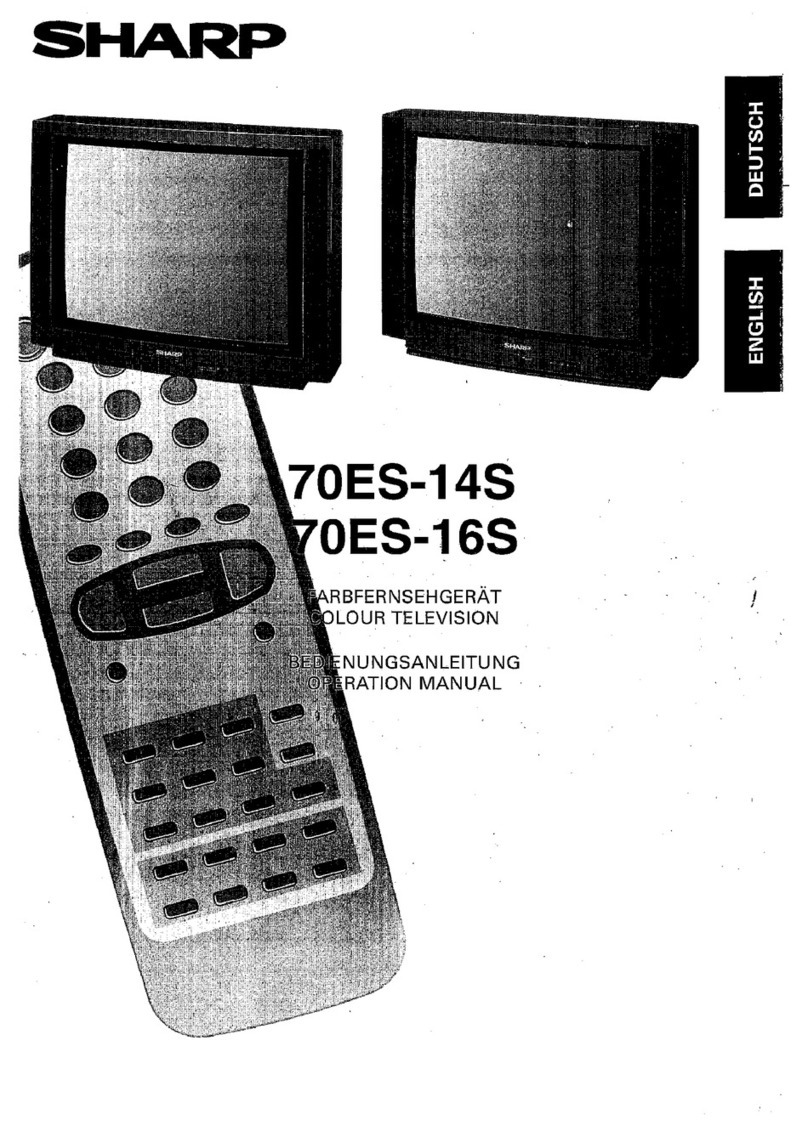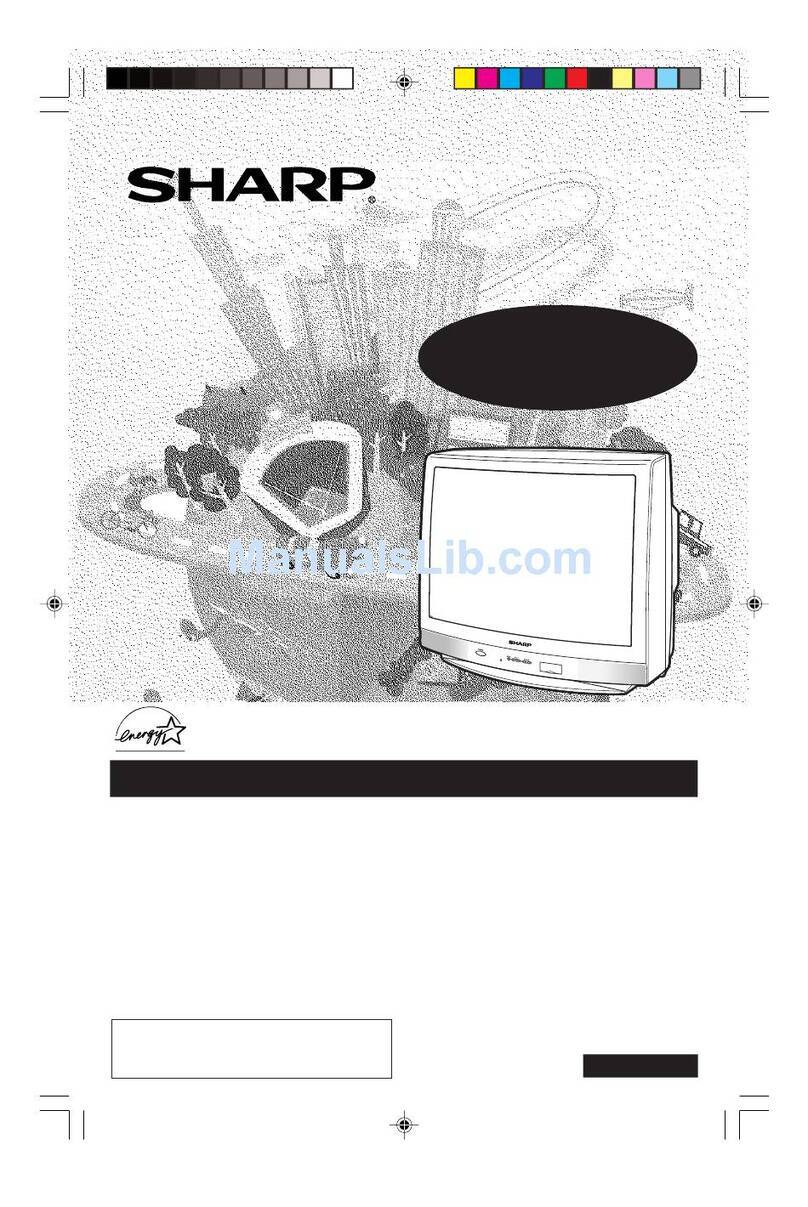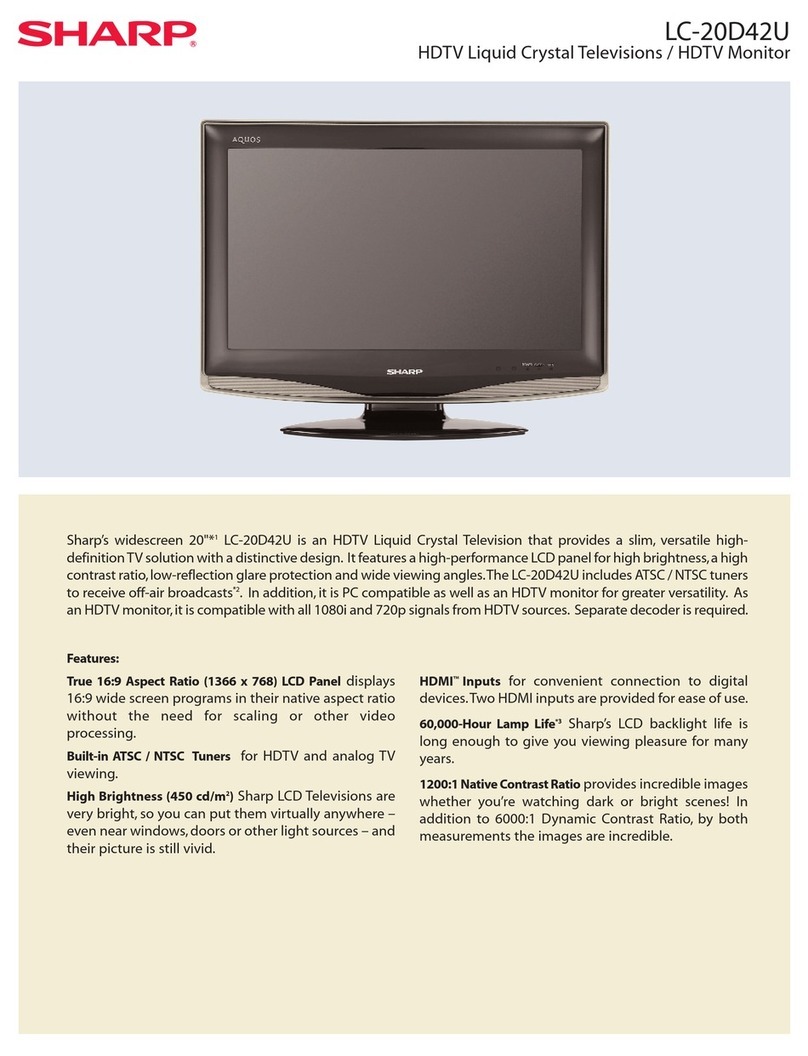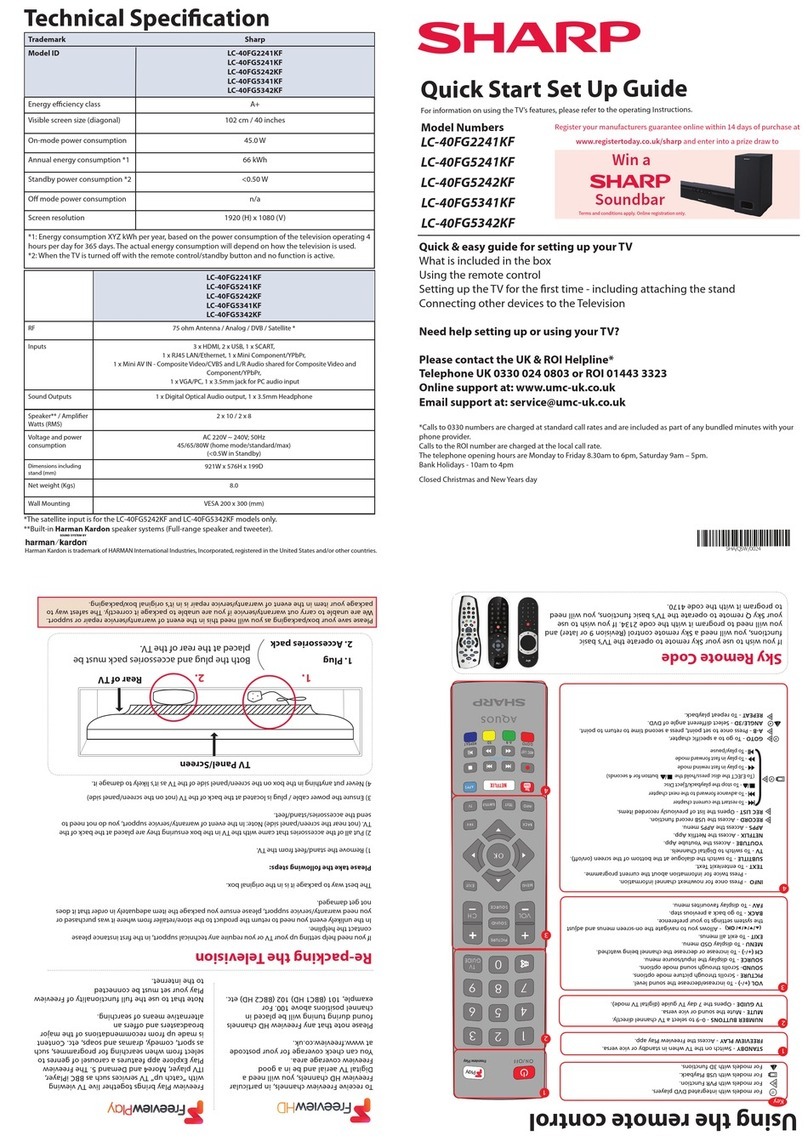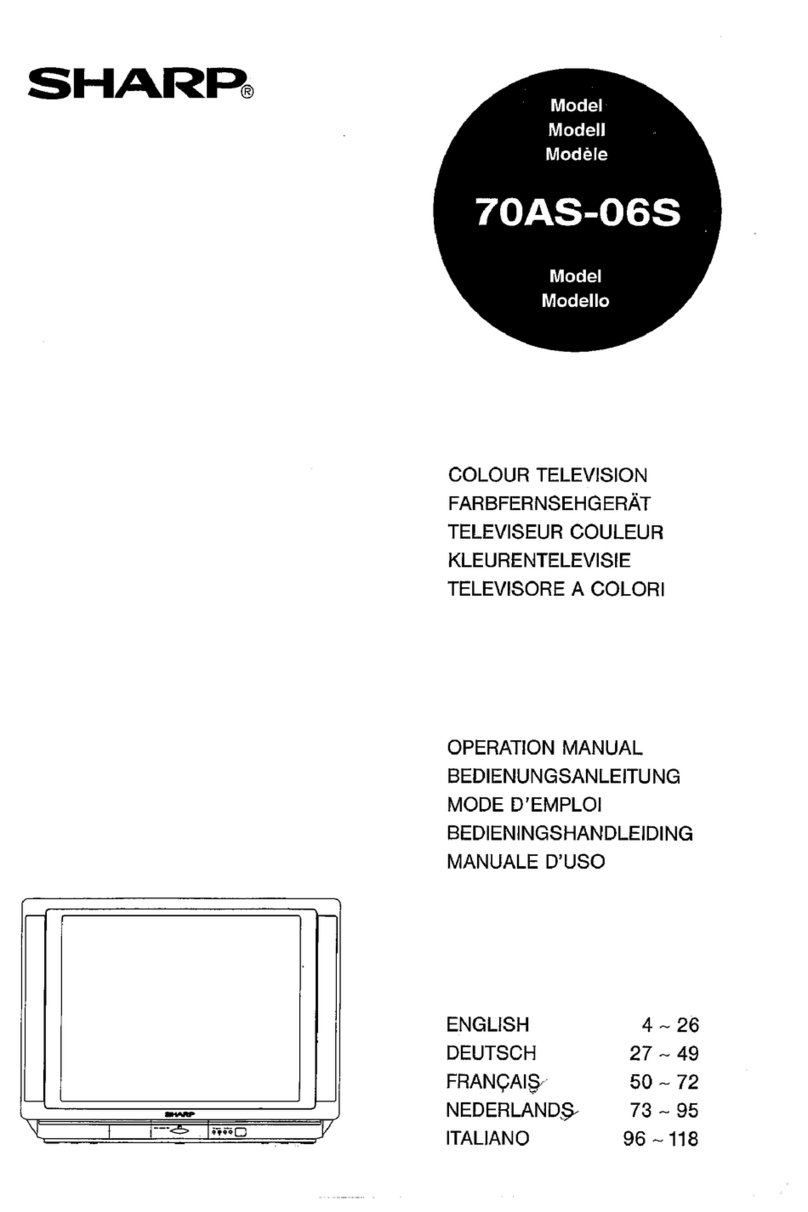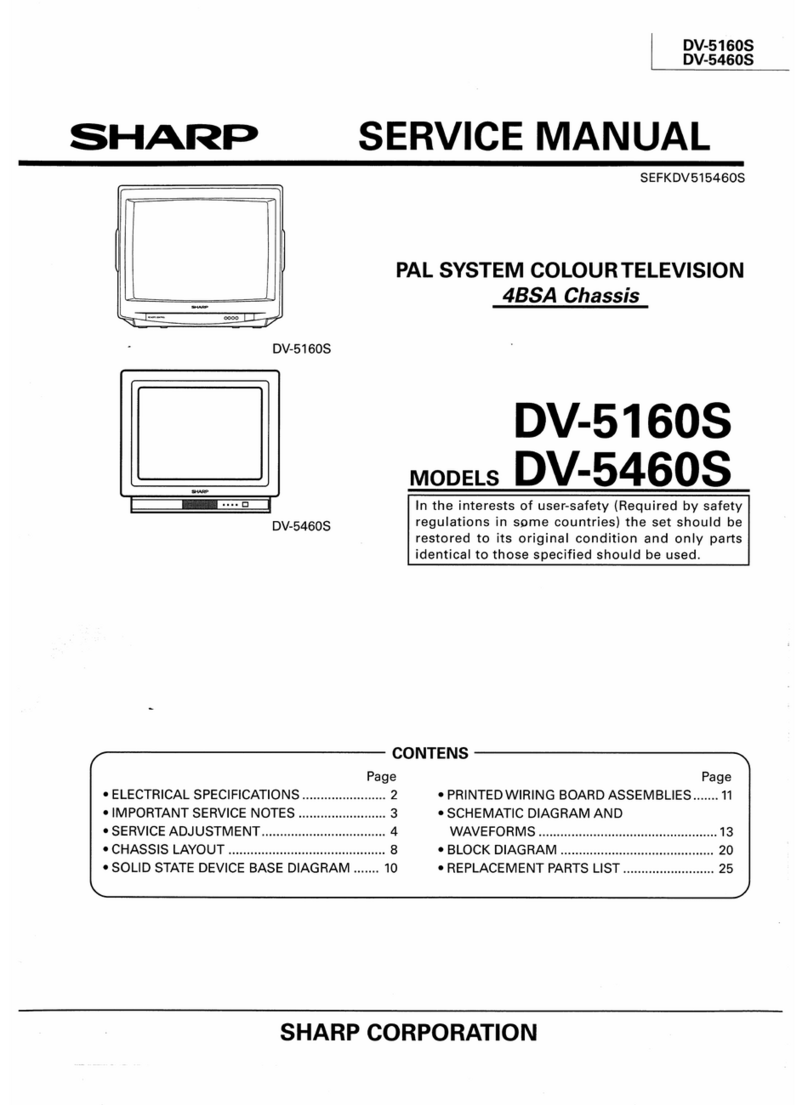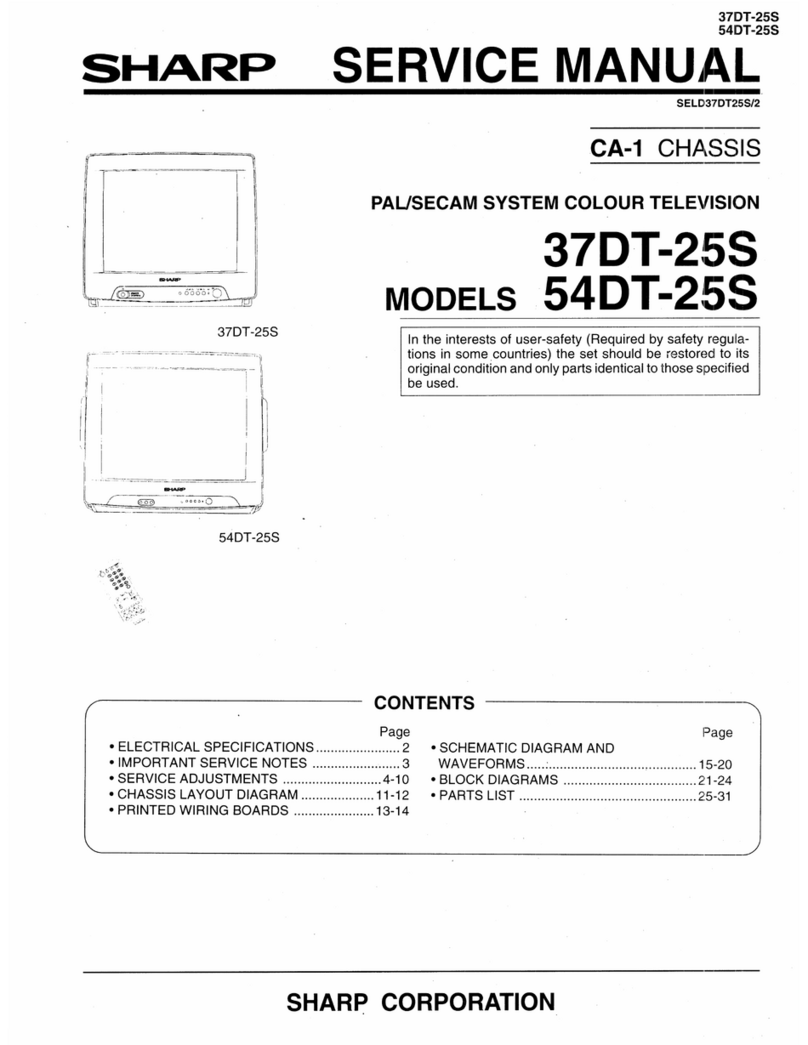Quick Start Set Up Guide
For information on using the TV’s features, please refer to the Operating Instructions. (Available online to download.)
Model Numbers
49BL2KA 50BL2KA 55BL2KA
49BL3KA 50BL3KA 55BL3KA
49BL4KA 50BL4KA 55BL4KA
49BL5KA 50BL5KA 55BL5KA
49BL6KA 50BL6KA 55BL6KA
Win a
Soundbar
Register your manufacturers guarantee online within 14 days of
purchase at www.registertoday.co.uk/sharp and enter into a prize draw to
Terms and conditions apply. Online registration only.
*Built-in Harman Kardon speaker systems (Full-range speaker and tweeter).
Harman Kardon is trademark of
HARMAN International Industries,
Incorporated, registered in the
United States and/or other
countries.
The terms HDMI, HDMI High-
Denition Multimedia Interface,
and the HDMI Logo are trademarks
or registered trademarks of HDMI
Licensing Administrator, Inc.
Google, Google Play, YouTube,
Android TV and other marks are
trademarks of Google LLC.
SHA/QSW/0211
SHA/QSW/0211
49BL2KA
49BL3KA
49BL4KA
49BL5KA
49BL6KA
50BL2KA
50BL3KA
50BL4KA
50BL5KA
50BL6KA
55BL2KA
55BL3KA
55BL4KA
55BL5KA
55BL6KA
Energy Eciency Class (SDR) G
Power consumption (SDR) 82 W 70 W 101 W
Energy Eciency Class (HDR) G
Power consumption (HDR) 135 W 105 W 170 W
Screen resolution (pixels) 3840 x 2160
Screen Size (diagonal) 123 cm / 49 inches 126 cm / 50 inches 139 cm / 55 inches
RF 75 ohm Antenna / Analog / DVB / Satellite
Inputs 4 x HDMI, 2 x USB, 1 x micro USB, 1x micro SD card reader,
1 x RJ45 LAN/Ethernet,
1 x Composite/CVBS Video & Component/YPbPr Input, 1 x L/R Audio input for
Composite/CVBS & Component YPbPr
Sound Outputs 1 x Digital Optical Audio output, 1 x 3.5mm Headphone
WiFi frequency range 2412 - 2472 MHz
WiFi transmit power (max) 100 mW
Speaker*/ Amplier Watts (RMS) 2 x 10 / 2 x 8
Voltage and power consumption AC 220V ~ 240V; 50Hz
82/115/140W (home
mode/standard/max)
(<0.5W in Standby)
AC 220V ~ 240V; 50Hz
70/95/115W (home
mode/standard/max)
(<0.5W in Standby)
AC 220V ~ 240V; 50Hz
101/145/180W (home
mode/standard/max)
(<0.5W in Standby)
Dimensions including stand (mm) 1102W x 684H x 233D 1125W x 697H x 233D 1239W x 763H x 233D
Net weight (Kgs) 9.9 12.2 14.2
Wall Mounting VESA 200 x 200 (mm) VESA 200 x 200 (mm) VESA 400 x 200 (mm)
Quick & easy guide for setting up your TV
What is included in the box
Using the remote control
Setting up the TV for the rst time - including attaching the stand
Connecting other devices to the Television
Need help setting up or using your TV?
Please contact the UK & ROI Helpline*
Telephone UK 0330 024 0803 or ROI 01443 3323
Online support at: www.umc-uk.co.uk
*Calls to 0330 numbers are charged at standard call rates and are included as
part of any bundled minutes with your phone provider.
Calls to the ROI number are charged at the local call rate.
The telephone opening hours are:
Monday to Friday: 8.30am – 6pm
Saturday: 9am – 5pm
Bank Holidays: 10am – 4pm
Closed Christmas and New Years day.
Sky Remote Code
If you wish to use your Sky remote to operate the TV’s basic
functions, you will need a Sky remote control (Revision 9 or later) and
you will need to program it with the code 2134. If you wish to use
your Sky Q remote to operate the TV’s basic functions, you will need
to program it with the code 4170.
Microsoft PlayReady™
This product contains technology subject to certain intellectual property rights of Microsoft. Use or distribution
of this technology outside of this product is prohibited without the appropriate license(s) from Microsoft.
Content owners use Microsoft PlayReady™ content access technology to protect their intellectual property,
including copyrighted content. This device uses PlayReady technology to access PlayReady-protected content
and/or WMDRM-protected content. If the device fails to properly enforce restrictions on content usage,
content owners may require Microsoft to revoke the device’s ability to consume PlayReady-protected content.
Revocation should not aect unprotected content or content protected by other content access technologies.
Content owners may require you to upgrade PlayReady to access their content. If you decline an upgrade, you
will not be able to access content that requires the upgrade.
Using the remote control
1
4
2
3
STANDBY - Switch on the TV when in standby or vice versa. By long
pressing of this button, the set will display a menu offering power down
option to energy saving standby mode
SOURCE - To display the input/source menu.
VOL (+/-) - To increase/decrease the sound level.
The Google Assistant - Use your voice to access entertainment, control
smart devices, obtain answers on screen, and more.
HOME – Display the TV Home Menu.
CH (+/-) - To increase or decrease the channel being watched.
MENU - Display LIVE TV menu. This button works only in sources (TV,
HDMI, Component, etc.). It will not work in the Home Menu.
INFO - Press once for now/next channel information.
( / / / / OK) - Allows you to navigate the on-screen menus and adjust
the system settings to your preference.
BACK - To go back a previous step.
EXIT - To exit all menus.
NETFLIX - Access the Netflix App.
Prime video - Access the Prime video App.
YouTube - Access the YouTube App.
Freeview Play - Access the Freeview Play app.
MTS – Opens audio track menu.
TEXT - To enter/exit teletext.
SUB - To switch the dialogue at the bottom of the screen (on/off).
TV - To switch to Live TV.
3
2
1
Key
For multimedia playback
4
Freeview Play brings together live TV viewing with ‘‘catch up’’
TV services such as BBC iPlayer, ITV player, More4 and Demand
5. The Freeview Play Explore app features a carousel of genres
to select from when searching for programmes, such as sport,
comedy, dramas and soaps, etc. Content is made up from
recommendations of the major broadcasters and offers an
alternative means of searching.
Note that to use the full functionality of Freeview Play your set
must be connected to the internet.
To receive Freeview channels, in particular Freeview HD
channels, you will need a Digital TV aerial and be in a
good Freeview coverage area.
You can check coverage for your postcode
at www.freeview.co.uk.
Please note that any Freeview HD channels found during
tuning will be placed in channel positions above 100. For
example, 101 (BBC1 HD) 102 (BBC2 HD) etc.
Accessories
Included with this TV are the following accessories
What is included in the box
Please save your box/packaging as you will need this in the event of warranty/service repair or support. We
are unable to carry out warranty/service if you are unable to package it correctly. The safest way to package
your item in the event of warranty/service repair is in it’s original box/packaging.
1 x Quick Start Guide 1 x Remote Control and 2 x AAA Batteries
1 x Stand installation pack
Additional Accessories
If you don’t have the RF cable shown below, then you can purchase one from www.umc-uk.co.uk/cables
If you are intending to connect your TV to an RF socket in order to receive Freeview, you will need this
cable.
RF Cable
1 x Safety Leaflet
COLOUR BUTTONS - Execute corresponding function at that time
- To play/pause media
- To play in fast rewind mode
- To play in fast forward mode
- To stop the playback
Online Manual
To launch the online manual, press the HOME button, select Apps from the Home menu, and select “E-instruction
Manual” from the apps list.
NUMBER BUTTONS - 0–9 to select a TV channel directly.
MUTE - Mute the sound or vice versa.
TV GUIDE - Opens the 7 day TV guide (digital TV mode).
Technical Specication
Manufactured under license from Dolby
Laboratories. Dolby, DolbyAudio, and the
double-D symbol are trademarks of Dolby
Laboratories Licensing Corporation.
SHA-QSW-0211_49,50,55BLxKA.indd 1SHA-QSW-0211_49,50,55BLxKA.indd 1 31/03/2021 16:17:3331/03/2021 16:17:33