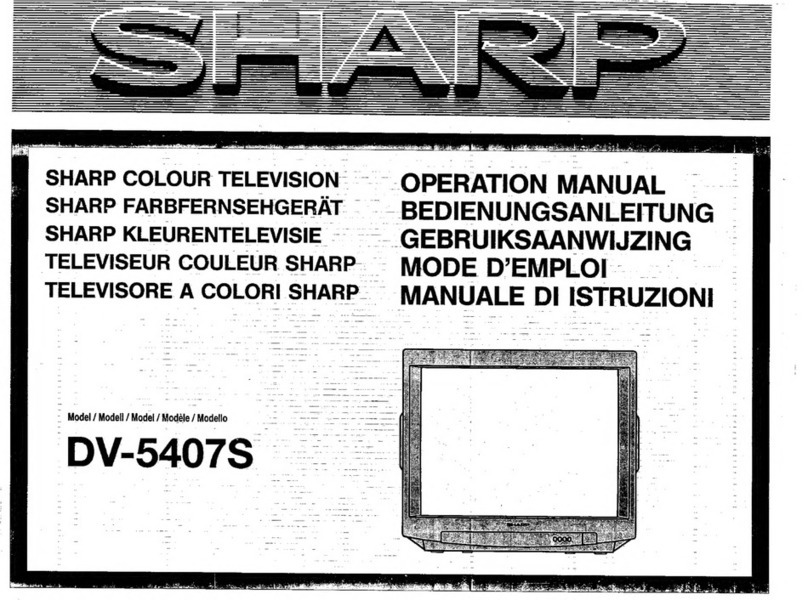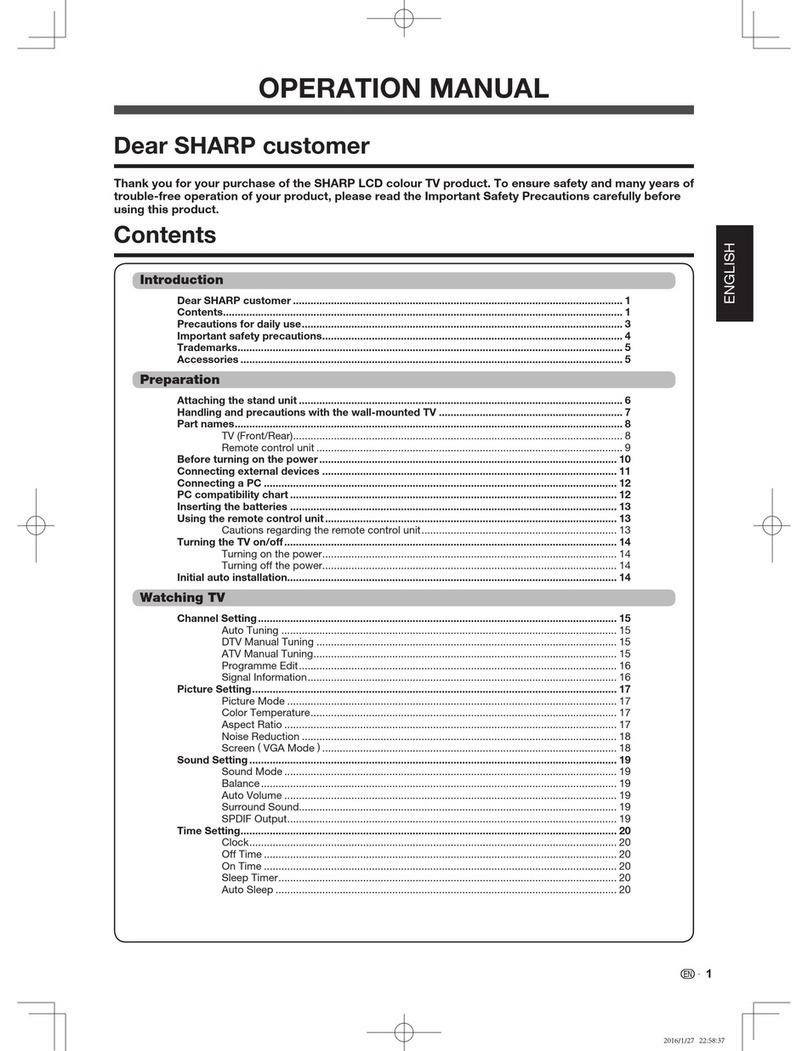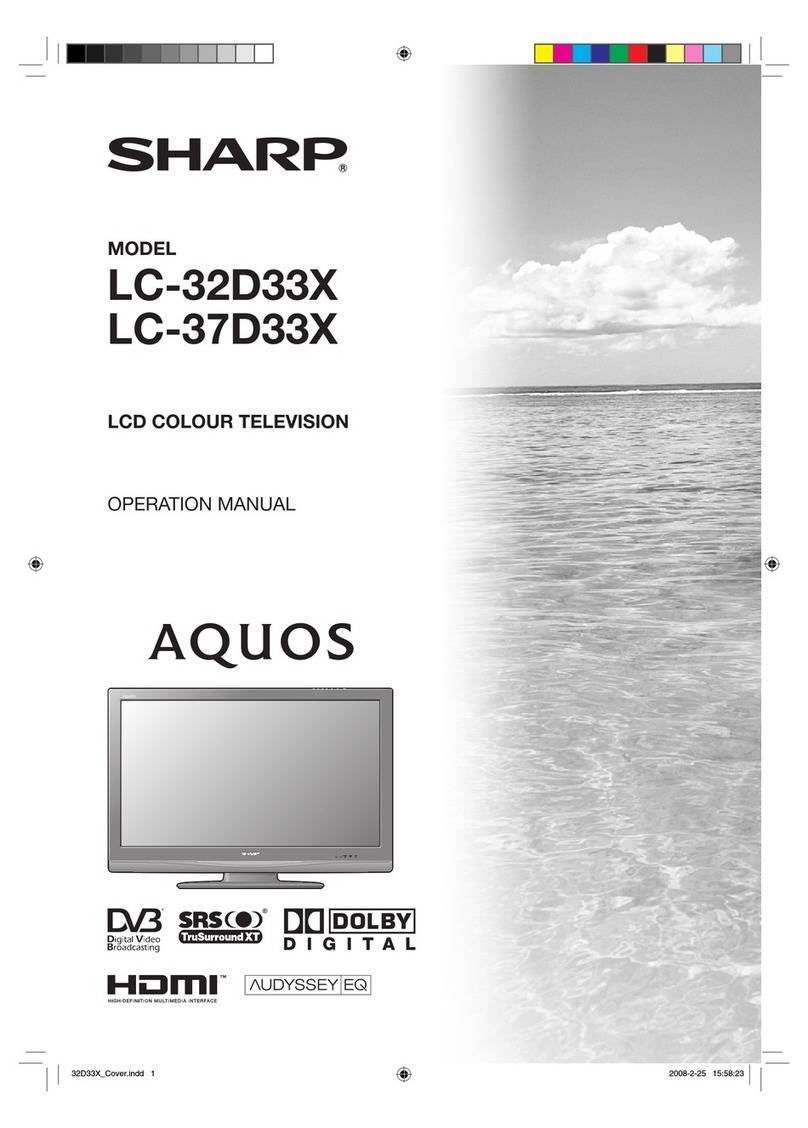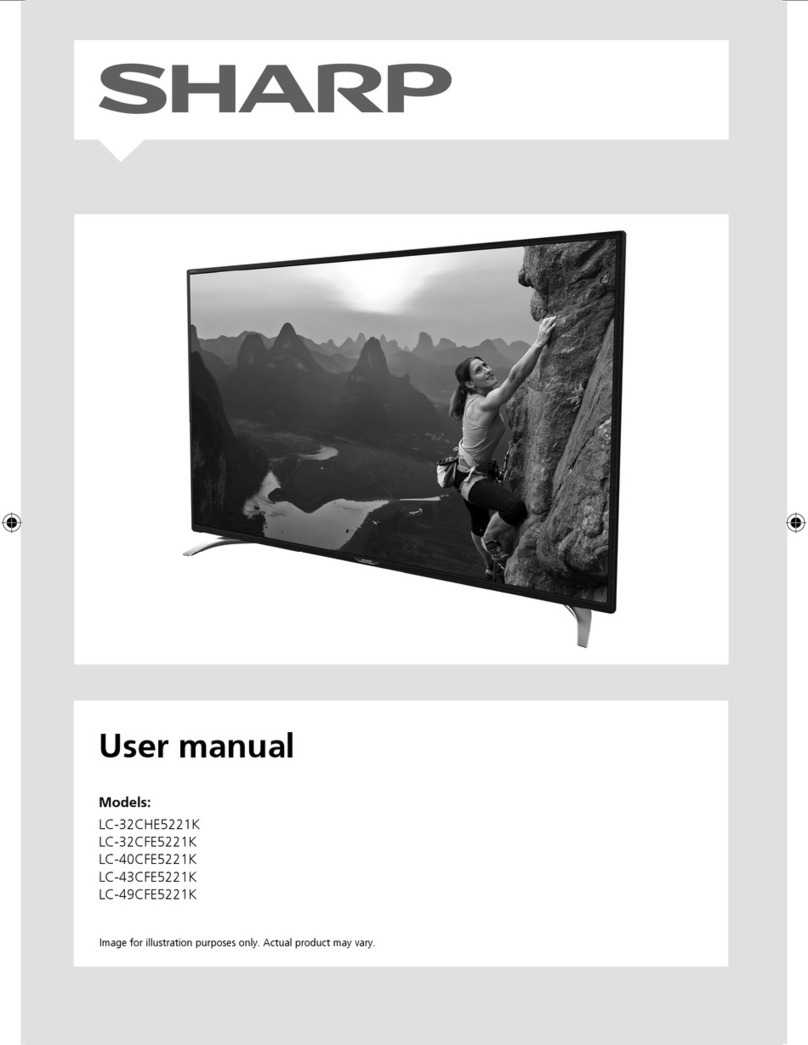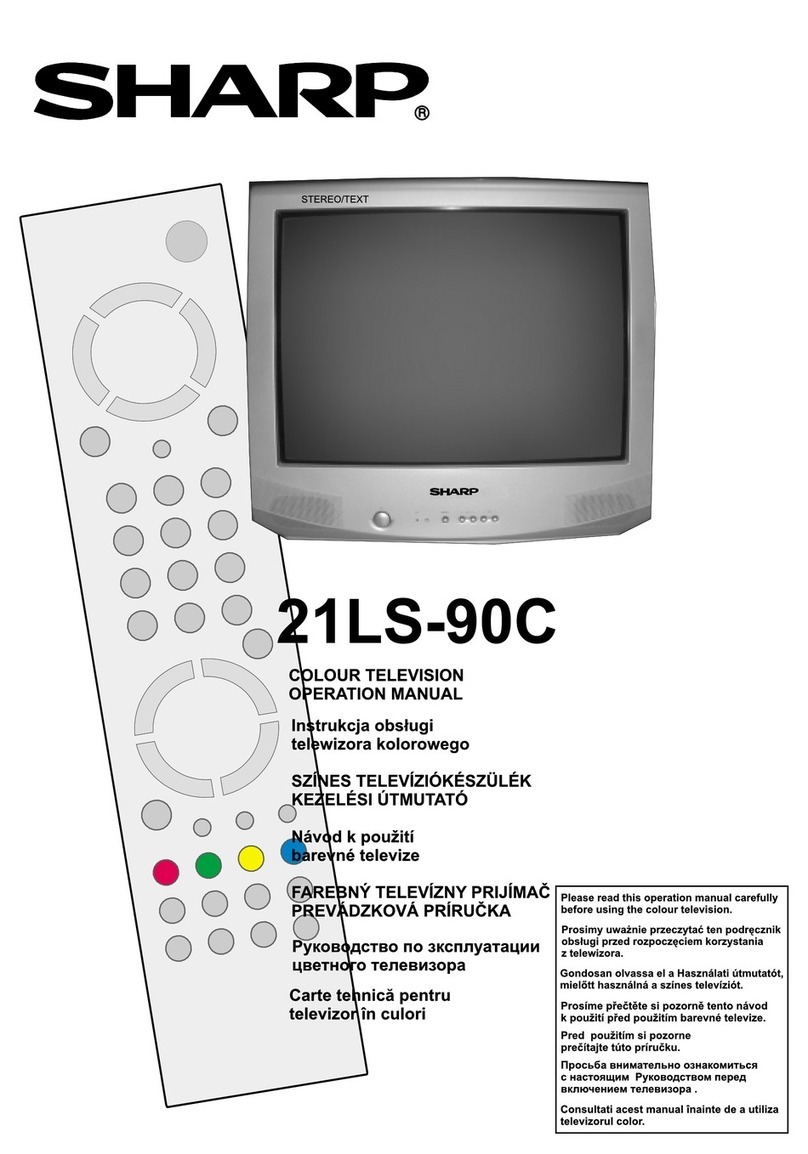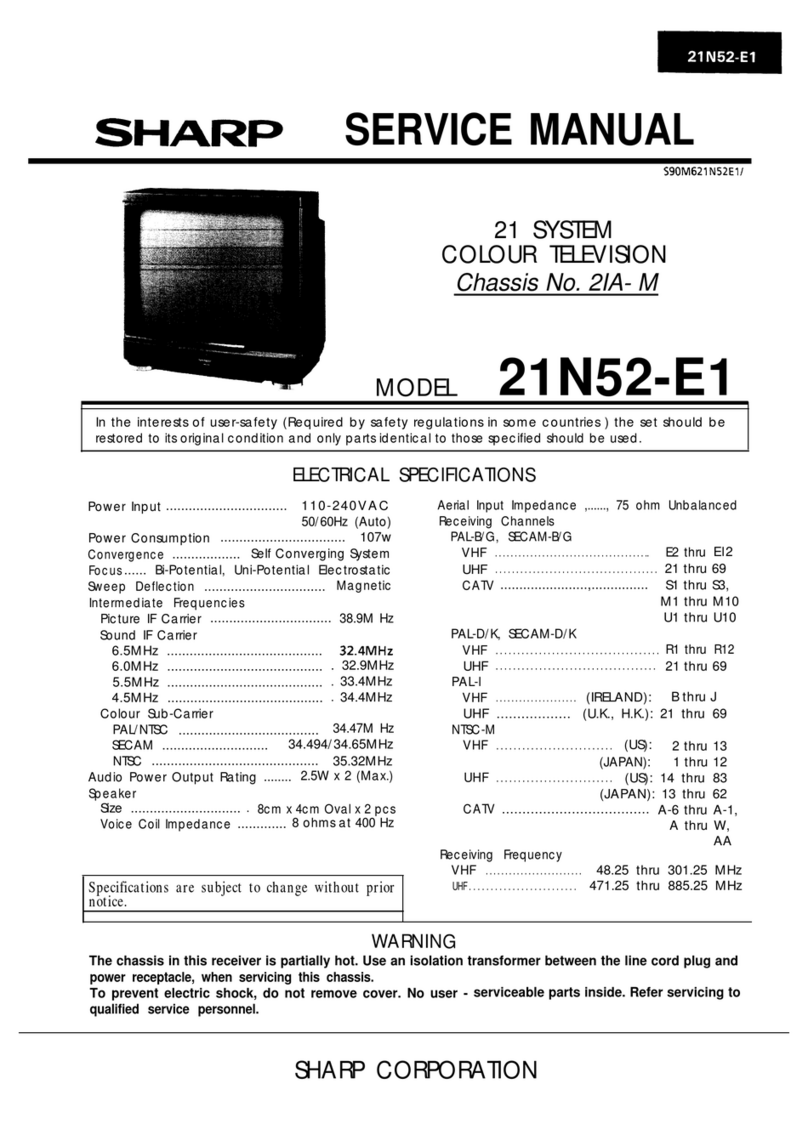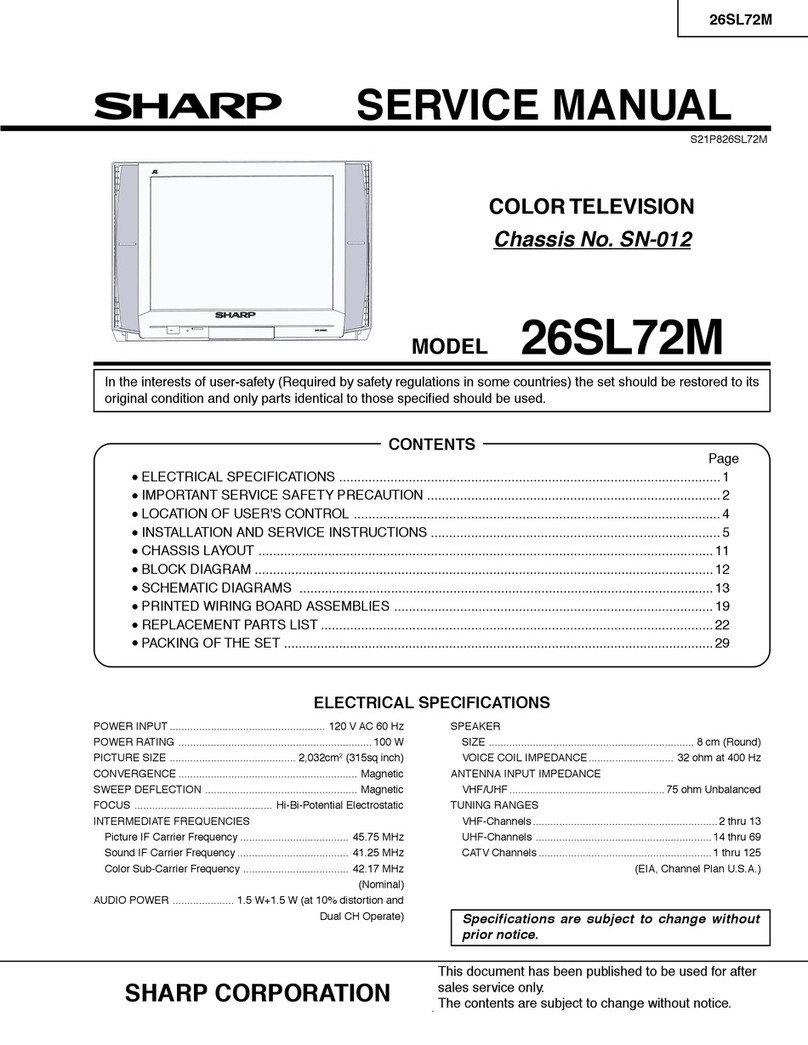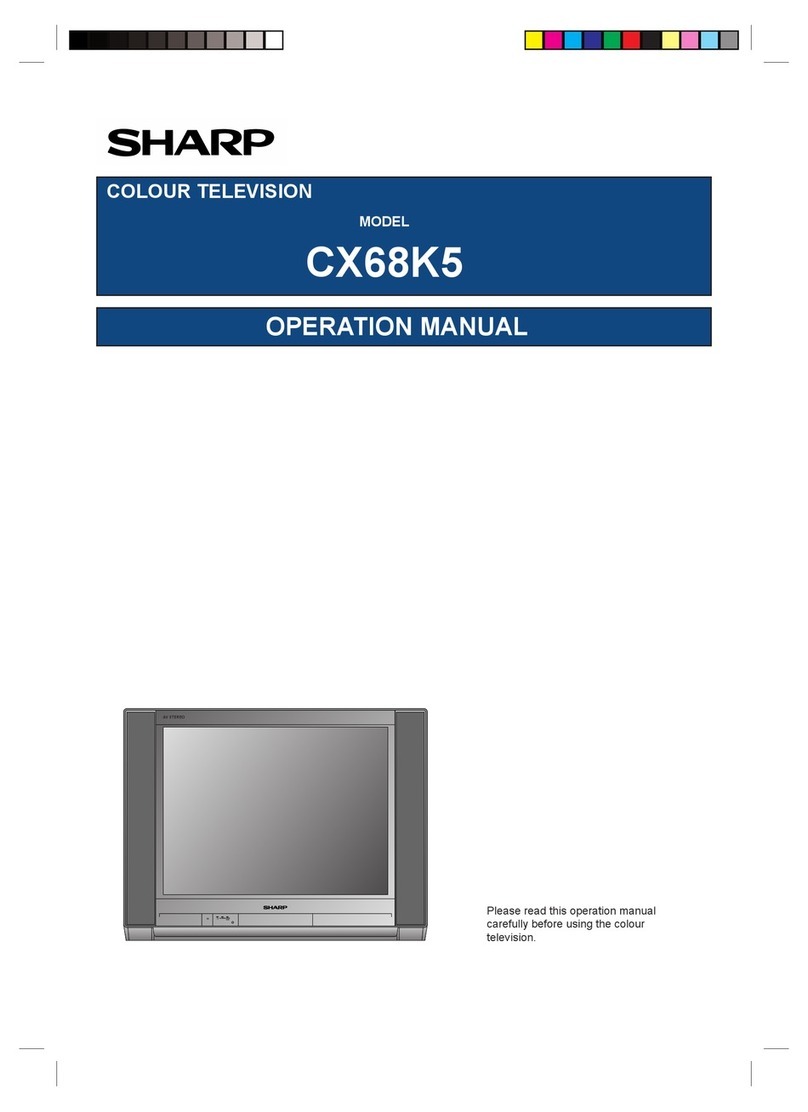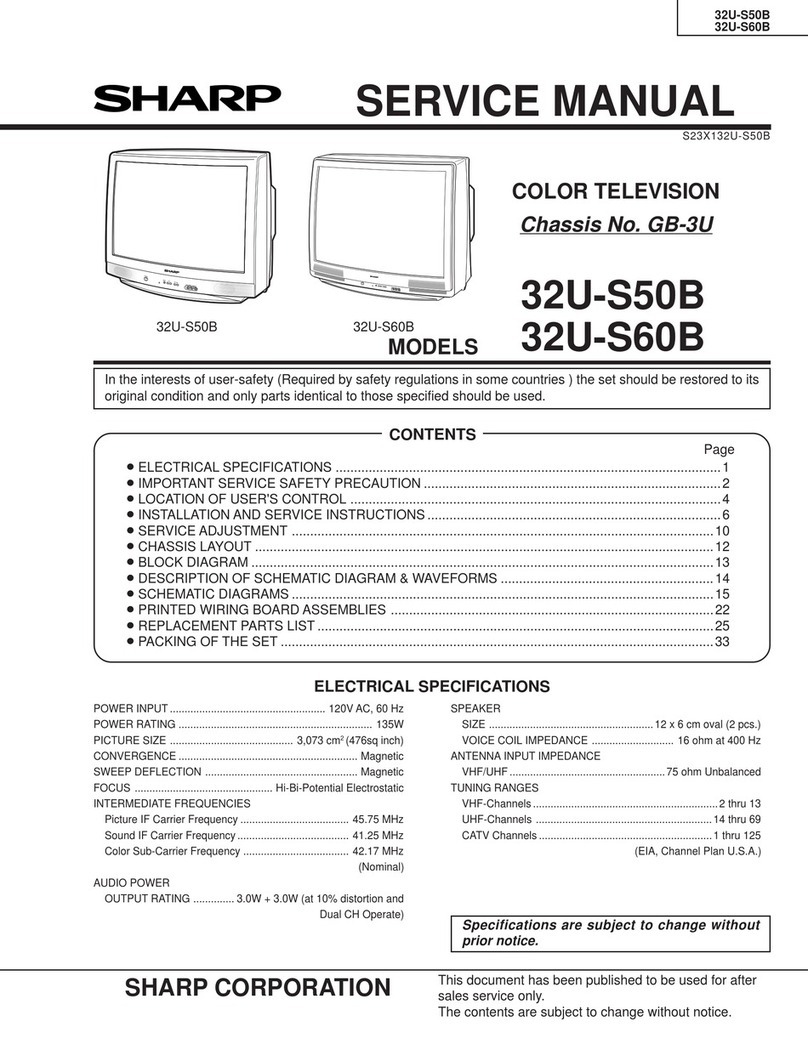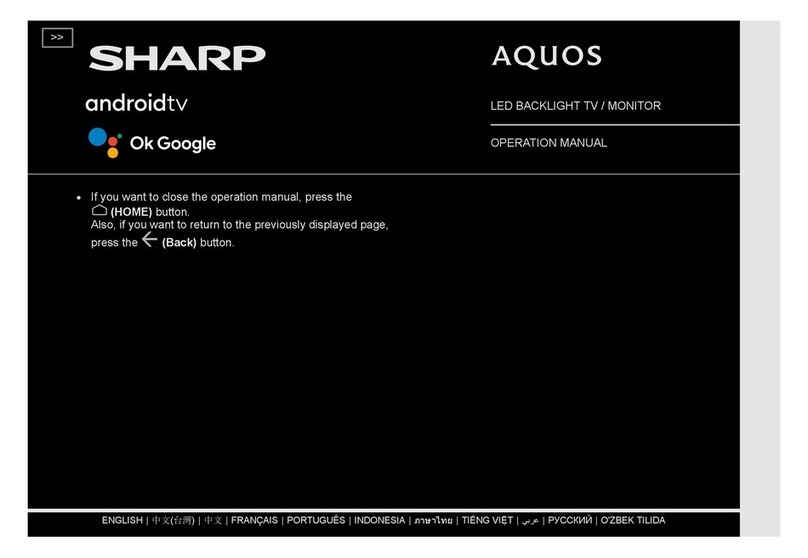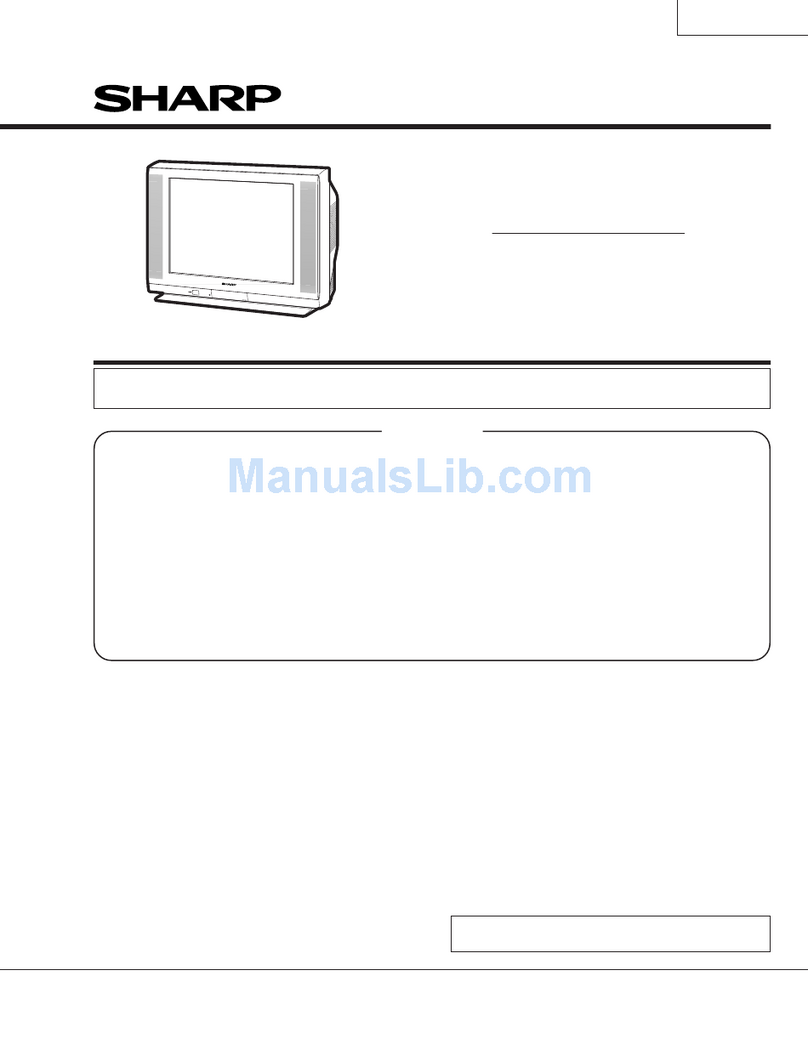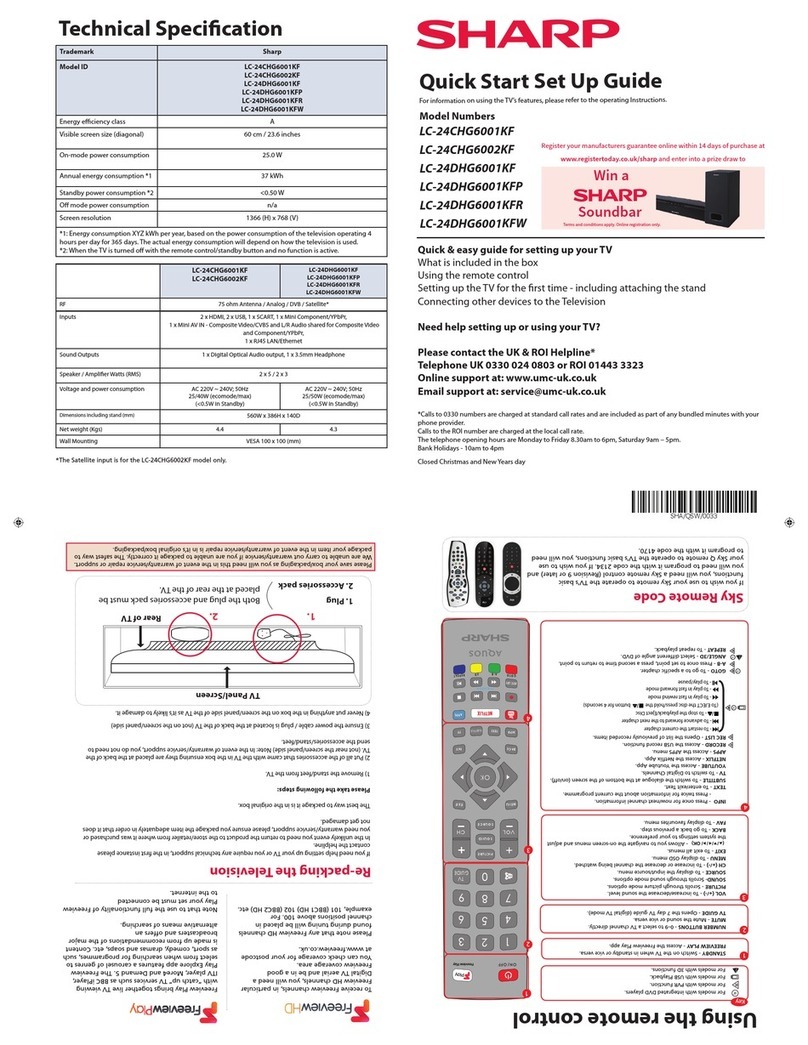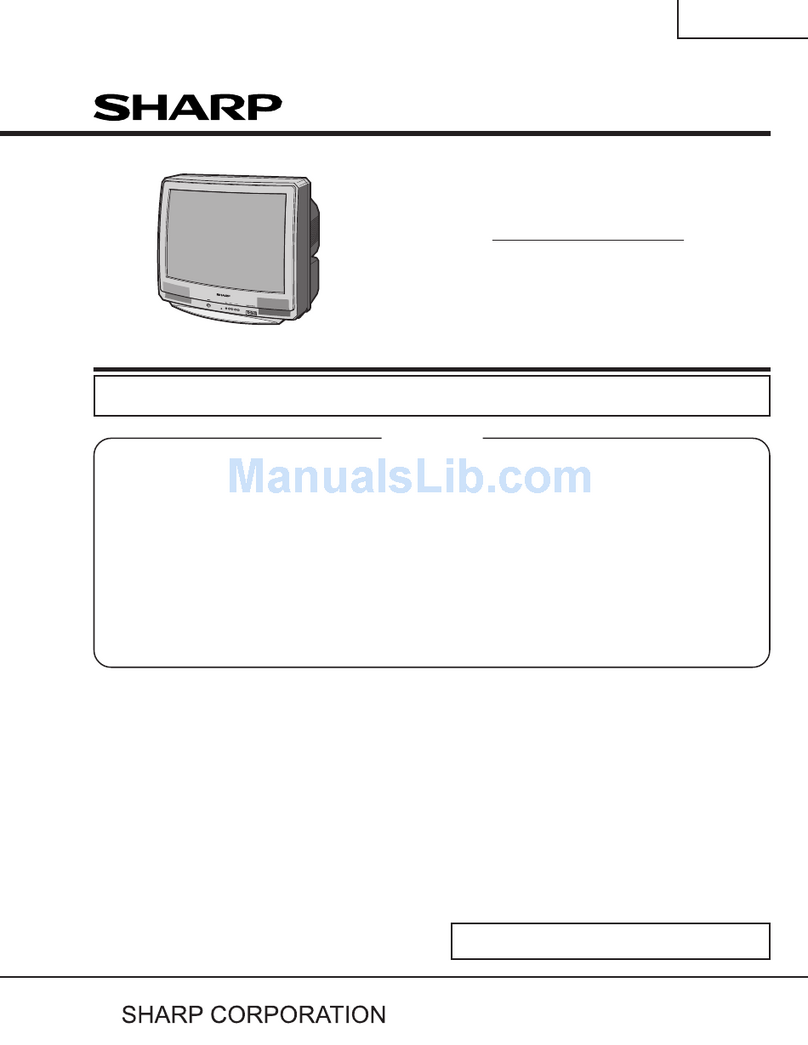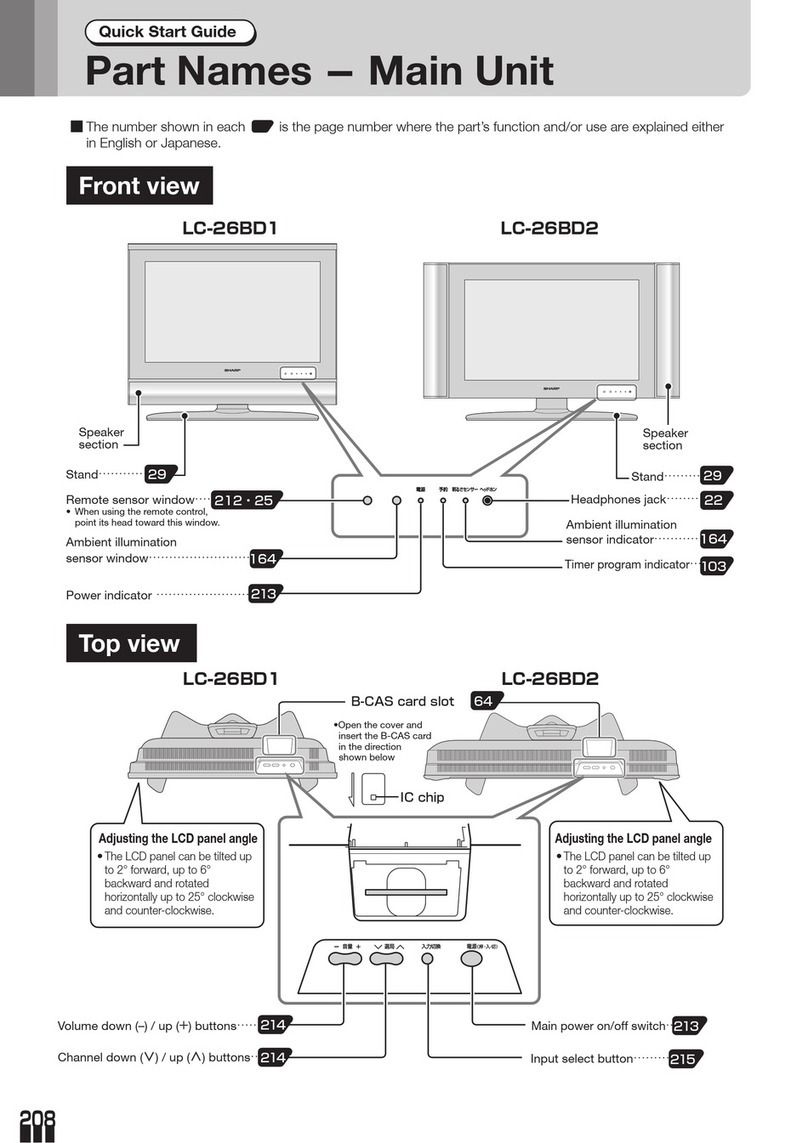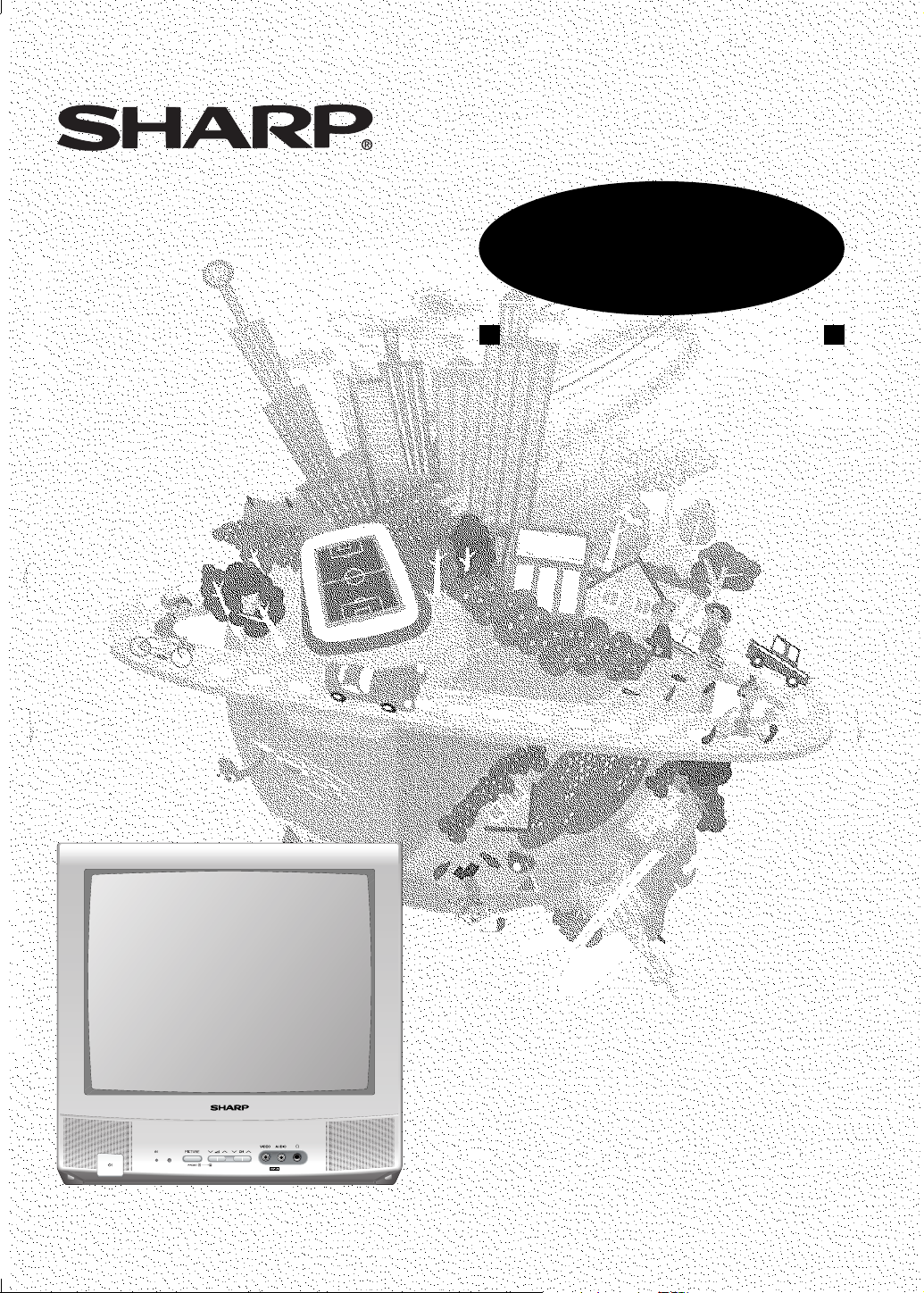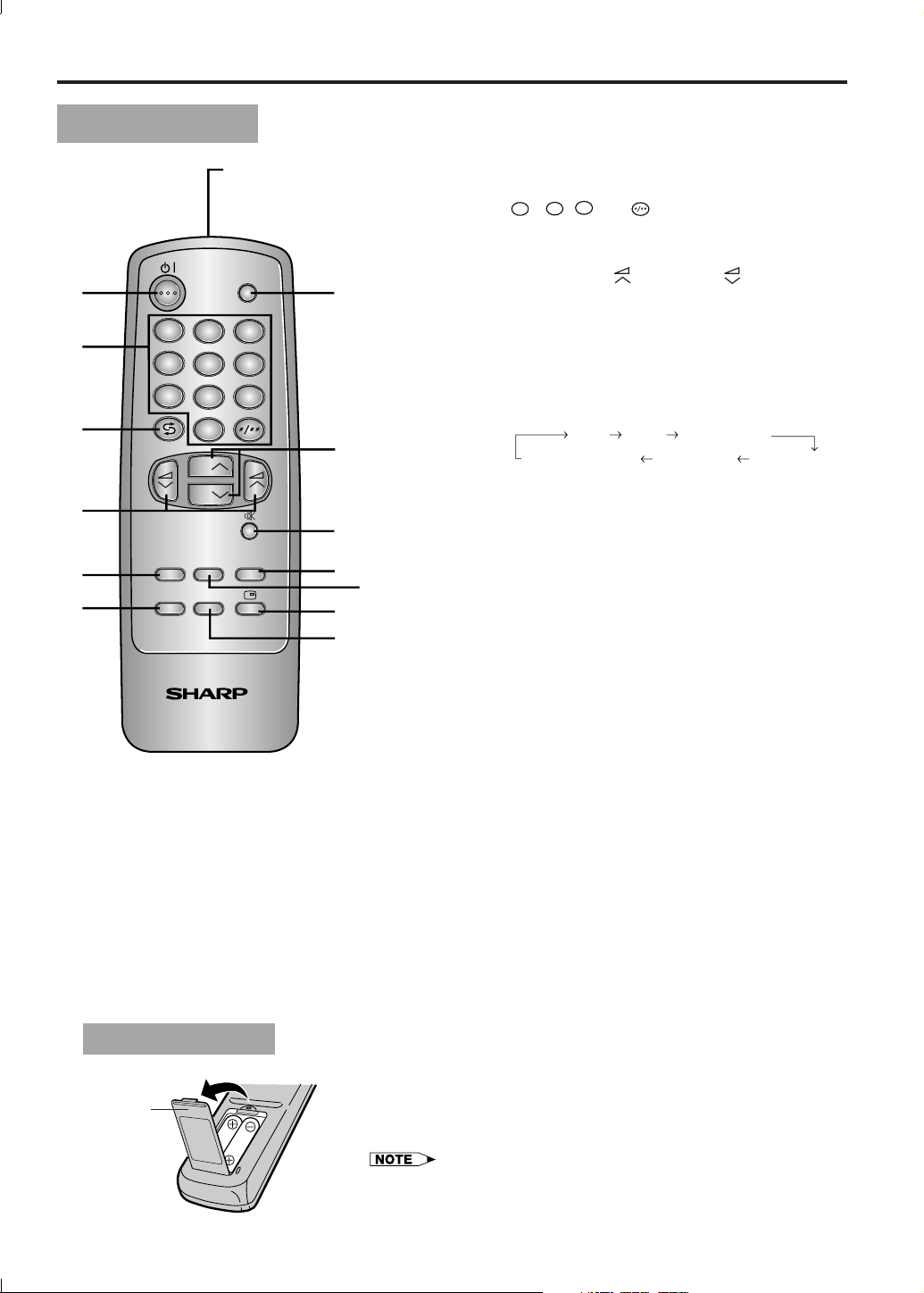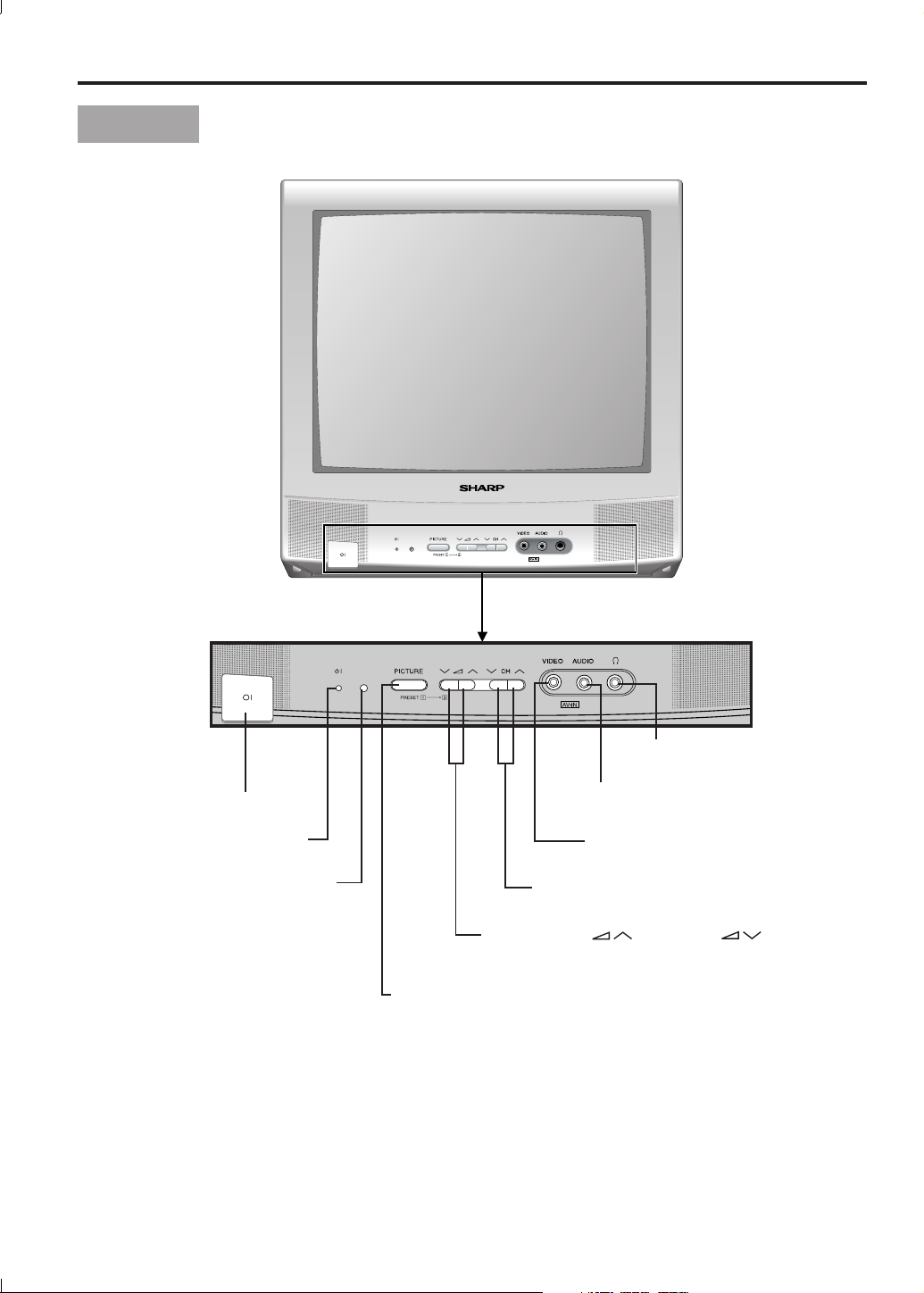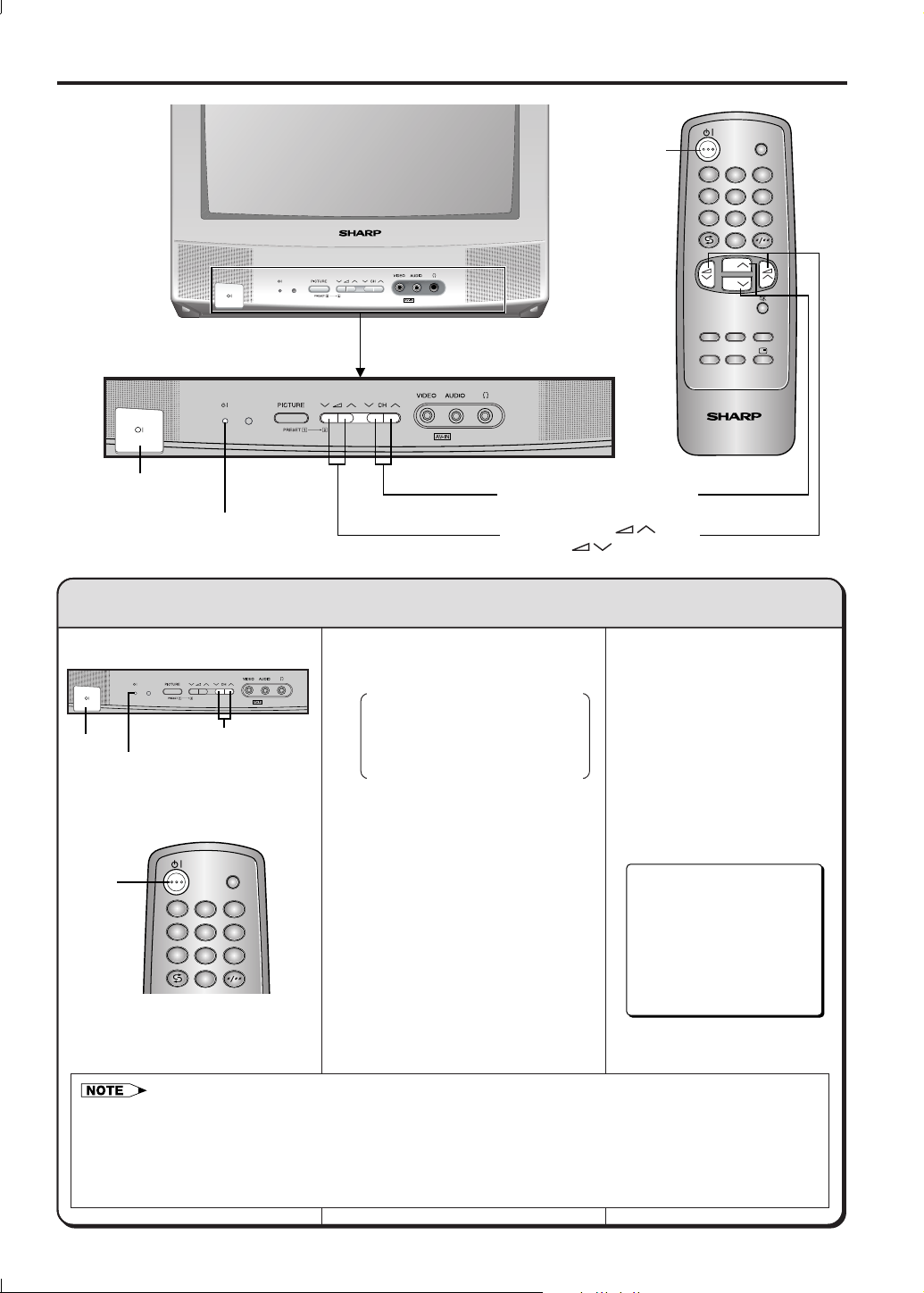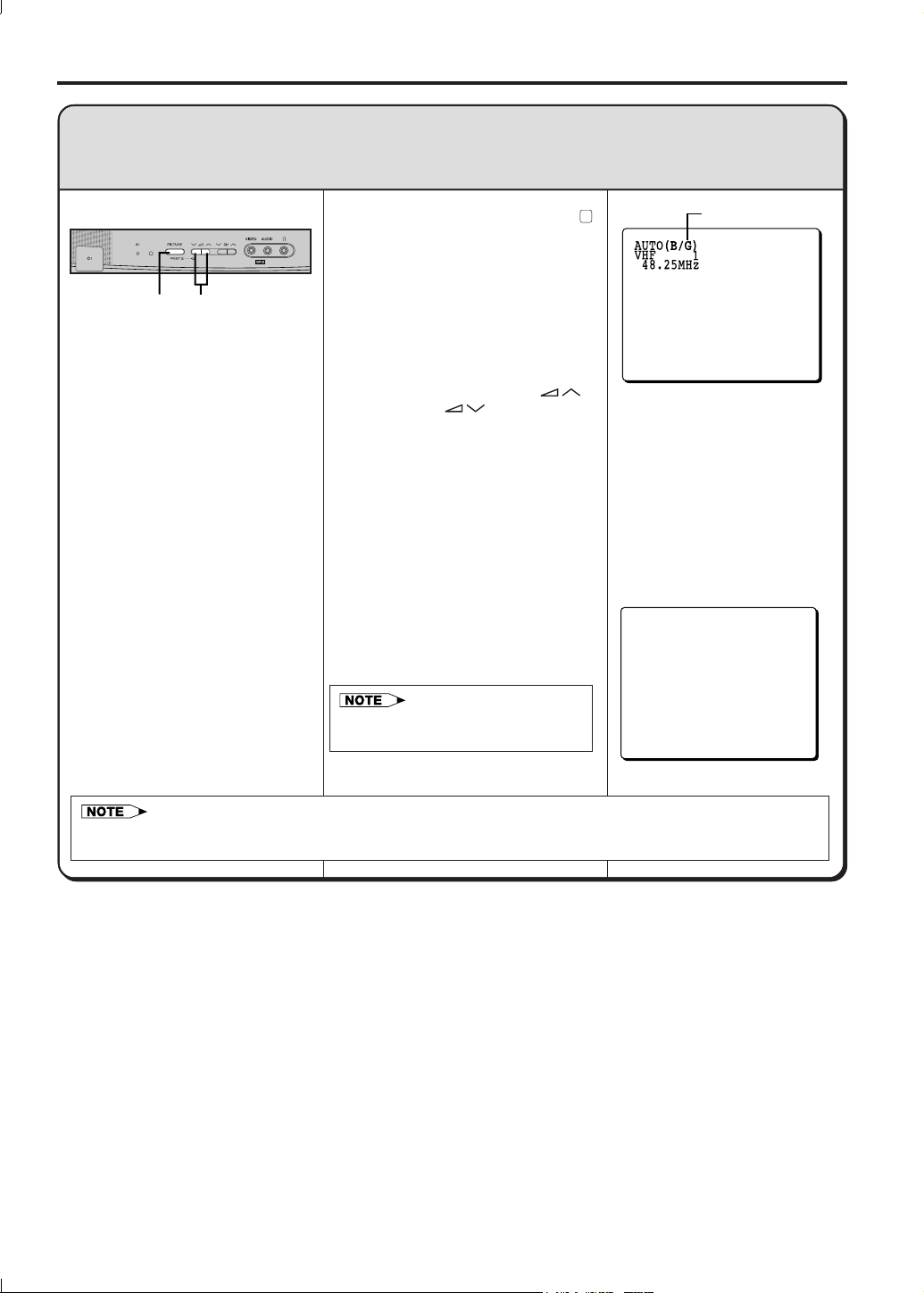‰1
Dimension: 176 x 250mm
CX34N3(01-06) M&M Printers (M) Sdn. Bhd.
Position the TV set out of
direct sunlight and away
from heat, as high
temperatures can damage
the cabinet, CRT, or other
electronic parts.
Never insert or drop any
metallic or inflammable
objects into the ventilation
holes of the TV set, this
can cause fire, electrical
shock, or electrical failure.
Do not place a flower vase
or anything else containing
liquid on the TV set, as
liquid spilt on the TV set
can cause serious
problems.
Unplug the power cord
from the wall outlet
immediately if the TV set
begins to make unusual
noises or give off smoke or
an odd smell, then call our
service centre for service.
To prevent fire or electrical
shock, do not use the TV
set in an excessively damp
place.
Do not cover the ventilation
holes at the back of the TV
set, this can cause fire or
other serious problems.
Leave an adequate open
space behind the TV set
for good ventilation.
Do not place this set in
confined spaces, such as a
bookshelf or built-in case.
Never remove the back of
the cabinet, as there is
high voltage inside the TV
set.
Page
Safety Precautions................................................ ‰1
Accessories ........................................................... ‰2
Antenna Connection ............................................. ‰2
Location of Controls.............................................. ‰3
Basic Operation .................................................... ‰5
OSD (On-Screen Display)
Language Selection ........................................ ‰7
Presetting Channels ............................................. ‰8
• Manual Channel Preset (MANUAL)
• Full Auto Channel Preset (AUTO)
Fine Tuning ............................................................ ‰10
Flashback .............................................................. ‰10
Skipping Channels ................................................ ‰11
Picture Adjustment ............................................... ‰12
Contents
Dear Sharp Customer
Thank you for buying SHARP Colour Television Receiver. To ensure proper operation, please read this
manual carefully. After reading, keep this manual in a safe place for future reference.
Safety Precautions
;;;;;;;;;
;;;;;;;;;
;;;;;;;;;
;;;;;;;;;
;;;;;;;;;
;;;;;;;;;
;;;;;;;;;
;;;;;;;;;
;;;;;;;;;
;;;;;;;;;
;;;;;;;;;
;;;;;;;;;
;;;;;;;;
;;;;;;;;
;;;;;;;;
;;;;;;;;
;;;;;;;;
;;;;;;;;
;;;;;;;;
;;;;;;;;
;;;;;;;;
;;;;;;
;;;;;;
;;;;;;
;;;;;;
;;;;;;
;;;;;;
;;;;;;
;;;;;;
;;;;;;
;;;;;;
;;;;;;
;;;;;;
;;;;;;
Page
Timers .................................................................... ‰13
• Reminder
• OFF Timer
• ON Timer
Colour and Sound System ................................... ‰16
Function Adjustment ............................................. ‰17
• Blue Back
• White Temp
• uSound Mute
• ∫Call
• TV/VIDEO
Video Equipment Connections............................. ‰20
Troubleshooting ..................................................... ‰21
Specifications ........................................................ ‰22
Do not place this television equipment on an unstable cart, stand, or table. The
television equipment may fall, causing serious injury to a child or an adult, and serious
damage to the equipment.
Use only with a cart or stand recommended by the manufacturer, or sold with the
television equipment.