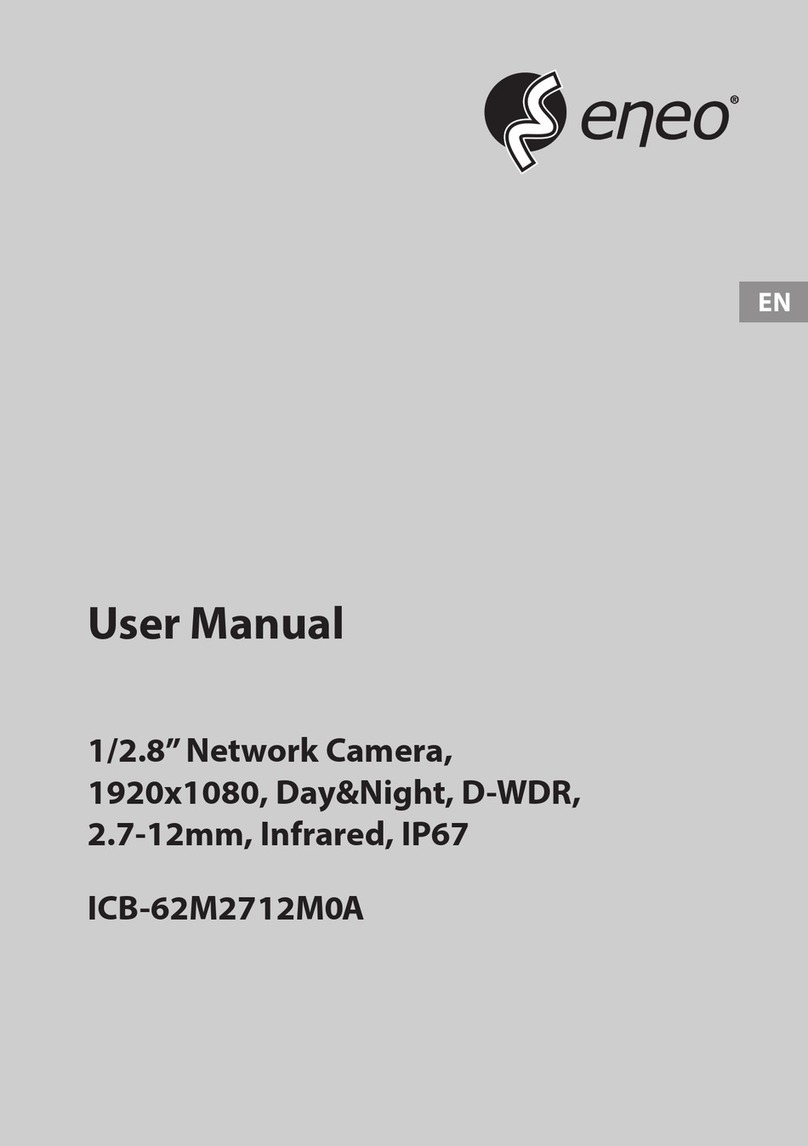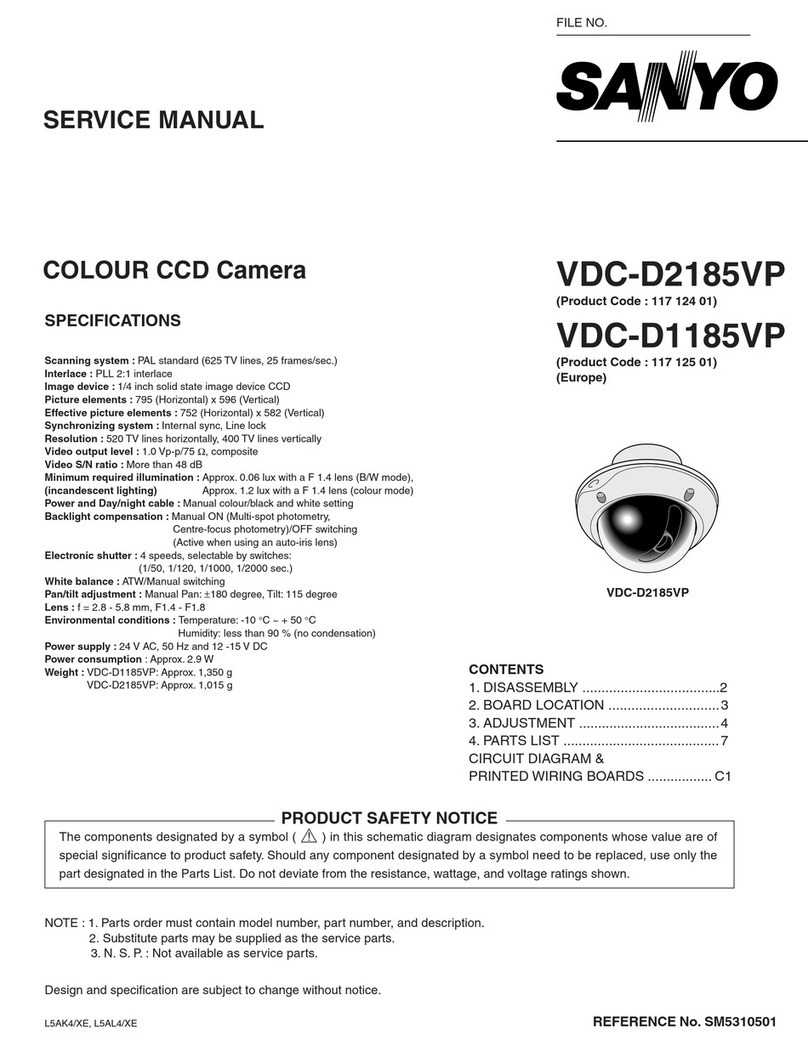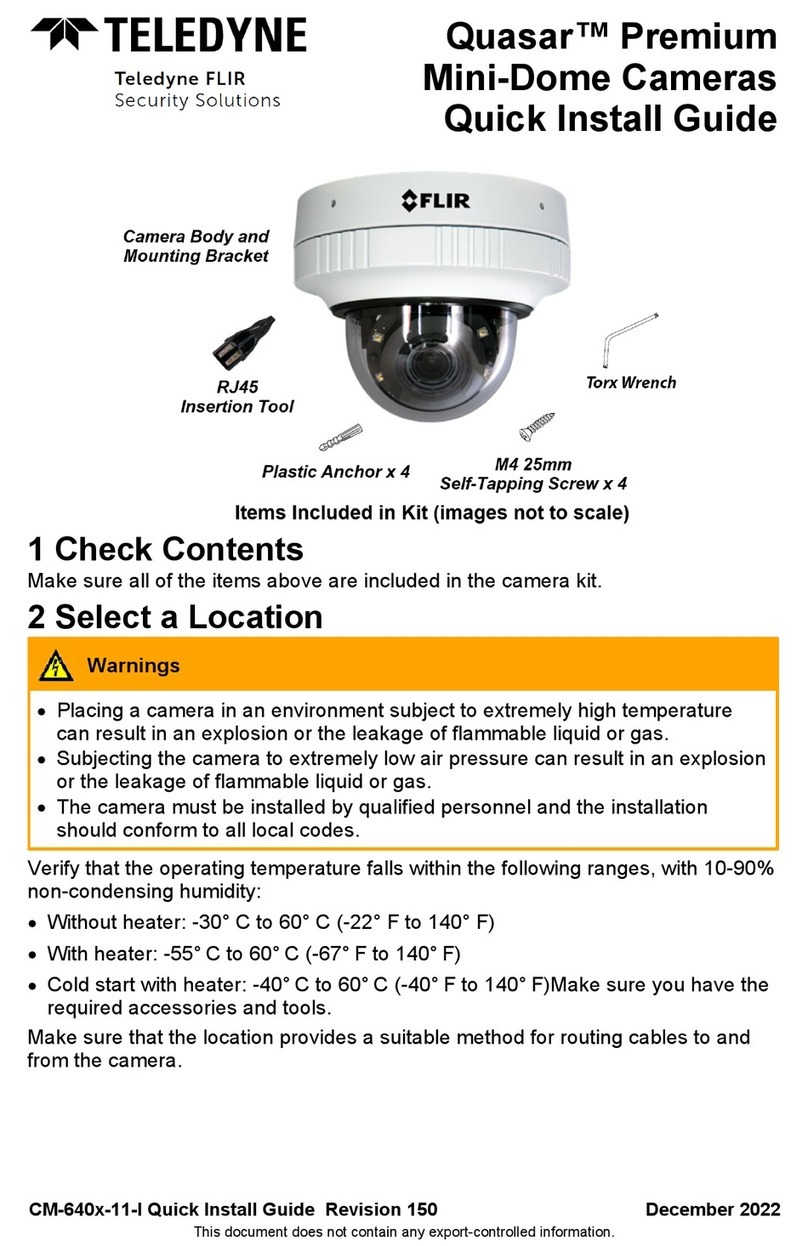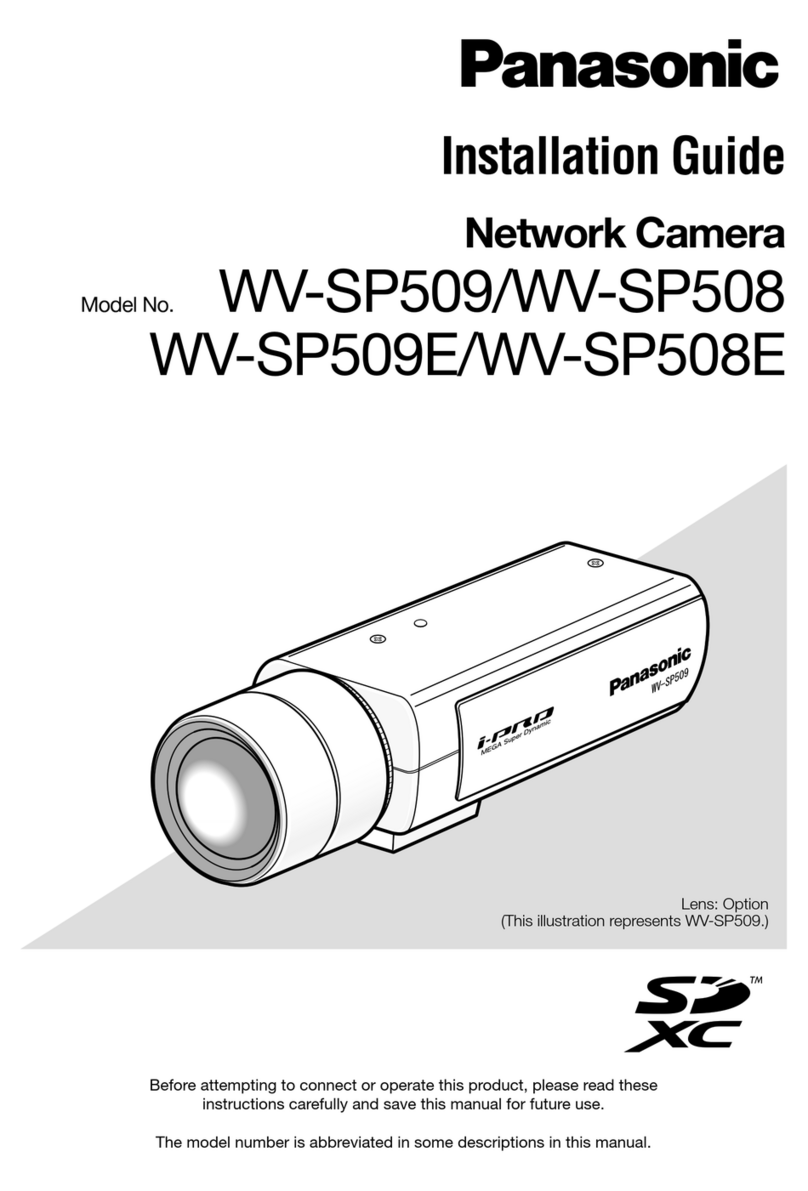SHARX SECURITY HTNC4410M User manual

Quickstart Guide
Sharx Security HTNC4410M
High-Zoom ONVIF PoE+ IP Camera
Bullet style outdoor 1080P60 IP camera with 10 X autofocus zoom and IR night vision
Full setup support is included with your purchase. We would be glad to call you to walk you through these
steps if you like. Just email customerservice@sharxsecurity.com for an appointment or use our online chat

Quickstart for use with a Sharx Security NVR
Note: The following is for customers having purchased a package deal of 4K NVR + cameras. If this does not
apply to you please skip to the next page Quickstart for use with a PC.Please contact us for Mac support.
1. 4K NVR power up
The 4K NVR (such as Sharx Security HTNR16621 or HTNR32620) comes with a power cord and mouse. A
monitor and cable for the monitor are not included but would be helpful. If not available, see step d) below
to use Internet Explorer, Safari, Chrome or Titanium V2 for PC or Mac instead of a monitor.
a) Connect the NVR to your monitor with standard 15 pin cable or to a 4K or HD TV with HDMI cable
b) Connect the NVR to power with the included power cable and turn on the power switch in the back
c) After power-up and connecting the mouse to one of the NVR’s front USB ports, you can use the
mouse to log in to the NVR. The initial username and password are both admin.
d) Optional: You can connect the NVR’s WAN port to your router with a Cat5e or Cat6 cable
Then you can find the NVR’s IP address by looking in your router’s list of attached clients or by using
the “SmartManager” PC software that’s downloadable from www.sharxsecurity.com/support_page
Typing this IP into your browser gains you access to the NVR viewing or setup menu. Any browser
works for setup. Video requires a PC with Internet Explorer or Chrome or a Mac with Chrome. Allow
downloading of the ActiveX, Java and codecs. Chrome will have a message at the bottom left corner
asking about Java, and you would need to click through to allow Chrome to use the Java plugin. If
you prefer not to use Java you can also use Sharx Security Titanium V2 software instead. Please
contact us for details.
2. Camera power up
a) The cameras are generally shipped with a weatherproof cover piece already installed over the
ethernet connector. This is done as a reminder to use it in the final installation. For initial testing
you would just take it off by rotating it a quarter turn counter-clockwise.
b) Connect a Cat5e or Cat6 cable from the camera’s network jack to any free NVR LAN port
Once connected, the NVR will take about 5 minutes to power up and find the camera and make both live
and recorded video available for display using the NVR’s attached monitor. You can use the NVR’s PTZ
menu to adjust the zoom level. The camera will then adjust the focus automatically but you can also adjust
it by clicking on the focus icons.
3. Optional: Direct login to a camera’s full user interface through the NVR
Assuming that the camera is connected to the NVR’s network port labeled LAN1, the camera’s full user
interface is available by adding :50000 to the end of the NVR’s IP address. Initial username and password
for the camera are also both admin. The camera on LAN2 uses port :50001, LAN3 uses :50002, etc
Note: All browsers allow access to the most commonly used setup options. For control over all the most
detailed camera settings you would use Internet Explorer. On Windows 10 (or a Mac with Parallels or
Bootcamp) you can start Internet Explorer by right clicking on the Windows start icon at the bottom left,
then selecting “Run…” and typing “iexplore”. You must be logged in as an administrator of the PC.

4. Phone/tablet app: The free “Titanium Mobile” NVR app for iOS and Android
You can download the “Titanium Mobile” app from the Apple app store or Google Play store for free.
The following assumes you connected the NVR’s WAN port to your router as described in item 1.d) above.
Most routers require you to take specific steps to enable remote access. This can be done in one of 2 ways:
1) Enabling the router’s “DMZ” or “Default Server” feature for the NVR
Or
2) Forwarding these specific TCP ports to the NVR: 80, 9350, and optionally 50000-50015
Your Internet provider or router manufacturer can help with these steps, or you can check with us.
Then you either need the NVR’s initial DVRNS ID or your router’s IP address. The DVRNS ID is available if
you log in to the NVR with the attached monitor or with a browser and the NVR’s local IP. You can find the
DVRNS ID if you go to setup, then network, then the DVRNS menu. The initial DVRNS ID usually has 6
letters or numbers but you can choose your own ID if you like. Then click on “Register”
In the Titanium Mobile app, you would go to the “Device” menu, then click on the + icon at the top right
corner, and select “DVRNS”. You would then fill the blanks as follows:
-Name: anything you like
-DVRNS ID: the ID that you got from the NVR’s network menu
-Login ID: admin
-PW: admin (until you change your NVR’s login password)
If you don’t have internet or only want to view the NVR on your local network then you can add the NVR in
the app’s device menu by selecting “Static” instead of DVRNS and then using the NVR’s IP address. And if
you had trouble finding the IP address on your network you can try the app’s “Discovery” menu.

Then you click on “NEXT” at the bottom, and assuming that everything is correct you end up back in the
devices menu with the name of your NVR listed as an available device. The back arrow at the top gets you
back to the main menu.
Once the device is added in the app, you can click on “Live”, then select your device, and click on “Connect”
at the bottom and you will see your first 4 cameras. For live viewing you can select 2, 4, 8 or 16.
If you double tap on a camera you will see that one by itself. You can zoom in or better yet, use the phone
sideways. If you hold your finger on the display all menus disappear for an edge to edge landscape display.

The app will also allow you to adjust the zoom level. When viewing a single camera by itself there is a PTZ
icon at the bottom right. This icon opens a PTZ menu that has options for zoom, focus, iris and other
options including “smart focus” which is the camera’s autofocus option
The playback menu can show 1, 2, 4 cameras at a time. The green slider at the bottom can be moved to the
desired playback time. This is very useful to skip back for a few minutes or hours.
In playback mode you can also keep the finger on the image and then the extra menus disappear.

To play back a specific time and date, the “time search” option in the main menu shows a calendar
interface where you select the desired date among the highlighted available days, then scroll down to
select the time, minutes and seconds of the start time
The “change” icon at the bottom of the playback menu switches to a menu for forward / backward play
and pause. When paused, the “speed” icon switches the forward / backward icons from next frame /
previous frame to first / last frame. This allows frame by frame analysis of the recorded video.
In play mode, the speed can be selected from 1 to 64 times if you tap on either the forward button or
backward button and then tap on the tiny plus or minus icons that appear above and below the selected
speed. In the example below, a 16 x forward speed is selected. Or hold your finger on the image to remove
the bottom row of menus for a much closer look at the video.
This covers the most common features of the NVR and app. The camera and NVR can also be set up to
detect events. For example, motion detection, external alarm input, video content analysis (including
tamper detection, intelligent motion detection or intrusion detection). Then the app can send push
notifications to your phone and allow you to view the corresponding video. Please contact Sharx Security
for assistance with the advanced features.

Quickstart for use with a PC and no NVR
1. Camera power up
When not used with the Sharx Security 4K NVR, the camera can be powered by PoE+ or 12 V DC 2A. The
PoE+ injector or switch must be compatible with the higher power 802.3at standard which can provide 24
watts. Standard PoE or 802.3af would not work reliably as it is limited to 15.4 watts which is insufficient for
this camera. Also, it is preferable to use gigabit rated injectors or switches.
a) The camera may have the weatherproof cover piece installed over the ethernet connector as a
reminder to use it in the final installation. You can take it off with a ¼ turn (counter-clockwise).
b) Connect a Cat5e or Cat6 cable from the camera to the PoE+ power supply, and a second cable from
the PoE+ power supply to your router.
Then download the latest “SmartManager” from the support section on www.sharxsecurity.com and this
PC software will automatically find the IP address for all HTNC series cameras on your network. If you’re
not already familiar with SmartManager, it is explained towards the end of this Quickstart guide. You will
need to set an IP address for the camera. To avoid any IP conflicts prior to setup, the camera’s default IP of
192.168.30.220 is outside the accessible range of most routers. SmartManager can find and set the IP.
2. Login to the camera’s full user interface using Internet Explorer
Note: All browsers allow access to the camera’s commonly used setup options. Many browsers can also
show video with a very low level of clarity. For the full image quality as well as much more detailed control
including zoom & focus you would use Internet Explorer, or the free Sharx Titanium V2, or a VMS software.
On Windows 10 you can start IE by right clicking on the Windows start icon at the bottom left, then
selecting the “Run” option and then typing the following into the search box: iexplore
Then type http:// followed by the camera’s IP address into the address bar. Be sure to use an administrator
account on your PC to allow the installation of the camera’s ActiveX when you click on “Live View”. The
initial username and password are both admin. To adjust zoom, click on the icon highlighted below.
Note: if you are not seeing this series of icons you are probably not using Internet Explorer.
This pops up the lens control menu that allows you to adjust the zoom ratio with these icons:
Focus is adjusted automatically. You can force the camera to re-adjust it by clicking these icons:

Physical installation / mounting
At a minimum the camera needs a Cat5e or Cat6 network cable for data transmission to your router
or Sharx Security NVR. Power can be provided to the camera over the same cable using the PoE+ (power
over ethernet) feature, or the camera can be powered with a separately purchased 12 V DC 2A power
supply.
Optionally, you can also connect cables for integration with a burglar alarm or specialized sensors
such as flood or freeze sensors, or an amplified microphone or speaker.
Camera cable details
NO Item Description
1
RJ-45
Network port: Fast Ethernet (10/100) Mbps PoE RJ45 modular jack
2
DC Jack Main Power DC jack: standard 12V DC connector (2 Amps)
3
AI: Alarm In
Alarm input and output, 3 pin terminal
G: GND
AO: Alarm Out
4
MIC: Audio In Audio line input, 2 pinterminal
G: GND
5
SPK: Audio Out Audio line output, 2 pinterminal
G: GND

To mount the camera, you could use the 3 included screws to attach it to a wall or ceiling. The included hex
wrench can be used to turn the swivel joint in the preferred direction.
There are adjustments for rotating the camera, rotating the joint, and tilting the joint, allowing full
flexibility to set the viewing direction. The base can be mounted to a vertical or horizontal surface.
Some customers prefer not to show very obviously in which direction a camera is pointing. For that reason,
we now also have matching dome models HTNC5404DM, HTNC4503DM, and HTNC5803DM.
Note: the MicroSD slot and reset button are behind a cover at the bottom of the camera, towards the
back.
For very high volume installations Sharx Security can offer an optional cable that plugs into a port next to
the MicroSD card and outputs a video signal that can go to a wrist mounted monitor, allowing installers to
complete the installation and adjustment of the preferred viewing angle in a single step.

Dimensions (in mm)
Note: Dimensions shown in mm
An optional all metal junction box is also available from Sharx Security.

IP Address Assignment with SmartManager
The Sharx Security HTNC4410M can be used with a router, or completely standalone, or with a Sharx
Security or other brand of ONVIF compatible NVR (network video recorder) supporting full HD / 30 fps
When used with a Sharx Security 4K NVR there is no need for any IP configuration. Simply plug it in one
of the NVR’s available network jacks, and if the camera is in default settings, the NVR will recognize and
automatically display and record it. If you already changed the password it will need manual setup.
Similarly, when used completely standalone without being connected to anything else, the default IP of
192.168.30.220 could be used directly.
When used with a router, the HTNC4410M will need to be configured either for a static IP that is within
the acceptable range for your router, or for DHCP which means to ask your router for an automatically
assigned IP. In this case, you would then follow up to reserve the automatically assigned IP in your router
so that it doesn’t change after a power failure or router restart.
The camera is shipped configured for the unusual IP address 192.168.30.220 that is purposely set to be
outside the scope of most routers. That way it doesn’t conflict with anything you might already have.
Unlike a browser, SmartManager will be able find it even if your network uses a different subnet.
You can then right click on the camera and SmartManager will open a menu with a number of choices as
shown below.
Select Assign IP Address. The Assign IP window will display. Enter the required IP address.
In the example on the next page, the camera is being set up for an IP address of 192.168.0.201, with a
common subnet mask of 255.255.255.0 and a gateway (router address) of 192.168.0.1
Typically the first 3 sets of digits in the camera’s IP address and the router’s IP address will need to be the
same, and the subnet mask is almost always 255.255.255.0, while your router’s IP is entered into the
“gateway” field.

Note: if you wish to set the camera to DHCP to get an automatically assigned IP address, then you would
proceed in 2 steps:
1) Set the camera to a fixed IP within your router’s subnet (i.e. sharing the first 3 sets of digits) and
click OK, and wait a few seconds for SmartManager to recognize the camera’s new IP
2) Open this menu again, this time check the checkbox for “obtain IP address via DHCP” and click OK
For example, the camera’s default IP is 192.168.30.220. If your router uses 192.168.0.xxx for its subnet,
you would first set the camera to 192.168.0.220, then enable DHCP as a second step, and the camera
would then be able to obtain an automatically assigned IP that starts with 192.168.0 from your router.
Once you have a valid IP, you can proceed to use the camera with Internet Explorer or with the software of
your choice.
Please note that browsers other than Internet Explorer cannot show the full clarity of this camera. So if you
are using a Mac or do not wish to use Internet Explorer, you could use the free 32 bit or 64 bit Titanium V2
software for PC or the 64 bit Mac OS version of the Titanium V2 which are all available for free download
with no licensing hassles from the Sharx Security web site.
Should you prefer other software, the camera is fully ONVIF S compatible and typically does not need a
dedicated driver.
We also have setup guides for Titanium V2 and some of the most popular third party software packages
including Milestone VMS, Blueiris for PC, and SecuritySpy for Mac, as well as IPTimelapse.
Other manuals for HTNC4410M
1
Other SHARX SECURITY Security Camera manuals
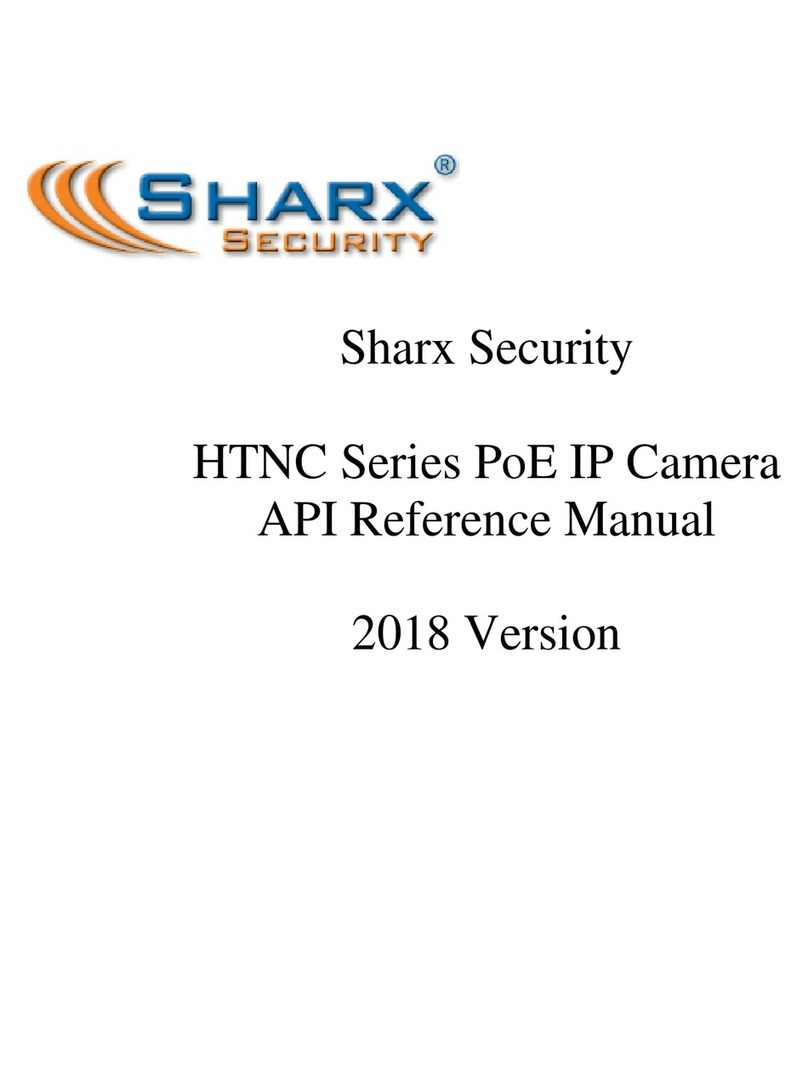
SHARX SECURITY
SHARX SECURITY HTNC Series User manual

SHARX SECURITY
SHARX SECURITY Onvif HTNC5204DMX User manual

SHARX SECURITY
SHARX SECURITY HTNC5404M User manual

SHARX SECURITY
SHARX SECURITY HTNC4420PTZ User manual

SHARX SECURITY
SHARX SECURITY HTNC4503M User manual

SHARX SECURITY
SHARX SECURITY HTNC4300DM User manual

SHARX SECURITY
SHARX SECURITY HTNC5803M User manual