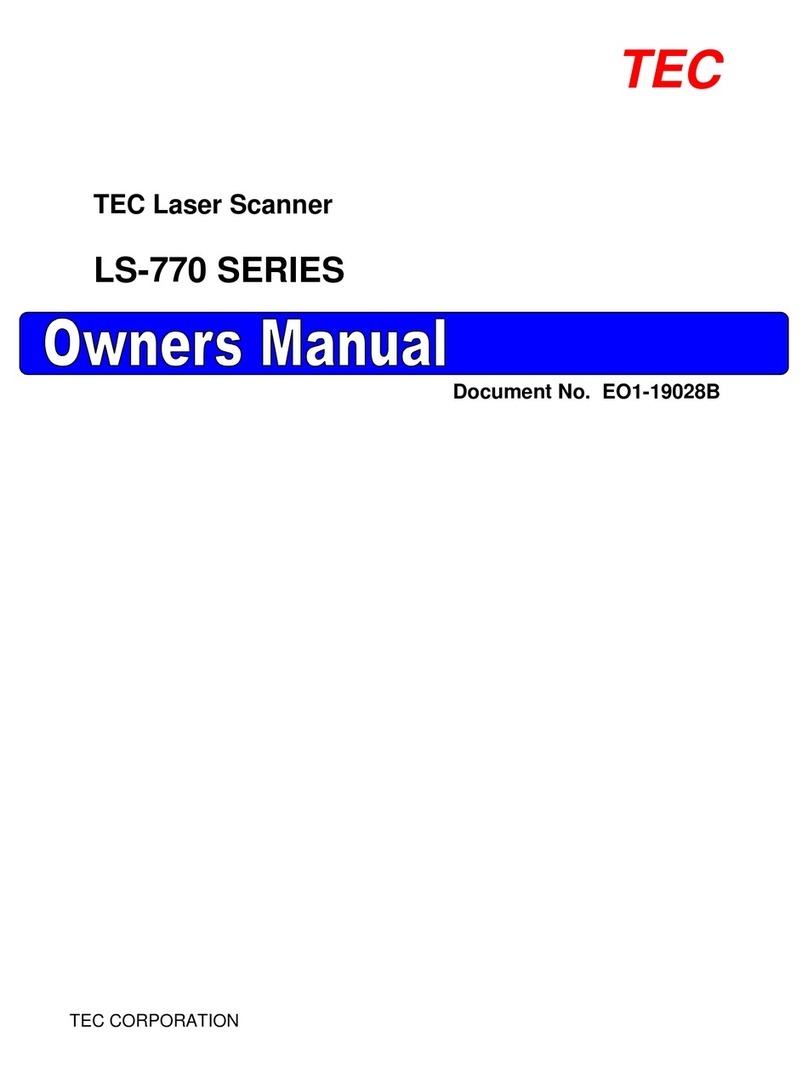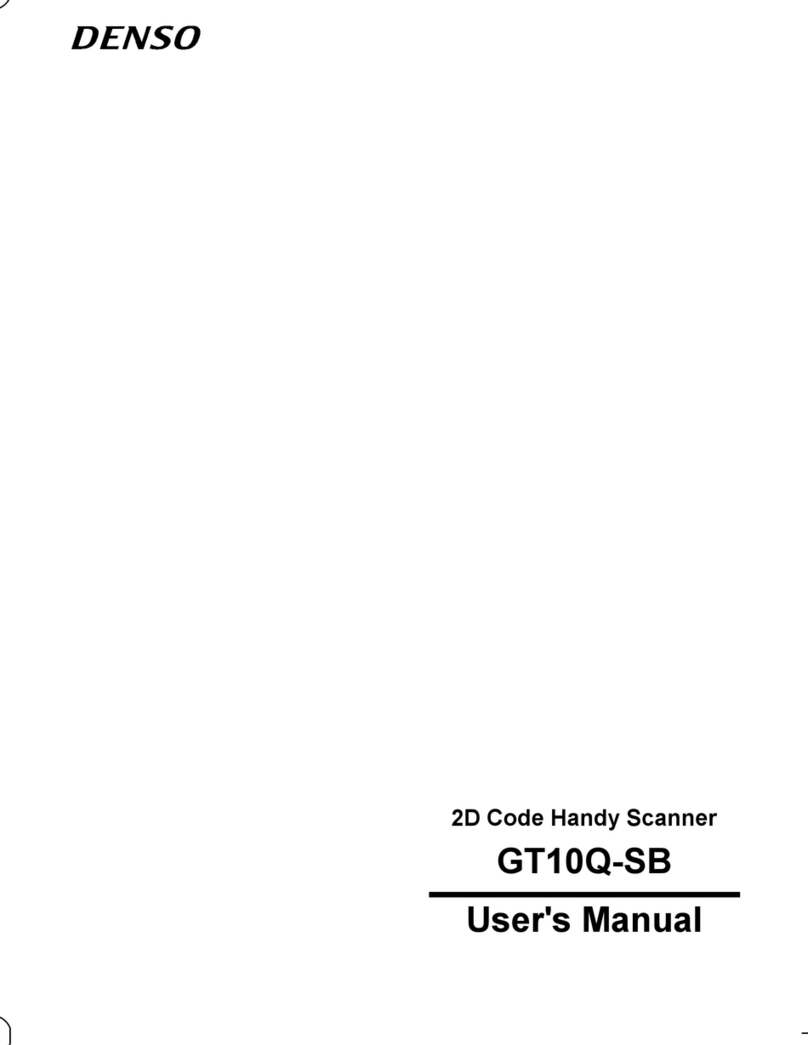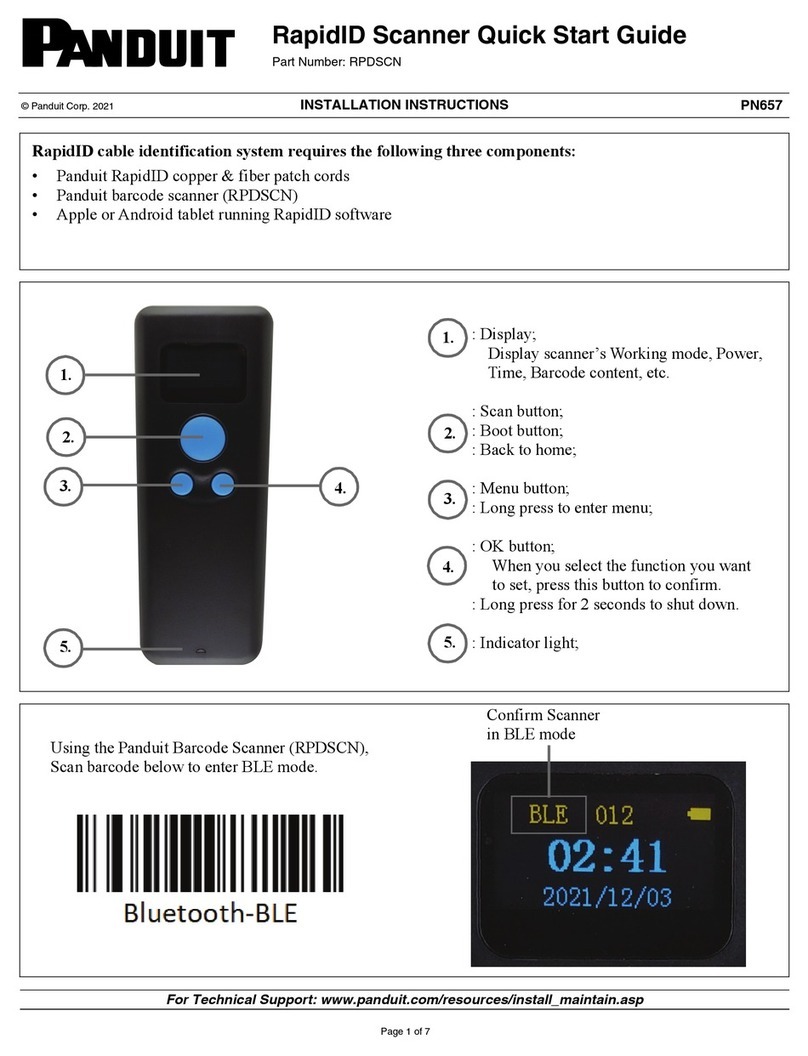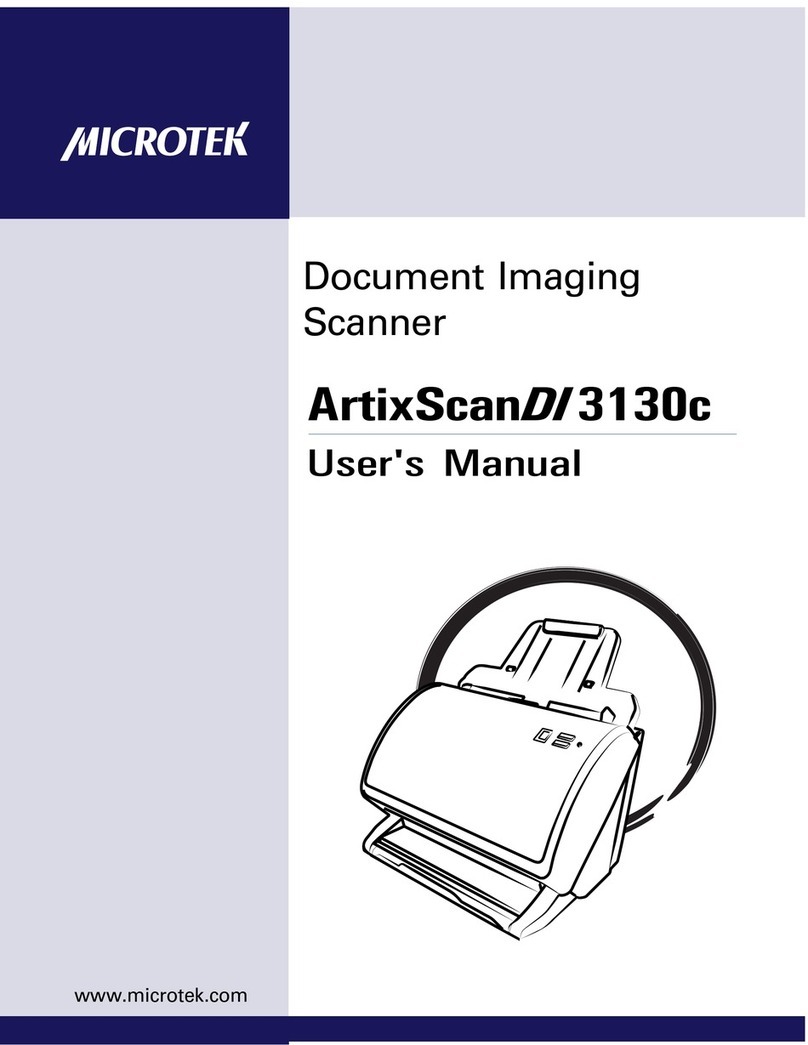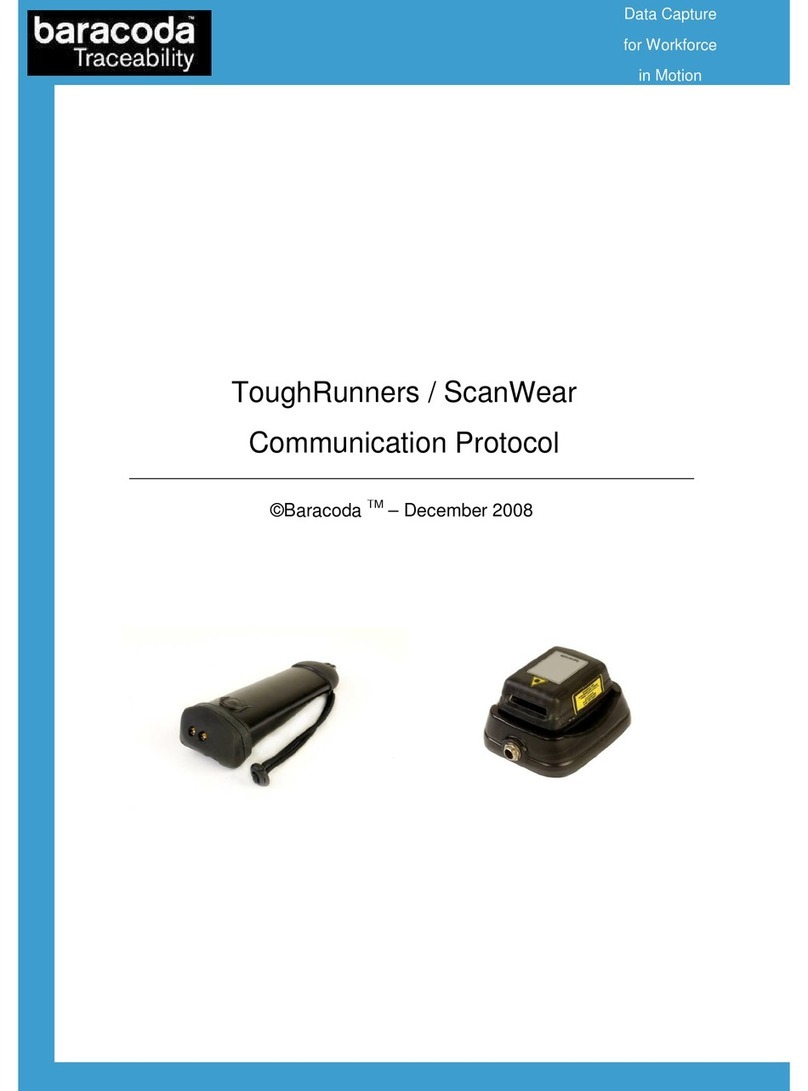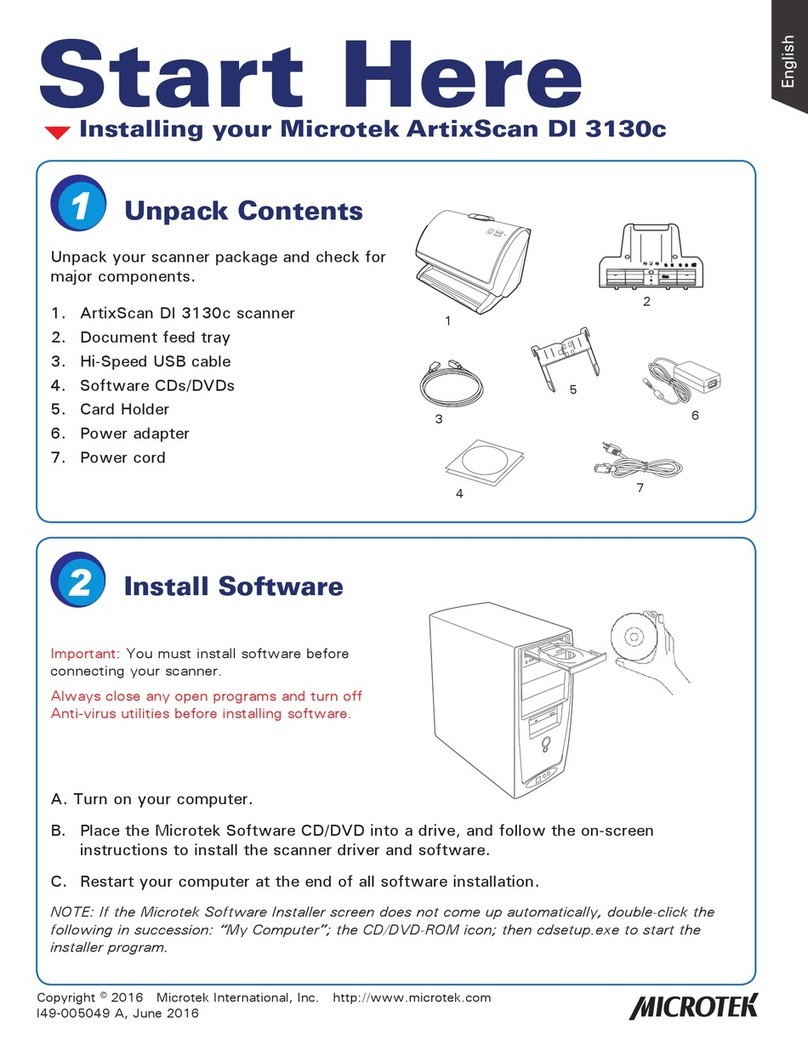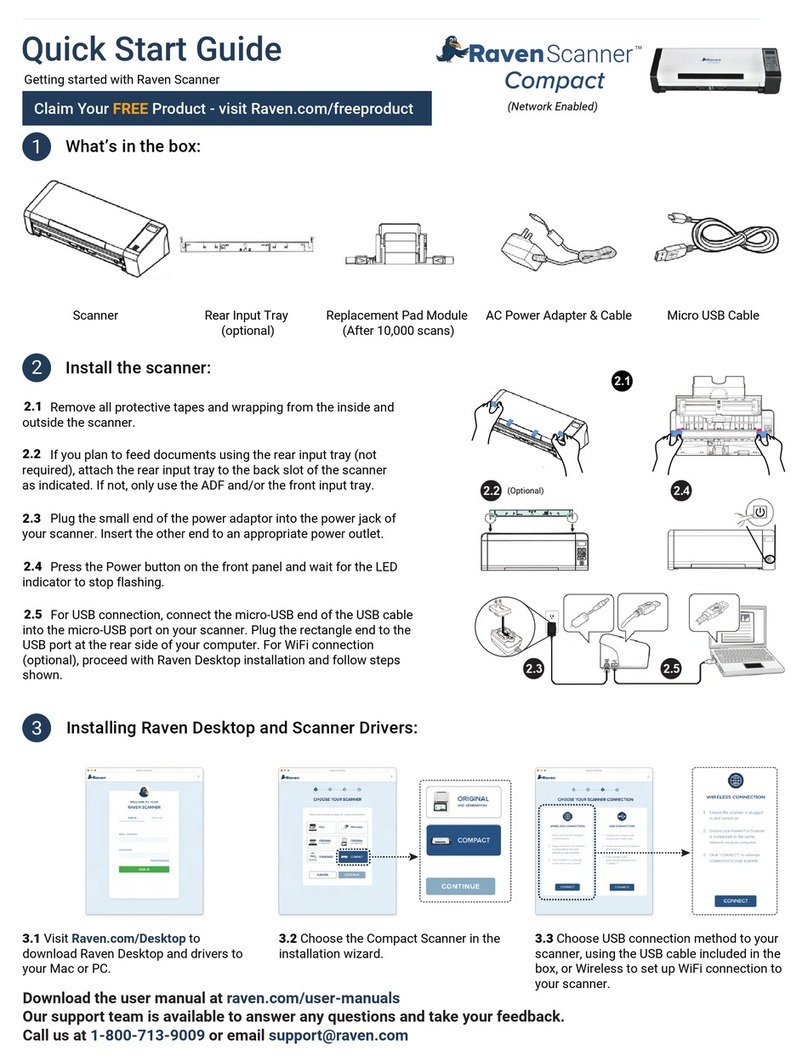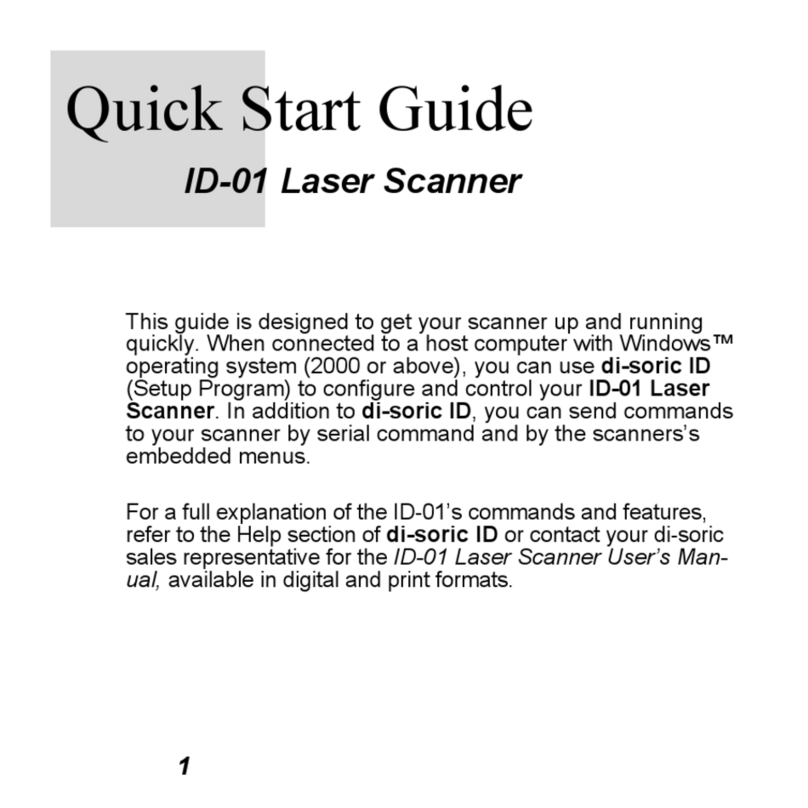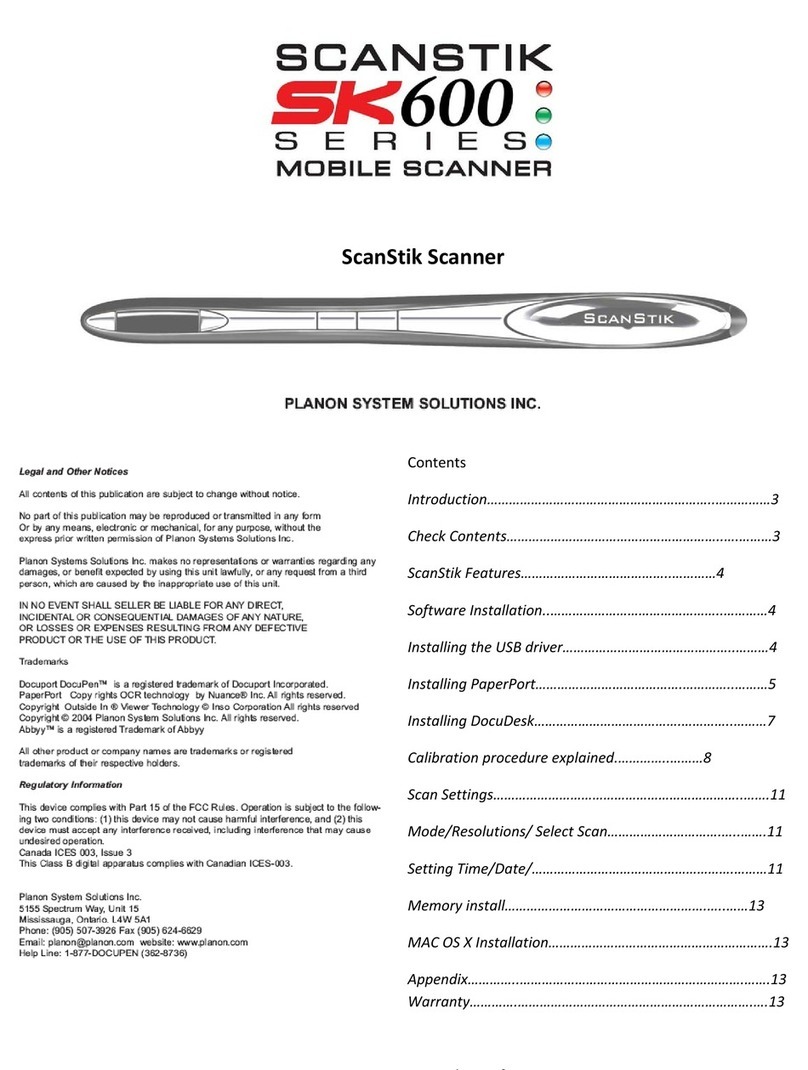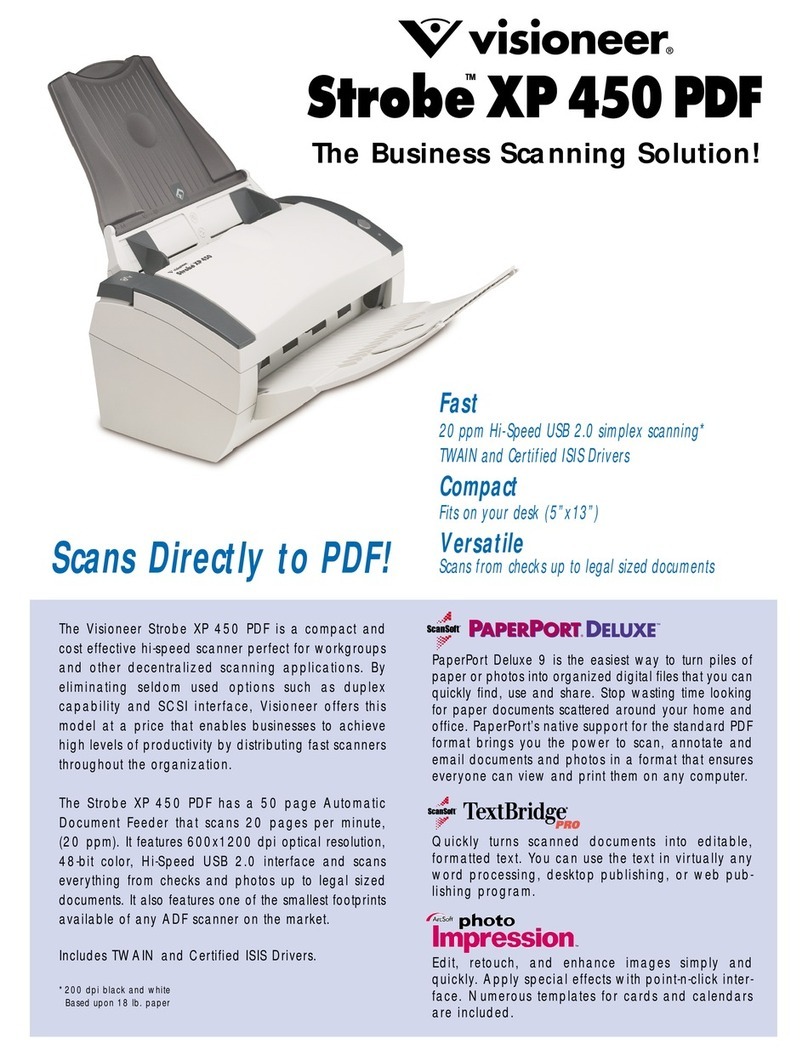Shearwell Data SDL400S User manual

1
Stick Reader
Stick Reader
SDL 400S
SDL 400S
Version 27.09.2019 Copyright © 2019 Shearwell Data Ltd
USER MANUAL
Ge ng started - Page 2
Ba ery informa on - Page 3
Reading tags - Page 4
Menu op ons - Page 5
SDL Connect - Page 7
Link to a mobile printer - Page 9
Confi gure printer op ons - Page 11
Android phone - StockMove Express- Page 14
Android phone - FarmWorks Mobile- Page 16
Android phone - Link to EID Connect - Page 17
Contact us - Page 20

2
The SDL400S s ck reader comes complete with everything you need to get started.
- SDL s ck reader
- Ba ery pack and four rechargeable AA ba eries
- Mains ba ery charger
- Car adapter for ba ery charger
Warning: The Shearwell label above the display should NOT be removed! The serial number, product
codes and Bluetooth address are printed on the back. Removal of the label will void any warranty.
Getting started
Turn the s ck reader on and off
Press and release the green bu on once. The LCD screen will light up and display the start-up screen
(version number and the ba ery level).
Turn off the s ck reader by pressing and holding the green bu on for at least two seconds un l the LCD
screen shuts off . If the s ck reader is le idle for fi ve minutes it will turn itself off to conserve ba ery
power. Shutdown me can be changed on the computer with SDL Connect > S ck Confi gura on
Light ring
Green bu on
LCD screen
Handle
Shearwell label
End cap for
ba ery access
Ba ery pack
Blue light
Blue light

3
Charging the ba eries
Use the supplied ba ery charger to recharge the ba eries. The mains and car adapter for charging the
s ck reader ba eries are labelled “Ba ery Charger”. Place the ba eries in the charger, ensuring that the
posi ve and nega ve markings (+ / -) on the ba eries match up with the (+ / -) on the charger. Charging the
supplied ba eries from fl at to full should take about four hours.
The mains and car adapter for charging the printer are labelled “Printer Charger”. Be careful not to confuse
the ba ery charger and printer charger leads because you could damage them by using the wrong adapter!
Battery information
Shearwell Version
Battery Good Shearwell Version
Battery Empty
Shearwell Version
Battery Low
Check the ba ery level
The ba ery level indicator shows very briefl y on the start-up screen when the s ck reader is turned on.
To check the level of the ba eries when the s ck reader is turned on, fi rst turn it off , then turn it back
on to see the start-up screen.
The s ck reader should operate for at least eight hours on a fully charged set of ba eries. For the fi rst
several hours the ba ery indicator will show Good. When the ba ery indicator fi rst shows Low you should
s ll have one or two hours of use le , but should plan to recharge or replace the ba eries soon. A sign the
ba eries are ge ng low is the s ck reader is unable to maintain a Bluetooth link to a printer or weigher.
When the indicator shows Empty the ba eries should be recharged or replaced immediately.
The s ck reader comes with four AA rechargeable ba eries. Standard AA ba eries can also be used.
Inser ng ba eries
Note: You will not lose your data when you remove the ba ery pack.
1. Open the s ck reader by unscrewing the end of the red or blue handle. Use the white loop to pull out
the ba ery pack.
2. Insert the ba eries into the holder ensuring the posi ve and nega ve markings (+ / -) on the ba er-
ies match up with the (+ / -) on the holder.
3. Insert the ba ery pack with the green arrow and green circle facing the same direc on as the green
bu on on the reader. Ensure that the ba ery pack is aligned with the grooves inside the s ck
reader.
4. Replace the end of the reader by screwing the cap on. Warning: Do not over- ghten the ba ery cap
as this could damage the thread.
WARNING: If you are using a Bluetooth printer with a s ck reader be sure to use the correct
adapter for each when re-charging. Shearwell Data Ltd. will not be liable for damage caused
by failure to use the correct charger.

4
Note: This informa on is for individual reading, not Rapid Read mode. Learn about Rapid
Read mode in the Menu Op on sec on on page 6.
Reading tags
Turn on the s ck reader. Press and release the green bu on once. You don’t need to hold the bu on
down. The s ck reader will begin to scan for an EID. For informa on on Rapid Read mode see page 7.
Press to read...
Grp=A Count=0
UK0123456 08863
Grp=A Count=1
EID found
If an EID is within range the light ring at the end of the s ck reader will fl ash green and a short ‘beep’ will
be heard. The EID number will show on the LCD screen and be stored in the memory. The group count
will be increased by one. The s ck reader is ready to scan for another EID - press the green bu on once to
start scanning again.
EID not found
If the s ck reader scans but no EID is found the screen will display No EID found. The light ring will glow
red and a diff erent long ‘beep’ will signal a failed read.
No EID found
Grp=A Count=0
EID already stored in memory
If the same EID tag is read more than once, the screen will briefl y display the message Already saved.
The light ring will fl ash red and a short beep will indicate that this number is already stored in memory
for this group. The second ‘read’ is not stored and the count is not increased.
If the same EID tag is scanned in a diff erent group the s ck reader will treat it as a new number and
record it as an EID found.
UK0123456 08863
Already saved... UK0123456 08863
Grp=B Count=3

5
Menu options
The menu is a list of op ons for changing the way the s ck reader func ons. The menu is only accessible
when the s ck reader is turned on.
1. Turn off the s ck reader by holding down the green bu on.
2. With the s ck reader off , press and hold down the green bu on. Con nue holding down the green
bu on to view all the menu op ons.
3. Release the green bu on to make a selec on.
4. To exit the menu without making changes and return to scanning, wait for the Cancel op on and re-
lease the green bu on.
Menu op ons
Your own s ck reader may not have every op on listed here.
New group
Animals are always recorded into a group. The default group is “A” but you can create diff erent groups
beyond that, named in alphabe cal order. However, only one group is ac ve at a me, so once you
create a new group you can not go back to a previous group unless you erase your latest group by using
the Erase last grp op on from the menu.
New group?
Erase last group
When a grouping of animals is no longer wanted, erase the group and all the EID numbers stored inside
it will be deleted. This will result in the previous group becoming the ac ve group.
Select Erase last grp from the menu. Confi rm by pushing the green bu on again before the end of the
countdown. If you do not push the green bu on before the end of the countdown the ac on will be
canceled.
Erase last group? Are you sure?
Press to erase
Erase all tags
This function deletes all the EID numbers stored in memory. The stick reader software can store
thousands of EID numbers but the more tag numbers in storage, the slower the process of scanning
and saving each tag. Once you have exported or printed tag numbers it’s advisable to delete them.
Erasing all tags also allows animals to be re-scanned and their EID number saved again.
Select Erase all tags from the menu. Confirm by pushing the green button again before the end of
the countdown. If you do not push the green bu on before the end of the countdown the ac on will be
canceled.
Erase all tags? Are you sure?
Press to erase
Print op ons are available if the s ck reader is linked to a Bluetooth printer. See page 9.

6
Menu options
Disable memory
Disabling the memory allows tags to be scanned and the number displayed but the EID is not
stored.
Select Disable memory from the menu. To re-enable memory a er disabling it, select the Enable
memory op on from the menu.
Disable memory? Memory disabled
Press to read...
Rapid Read mode
When set to Rapid Read there is no need to press the green bu on for every animal - the s ck reader
will be constantly scanning for tags. The s ck reader will look for new tags con nuously for up to 12
seconds. If no tags are detected in that 12 seconds, the s ck reader gives a long beep, stops scanning
and goes on standby to conserve ba ery power. Press the green bu on again to start scanning again.
Select Rapid read on from the menu to change from Press to Read to Rapid Read. Press and release
the green bu on once and the s ck reader will be constantly scanning for tags. Press the green but-
ton a second me to stop scanning. To disable rapid read mode and return to individual read, select
Rapid read off from the menu. Note that the s ck reader remembers the last mode selected when it
was turned off and will start in that mode when next turned on.
Rapid read on? Rapid read off?
Link to weigher
This op on is available if the s ck reader is confi gured to link to a Bluetooth weigh head. Linking to a
weigh head is done through the SDL Connect so ware on your PC. See the SDL Connect user guide for
instruc ons.
Link to weigher?
Cancel?
Cancel
This op on will close the menu without any changes to the se ngs.
Print op ons are only visible if the s ck reader is linked to a Bluetooth printer. See page 9.

7
SDL Connect is the software program for connecting your Shearwell stick reader to your computer.
Install this software on your computer from the Shearwell Data website before you start scanning
tags. Changing confi gura ons and keeping the date and me correct are all done through the computer
so ware.
Download from the Shearwell data website
1. Go to the Shearwell Data website - www.shearwell.co.uk
2. Click on the top tab called Support.
3. Then look to the le side of the screen for Downloads. Click on S ck reader so ware
4. Find the link to download the right user manual for your s ck reader. Click on the link to download
the manual to your computer desktop.
5. Find the link to download so ware for Windows or a Mac computer. Click to download SDL Connect
for your computer.
6. Save the program in your Downloads folder on your computer.
7. When the download is fi nished, double-click the link on the bo om of the screen called SDLConnect-
Setup.exe. If you do not see the link, go to your Downloads folder and fi nd SDLConnectSetup.exe.
SDL Connect

8
1. Click Yes to allow the program to make changes to your computer.
2. Select the language for the installa on process. This will NOT change the language in the SDL Con-
nect program - only the language used for the setup procedure.
3. On the Ready to Install screen, click on Install.
4. Click Finish to exit the setup program.
An SDL Connect shortcut is now on your computer desktop as a link to open the program.
Consult the SDL Connect user manual for help connec ng your s ck reader by Bluetooth to
your computer for downloading tag numbers or changing the confi gura on.
SDL Connect

9
Link to a mobile printer
The s ck reader is fully compa ble with a thermal Bluetooth printer. The mobile printer recommended
and supplied by Shearwell is an Able Systems AP1300BT.
Power bu on
Power bu on
Release catch for cover
Release catch for cover
Cover
Cover
Indicator light
Indicator light
Printer on and off
Press the power bu on once to turn the printer on. The printer turns itself off automa cally if it has not
been used for a few minutes. You can turn the printer off manually by opening the cover and double-clicking
the power bu on.
Ba ery charging
The ba ery can be recharged using either the mains charger or the car charger supplied. Charging the
printer ba ery from fl at to full should take about three hours.
Indicator light
Steady green = Normal opera on
Long green, short red = Ba ery is low
Short green, long orange = Ba ery charging
Blinking red = Error
Paper roll installa on
To insert a new roll of paper, slide the catch down and away from the paper slot.
The cover for the paper container will release and open. Remove the
old paper core and insert a new roll of paper.
WARNING: Use the correct adapter for charging the printer. Do not confuse the s ck reader ba ery
chargers with the printer chargers. The mains and car charger for the printer are labelled Printer
Charger.

10
Printer and s ck reader combina on
When a stick reader and printer are purchased as a bundle they will
come from Shearwell with the Bluetooth link already established.
A label on the underside of the printer confi rms your s ck reader is
linked. Print op ons will not be displayed on your s ck reader’s menu
if it is not linked to a printer.
New connec ons
To establish a new printer link, or if you wish to link an exis ng print-
er to an alterna ve s ck reader, you must have already completed the
earlier steps for installing SDL Connect so ware on your computer. (See
pages 7.) Once the s ck reader is linked to SDL Connect on the comput-
er, a new connec on to the printer is made through the Confi gure S ck
screen in SDL Connect.
1. Turn on the s ck reader.
2. Open the SDL Connect so ware. Click on Confi gure S ck.
3. For a Windows computer, scroll down to fi nd the Printer Type fi eld. Select AP1300BT.
4. For a Mac computer, click Confi gure s ck > Peripherals
Link to a mobile printer
5. Turn on the printer by pressing the power bu on. The indicator light will glow green.
6. Press and release the power bu on twice, in quick succession. This will cause the printer to print out
a test strip.
7. On the test strip, fi nd the MAC Address. This 12 character code is the printer’s Bluetooth ID.
8. On the Confi gure S ck screen on the PC (or Peripherals screen on a Mac) fi nd the fi eld Printer Blue-
tooth ID and type in the MAC Address from the test strip.
9. Click Save Confi gura on. The blue light on the s ck reader will fl ash as the two connect.

11
Configure printer options - Windows
The Confi gure S ck window on your Windows computer so ware includes many of the same op ons as
the menu on the s ck reader. To save your changes click on Save Confi gura on. To cancel and exit click on
Quit.
Label Prin ng Allowed
The Print label menu op on is only available on the s ck reader when the Confi gure S ck op on is set to
Yes.
Label prin ng is a specialized func on so the default is set to No.
Label Printer On
If Label Prin ng is allowed, then the actual label prin ng func on can be turned on or off by selec ng Yes
or No. This op on ac vates the Bluetooth printer a er each animal is scanned - a label of each EID number
is printed a er each tag is read.
Print in Order
EID numbers will be printed in numerical order.
Please note: Prin ng will be slower when this is selected.
Please note: Print Order does not work if the EID display op on is set to Tag Lookup.

12
The Confi gure S ck window on your Mac computer so ware includes many of the same op ons as the
menu on the s ck reader. To save your changes click on Save. To cancel and exit click on Cancel.
Configure printer options - Mac
Peripherals
Printer Type
The default se ng is AP1300BT. This is the mobile Bluetooth printer supplied by Shearwell.
Label Printer Allowed
Label prin ng is a specialized func on so the default se ng is un cked.
Label Printer On
If Label Prin ng is allowed, then the actual label prin ng func on can be turned on or off by selec ng Yes
or No. This op on ac vates the Bluetooth printer a er each animal is scanned - a label of each EID number
is printed a er each tag is read.
Print in Order
EID numbers can be printed in numerical order or in the order the tags were read.
Note: Prin ng will be slower when Print in order is selected.
Note: Print in order does not work if the EID display op on is set to Tag Lookup.
Printer Bluetooth ID
This is the MAC address of the Bluetooth printer you want to link to your s ck reader. See page 10 for how
to fi nd your printer’s Mac address.

13
Print options on the stick reader
A s ck reader linked to a mobile printer will display print op ons on the s ck menu. The format of the EID
numbers depends on the se ngs you choose on the Confi gure S ck program on the computer.
1. Turn on the printer and make sure there is suffi cient paper loaded.
2. Turn on the s ck reader by pressing and holding the green bu on to see all the menu op ons.
3. Release the bu on to make a selec on from the menu.
Print order on?
Print order on
EID numbers are printed in numerical order. To change back to print EID numbers in the order they
were read select Print order off .
Print group?
Print Group
This prints all the EID numbers in the current group.
Print all groups?
Print all groups
This prints all the EID numbers divided into groups.
No print out will be produced if Group A = 0 animals.
Print barcodes?
Print barcode
EIDs are shown as both numbers and barcodes.
Print label?
Print labels
This op on is only available when the s ck reader is confi gured Label Prin ng Allowed. A er each
animal is scanned the printer prints the EID number and the matching barcode. If the EID Format is set
to Tag Lookup then that number will appear underneath the barcode.

14
Phone Requirements
Stock Move Express for Android requires a smart phone or tablet running Google's Android opera ng
system. The phone or tablet must have Bluetooth and will need Internet access via mobile data or WiFi.
Download StockMove Express
1. Touch the Google Play Store icon on the home page on your mobile phone or tablet. New users to
the Play Store may be required to set up a Google account.
2. In the search box at the top, search for ‘shearwell stock move’
3. Select StockMove Express in the search result, then press Install.
Register with NLMD-LT
You must have an NLMD account to use StockMove Express.
1. Open StockMove Express. Register as a new user or log in if you already have an account.
2. You can also register online at www.nlmd-lt.co.uk
3. Remember your user name and password - you will need them to log into StockMove
Express
Link to StockMove Express for Android
Connect to your s ck reader
1. Turn on your s ck reader.
2. Open StockMove Express.
3. Touch Se ngs.
4. Touch Connect to Reader.
5. Touch Scan for Devices to fi nd the Bluetooth signal from your s ck reader.
6. Touch your s ck reader Bluetooth number (ex. SDL400-XXXX). See page 2 of this
manual for help fi nding the Bluetooth number.
7. Type in passcode 1111. Touch OK. You are ready to scan tags.
Note: The red-handled SDL400S s ck reader will only link to an Android phone.

15
Use the StockMove Express Help Guide
Use the online help on NLMD-LT
Link to StockMove Express for Android
Touch the help icon at the top right-hand
corner of any page to open a help screen.
Go to www.nlmd-lt.co.uk
Click on Ge ng Started

16
Link to FarmWorks Mobile for Android
1. Turn on your s ck reader. Look on the label for its Bluetooth number.
(Example: SDL400S 1234)
2. Open FarmWorks Mobile. Touch either the cow or the sheep icon.
3. Touch Statutory. Select a Movement (Example: Private sale)
4. Touch Add Animals. Touch Connect at the top of the screen.
5. Touch Scan for Devices to fi nd the Bluetooth signal from your s ck reader.
6. Find your s ck reader’s Bluetooth number in the list and press on it.
7. For a new connec on you will be prompted to enter the pairing PIN.
8. Enter the PIN ‘1111’ and tap OK.
9. Look for the ck and the s ck reader icon in the top le of the screen. It will say Connected and the
s ck reader will display a blue light when there is an ac ve connec on. The s ck reader number will
be shown on the top right of the screen.

17
Link to EID Connect
EID Connect is a free download for your Android device. Go to the Google Playstore® (Android)
and search for “Shearwell”.
Help is available inside EID Connect by touching the menu icon and selec ng About.
Get ready
»Look on the back of your s ck reader for a label with its Bluetooth name - it will start SDL400S,
followed by another four digits. For example: SDL400S 1234
»Turn on your s ck reader.
»On your mobile device open EID Connect by touching the s ck reader icon.
Connect to the stick reader the first time
»Touch the green Connect bu on. The device will start scanning for the Bluetooth signal from your
s ck reader.
»Find and press the s ck reader’s name on the Bluetooth devices screen.
»If you are asked for a pairing PIN enter 1111 and press OK.
»The blue light on the s ck reader will glow and your s ck reader name will be displayed when a
Bluetooth connec on is made. Now you can start scanning tags or downloading tags that are already
saved on your s ck reader.

18
Link to EID Connect
Scan tags into a group
You can create new groups on the app, which are called Local Groups. Local Groups can be named any-
thing you want. Groups of tag numbers that are saved on the s ck reader are called S ck Groups. S ck
Groups are named A, B, C, etc.
To add animals to a group on the app:
»Touch Connect to connect your s ck reader.
»Select an exis ng group from the list or touch New Group. Type in a name for the group and touch
OK. (“Default Group” is the name given to a group if you do not enter another name.)
»Scan a tag to add each animal to the group. The last number read and the count are displayed.
Download tag numbers stored on the stick reader
»If you have already scanned tags into a group saved on the s ck reader then touch Load S ck Group.
»Use the dropdown list to select a Local Group to download tags into.
»All the groups saved on the s ck reader will be displayed at the top of the screen. Select a group
then touch Load. The tag numbers in that s ck group will be added to your app group.
Export Data
You can send tag numbers by email, Bluetooth or other means, depending on
what programs you have installed on your device.
»Touch the menu icon.
»Touch Export Data. Choose a method for sending a fi le to another device
or computer. A csv fi le with all your groups will be sent to the recipient.

19
Link to EID Connect
View tags
You can view all the tags in any group, with the op on to delete one or more tags.
»In the Scan Tags screen select the group you wish to view.
»Touch the arrow to view the tags.
»Touch the rubbish bin icon to delete a tag from the group.
»Change the name of the group by touching Rename and entering a new name.
Search for a tag
Find a tag that is in a group on the app (Local Group).
»Touch the menu icon.
»Touch Search Tags.
»Scan a tag or type the number in as Manual Tag (you must enter the en re number exactly as it is
printed on the tag, including the space).
»The groups that contain that tag number will be displayed. Then touch the arrow to View Group if
you wish to delete that tag from the group.
Configure the stick reader
Some s ck reader se ngs can be changed here.
»Turn on your s ck reader. Connect to your app.
»Touch the menu icon.
»Touch Confi gure S ck.
»Auto Connect on Startup means the app will try to connect to your s ck reader automa cally when-
ever the s ck reader is turned on.
»Con nuous Read Mode means the s ck is constantly scanning for tags without you having to push
the scan bu on.
»Changing the Display Format and Output Format might be necessary if you are linking your s ck
reader to another device (such as a weigher) that needs the tag number in a certain format.
»For more informa on on confi gura ons see your SDL Connect manual.

20
Contact us
For technical support telephone: +44 (0) 1643 841814
You can email technical support at: [email protected]
For general enquiries telephone: +44 (0) 1643 842100
Fax: +44 (0) 1643 841628
Alterna vely visit our website at: www.shearwell.co.uk
Lines are open from Monday to Friday between 8am - 5pm GMT.
FCC ID: YVSSDL400S
The SDL400S complies with parts15.207 and 15.209 of the FCC rules CFR47:2009. Opera on is subject to
the following two condi ons: (1) this device may not cause interference, and (2) this device must accept any
interference, including interference that may cause undesired opera on of the device.
The SDL400S operates at a frequency of 134.2KHz and complies with part 15C emission requirements.
These limits are designed to provide reasonable protec on against harmful interference when the equip-
ment is operated in a commercial environment. This equipment generates, uses and can radiate radio fre-
quency energy, and if not installed and used in accordance with the instruc on manual, may cause harmful
interference in which case the user will be required to correct the interference at his own expense.
IC: 8856A-SDL400S
The SDL400S also complies with Industry Canada RSS-210 issue 7. This SDL400S complies with Industry
Canada licence-exempt RSS standard (s).
N29666
Cer fi ca on
Other manuals for SDL400S
1
Table of contents