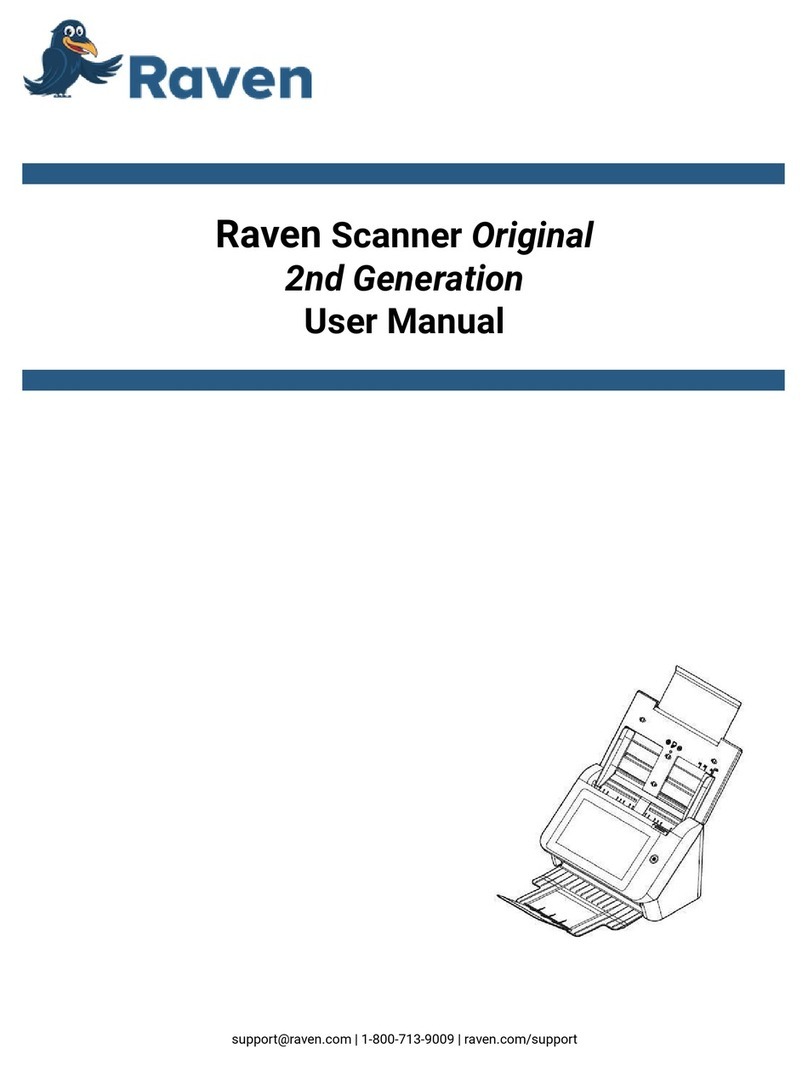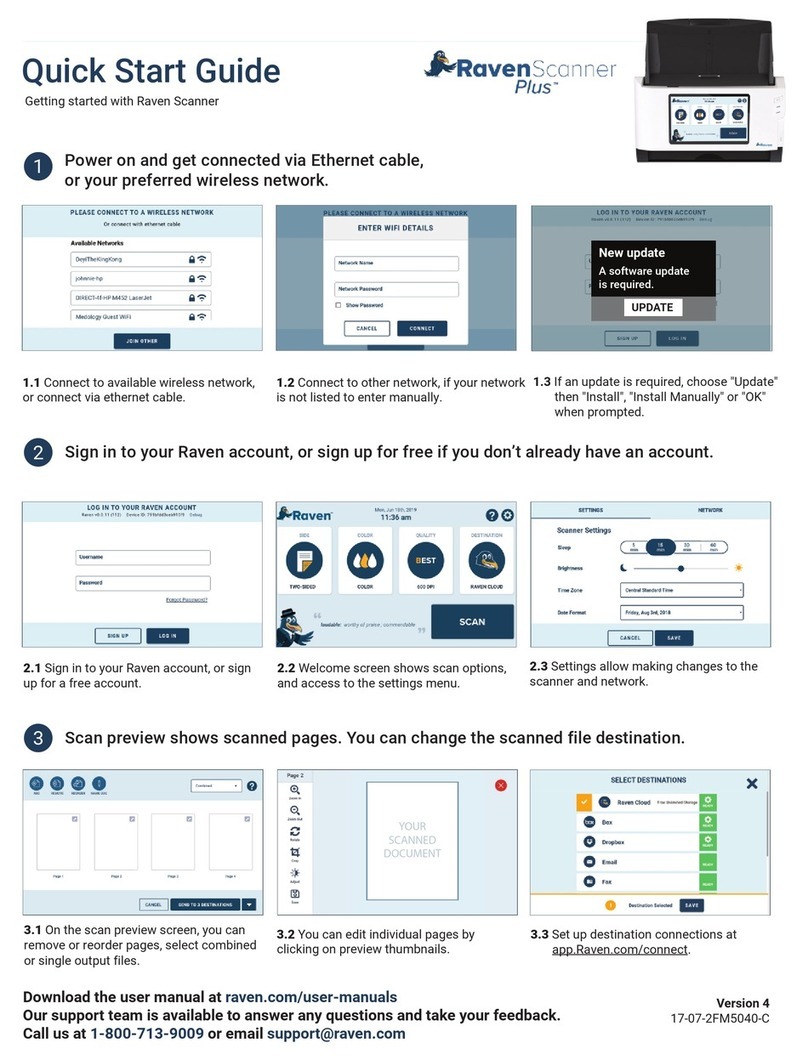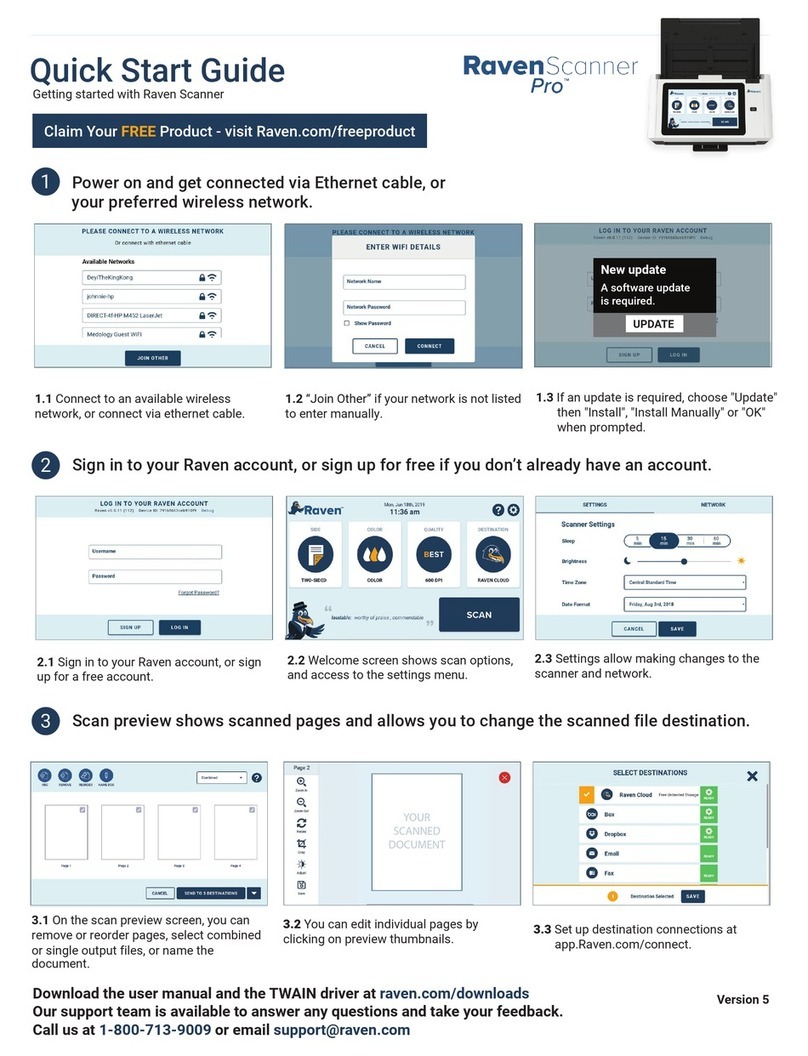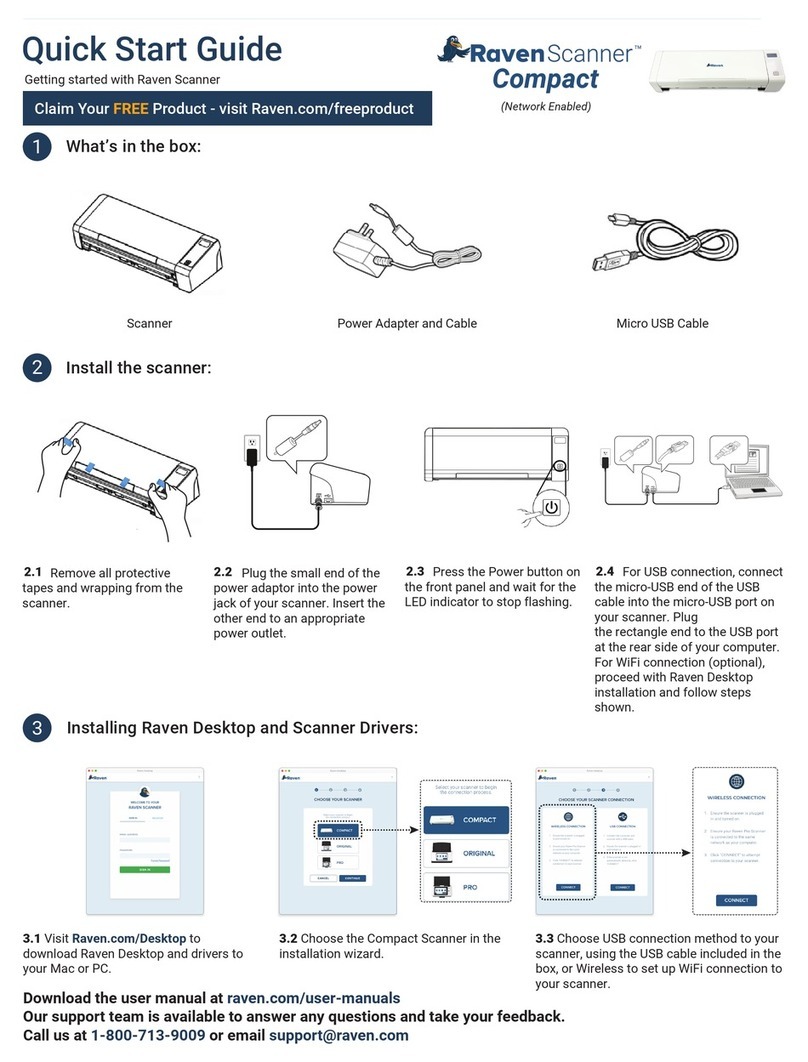4Scanning with Raven Desktop:
4.1 Home screen shows available
workflows, scan settings and destinations.
Create custom workflows by clicking the
button.
4.2 Click the button to choose
additional scan settings.
4.3 Set up and manage destinations by
clicking the button. Click the
button to save to folders on your computer.
5Three ways to scan:
6Tips for seamless scanning:
6.1
To avoid occasional multi-feeds or paper jams, please fan your
documents by holding both ends of the documents and fanning
them a few times. Align the top edges in a step-like pattern before
feeding them into the scanner.
6.3
Remove items such as staples, paper clips and sticky notes
before feeding into the scanner to prevent damage.
6.2
Only one sheet of paper is allowed to load in the front paper
tray. The automatic feeder can support up to 20 sheets.
ADVANCED
MANAGE
Download the user manual at raven.com/user-manuals
Our support team is available to answer any questions and take your feedback.
Call us at 1-800-713-9009 or email support@raven.com
(Network Enabled)
Quick Start Guide
Getting started with Raven Scanner
Claim Your FREE Product - visit Raven.com/freeproduct
Step-like
Scanning
Direction
To scan a single page document or ID
card with the rear input tray, load your
single-page document face down, top edge
first into the rear feed tray, align it to the
paper size mark, and gently push document
into the feed tray as indicated. After
scanning, the document will be ejected to
the same side of the input tray.
5.1
To use the Automatic Feeder, unfold
the document feeder and its extension
and raise the paper guide to hold your
document. Load the stack of document
Facing Down with the top of the pages
pointing into the feeder and verify that the
paper guides are aligned with the edges of
the stack.
5.2
To scan a single page document or ID
card with the front input tray, open the
cover of the front input tray and load your
single-page document to the front input
tray with the top of the page pointing to the
front input tray. Load documents facing up
and center your document with the paper
size marks.
5.3