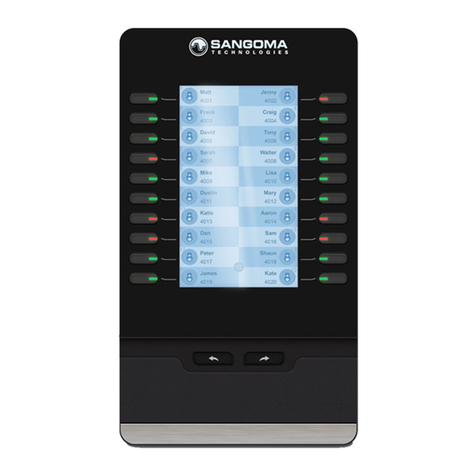SHENZHEN HI- LINK ELECTRONIC HLK-RM08K User manual
Popular Control Unit manuals by other brands
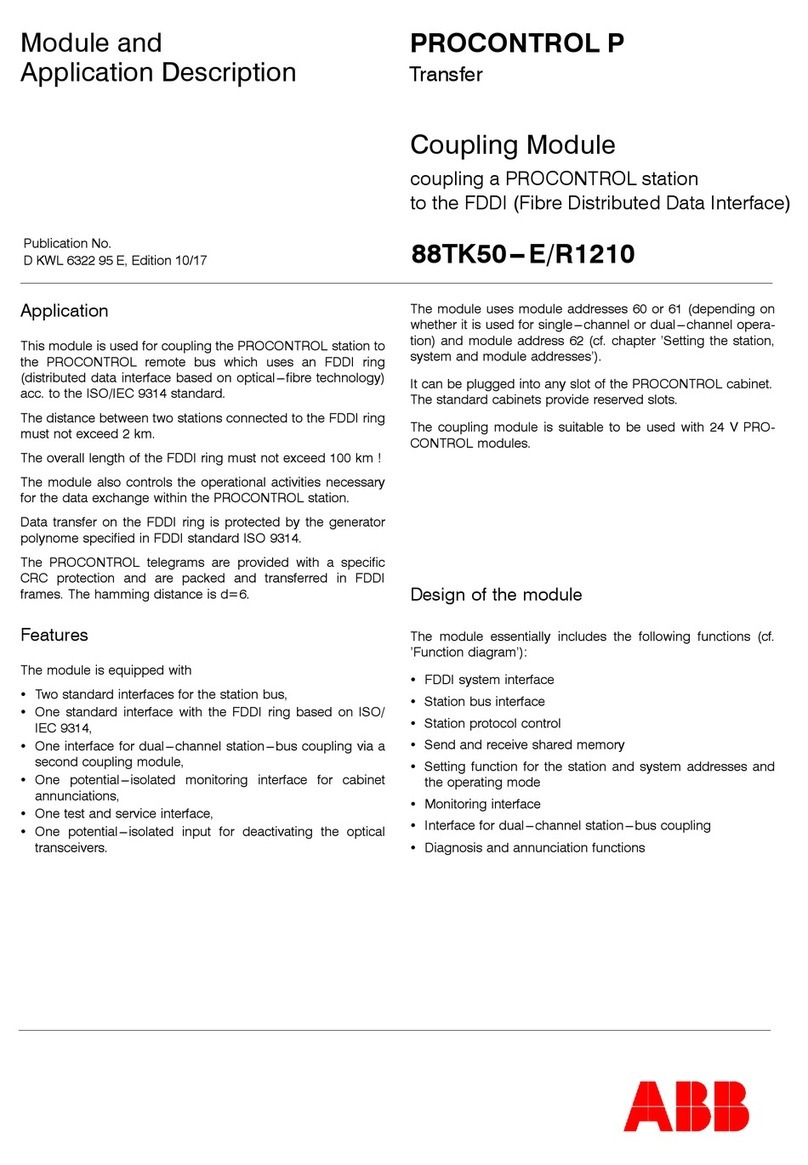
ABB
ABB 88TK50-E/R1210 Module and Application Description

Continental Hydraulics
Continental Hydraulics CEM-MS-A installation manual
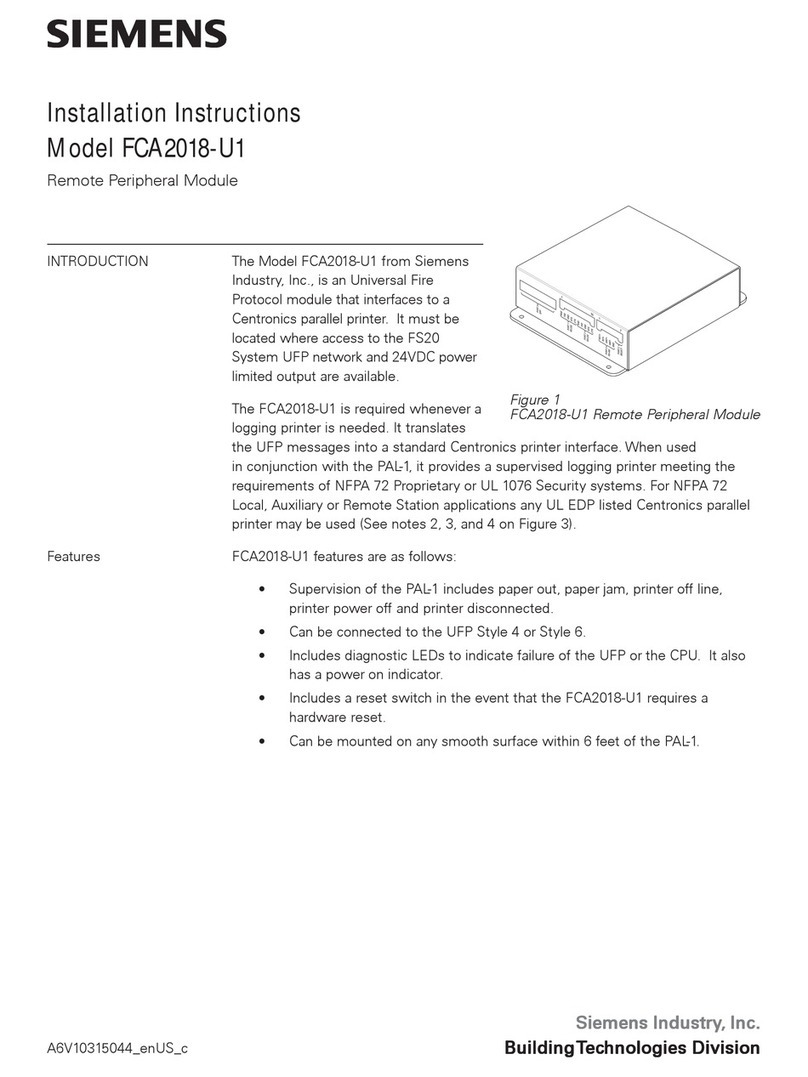
Siemens
Siemens FCA2018-U1 installation instructions

Lefroy Brooks
Lefroy Brooks CW-4050 Installation, operating, & maintenance instructions
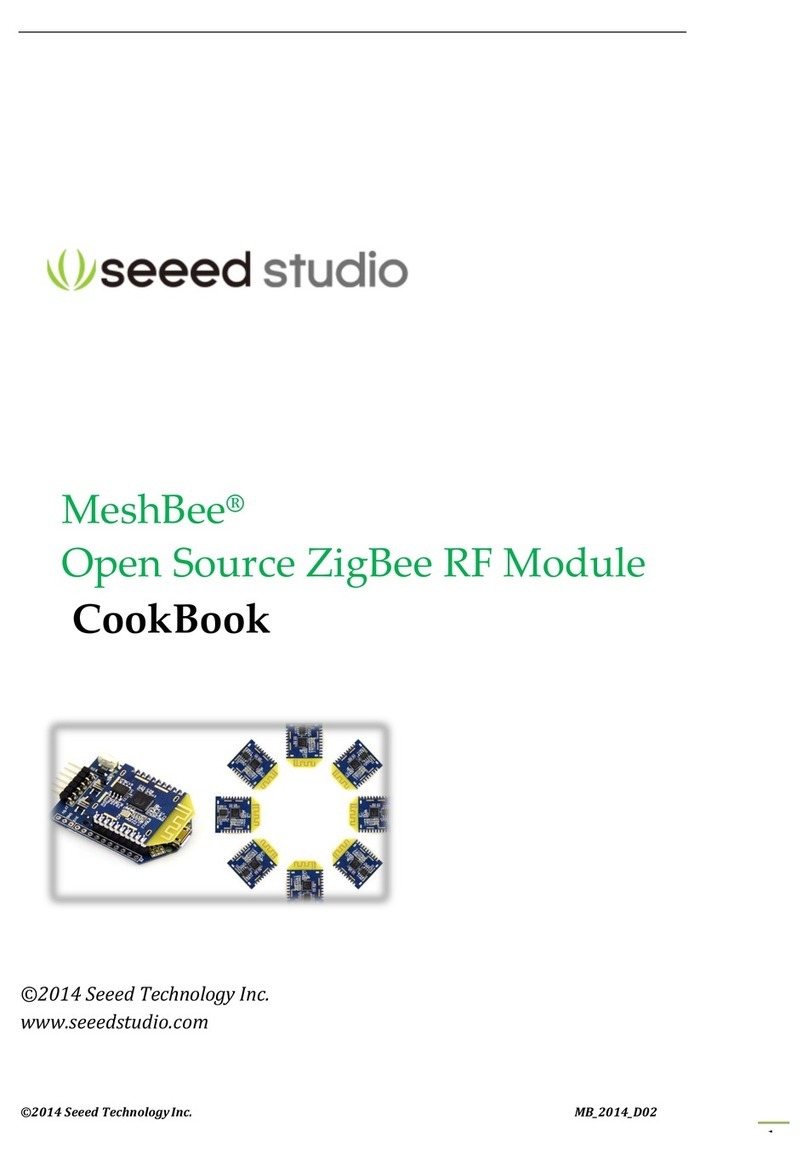
Seeed Technology
Seeed Technology MeshBee Series Cookbook

Siemens
Siemens 6SE7024-1EP85-0AA1 operating instructions
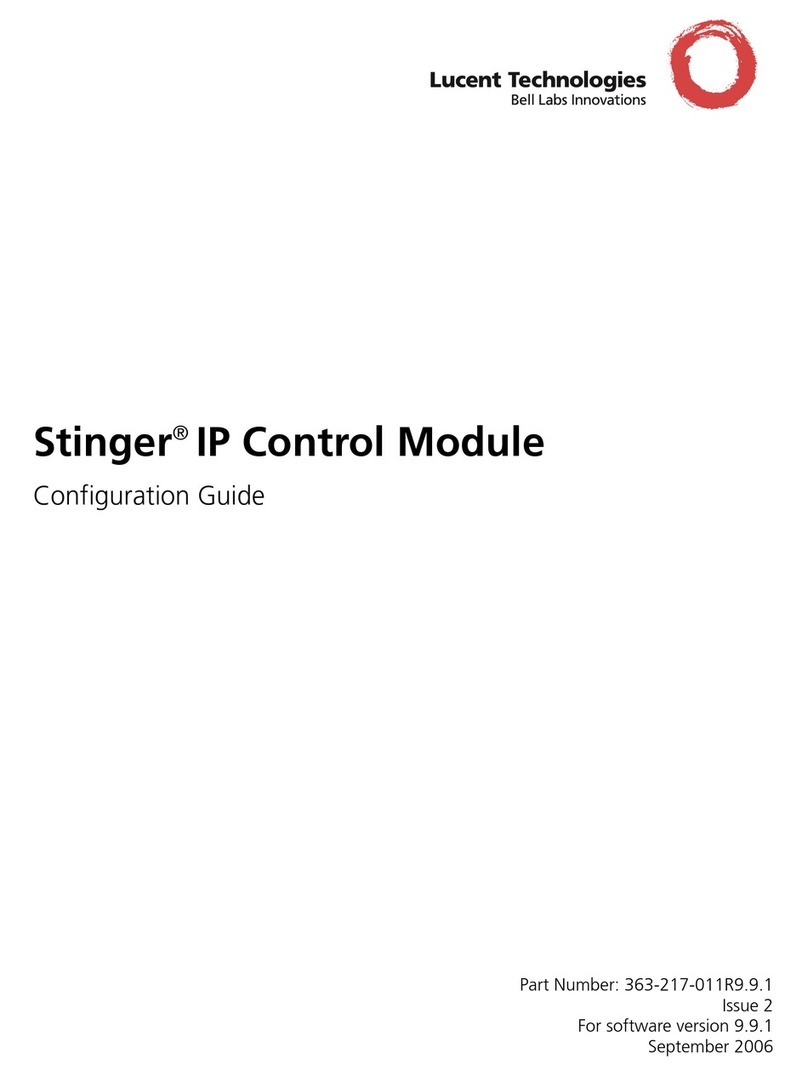
Lucent
Lucent STGR-CM-IP2000-F Configuration guide
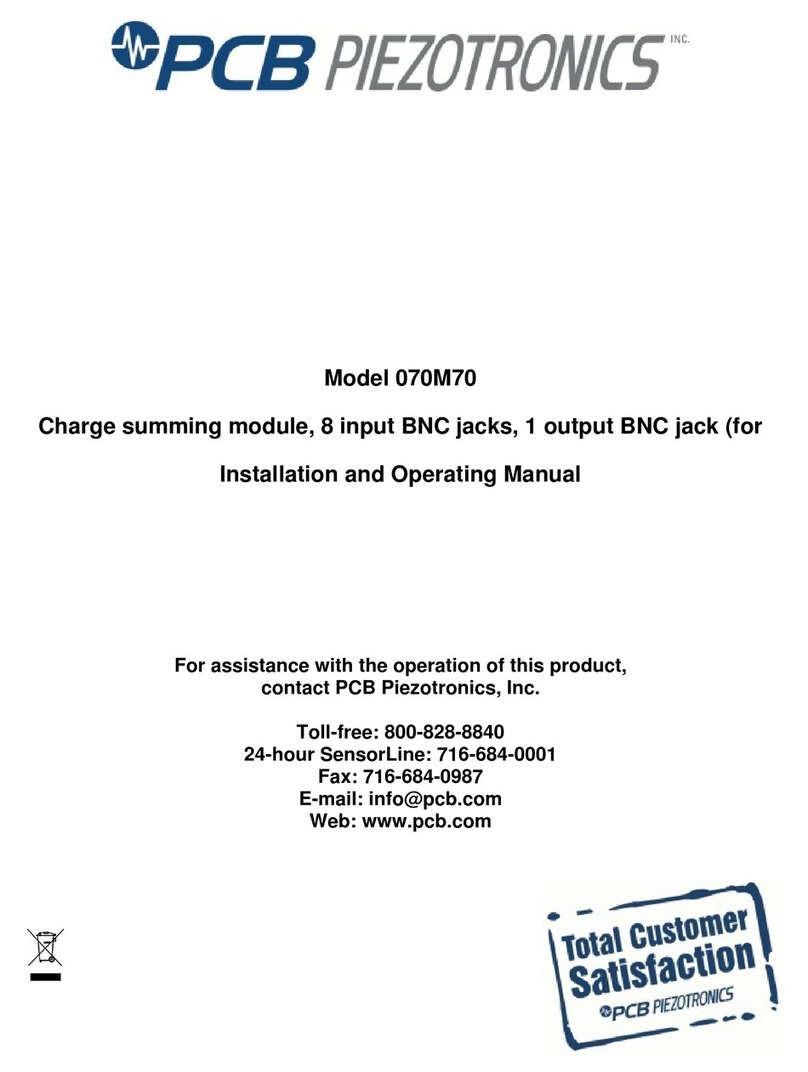
PCB Piezotronics
PCB Piezotronics 070M70 Installation and operating manual
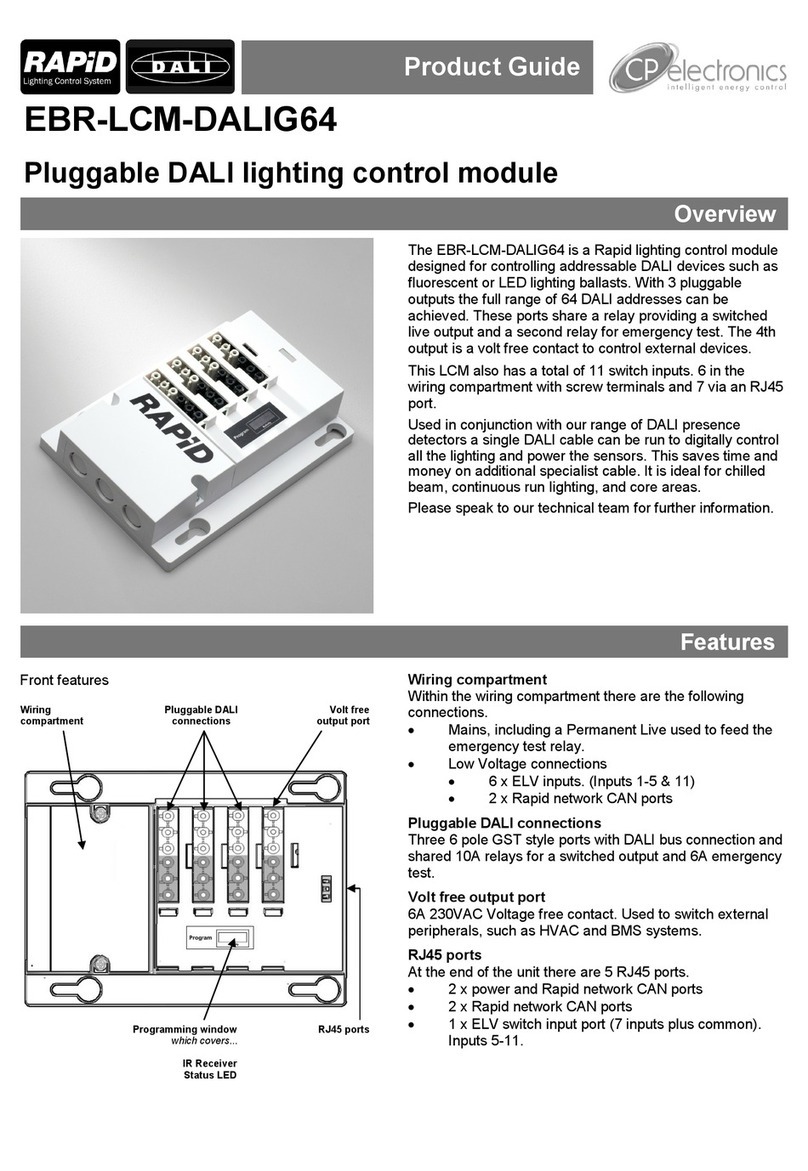
Rapid
Rapid EBR-LCM-DALIG64 Product guide

Sollae Systems
Sollae Systems EZL-90 manual
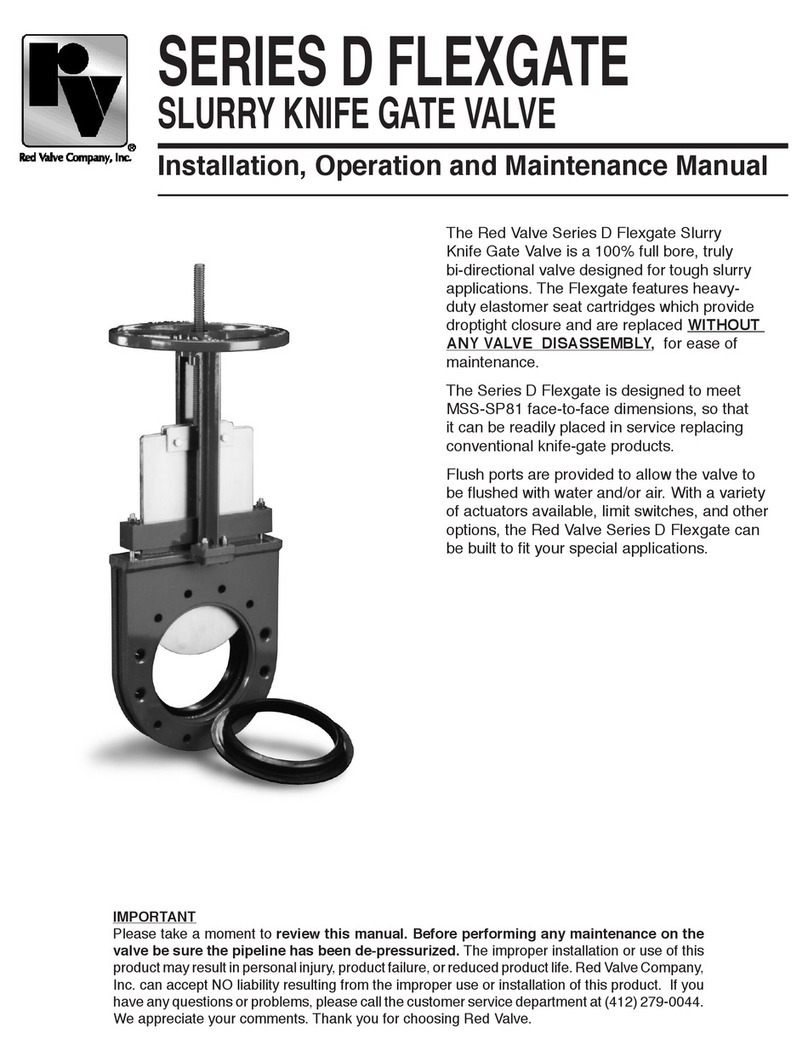
Red Valve
Red Valve Flexgate D series Installation, operation and maintenance manual

G-Tools
G-Tools Smart Box manual