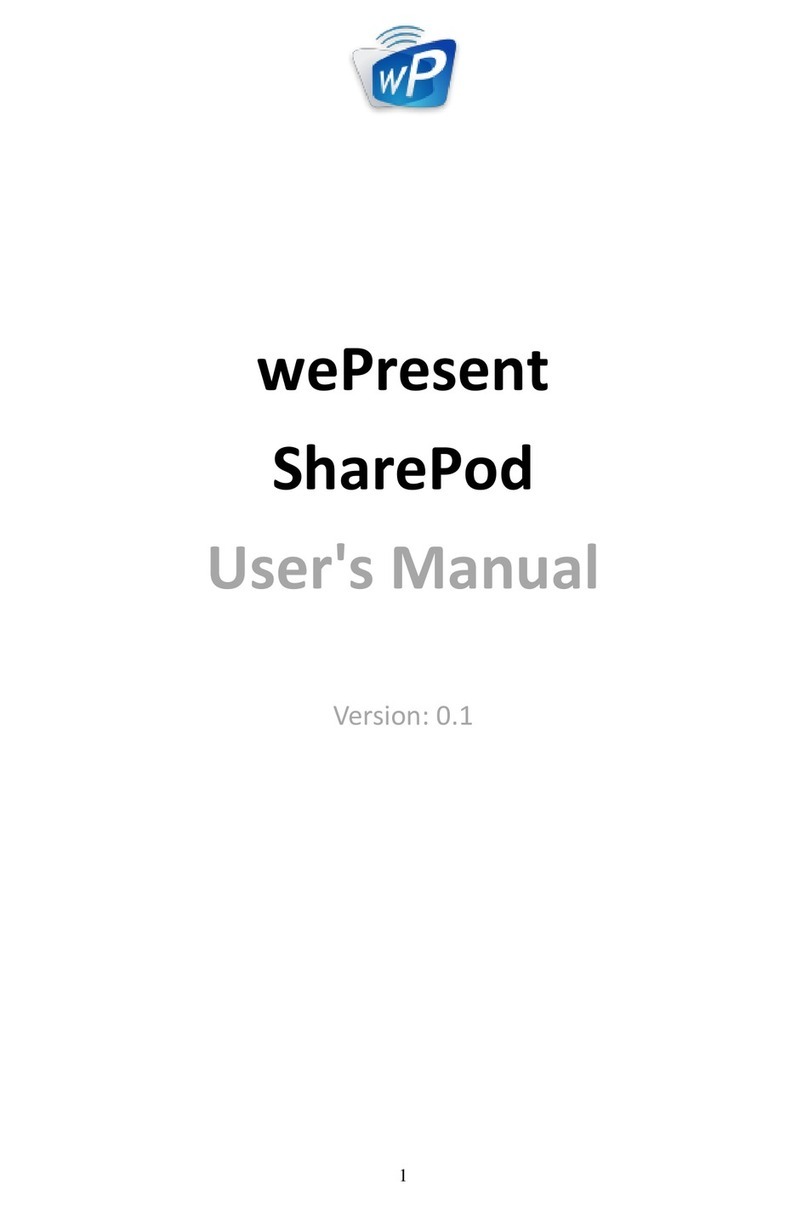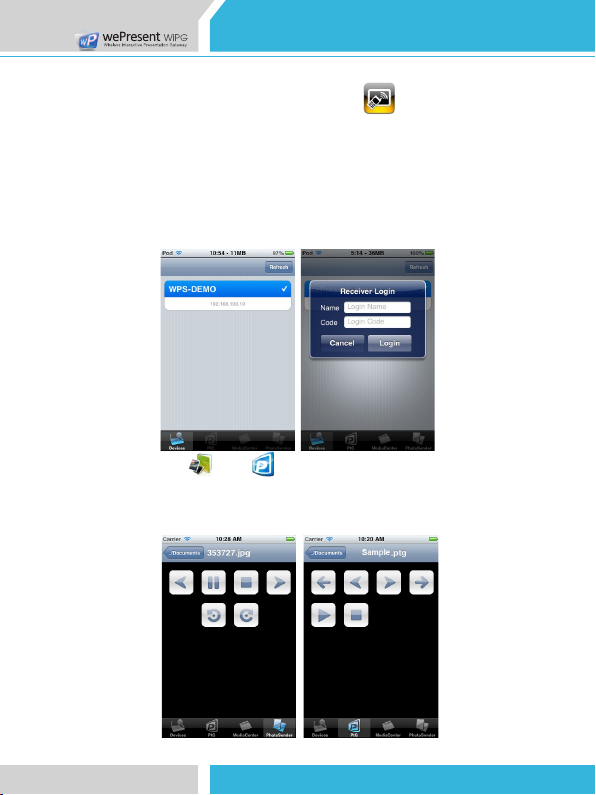Awind Inc.
WiPG-1000
Quick Installation Guide
Awind Inc.
WiPG-1000
Quick Installation Guide
3 4
WiPG-1000 Features Highlight:
Icon Feature Description
DoWiFi No more wires … Display-over-WiFi for
Windows & Mac
Plug&Show No software installation required. Just plug in
the USB drive to your PC.
MobiShow Interactive PPT presentation via iPhone/iPad or
Android devices
WiFi-Doc High quality presentation via iPhone/iPad or
Android devices
SidePad Control the presentation on PC or Mac via
iPhone/iPad or Android devices
BrowserSlides Broadcast slides to your devices with WiFi and
web browser
4-to-1 projection Project four PC/Mac screens to one projector at
once.
Conference
Control
Open WiPG's web page to control screen
projection centrally. Or use mouse/keyboard
to select a PC to show from WiPG's UI.
SNMP Manager Use the SNMP manager to manage WiPG
devices across the network.