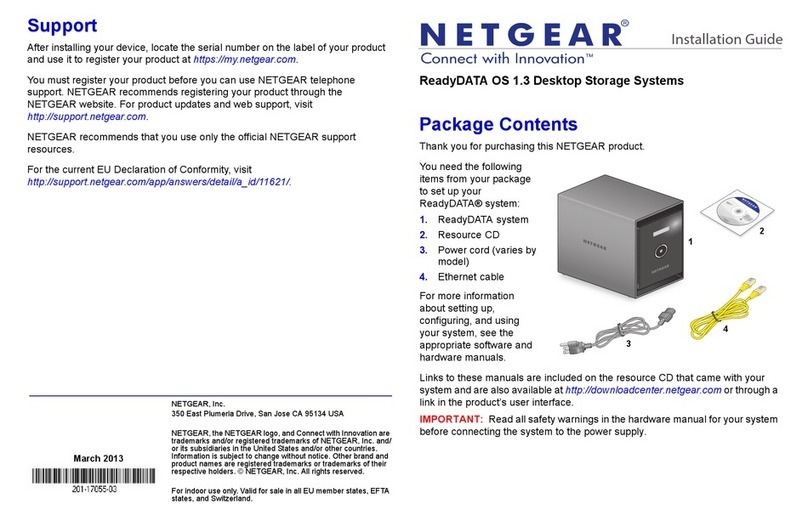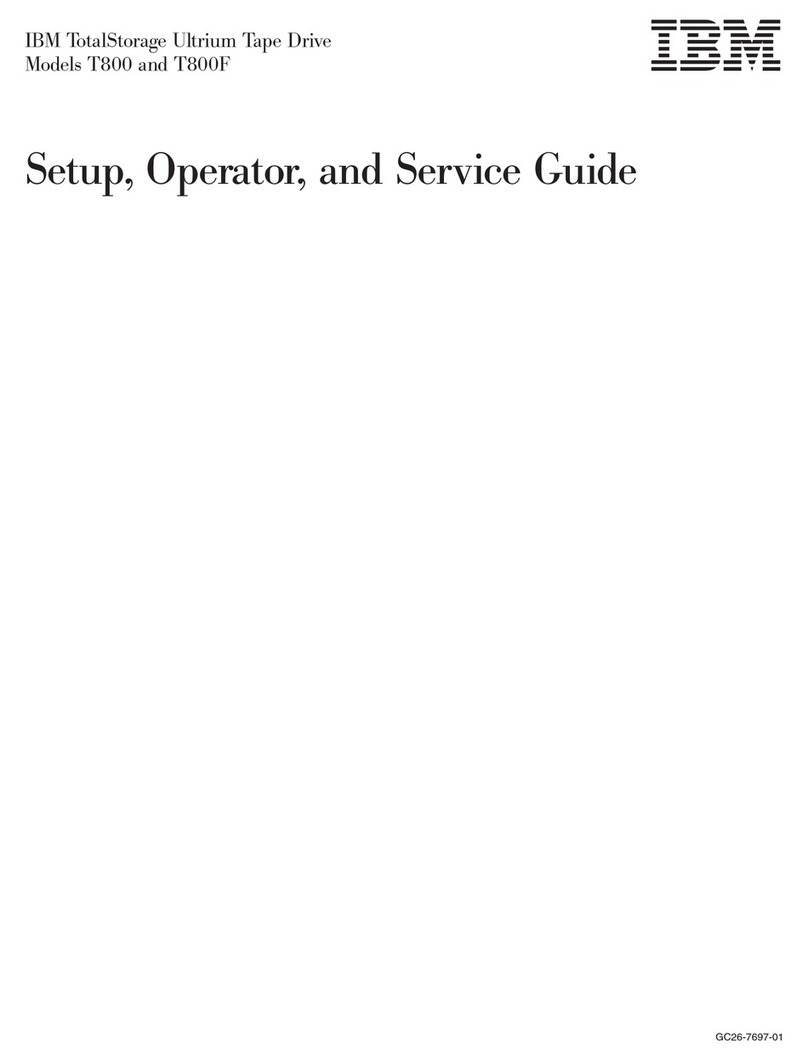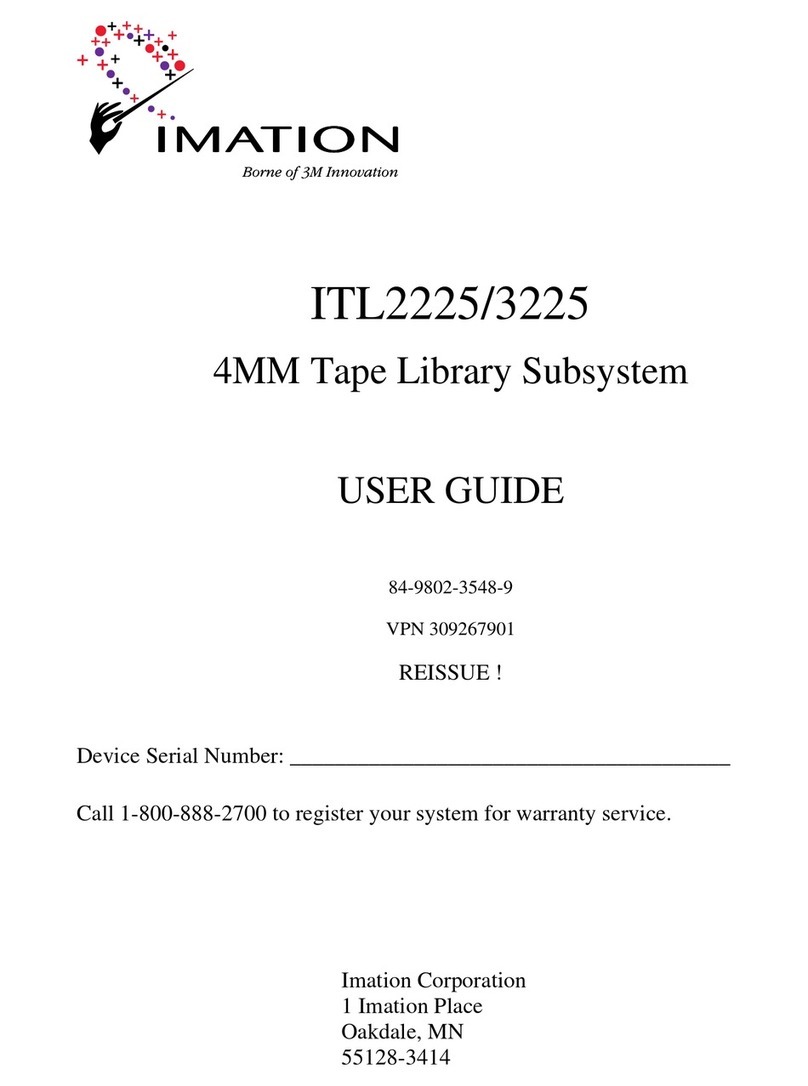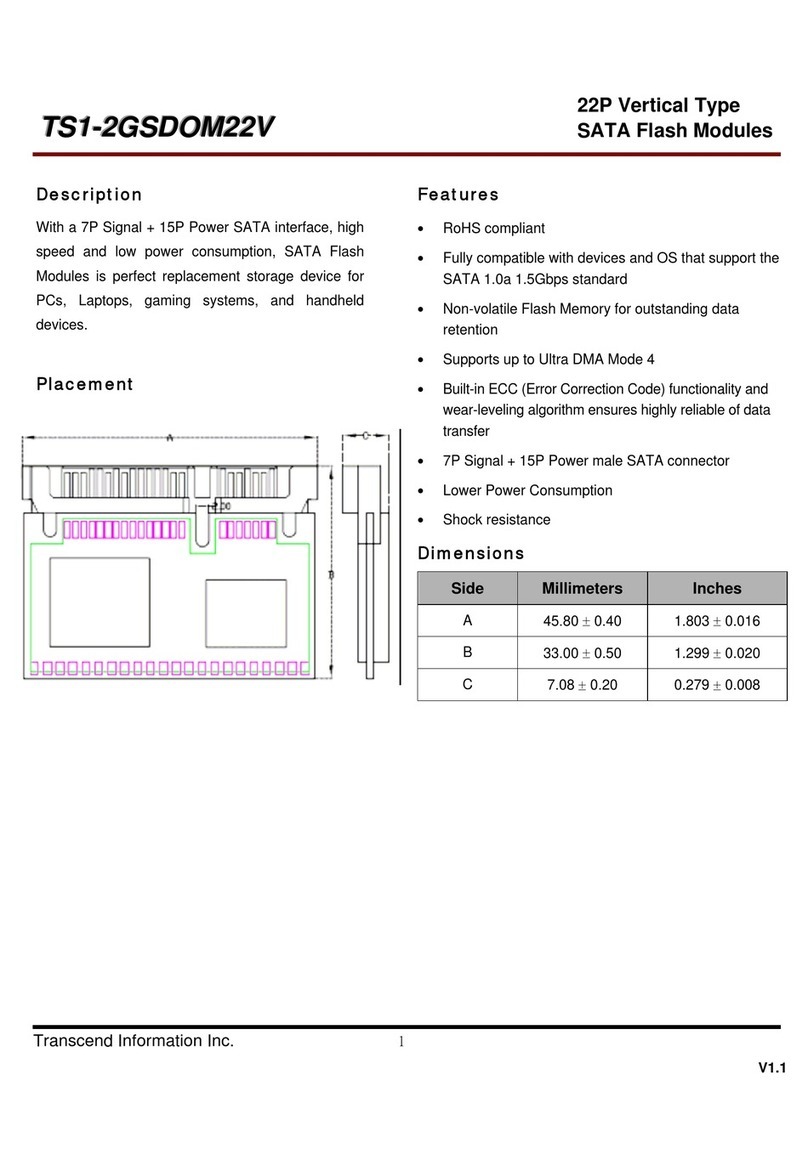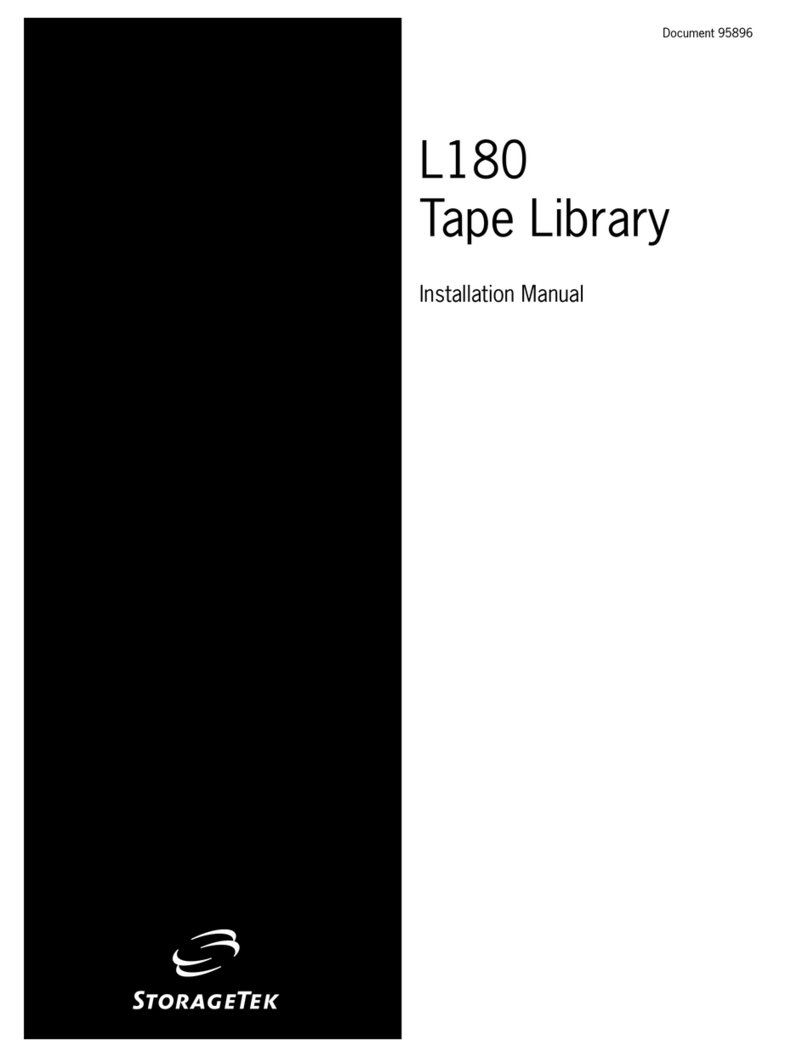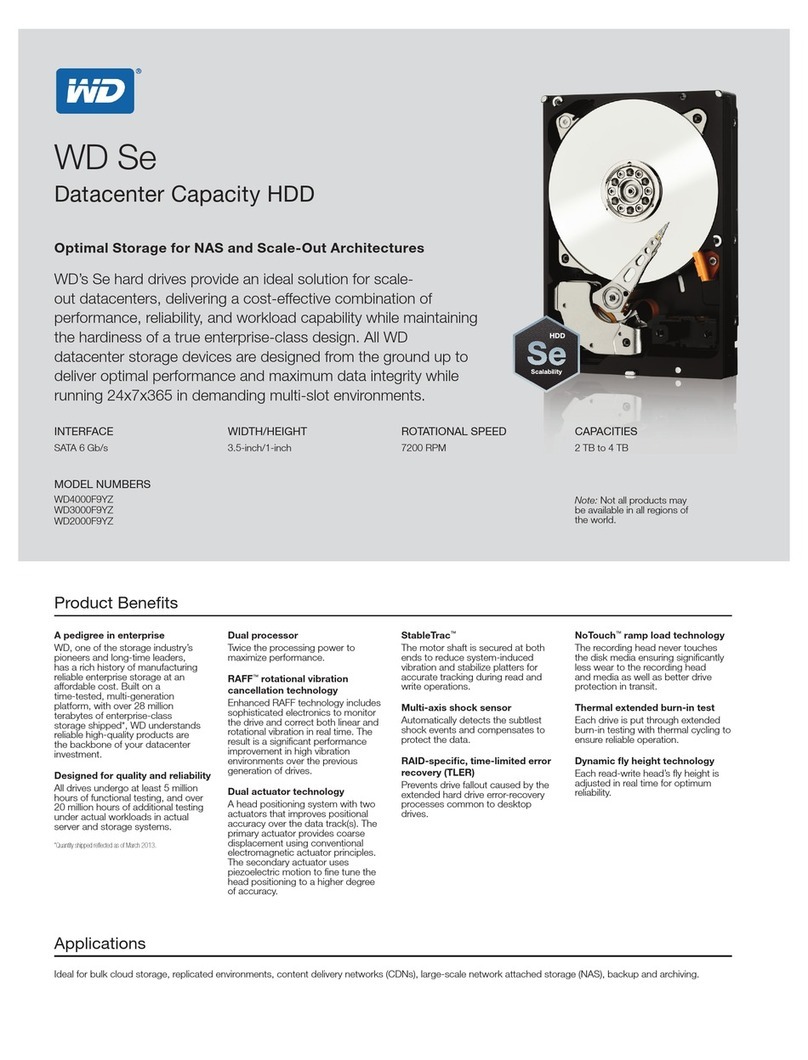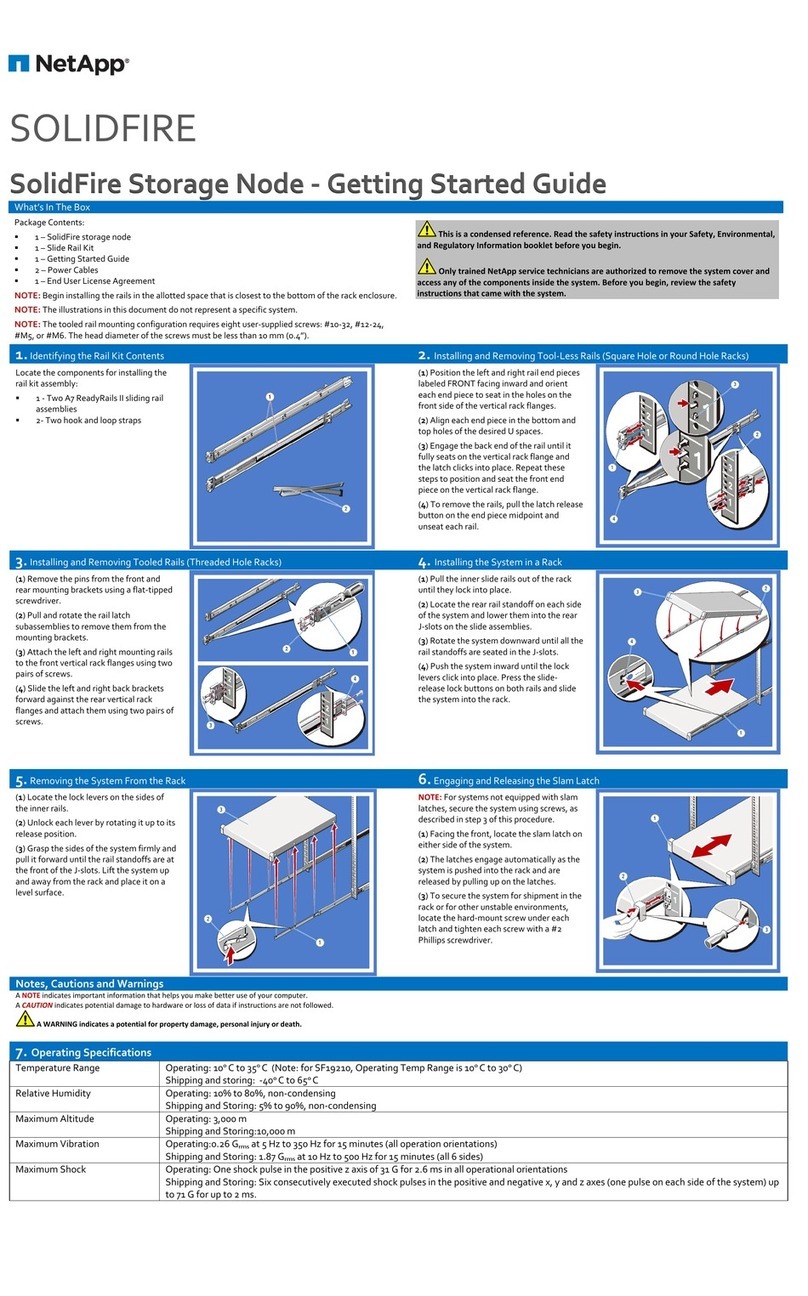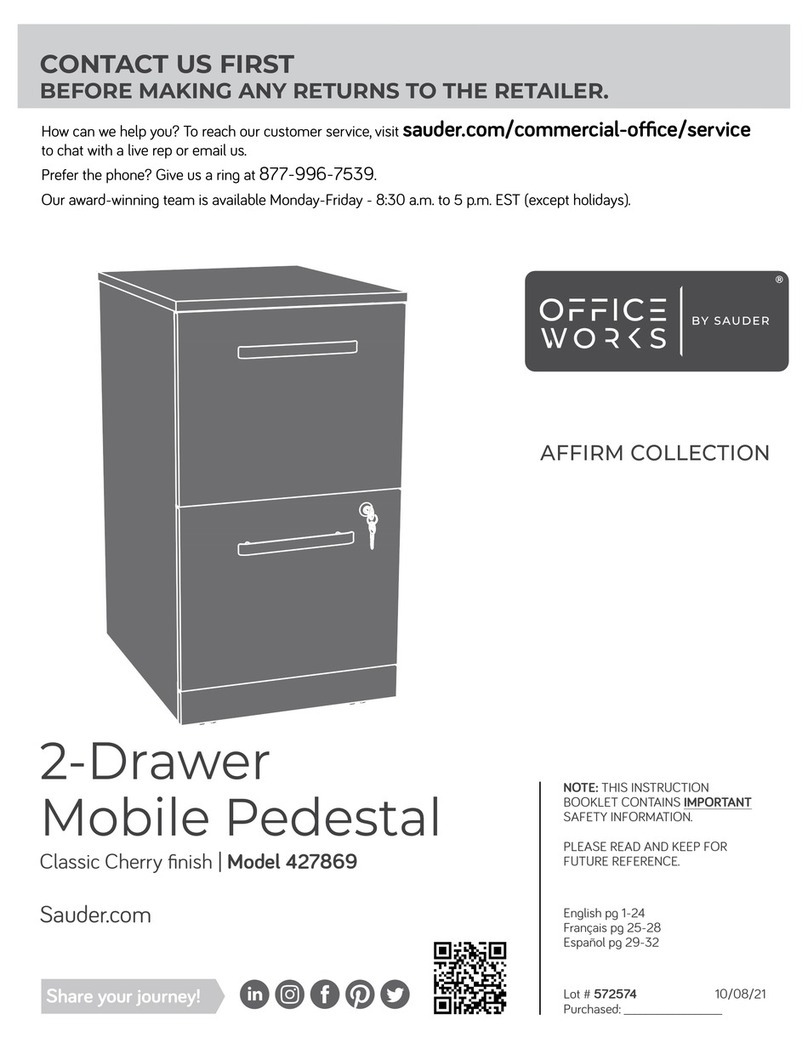2.2-5 Fingerprint Unlocking
1:Before use fingerprint authentication, please confirm enrol fingerprint successfully by management application
2:Touch fingerprint reader gently with finger of which fingerprint has been authenticated, can open private partition
3:Private partition will be closed automatically without operation in 15 minutes. Re-open will need to verify fingerprint
*. Before unlock fingerprint, user must close fingerprint management application
* When pen private partition successfully, yellow indicator will change to green steady, then resume to yellow
* Enrol, cancel, verify, re-name fingerprint, and unlock/lock, these operation are not read/write operation. Private partition will close in 15 minutes
when only running these operations.
3 Q&A
1: Why fingerprint unlocking can't work?
Please confirm whether the fingerprint management software has been closed. As GH008.exe has been closed, please ensure good contact
with fingers after cleansing finger fingerprint induction Area, such as light please try to pull out plug after no change.
2: Why is Private Area automatically formatted and password restored to factory Settings?
The system will automatically destroy the data and fingerprint information of the Private Area when 10 consecutive password authentication
errors occur.
3: Why does the Private Area display RAW after factory Settings are restored?
After the factory Settings are restored, the Private Area will automatically enter the format. During this process, please do not pull out the USB
flash drive, otherwise the Private Area will become RAW format. Please format the Private Area manually to restore it to normal.
4: Why do files larger than 4G cannot be saved in the flash drive?
The initial format of GH008 is Fat32, you need to format it into exFat when transmitting files larger than 4GB.
5: What are the compatible systems for BD-ROM?
BD-ROM is currently only applicable to Windows 7 and above operating systems, not Mac and Linux systems.