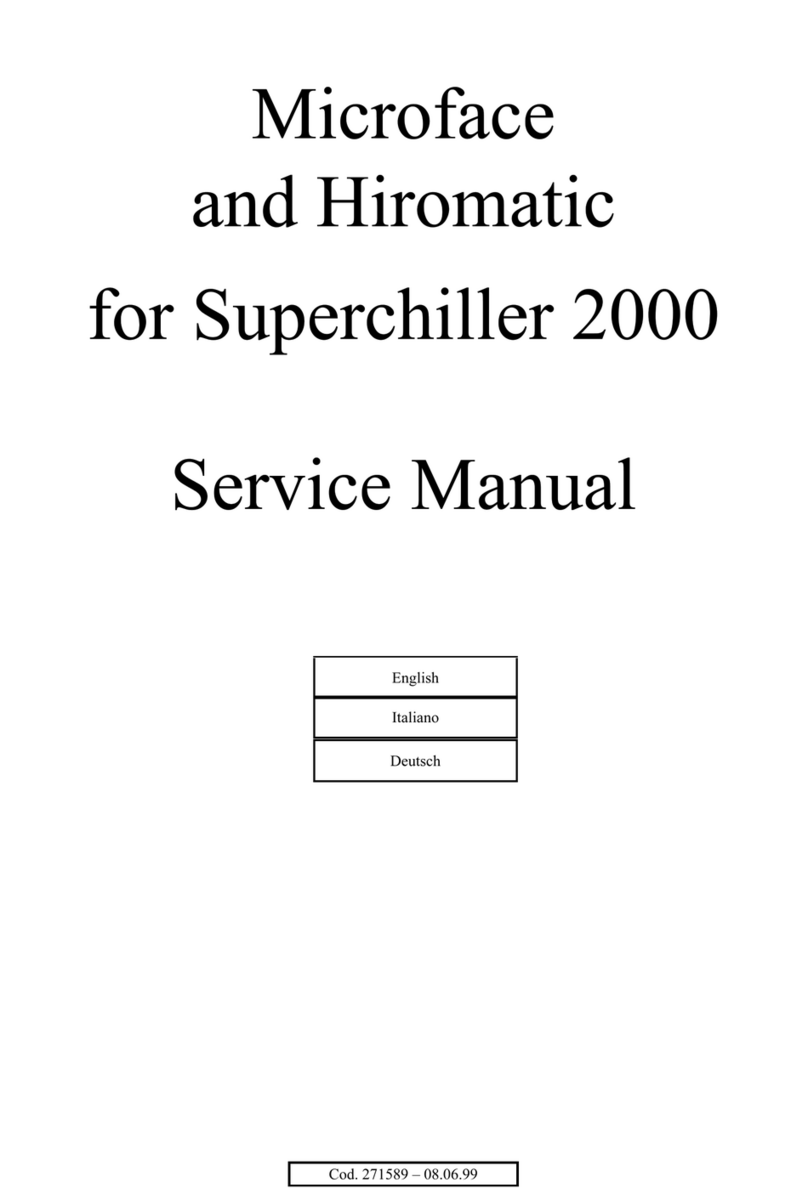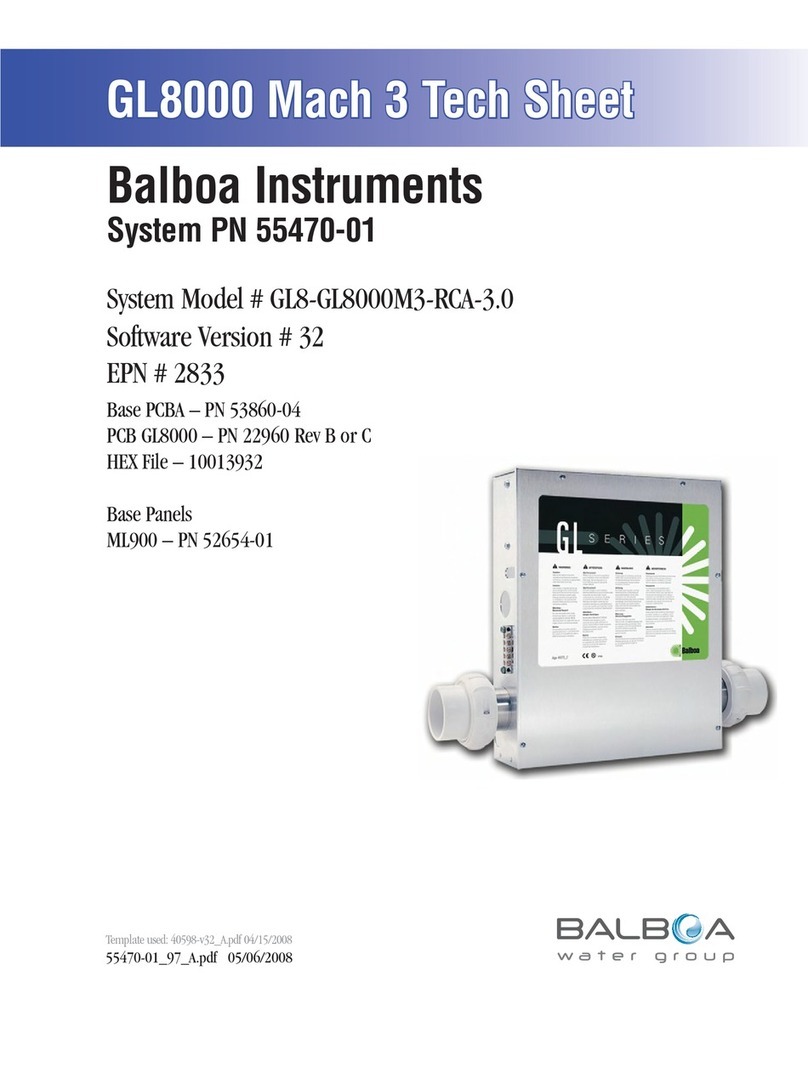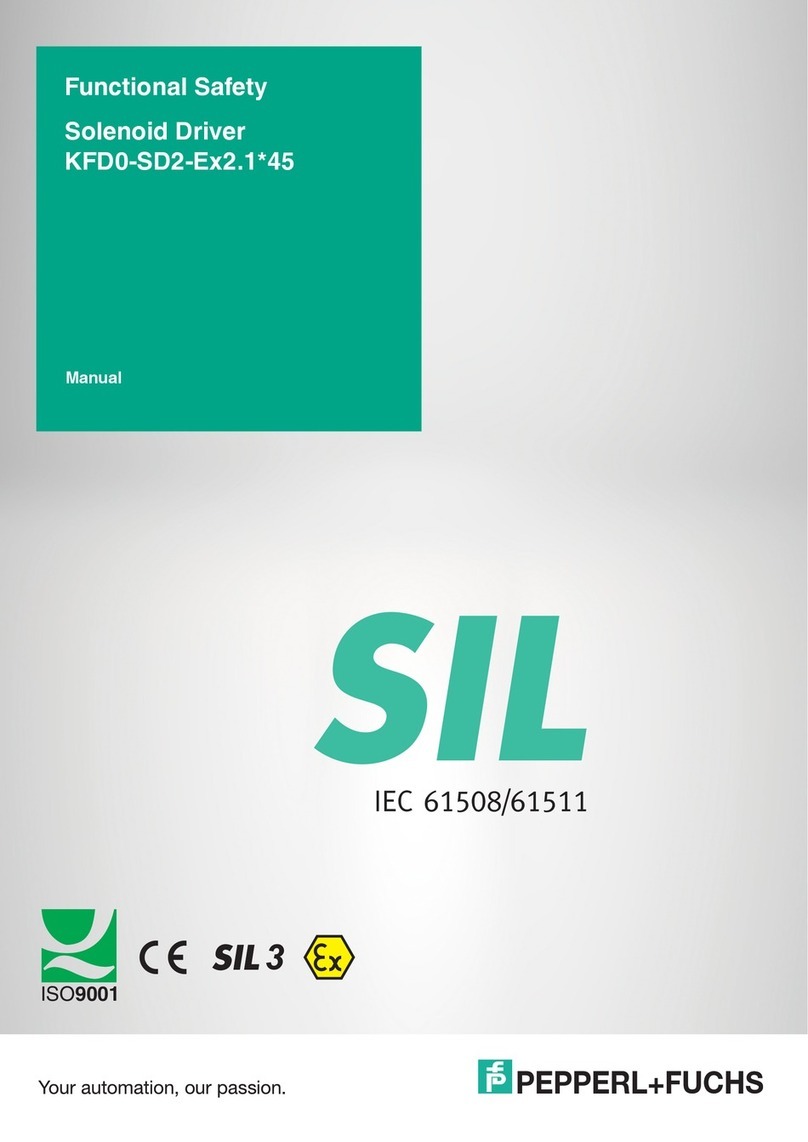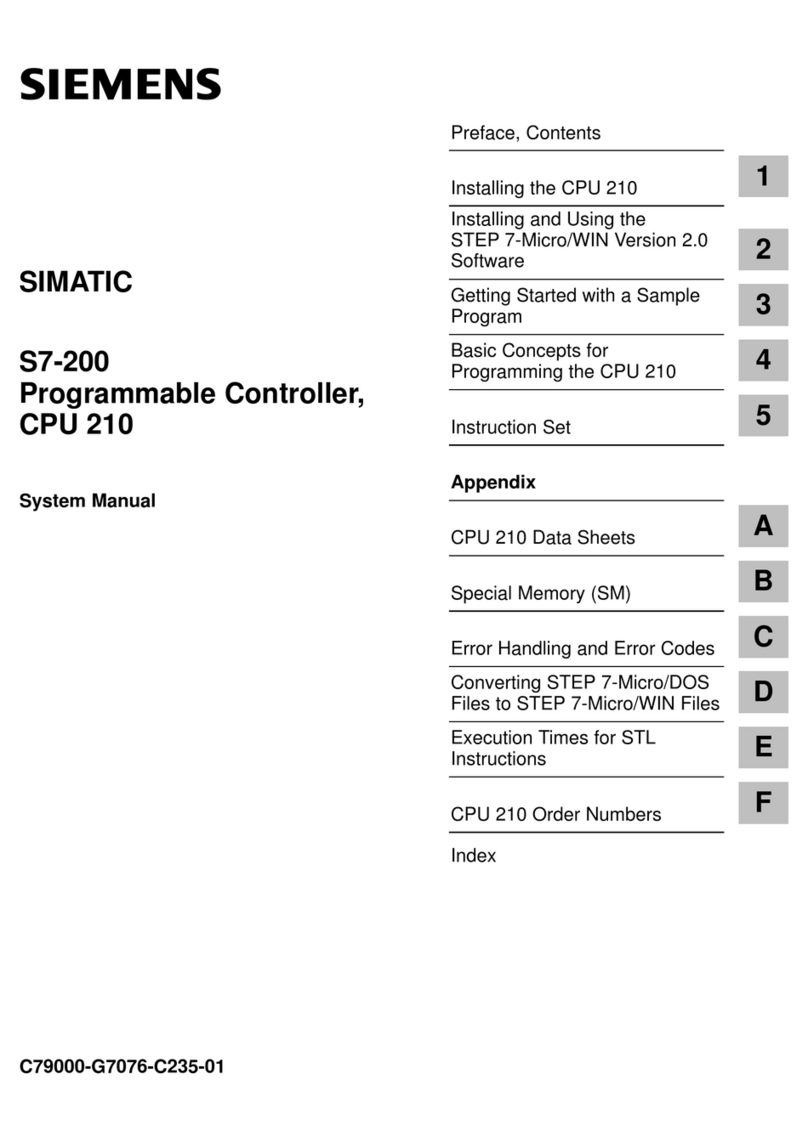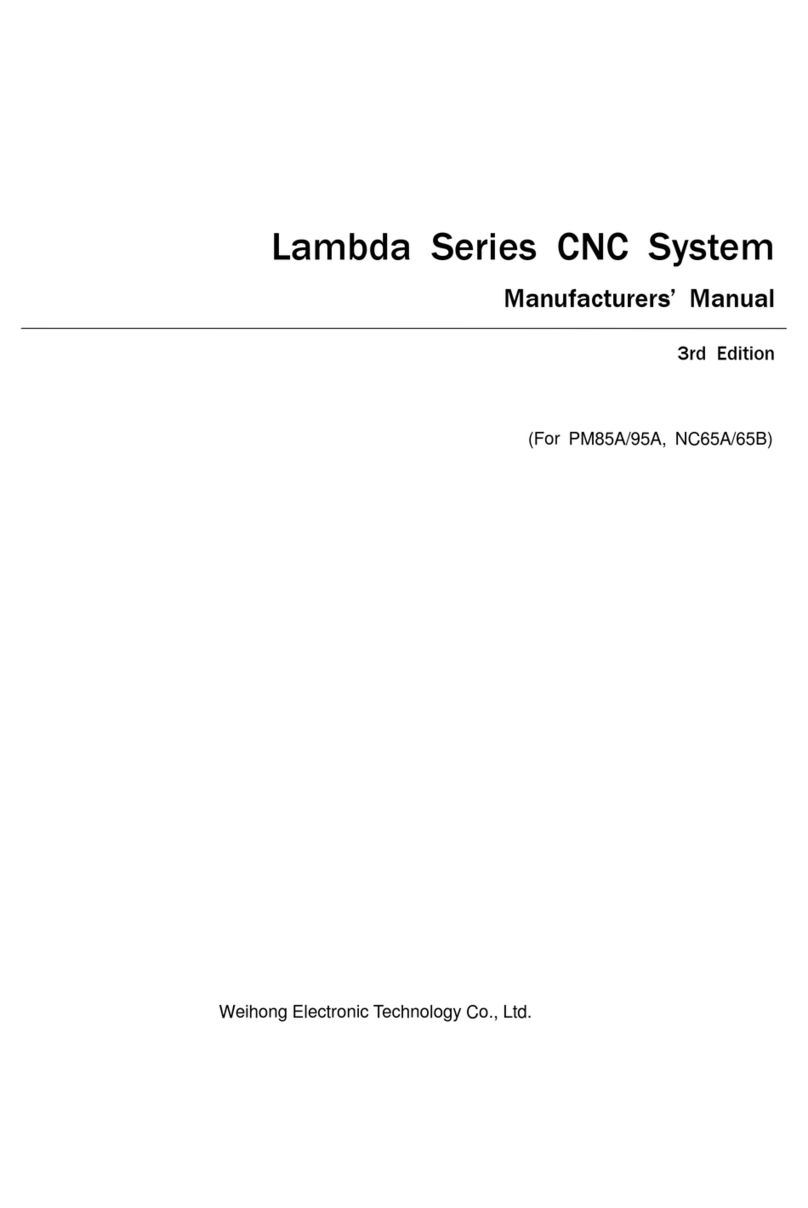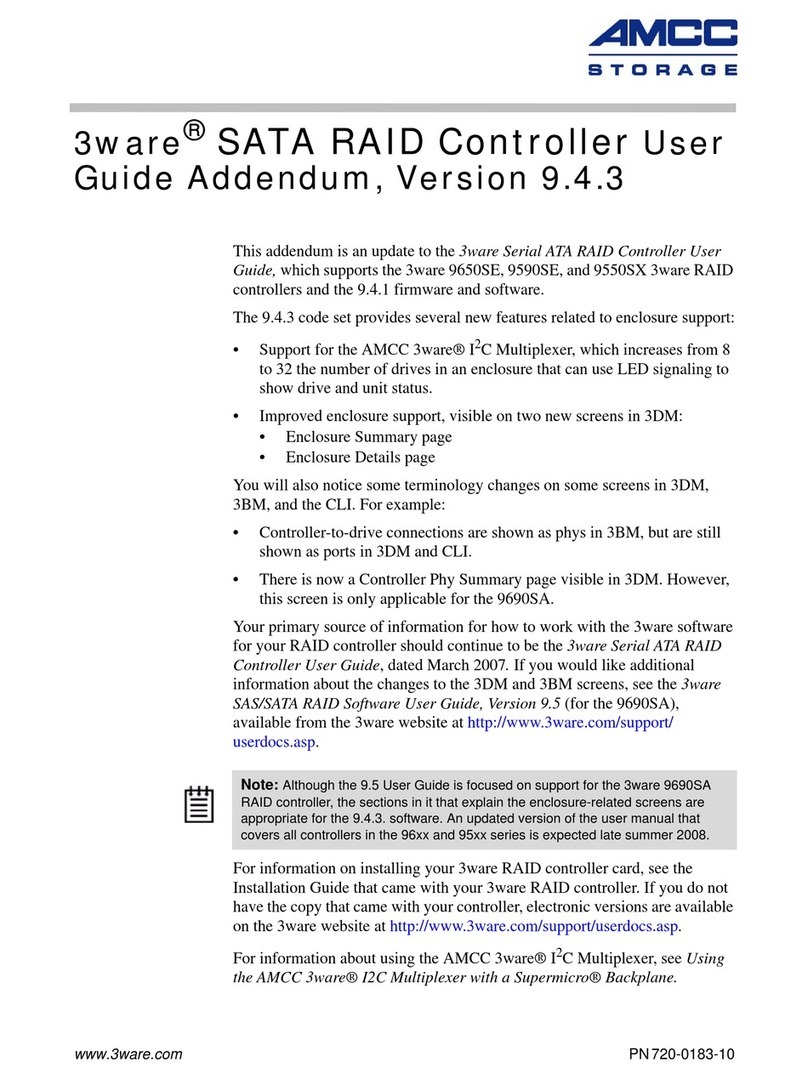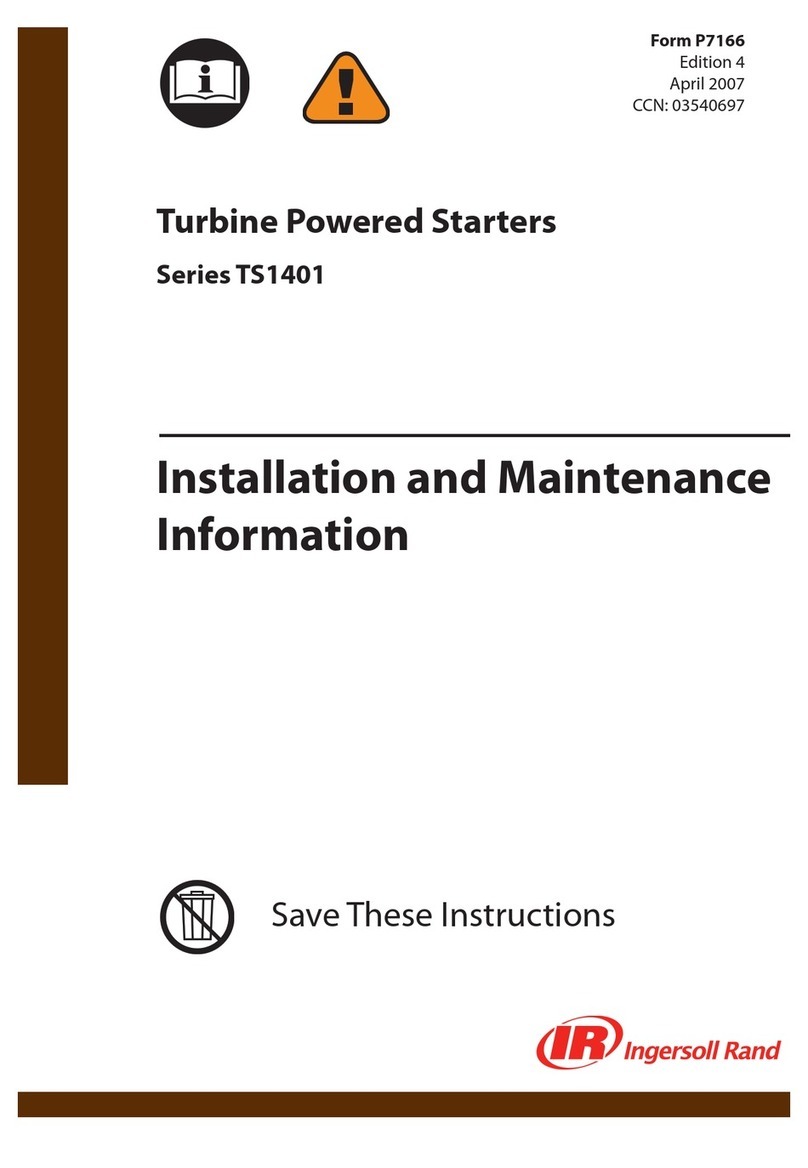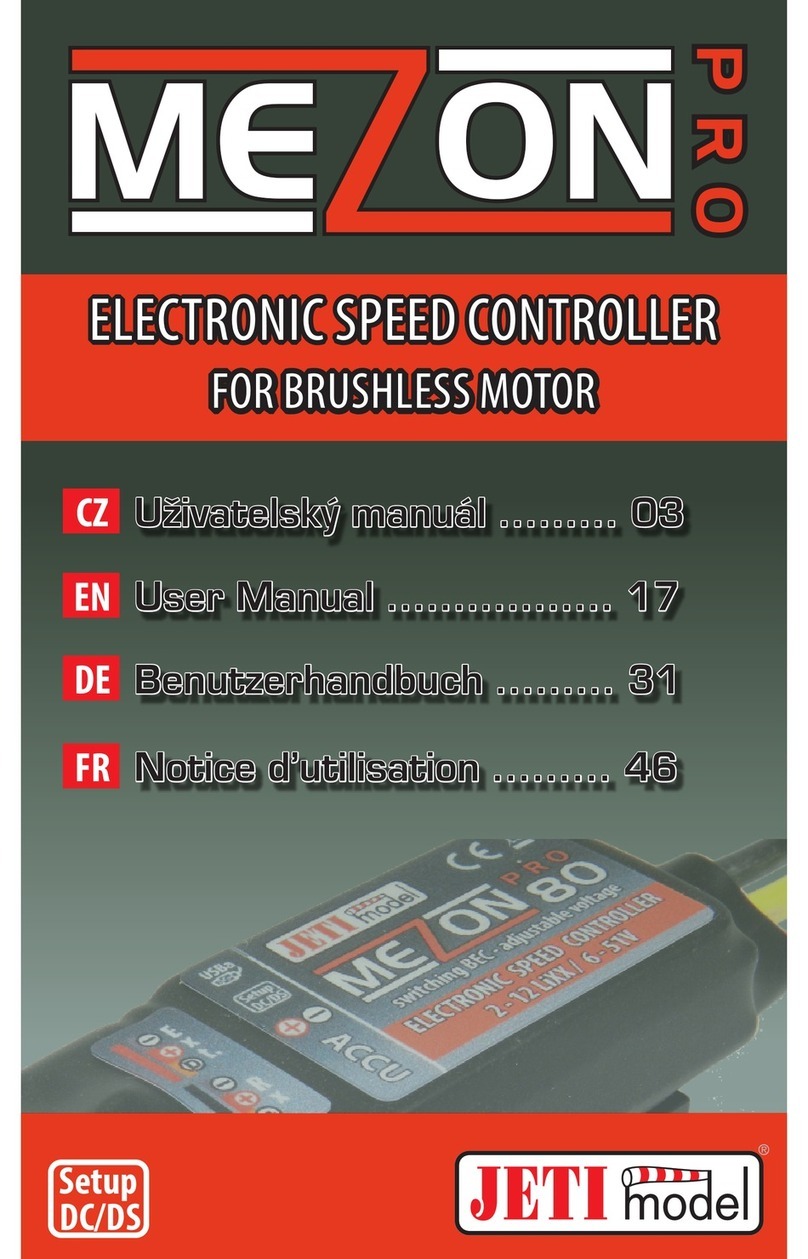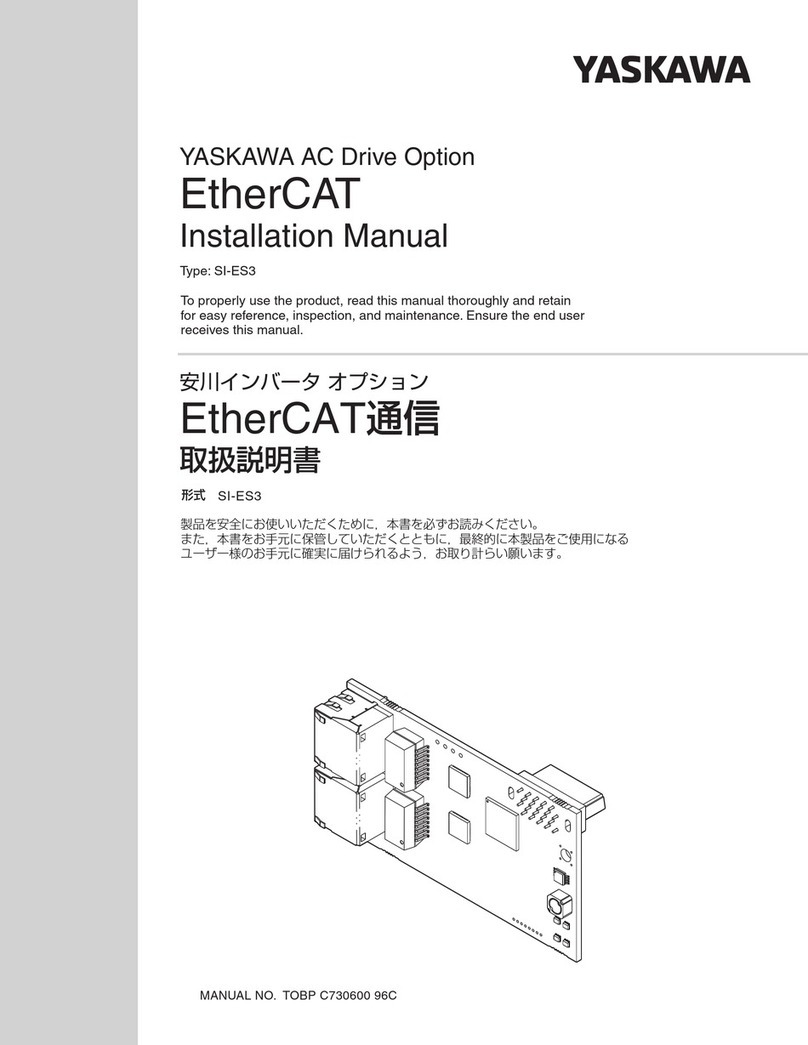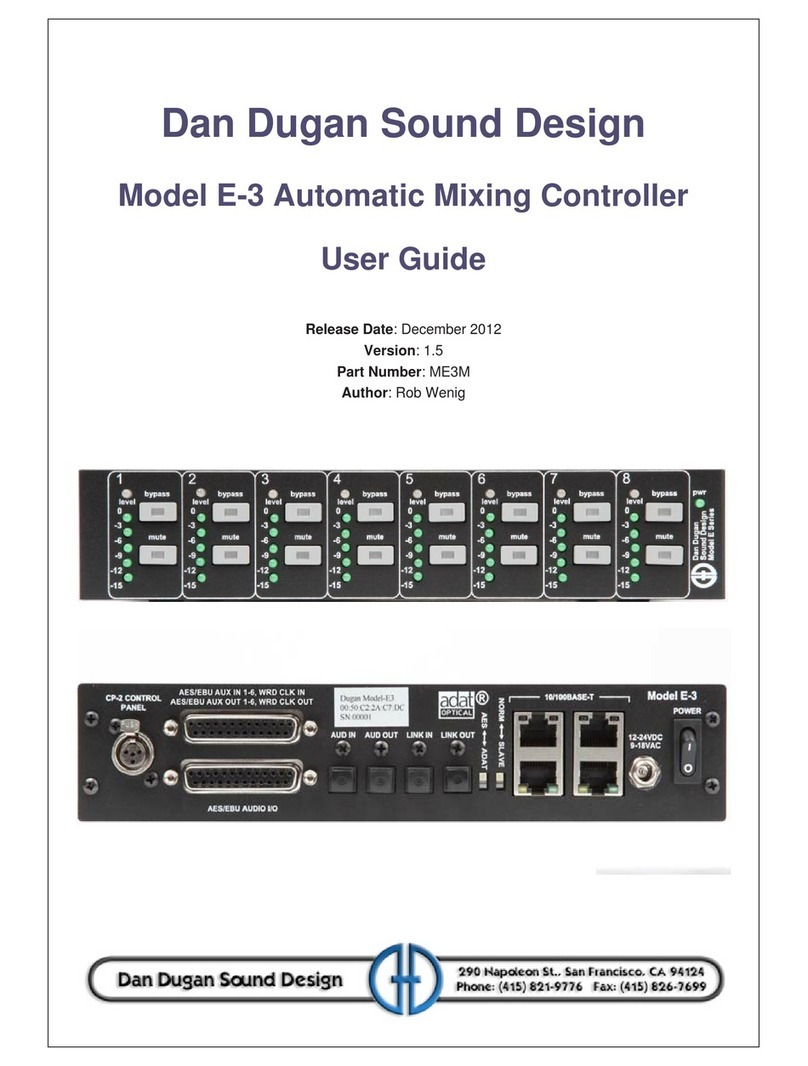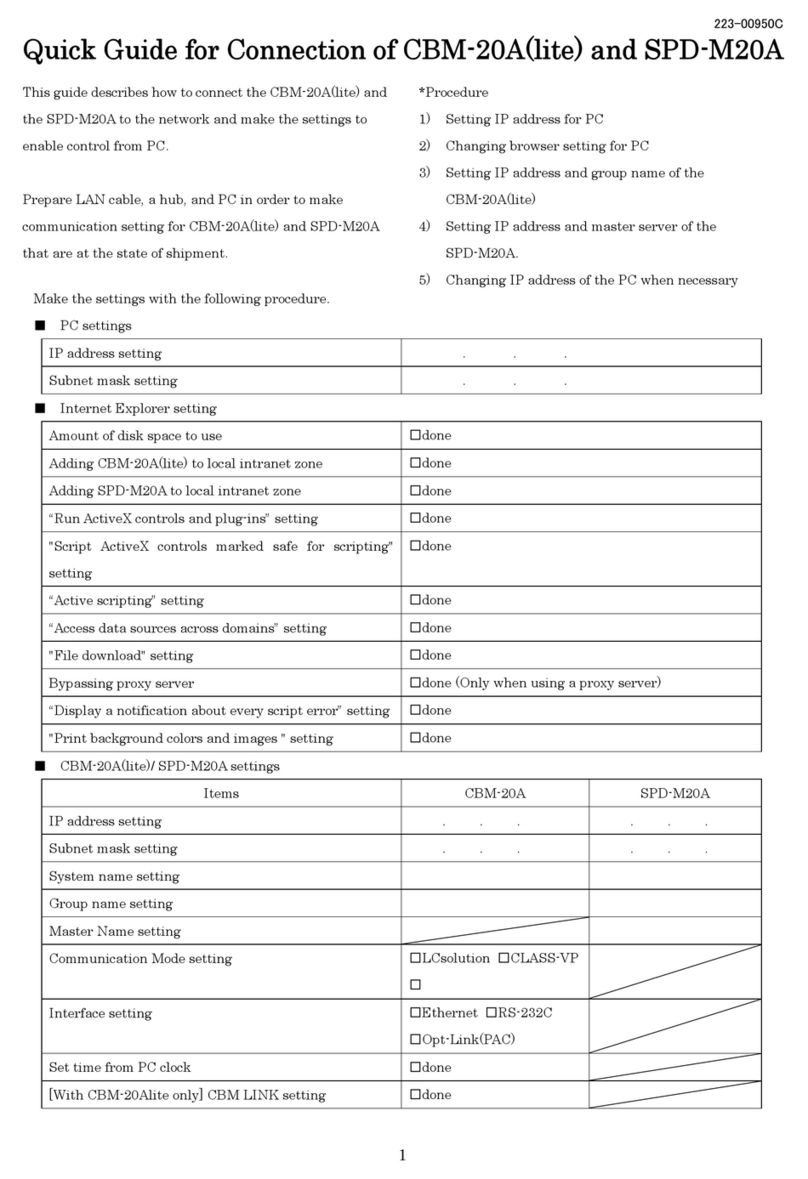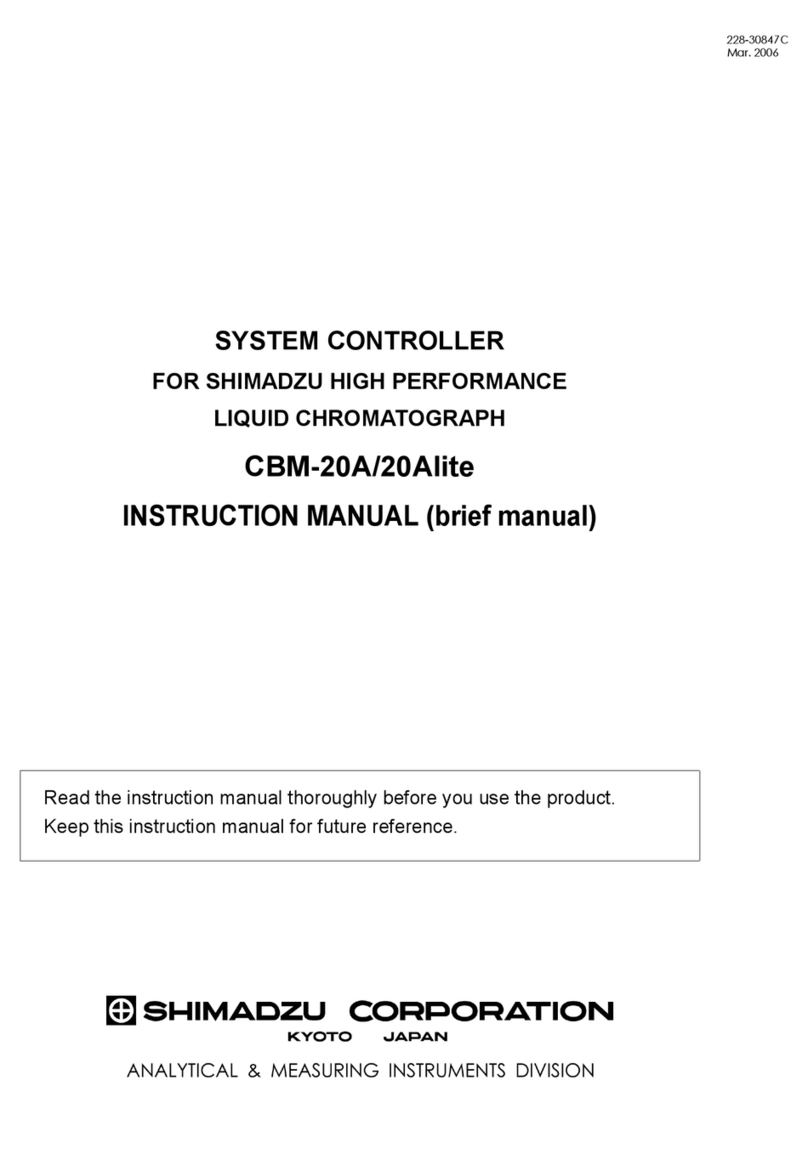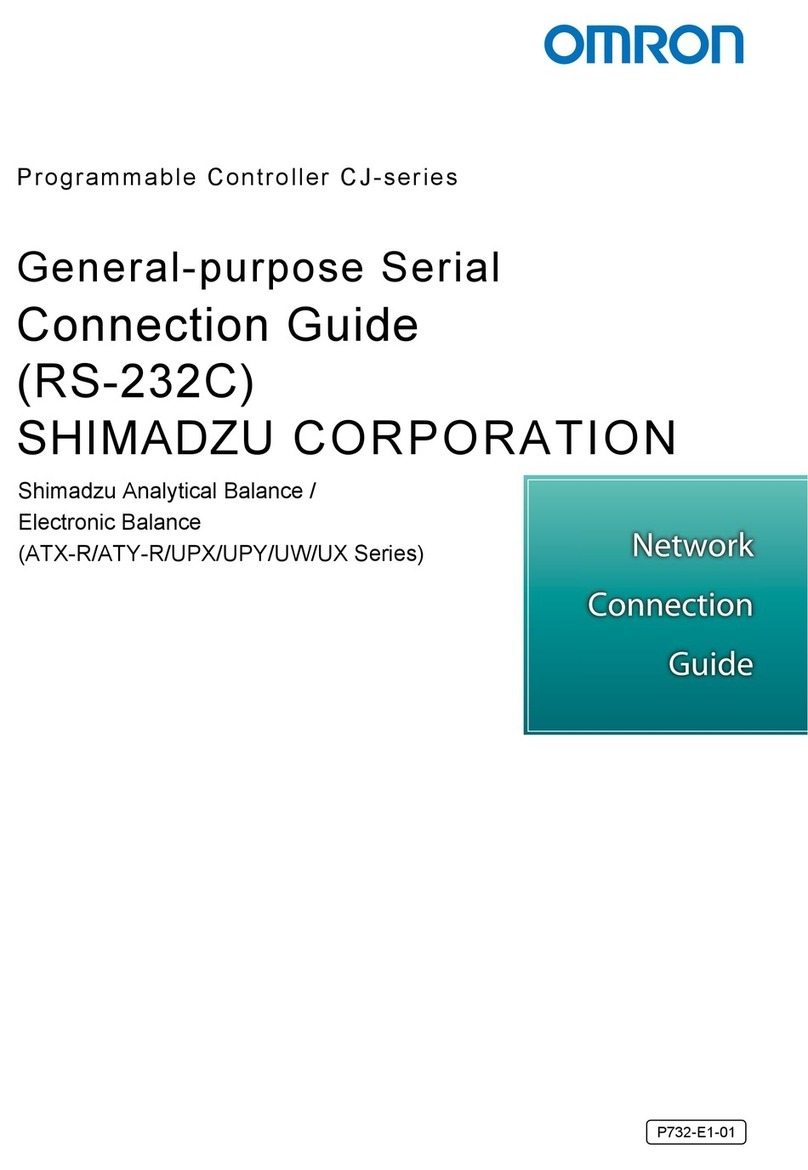Electromagnetic Compatibility
Descriptions in this section apply only to the following models:
•228-65502-55 CBM-40 CL
This product complies with European standard EN61326, class B for electromagnetic
interference (Emissions) and industrial electromagnetic environment (Immunity).
n EN55011 Emissions (Electromagnetic Interference)
This is a class B product. When this product causes an electromagnetic disturbance to
devices being used near this product, create an appropriate distance between those
devices and this product in order to eliminate the disturbance.
Operating Nexera CL System
nIntended Use
This system is designed to perform qualitative and quantitative analysis of target
compounds in a sample matrix and can be used as a system controller of the liquid
chromatograph for general in vitro diagnostic applications. However, only personnel who
have received appropriate training on use of the system can use it for these purposes.
nCalibration
A calibration curve should be generated for each analyte in appropriate methods. At
least four out of six non-zero standards should meet the appropriate criteria, including
the calibration standard lower than the assumed LOQ and the calibration standard at
the highest concentration.
nQuality Control
Implement quality control of the instrument by routinely measuring at least one each of
four types of quality-control samples (a sample with a normal concentration level, a
sample with a concentration level higher than normal as well as a sample lower than
normal, and a blank sample). Check the selectivity/specificity in the matrix used for the
actual sample, the accuracy, correctness, recovery rate, dynamic range, linearity, and lower
limit of quantitation.
Based on these assessment results, check that the results are within the permissible range.
If the assessment results are out of range, the measured data may be invalid, so do not
use analysis results obtained from the instrument in question until it can be confirmed
that it is functioning normally. When, for example, analyzing samples that contain
complex sample matrices such as serum, plasma or urine, it may be possible to obtain
stabilized data by using an appropriate pre-treatment or an internal standard.
CBM-40 CL iii
Electromagnetic Compatibility