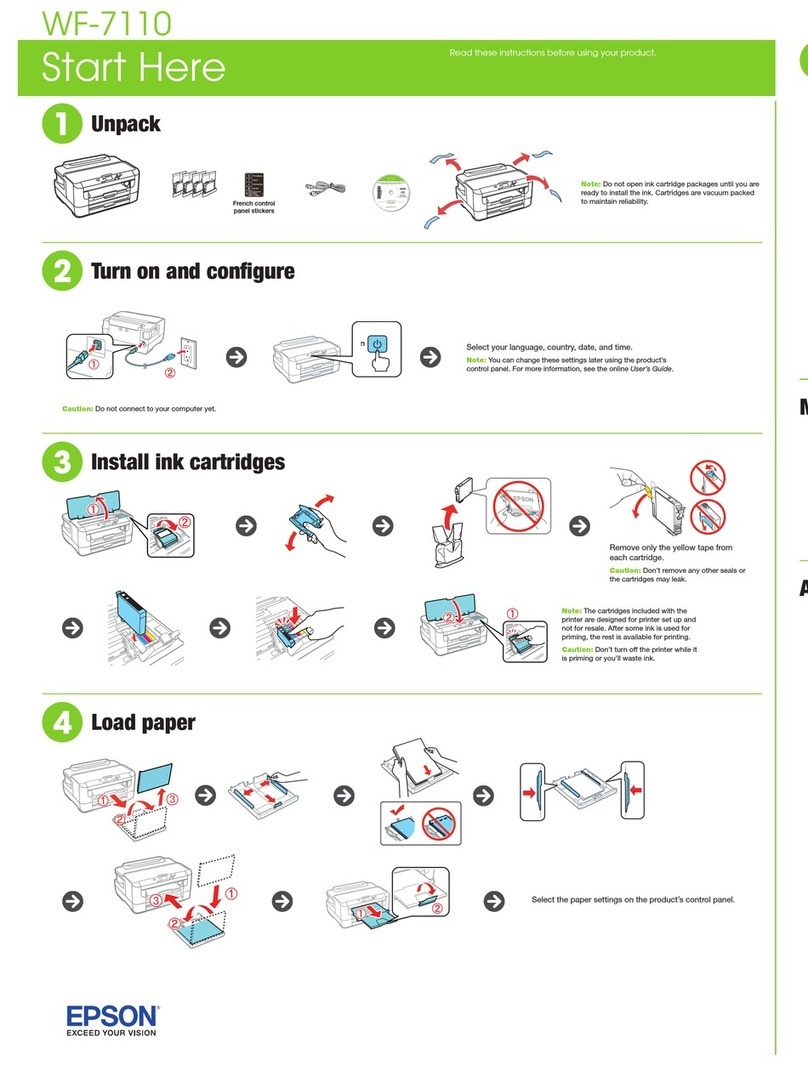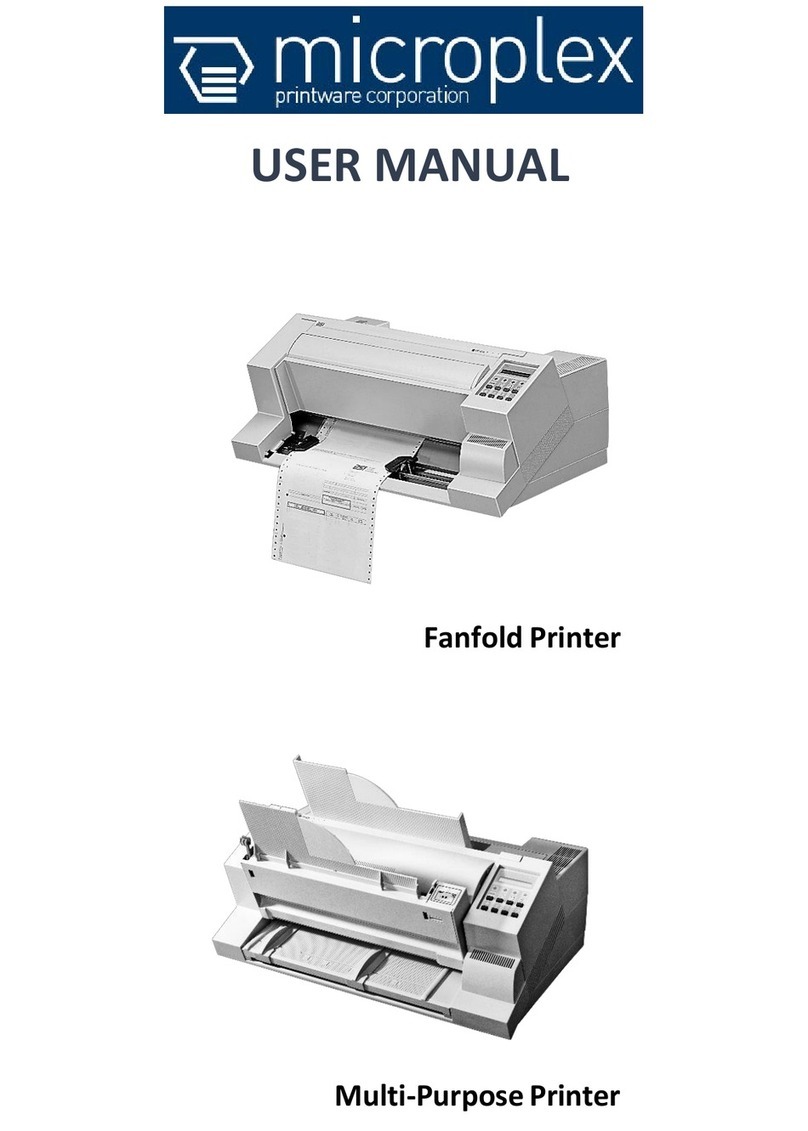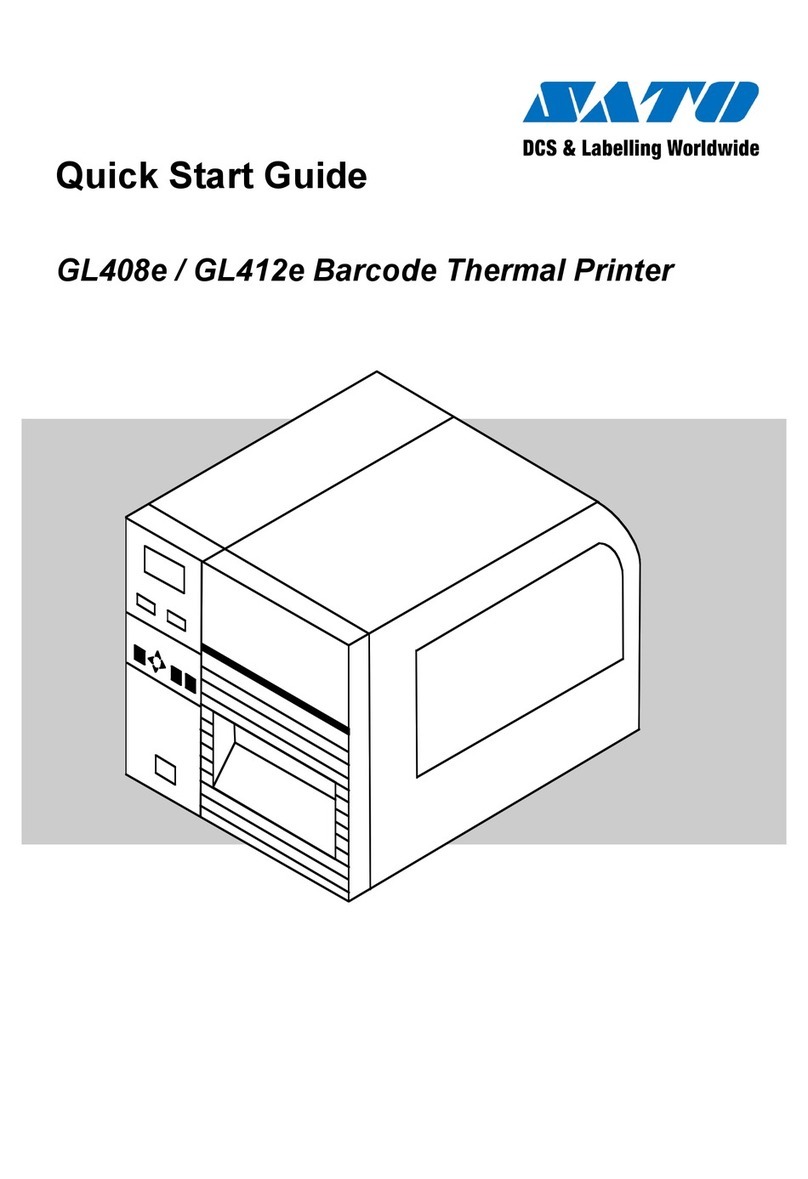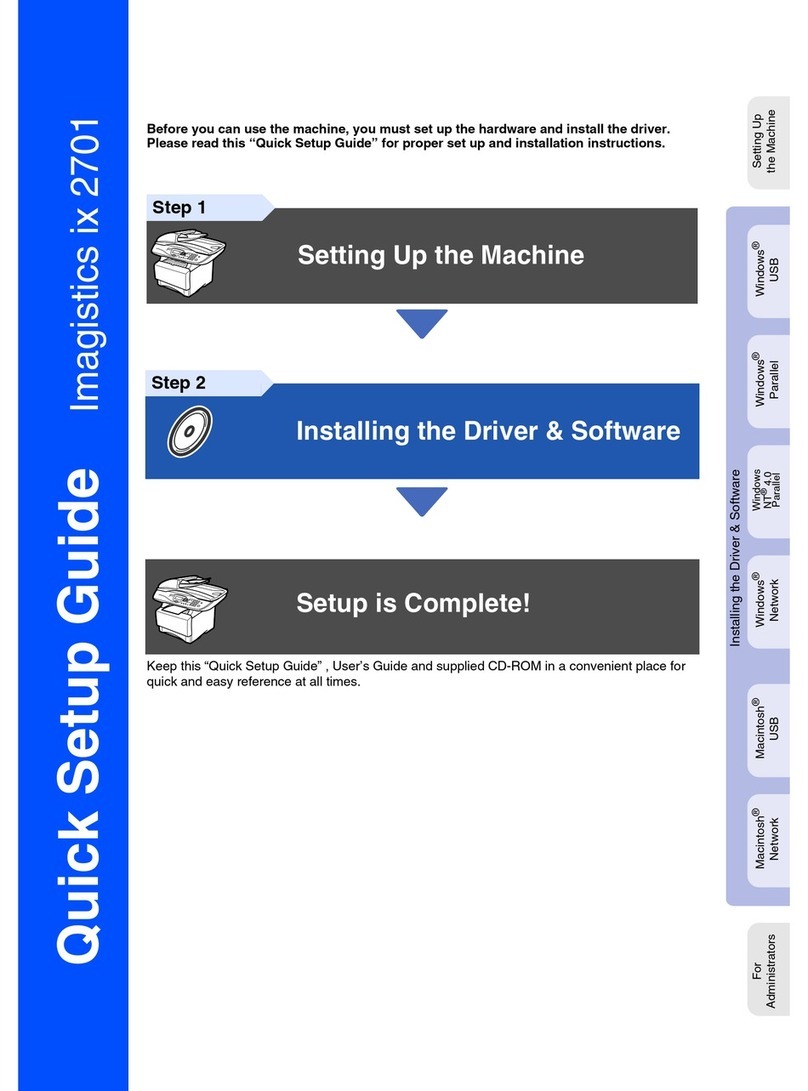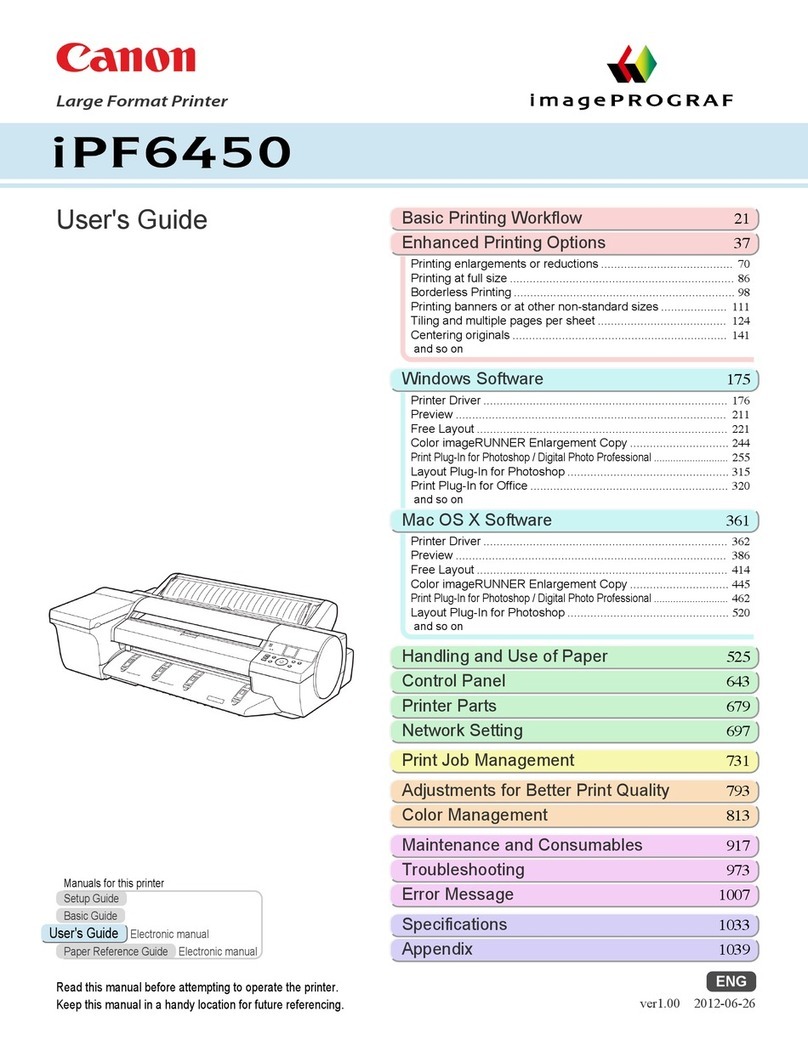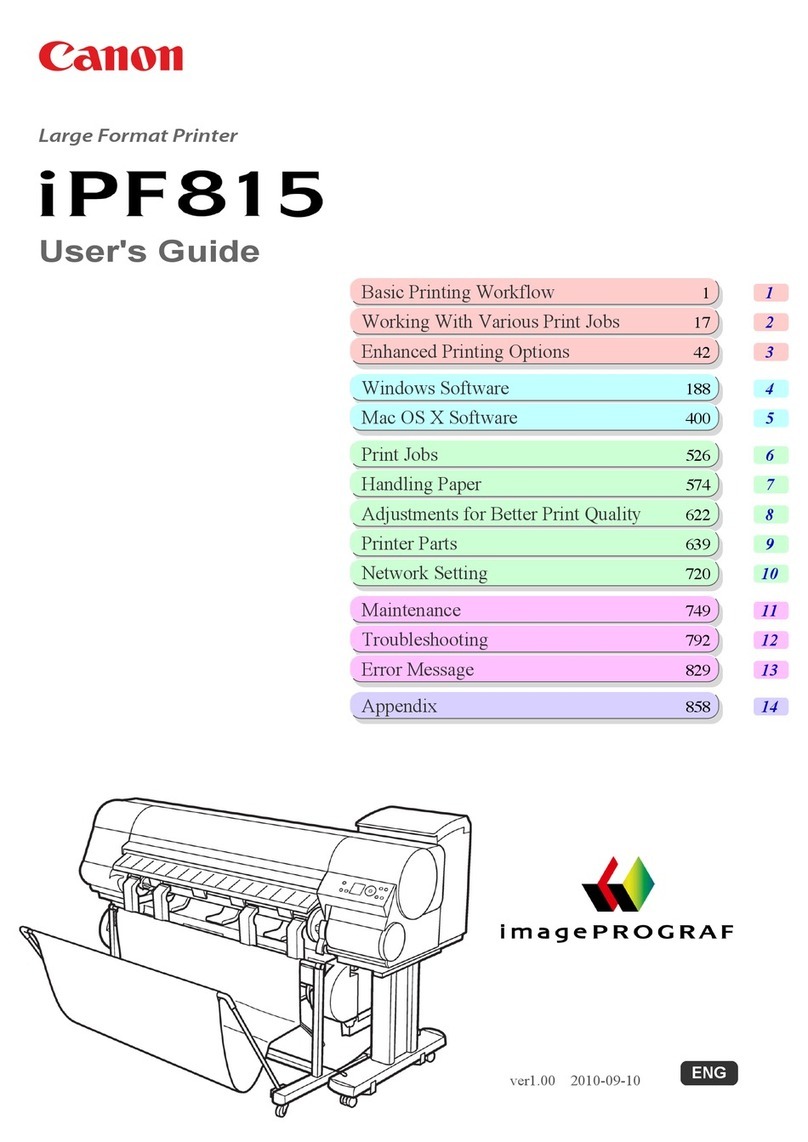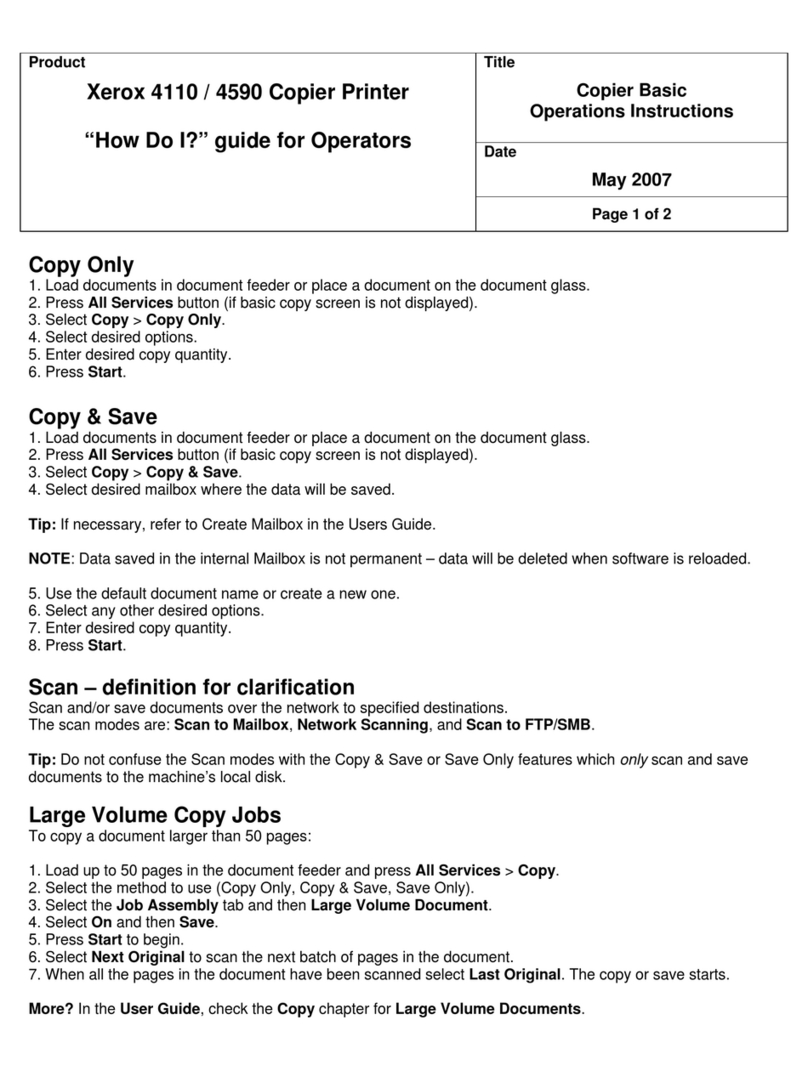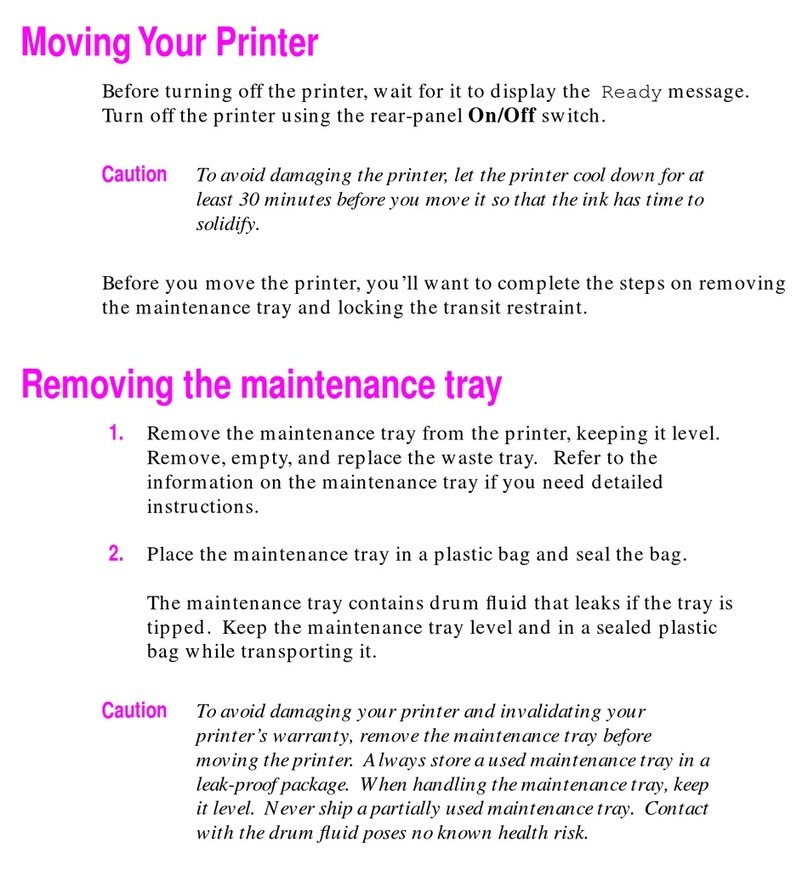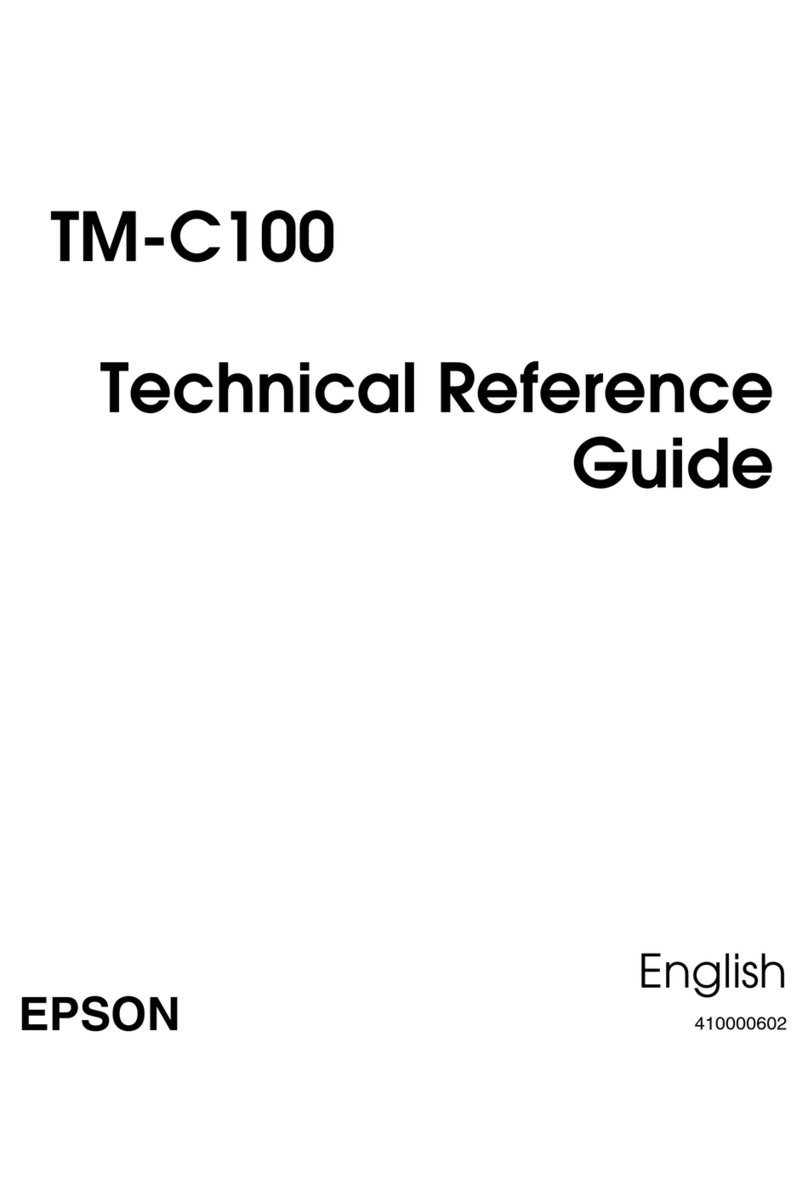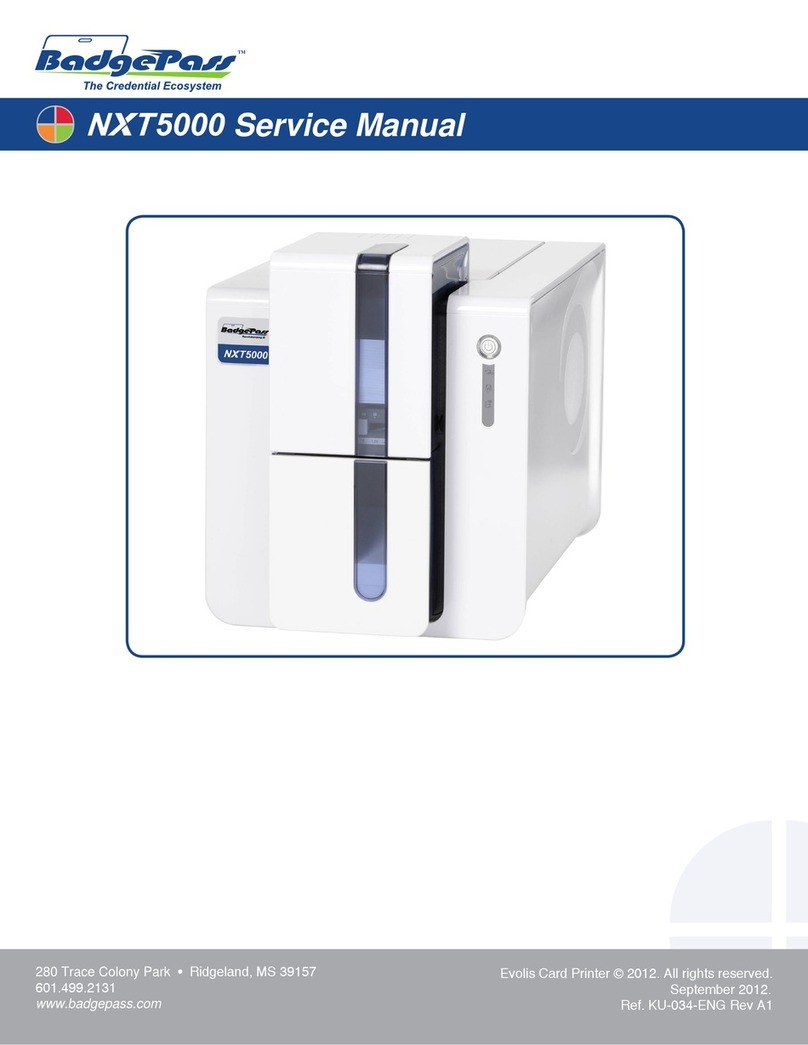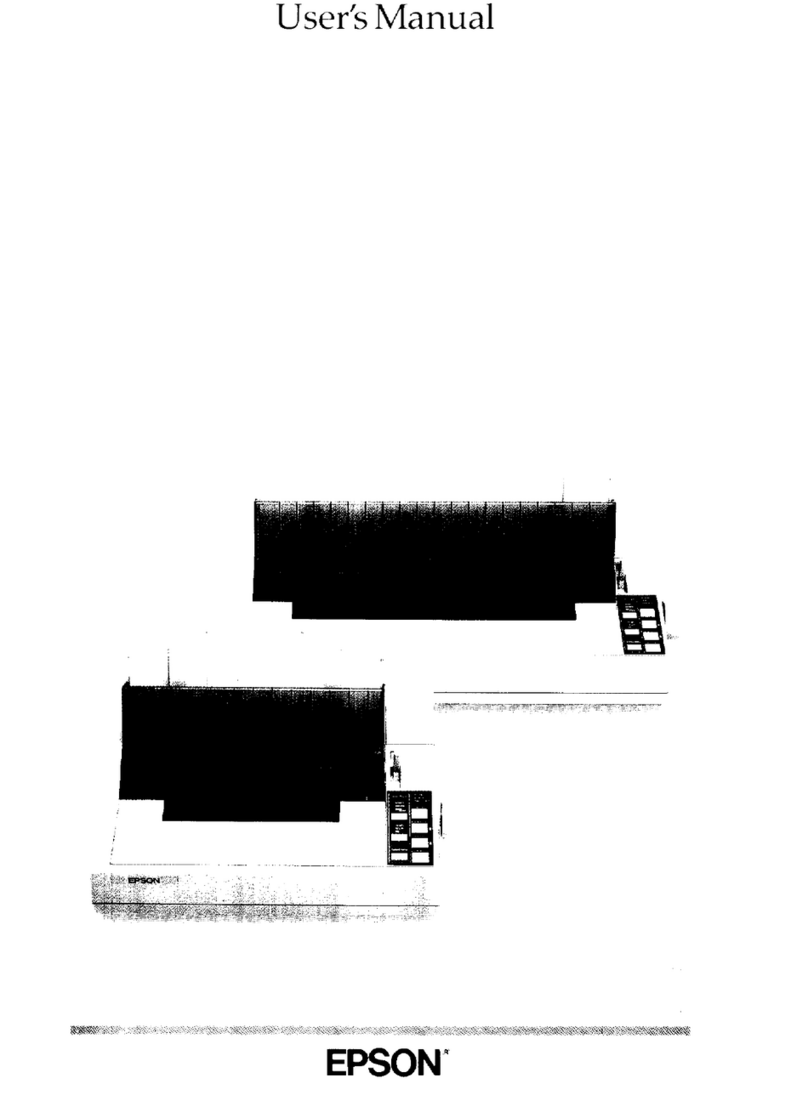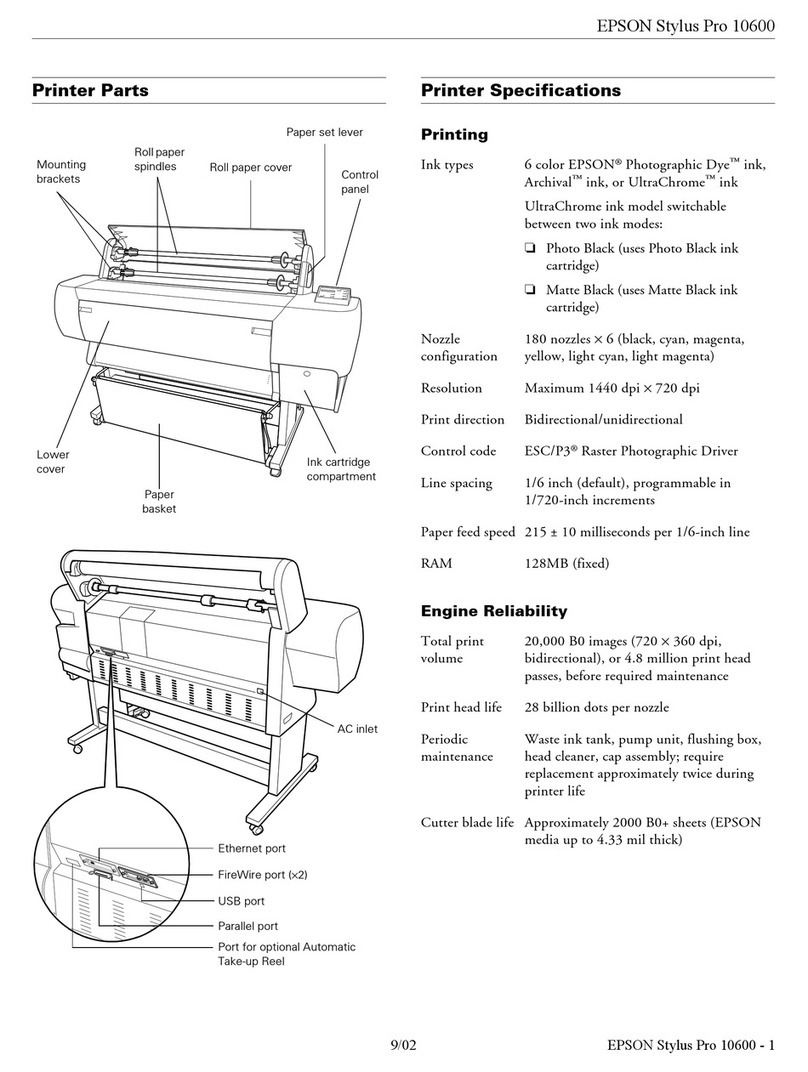Shinko Electric CHC-S2145 User manual

Prepared date July 28, 2006
Revision date
Revision Number First edition
SHINKO ELECTRIC CO., LTD.
Digital Photo Printer
CHC-S2145
Operation Manual


Handling of this Manual
1. All rights reserved. No part of this operation manual covered
by the copyright herein maybe reproduced or copied in any form
or by any means, including translation, without the written
permission of Shinko Electric Co., Ltd.
2. The specifications in this operation manual are subject to
change without prior notice.
3. In case of having any difficulties or finding the fault in this
manual, your information to Shinko will be highly appreciated.

Introduction
This manual describes detailed instructions for handling of and
basic operation of Digital Photo Printer CHC-S2145.
We will describe this product as “the printer” in the manual.
Read this manual thoroughly to understand how to install and
operate the printer before using it.
●Keep this manual near the printer and operators can
refer to this manual periodically.
●In case, lost or damaged this manual, contact your
dealers.
●In the case of transfer, do not forget to put this manual
together with the printer.
Notice

(i)
CONTENTS
PREFACE
Chapter 1. Important Safety Instruction
Chapter 1. Important Safety InstructionChapter 1. Important Safety Instruction
Chapter 1. Important Safety Instruction ・・・・・・・・・・・・・・・・・・・・・・・・・・・・・・・・・・ 1-1
Environments・・・・・・・・・・・・・・・・・・・・・・・・・・・・・・・・・・・・・・・・・・・・・・・・・・・・・・・・・ 1-2
Handling Instruction ・・・・・・・・・・・・・・・・・・・・・・・・・・・・・・・・・・・・・・・・・・・・・・・・・・ 1-3
Handling Instruction - Continued from previous page ・・・・・・・・・・・・・・・・・・・・ 1-4
Handling Instruction for Consumable and Printed Output ・・・・・・・・・・・・・・・・ 1-5
Chapter 2. Installing and Set Up
Chapter 2. Installing and Set UpChapter 2. Installing and Set Up
Chapter 2. Installing and Set Up ・・・・・・・・・・・・・・・・・・・・・・・・・・・・・・・・・・・・・・・・・ 2-1
Unpacking and checking the accessories・・・・・・・・・・・・・・・・・・・・・・・・・・・・・・・・・ 2-1
Parts Name and Function・・・・・・・・・・・・・・・・・・・・・・・・・・・・・・・・・・・・・・・・・・・・・・ 2-2
Connecting Power Cord・・・・・・・・・・・・・・・・・・・・・・・・・・・・・・・・・・・・・・・・・・・・・・・・ 2-3
Connecting USB Cable ・・・・・・・・・・・・・・・・・・・・・・・・・・・・・・・・・・・・・・・・・・・・・・・・ 2-4
Installing Dust Box・・・・・・・・・・・・・・・・・・・・・・・・・・・・・・・・・・・・・・・・・・・・・・・・・・・・ 2-4
Opening the Front Cover・・・・・・・・・・・・・・・・・・・・・・・・・・・・・・・・・・・・・・・・・・・・・・・ 2-5
Closing the Front Cover・・・・・・・・・・・・・・・・・・・・・・・・・・・・・・・・・・・・・・・・・・・・・・・・ 2-5
Loading Ink Ribbon ・・・・・・・・・・・・・・・・・・・・・・・・・・・・・・・・・・・・・・・・・・・・・・・・・・・ 2-6
Loading Paper ・・・・・・・・・・・・・・・・・・・・・・・・・・・・・・・・・・・・・・・・・・・・・・・・・・・・・・・・ 2-7
Transporting the Printer・・・・・・・・・・・・・・・・・・・・・・・・・・・・・・・・・・・・・・・・・・・・・・・ 2-9
Chapter 3. Operation Panel
Chapter 3. Operation PanelChapter 3. Operation Panel
Chapter 3. Operation Panel・・・・・・・・・・・・・・・・・・・・・・・・・・・・・・・・・・・・・・・・・・・・・・ 3-1
Operation Panel・・・・・・・・・・・・・・・・・・・・・・・・・・・・・・・・・・・・・・・・・・・・・・・・・・・・・・・ 3-1
LCD Display・・・・・・・・・・・・・・・・・・・・・・・・・・・・・・・・・・・・・・・・・・・・・・・・・・・・・・・・・・ 3-2
User Set Up Mode・・・・・・・・・・・・・・・・・・・・・・・・・・・・・・・・・・・・・・・・・・・・・・・・・・・・・ 3-3
Switching Print Mode ・・・・・・・・・・・・・・・・・・・・・・・・・・・・・・・・・・・・・・・・・・・・・・・・・ 3-4
Switching Display Language ・・・・・・・・・・・・・・・・・・・・・・・・・・・・・・・・・・・・・・・・・・・ 3-4
Chapter 4. Routine Maintenance
Chapter 4. Routine MaintenanceChapter 4. Routine Maintenance
Chapter 4. Routine Maintenance ・・・・・・・・・・・・・・・・・・・・・・・・・・・・・・・・・・・・・・・・・ 4-1
Cleaning of Thermal Head, Platen, Cleaning Roller ・・・・・・・・・・・・・・・・・・・・・・ 4-1
Cleaning of Outer Cabinet ・・・・・・・・・・・・・・・・・・・・・・・・・・・・・・・・・・・・・・・・・・・・・ 4-3
Cleaning of Filter ・・・・・・・・・・・・・・・・・・・・・・・・・・・・・・・・・・・・・・・・・・・・・・・・・・・・・ 4-3
Chapter 5. Error Handling
Chapter 5. Error HandlingChapter 5. Error Handling
Chapter 5. Error Handling・・・・・・・・・・・・・・・・・・・・・・・・・・・・・・・・・・・・・・・・・・・・・・・ 5-1
Error Message and Corrective Action ・・・・・・・・・・・・・・・・・・・・・・・・・・・・・・・・・・・ 5-1
Failure Symptoms・・・・・・・・・・・・・・・・・・・・・・・・・・・・・・・・・・・・・・・・・・・・・・・・・・・・・ 5-2
Paper Jam・・・・・・・・・・・・・・・・・・・・・・・・・・・・・・・・・・・・・・・・・・・・・・・・・・・・・・・・・・・・ 5-3
Power Supply Interrupted during Printing ・・・・・・・・・・・・・・・・・・・・・・・・・・・・・・ 5-4
When the ribbon is snapped・・・・・・・・・・・・・・・・・・・・・・・・・・・・・・・・・・・・・・・・・・・・ 5-4
Chapter 6. After-sales Service
Chapter 6. After-sales ServiceChapter 6. After-sales Service
Chapter 6. After-sales Service・・・・・・・・・・・・・・・・・・・・・・・・・・・・・・・・・・・・・・・・・・・・ 6-1

Chapter 1. Important Safety Instruction
1-1
This manual provides detailed instructions for the safety use of the printer.
Read this manual before operating the printer to ensure to have proper use.
◆In this manual, there are notes that require special attention.
For your safety operation, Safety notices are separated as follows;
◆It is difficult to forecast all the danger in setting and use of the printer.
Therefore, warnings in this Operation Manual, in the other documents on the printer
cannot cover all the cases.
In case of performing the operation or maintenance which are not described in this
manual, all the concern for the safety have to be taken care of at the customer side.
◆Operations and the notification for the maintenance described in this manual and
other documents are for the proper use of the printer.
In case of using the printer for the other purpose, all the concern for the safety has to
be taken care of at the customer side.
◆Do not perform the operation which are prohibited in this manual and other
documents.
◆The contents that cannot be printed due to a failure while using the use of this printer
are not guaranteed.
A
ttention: Explanation about the cause of the trouble and the environmental
condition.
Caution: Inappropriate handling can cause the wound for the users and/or
cause the physical damage.
Warning: Inappropriate handling can cause the death or serious wound.

Chapter 1. Important Safety Instruction
1-2
Environments
To use the printer safety, please pay attention to the followings:
Caution: Do not let children to touch the printer or the cables.
It can cause accidents or electric shock.
A
ttention: Do not place the printer under the low temperature such as ski gelande,
skating rink or open-air with direct sunlight.
Warning: Do not block the openings of the printer. In case, the opening
blocked, the heat will remain inside and it can cause the fire.
Caution: Do not place the printer on rickety place and/or inclined place.
Printer may fall down or tumble and it can cause injury.
Caution: Do not place the printer under humid or dusty place.
It can cause a fire, electric shock or printer problem.
Do not place the printer with dust, sand and high humidity such as
bathing place, bathroom, hot spring, on the street.
Warning: Do not put vase, flowerpot, and cup with water inside or metric
items.
In case the water spilt or metric items fall into the printer, it can
cause the fire and electric shock.
Warning: Do not insert or fall the metallic items or flammable items into the
printer through the openings of the printer, it can cause the fire
and electric shock.

Chapter 1. Important Safety Instruction
1-3
Handling Instruction
In handling the printer, please pay attention to the followings;
Warning: Lift the printer from its box and put it onto a flat table or desk.
Warning: The printer is heavier at front side than rear side so that please be
careful in transportation.
When moving the printer, hold the handles provided at the front and
the rear.
The printer must be handled by more than two persons during the
transportation.
Warning: Be careful when you transport the printer on the slippery floor.
Warning: In case you drop the printer, firstly turn off the power of the printer
and remove the power cord, then contact the dealers or service
center. To use the printer without any checking, can cause the fire or
electric shock.
A
ttention: At installation, appropriate interface cable will be required with your
computer.
Warning: At nearly 20Kg, the printer is too heavy to be lifted by one person.
Also please take a good care of your hands and fingers when lifting
the printer from the box.
Warning: Do not dismantle or remodel the printer.
Some sections of the printer contain a high voltage or become very
hot. Ignoring this warning may cause electric shock, fire, or burns.

Chapter 1. Important Safety Instruction
1-4
Handling Instruction - Continued from previous page
Warning: Secure the power cable firmly.
Warning: The thermal head reaches high temperature during operation but
this is normal. Do not touch the thermal head.
A
ttention: Touching the surface of the thermal directly can cause the damage to
thermal head. When a hard object get into the printer, it can cause the
damage to the printer mechanism. In such case, please do not use the
printer.
Warning: Do not attempt to service the printer beyond the instruction
specified in this document. In case, impossible to recover from the
problem, please contact to the dealers or service center.
Warning: This product must be grounded, and always used with only the
specified power cable or the power cable accompanying this product.
If the product is used without ground, and current leakage occurs,
fire or electrical shock is most likely to result, and also cause signal-
receiving interference to a radio, a television receiver, and other
similar electric appliances.
If the proper grounding connection is not possible, please contact to
the dealers or service center.

Chapter 1. Important Safety Instruction
1-5
Handling Instruction for Consumable and Printed Output
In handling the ink ribbon, paper and printed output, please pay attention to the
followings;
A
ttention: Paper Handling
OUse the paper specified by Shinko Electric.
OStore the paper flat.
OStore the paper in a dry and dark place to avoid the direct Sunlight.
(Temperature less than 30℃, Humidity: lass than 60%).
ODo not touch the paper surface before printing to avoid the fingerprints.
A
ttention: Ink Ribbon Handling
OUse the ink ribbon specified by Shinko Electric.
OStore the ink ribbon in cool place to avoid the direct sunlight.
(Temperature less than 30°C, Humidity: lass than 60%)
A
ttention: Printed Output Handling
OStore the printed output in a dark place to avoid the direct sunlight.
OStore the printed output away from the organic fluid such as benzine,
thinner and alcohol which may change or deteriorate the colors.
Caution: When abandon the ink ribbon, please handle it as harmful
industrial waste.
Caution: Be careful not to injure your hands with the paper edge when
handling paper.

Chapter 1. Important Safety Instruction
1-6
<MEMO>

Chapter 2. Installing and Set Up
2-1
This chapter explains the unpacking and set up of the printer.
Before proceeding to this chapter, please make sure to read Chapter 1. Important Safety
Instruction.
Unpacking and checking the accessories
1. Open the box and remove the box containing
the accessories and protection materials.
2. Take out the printer by holding the handles
provided at the front and rear of the printer.
3. Take out the accessories from the accessory box and check the contents.
Ink ribbon cassette Dust box Paper flange (white) Paper flange (blue)
Spacer (2 pieces) Operation Manual Ferrite core Power cable
A
ttention: Keep the packaging materials.
The box and protection materials
are necessary when moving or
transporting the printer. Make
sure that they are retained.
Caution: This printer weighs about 20Kg.
Please handle it carefully.
When lifting the printer, always
use the handles. Otherwise, the
printer may be damaged.

Chapter 2. Installing and Set Up
2-2
Parts Name and Function
<Front View> <Rear View>
<Internal View>
No. Name Function
cOperation Panel Control buttons, LCD and printer status display lamps are located on the
panel.
dFront Cover Open the front cover when replacing an ink ribbon or paper, or when
performing maintenance.
eHandle (Front) When moving the printer, hold this handle and the rear handle.
fPower Switch
This switch turns on/off the power of the printer. When the “|” marked
side of the switch is pressed, the power is turned on.
When the “○” marked side of the switch is pressed, the power is turned
off.
<Caution> Once the printer is turned off, wait at least 3 seconds before
turning it on again.
gPower Connector To be used to connect the power cord.
hUSB Connector To be used to connect the USB cable.
iHandle (Rear) When moving the printer, hold this handle and the front handle.
jPaper Setting
Lamp When setting the paper, insert the paper until the lamp is lit. When the
lamp blinks, remove the paper until the lamp goes off.
j
c
d
e
f
g
h
i

Chapter 2. Installing and Set Up
2-3
Connecting Power Cord
Connect the power cord according to the safety instructions below.
1. Insert the power cord attached to the printer
into the power connector located on the rear
of the printer.
Warning: When moving the printer, make sure to turn off the power of the
printer, remove the power cord in order to have no connection with
other devices. Otherwise, the power cord might be damaged and it
can cause the fire and electric shock.
Also there is a possibility to fall down caught by the cord.
Warning: Avoid “piled up” connection. It can cause the fire and electric shock.
Warning: In case of not using the printer for a long time, remove the power cord
for safety.
Warning: Make sure to turn off the power of the printer before inserting the
power cord.
Warning: Make sure to insert the power cord correctly. If not, it can cause the
fire or the printer problem.
Warning: Do not insert or remove the power cord with wet hands.
It can cause the electric leakage.
Warning: Do not make any damage or any modification to the power cord. Put
the heavy items on the power cord, give a strong pull to the power
cord and twist the power cord can cause the fire and electric shock.

Chapter 2. Installing and Set Up
2-4
Connecting USB Cable
1. Install the ferrite core to the USB cable to be
connected.
2. Connect the USB cable from the personal
computer to the USB connector located on
the left rear side of the printer.
Be sure to insert the USB cable all the way.
Installing Dust Box
1. Insert the claw of the dust box first and
insert the projected section of the printer in
the hole at the bottom of the dust box.
A
ttention: To remove the USB cable, make sure that the printer is in
the waiting status.
Removing the USB cable during data transfer may not be
able to print data correctly.
A
pprox.30mm

Chapter 2. Installing and Set Up
2-5
Opening the Front Cover
1. Turn on the power of the printer by pressing
"|" on the power switch.
2. Press the Open button on the operation
panel.
After the Error lamp blinks several times,
the front cover opens automatically.
3. Open the front cover by holding the upper
section of the front cover.
Closing the Front Cover
1. Close the front cover firmly by pressing the
center of the upper section of the front cover.
The printer is initialized automatically.
A
ttention: Do not press the front cover
when opening the front cover.
Otherwise, the front cover will
no longer be opened.
A
ttention: Do not open the front cover
quickly or with unnecessary
force.
Do not press the front cover or
place a heavy object other than
paper after opening the front
cover.
Caution: Close the front cover
carefully so as not to catch
your fingers.
|
||
|
○
○○
○

Chapter 2. Installing and Set Up
2-6
Loading Ink Ribbon
1. Set the ink ribbon in the ink ribbon cassette
as shown in the diagram.
Insert the ribbon until it clicks into position.
2. Stretch the ink ribbon by turning the core on
the ink ribbon feed side.
3. Match the color of the core of the ink ribbon
and the color of the rail and insert the ink
ribbon cassette to the end along the rail
A
ttention: Do not set the ink ribbon if the
guard of the ink ribbon sticks out
from the ribbon.

Chapter 2. Installing and Set Up
2-7
Loading Paper
Install spacers in the paper flanges first when using L size paper or 2L size paper.
When using PC size paper or 6 ×9 size paper, proceed with Step 3 without installing
the spacers.
1. Install the spacers in the paper flange
(white) and paper flange (blue).
The two spacers are identical.
2. Rotate the spacer until it clicks into position.
Two locks are provided. Check that the two
sections are locked.
3. Install the paper flange (white) and paper
flange (blue) in the paper.
The paper is not set correctly if there is a
gap of about 10mm between the paper flange
and paper. Match the notch of the paper
flange and the notch of the paper core by
rotating the paper flange.
Do not remove the seal attached to the paper
until the paper is set in the printer.
4. Set the paper in the printer.
Set the paper by matching the color of the
paper flange and the color of the holder.
After setting the paper, remove the seal from
the paper.

Chapter 2. Installing and Set Up
2-8
5. Insert the edge of paper under the roller by
rotating the paper flanges.
6. Insert the edge of the paper between the
rollers by rotating the paper flanges.
Match both ends of the paper to the line of
the seal.
7. Insert the paper until the paper setting lamp
is lit.
8. Close the front cover.
When the front cover is closed, initialization
starts and four sheets of paper are ejected
automatically.

Chapter 2. Installing and Set Up
2-9
Transporting the Printer
The following cautions are necessary in transportation of the printer.
Since an incorrect transportation method causes a printer fault, follow the correct
method.
1. Remove the ink ribbon and paper from the printer before transporting the printer.
If the ink ribbon or paper cannot be removed due to a fault, consult with the
distributor.
2. Use a genuine box.
If the box used at the purchase cannot be used, consult with your distributor and
purchase a new box.
3. Do not turn off the power while the front cover is open.
Close the front cover while the power is ON and turn off the power when "No ribbon,
paper" is displayed on the LCD of the operation panel.
No Ribbon, Paper
Table of contents
Other Shinko Electric Printer manuals