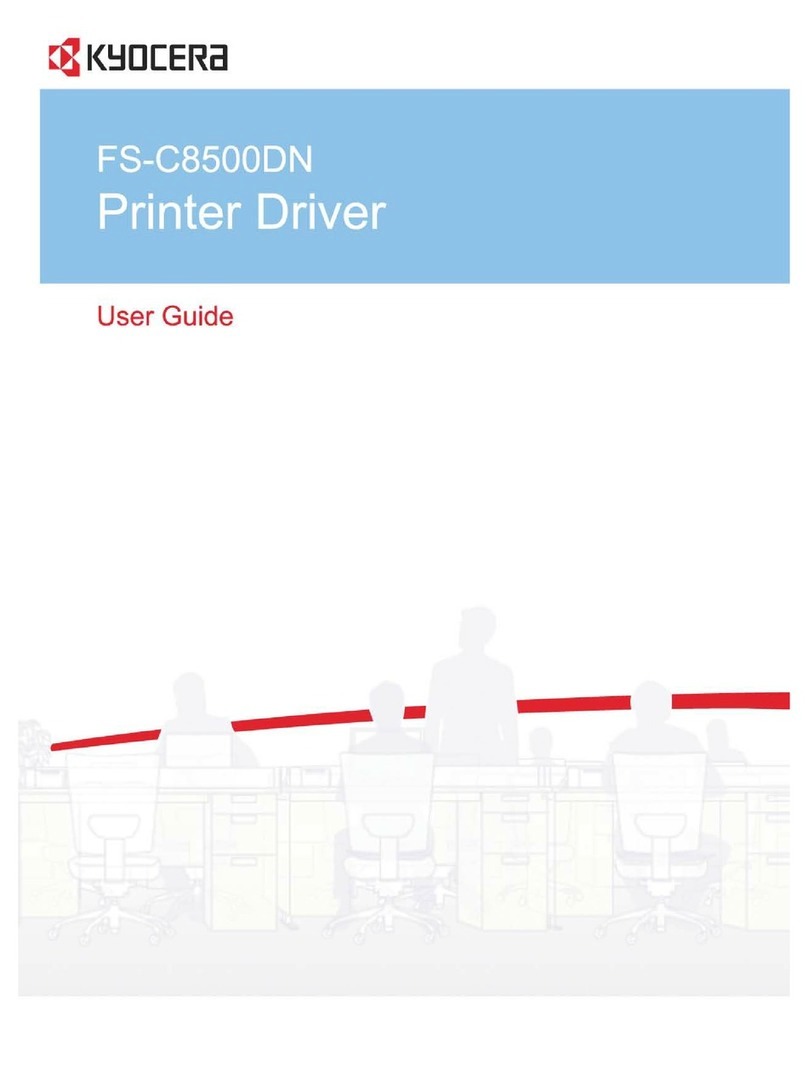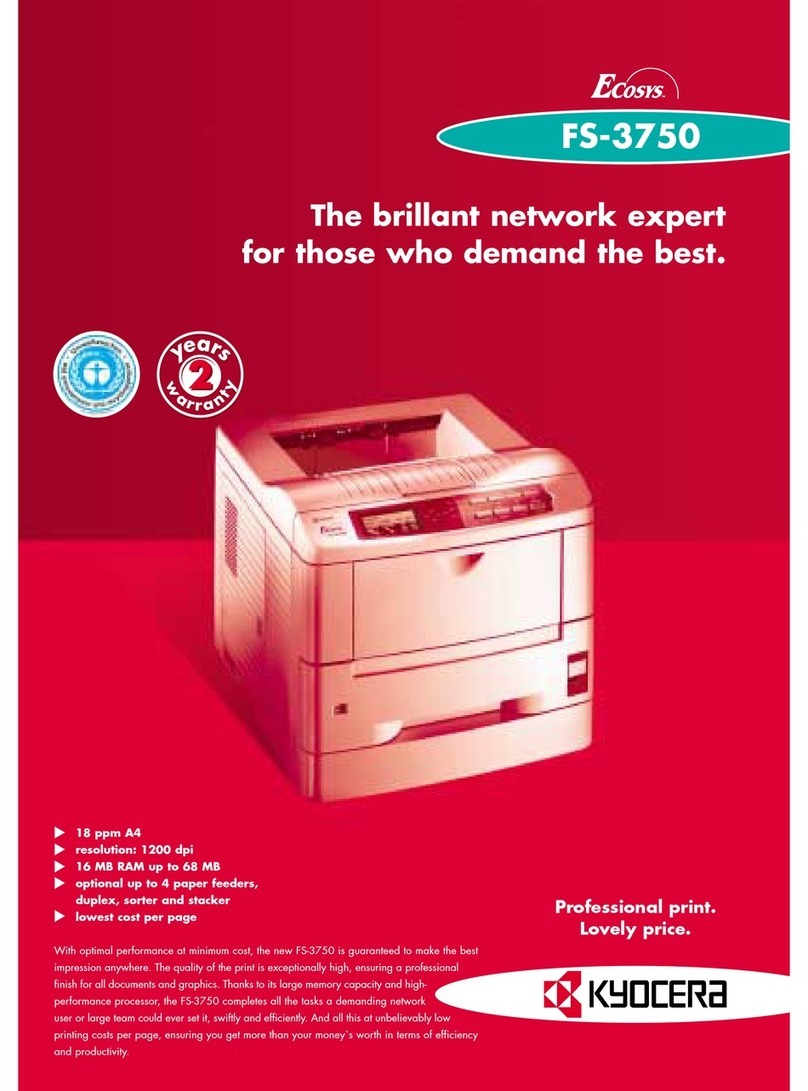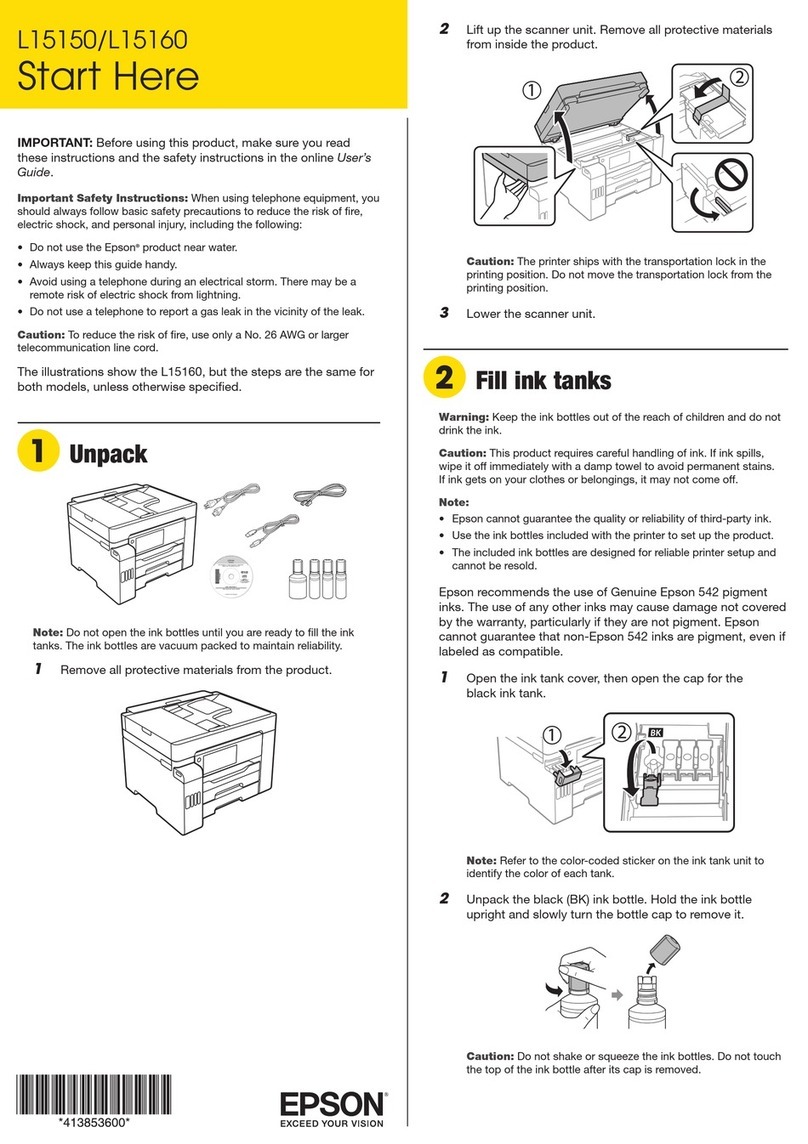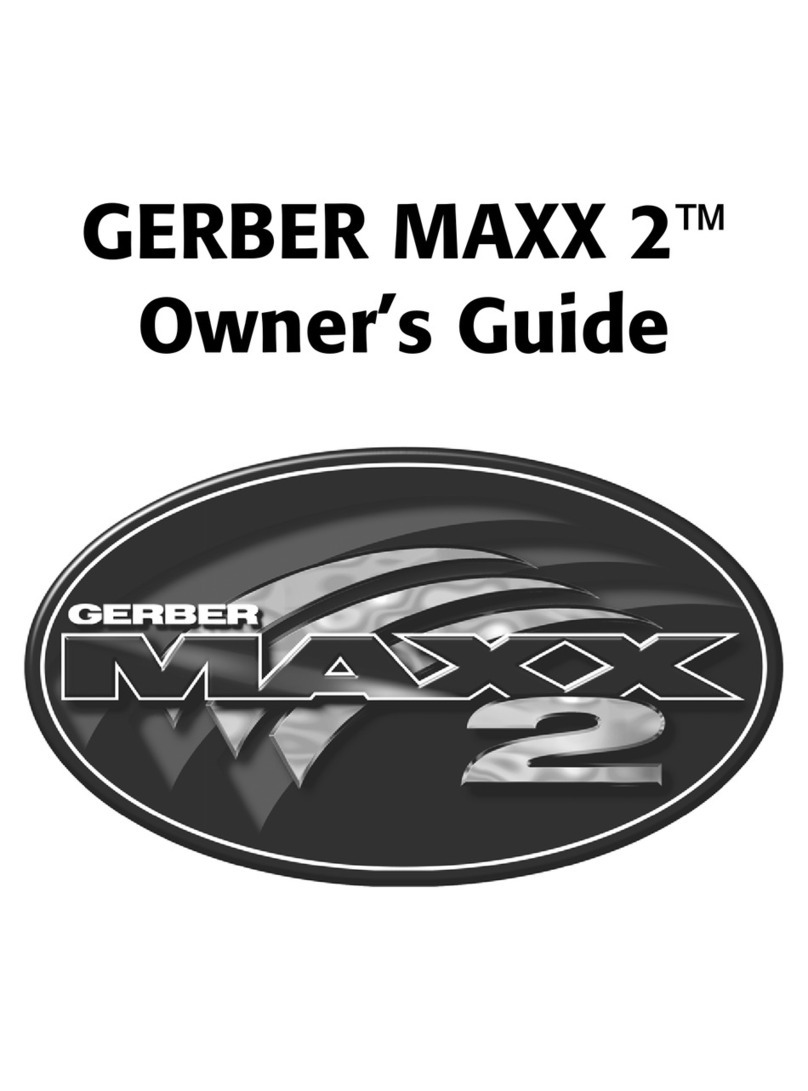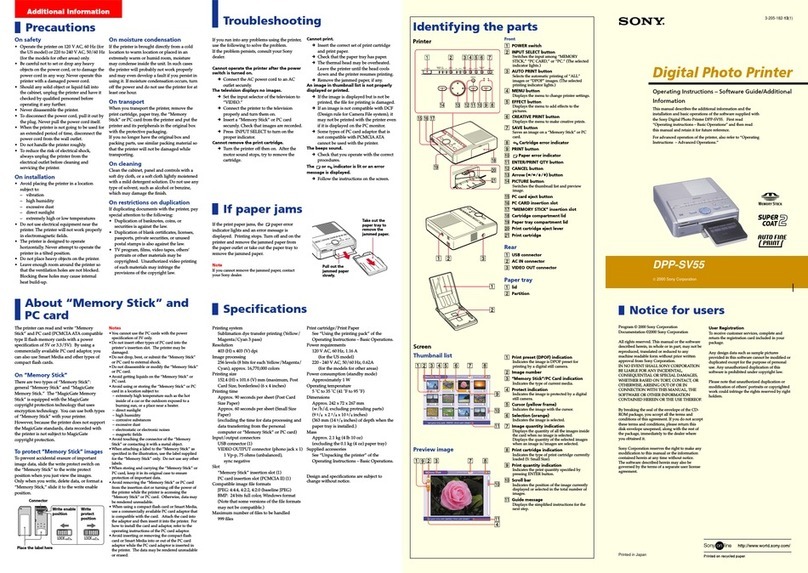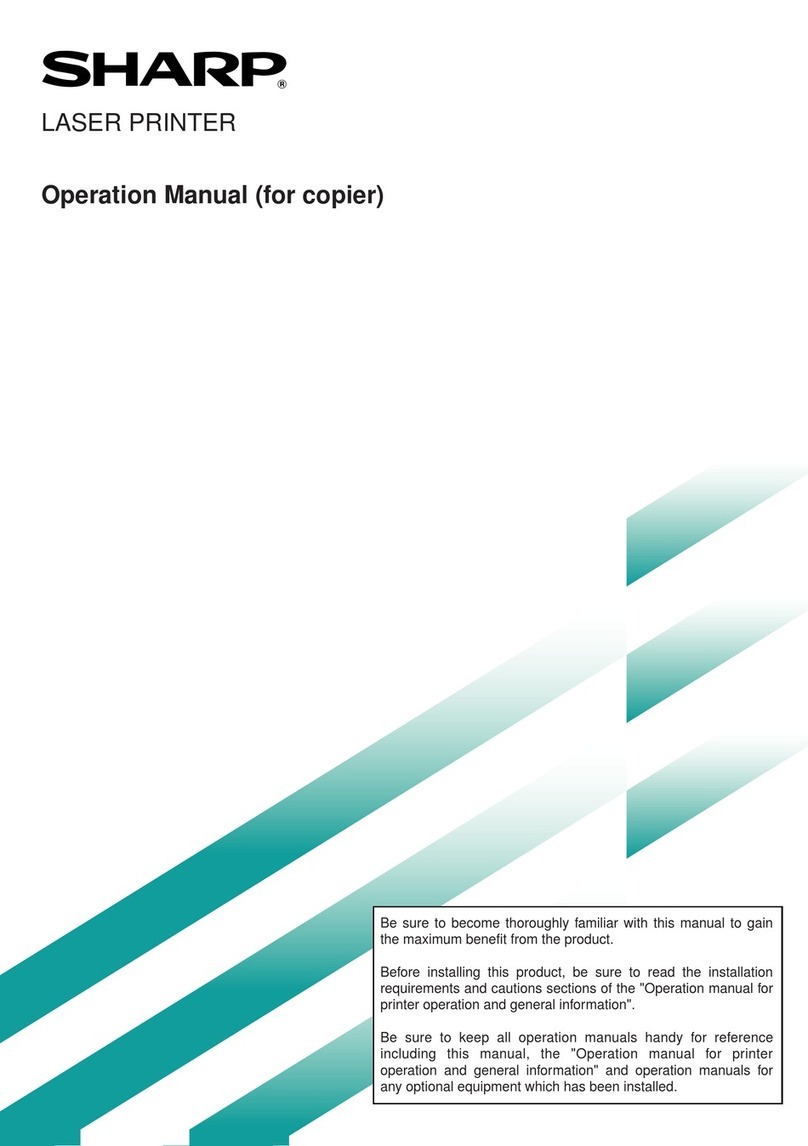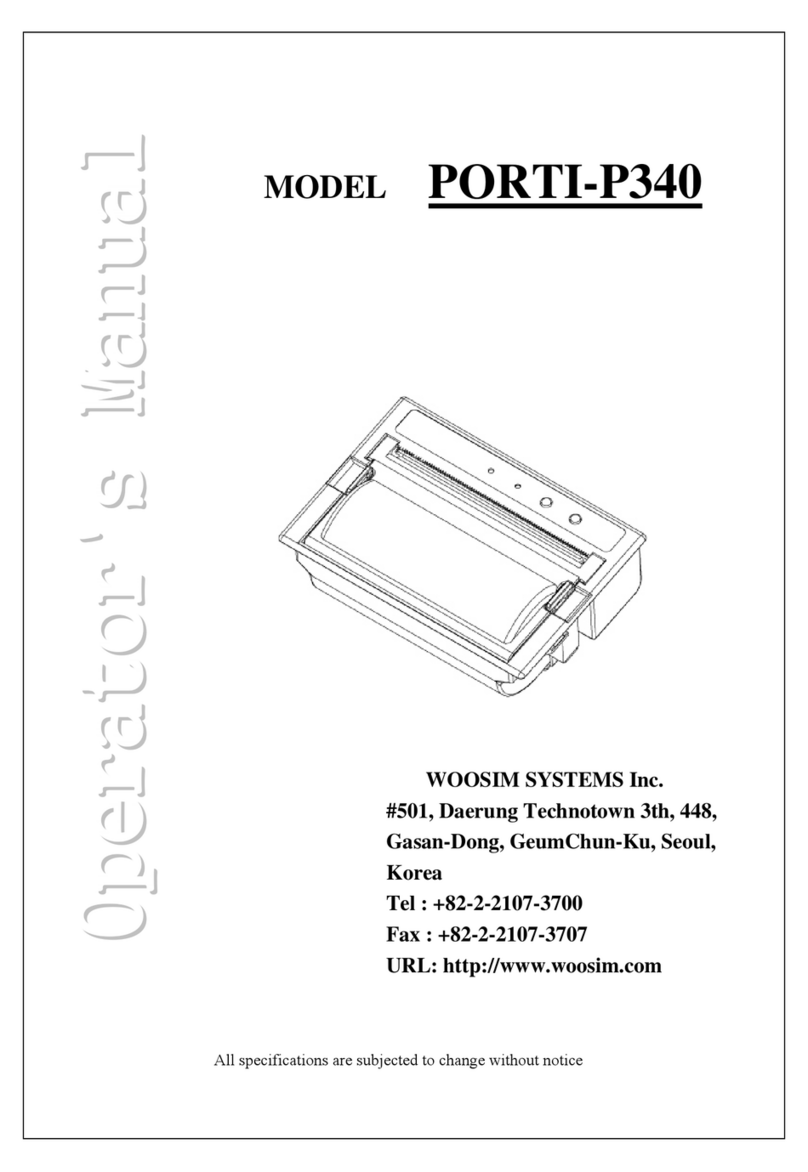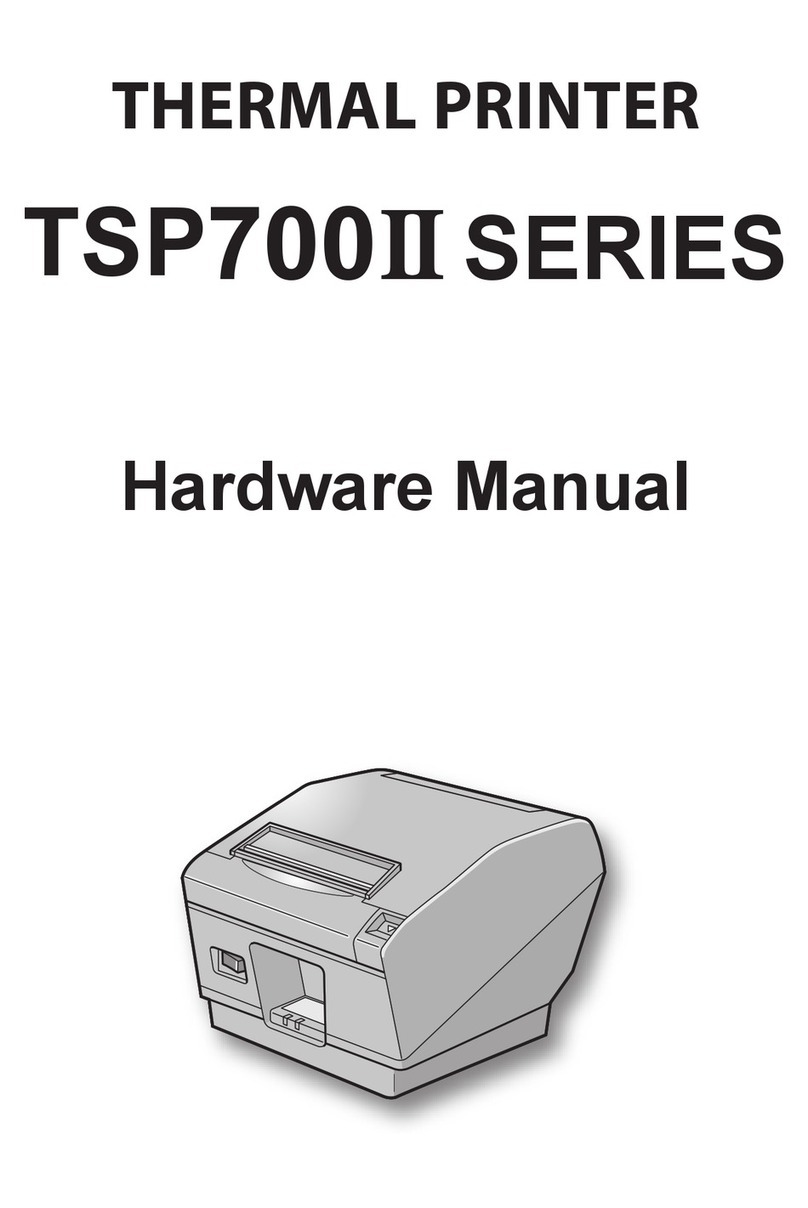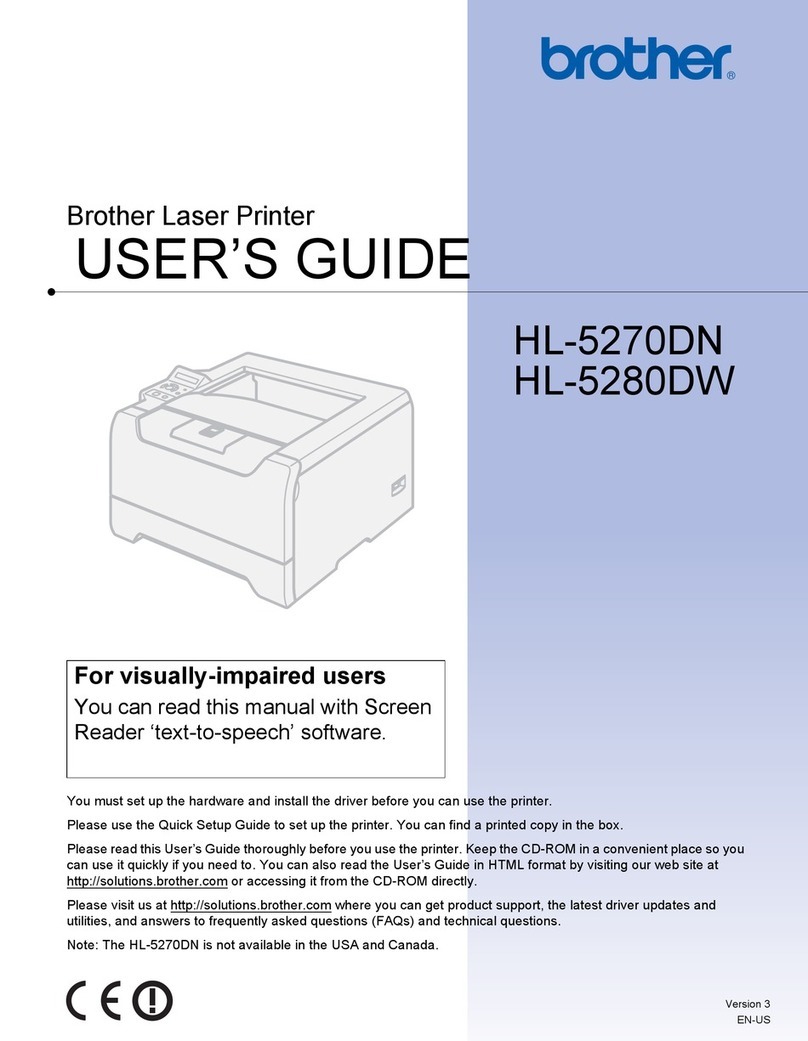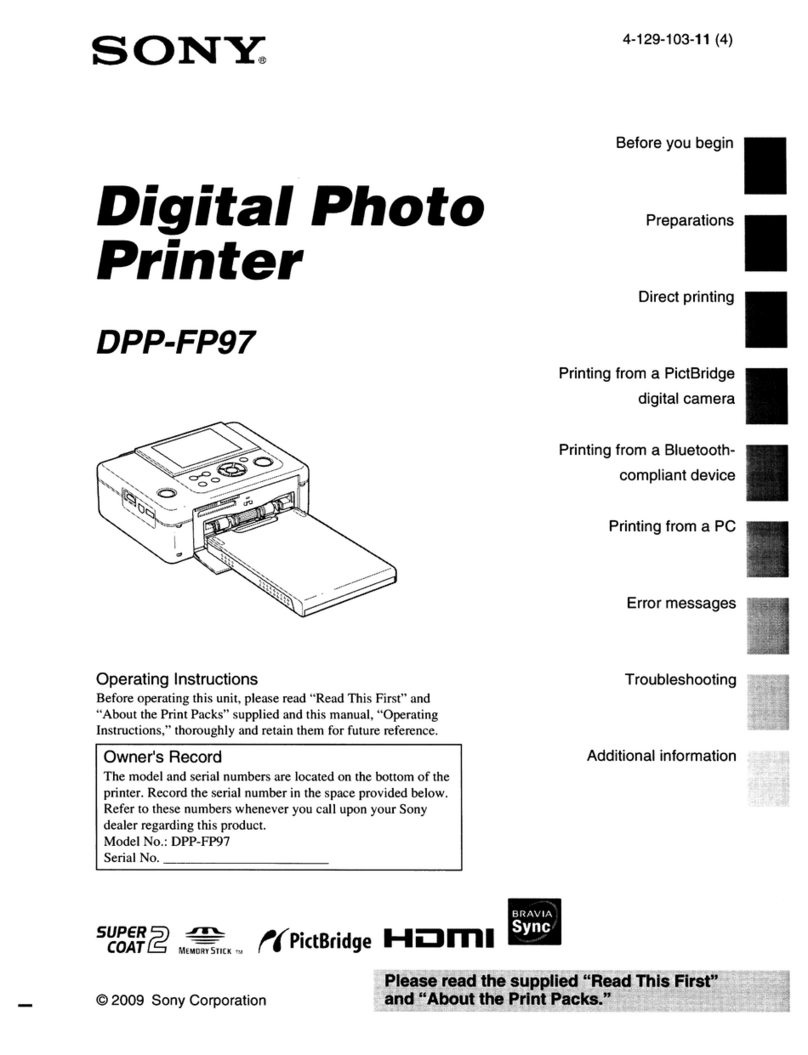Shinko CHC-S1245 User manual

First edition :January 25, 2005
Latest edition :May 10, 2007
Revision :Revision 4
SHINKO ELECTRIC CO.,LTD
Digital Photo Printer
CHC-S1245
Operation Manual

Handling of this Manual
1. All rights reserved. No part of this operation manual covered by the
copyright herein maybe reproduced or copied in any form or by any
means, including translation, without the written permission of Shinko
Electric Co., Ltd.
2. The specifications in this operation manual are subject to change
without prior notice.
3. In case of having any difficulties or finding the fault in this manual,
your information to Shinko will be highly appreciated.

Introduction
This manual describes detailed instructions for handling of and basic
operation of Digital Photo Printer CHC-S1245.
We will describe this product as “the printer”in the manual.
Read this manual thoroughly to understand how to install and operate the
printer before using it.
●Keep this manual near the printer and operators can refer to
this manual periodically.
●In case, lost or damaged this manual, contact your dealers.
●In the case of transfer, do not forget to put this manual
together with the printer.
Notice

(i)
CONTENTS
PREFACE
Chapter 1. Important Safety Instruction ・・・・・・・・・・・・・・・ 1-1
Environments ・・・・・・・・・・・・・・・・・・・・・・・・・・・・・・・・・・・・・・・・・・・・・・ 1-2
Handling Instruction ・・・・・・・・・・・・・・・・・・・・・・・・・・・・・・・・・・・・・・・・ 1-3
Handling Instruction
- Continued from previous page ・・・・・・・・・・・・・・・ 1-4
Handling Instruction for Consumable
and Printed Output ・・・・・・・・・・・・・・・・・・ 1-5
Chapter 2. Installing and Set Up ・・・・・・・・・・・・・・・・・・・・・・ 2-1
Procedure for Unpacking and Set up・・・・・・・・・・・・・・・・・・・・・・・・・・・・ 2-1
Unpacking ・・・・・・・・・・・・・・・・・・・・・・・・・・・・・・・・・・・・・・・・・・・・・・・・・・ 2-2
Finding Accessories ・・・・・・・・・・・・・・・・・・・・・・・・・・・・・・・・・・・・・・・・・・ 2-3
Parts Name and Function ・・・・・・・・・・・・・・・・・・・・・・・・・・・・・・・・・・・・ 2-4
Removing the Protective Materials for transportation ・・・・・・・・・・・ 2-7
Loading Ink Ribbon ・・・・・・・・・・・・・・・・・・・・・・・・・・・・・・・・・・・・・・・・・・ 2-10
Loading Paper ・・・・・・・・・・・・・・・・・・・・・・・・・・・・・・・・・・・・・・・・・・・・・・・ 2-13
Connecting Power Cord ・・・・・・・・・・・・・・・・・・・・・・・・・・・・・・・・・・・・・・・ 2-17
Connecting USB Cable ・・・・・・・・・・・・・・・・・・・・・・・・・・・・・・・・・・・・・・ 2-19
Chapter 3. Operation Panel ・・・・・・・・・・・・・・・・・・・・・・・・・・・・ 3-1
Power Switch ・・・・・・・・・・・・・・・・・・・・・・・・・・・・・・・・・・・・・・・・・・・・・・・ 3-1
Operation Panel ・・・・・・・・・・・・・・・・・・・・・・・・・・・・・・・・・・・・・・・・・・・・ 3-1
LED Display ・・・・・・・・・・・・・・・・・・・・・・・・・・・・・・・・・・・・・・・・・・・・・・・ 3-2
Operation Button ・・・・・・・・・・・・・・・・・・・・・・・・・・・・・・・・・・・・・・・・・・・ 3-2
LCD Display ・・・・・・・・・・・・・・・・・・・・・・・・・・・・・・・・・・・・・・・・・・・・・・・ 3-3
Set Up Mode ・・・・・・・・・・・・・・・・・・・・・・・・・・・・・・・・・・・・・・・・・・・・・・・ 3-4

(ii)
Chapter 4. Routine Maintenance ・・・・・・・・・・・・・・・・・・・・・・ 4-1
Cleaning of Thermal Head, Platen, Cleaning Roller ・・・・・・・・・・・・ 4-1
Cleaning of Outer Cabinet ・・・・・・・・・・・・・・・・・・・・・・・・・・・・・・・・・・・ 4-4
Cleaning of Filter ・・・・・・・・・・・・・・・・・・・・・・・・・・・・・・・・・・・・・・・・・・・ 4-4
Chapter 5. Error Handling ・・・・・・・・・・・・・・・・・・・・・・・・・・・ 5-1
Error Message and Corrective Action ・・・・・・・・・・・・・・・・・・・・・・・・・ 5-1
Paper Jam ・・・・・・・・・・・・・・・・・・・・・・・・・・・・・・・・・・・・・・・・・・・・・・・・・ 5-2
Streaking in the Printed Output ・・・・・・・・・・・・・・・・・・・・・・・・・・・・・ 5-7
Ink Ribbon and Paper Not Detected Correctly ・・・・・・・・・・・・・・・・・ 5-8
Power Supply Interrupted during Printing ・・・・・・・・・・・・・・・・・・・・ 5-11
Chapter 6. After-sales Service ・・・・・・・・・・・・・・・・・・・・・・・・・ 6-1

Chapter 1. Important Safety Instruction
1-1
This manual provides detailed instructions for the safety use of the printer.
Read this manual before operating the printer to ensure to have proper use.
◆In this manual, there are notes that require special attention.
For your safety operation, Safety notices are separated as follows;
◆It is difficult to forecast all the danger in setting and use of the printer.
Therefore, warnings in this Operation Manual, in the other documents on the printer cannot
cover all the cases.
In case of performing the operation or maintenance which are not described in this manual, all
the concern for the safety have to be taken care of at the customer side.
◆Operations and the notification for the maintenance described in this manual and
other documents are for the proper use of the printer.
In case of using the printer for the other purpose, all the concern for the safety
has to be taken care of at the customer side.
◆Do not perform the operation which are prohibited in this manual and other documents.
Attention: Explanation about the cause of the trouble and the environmental condition.
Caution: Inappropriate handling can cause the wound for the users and/or cause
the physical damage.
Warning: Inappropriate handling can cause the death or serious wound.

Chapter 1. Important Safety Instruction
1-2
Environments
To use the printer safety, please pay attention to the followings:
Caution: Do not let children to touch the printer or the cables.
It can cause accidents or electric shock.
Attention: Do not place the printer under the low temperature such as ski gelande, skating
rink or open-air with direct sunlight.
Warning: Do not block the openings of the printer. In case, the opening blocked,
the heat will remain inside and it can cause the fire.
Caution: Do not place the printer on rickety place and/or inclined place.
Printer may fall down or tumble and it can cause injury.
Caution: Do not place the printer under humid or dusty place.
It can cause a fire, electric shock or printer problem.
Do not place the printer with dust, sand and high humidity such as
bathing place, bathroom, hot spring, on the street.
Warning: Do not put vase, flowerpot, and cup with water inside or metric items.
In case the water spilt or metric items fall into the printer, it can cause
the fire and electric shock.
Warning: Do not insert or fall the metallic items or flammable items into the printer
through the openings of the printer, it can cause the fire and electric
shock.

Chapter 1. Important Safety Instruction
1-3
Handling Instruction
In handling the printer, please pay attention to the followings;
Warning: Lift the printer from its box and put it onto a flat table or desk.
Warning: The printer is heavier at front side than rear side so that please be careful
in transportation.
The printer must be handled by more than two persons during the
transportation.
Warning: Be careful when you transport the printer on the slippery floor.
Warning: In case you drop the printer, firstly turn off the power of the printer and
remove the power cord, then contact the dealers or service center. To
use the printer without any checking, can cause the fire or electric shock.
Attention: At installation, appropriate interface cable will be required with your computer.
Warning: At nearly 28Kg, the printer is too heavy to be lifted by one person.
Also please take a good care of your hands and fingers when lifting the printer
from the box.

Chapter 1. Important Safety Instruction
1-4
Handling Instruction - Continued from previous page
Warning: Secure the power cable firmly.
Warning: The thermal head reaches high temperature during operation but this is
normal. Do not touch the thermal head.
Attention: Touching the surface of the thermal directly can cause the damage to thermal head.
When a hard object get into the printer, it can cause the damage to the printer
mechanism. In such case, please do not use the printer.
Warning: Do not attempt to service the printer beyond the instruction specified in
this document. In case, impossible to recover from the problem, please
contact to the dealers or service center.
Warning: Make sure to use the power cable supplied with the printer.
If your facility can not provide three-wire grounded power receptacles, it
can cause the fire and electric shock in case of electric leakage. Also it
can cause harmful interference to radio or television. In case, impossible
to have grounded power, please contact the dealers or service center.

Chapter 1. Important Safety Instruction
1-5
Handling Instruction for Consumable and Printed Output
In handling the ink ribbon, paper and printed output, please pay attention to the followings;
Attention: Paper Handling
- Use the paper specified by Shinko Electric.
- Store the paper flat.
- Store the paper in a dry and dark place to avoid the direct Sunlight.
(Temperature less than 30℃, Humidity: lass than 60%).
- Do not touch the paper surface before printing to avoid the fingerprints.
Attention: Ink Ribbon Handling
- Use the ink ribbon specified by Shinko Electric.
- Store the ink ribbon in cool place to avoid the direct sunlight.
(Temperature less than 30°C, Humidity: lass than 60%)
Attention: Printed Output Handling
- Store the printed output in a dark place to avoid the direct sunlight.
- Store the printed output away from the organic fluid such as benzine, thinner
and alcohol which may change or deteriorate the colors.
Caution: When abandon the ink ribbon, please handle it as harmful industrial waste.
Caution: Be careful not to injure your hands with the paper edge when handling
paper
.

Chapter 1. Important Safety Instruction
1-6
(MEMO)

Chapter 2. Installing and Set Up
2-1
Procedure for Unpacking and Set up
This chapter explains the unpacking and set up of the printer.
Before proceeding to this chapter, please make sure to read Chapter 1. Important Safety
Instruction.
Unpacking Procedure
1. Open the carton box and take out the printer and accessories.
2. Check the name of the each part and function of the printer.
3. Take out the protect materials for transportation.
4. Install the dust box.
5. Install the print catcher.
6. Load the ink ribbon in the printer.
7. Set the paper to the paper flange.
Set the paper flange to the printer.
8. Connect the USB cable.
9. Connect power cable.
10.Turn on the power of the printer.

Chapter 2. Installing and Set Up
2-2
Unpacking
At first, check the contents of the printer box.
Attention: Do not throw away the packing materials.
You can use them again to transport the printer in its original box.
Cardboard box
Dust box
Paper Flange (with gear, blue)
Paper Flange (without gear, gray)
Print Catcher
Printer
Cushionin
g
Power cord
Cushioning
Operation Manual

Chapter 2. Installing and Set Up
2-3
Finding Accessories
Take out the accessories from inside the carton box and printer to make sure the following items
are included.
Paper flange
(without gear, gray)
Operation manual
Power cord
Dust box
Paper flange
(with gear, blue)
Print catcher

Chapter 2. Installing and Set Up
2-4
Parts Name and Function
<Front View>
<Rear View >
Upper Cover
Operation Panel
Dust Box
Power Switch
USB Connector
Power Connector
Filter
Filter
Upper Cover Open Lever
Paper Cover
Print Catcher

Chapter 2. Installing and Set Up
2-5
<Internal View>
Cleaning Roller
(Paper Supply Side)
Platen Roller
Cleaning Roller (Paper Roll Up Side)
Thermal Head

Chapter 2. Installing and Set Up
2-6
Function of Each Part
Name Function
Upper Cover
This cover may be opened to exchange the ink ribbon inspect and clean
the thermal head and to remove the jammed paper.
<Caution> Upper cover must be opened and closed gently. Thermal head
is mounted inside this upper cover.
Upper Cover Open
Lever
Pull this lever to open the upper cover.
<Caution> Do not pull this lever during printing.
Operation Panel Control buttons, LCD and printer status display lamps are located on the
panel.
Power Switch
This switch turns on/off the power of the printer. When the “|” marked
side of the switch is pressed, the power is turned on.
When the “○” marked side of the switch is pressed, the power is turned
off.
<Caution> Once the printer is turned off, wait at least 3 seconds before
turning it on again.
Paper Cover Open this cover to replace paper in the paper box.
<Caution> Open and close this cover carefully.
Power Connector To be used to connect the power cord.
USB Connector To be used to connect the USB cable.
Thermal Head
Print Head for thermal transfer printing.
<Caution> Do not touch the thermal head, because it gets hot when
printing and also it can cause the damage to the thermal
head.
Platen Roller Rubber roller to feed the paper.
Dust Box Piece of paper come out from each print will be corrected into this box.
Make sure to dispose the dust every time exchange the paper.
Cleaning Roller Rubber roller to remove the dust on the paper. Located in front side and
rear side.
Filter This filter avoids the dust in the air to get into to the printer.

Chapter 2. Installing and Set Up
2-7
Removing the Protective Materials for transportation
To avoid the vibration and shock during the transportation, protective materials
are attached to the printer.
Attention: Please keep these protective materials.
When transporting the printer, make sure to attach these materials to avoid the
damage for the printer.
1. Peel off the two tapes which fixing the upper
cover.
2. Open the upper cover.
Pull upper cover open lever.
Attention:Do not open the upper cover abruptly
or forcefully past the 90°angle.

Chapter 2. Installing and Set Up
2-8
3. Take away the thermal head protective air
cushion.
4. Peel off the two tapes that fix the paper
cover.
5. Take away silica gel.
Protective air cushion
Silica gel

Chapter 2. Installing and Set Up
2-9
6. Install the dust box.
7.Install the print catcher.
Hook the lugs of the print catcher on the
paper ejection slot to install it.
Attention: The printer can be used without
installing the print catcher. Install
the Print Catcher to your
application.
Install the print catcher with care to
prevent it from being out of
alignment. The tilted printer
catcher causes paper jam.
Caution: The print catcher can stack up to 50 sheets for 8x10 size paper and up to 30 sheets
for 8x12 size paper.
If more is printed, be sure to take out these prints from the print catcher.
Please take out a paper one by one when:
1) Paper is ejected during paper loading
2) Printing 8 x 6, 8 x 5, and 8 x 4 sizes
Dust box
Print catcher
If the print catcher for 8x12 size (with the adjustment screw on the
back side) is used, loosen the screw and adjust the position of the
print stopper.
・
8x10 size:The print stopper is not pulled out.
(atthepositionofdelivery)
・
8x12 size:The print stopper is pulled out completely.
After setting the print stopper, tighten the screw and fix the print
stopper. If the print stopper is set improperly, the paper jam may
occur.
Print Stopper
Ad
j
ustment Screw
Table of contents
Other Shinko Printer manuals