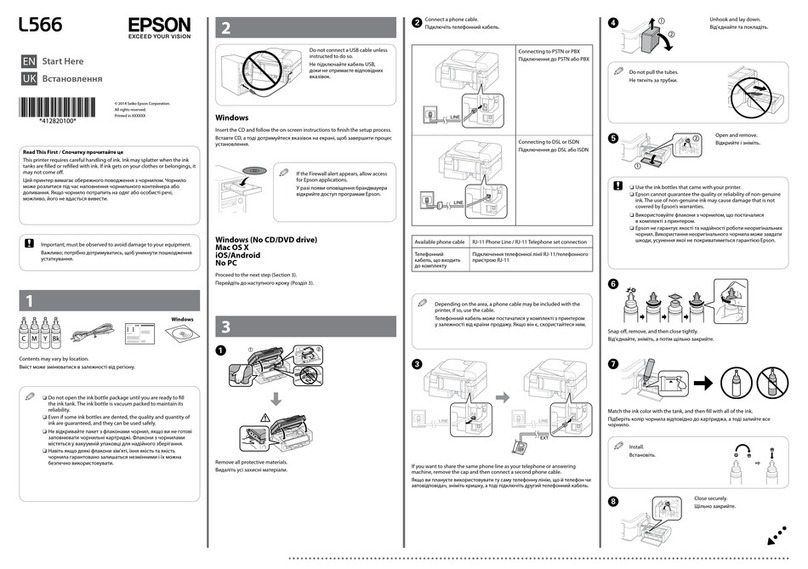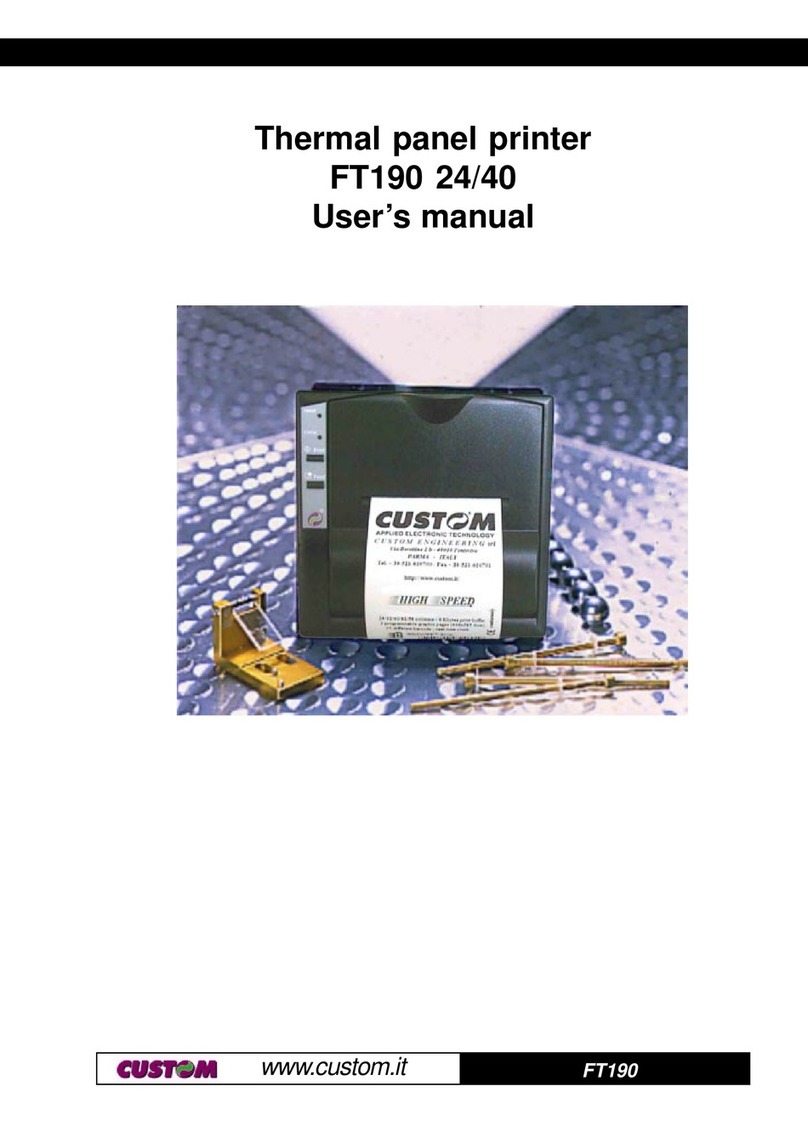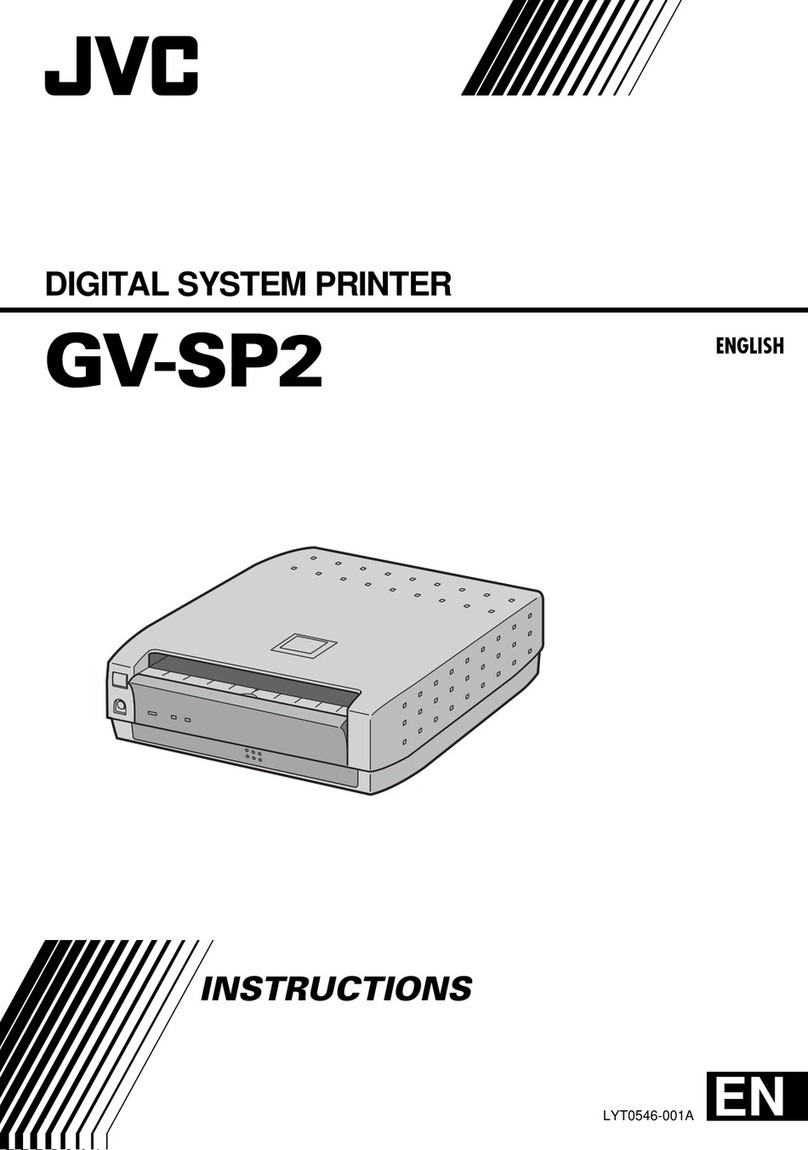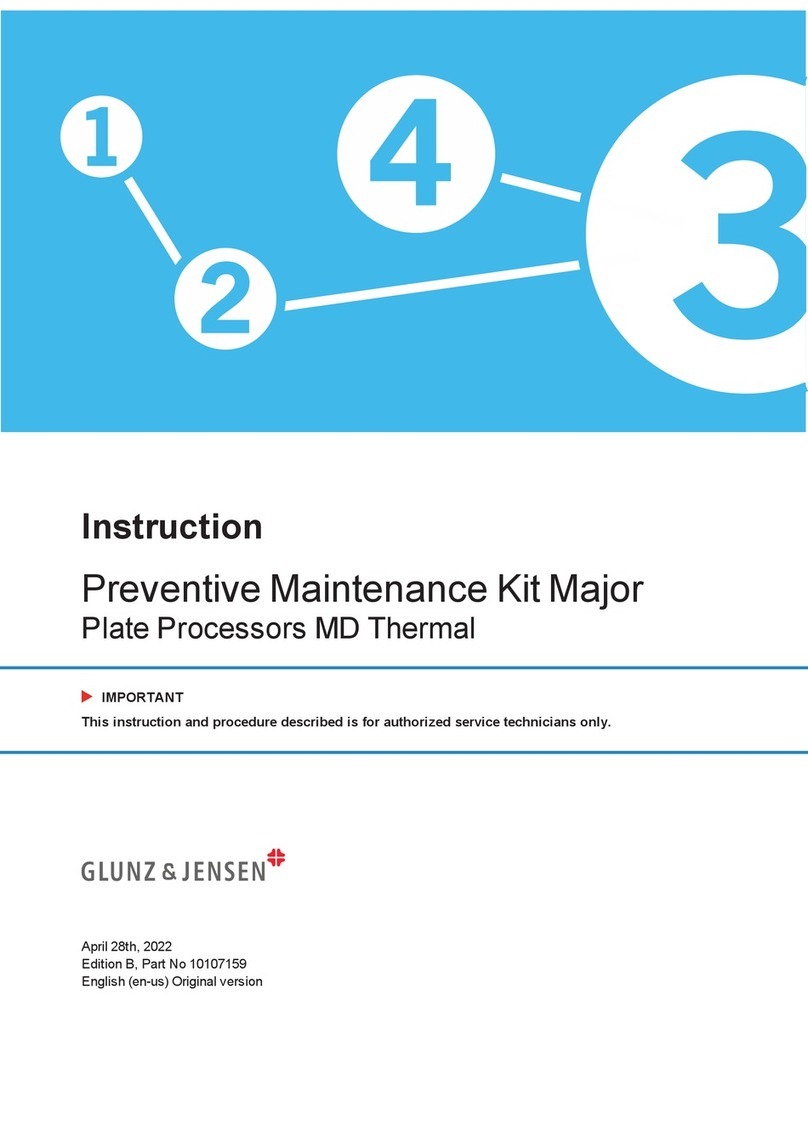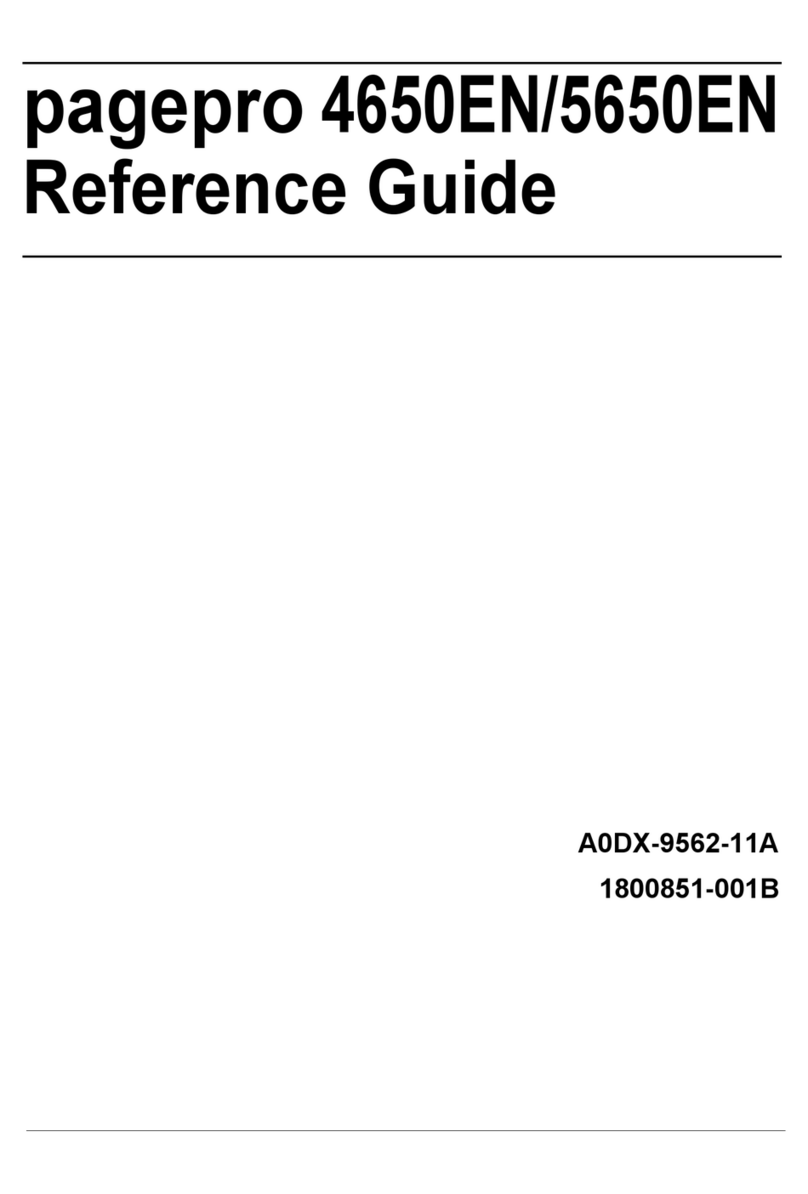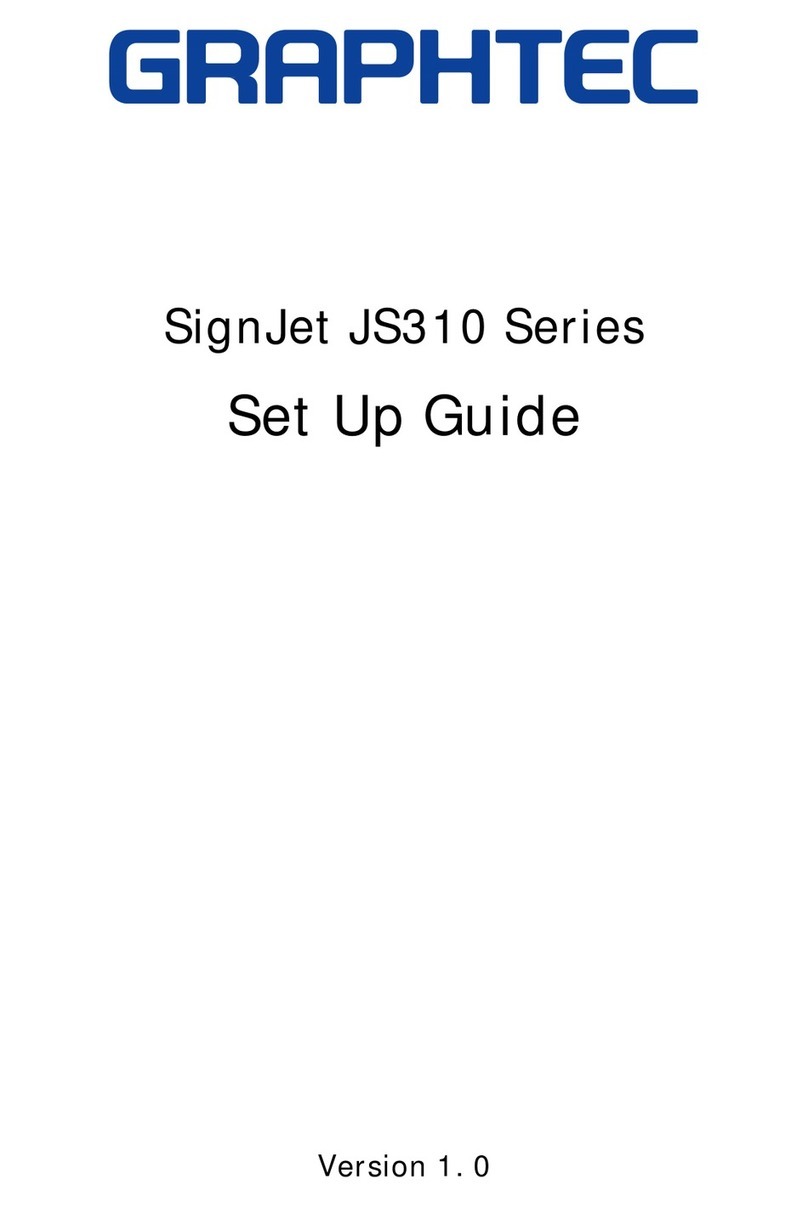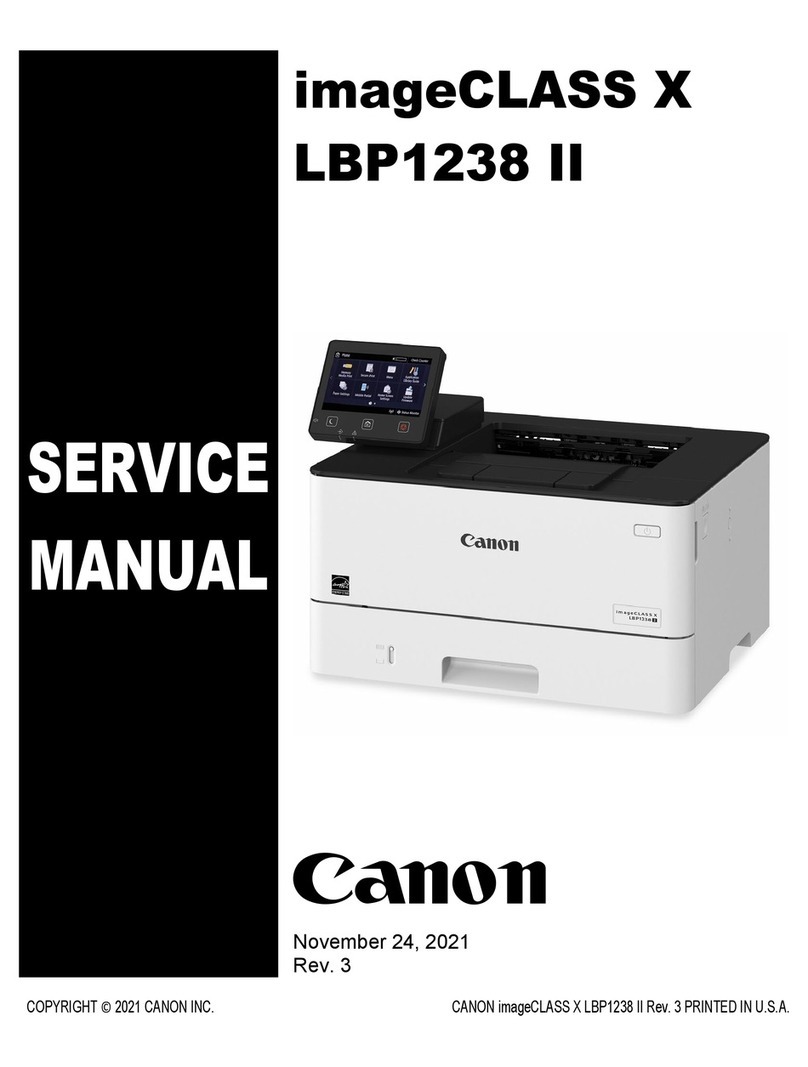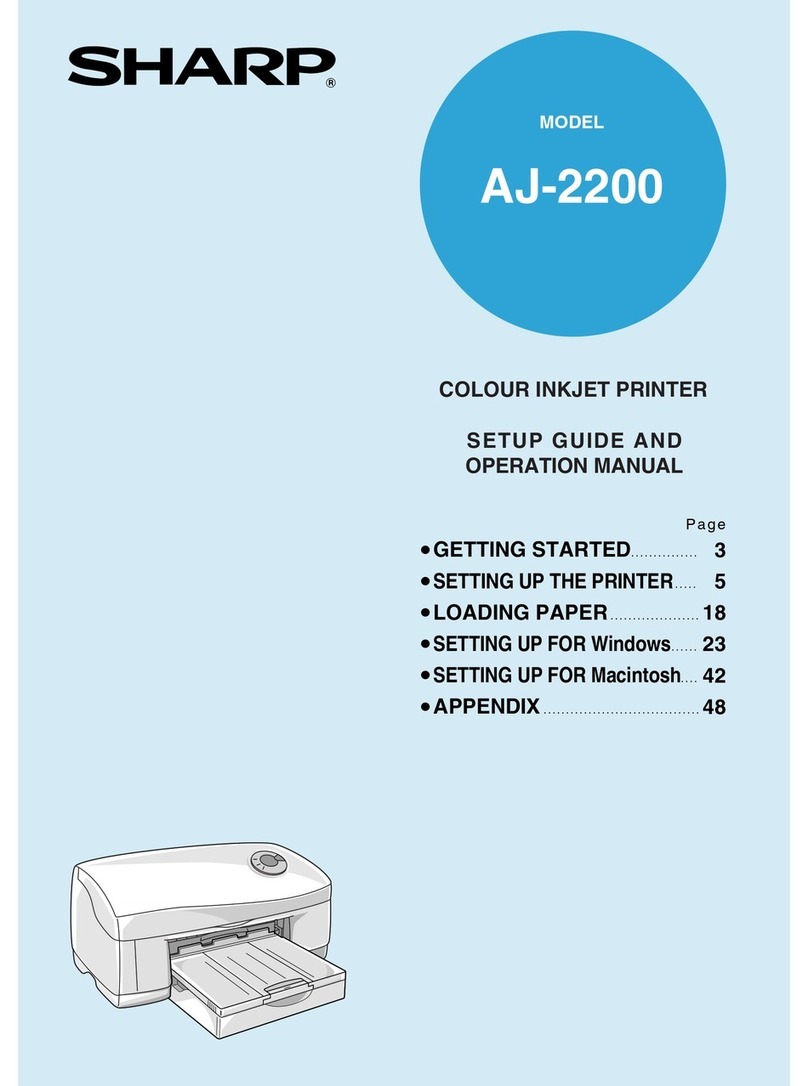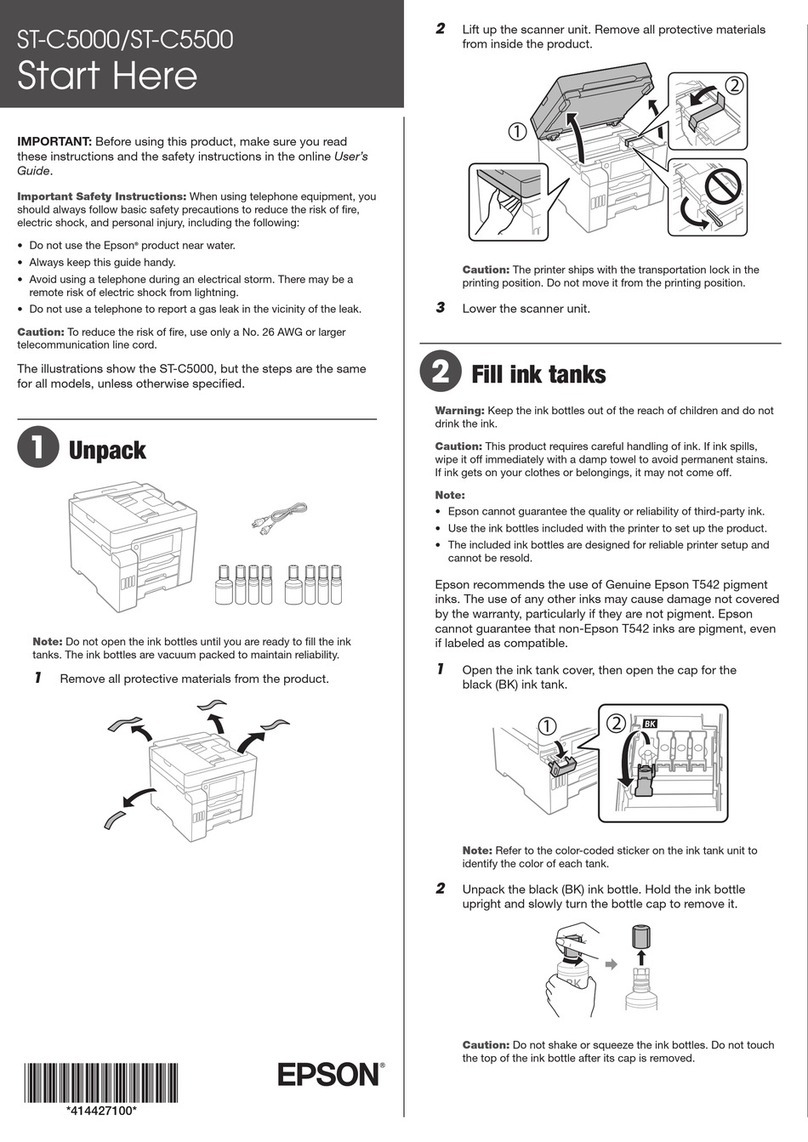Shinko CHC-S9045 User manual

First version April 19, 2004
Revision date
Revision code
Shinko Electric Co., Ltd.
Digital Photo Printer
CHC-S9045
Operation Manual

About the Handling of This Manual
1.
All copyright for this manual is preserved by the Shinko
Electric Co., Ltd. No parts of this manual may be reproduced
in any form without prior written permission from the Shinko
Electric Co., Ltd., by the Japanese Copyright Law.The
reproduction here includes translating the contents of this
manual into other languages.
2.
For product improvement purposes, the contents of this manual
are subject to change without prior written notice.
3.
This manual was created with the greatest possible care being
taken so that there are no clerical errors, ambiguities, or other
defects in contents. However,if you find any defects in the
contents of this manual, such as obscurities or errors, or if you
have any questions about the contents of the manual, you are
requested to let us know.

PREFACE
This manual describes the operating precautions and basic
operations relating to the CHC-S9045 digital photo printer.
In the remainder of this manual, the digital photo printer is called
the machine.
Before operating the machine, read this manual and thoroughly
understand the proper methods of installing and operating the
machine.
●Always keep this manual near the machine so that the
persons who operate it can periodically read.
●If this manual is lost or damaged, immediately reorder a
new copy from your product dealer.
●If the ownership of the machine is to be transferred to a
third party,be sure to accompany this manual with the
machine.
Notice

(i)
CONTENTS
PREFACE
SECTION 1. FOR SAFE MACHINE USAGE ………………… 1-1
Operating Environment and Installation ………………………………… 1-2
Handling the Printer ………………………………………………………… 1-3
Handling the Consumable Parts/Materials and Printed Photos ……… 1-5
SECTION 2. INSTALLATION AND SETUP ………………… 2-1
Procedure from Unpacking to Setup ……………………………………… 2-1
Checking the Accessories …………………………………………………… 2-2
Names and Functions of the Printer Components ……………………… 2-3
Functions of Each Section ………………………………………………… 2-5
Setting an Ink Ribbon ……………………………………………………… 2-6
Setting the Paper flange size ……………………………………………… 2-9
Setting Print Paper and the Ink Ribbon Identification Card ………… 2-11
Connecting the Power Cable ……………………………………………… 2-13
Connecting the USB Cable ………………………………………………… 2-15
SECTION 3. OPERATIONS PANEL USAGE ……………… 3-1
Power Switch ………………………………………………………………… 3-1
Operations Panel …………………………………………………………… 3-1
LED Indicators ……………………………………………………………… 3-2
Operating Button …………………………………………………………… 3-2
SECTION 4. ROUTINE MAINTENANCE ………………… 4-1
Cleaning the Cover ………………………………………………………… 4-1

(ii)
SECTION 5. TROUBLESHOOTING ………………………… 5-1
In Case of the Red LEDs Lighting ………………………………………… 5-1
In Case of Paper Congestion ……………………………………………… 5-2
In Case of a Power Interruption during Printing ……………………… 5-5
In Case of a Paper-Loading Failure ……………………………………… 5-7
In Case the ribbon has been torn ………………………………………… 5-10
SECTION 6. AFTER-SALE SERVICE ……………………… 6-1

SECTION 1. FOR SAFE MACHINE USAGE
1-1
This operating manual is intended for the user to operate the machine safely.
Before operating the machine, read this operating manual and the manual
accompanying the machine and thoroughly understand its proper installing
and operating methods.
◆This operating manual includes the precautions for avoiding the possible
hazards. For a better understanding of the machine's safety, messages
on safety are inserted as follows for each precautionary item:
◆It is impossible for the manufacturer to predict all potential hazards
associated with the installation/operation of the machine under all
environments. For this reason, safety is not fully covered by this
operating manual, other manuals, or the warning and caution messages
inscribed on the machine. It is to be understood, therefore, that if it
becomes absolutely necessary to perform operations and/or checks not
described in related manuals, the user is to pay careful attention to
safety, under its own responsibility.
◆The operating/checking directions and precautions contained in this
operating manual and other manuals relate only to the use of the
machine for its specified purposes. It is to be understood, therefore,
that if the user is to use the machine for purposes not specified in related
manuals, the user is to pay careful attention to safety,under its own
responsibility.
◆DO NOT conduct the operations or acts prohibited in this operating
manual and/or other manuals.
NOTICE: This message denotes the possible causes of trouble and/or the
precautions/directions relating to the operating environment.
CAUTION: This message with a symbol implies that if the machine is mis-
handled, the user may get injured and/or only physical damage
may occur.
WARNING: This message with asymbol implies that if the machine is
mis-handled, the user may die or get seriously injured.

SECTION 1. FOR SAFE MACHINE USAGE
1-2
Operating Environment and Installation
Strictly observe the following precautions to ensure safe use of this color
printer:
NOTICE: Avoid placing the machine outdoors. For example, do not place it in a
skiing ground or skating rink low in ambient temperature, or at a location
exposed to direct sunlight and becoming hot.
WARNING: Keep the ventilation holes of the machine clear.If the
ventilation holes are blocked, fire may arise from the
accumulation of heat inside the machine.
CAUTION: Do not place the machine on an unstable or inclined desk or
table or at other unstable locations. Failure to observe this
precaution may result in the machine dropping or falling down
and injuring persons.
CAUTION: Do not allow children to touch the machine or to tamper with
any cables. Failure to observe this precaution could result in
injury and/or electrical shock.
CAUTION: Keep the machine free from moisture, dirt, and dust. Failure
to observe this precaution could result in fire, electrical shock,
and/or machine trouble. Do not place the machine in, for
example, asea bathing area, abathroom, ahot spring, or a
swimming pool, on aroad, or at other humid, dusty,and/or
sandy locations.
WARNING: For example, placing metallic objects or acontainer that
contains water or other liquids, such as a vase, a flowerpot, or a
glass, on the machine must be avoided. If these objects or
liquids spill or enter the machine, fire and/or electrical shock
may result.
WARNING: Do not insert or drop metallic, flammable, or other foreign
substances into the machine. These acts may lead to fire
and/or electrical shock.

SECTION 1. FOR SAFE MACHINE USAGE
1-3
Handling the Printer
When handling this color printer, strictly observe the following precautions:
NOTICE: Touse this printer,an interface cable that matches your computer is
required.
WARNING: Remove the printer from the package, and place it on a flat table
or desk.
WARNING: When carrying this product, be absolutely certain to securely
hold the grips on both sides of the product. It is dangerous to
hold other sections.
WARNING: For example, when carrying this product on aslippery floor
surface, be extra careful not to slip.
WARNING: If this product is inadvertently dropped or damaged, first turn
off the power switch of the printer and then disconnect the power
cable from the power outlet. After this, please contact your
product dealer or Shinko Electric's product maintenance service
or sales representative. Continued use of the dropped or
damaged product may result in fire and/or electrical shock.

SECTION 1. FOR SAFE MACHINE USAGE
1-4
Handling the Printer - Continued from previous page
NOTICE: The thermal head may get damaged if its surface is directly touched by
hand. The ingress of sand or other hard foreign matter may also damage
the thermal head, so do not handle under the situation that such can
happen.
WARNING: Connect the power plug properly.
WARNING: During operation, the thermal head becomes hot. This state,
however,is not abnormal. Since the thermal head becomes
very hot, be sure to keep hands away from this section.
WARNING: If it becomes necessary to repair the printer, limit the scope of
repair only to that described in this operating manual. If you
do not perform any repairs yourself, please contact your
product dealer or Shinko Electric's product maintenance
WARNING: Always use only the power cable accompanying this product.
If the product is used with its grounding pin (third pin) not
connected and current leakage occurs, fire or electrical shock is
most likely to result. The use of the product under such a
status could also cause signal-receiving interference to a radio,
a television receiver,and other similar electric appliances. If
the proper grounding connection is not possible, please consult
with your product dealer or Shinko Electric's product
maintenance service or sales representative.

SECTION 1. FOR SAFE MACHINE USAGE
1-5
Handling the Consumable Parts/Materials and Printed Photos
Observe the following precautions when handling ink ribbons, print paper,
and printed photos:
NOTICE: When handling print paper
・Use the manufacturer-specified paper.
・Store the paper in a horizontal position.
・Avoid exposure to moisture, and store paper horizontally in a place free
from direct sunlight.
[Temperature: 30 deg C (maximum), Humidity: 60% RH (maximum)]
・Keep hands away from the printing surface of the print paper.
If fingerprints stick, picture quality may deteriorate.
NOTICE: When handling ink ribbons
・Use the manufacturer-specified ink ribbons.
・Store the ink ribbons in acool place free from direct sunlight.
[Temperature: 30 deg C (maximum), Humidity: 60% RH (maximum)]
NOTICE: When handling print paper
・Store the paper in a place not exposed to direct sunlight.
・Store printed surfaces so that they are always kept free from hands and
the following chemicals:
Benzene, thinner, alcohol, and other organic solvents
Printed surfaces may get discolored if these chemicals come into contact
with the printed surfaces.
CAUTION: Dispose of all used ink ribbons as industrial waste.

SECTION 1. FOR SAFE MACHINE USAGE
1-6
(MEMO)

SECTION 2. INSTALLATION AND SETUP
2-1
Procedure from Unpacking to Setup
This section lays down the procedure from unpacking this product to setting it
up for operation.
If you have not yet read Section 1, FOR SAFE MACHINE USAGE, first return
to Section 1 and read it before going into this section (Section 2).
Unpack and set up this product using the following procedure:
1.Unpack this product and remove the printer and its accessories.
2.Confirm the names and functions of the printer components.
3.Set an ink ribbon in the ribbon cassette.
After this, set the ribbon cassette in the printer.
4.Adjust the flange to the paper size.
Set paper in the paper flange assembly.
After this, set the paper flange assembly in the printer and then set the
ink ribbon identification card.
5.Connect the power cable.
6.
Connect the USB cable.
7.
Turn on the power switch.

SECTION 2. INSTALLATION AND SETUP
2-2
Checking the Accessories
After removing the accessories from the package, make sure that there are
no missing accessories. The printer comes with the following accessories:
Paper flange assembly
Ink ribbon cassette
This operating manual
Power cable
Trim Box
Instruction sheet
・How to replace a paper roll.
・
How to replace an ink ribbon.
Instruction sheet
・When paper cannot be properly
installed.

SECTION 2. INSTALLATION AND SETUP
2-3
Names and Functions of the Printer Components
Front view
Rear view
Ribbon cassette cover Operations panel
Paper storage unit
Power switch
USB connector
Power connector
Lever

SECTION 2. INSTALLATION AND SETUP
2-4
Internal view
Ink ribbon cassette
Ink ribbon
Ink ribbon identification
card insertion slot
Paper flange assembly
Paper
Trim Box

SECTION 2. INSTALLATION AND SETUP
2-5
Functions of Each Section
Name of component Function
Paper storage unit
When the cover of this storage unit is open, it is
possible to replace the paper with new paper, or
in case of paper congestion, to remove any
fragments of the paper, or to conduct other
maintenance operations.
Lever
This lever opens the cover of the paper storage
unit. The cover can be opened by lifting the
lever.
Ribbon cassette cover Opening this cover allows ink ribbon changing.
Operations panel
An operating button and printer status indicator
lamps are arranged on this panel.
Power switch
This switch turns on and off the power to the
printer.
A press of the "|" section turns on the power, and
a press of the "o" section turns off the power.
Note: After turning power off, wait for at least
about three seconds before turning power
back on.
Power connector
This connector is for connecting the power cable.
USB connector This connector is for connecting the USB cable.
Ink ribbon cassette This cassette is to accommodate an ink ribbon.
Paper flange assembly This flange assembly is for setting paper.
Trim Box
This box is for collecting a trim from each print.
Caution: Make sure to dispose the trim in this
box every time exchange the paper roll.
To many trim in this box can be a cause
of paper jam.
Ink ribbon identification
card insertion slot
This insertion slot is for setting the ink ribbon
identification card.

SECTION 2. INSTALLATION AND SETUP
2-6
Setting an Ink Ribbon
2.While pushing the grip of the ribbon
cassette downward, pull the cassette
toward you and remove it from the
printer.
3.Remove the used ink ribbon from the
ink ribbon cassette.
(This operation is not required when
setting up the printer for operation.)
1.Open the ribbon cassette cover by
holding the upper corners with both
hands and pulling the top downward
to the front.
NOTICE: Do not abruptly open the
ribbon cassette cover or open it
to an angle of 90 degrees or
NOTICE: Do not set the used ink ribbon
again.

SECTION 2. INSTALLATION AND SETUP
2-7
4.Set anew ink ribbon in the ink
ribbon cassette so that the
supply side of the ribbon (that is,
the side where the new ribbon is
wound) and the geared side face
in the directions shown in the
photo.
If the ribbon is not mounted
correctly, it cannot be set in the
printer.
Geared bobbin (White)Geared bobbin (Gray)
Supply side
5.Remove any take-up slack of the ink
ribbon by rotating the white geared
bobbin.
NOTICE: If the ink ribbon has aslac
k, this may cause paper con-
gestion. Completely remove
the slack.
NOTICE: Set the ink ribbon so that the
collar of the white geared
bobbin faces the inside of the
ink ribbon cassette. If setting
the ribbon with the collar
facing the outside of the
cassette is attempted, the
ribbon cannot be set in the
printer.
Collar of the white geared

SECTION 2. INSTALLATION AND SETUP
2-8
6.While holding the grip of the ink
ribbon cassette, fully set the
cassette in the printer with the
supply side of the ink ribbon
facing toward you.
7.Close the ribbon cassette cover by
holding the center top edge of the
cover and fully pushing the top
edge upward.
NOTICE: Although you will feel some
resistance in pushing the top
edge, fully insert it until the
entire top has fit. Be careful
at this time so as not to get
your fingers caught at the top
edge.

SECTION 2. INSTALLATION AND SETUP
2-9
Setting Flange Size
1.By pulling the knob (green) on of the gray
flange, the lock will be released.
After releasing the lock, remove the gray
flange.
2.Push the stopper of the black flange with
shaft inside and remove the core flange.
3. Set the size indication (L, PC) on the core
flange to the arrow on the flange and insert
the core flange until it clicks.
Knob
Stopper
(Core Flange)
Arrow
Size indication
Flange
Table of contents
Other Shinko Printer manuals