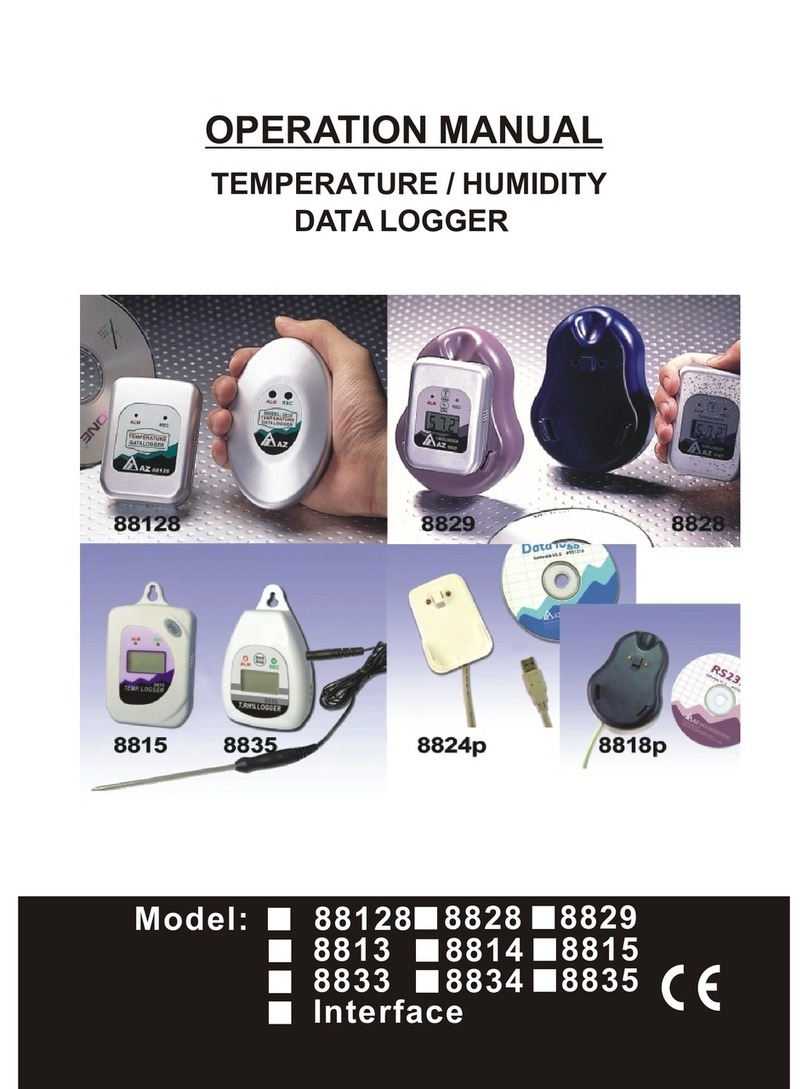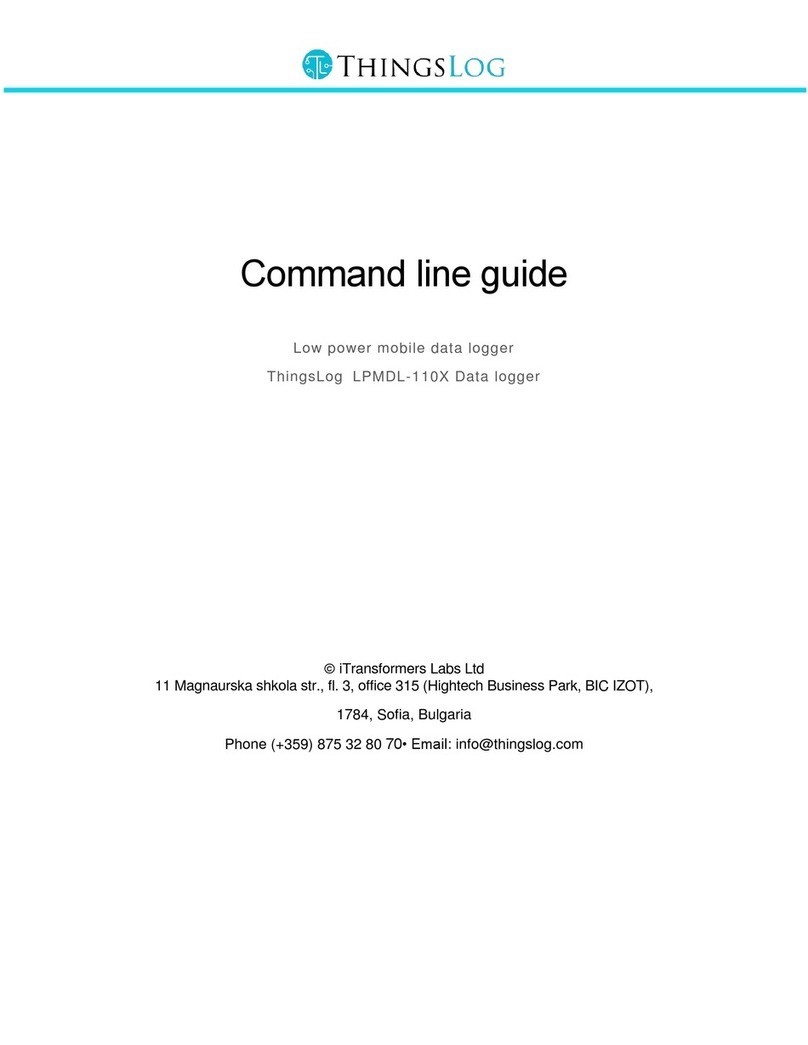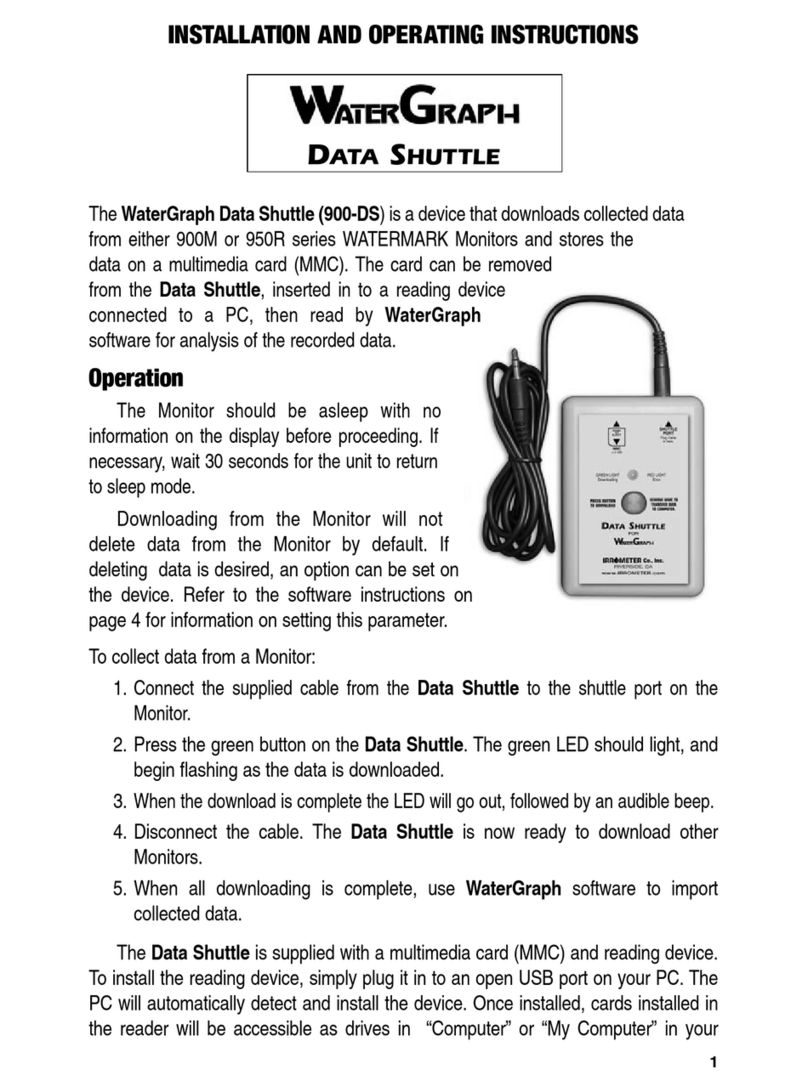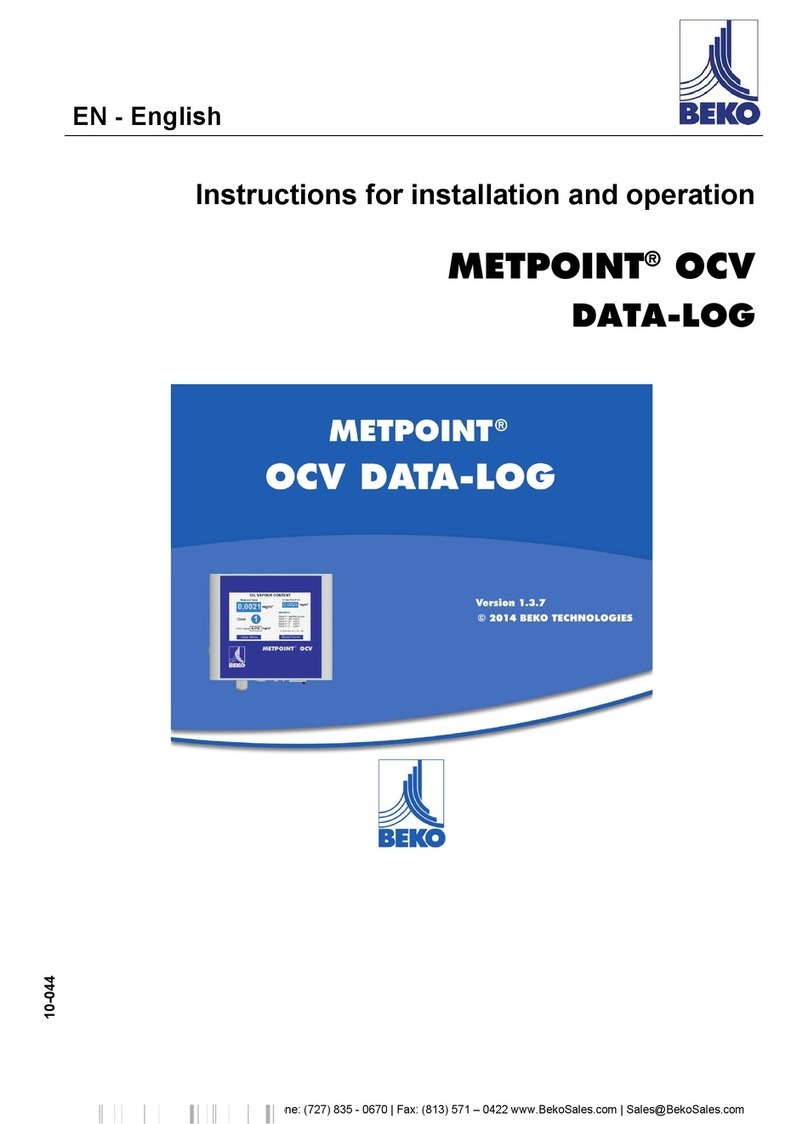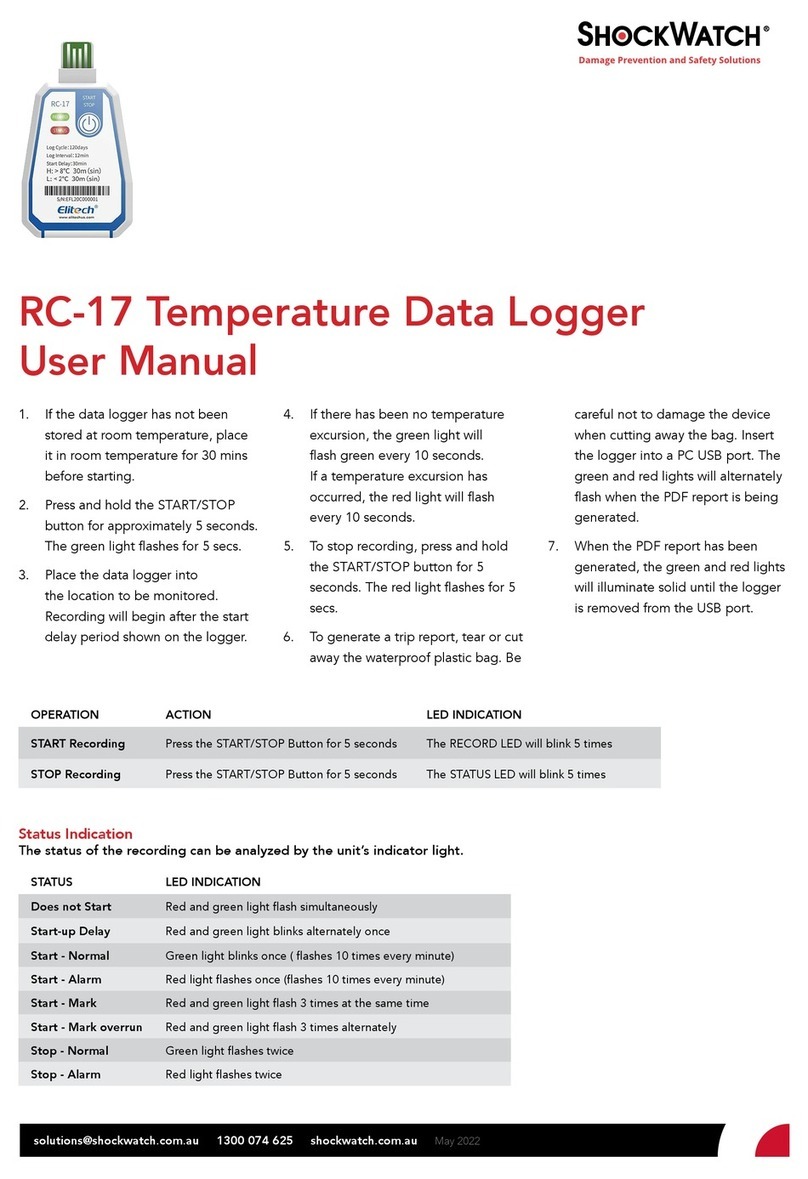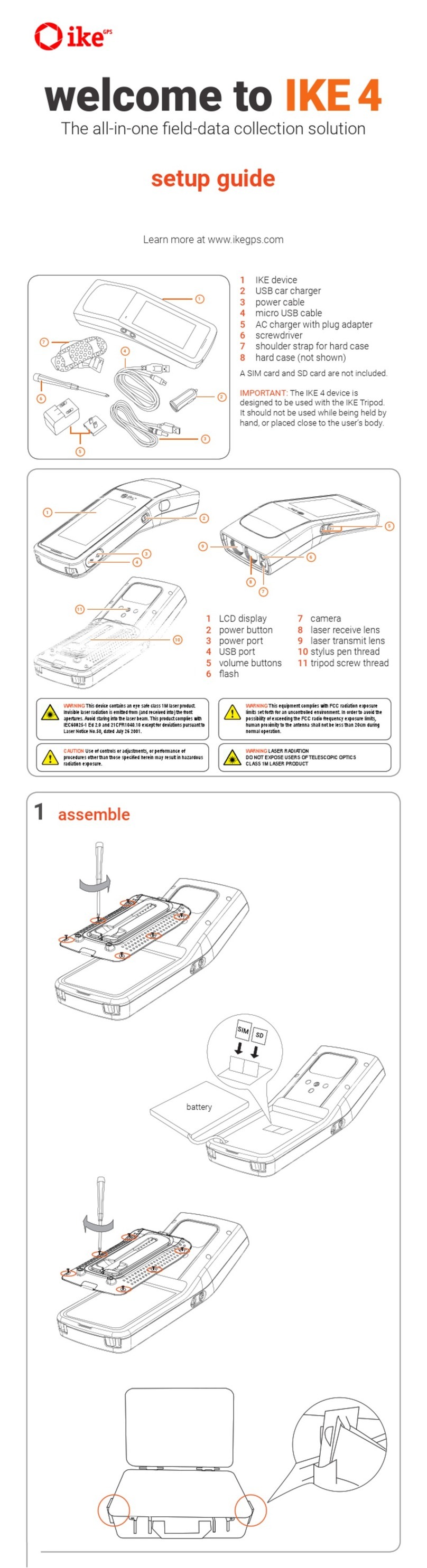1. If the data logger has not been
stored at room temperature, place
it in room temperature for 30 mins
before starting.
2. Press and hold the START/STOP
button for approximately 5 seconds.
The green light ashes for 5 secs.
3. Place the data logger into
the location to be monitored.
Recording will begin after the start
delay period shown on the logger.
4. If there has been no temperature
excursion, the green light will
ash green every 10 seconds.
If a temperature excursion has
occurred, the red light will ash
every 10 seconds.
5. To stop recording, press and hold
the START/STOP button for 5
seconds. The red light ashes for 5
secs.
6. To generate a trip report, tear or cut
away the waterproof plastic bag. Be
careful not to damage the device
when cutting away the bag. Insert
the logger into a PC USB port. The
green and red lights will alternately
ash when the PDF report is being
generated.
7. When the PDF report has been
generated, the green and red lights
will illuminate solid until the logger
is removed from the USB port.
RC-17N Temperature Data Logger
User Manual
STATUS LED INDICATION
Does not Start Red and green light ash simultaneously
Start-up Delay Red and green light blinks alternately once
Start - Normal Green light blinks once ( ashes 10 times every minute)
Start - Alarm Red light ashes once (ashes 10 times every minute)
Start - Mark Red and green light ash 3 times at the same time
Start - Mark overrun Red and green light ash 3 times alternately
Stop - Normal Green light ashes twice
Stop - Alarm Red light ashes twice
OPERATION ACTION LED INDICATION
START Recording Press the START/STOP Button for 5 seconds The RECORD LED will blink 5 times
STOP Recording Press the START/STOP Button for 5 seconds The STATUS LED will blink 5 times
Status Indication
The status of the recording can be analyzed by the unit’s indicator light.