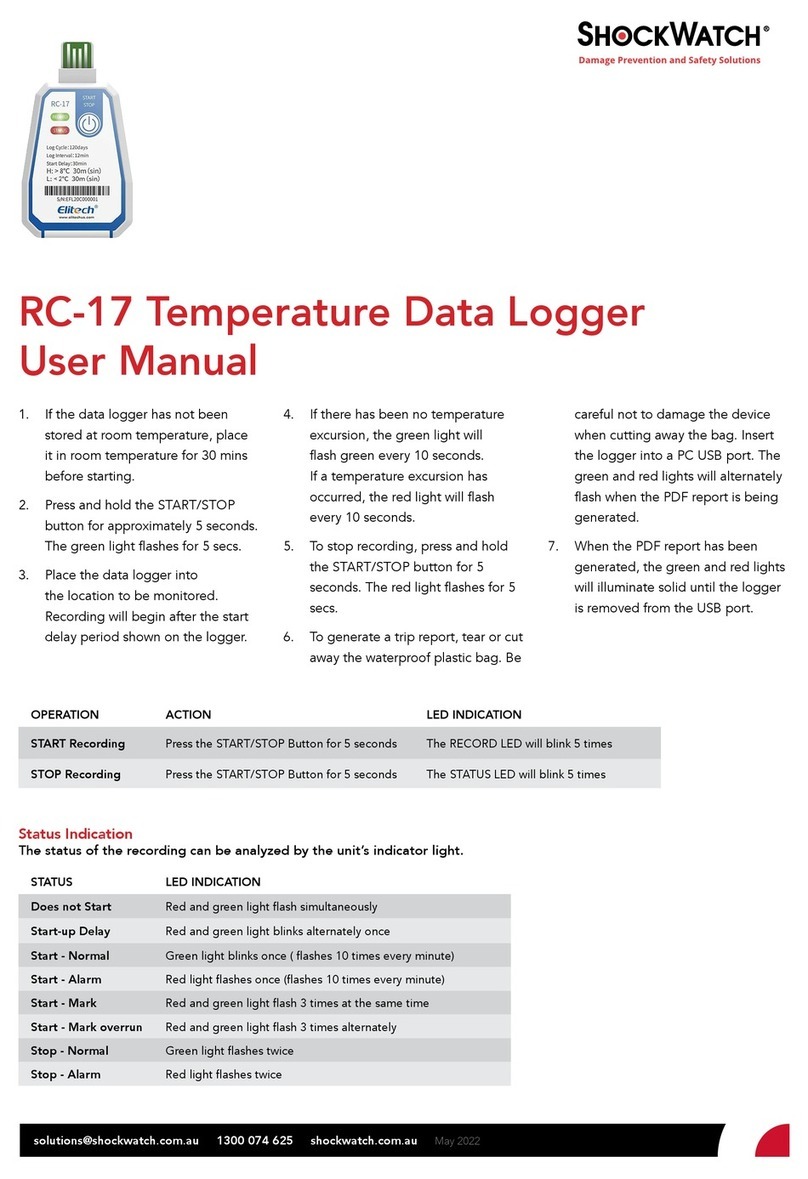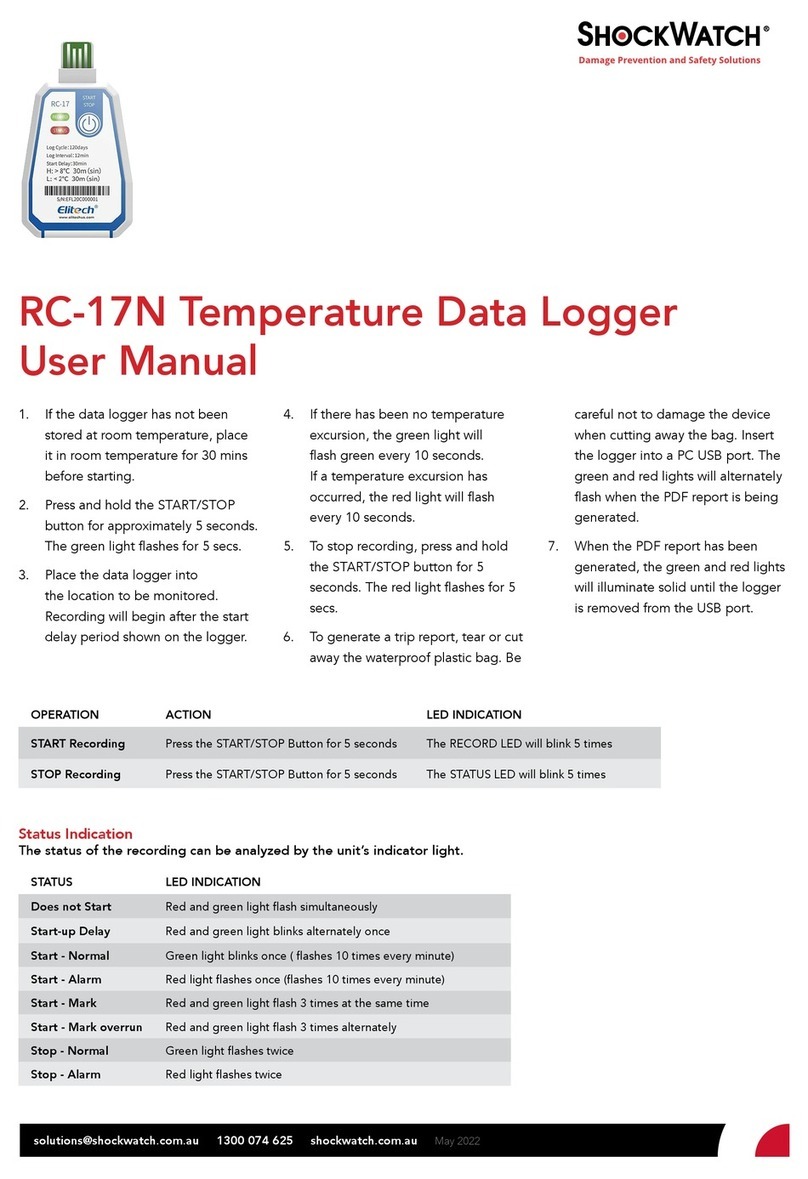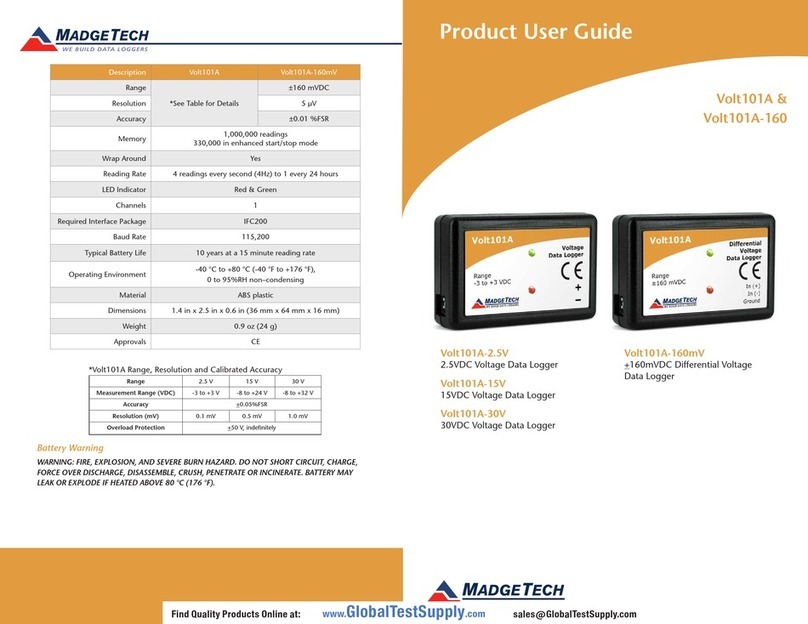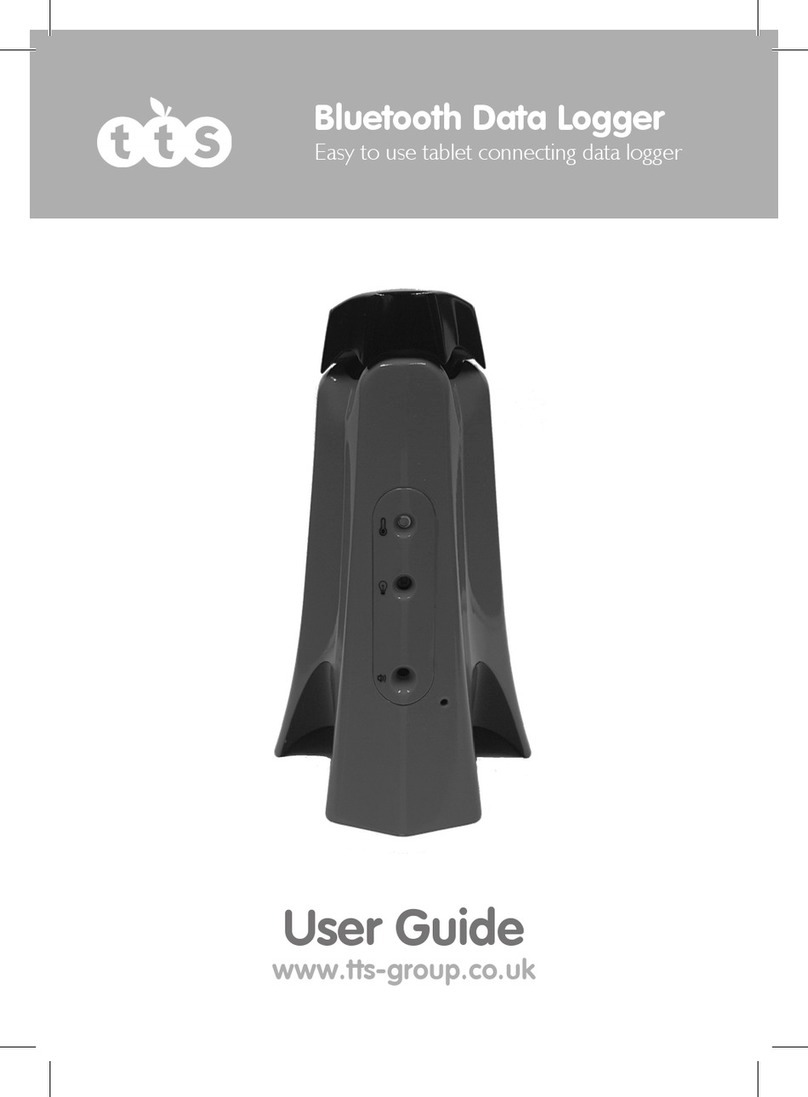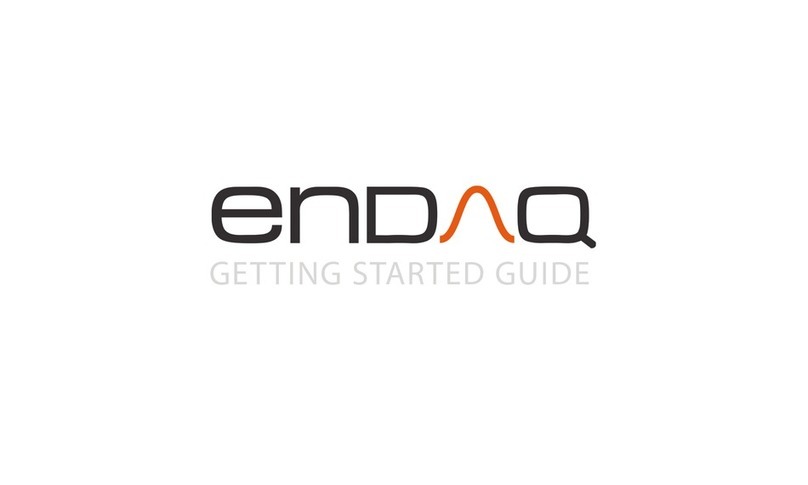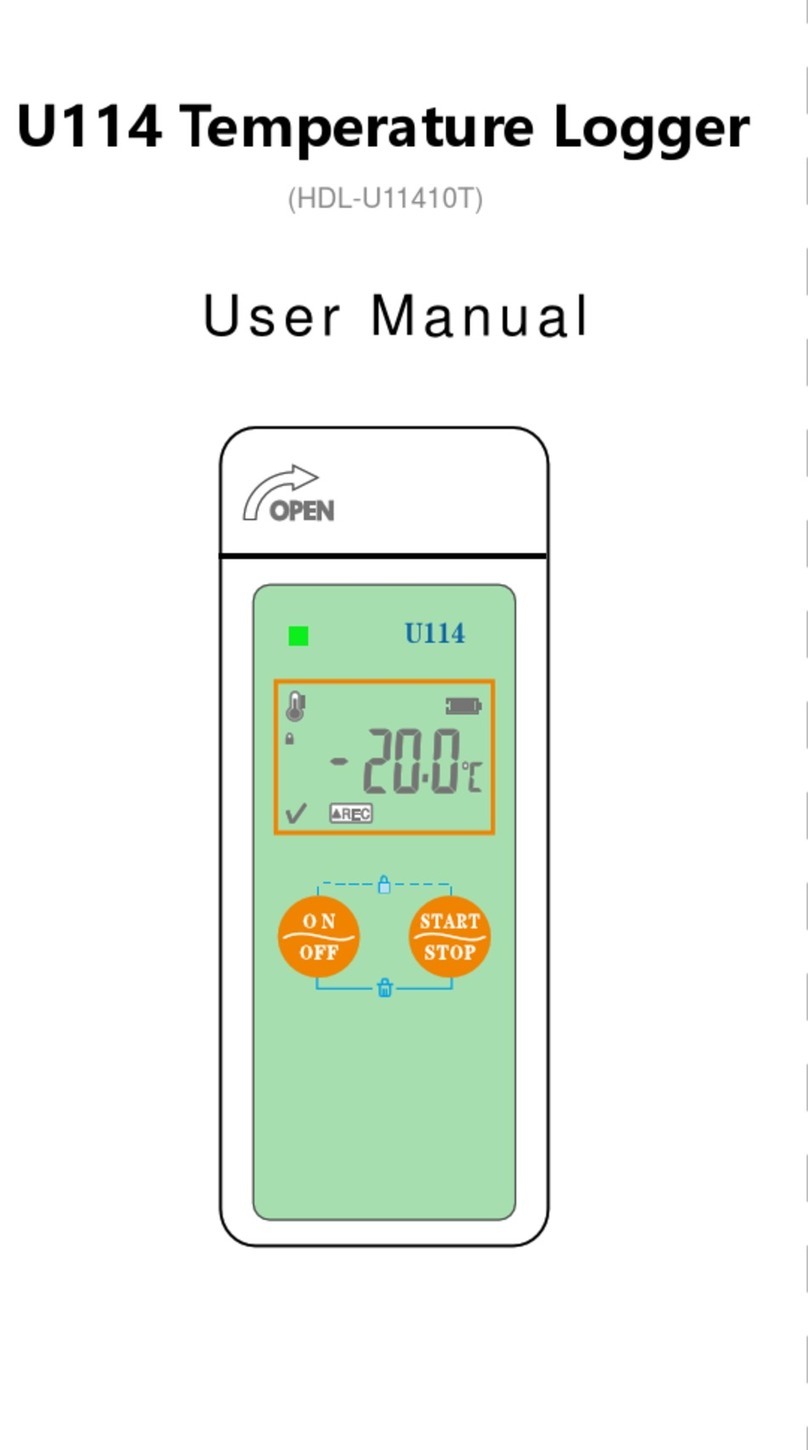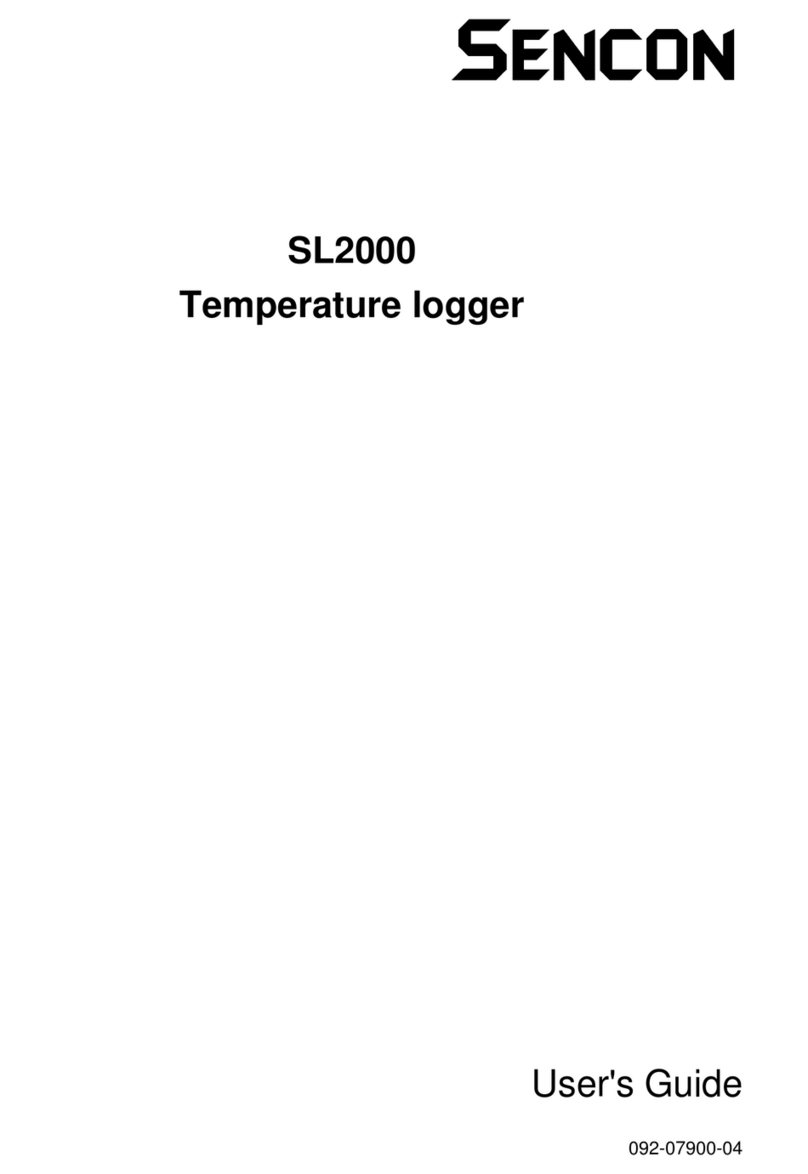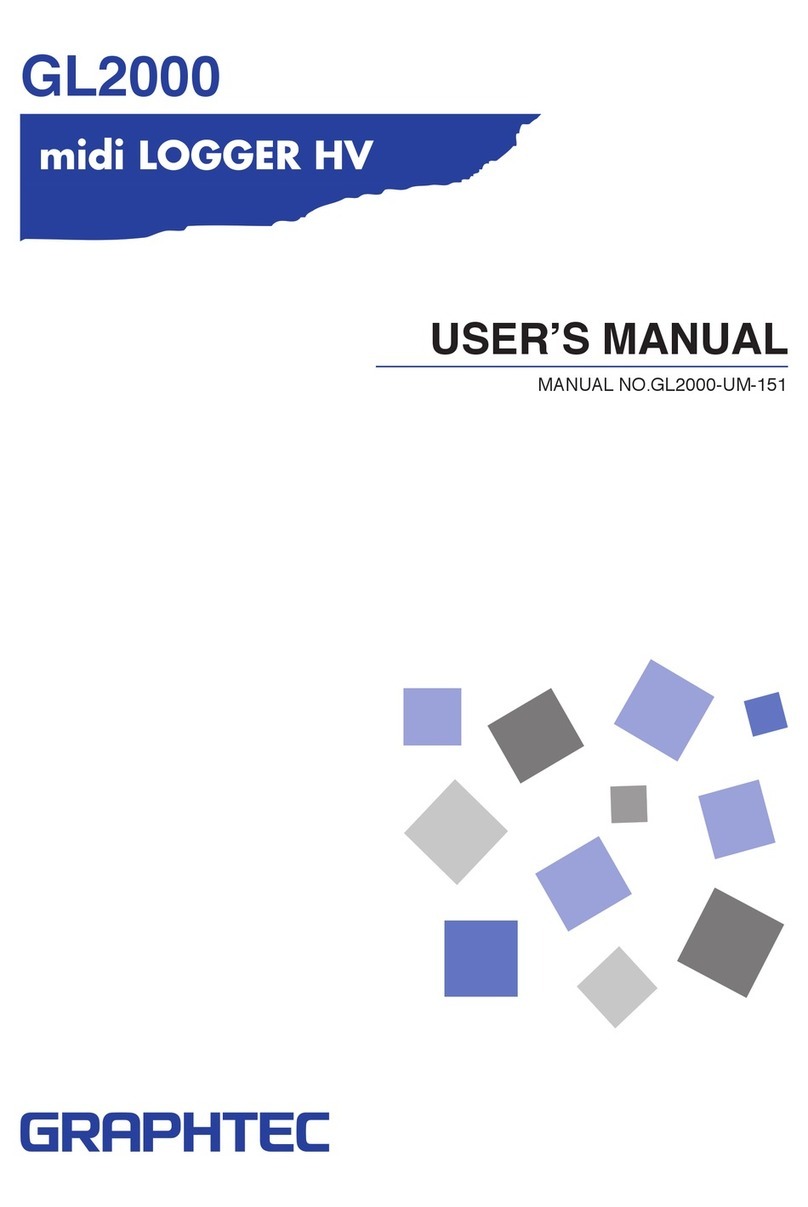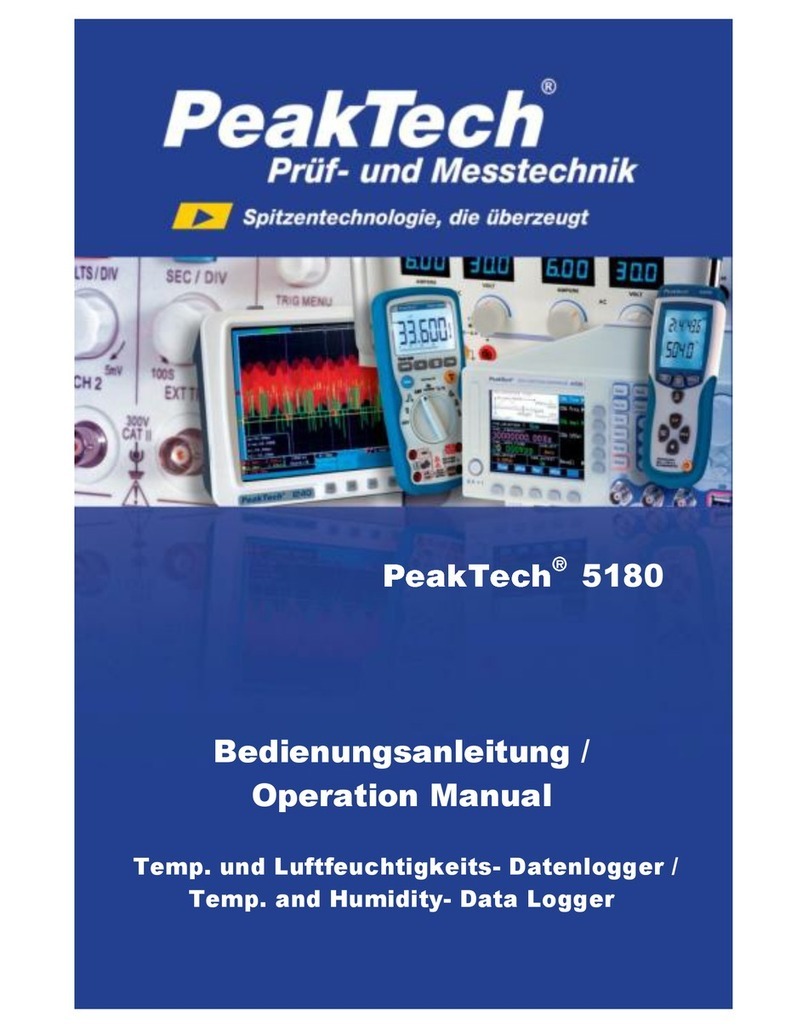ShockWatch Trekview User manual

1
TREKVIEW MANUAL

2
This document contains trademarks and registered trademarks of
ShockWatch Inc. in the United States of America. This document
contains text and graphics that are individually protected by copyright.

3
TABLE OF CONTENTS
Introduction .............................................................................................................................................................................. 5
Glossary ................................................................................................................................................................................... 6
TrekView Tags .......................................................................................................................................................................... 9
Tag Basics ................................................................................................................................................................... 9
Turning a Tag On ......................................................................................................................................................... 10
Turning a Tag Off ......................................................................................................................................................... 10
Checking Tag Status ................................................................................................................................................... 11
USB Tags .................................................................................................................................................................... 12
Internal .......................................................................................................................................................... 12
External ......................................................................................................................................................... 12
Proper Placement of Tags ........................................................................................................................................... 13
TrekView Readers .................................................................................................................................................................... 14
Desktop Readers (DTR) .............................................................................................................................................. 14
Handheld Readers (HHR) ........................................................................................................................................... 15
HHR Touchscreen User Interface ................................................................................................................. 16
TrekView Software ................................................................................................................................................................... 20
Installation ................................................................................................................................................................... 20
TrekView Report Software .......................................................................................................................................... 22
PDF Report.................................................................................................................................................... 23
Report Options............................................................................................................................................... 24
Regenerate Report ....................................................................................................................................... 24
Save Location................................................................................................................................................ 25
TrekView User Software .............................................................................................................................................. 26
Icons.............................................................................................................................................................. 27
Retrieving Tag Data ...................................................................................................................................... 28
Reading a Tag ................................................................................................................................ 28
Reading a Tag with a Reader via PC Connection .......................................................................... 30
Synchronizing Reports from Handheld Reader............................................................................................. 31
Analyzing Tag Data ..................................................................................................................................................... 32
Use Count ..................................................................................................................................................... 32
Overview Tab ............................................................................................................................................... 32
Curve Tab ..................................................................................................................................................... 34
Histogram Tab .............................................................................................................................................. 42
Pie Chart Tab ................................................................................................................................................ 45
Excursion Tab .............................................................................................................................................. 47
Info Tab ......................................................................................................................................................... 48
Setup Tab ...................................................................................................................................................... 49
History Tab .................................................................................................................................................... 50
Tag Alerts Tab ............................................................................................................................................... 51
Viewing Multiple Tags at a time ..................................................................................................................... 52
Exporting .pdf Reports .................................................................................................................................. 53
Exporting .csv Reports .................................................................................................................................. 54

4
Changing a Tag Mode ................................................................................................................................................. 55
Turning a Tag On .......................................................................................................................................... 55
Turning a Tag Off .......................................................................................................................................... 56
Configuring Tags ......................................................................................................................................................... 57
Default Tag Configuration.............................................................................................................................. 57
CustomTag Configuration.............................................................................................................................. 58
Naming a Tag .............................................................................................................................................................. 59
Entering a Tag Label ..................................................................................................................................... 59
Entering a Tag Data....................................................................................................................................... 60
Reading Current Temperature...................................................................................................................................... 60
Menu Options............................................................................................................................................................... 61
File Menu....................................................................................................................................................... 61
Tools Menu.................................................................................................................................................... 61
Help Menu..................................................................................................................................................... 63
TABLE OF CONTENTS

5
INTRODUCTION
Congratulations on purchasing TrekView temperature monitoring solutions. You are now ready to revolutionize your supply
chain by using the most innovative, cost- effective temperature monitors available.
TrekView software makes it easy for you to manage, archive and analyze temperature history of shipped or stored prod-
ucts. The compact design of TrekView Tags allows you to monitor temperature at the item, case, pallet or truckload level.
TrekView Tag temperature data can be downloaded either with a TrekView Desktop Reader, TrekView Handheld Reader
or by directly connecting a TrekView Tag to a PC via the USB port.
TrekView products are versatile and can be customized to meet your application. This User Manual will walk you through
everything you need to know to successfully monitor temperature in your supply chain using TrekView products.
If you have additional questions not covered in this manual, please contact ShockWatch Technical Support at 800-527-
9497 or +1214-630-4580.
Thank you for your business!

6
GLOSSARY OF TERMS
Before you start using TrekView software, please take a moment to familiarize yourself with some of
the terminology central to the TrekView application.
Auto Awake Time
The day/time selected for the tag to start recording.
Auto Sleep Time
The day/time selected for the tag to stop recording.
Auto Record Time
An amount of time selected for the tag to record.
Bin Dividers
The perimeters of a temperature bin to help differentiate one bin from another. Bin dividers are used when recording data in histograms.
Configure / Configuration
Programming a tag. Atag can be programmed or configured with various parameters (i.e., temperature alarm limits, trigger times, soaking time, etc.).
CSV
The acronym for comma separated value. A CSV file is a type of Excel file.
DTR (Desktop Reader)
A desktop transceiver device that can both send and receive wireless commands with a TrekView Tag.
Email Alert
Software properties can be set up to send an automatic email alert upon downloading a TrekView tag that has recorded excursions. Information on email
alerts can be found under the Tools menu. See page 62.
EULA
The acronym for End User License Agreement.
Excursion
An instance of a measured temperature exceeding a programmed temperature limit. Also known as a temperature breach or a cold chain break.
FTT
The acronym for full tag transfer. Software properties can be set up to send full tag transfer upon downloading a TrekView tag. Data will then be sent
upon every tag being downloaded. Full tag transfer details can be found on page 62.
HHR (Handheld Reader)
A handheld transceiver device that can both send and receive wireless commands with a TrekView Tag.
LCF
The acronym for logic configuration file. These are saved temperature configuration files and will be referred to as LCFs.
LDF
The acronym for logic data file. These are saved temperature data files and will be referred to as LDFs.
LED
The acronym for light-emitting diode.LEDs are used to show excursion and recording status in a TrekView Tag’s display windows.

7
Logging Interval
Intervals refer to temperature data points. A logging interval is recorded and plotted depending on how a tag is programmed. Each logging interval is
plotted on a temperature curve graph and denotes time / temperature information per data point.
LRT
The acronym for last recorded temperature. This value is the last temperature the tag recorded in the tracking interval or logging interval (whichever was
most recent).
Maximum Excursion Count
The maximum number of excursions that a tag will record. TrekView Tags track a maximum of 48 excursions.
Maximum Logging Time
The maximum amount of time that a tag will plot data points on a curve graph. The logging interval is programmable. If the logging interval is pro-
grammed to plot a point every minute, the maximum logging time is 2 days, 18 hours, 40 minutes. After this time has expired, the log will end but the tag
will continue to track for excursions and will continue to record data in the histogram.
Maximum Tracking Time
TrekView Tags have a maximum tracking time of up to three years. The tracking time refers to a temperature reading taken every minute and stored in
the temperature bins of the histogram. The storage of tracked temperatures are not related to the logging interval. The histogram feature is an additional
memory function that stores temperatures and can capture excursions that a logging interval may fail to capture. (i.e., The histogram will continue to fill
even if the log is full.)
MKT
The acronym for mean kinetic temperature. It is a simplified way of expressing the overall effect of temperature fluctuations during storage or transit of
perishable goods. The value chosen for calculating the MKT is deltaTH = 75.0. This value was chosen as it is in range of 60–100 KJ/mol, which is com-
mon for many pharmaceutical and biological solids and liquids.
Off Mode
In this state, a TrekView Tag is not recording, in standby mode or soaking. The tag is off. This condition is the lowest power state and is the proper mode
for TrekView storage.
Order of Magnitude
Orders of magnitude are generally used to make very approximate comparisons, but reflect deceptively large differences.
Newly Configured Tag
A tag that has a new configuration (a configuration that has not been used before).
Reader
A transceiver device that can both send and receive wireless commands with a TrekView Tag.
Record Time
The total time a tag has been recording.
Recording Mode
In this state, the tag is recording time and temperature.
RFID
The acronym for radio frequency identification. TrekView Tags are temperature data loggers with an RFID interface. TrekView tags communicate with a
TrekView Reader by reflecting information back to the reader. This feature enables data download and tag activation without the reader making contact
with a TrekView Tag. RFID also allows for rapid data download. A full 4,000-point data log can be downloaded in 0.5 seconds.
Run Time
The total operation time for a tag’s use (including sleep time, soaking time and recording time).
GLOSSARY OF TERMS

8
Soaking Time
Soaking refers to a programmed start delay. Once a tag is started (by pressing the on button or by activating with a TrekView Reader) the tag will not
begin to record time or temperature until the soaking time has expired. Soaking is a programmable feature. The purpose of soaking time is to allow time
for a TrekView Tag to be conditioned to the environment it is to monitor.
Standby Mode
In this state, a TrekView Tag has been placed in ready to start mode. A tag must be placed in standby mode if a customer would like to start recording
with tag button press.
Tag Data
Additional data that can be uploaded to a tag. (Up to 64 free-form characters allowed.)
Tag Label
The “name” uploaded to a tag. (Up to 15 alphanumeric characters allowed.)
Tag Mode
The state that a TrekView Tag is in. A tag can be in one of four modes:
• Off
• Standby
• Soaking
• Recording
Temperature Bin
As part of the histogram display, each temperature bin represents a specific temperature range. For each bin, there is a calculation that represents the
number of minutes the tag has been exposed to temperature range of that bin.
Tracking Interval
Intervals refer to temperature readings. A temperature reading is taken every minute. The tracking interval data is used to track for excursions, min / max
temps and will appear in the histogram.
TrekView Tag or tag
The TrekView temperature monitoring data logger. This manual may reference TrekView Tag or simply tag.
USB
The acronym for universal serial bus. It is used to establish communication between devices and a host controller (usually personal computers).
Valid Digital Signature
A valid digital signature verifies that the PDF report or XML export was created by the TrekView Software and there was no tampering. See page 61.
GLOSSARY OF TERMS

9
TREKVIEW TAGS
TrekView Tag Basics*
Unique Tag
Identification Number
ON/OFF Button
LO Excursion
Display Window Active Display
Window HI Excursion
Display Window
Status Button
In the following selections,
the following symbols represent a solid LED light
SOLID RED SOLID GREEN
The following symbols represent a blinking LED light
BLINKING RED BLINKING GREEN

10
Turning a Tag On
In order to use the ON/OFF button on the front of the tag, the tag must be placed in standby mode and configured using
the TrekView software. To configure your tag, please refer to page 57.
Press the ON / OFF button between your forefinger and thumb. While
pressing the button, view the Active display window. There will be a
momentary solid green light displayed in the status window, indicating
you have successfully turned the TrekView Tag on.
Once a tag is successfully turned on, the programmed soaking time
will begin.
After the soaking period has expired, the tag will begin recording time
and temperature.
NOTE: If the ON button is pressed during the soaking period, the soaking period will start
again. This feature prevents the tag from being turned off immediately after it was turned
on.
Turning a Tag Off
To stop manually, press and hold the ON / OFF button between your
forefinger and thumb for one full second. While pressing the ON / OFF
button, view the Active LED display window. A green light will flash two
times in the Active display window, indicating that the tag has been
successfully turned off.
TREKVIEW TAGS

11
Checking the Status of a Tag
Press the Status button between your forefinger and thumb to check the current excursion status and tag mode.
You will see one of the following combinations from the LED display windows:
TREKVIEW TAGS
The tag is recording; no
excursions have occurred. The tag is recording and there
has been a LO excursion. The tag is recording and there
has been a HI excursion.
The tag is off, soaking
or in standby.
The tag is recording and there
has been a HI and a LO
excursion.
T
he ta
g
is recordin
g
; no
T
he ta
g
is recordin
g
and there
T
he ta
g
is recordin
g
and ther
e
T
he ta
g
is recordi
ng
and the
re
T
he ta
g
is off, soakin
g

12
TREKVIEW TAGS
TrekView Tags - USB Options
TREKVIEW INTERNAL USB
TrekView Tags are available with an internal USB port. These tags are contained in a zipper pouch with a sealed end.
There is a notch in the sealed end. In order to connect the tag to a PC, tear the sealed end off of the pouch. Begin the tear
at the notch. This action will expose the zipper seal. Open the zipper seal and pull back the paper tab to expose the micro
USB port.
Note: It is not recommended that the tag be completely removed from the plastic pouch.
After the tag information is downloaded, the zipper seal should be resealed for the tag’s next use. This option is available
for customers who order multi-use tags and need a water-resistant solution. Once the zipper pocket is opened, you will
need a micro USB to USB cable to plug the tag into your PC.
Note: Opening the zipper pouch reduces the NEMA rating from
NEMA 6 to NEMA 4.
TREKVIEW EXTERNAL USB
TrekView Tags are available with an external, exposed USB cable To connect the tag, simply plug the external USB cable
on the tag into your PC.
When connected, the tag LEDs will blink, confirming a successful connection.
TrekView Tags have dual download capabilities. If a tag’s USB port is damaged, the tag data can be retrieved by
scanning the tag with a TrekView Reader. The tags can also be configured or activated using a TrekView Reader.
TREKVIEW EXTERNAL USB
c
ess
f
ul connection.
g
’
s USB port is damaged, the
t
t
ag
ag
d
d
at
at
a
ca
n
be
retrieved b
y
TrekView Internal USB
FRONT TrekView Internal USB
BACK
Tear at the notch
to access the mini
USB port.
Micro USB to USB cable

13
TREKVIEW TAGS
Proper Placement of Tags
TrekView tags are compact and durable. They can be used whenever a complete temperature history or temperature
breach alert is necessary. As a general rule, the best placement of a monitoring device is as close to the product being
monitored as possible.
TrekView Tags can be downloaded and turned off/on through a shipping container that does not contain metal compo-
nents. To identify the location of a tag for easy scanning, it is recommended that it be placed inside an adhesive-
backed plastic pouch mounted inside the shipper. Place a TrekView bullseye label on the outside of the shipper,
indicating the target scan area.
WAR NI NG! TEM PERATURE-MONITOREDSHIPMENT
Acceptable Range °C to °C
Upon receipt of shipment, IMMEDIATELY SCAN BELOW
and inspect TrekView®indicator.
If recorder shows
temperature excursion:
1. Do not refuse shipment
2. Make notation on the delivery receipt
and inspect for damage
3. Complete the inspection report sticker
and file with the Billof Landing.
Inspection report
Date received: Date inspected: Alarm(s) Activated:
Inspector:
Carrier:
(printed name)
(printed name)
(signature) TrekViewSerialNumber
(signature)
TrekViewis used as part of a pro gram to monitor compliance to USDA, FDA, HACCP,and WHO te mperature guidelines.
Thisproduct containstrademarks and registered trademarks of ShockWatch Inc. inthe
UnitedState s of America. This product contains text s and graphics that are individually
protectby co pyright. ShockWatch is a subsidiary of Media Recovery, Inc.
Place the TrekView tag inside the plastic shipping pouch,
and place the plastic shipping pouch inside the shipping
box.
Place the TrekView bullseye label on the outside of the
box, over the same spot where the shipping pouch is
located on the inside. This co-location of tag and bullseye
allows for the recorder location to be identified without
opening the packaging.
When scanning the shipping box with a handheld reader,
place the reader over the TrekView bullseye label in order
to scan for data. The HHR must be within two inches of
the TrekView tag.

14
TREKVIEW READERS
Desktop Readers (DTR)
The desktop reader (DTR) offers the advantage of easy, fast downloading of recorded data. It is compact and connects to
a PC via a USB cable provided with your order. It is used for all functions within the TrekView software.
Once the desktop reader is connected to a PC and the TrekView software is open, hold the tag within five inches of the
white snowflake on the DTR. Be sure that the desktop reader is not near or on any metal objects (file cabinets, etc.) as
this will cause interference with the RF signal.
The Desktop Reader plugs into your PC with a USB “B”
to USB cord. It must be plugged into a PC running the
TrekView software to read and download tag data.

15
Handheld Readers (HHR)
The HHR allows a user to be completely mobile when downloading and / or activating tags. The HHR houses an SD
memory card (capable of storing up to 4GB). This card allows a user to scan thousands of tags and store the data
onboard the HHR. Once tags are scanned, it is recommended that the HHR data be synchronized with the TrekView
software and saved in an LDF. The HHR uses 4 AA batteries.
The HHR must be open in the “L” shape shown below, and the grey bullseye must be within two inches of a tag in order to
read the tag data.
TREKVIEW READERS
HHR in required L shape.
The HHR features
a touchscreen user interface.
The HHR plugs into a PC with a mini
USB to USB cord. The HHR features an SD card slot
to store the tag data.

16
TREKVIEW READERS
Handheld Reader (HHR), continued
HHR Touchscreen User Interface
SD card slot
"ON" light
ON/OFF button
Mini USB input
The battery icon alerts users when
the HHR is running low on power. This screen is the home screen.
It’s the first screen seen when the
HHR is turned on.

17
TREKVIEW READERS
HHR Touchscreen User Interface
ACCESSING TAG RECORDS
Press the “Record” button
to see data from the tags
scanned.
Tag info overview screen
allows users to access
detailed tag reports and
graphs.
Tag history provides a list of
all the tag records the HHR
downloaded. Use the up and
down arrows, then touch the
record to be reviewed.
To access detailed tag reports:
Press the middle of the “Tag Info: Overview” screen. The last two buttons on the far right will switch to “UP” and
“DOWN” buttons . Use these buttons to navigate through the following screens:

18
TREKVIEW READERS
HHR Touchscreen User Interface
ACCESSING GRAPHS
From the Tag Info: Overview screen, press the button to access the Overall Curve Graph. Touch the graph, and it will
zoom in on the curve if a more detailed view is available. There may be several pages to view. Press or to
navigate through multiple pages of the zoomed curve graph. To return back to the Overall Curve Graph main screen,
press .
To view the histogram, press . If you touch the graph, it will zoom in. To view as a pie chart, press . Press
again to view the text version of the histogram. There may be several pages. Use and to navigate through the
pages. To return to the main Linear Graph window, press .
To view Excursion Information, press . This provides a list of recorded excursions. If no excursions have been record-
ed, the display window will say “No Excursion for This Tag.”
If at any point, you wish to return to the home screen, press .

19
TREKVIEW READERS
HHR Touchscreen User Interface
TAG MANAGEMENT
Scan a tag and the above screens will appear. The reader is intuitive and will only give the option(s) that are available. If
the tag is off, the only option will be . If the tag is recording, the only option will be . The log download icon
is not used with TrekView tags as the function is automatic with this generation of tag.
After selecting , , or , scan a tag to complete the command.
HHR OPTIONS
To manage HHR options:
From the Home Screen, press the . The following user-friendly options are available with the HHR. These are
the properties that are changed for viewing information through the HHR.
Beep On / Off: The HHR will beep upon touching the screen. Beep on is set as the default. If you do not
want to hear a beep when touching the screen, this option will turn the beep off. The highlighted option is
the option that is available.
Temp Unit: The HHR will display temperature in °F or °C. Once you have chosen what units you want
temperature data shown in, press the “Save” icon .
Back Light: To save battery life, you may choose to dim the back light. This function can be performed by
touching the arrows available on the screen. Press “Save” after making your selection.
Time Zone: You may select the Time Zone that you wish to view information. This function can be
performed by touching the arrows available on the screen to navigate through the choices. Press “Save”
when your preference is displayed on the screen.
Preference: This option gives you the capability to select the viewing order of information. The available
options are highlighted.
HHR INFO
To manage tags:
From the Home Screen, press the .
This is the “home
screen” for the Tag
Management section.
You will see this
screen before you
scan a tag.
Once you scan a tag,
you will be presented
with the following
options: to start, stop
or download the tag
and its data. This
screen capture shows
that a tag is off, and
ready to be turned on.
SD Unit
View how much memory
is remaining in the SD
memory card.
Date/Reader Temp
View current date/time and temp that the
HHR is registering.
Reader Info
View reader ID#, firmware version,
hardware version, model #. This
information may be helpul if support is
needed.

20
Installing TrekView and TrekView Report Software
There are two components of the TrekView Software. The TrekView Report Software and the TrekView software.
Report Software: Used to generate reports only.
TrekView Software: Used to manage TrekView tags (configure, turn on / off, upload data and generate reports).
This section will take you through the basic steps to install both types of TrekView software. Different operating systems
may vary slightly.
SYSTEM REQUIREMENTS
Pentium II 233MHz processor
64MB RAM
20MB free disk space
Windows XP (service pack 2 or service pack 3),
VISTA (all service packs), or Windows 7
Internet Explorer 5.0 or later
1 available USB port
800 x 600 screen resolution
256 screen colors
INSTALLATION
TrekView software can be downloaded from www.shockwatch.com/trekview.
Contact your representative for a password.
The installation wizard will guide users through the process. The following screens illustrate the installation process.
Select “I accept the agreement,”
and select “Next.” The default option is
recommended. Select “Next.” The default “TrekView Desktop
Icon for all Users” is
recommended. Select “Next.”
TREKVIEW SOFTWARE
This manual suits for next models
3
Table of contents
Other ShockWatch Data Logger manuals