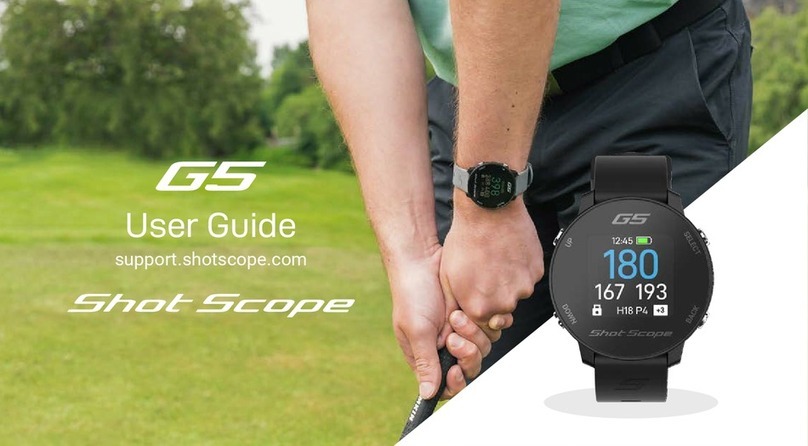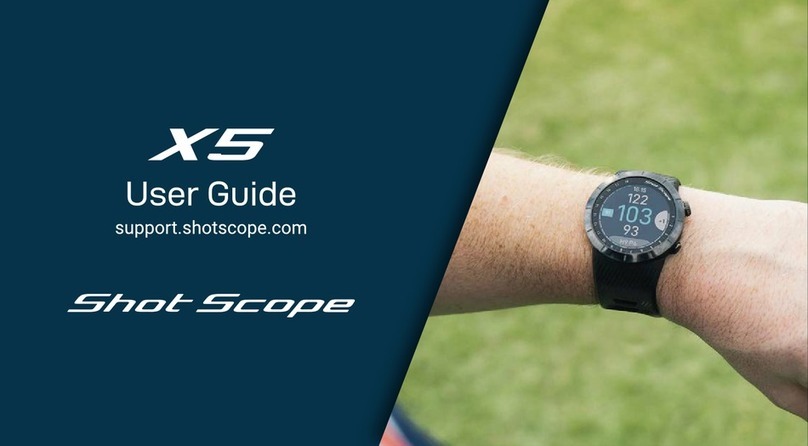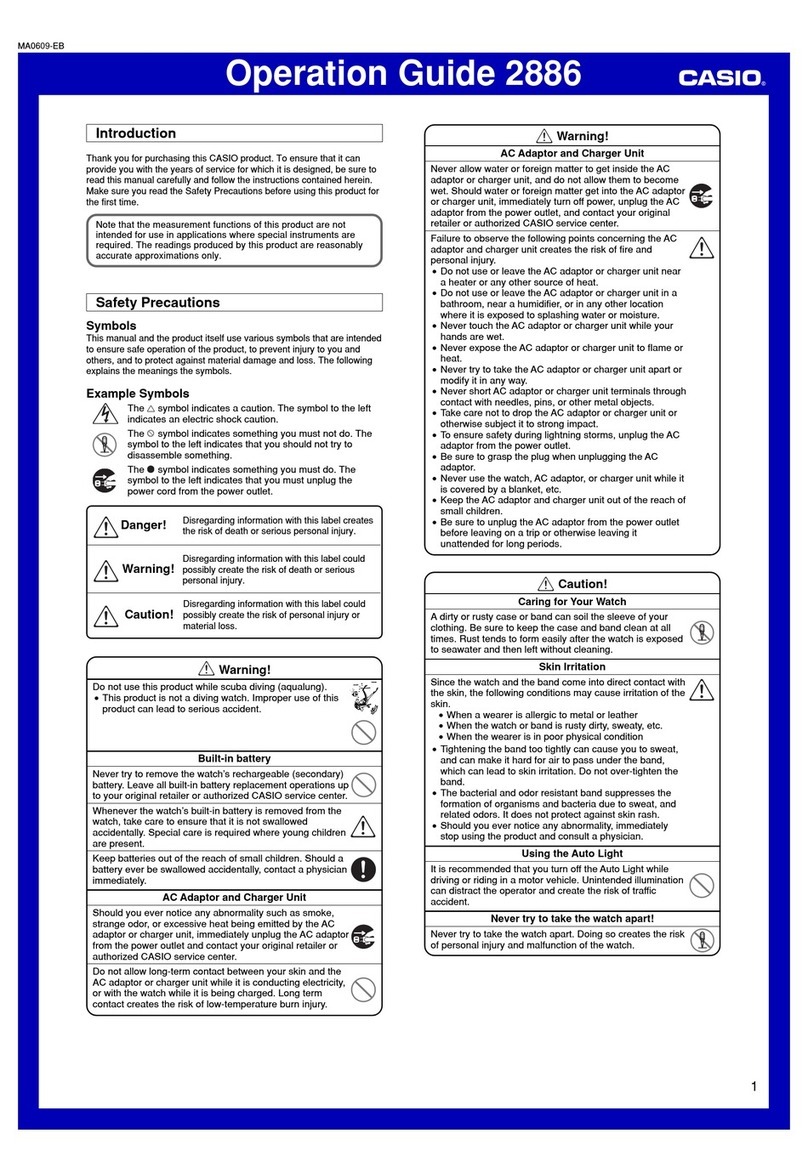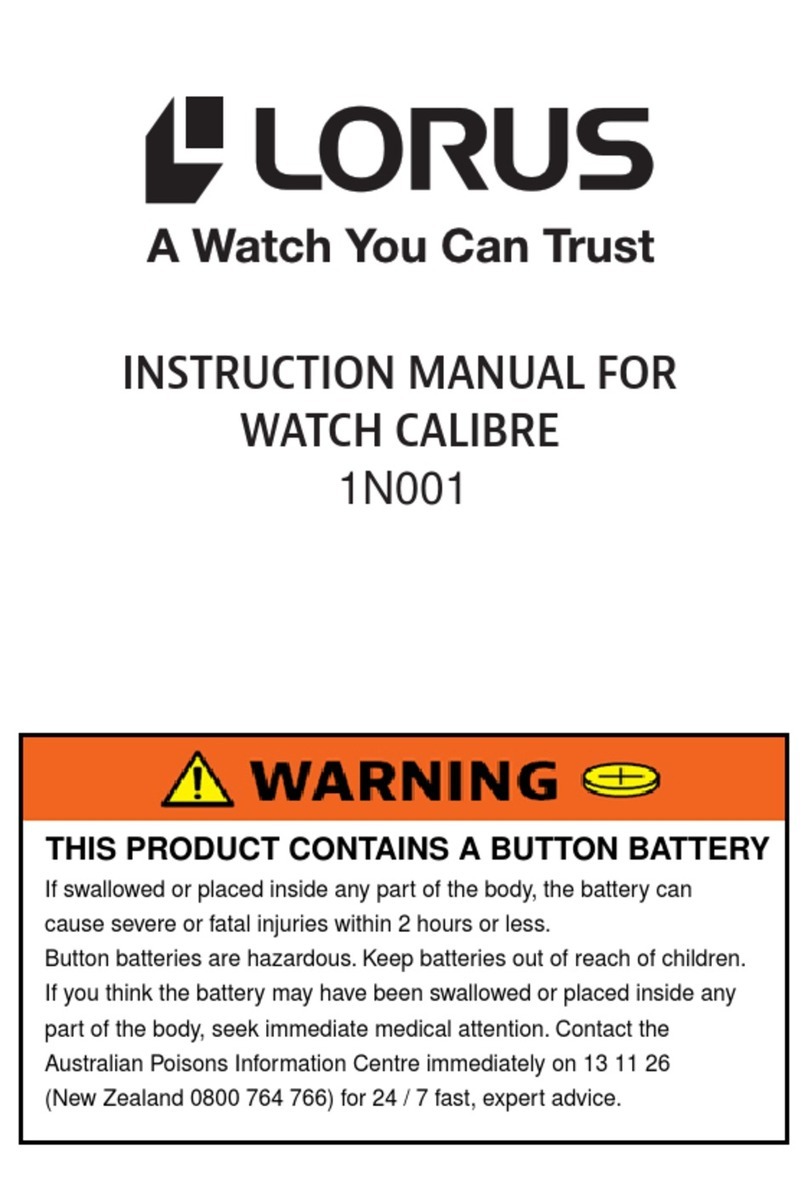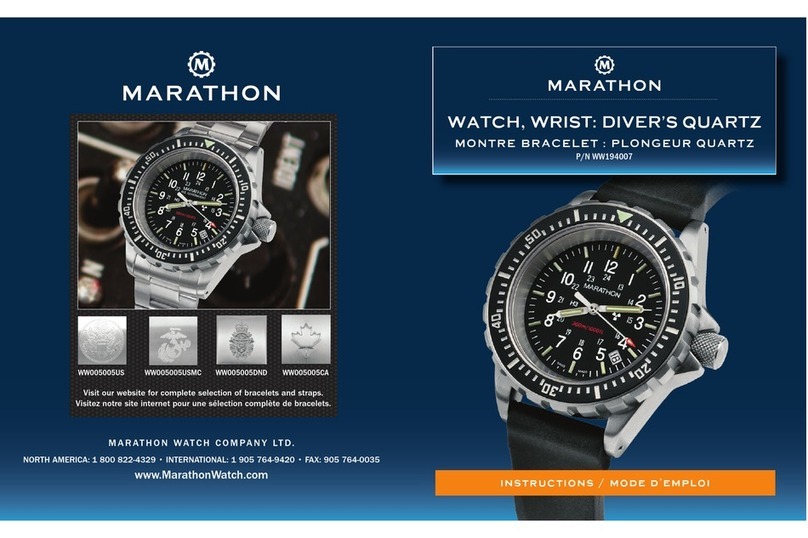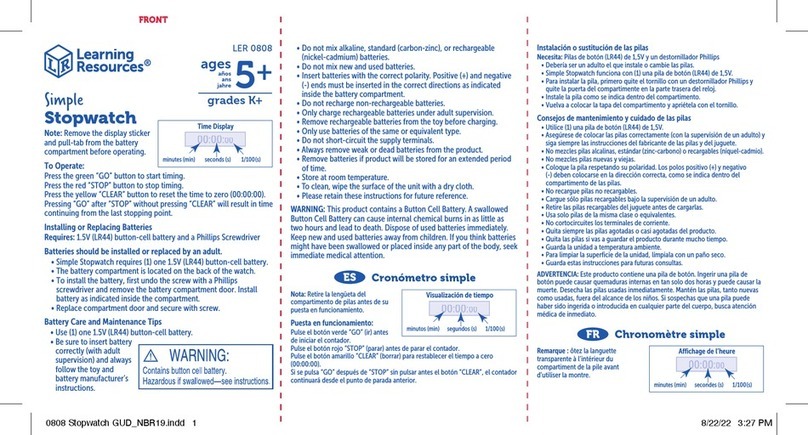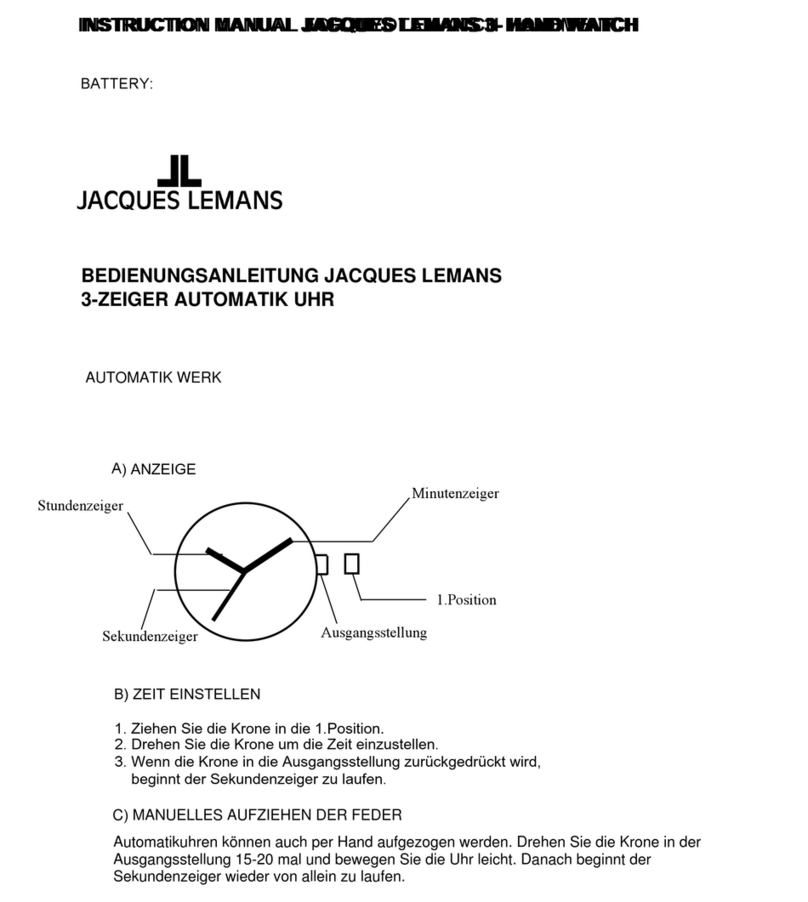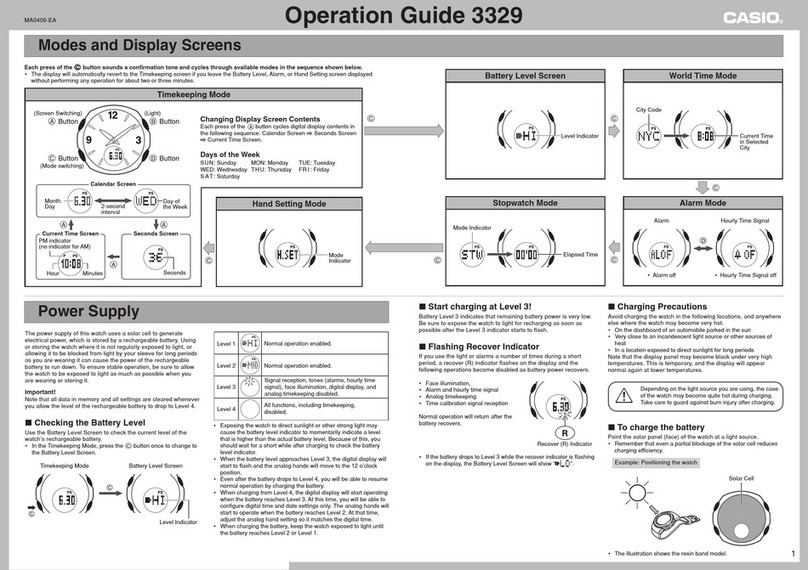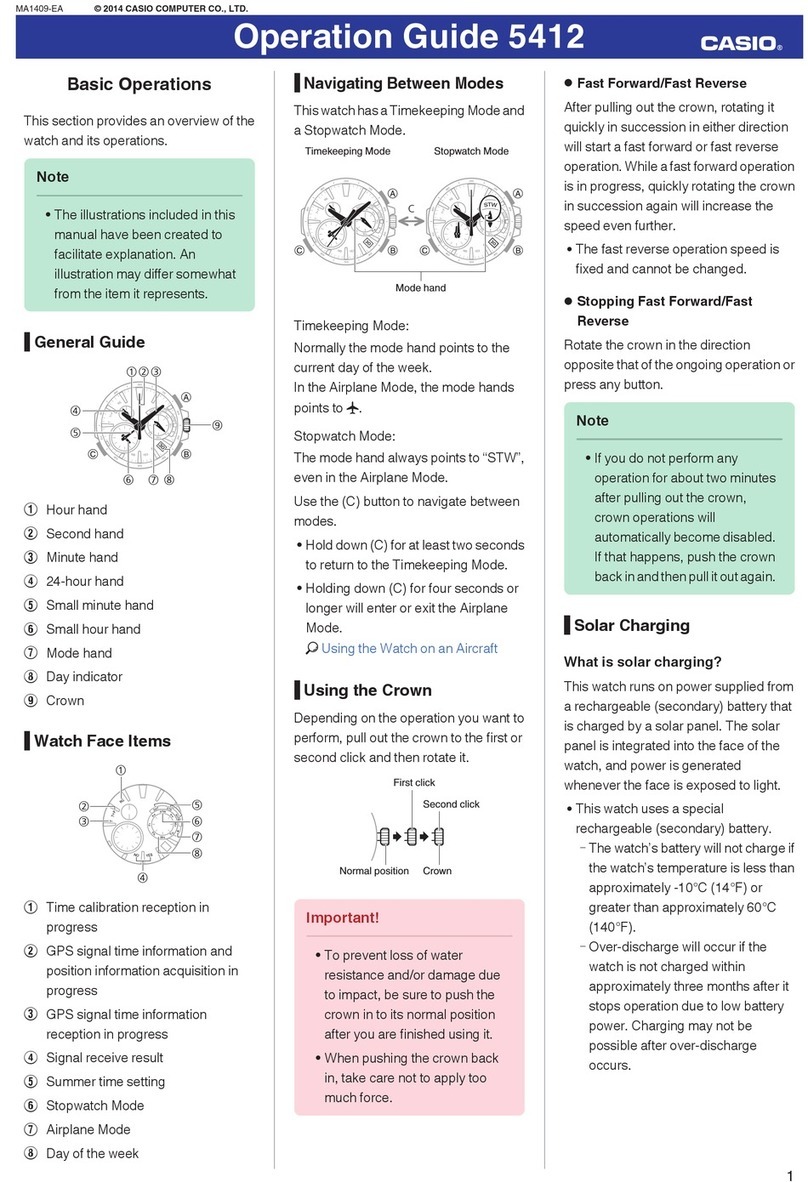Shot-Scope V3 User manual

support.shotscope.com
User Guide

Contents
Inside your box 01
Setting up your Shot Scope V3 02
Before you play for the rst time 07
At the course 10
Post-round 15
Editing / Signing off 16
Leaderboards / Medals 18
Get the most out of your Shot Scope V3 19
Terms and Conditions 20
Inside your box
Thank you for buying a Shot Scope V3. Before turning
on the device, please read our full user guide to ensure
the correct set up.
01
1 x Shot Scope V3
16 x Lightweight tags
1 x Charging cable

App registration screen
Step 1: Download and install the mobile app
Shot Scope provides both an Android and iOS app, these can be
downloaded onto any compatible mobile or tablet.
To download or install the Shot Scope app, simply search for
Shot Scope on either the App Store or the Google Play Store.
Setting up your
Shot Scope V3
Register
To register an account, open the app and then click on the
‘Register’ button. Complete all sections and then press the
‘Continue’ button.
Your password must be at least 6 characters long and include
at least one number.
02

Step 3: Connecting to Shot Scope
If you have just completed the tutorial you won’t need to connect
the watch again. If you do need to connect the watch to the
mobile app, turn Bluetooth on in your phone settings, log into your
app and then press the ‘Connect’ button at the top of the screen.
The watch screen will then change to show the connection has
been made successfully.
03
Step 2: Complete the tutorial on the app
The rst time you enter the Shot Scope app after registering, you
will be taken through a tutorial showing you how to use the watch
and the app. During this process, you will choose the settings
for your watch and sync the watch to ensure it has the latest
rmware installed. You must complete this process before using
the watch.
Set up tutorial

View course maps
Step 4: Check course maps
We suggest that you check the mapping status of any courses
you intend to play 48 hours before your tee off time. This is to
make sure the course is in the system and has been mapped.
Most courses will be mapped and on the watch, but there could
be the occasional new course that isn’t on the system or your
course may have an update pending.
To view the list of mapped courses on the Shot Scope system,
navigate to the ‘Courses’ section in the app. This is present on the
tab bar of the iOS app and the main menu of the Android app.
04

Step 5: Searching for, subscribing and adding a course
You can search our course database by entering the name of the
course or using your location to nd nearby courses. Either use
the search bar or use the lter at the top right of screen to lter
courses by proximity to your current location.
To make sure you always have the most up to date course maps,
subscribe to any course that you play a lot to get notications
when the course map has been updated. To subscribe, tap on the
course and it will be highlighted blue to conrm this action. If any
of the courses you selected are due an update then they will be
automatically added to the sync list.
If your course is mapped but not yet on the watch, the course
will have an ‘add’ button beside it, tap this and the course will be
automatically added to your sync list.
We may have your course in the database but it has not yet been
mapped. In this situation the course will have a ‘request’ button
beside it, tap this to request the course be mapped. This will
notify the mapping team who will endeavour to get the course
mapped in 48 hours.
If you can’t nd the name of the course, press the ‘Request’ button
at the bottom of the screen. This will bring up a form that can be
lled out and sent to our mapping team. Again, we will aim for this
to be mapped in 48 hours. 05
View course maps

Step 6: Syncing
If you have any course maps that need to be uploaded to the
watch, or any updates that need to be transferred to the watch
you, should see a red notication at the top of the courses
screen. If you wish to perform a sync then tap on the ‘Ready to
Sync’ button at the top of the screen.
On the resulting screen, you will see the list of courses that
require a sync. Press the ‘Sync All’ button near the top of the
screen to start the process.
06
View course maps

Step 1: Charging your Shot Scope V3
Your Shot Scope can be charged from any USB port or USB
compliant wall charger. Please use the charger provided with
the product.
Hold the charger with the Shot Scope logo facing the sky,
then apply some pressure to the lever and carefully place the
4 prongs into the back of the watch. The watch screen will
change to show the charging screen if successfully done.
Before you play for
the rst time
07

Step 2: Installing tags
Your Shot Scope comes with 16 tags, each labelled with an
initial to identify the club. It is best practice to match the
appropriate tags with the corresponding club. For example,
the D tag would screw into your driver.
Tags must be inserted securely into the grip of the club you
wish to track. Do this by rotating the tag clockwise whilst
applying a slight downward force.
There are 2 ‘spare’ tags marked X1 and X2, these should be
used for clubs such as a 7 wood or an extra driver.
Only the P tag can be used with a putter.
08

Step 3: Setting up My Bag
The ‘My Bag’ feature can be found in the ‘Account’ tab
within the ‘More/Settings’ section of the app.
To compliment the Shot Scope app we also a have an
online web dashboard https://dashboard.shotscope.com.
This webpage has more detailed stats throughout it and
has the same admin features like ‘My Bag’. You can log
into this dashboard using the same email and password as
your mobile app. The ‘My Bag’ feature can be found in the
‘Account’ tab at the top right corner of the dashboard.
Once you have screwed your tags into their respective
clubs, you should then enter the My Bag feature on either
the mobile app or the online dashboard and create your set
of clubs, then assign these clubs to the tag slots so that it
matches your physical tag set up.
Please visit the support site for detailed instructions on
how the My Bag feature works:
09
My Bag Dashboard

Step 1: How to wear the watch
In order to provide automatic shot detection, Shot Scope uses
both the watch and the tags. The two must be within a 10cm
range of each other at all times when a shot is being played. If
you grip down the club or wear the watch high on the wrist the
range may become too great for the watch to function and the
shot may not be recorded. The watch should always be worn
with the screen on the outside of the wrist, it’s the strap that
detects the tags so having the strap closer to the tags will
improve performance.
You should also not wear any ION bands, metal or other
devices on your wrists as this may affect the performance of
the Shot Scope.
At the course
10
Right-Handed Golfer?
Shot Scope will need to be
worn on your left hand.
Left-Handed Golfer?
Shot Scope will need to be
worn on your right hand.

Step 2: Getting ready to play
To start a round, rstly switch on the
watch by pressing the top left button,
then unlock the watch by pressing
the bottom left button. Once the
watch is unlocked, press the top
right button next to the ‘tick’. This
will conrm the selection of ‘Play’.
We suggest that you start a round
just prior to arriving at the rst tee.
This means the watch won’t record
data from the swings and putts
during your warm up.
11

Step 3: Modes
The game modes are interchangeable and allow you to get
the most out of your V3 by offering exibility between events.
After you have selected to start a new round you will be asked
to conrm what mode you wish to play the round in. You can
choose between: GPS only, Pro mode and GPS + Track
12
After you have selected a game mode your watch will then search
for a GPS x which should take around 30 seconds, the rst time
you play this may take a bit longer. The watch will then show a list
of available courses, use the bottom left and right buttons to nd
the correct course and then press the top right button to conrm
your selection.
GPS only:
Provides F/M/B and hazard distances on
the screen of your V3 throughout your
round. This mode does not gather any shot
tracking data.
Track only:
Automatically gathers shot tracking data
for retrospective game analysis. This
mode does not provide any on-course
information and no GPS distances will be
displayed on your watch whilst you play.
GPS + Track:
Combines the other two modes providing
both GPS distances and collecting shot
tracking data to analyse your game
post-round.
GPS Track GPS + Track

Step 4: During Play
PinCollect
PinCollect is a simple feature that
allows you to get the most out of your
statistics by collecting the position of
the pin. When you reach a green, your
watch will automatically change to the
PinCollect screen. This screen shows
the numbers 1-3, which represent the
number of putts taken on the hole.
On the following screen a 0 or 4 putt
can be recorded. Once you have holed
out, stand over the hole and press
the button next to the number which
correlates with the amount of putts
taken. This will save the pin location
for that hole.
13
How to record a penalty on course?
Navigate to the penalties screen by pressing the top left
menu button. The rst option is ‘Penalties’, press the top
right button to conrm the selection. You can then cycle
through the different penalty options and select the one that
is relevant to you. There is more information about using
penalties on the support site:
https://shotscope.com/uk/support
What if I forget to PinCollect?
Although the watch will remind you to do so on every green,
forgetting is still easily done! If you do forget, you can add the
pin position in editing and move your putts as required. There will
be more on the editing feature later.
Scrolling between holes
When you nish a hole, the watch
will automatically change to the next
hole. If you need to manually change
the hole the watch is on you can do
this by pressing the bottom right
button to go forward and the bottom
left button to go back.

How to access hazards
To view hazards for the hole, click the top right button beside
the ‘!’ icon. This will take you to the hazards screen where you
can access distances to bunkers and water hazards that are on
that hole. The screen will show the rst two hazards but you can
scroll through all hazards on the hole by pressing the top right and
bottom right buttons. To get back to the yardages screen after
this procedure, press the top left button beside the back arrow.
Step 4: During Play (cont)
14
Ending a round
After playing the 18th hole you will
automatically be asked if you want
to end the round. Press the top right
button to conrm that you wish to end
the round. If you don’t want to end the
round press the bottom right button
until you see the ‘Continue’ option
and then press the top right button
to conrm this. You can manually
end a round at any point by pressing
the menu button top left and then
scrolling through the options until
you reach the ‘End Round’ option. If
you press the top right conrm button
the round will end and you will return
back to the home screen.
Hazard icon (Top Right) Hazard screen
End round

Post Round
15
Step 1: Uploading your data
When going to upload your round data rst make sure that
you have Bluetooth switched on in your phone settings. The
next step is to log into your app and tap the ‘Connect’ button
at the top of the screen.
The screen will then change to show that a sync is waiting,
tap on the sync button to start the round sync. You will see a
progress bar and when this has completed the round will be
uploaded to your account.
Step 2: Editing data
Editing is one of the most useful features on your Shot Scope
system and should be a part of every users routine.
Upload data

Editing / Signing Off
16
All rounds that you upload need to be signed off before
they are included in your stats. This process ensures that
all of your data is completely accurate.
Rounds that have not been signed off are
identied by an orange scorecard icon on both
your online dashboard and mobile app.
To begin the ‘Sign Off’ process on the dashboard, click on
the card of the round you wish to sign off and then select
‘Edit/Sign off’ found below the map. On mobile, tap on the
round card and then tap the pencil or scorecard icon on
the round overview page.
This opens a scorecard for your round.
On this scorecard there is a ve-step process.
Step 1: Select your handicap from the dropdown.
Sign off Dashboard

17
Step 2: Select which tees you played from, several options are
included on the drop down list. If the tees you played from aren’t
present, click on the plus icon to create a new set. When creating
a new set of tees make sure all the pars for each hole are correct
before going forward.
Step 3: Once you reach step 3, the edit button will be enabled.
Click on this button to begin making edits to your round. In order
to ‘sign off’ your round you must view at least one hole in editing,
however, we do recommend reviewing all holes to ensure data is
correct.
Step 4: Once you have edited your round, you must decide
whether to include the round in your performance statistics. This
shall be set to include as default. To discount the round, simply
move the slider on dashboard or untick the box on mobile.
Step 5: Press ‘sign off’ to complete the process.
To nd out more about editing and signing off please visit:
Editing

18
Compete against your
friends in Leaderboards
and unlock Medals
Compete and play against other Shot Scope
users to gain medals and top our leaderboards.
Opt into leaderboards via the ‘compete’ tab on
the app and online dashboard.

19
Get the most out of
your Shot Scope V3
Practice swings for optimum data
To maximize data collection, it is vital that practice
strokes are taken beside the ball. This allows for the
renement of the algorithm which detects shots. We
recommend taking multiple practice strokes beside the
ball for each shot to give the system maximum data
to pull from. If you nd that your V3 is not picking up
shots, we recommend increasing your practice strokes
and playing again.
Visit www.shotscope.com/getstarted
for FAQs, tutorial videos and customer support
Table of contents
Other Shot-Scope Watch manuals