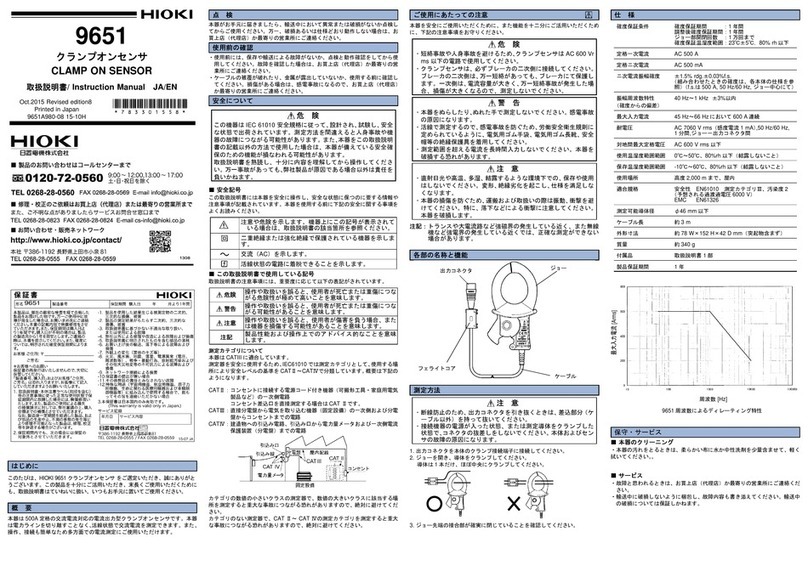ShotTrack ViB 200 User manual

ShotTrack Vibration Monitors
ShotTrack Pty Ltd Innovation Hub Coffs Harbour NSW 2450 Australia
ShotTrack ViB User Guide

ShotTrack Vibration Monitors
ShotTrack Pty Ltd Innovation Hub Coffs Harbour NSW 2450 Australia
Contents
Set-Up unit ....................................................................................................................................................................3
Device........................................................................................................................................................................3
Device settings .........................................................................................................................................................4
•Start: ............................................................................................................................................................4
•Stop:.............................................................................................................................................................4
•Sleep:...........................................................................................................................................................4
•Device properties:.....................................................................................................................................4
•Device setting:............................................................................................................................................4
Thresholds .................................................................................................................................................................4
Parameters ...............................................................................................................................................................4
Real Time Clock.......................................................................................................................................................4
On the bench ................................................................................................................................................................5
Turn the unit ON ......................................................................................................................................................5
After the shot ...........................................................................................................................................................5
Switch off the unit....................................................................................................................................................5
Firmware Update for ViB HG...................................................................................................................................6
Open Program.........................................................................................................................................................6
Go to help menu......................................................................................................................................................7
Start unit in bootload mode..................................................................................................................................7
Uploading new Firmware......................................................................................................................................8
Select Com Port.......................................................................................................................................................8
Get new firmware file ...........................................................................................................................................9
Program unit.............................................................................................................................................................9

ShotTrack Vibration Monitors
ShotTrack Pty Ltd Innovation Hub Coffs Harbour NSW 2450 Australia
ShotTrack ViB HG
Set-Up unit
Switch the ShotTrack ViB Unit on that you want to setup
Double click on the ShotTrack ViB Monitor icon
The main window opens with no
data displayed.
Device
From the main task bar click on Device
Click on the down arrow next to the Select device box
Choose the required unit
The current unit settings are displayed if connection is successful
There is a Battery current display that shows the battery
discharge or charge status. If using an external power supply for
example solar panels the rate of charge will be the amount of
current available after suppling the working power for the unit
for battery charging up to the maximum 1.2 Amp charge rate.
The static accelerometer and magnetometer (if fitted) will show
orientation and heading information.
Get further information
Further information is displayed when the down arrow next to
device properties selected.
•Serial number
•GPS Data if available
•Firmware version
•Hardware version
•Current temperature
•Disk usage (erase all files in the data window if needed)
•Battery capacity (charge if needed)
•Current Date and Time in units RTC (in selected format)

ShotTrack Vibration Monitors
ShotTrack Pty Ltd Innovation Hub Coffs Harbour NSW 2450 Australia
Device settings
There are 5 control buttons that have the following use:
•Start: Initiates a software tigger (starts a sample).
The sample starts one minute after command.
•Stop: Stops the unit from waiting for a trigger, unit
will resume waiting for a trigger after a minute.
•Sleep: A reduced power mode that waits for
communications before continuing.
•Device properties: This disconnects the bluetooth link
and reconects it to get the device properties again.
•Device setting: Reloads all the device settings.
Thresholds
•There are 2 different trigger options either level
threshold trigger or wire-break.
•The three-different axis have individual trigger
level settings from 1% of full scale to 80%.
•Wire-break sets the unit to trigger on the external
wire-break connection.
•Master trigger is not implemented in the current
version of the Vibration monitor
•Once the levels have been set the Set threshold
button updates the unit.
Parameters
•Sample rate can be set for 1,000 –32,000 s/s
•Record time can be set up to the maximum times
allowed by the various sample rates.
oNote a minimum of 8,000 samples should
be selected with a combination of Record
time and Sample rate
•G Range is read only and shows the current units
range.
•Pre-trigger is a percentage from 5% To 80% of the record time set. Changing either this or
the Record time alters the actual trigger time.
•Once the values are selected the Set parameters button updates the unit.
Real Time Clock
•The Real Time Clock (RTC) should be set to the
system time periodically to increase the accuracy.
•The RTC is used when there is no valid GPS
connection for data timing and for the File
Date/Time stamping
These settings are retained by the unit when switched off and to deploy the units with these pre-set
settings is simply a matter of switching the unit on.

ShotTrack Vibration Monitors
ShotTrack Pty Ltd Innovation Hub Coffs Harbour NSW 2450 Australia
On the bench
Secure the unit to the surface using the dyno bolt connection
Turn the unit ON
•If wire-break triggering has been selected, then the unit will not arm itself
until the wire-break cable is connected in a shorted condition. It will flash
rapidly RED until a shorted cable is connected
•Walk away
•Unit will set itself after 2 minutes
•An alternate Blue and RED flash will indicate it is waiting for a level trigger.
•A Blue only flash will indicate it is waiting for a wire-break trigger.
After the shot
•The unit will reset itself after recording the data. If the trigger was a wire-break then the unit
resets to Threshold triggering.
•If at any period a Bluetooth connection is made the unit will connect to the application.
•The data just recorded can be downloaded if required.
•The unit can have its operating parameters changed at any point using the Bluetooth
connection
Switch off the unit
Press on/off button until it is illuminated with a solid Blue colour.

ShotTrack Vibration Monitors
ShotTrack Pty Ltd Innovation Hub Coffs Harbour NSW 2450 Australia
Firmware Update for ViB HG
To update the firmware on a ViB HG unit using Bluetooth you must follow
these 4 steps.
•The unit must be paired to the computer you are using.
•The unit must be registered to the PC software
•The unit must be set to upload mode.
•Using the Microchip PIC32 Bootloader Application (supplied) the new
firmware has to be uploaded to the unit.
Warning: Download any files on the unit as these will be deleted during the update operation
•Switch on the ShotTrack ViB unit you wish to update
Open Program
•Double click on the ShotTrack ViB Monitor icon
•The main window opens with no data displayed.

ShotTrack Vibration Monitors
ShotTrack Pty Ltd Innovation Hub Coffs Harbour NSW 2450 Australia
Go to help menu
•Click on Set Upload
Mode
•You will be prompted to accept
•A dialog box opens to with all
registered units
•Choose unit to be updated
•Unit has been reset. It will automatically switch off at this point
Start unit in bootload mode
Press and hold ON/OFF button

ShotTrack Vibration Monitors
ShotTrack Pty Ltd Innovation Hub Coffs Harbour NSW 2450 Australia
During the upload stage the ON/OFF button must be pressed the whole time.
Button will flash RED rapidly
Uploading new Firmware
•Open the Microchip PC Bootloader
Application.
•Press and hold ON/OFF button on unit.
•The button light will flash RED every half
second.
•Do not release until whole operation is
completed
Select Com Port
•Click on Com Port down arrow
•Choose the correct Com port
•Click on connect
If connection can be made the status box shows
Device connected and the Bootloader Firmware
Version number
Keep button pressed
Button will change from RED
flashing to BLUE flashing

ShotTrack Vibration Monitors
ShotTrack Pty Ltd Innovation Hub Coffs Harbour NSW 2450 Australia
Get new firmware file
Keep button pressed
•Click on Load Hex File.
•Navigate to where the new firmware
is located.
•Select file
•Click OK
•Status box will indicate Hex file
loaded successfully.
Keep button pressed
Program unit
•Click on Erase-Program-Verify
•The green bar will show progress.
•When finished the status box will
show
•Verification successful on bottom line.
Keep button pressed
•Click on Run
Application.
•Status box will show
Command issued to run application.
•Button will stop flashing and illuminate Blue.
Release button now
The button will flash RED quickly as any files
on the unit are deleted 16 flashes per file.
When finished the button will turn BLUE
•Exit PIC32 Bootloader Application
Table of contents
Other ShotTrack Measuring Instrument manuals
Popular Measuring Instrument manuals by other brands
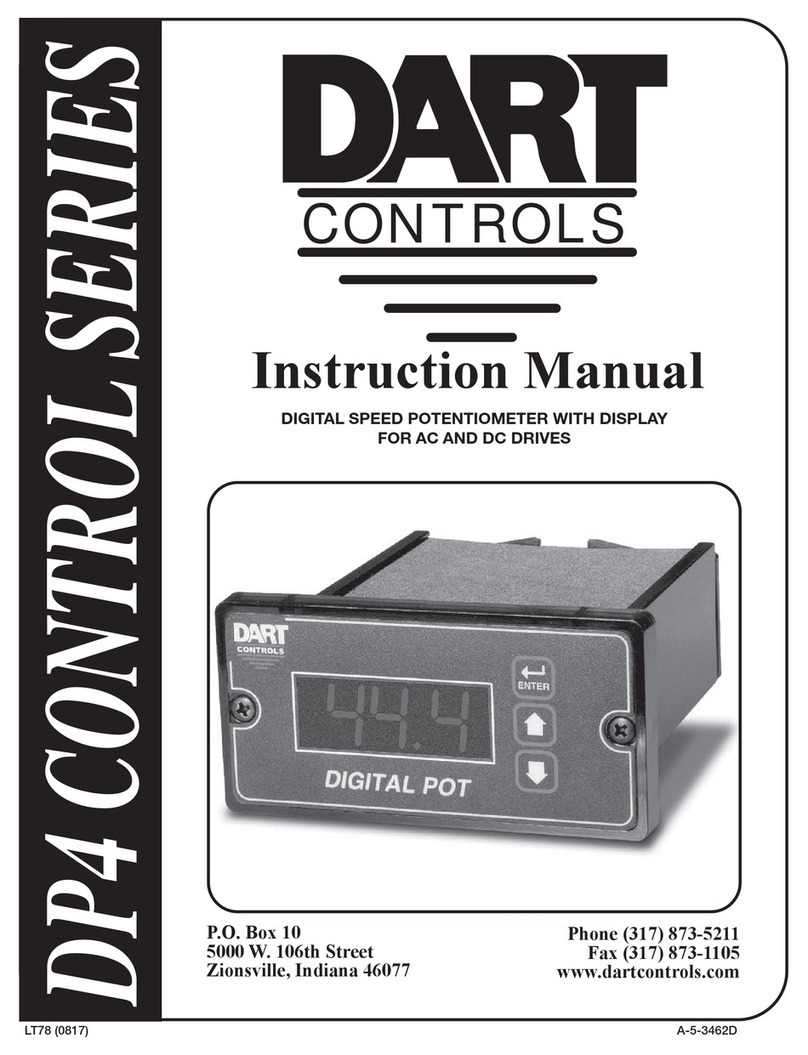
DART Controls
DART Controls DP4 Control Series instruction manual
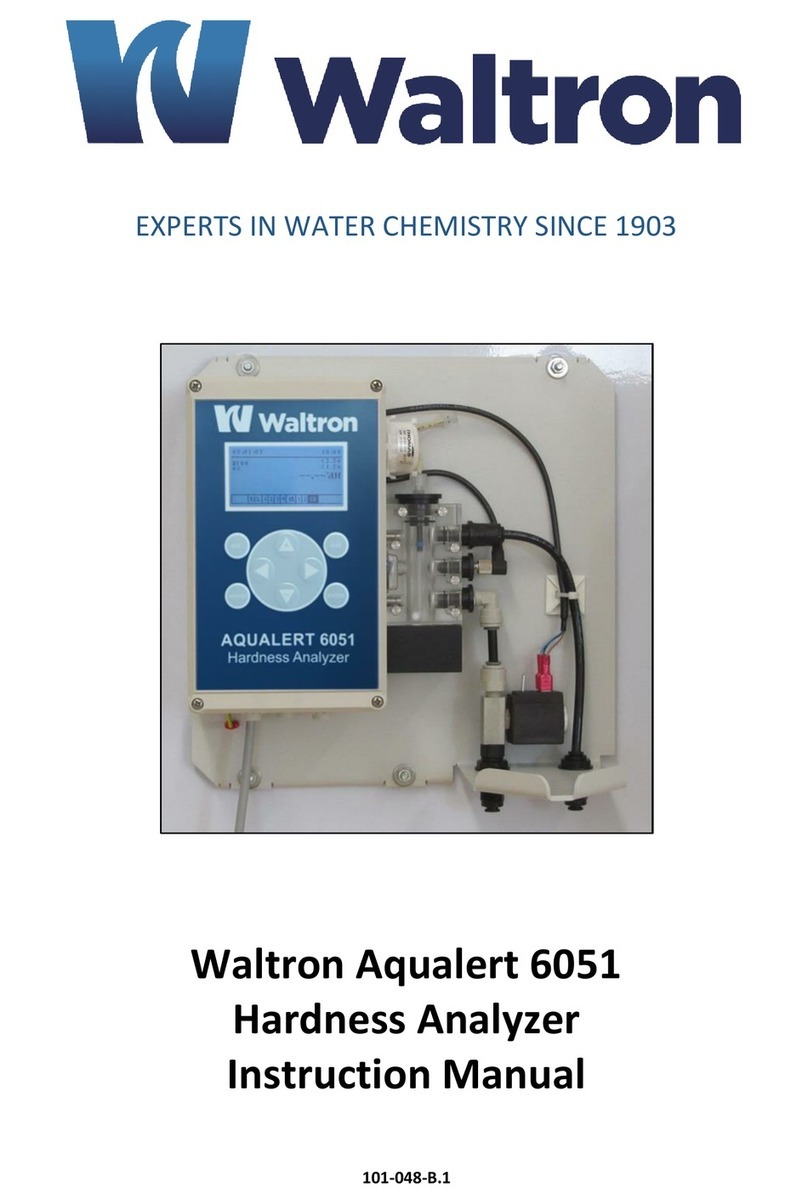
Waltron
Waltron Aqualert 6051 instruction manual
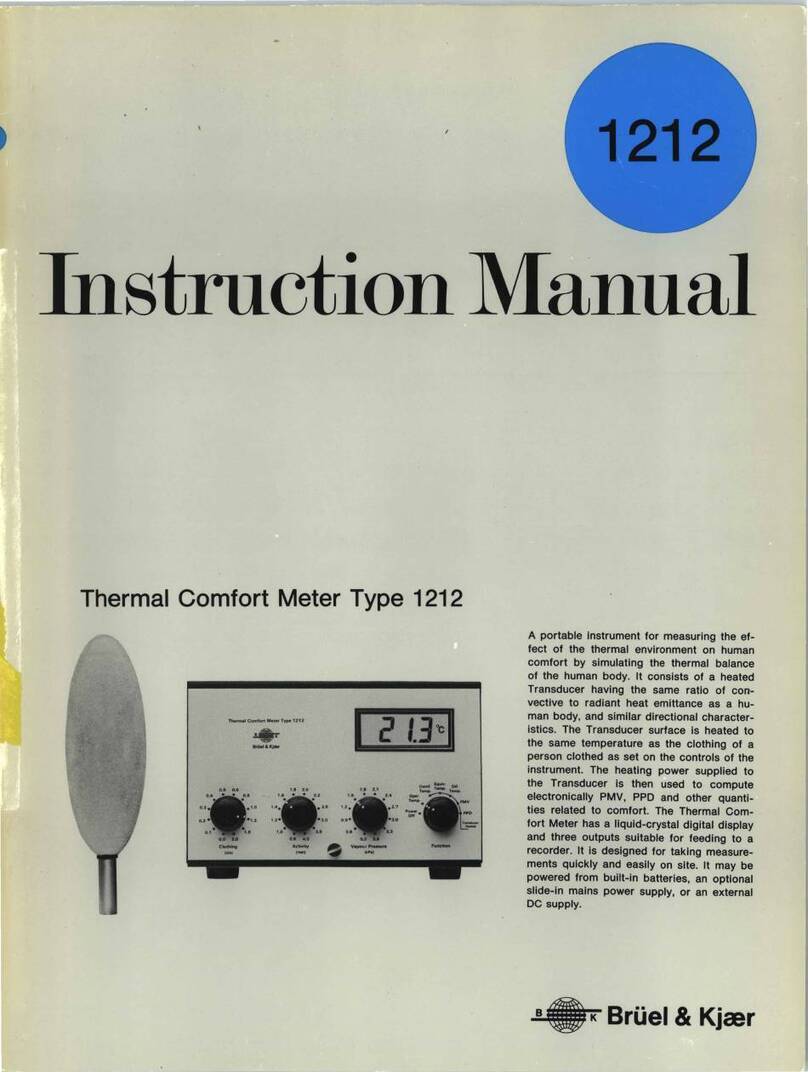
BRUEL & KJAER
BRUEL & KJAER 1212 instruction manual

F&F
F&F LE-03MQ user manual
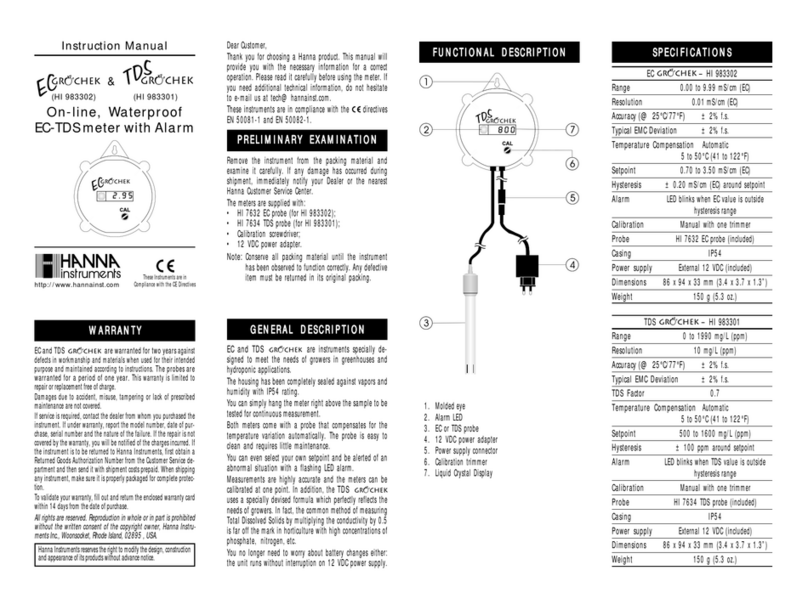
Hanna Instruments
Hanna Instruments HI 983302 instruction manual
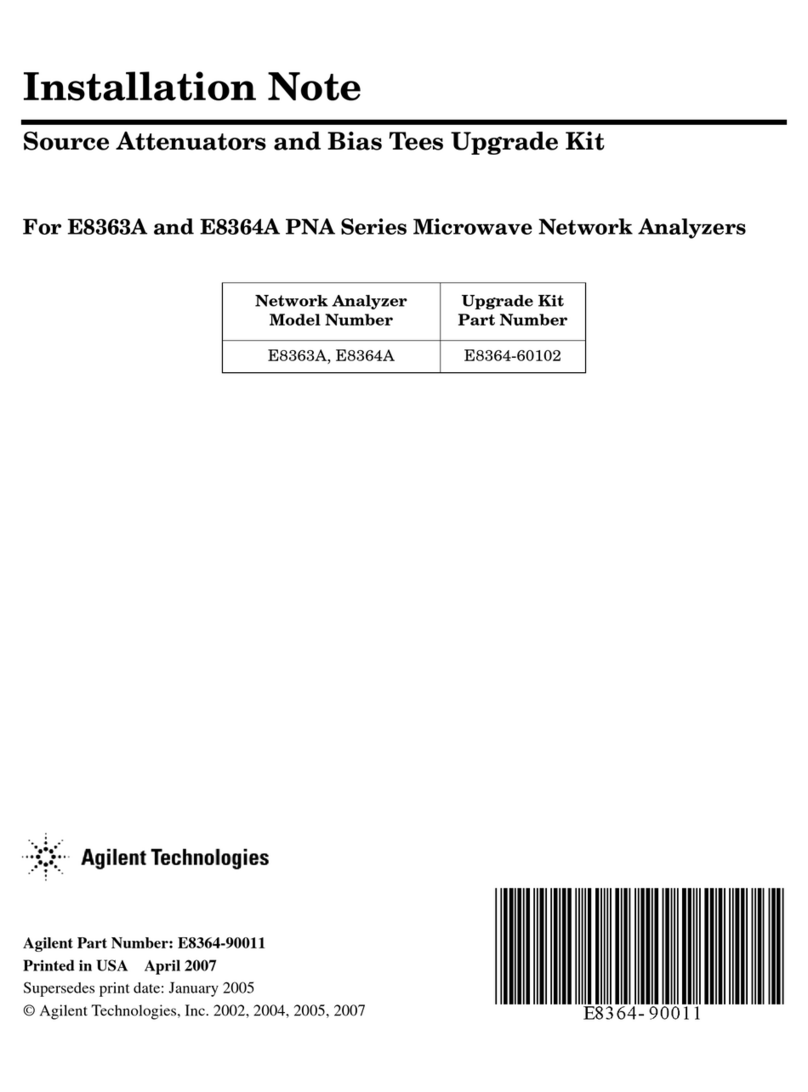
Agilent Technologies
Agilent Technologies E8364-60102 Installation note
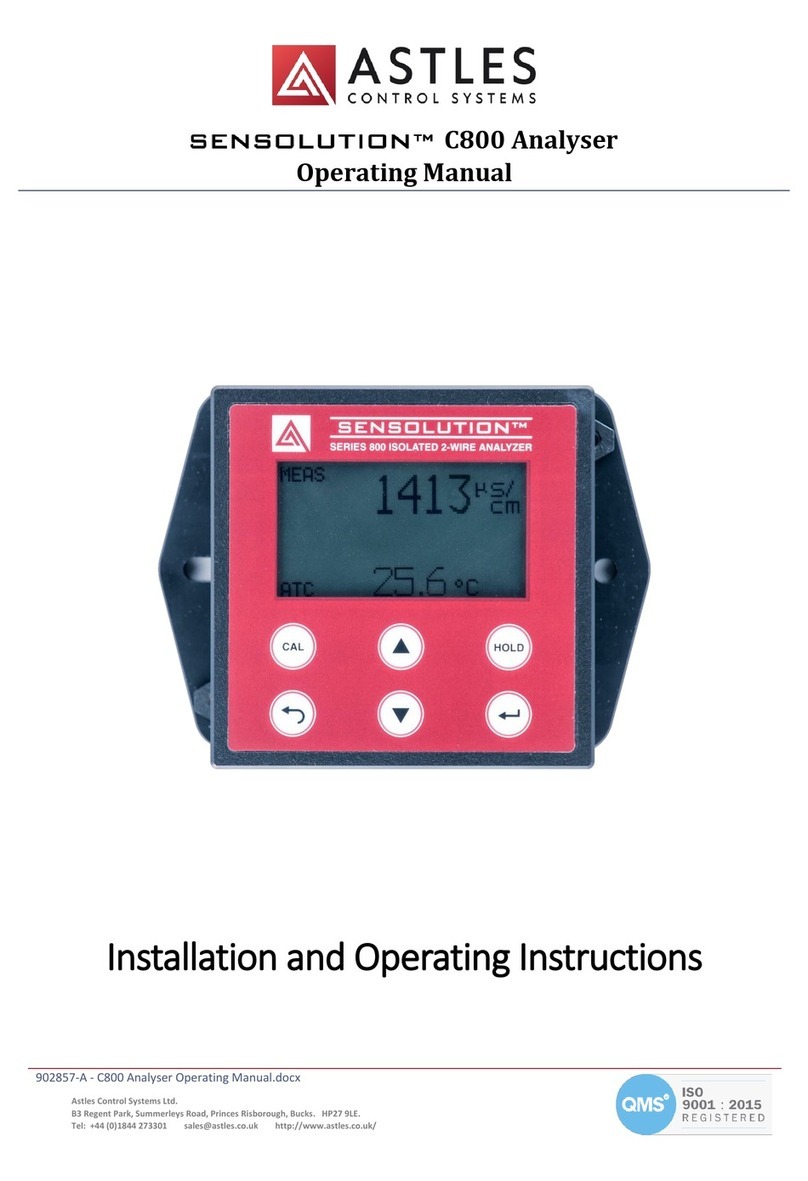
ASTLES
ASTLES SENSOLUTION C800 Installation and operating

SENZARY
SENZARY IoTlogIQ Rotary IQ installation manual

Spectrum Technologies
Spectrum Technologies Field Scout TDR 150 product manual
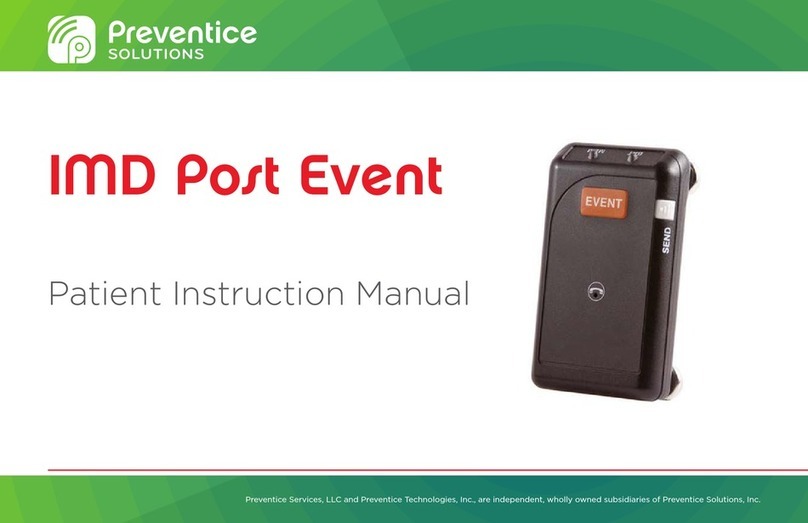
Preventice Solutions
Preventice Solutions IMD Post Event Patient Instruction Manual

Covidien
Covidien BIS Series TESTING INSTRUCTIONS

Sanwa
Sanwa SE9100 instruction manual