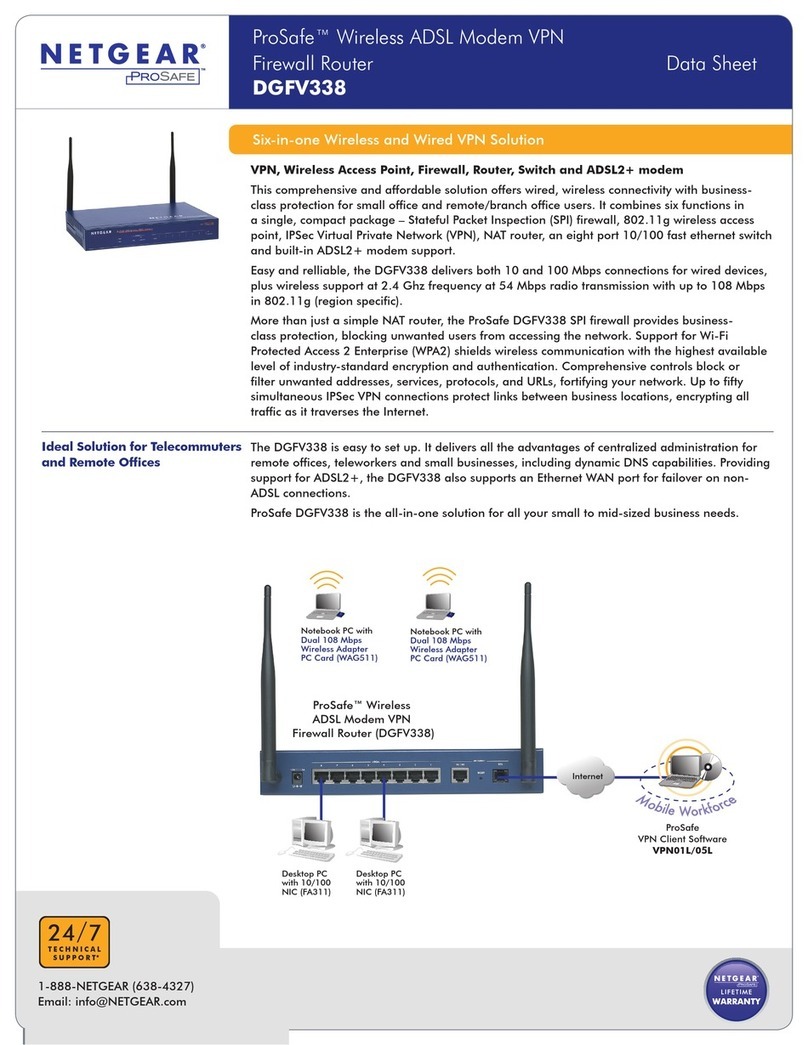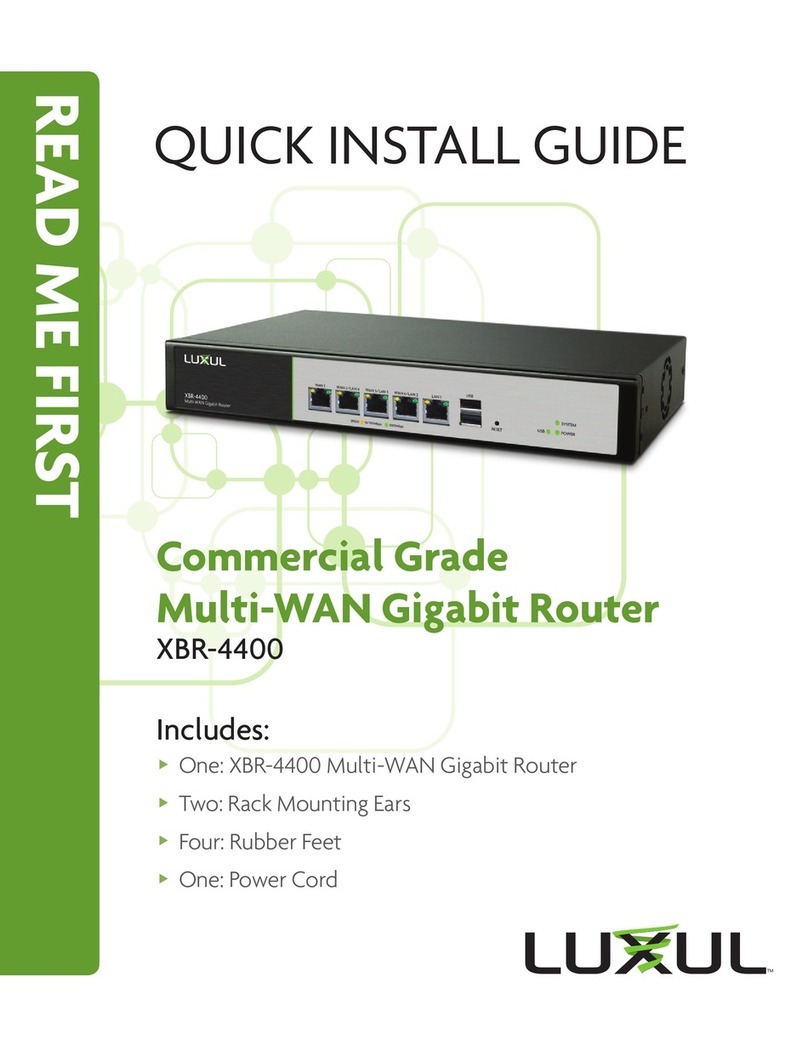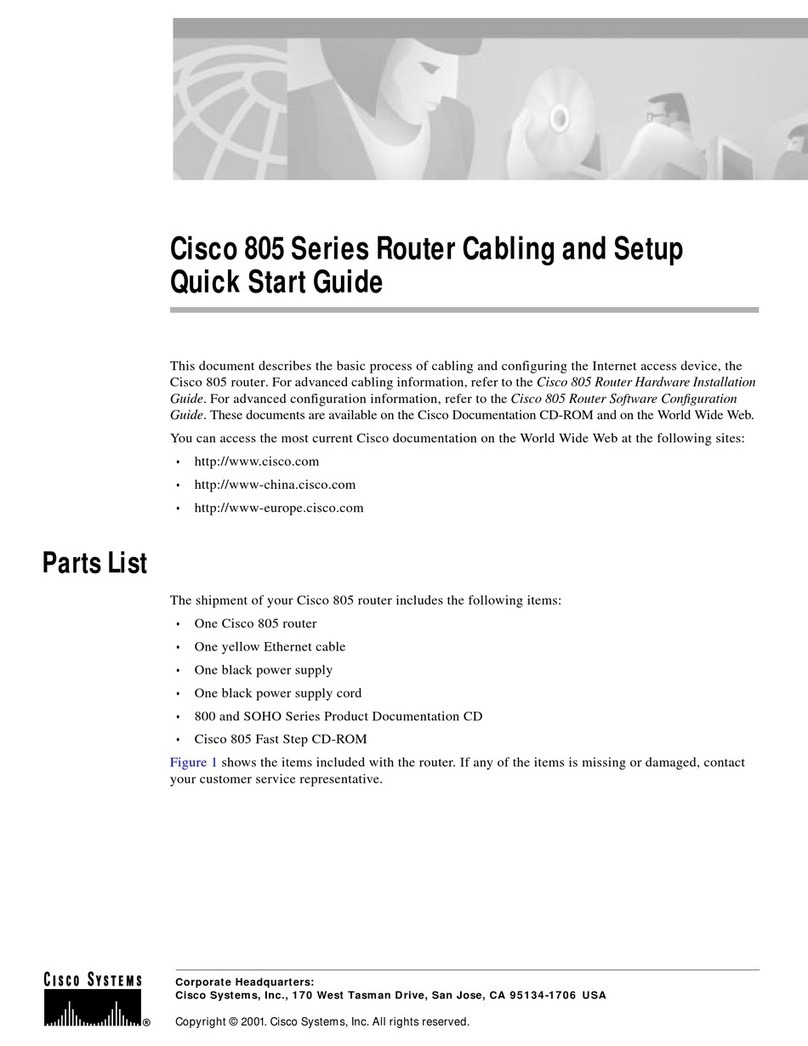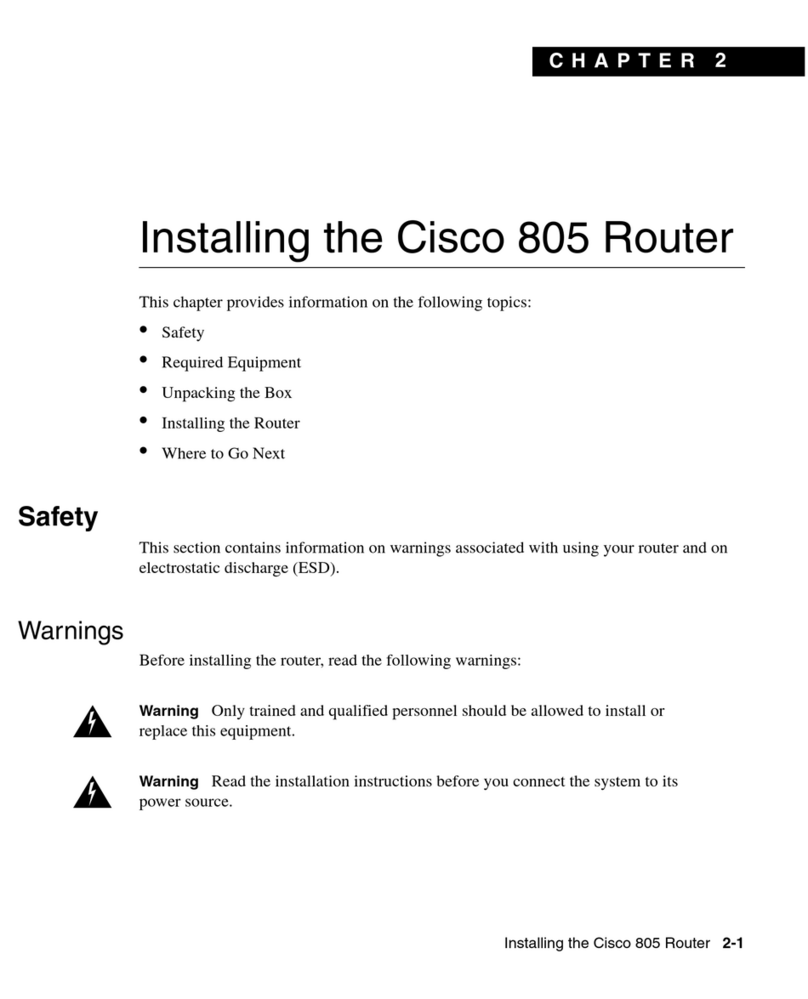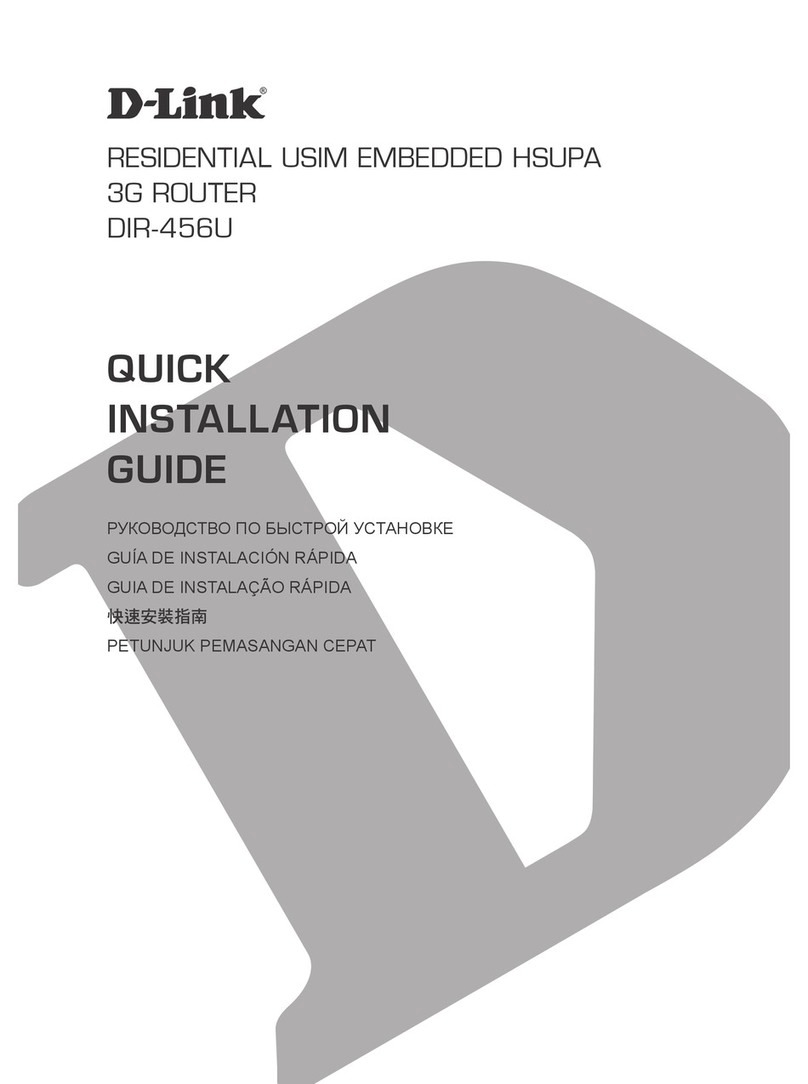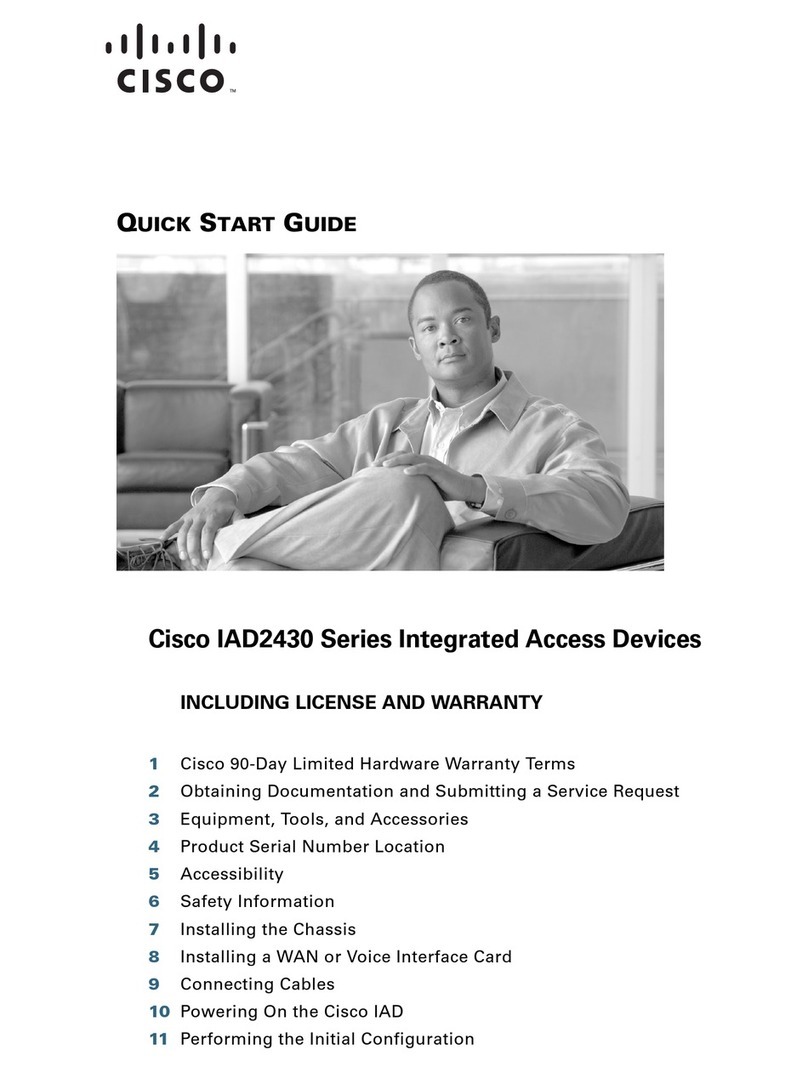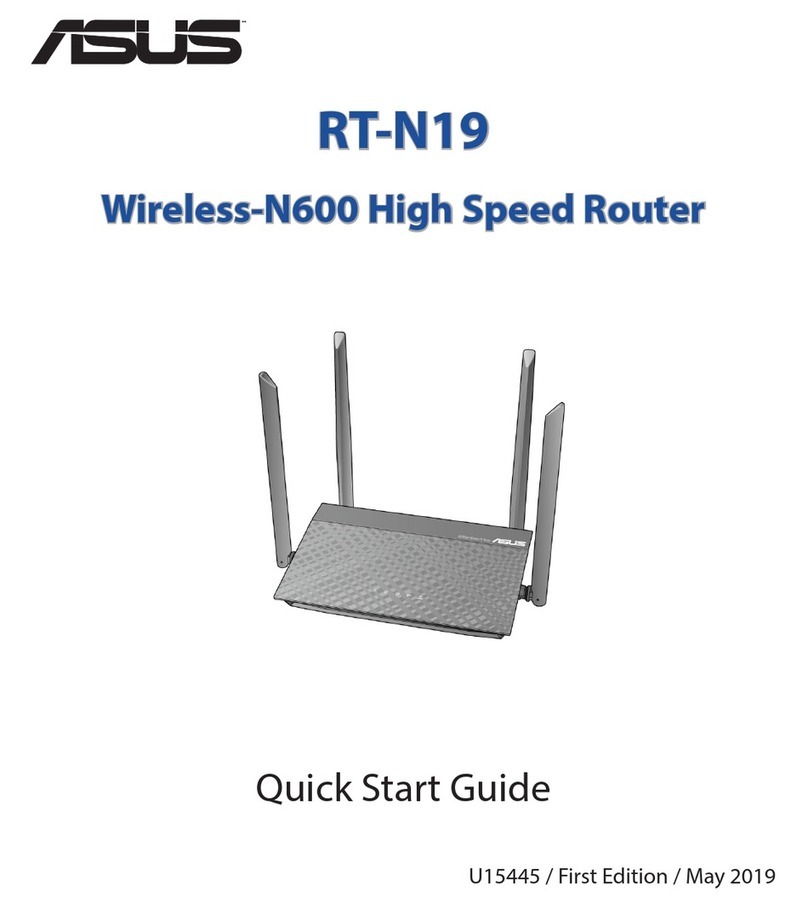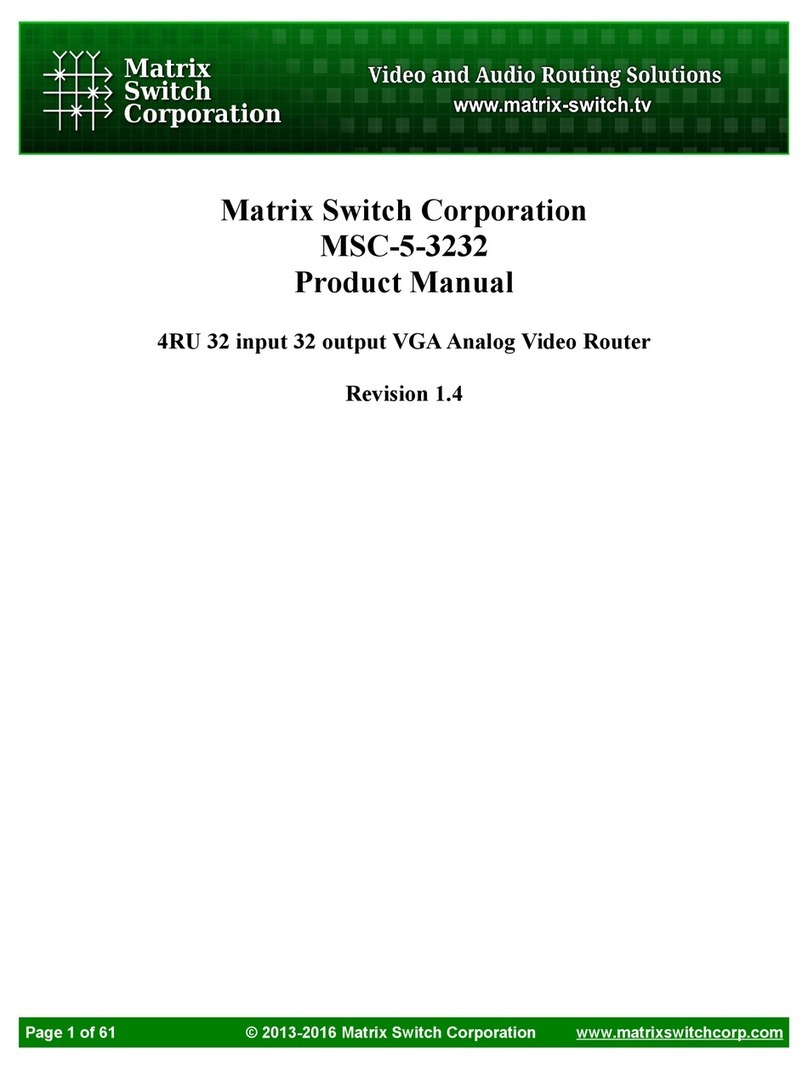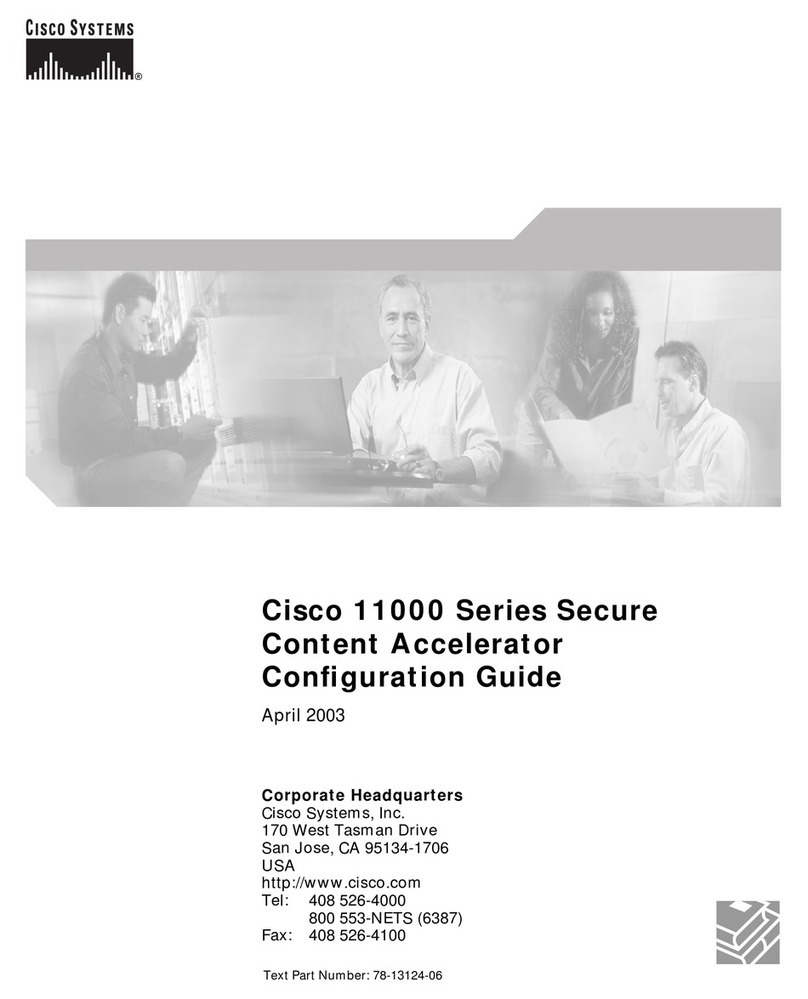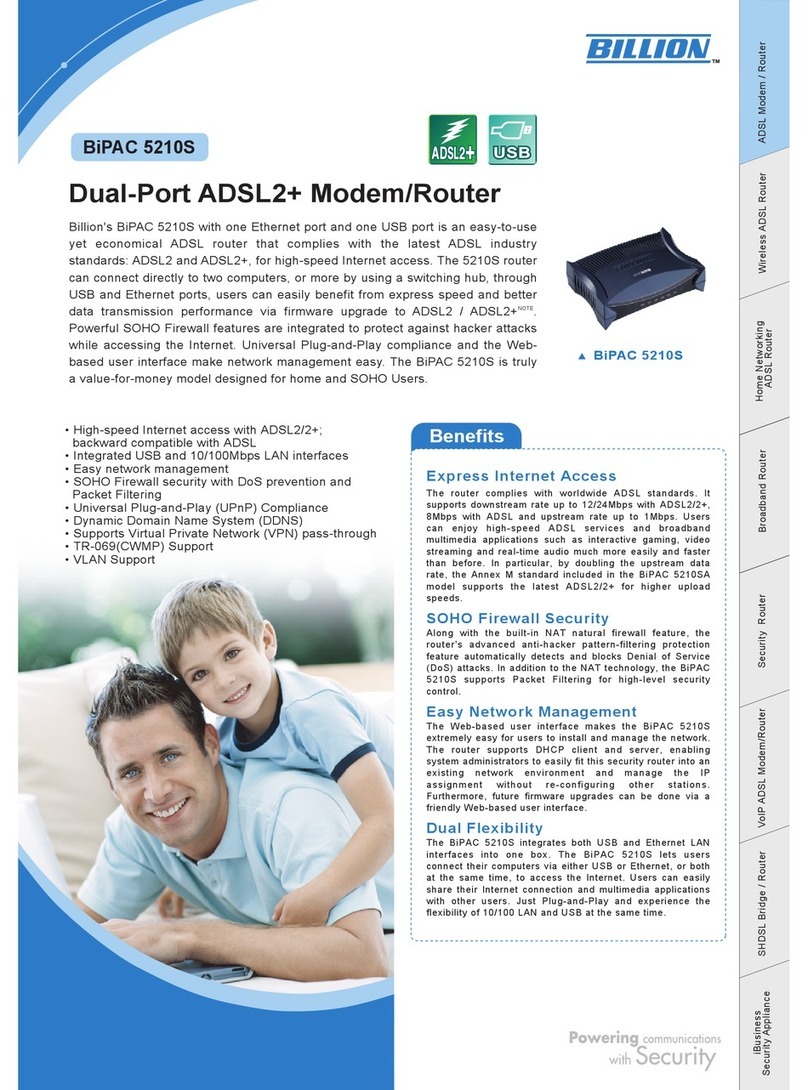Show Tec Net-2 User manual

Net-2 Install V1
Highlite International B.V. –Vestastraat 2 –6468 EX –Kerkrade –the Netherlands
Order code: 50816
MANUAL
ENGLISH

1
Order code: 50816
Net-2 Install
Table of contents
Warning ...............................................................................................................................................................................2
Safety Instructions .........................................................................................................................................................2
Operating Determinations ..........................................................................................................................................3
Connection with the mains.........................................................................................................................................4
Return Procedure..........................................................................................................................................................4
Claims..............................................................................................................................................................................4
Description of the Device ................................................................................................................................................5
Overview ........................................................................................................................................................................5
Front.................................................................................................................................................................................6
Installation...........................................................................................................................................................................6
Setup and Operation ........................................................................................................................................................7
Setup ...............................................................................................................................................................................7
Setup Net-2 Install with Laptop/PC ........................................................................................................................7
Setup Net-2 Install with Lighting Controller ...........................................................................................................8
Connecting to a Network ...........................................................................................................................................9
Art-Net Settings...........................................................................................................................................................9
sACN Settings..............................................................................................................................................................9
How to Make a Data Cable.......................................................................................................................................9
Fixture Linking...............................................................................................................................................................10
Data Cabling...............................................................................................................................................................10
Operation .....................................................................................................................................................................10
Control Panel ...............................................................................................................................................................11
Status Menu .................................................................................................................................................................11
Menu Overview...........................................................................................................................................................12
Main Menu Options....................................................................................................................................................13
1. Rename .................................................................................................................................................................13
2. IP Mode .................................................................................................................................................................13
2.1. DHCP IP...............................................................................................................................................................14
2.2. Manual IP ...........................................................................................................................................................14
3. Set Netmask ..........................................................................................................................................................14
4. Set DMX Port .........................................................................................................................................................15
5. Set Display .............................................................................................................................................................16
6. Set Default.............................................................................................................................................................16
7. Firmware Version..................................................................................................................................................16
Settings Configuration via Web Browser ................................................................................................................17
Changing the Password .........................................................................................................................................18
Updating the Firmware...........................................................................................................................................18
Maintenance....................................................................................................................................................................18
Troubleshooting ...............................................................................................................................................................19
Product Specifications....................................................................................................................................................20
Dimensions........................................................................................................................................................................21

2
Order code: 50816
Net-2 Install
Warning
Unpacking Instructions
Immediately upon receiving this product, carefully unpack the carton and check the contents to ensure
that all parts are present, and have been received in good condition. Notify the dealer immediately and
retain packing material for inspection if any parts appear damaged from shipping or the carton itself
shows signs of mishandling. Save the carton and all packing materials. In the event that a fixture must be
returned to the factory, it is important that the fixture be returned in the original factory box and packing.
Your shipment includes:
●Showtec Net-2 Install
●User manual
Safety Instructions
Every person involved with the installation, operation and maintenance of this device has to:
●be qualified
●follow the instructions of this manual
Before your initial start-up, please make sure that there is no damage caused by transportation.
Should there be any, consult your dealer and do not use the device.
To maintain perfect condition and to ensure a safe operation, it is absolutely necessary for the user to
follow the safety instructions and warning notes written in this manual.
Please consider that damages caused by manual modifications to the device are not subject to
warranty.
This device contains no user-serviceable parts. Refer servicing to qualified technicians only.

3
Order code: 50816
Net-2 Install
IMPORTANT:
The manufacturer will not accept liability for any resulting damages caused by the non-observance of
this manual or any unauthorized modification to the device.
●Never let the power cord come into contact with other cables! Handle the power cord and all
connections with the mains with particular caution!
●Never remove warning or informative labels from the unit.
●Never leave any cables lying around.
●Do not connect this device to a dimmer pack.
●Do not switch the device on and off in short intervals, as this would reduce the device’s life.
●Do not touch the device’s housing bare-handed during its operation. Allow the fixture to cool for at
least 5 minutes before handling.
●Do not shake the device. Avoid brute force when installing or operating the device.
●Only use device indoors, avoid contact with water or other liquids.
●Only operate the fixture after having checked that the housing is firmly closed and all screws are
tightly fastened.
●Only operate the device after having familiarized yourself with its functions.
●Avoid flames and do not put close to flammable liquids or gases.
●Always keep case closed while operating.
●Always allow free air space of at least 50 cm around the unit for ventilation.
●Always disconnect power from the mains, when device is not used or before cleaning! Only handle
the power cord by the plug. Never pull out the plug by tugging the power cord.
●Make sure that the device is not exposed to extreme heat, moisture or dust.
●Make sure that the available voltage is not higher than stated on the rear panel.
●Make sure that the power cord is never crimped or damaged. Check the device and the power
cord from time to time.
●If device is dropped or struck, disconnect mains power supply immediately. Have a qualified
engineer inspect for safety before operating.
●If the device has been exposed to drastic temperature fluctuation (e.g. after transportation), do not
switch it on immediately. The arising condensation water might damage your device. Leave the
device switched off until it has reached room temperature.
●If your Showtec device fails to work properly, discontinue use immediately. Pack the unit securely
(preferably in the original packing material), and return it to your Showtec dealer for service.
●For adult use only. Device must be installed out of the reach of children. Never leave the unit running
unattended.
●The user is responsible for correct positioning and operating of the Net-2 Install. The manufacturer will
not accept liability for damages caused by the misuse or incorrect installation of this device.
●Repairs, servicing and electric connection must be carried out by a qualified technician.
●WARRANTY: Till one year after date of purchase.
Operating Determinations
●This device is not designed for permanent operation. Consistent operation breaks will ensure that the
device will serve you for a long time without defects.
●The maximum ambient temperature ta = 40 °C must never be exceeded.
●In order to eliminate wear and improve the device’s lifespan, during periods of non-use, completely
disconnect from power source via breaker or by unplugging.
●The relative humidity must not exceed 50 % with an ambient temperature of 40 °C.
●If this device is operated in any other way, than the one described in this manual, the product may
suffer damages and the warranty becomes void.
●Any other operation may lead to dangers like short-circuit, burns, electric shock, crash etc.
You endanger your own safety and the safety of others!
Improper installation can cause serious damage to people and property!

4
Order code: 50816
Net-2 Install
Connection with the mains
Connect the device to the mains with the supplied AC power adapter.
Always pay attention, that the right color cable is connected to the right place.
International
EU Cable
UK Cable
US Cable
Pin
L
BROWN
RED
YELLOW/COPPER
PHASE
N
BLUE
BLACK
SILVER
NULL
YELLOW/GREEN
GREEN
GREEN
EARTH
Make sure that the device is always properly connected to the earth!
Improper installation can cause serious injuries and/or damage of property!
Return Procedure
Returned merchandise must be sent prepaid and in the original packing, call tags will not be issued.
Package must be clearly labeled with a Return Authorization Number (RMA number). Products returned
without an RMA number will be refused. Highlite will not accept the returned goods or any responsibility.
Call Highlite 0031-455667723 or mail aftersales@highlite.com and request an RMA prior to shipping the
fixture. Be prepared to provide the model number, serial number and a brief description of the cause for
the return. Be sure to properly pack fixture, any shipping damage resulting from inadequate packaging is
the customer’s responsibility. Highlite reserves the right to use its own discretion to repair or replace
product(s). As a suggestion, proper UPS packing or double-boxing is always a safe method to use.
Note: If you are given an RMA number, please include the following information on a piece of paper
inside the box:
01) Your name
02) Your address
03) Your phone number
04) A brief description of the symptoms
Claims
The client has the obligation to check the delivered goods immediately upon delivery for any short-
comings and/or visible defects, or perform this check after our announcement that the goods are at their
disposal. Damage incurred in shipping is the responsibility of the shipper; therefore the damage must be
reported to the carrier upon receipt of merchandise.
It is the customer's responsibility to notify and submit claims with the shipper in the event that a fixture is
damaged due to shipping. Transportation damage has to be reported to us within one day after receipt
of the delivery.
Any return shipment has to be made post-paid at all times. Return shipments must be accompanied with
a letter defining the reason for return shipment. Non-prepaid return shipments will be refused, unless
otherwise agreed in writing.
Complaints against us must be made known in writing or by fax within 10 working days after receipt of the
invoice. After this period complaints will not be handled anymore.
Complaints will only then be considered if the client has so far complied with all parts of the agreement,
regardless of the agreement of which the obligation is resulting.

5
Order code: 50816
Net-2 Install
Description of the Device
Features
The Showtec Net-2 Install is a cutting-edge network routing device which converts Art-Net or sACN to
DMX-512 and vice versa. It is suitable for fixed installations. It allows for the transmission of a maximum of
1024 DMX channels over a single Ethernet cable. The Net-2 Install can be configured remotely via a web
interface and can be powered using the Phoenix terminals or PoE (Power-over-Ethernet) technology. It
supports Backup, Normal, Single, HTP and LTP merging options.
●Power supply: 12–36 V DC, 500 mA or PoE (802.3af)
●Power consumption: 6 W
●DMX: 2 universes (IN and/or OUT)
●Ethernet speed: 10/100Base-T
●Data connection: 3-pin Phoenix terminal (maximum cable gauge: 1,5 mm2/ AWG: 12), RJ45
●Power connection: 2-pin Phoenix terminal (maximum cable gauge: 1,5 mm2/ AWG: 12)
●Control modes: Art-Net, sACN, TCP/IPv4, DMX-512-A
●Setup: Control panel, web interface
●Merging options: HTP, LTP, Normal, Backup
●DMX data refresh rate: 40 Hz default (adjustable 10–40 Hz)
●Display: OLED
●Mounting: 35-mm DIN rail system (DIN EN43880 form factor; DIN EN60715 rail system)
●Mounting size: 6 TE
●Housing: UL94-V0 flame-retardant polycarbonate
●Color: Gray
●IP rating: IP20
●Operating temperature: 0–40 °C
●Dimensions: 105 x 98 x 58 mm (LxWxH)
●Weight: 0,18 kg
Overview
Fig. 01

6
Order code: 50816
Net-2 Install
Front
Fig. 02
01) DMX LED indicator
This indicator lights up when there is DMX signal present on DMX ports A and B.
02) Link LED indicator
This indicator lights up when a network signal is received.
03) Activity LED indicator
This indicator lights up when there is network activity.
04) Power LED indicator
This indicator lights up when the device is powered.
05) OLED display + control buttons
06) RESET button
Press this button to reset the device to factory defaults. To reset the device via the control panel, see
6. Set Default on page 16.
07) DMX port A, 3-pin Phoenix terminal connector IN/OUT
08) DMX port B, 3-pin Phoenix terminal connector IN/OUT
09) Ethernet RJ45 connector
10) 12–36 V DC 2-pin Phoenix terminal power connector IN
Installation
Remove all packing materials from the Net-2 Install. Check that all foam and plastic padding is removed.
Connect the Net-2 Install to a power outlet. Alternatively, the Net-2 Install can be powered from the
Ethernet connection, using Power-over-Ethernet (PoE) technology. If the network switch does not support
PoE, you can use a PoE injector or a PoE hub.
Do not supply power before the whole system is set up and connected properly.
Always disconnect from electric mains power supply before cleaning or servicing.
Damages caused by non-observance are not subject to warranty.

7
Order code: 50816
Net-2 Install
Setup and Operation
Follow the directions below, as they pertain to your preferred operation mode.
Before plugging the unit in, always make sure that the power supply matches the product specification
voltage.
Setup
Setup Net-2 Install with Laptop/PC
01) Connect the Net-2 Install to the DMX inputs on the fixtures, using an XLR cable.
02) Connect the Net-2 Install to a network switch using a CAT5/CAT6 cable.
03) Connect the network switch to a laptop/PC using a CAT5/CAT6 cable. If no network is required, you
can connect the Net-2 Install directly to the laptop/PC, using a CAT5/CAT6 cable.
04) Supply electric power.
The Net-2 Install can be powered via the 2-pin Phoenix terminal or via the Ethernet connection using
PoE. Do not supply power before the whole system is set up and connected properly.
05) Set the IP address of the lighting controller. The default IP address of the Net-2 Install is 2.0.0.1. To
change the IP address of the Net-2 Install, see 2. IP Mode on page 13. Refer to Connecting to a
Network on page 9 for the correct network settings.
Fig. 03
Note: Link all cables before connecting electric power

8
Order code: 50816
Net-2 Install
Setup Net-2 Install with Lighting Controller
01) Connect the Net-2 Install to the DMX inputs on the fixtures, using an XLR cable.
02) Connect the Net-2 Install to a network switch using a CAT5/CAT6 cable.
03) Connect the network switch to the lighting controller using a CAT5/CAT6 cable. If no network is
required, you can connect the Net-2 Install directly to the lighting controller, using a CAT5/CAT6
cable.
04) Supply electric power.
The Net-2 Install can be powered via the 2-pin Phoenix terminal or via the Ethernet connection using
PoE. Do not supply power before the whole system is set up and connected properly.
05) Set the IP address of the lighting controller. The default IP address of the Net-2 Install is 2.0.0.1. To
change the IP address of the Net-2 Install, see 2. IP Mode on page 13. Refer to Connecting to a
Network on page 9 for the correct network settings.
Fig. 04
Note: Link all cables before connecting electric power

9
Order code: 50816
Net-2 Install
Connecting to a Network
Art-Net Settings
01) Connect the device’s Ethernet connector to a network switch, using a CAT5/CAT6 cable.
02) Set the IP address of your computer/lighting controller to 2.x.x.x or 10.x.x.x, depending on the Art-
Net settings.
03) Set the Subnet mask to 255.0.0.0 on all devices.
04) Make sure that all fixtures in the network have a unique IP address.
Art-Net is a protocol that uses TCP/IP to transfer large amount of DMX-512 data over an Ethernet network.
Art-Net 4 can support up to 32768 universes. Art-Net™ Designed by and Copyright Artistic Licence
Holdings Ltd.
sACN Settings
01) Connect the device’s Ethernet connector to a network switch, using a CAT5/CAT6 cable.
02) Set the IP address of your computer/lighting controller. sACN networks have no restrictions on the IP
address.
03) Set the Subnet mask on all devices.
04) Make sure that all fixtures in the network have a unique IP address.
sACN (streaming Architecture for Control Networks), also known as ANSI E1.31, is a protocol for sending
DMX-512 data over IP networks developed by ESTA (Entertainment Services and Technology Association).
It supports up to 63999 universes and uses multicasting.
How to Make a Data Cable
A standard Ethernet cable can be used to replace the data cable required to transmit the data.
Please follow the instructions below in order to create an extra network cable.
Take a standard network cable (CAT-5/CAT-E/CAT-6) and connect it to an RJ45 connector, as shown on
Fig. 05. The wires should now be colored as follows:
Fig. 05

10
Order code: 50816
Net-2 Install
Fixture Linking
You will need a serial data link to run light shows of one or more fixtures using a DMX-512 controller or to
run synchronized shows of two or more fixtures set to a master/slave operating mode. The combined
number of channels required by all fixtures on a serial data link determines the number of fixtures the
data link can support.
Important:
Fixtures on a serial data link must be daisy-chained in a single line. To comply with the
EIA-485 standard, no more than 30 devices should be connected on one data link.
Connecting more than 30 fixtures on one serial data link without the use of a DMX optically
isolated splitter may result in deterioration of the digital DMX signal.
Maximum recommended DMX data link distance: 100 meters
Maximum recommended number of fixtures on a DMX data link: 30 fixtures
Data Cabling
To link fixtures together you must obtain data cables. You can purchase DAP Audio certified DMX cables
directly from a dealer/distributor or construct your own cable. If you choose to create your own cable
please use data-grade cables that can carry a high quality signal and are less prone to electromagnetic
interference.
Note: Use of 3-pin XLR audio cables for DMX data transmission might lead to signal degradation and
unreliable operation of the DMX network.
Operation
The Net-2 Install can be configured to convert DMX signals into Art-Net or sACN and vice versa. The
following configuration options are possible:
●Convert Art-Net/sACN to 2 x DMX outputs
●Convert 2 x DMX inputs to Art-Net/sACN
●Clone 1 x DMX input to 1 x DMX output and 1 x Art-Net/sACN
●HTP/LTP Merge 2 x Art-Net/sACN universes into 1 x DMX output
●HTP/LTP Merge 1 x DMX input and 1 x Art-Net/sACN into 1 x DMX output
When configured as output, each DMX port can merge up to 2 network sources. Merged data is sent to
the DMX ports or looped back to Ethernet as a new universe. On each DMX port there can be enabled 2
different network universes: primary universe (main), and secondary universe (additional). Primary and
secondary universes may have different protocols (Art-Net or sACN). Refer to 4. Set DMX Port on page 15
for the configuration settings of the ports.
The device supports the following merging modes:
●SINGLE: Merging is disabled. The DMX signal is sent to the DMX port from the primary Art-Net or sACN
universe.
●HTP (Highest Takes Precedence): the device will compare the values of the primary and secondary
universes on the inputs and will send the highest value to the DMX port for each DMX channel in
both universes.
●LTP (Latest Takes Precedence): the device will compare the values of the primary and secondary
universes on the inputs and will send the last changed value to the DMX port for each DMX channel
in both universes.
When configured as input, the DMX port can convert DMX-512 signal to Art-Net or sACN. The universe
type and protocol for the input port is always taken from the primary universe. The Net-2 Install supports
also BACKUP function. In case of a failure, or when there are no DMX values on the primary Art-Net/sACN
universe for more than 3 seconds, the Net-2 Install starts sending the DMX values from the backup port.

11
Order code: 50816
Net-2 Install
Control Panel
A) OLED display
B) MENU button
C) UP button
D) ENTER button
E) DOWN button
Fig. 06
●Use the UP/DOWN buttons to navigate through the menus, to increase/decrease numeric values or
to scroll through a set of characters.
●Use the ENTER button to open the desired menu or to set the currently selected value.
●Use the MENU button to exit the current menu and/or to return to the Main Menu.
If the display is rotated at 180°, the function of the buttons on the control panel will be reversed.
To change the orientation of the display, see 5. Set Display on page 16.
●The MENU button will function as ENTER button and vice versa.
●The UP button will function as DOWN button and vice versa.
Status Menu
At start-up, the OLED display shows the status menu. The status menu provides information about the
device and the settings of the 2 ports.
01) Press the UP/DOWN buttons to navigate between the 2 start screens:
DEVICE INFO
●Name of the device. To change the name, see 1. Rename on
page 13.
●IP address of the device. To set the IP address, see 2. IP Mode
on page 13.
●Netmask of the device. To set the Netmask, see 3. Netmask on
page 14.
PORT STATUS
●N-S: Network Status of Port A and Port B
●x: () the port is connected; (x) the port is not connected;
(---) the port is disabled
●Port: In –the port is input; Out –the port is output
●Protoc: ArtNet or sACN protocol
●Univer: Art-Net/sACN universe
02) Press the MENU button to enter the Main Menu.
03) If no button is pressed, after 45 seconds the display returns to one of the 2 start screens. Press the UP,
DOWN, MENU or ENTER button to return to the Main Menu.

12
Order code: 50816
Net-2 Install
Menu Overview

13
Order code: 50816
Net-2 Install
Main Menu Options
The Main Menu has the following options:
Press the UP/DOWN buttons to navigate through the Main Menu. Press the ENTER button to open the
submenu. Press the MENU button to return to the Main Menu.
1. Rename
In this menu you can change the name of the device.
01) Press the UP/DOWN buttons to move the cursor respectively to the left or to the right on the display.
When the cursor reaches the last available position on the line, it will move to the second line.
02) Press the ENTER button to confirm the selection. The selected character will be highlighted.
03) Press the UP/DOWN buttons to change the character. The available characters are lowercase and
uppercase letters, digits, punctuation marks, and some symbols.
04) Press the ENTER button to confirm.
05) Press the MENU button if you want to cancel and return to step 1.
06) Repeat steps 1–4 for each character of the name. The maximum length of the name is 16
characters.
07) Press the UP/DOWN buttons to select CANCEL (to discard changes) or ENTER (to confirm the new
name).
08) Press the ENTER button to confirm.
2. IP Mode
In this menu you can configure the IP address of the device.
01) Press the UP/DOWN buttons to toggle between the 2 options:
02) Press the ENTER button to confirm your choice.

14
Order code: 50816
Net-2 Install
2.1. DHCP IP
If you choose DHCP IP, the IP address of the device will be generated automatically by the network
server.
2.2. Manual IP
To configure the IP address of the device manually:
01) Press the UP/DOWN buttons to move the cursor respectively to the left or to the right on the display.
When the cursor reaches the last available position on the line, it will move to the second line.
02) Press the ENTER button to confirm the selection. The selected number will be highlighted.
03) Press the UP/DOWN buttons to change the number. The selection range is between 0 and 255.
Alternatively, press and hold down the UP/DOWN buttons for quick search.
04) Press the ENTER button to confirm.
05) Press the MENU button if you want to cancel and return to step 1.
06) Repeat steps 1 –4 for each of the 4 sections.
07) Press the UP/DOWN buttons to select CANCEL (to discard changes) or ENTER (to confirm the IP
address).
08) Press the ENTER button to save the IP address.
3. Set Netmask
In this menu you can set the Netmask of the IP address.
01) Press the UP/DOWN buttons to scroll through the 3 options:
02) Press the ENTER button to confirm the selection.

15
Order code: 50816
Net-2 Install
4. Set DMX Port
In this menu you can configure the 2 DMX ports.
01) Press the UP/DOWN buttons to choose between Port 1 and Port 2.
02) Press the ENTER button to confirm your choice. The display shows:
03) Press the UP/DOWN buttons to scroll between the following settings:
1. DMX STATUS: Define the port direction.
●INPUT: The port will be used as an input.
●OUTPUT: The port will be used as an output.
●DISABLE: The port will be disabled.
2. DMX MODE (Depends on whether the port is set as an input or output.)
If the port is set as input:
●NORMAL: Input port acts as a primary controller. The DMX port receives the DMX signal and
sends it to the primary Art-Net/sACN universe.
●BACKUP: Input port acts as a backup controller.
If the port is set as output:
●SINGLE: Merging is disabled.
●HTP: Highest Takes Precedence function is enabled.
●LTP: Latest Takes Precedence function is enabled.
3. PROTOCOL: Choose between Art-Net and sACN.
4. FRAME RATE: Set the DMX data refresh rate. The frame rate can be set within the range 10–40 Hz,
in increments of 5 Hz. This setting is available only when the port is set as output.
5. NETWORK: Set the Art-Net/sACN network of the Net-2 Install (0–255).
6. PRIMARY: Set the primary Art-Net/sACN universe dedicated to this port (0–255).
7. SECONDARY: Set the secondary Art-Net/sACN universe dedicated to this port (0–255). This option
is available only when the port is set as output and the DMX mode is set to HTP or LTP.
8. RESEND: The Net-2 Install can send the merged signal back onto the network as a new universe.
This setting determines which universe to rebroadcast onto the network. This function is available
when the network of the port is set between 0–127. For the 128–255 network range this function is
disabled. This option is available only when the port is set as output and the DMX mode is set to
HTP or LTP.
04) Press the ENTER button to select the desired setting. The selection will be highlighted.
05) Press the UP/DOWN buttons to change the values.
06) Press the ENTER button to set the value.

16
Order code: 50816
Net-2 Install
5. Set Display
In this menu you can set the orientation of the OLED display and the amount of time the backlight stays
on after the last button is pressed on the control panel.
01) Press the UP/DOWN buttons to toggle between the 2 options:
1. MODE
●NORMAL: normal orientation of the OLED display
●INVERSE: the OLED display is rotated at 180°.
Note: If the display is rotated at 180°, the function of the buttons on the control panel will be reversed as
well.
●The MENU button will function as ENTER button and vice versa.
●The UP button will function as DOWN button and vice versa.
2. BACKLIGHT(S)
●ON: the backlight of the OLED display does not turn off
●10: the backlight turns off automatically after 10 seconds of inactivity
●30: the backlight turns off automatically after 30 seconds of inactivity
02) Press the ENTER button to confirm your choice.
03) Press the UP/DOWN buttons to change the values.
04) Press the ENTER button to set the value.
6. Set Default
In this menu you can restore the default factory settings.
01) Press the UP/DOWN buttons to toggle between Yes and No.
02) Select Yes (to reset all settings to factory defaults) or No (to cancel the reset and exit) and press the
ENTER button to confirm your choice.
03) If you have selected Yes, press the ENTER button to return to the Main Menu.
7. Firmware Version
This menu shows the firmware version:

17
Order code: 50816
Net-2 Install
Settings Configuration via Web Browser
The Net-2 Install can be configured remotely via web interface.
01) Connect the Net-2 Install to a laptop/computer.
02) Configure the network address of the laptop /computer in the correct range (IP 2.x.x.x or 10.x.x.x and
Subnet 255.0.0.0).
03) Open your web browser and enter the IP address of the Net-2 Install in the address bar. For the
current IP address of the device, check the Status Menu on the display of the device (see Status
Menu on page 11).
04) Press Enter on the laptop/computer keyboard.
05) Enter the log-in details when prompted:
●Log-in account: Admin
●Password: Admin (You can change the password after you log in.)
The web interface offers the same configuration settings as the control panel. For the available
configuration options, refer to the respective sections in Main Menu Options on pages 13–16.
Note: If you change a setting via the control panel, you need to refresh the web browser to see the new
setting in the browser window.
●Use the drop-down menus or enter the respective values to configure the settings of the device and
the 2 DMX ports.
●Click on Apply to save the changes.
●Click on Cancel to discard the changes.

18
Order code: 50816
Net-2 Install
Changing the Password
To change the password, proceed as follows:
01) Log in with your current password.
02) Enter the new password in the New Password field.
03) Click Apply to save the changes.
Do not lose your password. Once it is lost, it cannot be retrieved.
Updating the Firmware
The firmware of the Net-2 Install can be updated via the web interface. You can download the update
from the product’s page on www.Showtec.info.
01) Click Choose File and browse to the location where the firmware update file is saved.
02) Select the file.
03) Click Open on the dialog box to confirm the selection.
04) Click Upload File to start the firmware update process.
05) Follow the instructions on the browser to complete the update.
Note: It can take up to 20 seconds to update the firmware. Do not click any buttons before the update is
complete.
After completion of the firmware update, reset the Net-2 Install to factory defaults. When you update the
firmware, all previously configured settings will be lost.
Maintenance
The operator has to make sure that safety-related and machine-technical installations are to be
inspected by an expert after every year in the course of an acceptance test.
The operator has to make sure that safety-related and machine-technical installations are to be
inspected by a skilled person once a year.
The following points have to be considered during the inspection:
01) All screws used for installing the device or parts of the device have to be tightly connected and must
not be corroded.
02) There may not be any deformations on housings, fixations and installation spots.
03) The electric power supply cables must not show any damages or material fatigue.
The Showtec Net-2 Install requires almost no maintenance. However, you should keep the unit clean.
Disconnect the mains power supply and then wipe the cover with a damp cloth. Wipe the front glass
panel clean with glass cleaner and a soft cloth. Do not use alcohol or solvents. Do not immerse in liquid.
Keep connections clean. Disconnect electric power, and then wipe the DMX connections with a damp
cloth. Make sure connections are thoroughly dry before linking equipment or supplying electric power.

19
Order code: 50816
Net-2 Install
Troubleshooting
This troubleshooting guide is meant to help solve simple problems. If you are unable to determine the
cause of the problem, do not open the unit, as this may damage the device and the warranty will be
deemed void. Return the device to your Showtec dealer.
Problem
Probable cause(s)
Solution
One or more fixtures
do not function at all
No power to the fixture
(Power LED indicators are off)
●Make sure the Net-2 Install is properly
connected to the power supply. Make
sure the power output works and
supplies proper voltage
●If using PoE, make sure the Ethernet
cable is properly connected to a
network switch. Make sure the network
switch is PoE compatible
Art-Net or sACN protocol is not
active
(Link LED indicators are off)
●Configure and activate Art-Net/sACN
The device responds
erratically
The factory settings of the device
are changed
●Reset the device’s parameters to the
default factory settings. See 6. Set
Default on page 16
Fixtures reset
correctly, but all
respond erratically or
not at all to the
controller
The DMX output of the node does
not match XLR IN of the first fixture
on the link (i.e. signal is reversed)
(DMX LED indicators are off)
●Install a phase reversing cable
between the node and the first fixture
on the link
Fixtures reset
correctly, but some
respond erratically or
not at all to the
controller
Poor data quality
●Check data quality. If much lower
than 100 %, the problem may be a
bad data link connection, poor quality
or broken cables, missing termination
plug, or a defective fixture disturbing
the link
Bad data link connection
●Inspect connections and cables.
Correct poor connections. Repair or
replace damaged cables
Data link not terminated with
120 Ohm termination plug
●Insert termination plug in output jack of
the last fixture on the link
Incorrect addressing of the fixtures
●Check address settings
Frame rate is too low or too high
●Adjust the DMX data refresh rate
One of the fixtures is defective and
disturbs data transmission on the
link
●Bypass one fixture at a time until
normal operation is restored: unplug
both connectors and connect them
directly together
●Have the defective fixture serviced by
a qualified technician
This manual suits for next models
1
Table of contents
Other Show Tec Network Router manuals