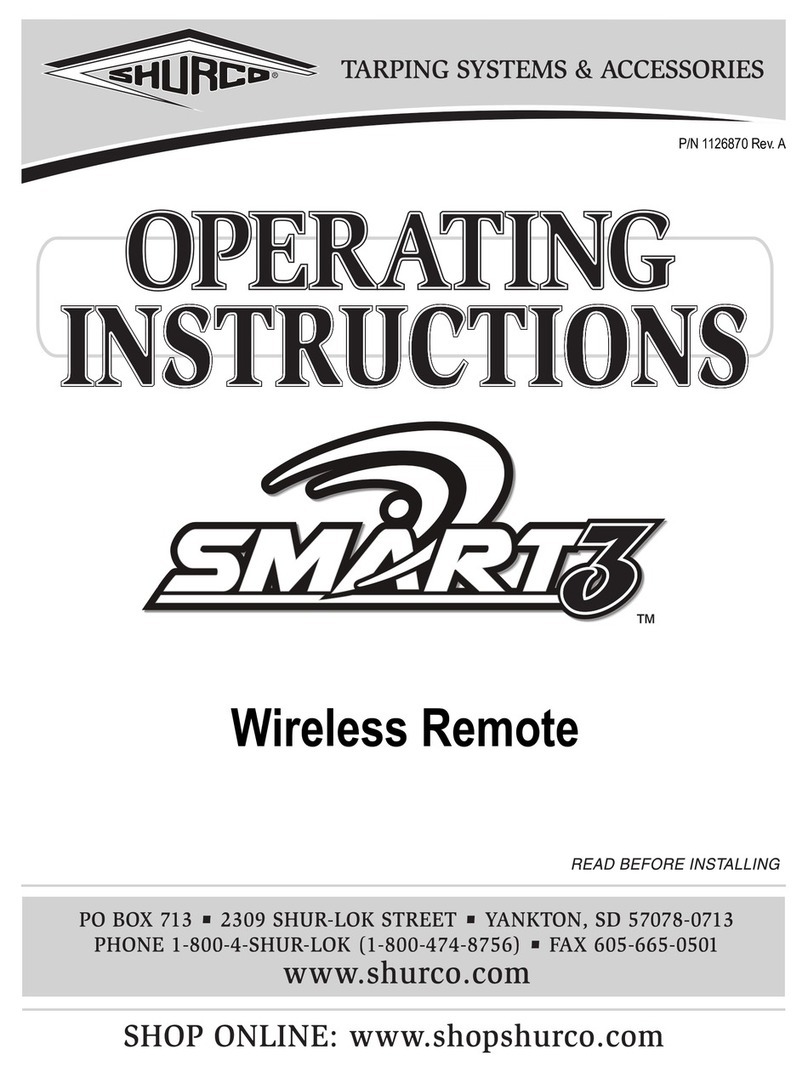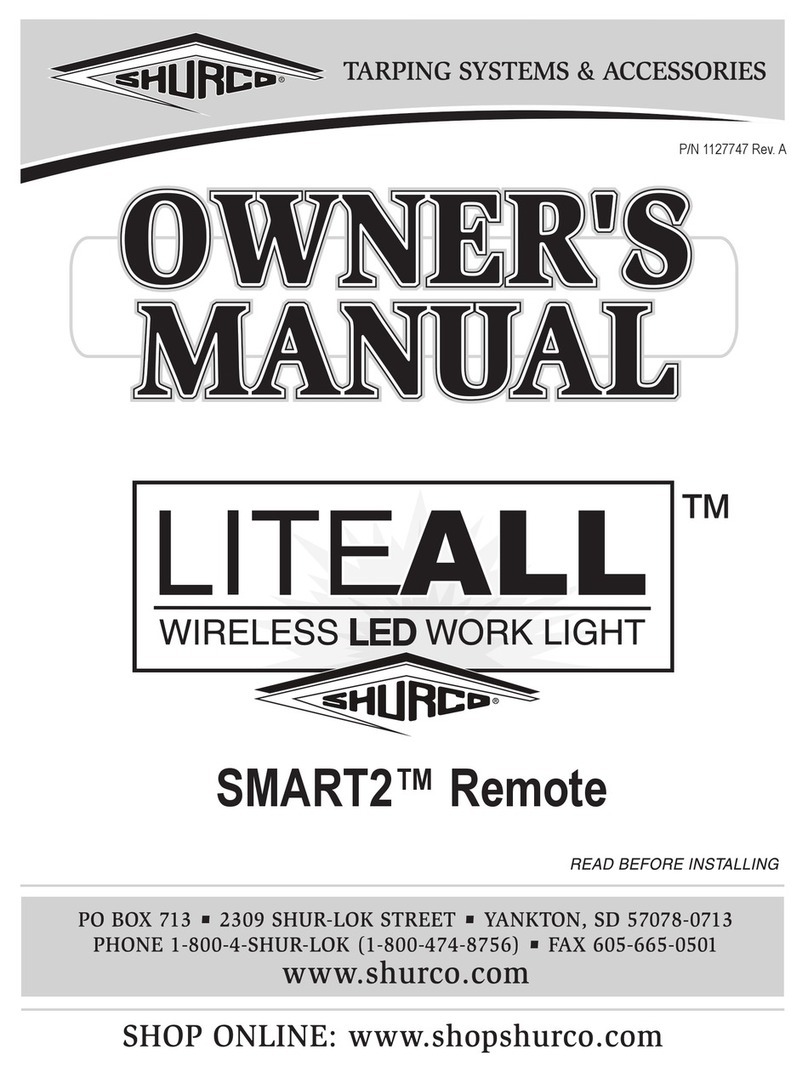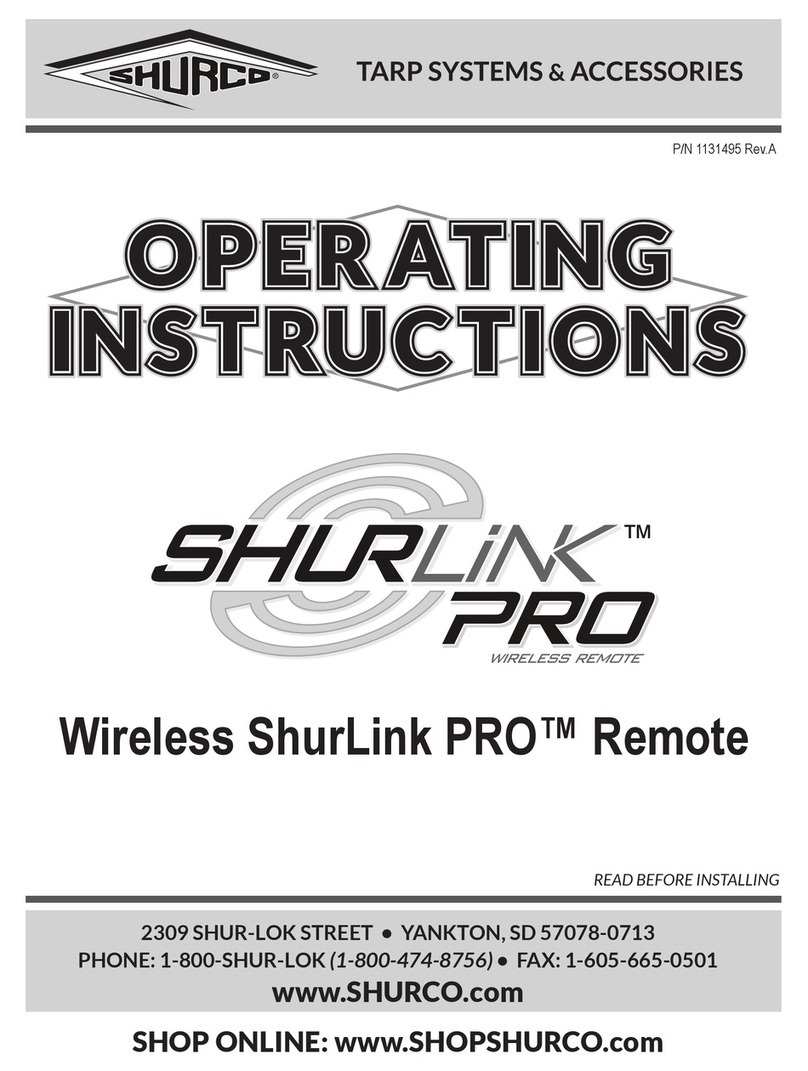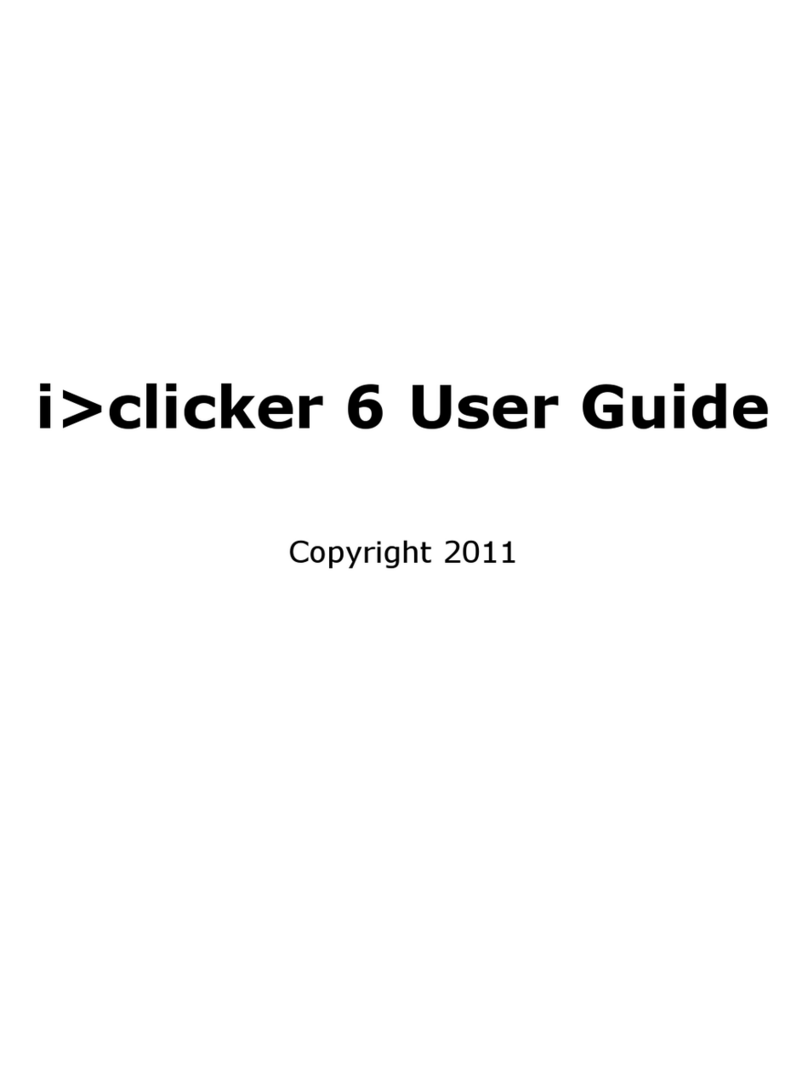Shurco SMART3 User manual

Wireless Remote
P/N 1126870 Rev. B

P/N 1126870 Rev. B
Wireless Remote Components
Item Part # Description
1. 1126867 SMART3™ Replacement Transmitter
2. 1705940 SMART3™ Operation Labels
1
1
NOTICE
Do not power SMART3™ or any Shur-Co®wire-
less system with battery charger alone, as this will
likely cause system abnormalities and/or system
malfunction. Instead, use 12-volt truck/automobile
battery to provide power to trailer.
!
2

Wireless Remote Programming & Operating Instructions
P/N 1126870 Rev. B
2
Transmitter (remote) will power up when lid is opened. Remote
will power down when lid is closed or left open three minutes after
last button is pushed.
POWER UP/DOWN
After power-up, rst channel will be immediately active and
indicator light will be ashing. Open/On and Close/Off buttons
are operational for indicated active channel. While either Open
or Close button is pressed, indicator light for active channel will
ash faster, indicating command is being transmitted on active
channel.
Select button will cycle between enabled channels.
If light does not ash more quickly when a command button is held,
then remote has not connected to receiver. Receiver may not be
nearby, may not be powered up or may not be paired to receiver.
Each channel on remote can be set to operate in either Momentary
Mode or Express Mode.
STANDARD OPERATION
flashing
light
indicates
active
channel
NOTE: See CHANNEL CONFIGURATION section for
instructions on how to set operating mode for each channel.
Momentary Mode: While remote channel is in Momentary Mode,
Open or Close button must be held down to operate system.
Express Mode: While remote channel is in Express Mode, Open
or Close button can be pressed and released. System will con-
tinue to operate until fully open or closed. System can be stopped
at any time by pressing any button on remote or closing remote lid.
Indicator light labeled Express Mode will be on when remote is
in that mode.
express
mode
indicator
light
If remote channel is in Momentary Mode, you may still force
system to open or close automatically one time by pressing Open
or Close, while pressing Select button. System will continue to
operate until fully open or closed. System can be stopped at
any time by pressing any button on remote or closing remote lid.
Indicator light labeled EXPRESS MODE will be lit while system
is operating in that mode.
Indicator light labeled Express Mode will be off when remote is
in Momentary Mode.
NOTE: Some Shur-Co®products are not compatible with
EXPRESS MODE. If motor does not have encoder wire or
other feedback, system will operate in MOMENTARY MODE
only.
NOTE: Remote ships from factory with rst channel (TARP)
congured to EXPRESS MODE. Other four channels are
congured to MANUAL MODE.
NOTE: Even if remote channel is congured to EXPRESS
MODE, system will not operate in EXPRESS MODE unless
encoder wires between motor and control box are connected.
NOTE: 4500 HD Tarp systems operate in EXPRESS MODE
when commanded to operate from buttons on trailer-mounted
control box. Closing remote lid or pressing SELECT button
will not stop system in this case. Pressing OPEN or CLOSE
button on remote will stop system if in range.
NOTE: If your system is not compatible with EXPRESS
MODE, disable EXPRESS MODE for that channel to avoid
confusion.

P/N 1126870 Rev. B
Wireless Remote Programming & Operating Instructions - continued
3
Receiver will accept and respond to signals from up to three
remotes. Receiver will not respond to signals from remotes that
have not been paired to it.
NOTE: Only SMART3™ remotes will function with
SMART3™ receivers. The original SMARTtransmitter®or
SMART1+™ cannot be used.
PAIRING (INTRODUCING) REMOTE(S) TO RECEIVER
red led
light
programming
button
NOTE: Remotes are typically paired to receivers at factory if
remote is shipped with receiver.
STEP 1: Connect receiver to power. Make sure target re-
ceiver is connected to 12-volt power supply. Keep
remote within 20' of receiver during pairing process.
Option 1: On receiver, press and hold simultaneously both Open
and Close buttons on receiver. After three seconds,
you will hear buzzer beep. Release buttons. Receiver
is now in pair mode.
NOTE: When you press OPEN and CLOSE on receiver, you
may hear a click from solenoid in receiver box, but outputs
will not stay on while both buttons are held simultaneously.
NOTE: While in PAIR MODE, receiver will not turn outputs on.
STEP 2: Prepare remote. Open remote lid and use Select but-
ton to select desired channel on remote. Set remote
aside, but do not close lid.
STEP 3: Put receiver into pair mode.
STEP 4: Put remote into pair mode. Pick up remote and press
and hold simultaneously both OPEN and CLOSE but-
tons on remote.After three seconds, channel indicator
light will go solid. Release buttons.
STEP 5: Complete pairing. Remote will now pair to receiver.
If pairing was successful, receiver buzzer will beep
twice. Remote can now be used to control receiver.
If pairing was unsuccessful, receiver will time out of
Pair Mode after 15 seconds and buzzer will beep
once. Try again to pair.
STEP 6: Repeat process for any other remotes.
Option 2: Standard receiver boxes only: Remove eight screws
holding plastic cover on receiver box. Pull cover off
gently, but do not disconnect any wires. Press and
hold programming button next to red light. Red light
will go solid. After three seconds, light will start blink-
ing and buzzer will beep. Release button. Receiver
is now in Pair Mode.
select button
open button close button
receiver
mini-module
open button close button

P/N 1126870 Rev. B
4
Shur-Co® SMART3™ remote has ve channels for controlling up
to ve different devices. Channels can be congured as follows:
• Unused channels can be disabled to be skipped when Select
button is pressed.
• Operating mode of each channel can be set to Momentary
Mode or Express Mode.
1. Hold Select button down for ve seconds and remote will
enter Channel Conguration Mode. LED of rst channel will
be lit solid on remote. This indicates rst channel is ready to
be congured.
2. Set operating mode of channel. If Express Mode indicator
light is lit solid, then channel will operate in Express Mode. If
Express Mode indicator light is not on, channel will operate
in Momentary Mode. Press Select button to toggle operating
mode to desired setting.
3. Enable or disable channel. If channel will be used and paired
with receiver, press Open/On button. If channel will not be
used, channel can be disabled by pressing Close/Off button.
Indicator light will automatically jump to next channel.
TIP: To cancel changes and exit CHANNEL CONFIGURA-
TION MODE, close remote cover.
NOTE: Remote will NOT activate any motor or lighting system
while remote is in
CHANNEL CONFIGURATION MODE
.
CONFIGURING REMOTE CHANNELS
4. Repeat steps 2 and 3 for remaining channels.
5.
After conguring last channel, channel status for all channels
will be displayed for three seconds. Channel indicator lights of
enabled channels will be lit solid and channel indicator lights
of disabled channels will be off. Remote will then automatically
return to Operational Mode.
to access battery,
unfasten screw on
back of remote with
phillips screwdriver
REPLACING BATTERIES
The SMART3™ remote uses two AAA batteries. To access
batteries, unfasten center screw shown below and gently lift
cover tab.
LOW BATTERY INDICATION
If battery level is getting low, all lights on remote will ash for
three seconds when lid is opened and operation is attempted.
Remote will then operate normally.
If battery level drops lower, remote will automatically turn off
after ashing indication and batteries must be replaced.
Wireless Remote Programming & Operating Instructions - continued

P/N 1126870 Rev. B
5
Troubleshooting Guide
Our Advanced Troubleshooting Guide is available on our website:
http://www.shurco.com, or call our Help Line: 1-866-748-7435.
PROBLEM: TRY THIS:
SMART3™ remote is not working.
No LED lights on remote are on.
1. Close lid and open it again.
2. Make sure batteries are placed correctly.
3. Replace both AAA batteries in remote.
4. Remote may be damaged. Call Shur-Co’s Help Line.
All lights ash for three seconds,
remote turns off.
1.
Batteries are too low and must be replaced.
SMART3™ remote is not working.
I can operate system with but-
tons on trailer mounted receiver
box, but not with remote. Re-
mote channel light (next to Tarp
System, for example) is blinking,
and when I press Open/On but-
ton, light blinks faster.
1.
Make sure remote is set to right channel. If you cannot set remote to desired channel
(Tarp System, for example) by pressing Select button, channel must be enabled. See
Channel Enable/Disable section and enable channel.
2. Reprogram remote to receiver and try again. See Remote to Receiver Programming
section.
4. Call Shur-Co’s Help Line.
System will not operate with the
remote or with the buttons on the
trailer-mounted receiver.
When the Open
or Close button is
pressed, I don’t hear
a loud click
from the receiver box.
1. Make sure master disconnect switch on trailer (if equipped) is turned to On position.
2. Circuit breaker may have tripped. Wait 15 seconds and try again.
3.
Check for loose or corroded connections between battery and solenoid in receiver box.
4. Check for low system voltage. Measure voltage between positive and negative posts
on solenoid in receiver box on trailer. Positive solenoid post is marked “+” and nega-
tive post is marked “-” at base of posts. With truck off, voltage should measure be-
tween 12.5 and 12.7 volts. Make sure voltage reading is not negative, which indicates
power wires are hooked up backwards.
System will not operate with re-
mote or with buttons on trailer-
mounted receiver.
When Open or Close button is
pressed, solenoid in receiver
box
will click loudly (or “chatter”),
but
motor does not turn.
1. Bypass circuit breaker in battery box and try again. If problem goes away, breaker was
fatigued or corroded and should be replaced.
2.
Ensure battery connections are tight and free of corrosion. Inspect all wires between
batteries for corrosion. Verify battery voltage is between 12.5 and 12.7 volts with truck
off. Be sure to measure voltage on battery to which system is connected.
3. Inspect dual-pole power connection at front of trailer. Replace if corrosion is present.
Disassemble connector to inspect set screws inside and make sure they are tight, free
of corrosion,and that none of wire strands are short-circuiting. Apply dielectric grease
(not black grease) to metal contacts.
4. Inspect wiring between dual-pole connector at front of trailer and solenoid in receiver
box. Replace corroded wires. Check wire for cuts in insulation. Copper wire will cor-
rode quickly if insulation is cut.
5.
Disconnect motor from back two posts (marked In and Out) on solenoid. Press and
hold Open or Close button to engage solenoid. If solenoid does not measure at least
12.5 or -12.5 volts between back two posts while engaged, solenoid is damaged. Call
Shur-Co’s Help Line.
6.
If solenoid voltage measures at least 12.5 or -12.5 volts between back two posts
(marked In and Out) when motor wire is disconnected, motor may be damaged or
there may be a short circuit in motor wire between motor and solenoid. This assumes
system has been checked for corrosion and other issues listed above. Call Shur-Co’s
Help Line.

P/N 1126870 Rev. B
6
PROBLEM: TRY THIS:
System will not run in Express
Mode
1.
Check all encoder wires between motor and receiver for cuts. Make sure connec-
tors are connected tightly. Make sure the black encoder wire is always connected to
another black encoder wire at connectors. On 4500 HD tarping systems, make sure
sealed weatherpack connectors are snap-locked together. There is one weatherpack
connector near the motor and one in the kingpin area.
2.
Call Shur-Co’s Help Line.
Troubleshooting Guide - continued
NOTE: To quickly determine if problem lies with wiring between battery and solenoid, disconnect power from truck and hook
jumper cables from vehicle directly to solenoid. Hook positive battery cable to solenoid positive post (marked +). Hook negative
battery cable to solenoid negative post (marked -). If system runs normally, problem is with wiring supplying power to solenoid.
Changes or modications not expressly approved by party re-
sponsible for compliance could void user’s authority to operate
equipment.
NOTE: Equipment has been tested and found to comply with
limits for Class B digital devices, pursuant to part 15 of FCC
Rules. Limits are designed to provide reasonable protection
against harmful interference in residential installation. This
equipment generates, uses and can radiate radio frequency
energy and, if not installed and used in accordance with
instructions, may cause harmful interference to radio
communications. However, there is no guarantee interference
will not occur in a particular installation. If equipment does
cause harmful interference to radio or television reception,
which can be determined by turning equipment off and on,
user is encouraged to try to correct interference by one or
more following measures:
- Reorient or relocate receiving antenna.
- Increase separation between equipment and receiver.
- Connect equipment into outlet on different circuit.
- Consult dealer or experienced radio/TV technician for help.
Son fonctionnement est soumis aux deux conditions suivantes:
(1) cet appareil ne peut pas provoquer d'interférences, et (2)
cet appareil doit accepter toute interférence, y compris celles
susceptibles de provoquer le fonctionnement du dispositif.
RADIO & TELEVISION INTERFERENCE

Table of contents
Other Shurco Remote Control manuals
Popular Remote Control manuals by other brands

ACPro
ACPro AWH18QD-D3DNA3G/I user manual
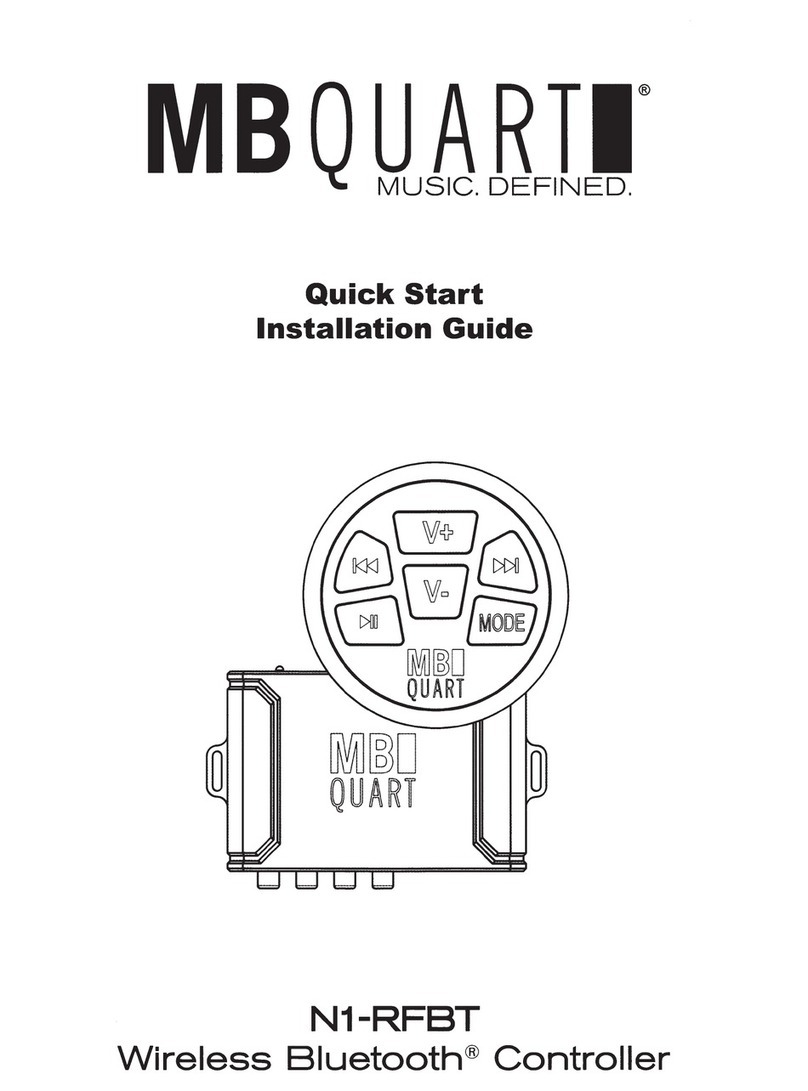
MB QUART
MB QUART N1-RFBT Quick start installation guide

Skytech
Skytech 1001 TH-A Installation and operating instructions

Skytech
Skytech 1001 T/LCD-A Installation and operating instructions
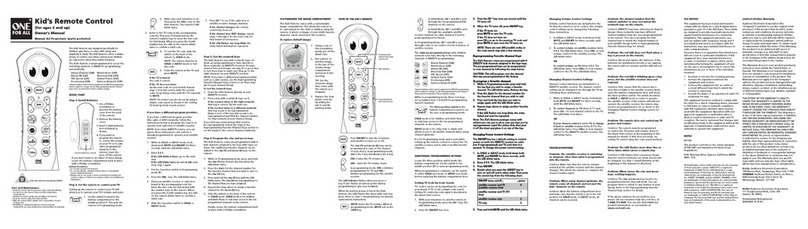
One Forall
One Forall OARK02R owner's manual
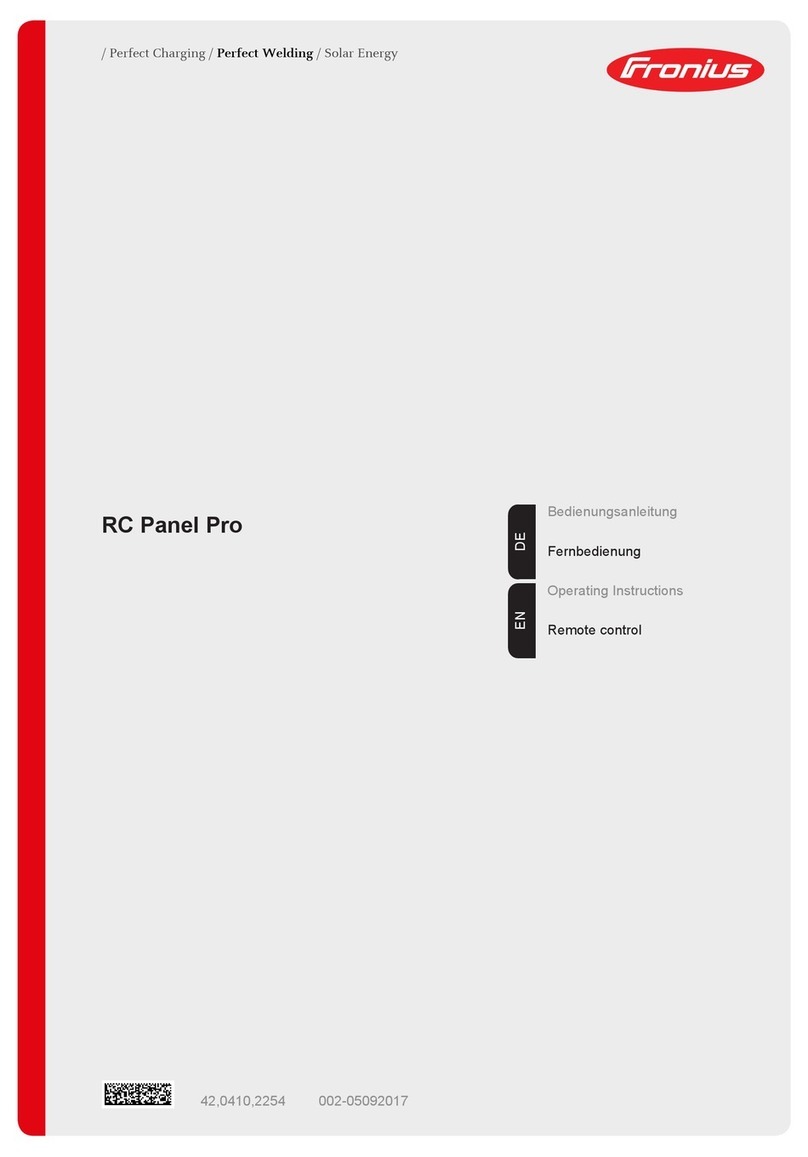
FRONIUS
FRONIUS RC Panel Pro operating instructions