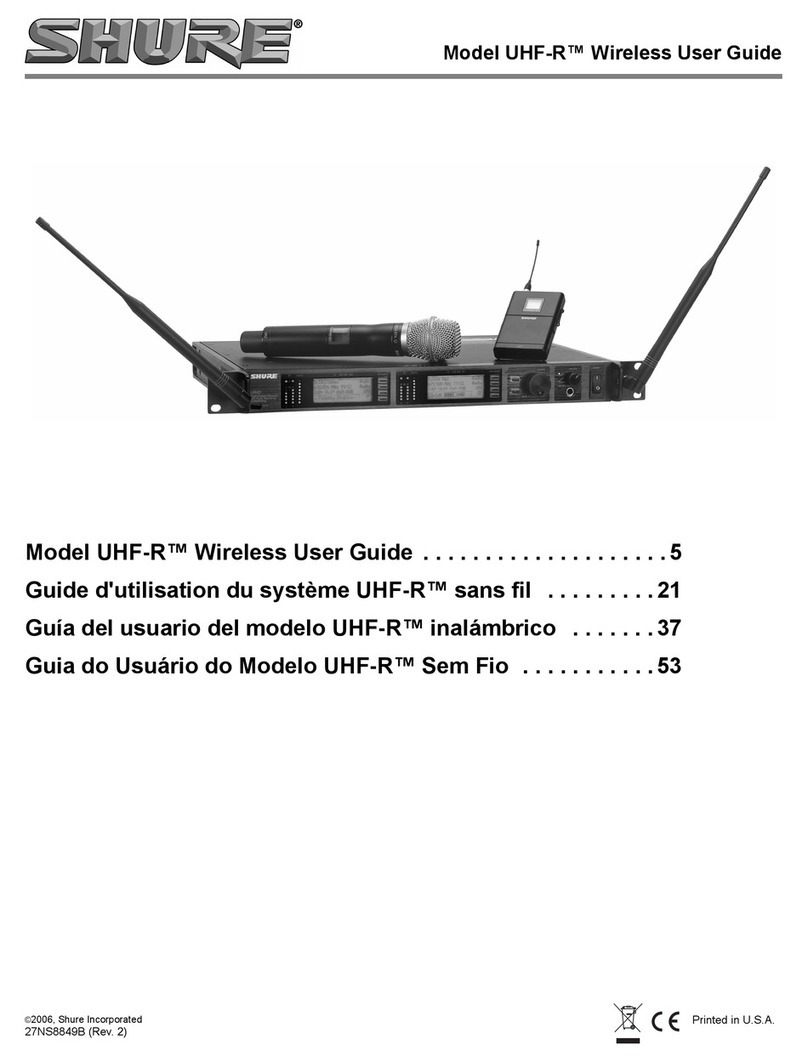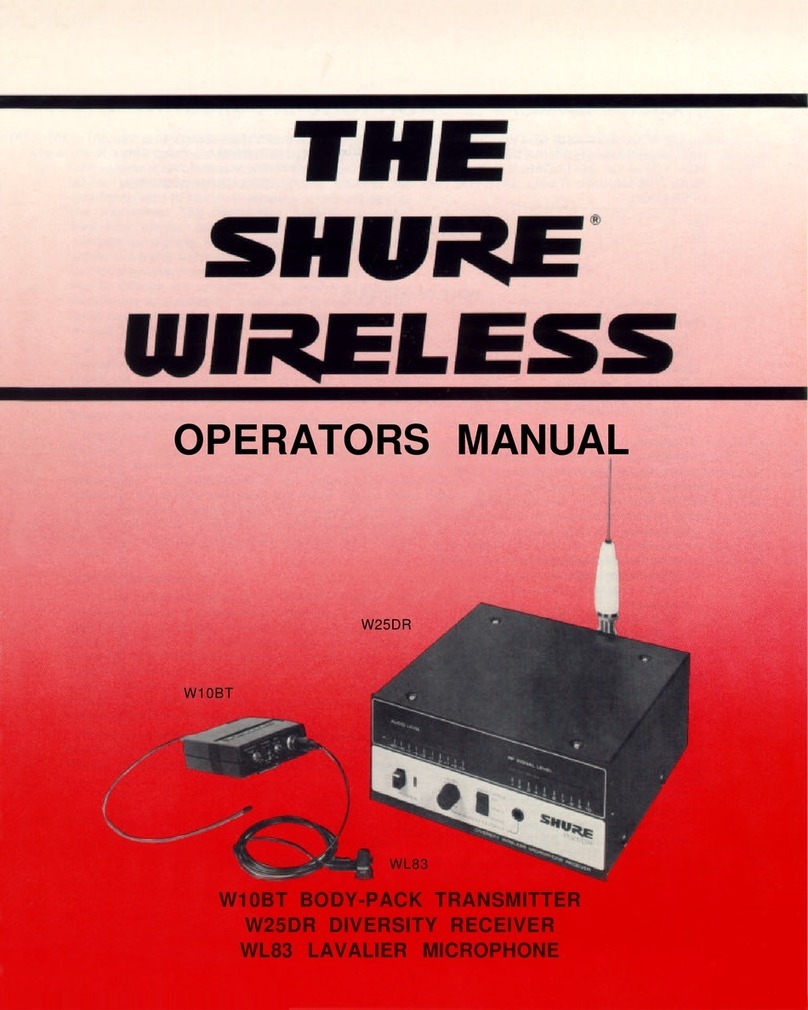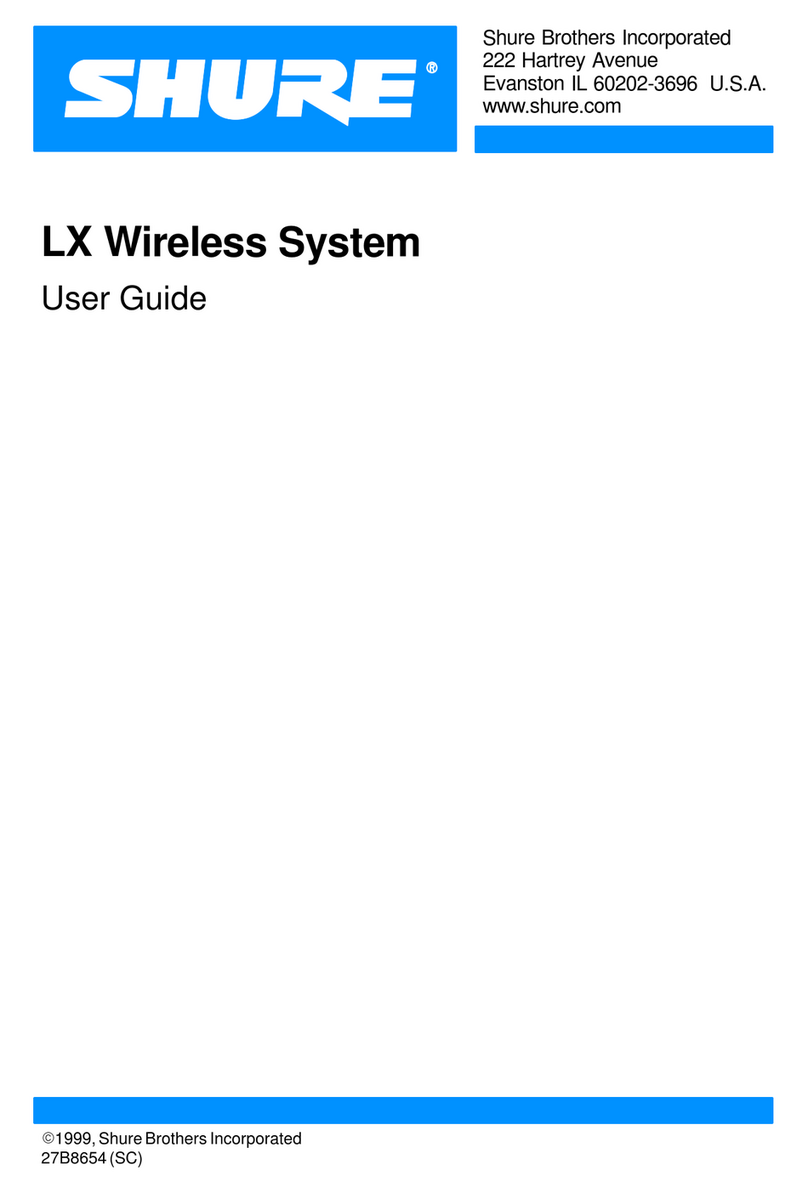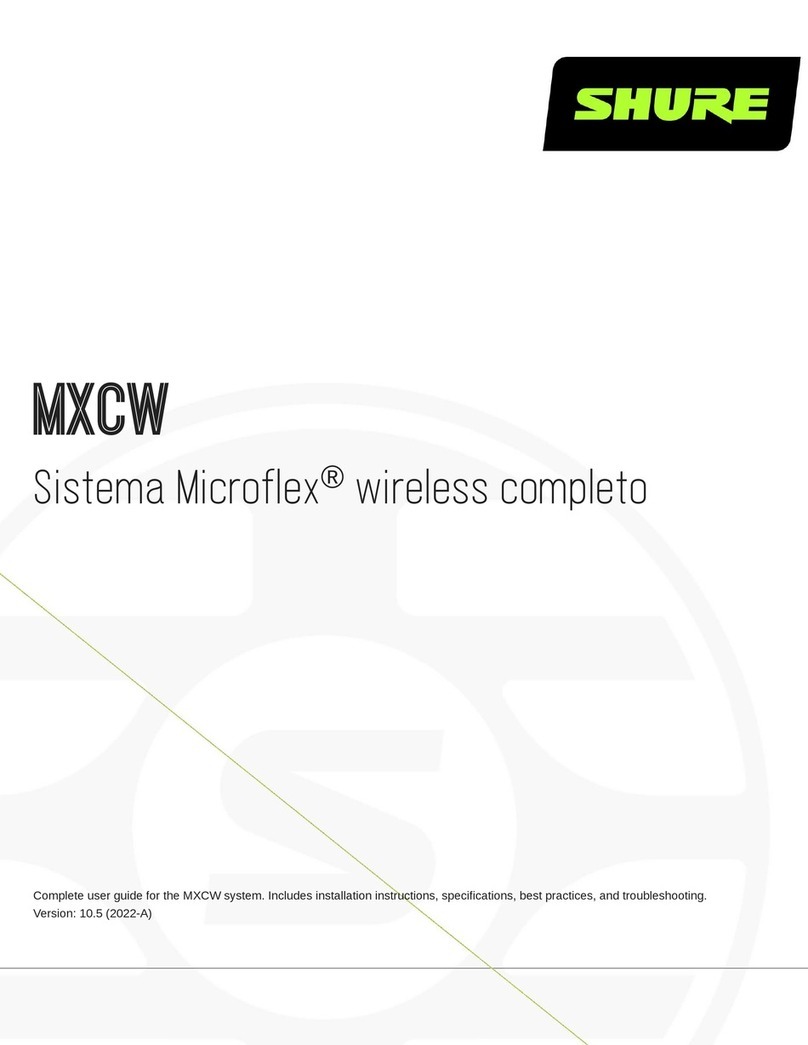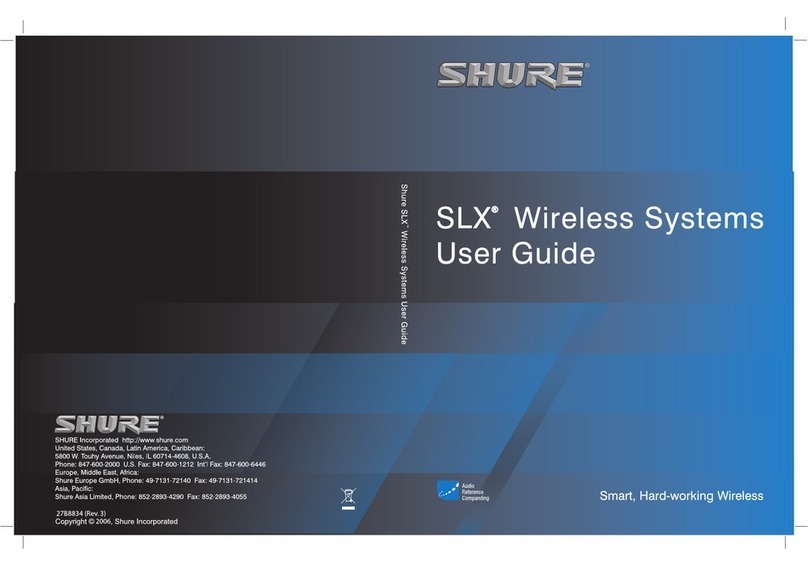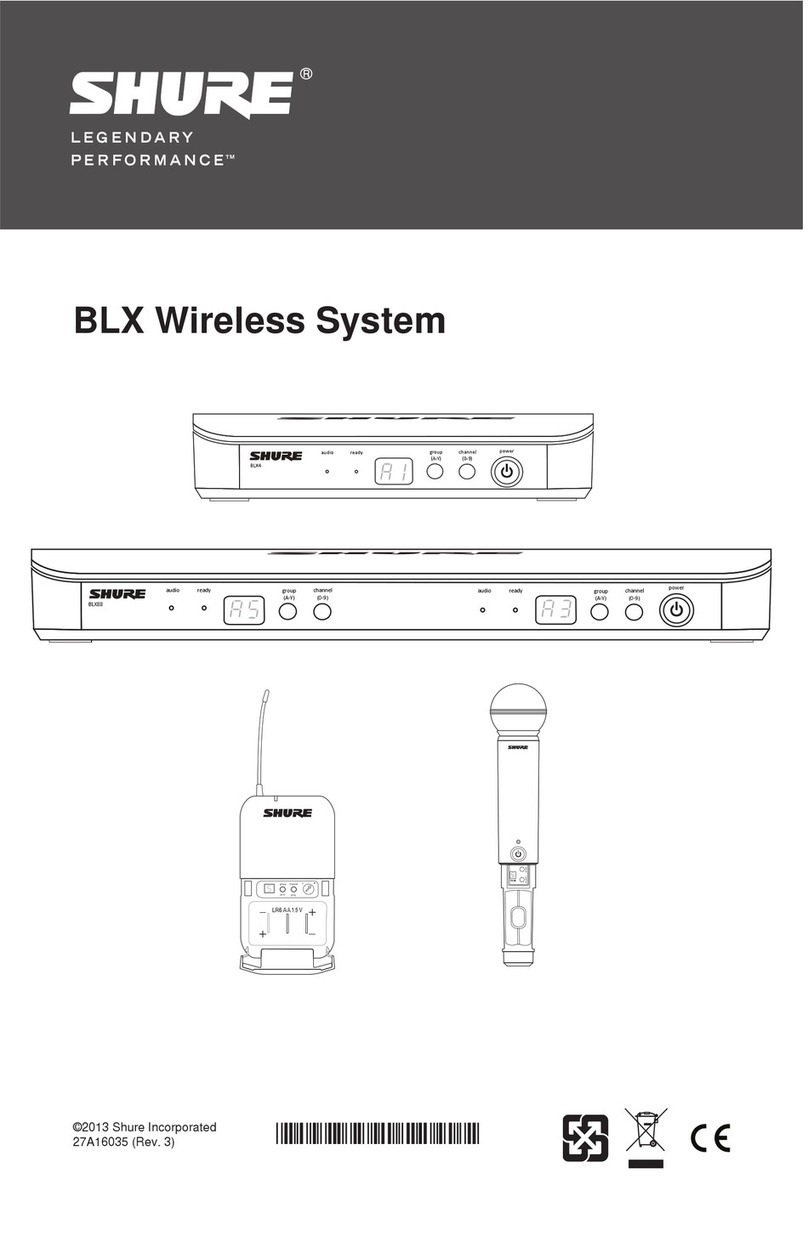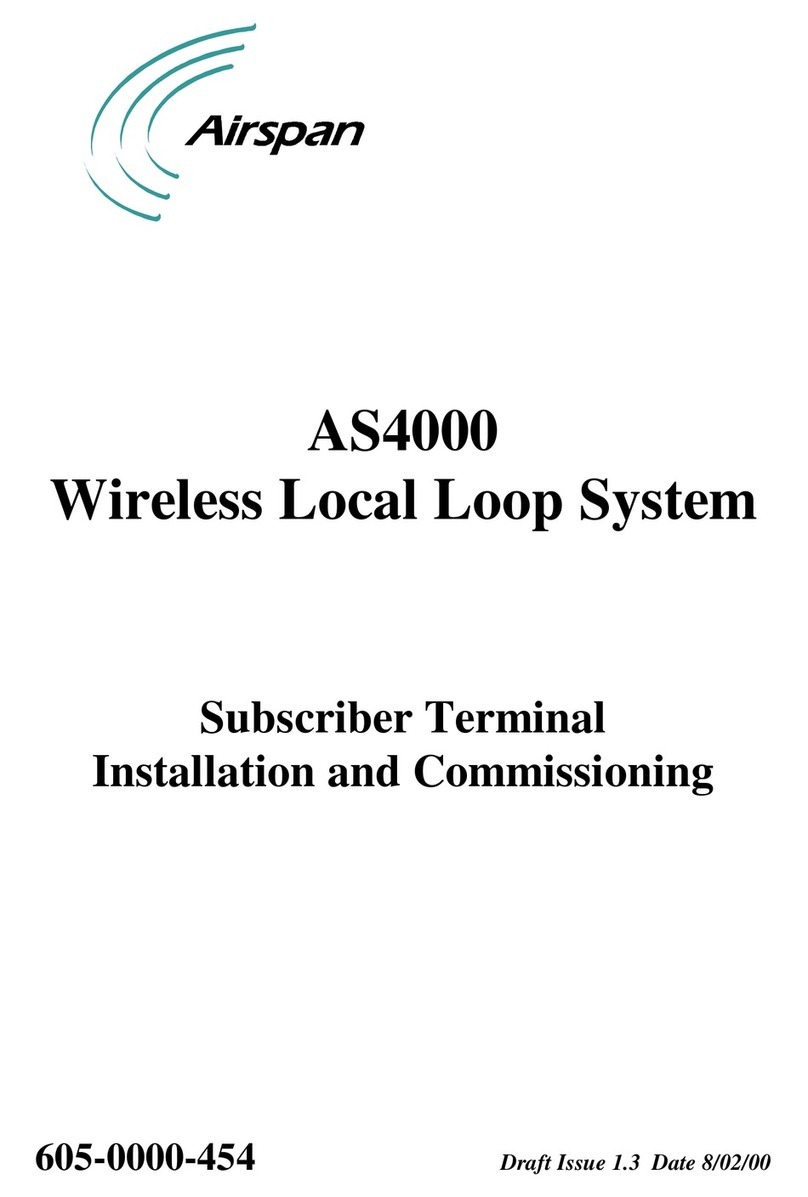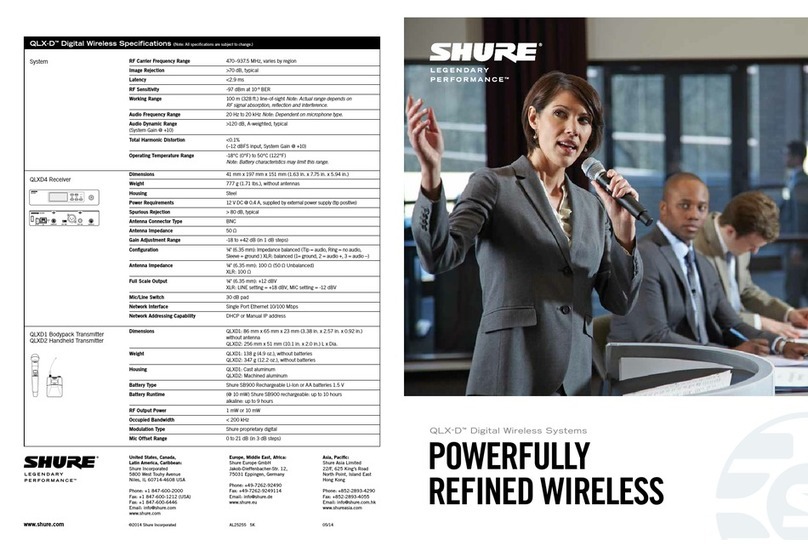Shure Incorporated
6/30
•
•
•
•
1.
2.
1.
2.
1.
2.
Important Product Information
LICENSING INFORMATION
Licensing: A ministerial license to operate this equipment may be required in certain areas. Consult your national authority for
possible requirements. Changes or modifications not expressly approved by Shure Incorporated could void your authority to
operatetheequipment.LicensingofShurewirelessmicrophoneequipmentistheuser’sresponsibility,andlicensabilityde
pendsontheuser’sclassificationandapplication,andontheselectedfrequency.Shurestronglyurgestheusertocontactthe
appropriate telecommunications authority concerning proper licensing, and before choosing and ordering frequencies.
Information to the user
This equipment has been tested and found to comply with the limits for a Class B digital device, pursuant to part 15 of the FCC
Rules. This equipment generates, uses, and can radiate radio frequency energy and, if not installed and used in accordance
with the manufacturer's instruction manual, may cause interference with radio and television reception.
Notice: The FCC regulations provide that changes or modifications not expressly approved by Shure Incorporated could void
your authority to operate this equipment.
Theselimitsaredesignedtoprovidereasonableprotectionagainstharmfulinterferenceinaresidentialinstallation.Thisequip
mentgenerates,uses,andcanradiateradiofrequencyenergyand,ifnotinstalledandusedinaccordancewiththeinstruc
tions, may cause harmful interference to radio communications. However, there is no guarantee that interference will not occur
inaparticularinstallation.Ifthisequipmentdoescauseharmfulinterferencetoradioortelevisionreception,whichcanbede
termined by turning the equipment off and on, the user is encouraged to try to correct the interference by one or more of the
following measures:
Reorient or relocate the receiving antenna.
Increase the separation between the equipment and the receiver.
Connect the equipment to an outlet on a circuit different from that to which the receiver is connected.
Consult the dealer or an experienced radio/TV technician for help.
This device complies with part 15 of the FCC Rules. Operation is subject to the following two conditions:
This device may not cause harmful interference.
This device must accept any interference received, including interference that may cause undesired operation.
Thisdevicecontainslicenceexempttransmitter(s)/receiver(s)thatcomplywithInnovation,ScienceandEconomicDevelop
mentCanada’slicenceexemptRSS(s).Operationissubjecttothefollowingtwoconditions:
This device may not cause interference.
This device must accept any interference, including interference that may cause undesired operation of the device.
L’émetteur/récepteurexemptdelicencecontenudansleprésentappareilestconformeauxCNRd’Innovation,Scienceset
DéveloppementéconomiqueCanadaapplicablesauxappareilsradioexemptsdelicence.L’exploitationestautoriséeauxdeux
conditions suivantes :
L’appareilnedoitpasproduiredebrouillage;
L’appareildoitacceptertoutbrouillageradioélectriquesubi,mêmesilebrouillageestsusceptibled’encompromettrele
fonctionnement.
Industry Canada ICES-003 Compliance Label: CAN ICES-3 (B)/NMB-3(B)
Note:EMCconformancetestingisbasedontheuseofsuppliedandrecommendedcabletypes.TheuseofothercabletypesmaydegradeEMCperfor
mance.
Changes or modifications not expressly approved by the manufacturer could void the user’s authority to operate the
equipment.